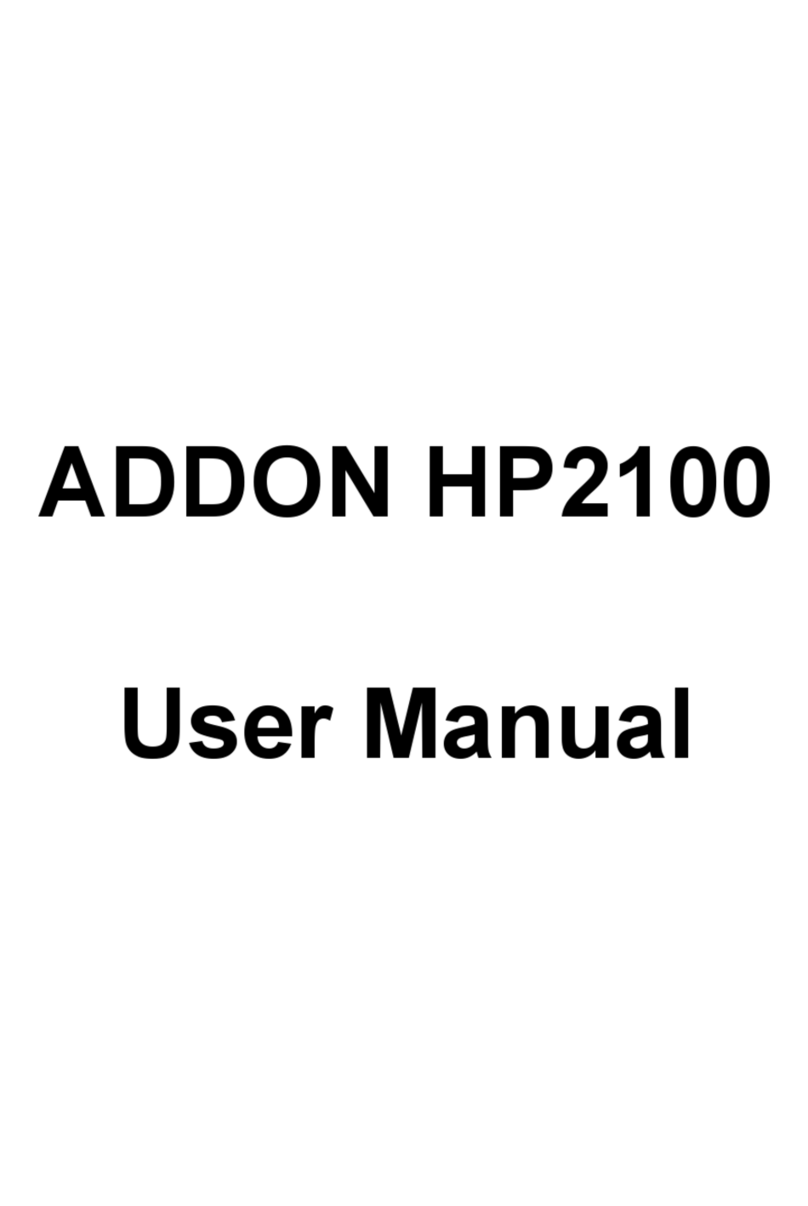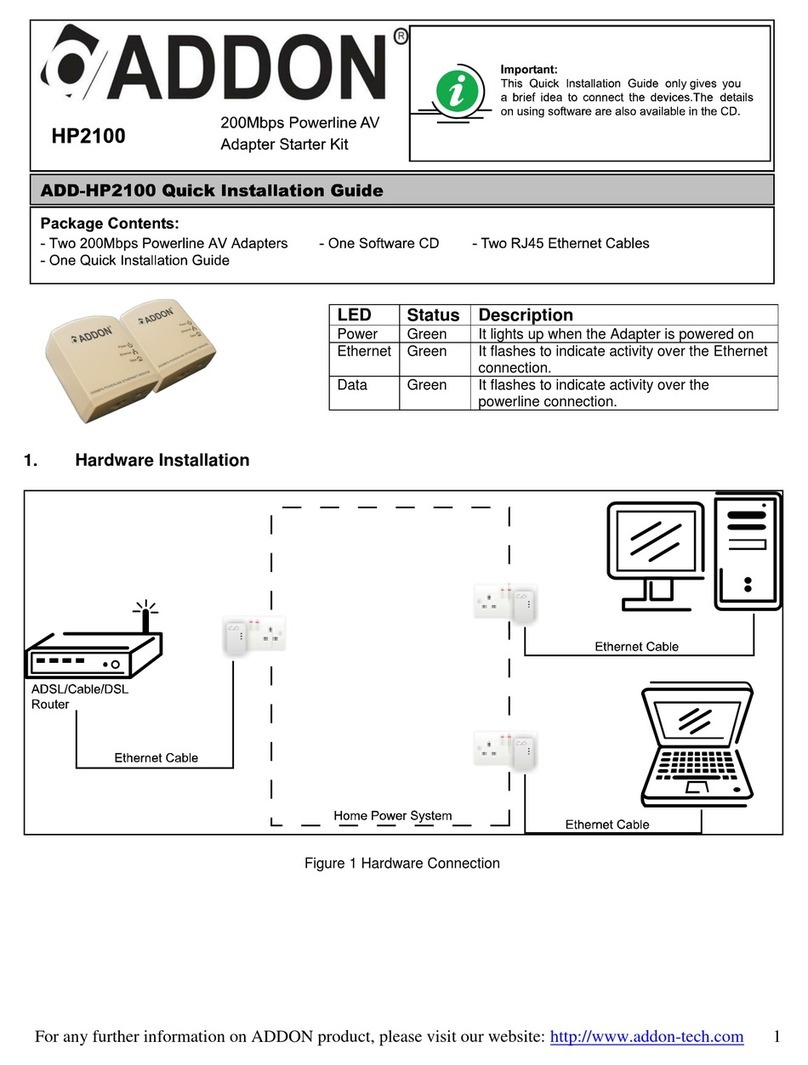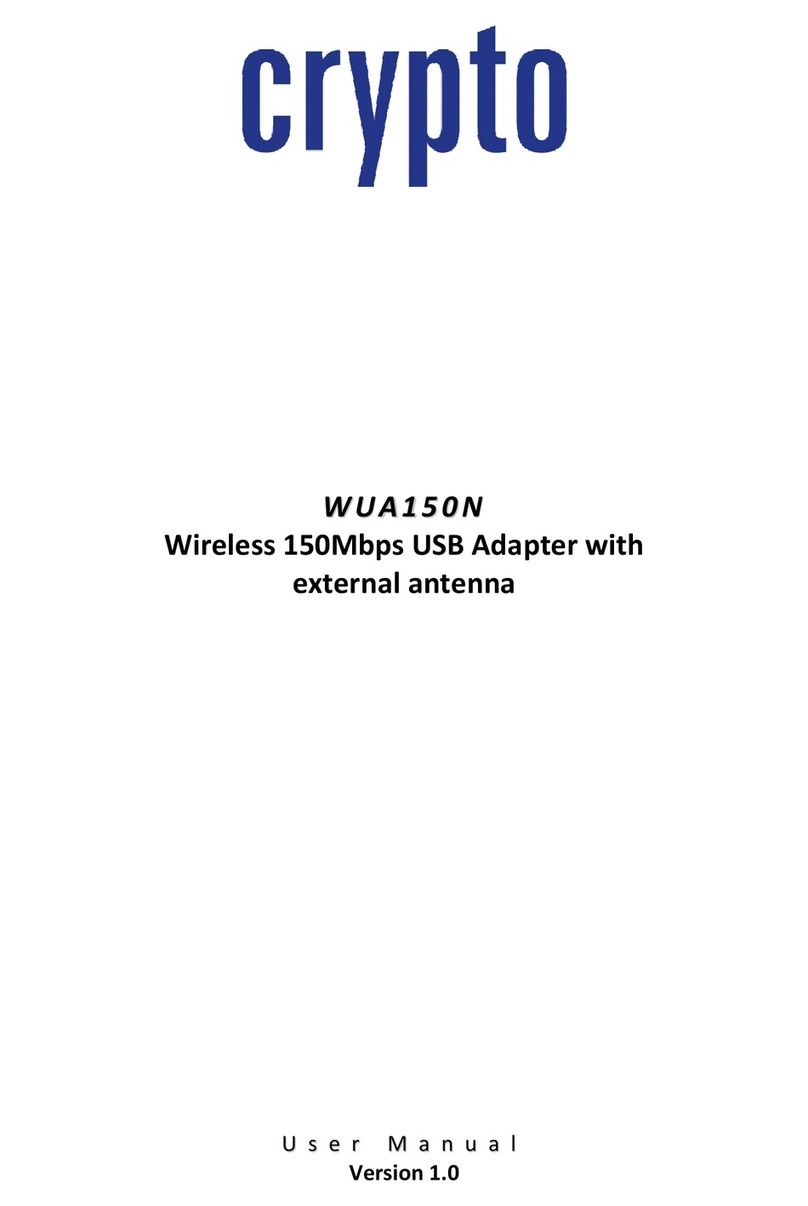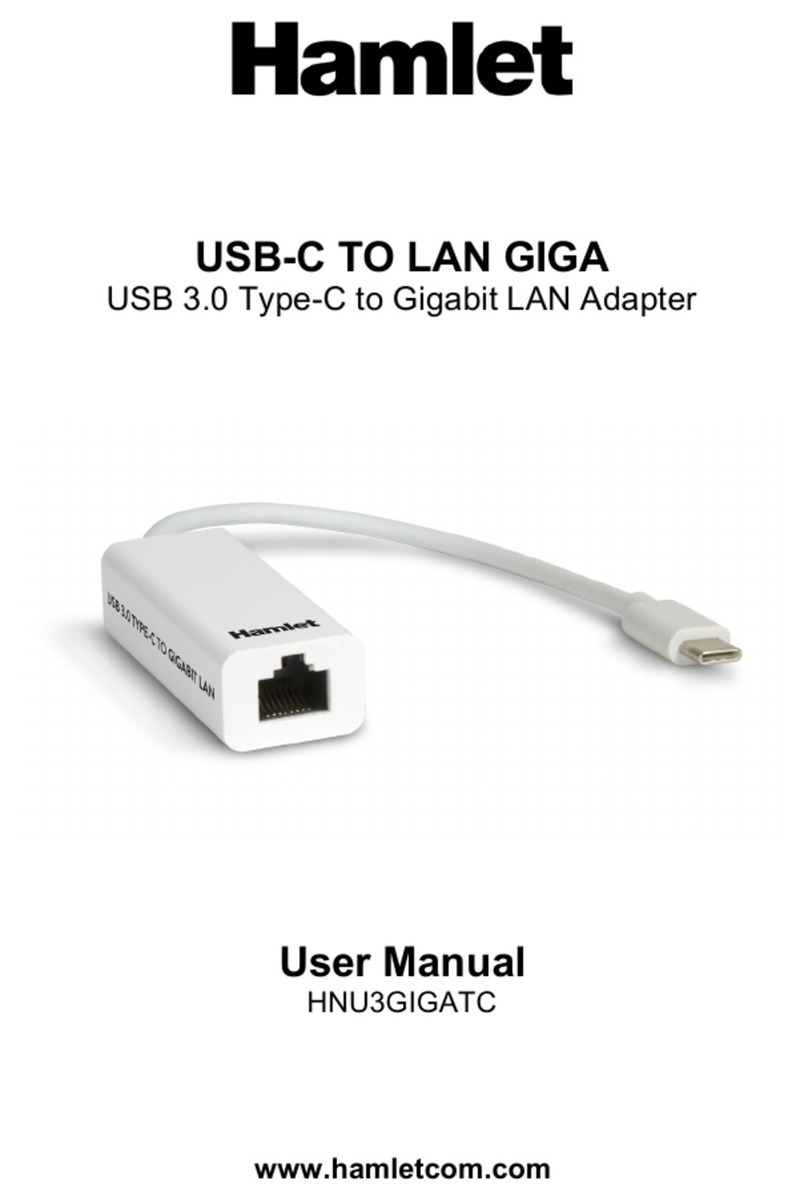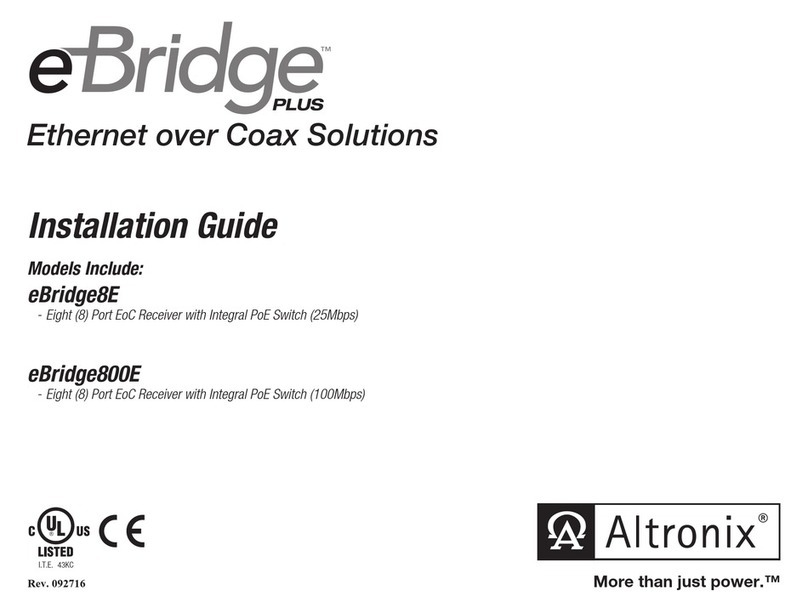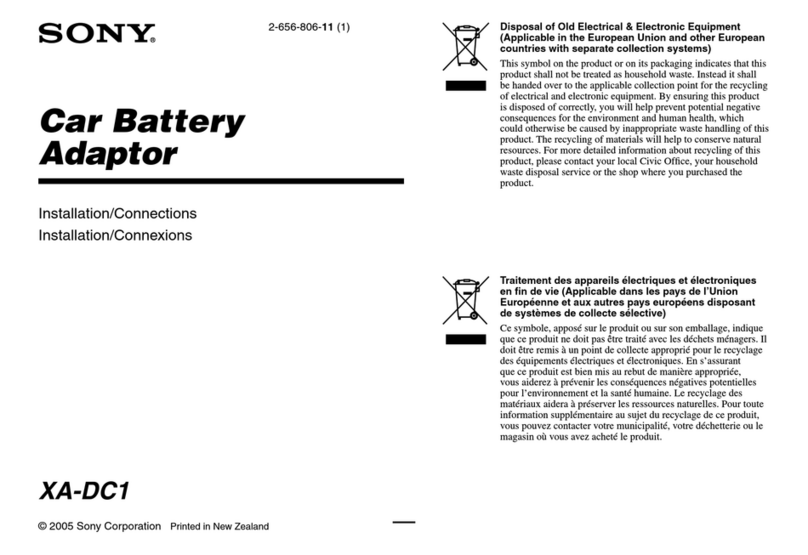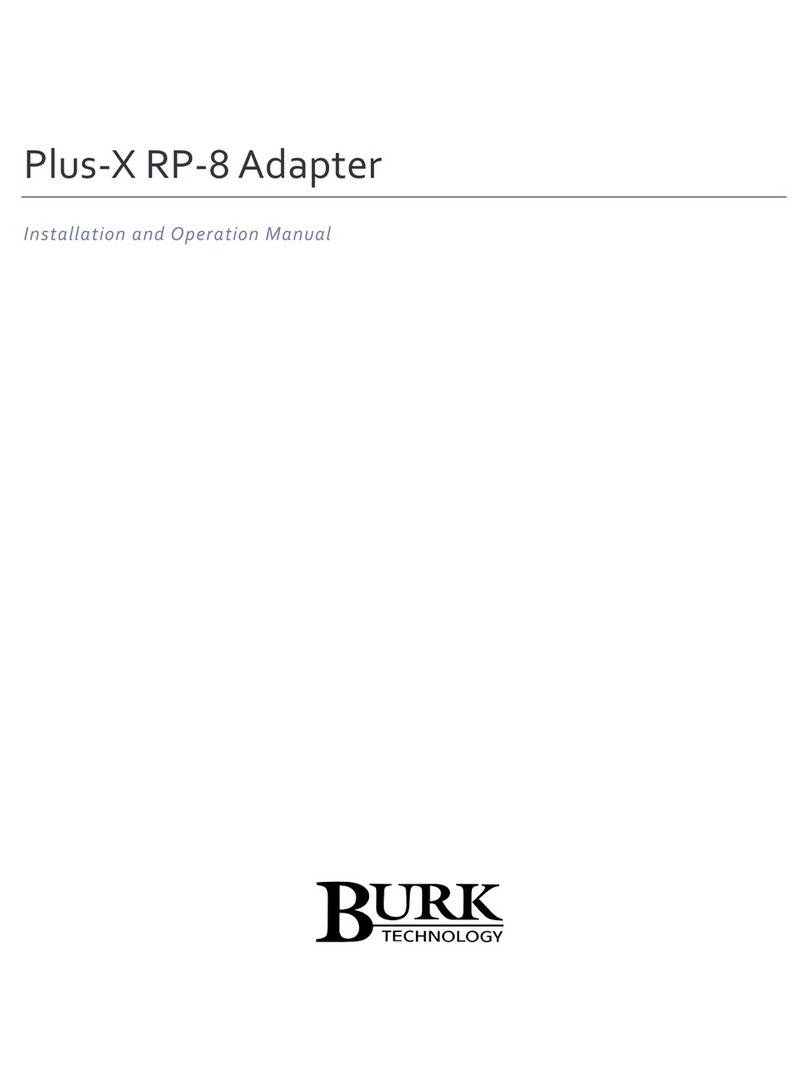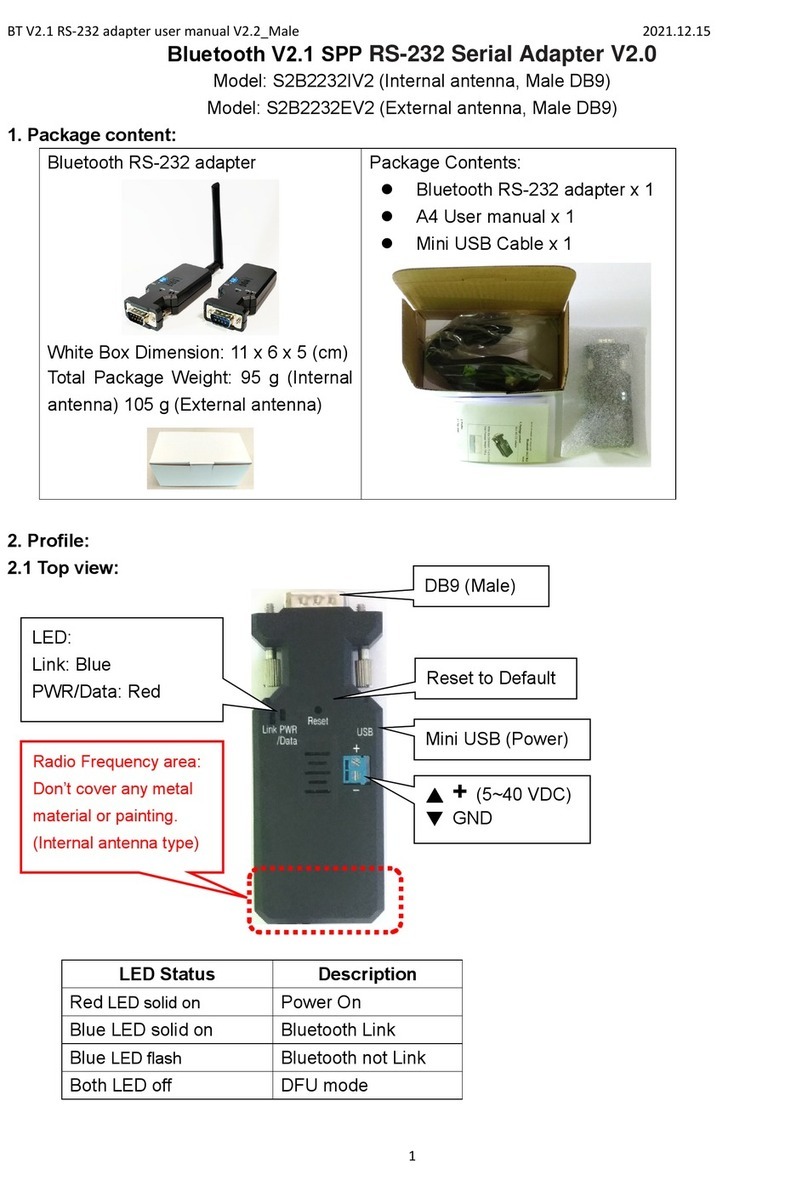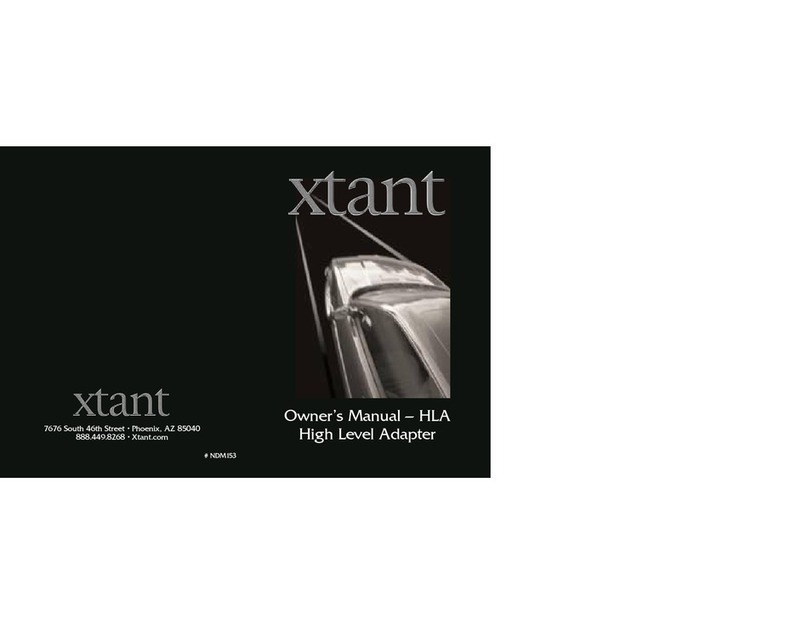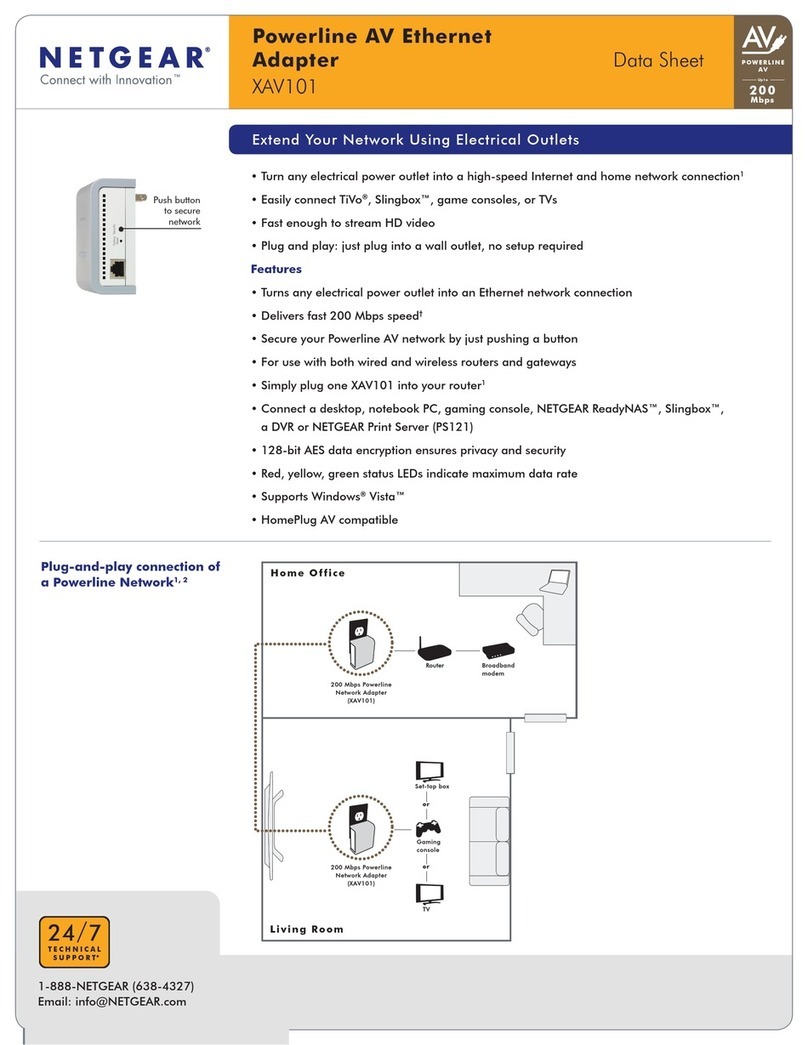ADDON NHP5010BD1 User manual

For any further information on ADDON product, please visit our website:
Package Includes:
•1 x Addon HP5100S
Powerline Ethernet Adapter
•1 x Addon NHP5010
Powerline Wireless/Ethernet
Adapter
•
2 x Ethernet Cable RJ45
•
1 x Quick Install Guide
•1 x Resource CD
Powerline Adapter
(also called
carries the
internet signal through the existing home electrical wiring in the same
electrical ring in the same building.
least two powerline, but you can add additional ones to work together.
To start and create your
Powerline Network
a)
Create your Powerline Network step by step
For advanced features
, please follow
b)
Setup Wireless Security Key by using WPS button
c)
Login to the Management Page
d)
Setup Wireless Security Key
e)
Change the Wireless Network Name SSID
f) Use the NHP5010
as
g) Use the NHP5010
as
h)
Software Installation (Page 18)
i) Use of the Security
Pushb
j) Reset the NHP5010
(Page 26
k) Add a NHP5010
Powerline Wireless Adapter
l)
Change Wireless channel of the NHP5010
For any further information on ADDON product, please visit our website:
http://www.addon-
tech.com
Powerline Ethernet Adapter
Powerline Wireless/Ethernet
2 x Ethernet Cable RJ45
1 x Quick Install Guide
(also called
Homeplug) is a device that
internet signal through the existing home electrical wiring in the same
electrical ring in the same building.
They work as a pair, which means that you need at
least two powerline, but you can add additional ones to work together.
Powerline Network
, please follow:
Create your Powerline Network step by step
(Page 2)
, please follow
:
Setup Wireless Security Key by using WPS button
(Page
5
Login to the Management Page
(Page 6)
Setup Wireless Security Key
from the Management Page
(Page 10)
Change the Wireless Network Name SSID
(Page 12)
as
an Access Point (Page 14)
as
a Router (Page 15)
Software Installation (Page 18)
Pushb
utton (Page 24)
(Page 26
)
Powerline Wireless Adapter
(Page 27)
Change Wireless channel of the NHP5010
(Page 29)
tech.com
1
internet signal through the existing home electrical wiring in the same
They work as a pair, which means that you need at
least two powerline, but you can add additional ones to work together.
5
)
(Page 10)

For any further information on ADDON product, please visit our website: http://www.addon-tech.com
2
a) Create your Powerline Network step by step
Figure 1 Hardware Connection
Any ADDON Powerline Adapter is Plug & Play and very easy to install:
Step 1: Connect the ADDON HP5100S to the router by Ethernet cable
- Plug Ethernet cable into the Ethernet port of HP5100S.
- Plug the other end of the cable into the Ethernet port of your router.
- Plug HP5100S into your home wall outlet.
Step 2: Plug the ADDON NHP5010 in another electrical outlet of your house/office
Step 3: Connect your computer/device to the ADDON NHP5010 by Ethernet cable
or wirelessly (see page 3) and you will immediately get internet signal.
Connect your computer/device to the NHP5010 by Ethernet Cable:
- Plug Ethernet cable into the Ethernet port of NHP5010.
- Plug the other end of the cable into the Ethernet port of the computer.
- Plug NHP5010 into your home wall outlet.

For any further information on ADDON product, please visit our website: http://www.addon-tech.com
3
Connect the NHP5010 by Wireless:
1. Scan the available wireless networks around you by using the Wireless LAN Utility of
your wireless LAN adapter or click on the WLAN icon ( )on the bottom-right corner.
Windows 7:
Windows 8:
2. You will see one of the networks SSID called ADDON NHP5010. Highlight it and
click on Connect.
Windows 7

For any further information on ADDON product, please visit our website: http://www.addon-tech.com
4
Note: If you see the following message “Do you want to set up your network?”
please click on “Connect to the network without setting it up”
Windows 8
3. Get Internet access immediately
Note: You do not need to follow the next steps, unless you want to set up the
Wireless Security Key for the NHP5010 or login to the management.
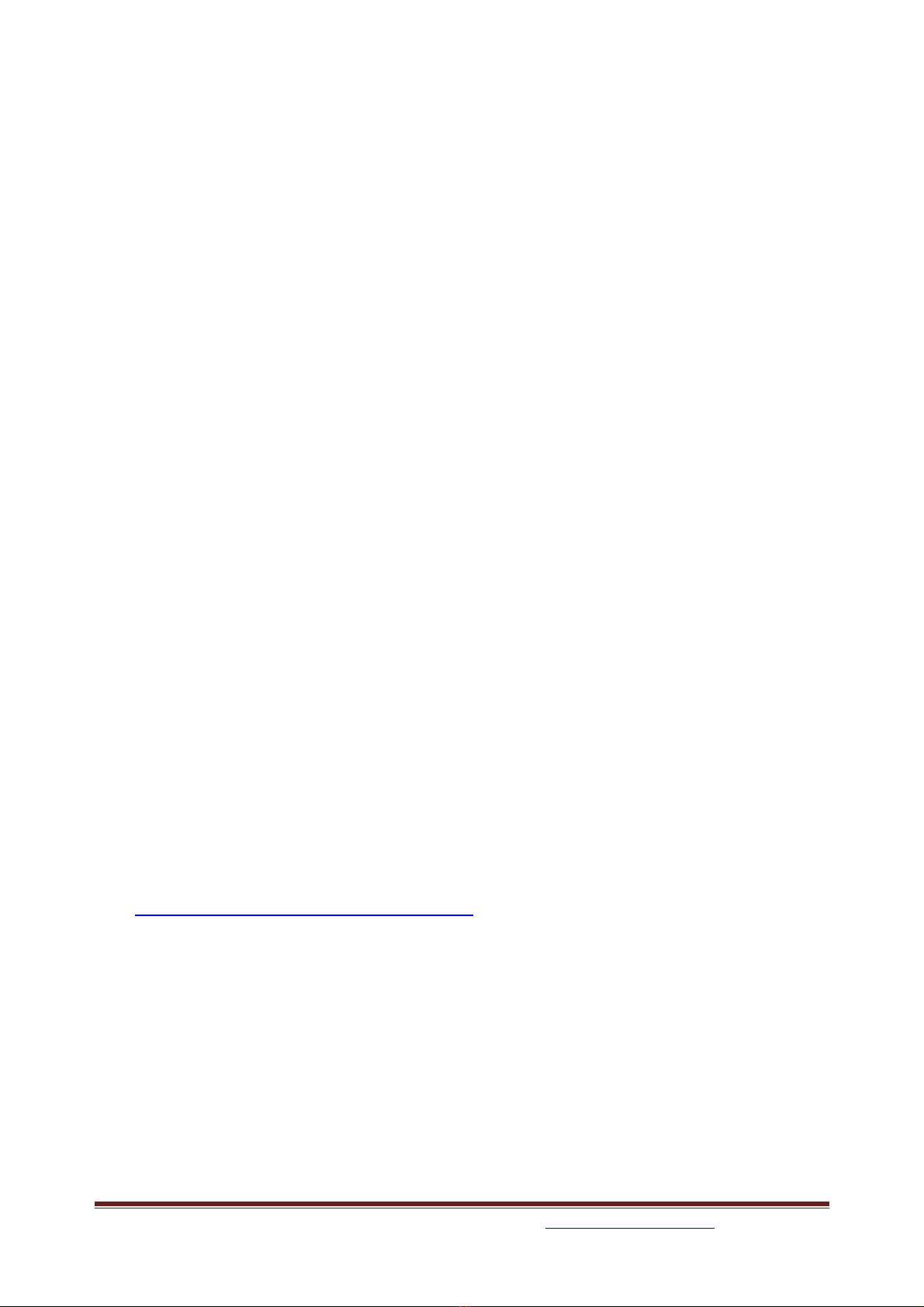
For any further information on ADDON product, please visit our website: http://www.addon-tech.com
5
b) Setup Wireless Security Key by using WPS button
WPS refers to Wi-Fi Protected Setup. You can use the WPS Pushbutton to add a
wireless client to a network, without setting some specific parameters, such as SSID,
security mode, and password.
To use this function, a wireless client (for example your PC, Laptop, Smartphone, Tablet,
etc.) must support WPS. If the wireless client does not support WPS, you must manually
configure the wireless settings of wireless client (page 6 to 10)
Just follow these two steps:
1) Press the WPS button on the NHP5010 for less than 3 seconds
2) Press the WPS button on the network card or click the PBC button in the
configuration utility page of network card/adapter within two minutes to
start WPS connection.
You can connect many devices to the same NHP5010 by using WPS button (just repeat
the 2 steps above)
As soon as you press the WPS button on the NHP5010, the WLAN/WPS light will turn to
orange and will start to flash for about 2 minutes.
If your wireless connection ADDON NHP5010 is unprotected by password, when you
press the WPS button on the NHP5010, the name of your wireless connection (SSID)
will change from ADDON-NHP5010 to Network-abcdef123456 (where abcdef123456 is
a 12 digit variable combinations of letters and numbers that correspond to the MAC
address of your device) and a password will be generated randomly.
If you want to customize SSID and password, you need to login to the management
page (page 6 to 10).
If your device supports WPS and run Windows 7 or 8, you can follow this guide at this
link: www.addon-tech.com/WPSNHP5010.pdf
Note: If you press the WPS button on the NHP5010 for more than 5 seconds, you can
enable or disable the WLAN.

For any further information on ADDON product, please visit our website: http://www.addon-tech.com
6
c) Login to the management page:
By default, the DHCP server is disabled. You need to set the IP address manually
before you can login to NHP5010 management page.
Note: The configuration steps and figures on Windows 7 / Windows 8 / 8.1 are shown as
an example. The configuration process may be different, depending on operating system
of your PC.
To set the IP address manually, please follow the instruction below:
1. Connect your computer to the NHP5010 by Ethernet cable or by Wireless (follow
the steps at page 3 and page 4)
2. Open Control Panel
Windows 7:
Click Start -> Control Panel
Windows 8:
Swipe in from the right edge of the screen, then tap Settings->Control Panel
(If you're using a mouse, point to the bottom-right corner of the screen, move the
mouse pointer up, then click Settings.)

For any further information on ADDON product, please visit our website: http://www.addon-tech.com
7
3. Click Network and Sharing Center
4. Click Change adapter settings
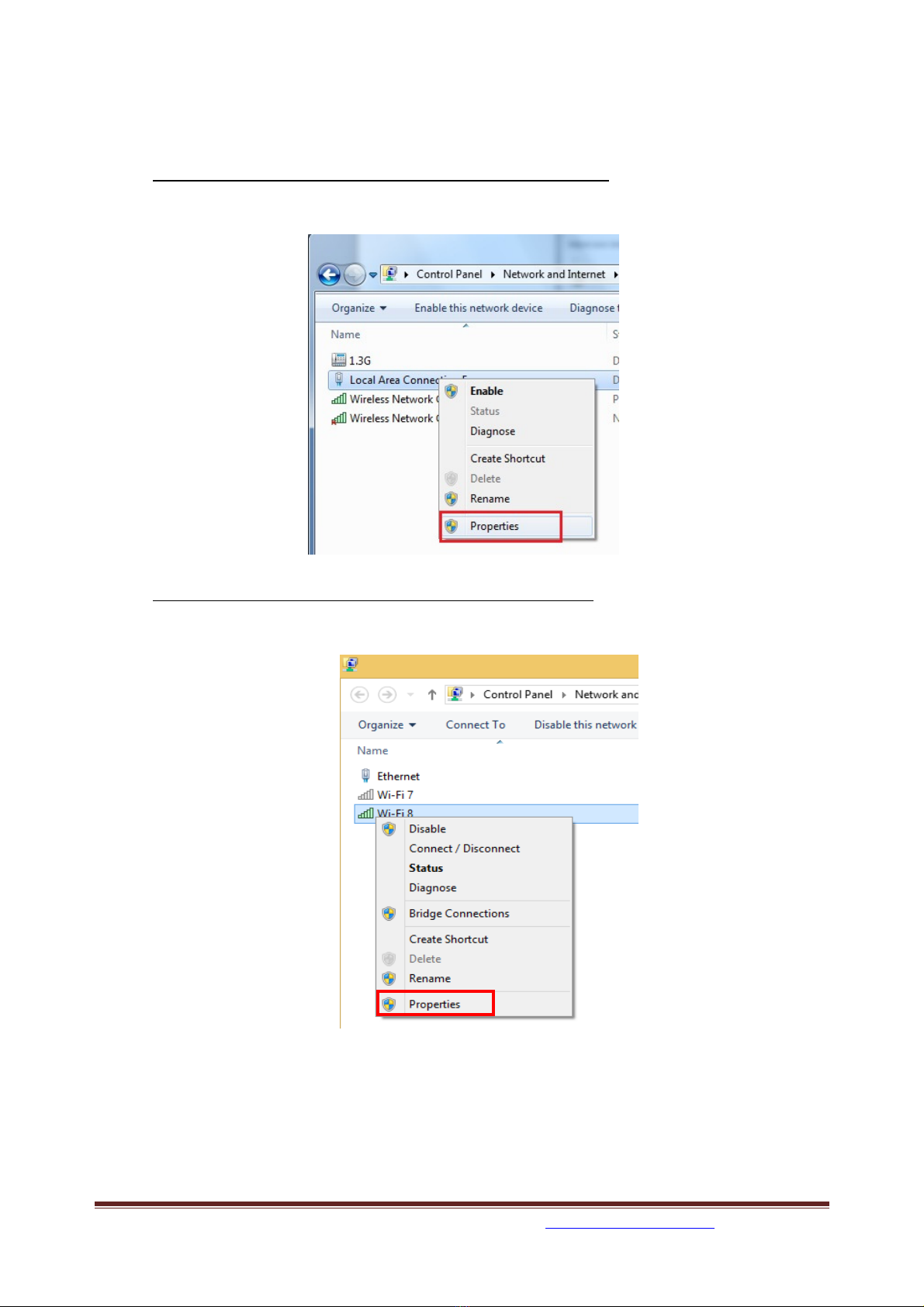
For any further information on ADDON product, please visit our website: http://www.addon-tech.com
8
5. Open Connection Properties
If you are connected to the NHP5010 by Ethernet cable
Right click on Local Area Connection (or Ethernet in Windows 8) -> Properties
OR If you are connected to the NHP5010 by Wireless
Right click on the Wireless Network Connection->select Properties

For any further information on ADDON product, please visit our website: http://www.addon-tech.com
9
6. Double click on Internet Protocol Version 4 (TCP/IPv4)
7. Select Use the following IP address and enter the IP address of your PC. Set the
IP address to 192.168.99.123, set the subnet mask to 255.255.255.0 and set the
default gateway to 192.168.99.1. Then Click OK.

For any further information on ADDON product, please visit our website: http://www.addon-tech.com
10
8. Open the web browser; enter 192.168.99.1 in the address bar and press ENTER,
9. Login by using the default username: admin and the password: admin.
10.Click Login and the following page appears
You are now into the NHP5010 Management page.
If you want to setup the Wireless Security Key, please go to page 11.
If you want to change the Wireless Network Name (SSID), please go to page 13.
If you want to add a second or third NHP5010, please go to page 27.

For any further information on ADDON product, please visit our website: http://www.addon-tech.com
11
d) Setup Wireless Security Key for the NHP5010:
1. If you want to setup a Wireless Security Key for the NHP5010, you need to
login to the NHP5010 management page. Please refer to the section “Login
to the management page of NHP5010” (Page 6 to 10).
2. Click Wireless Setup-> Wireless Security
You can choose different security type from dropdown list. For example, you can
choose Security Mode WPA2-Personal, select AES for WPA Algorithms and enter
your network key into “Pre-Shared Key” field.
You can type the same password of your wireless router or choose a different one.
This password would be the password that you will use to connect to the NHP5010.
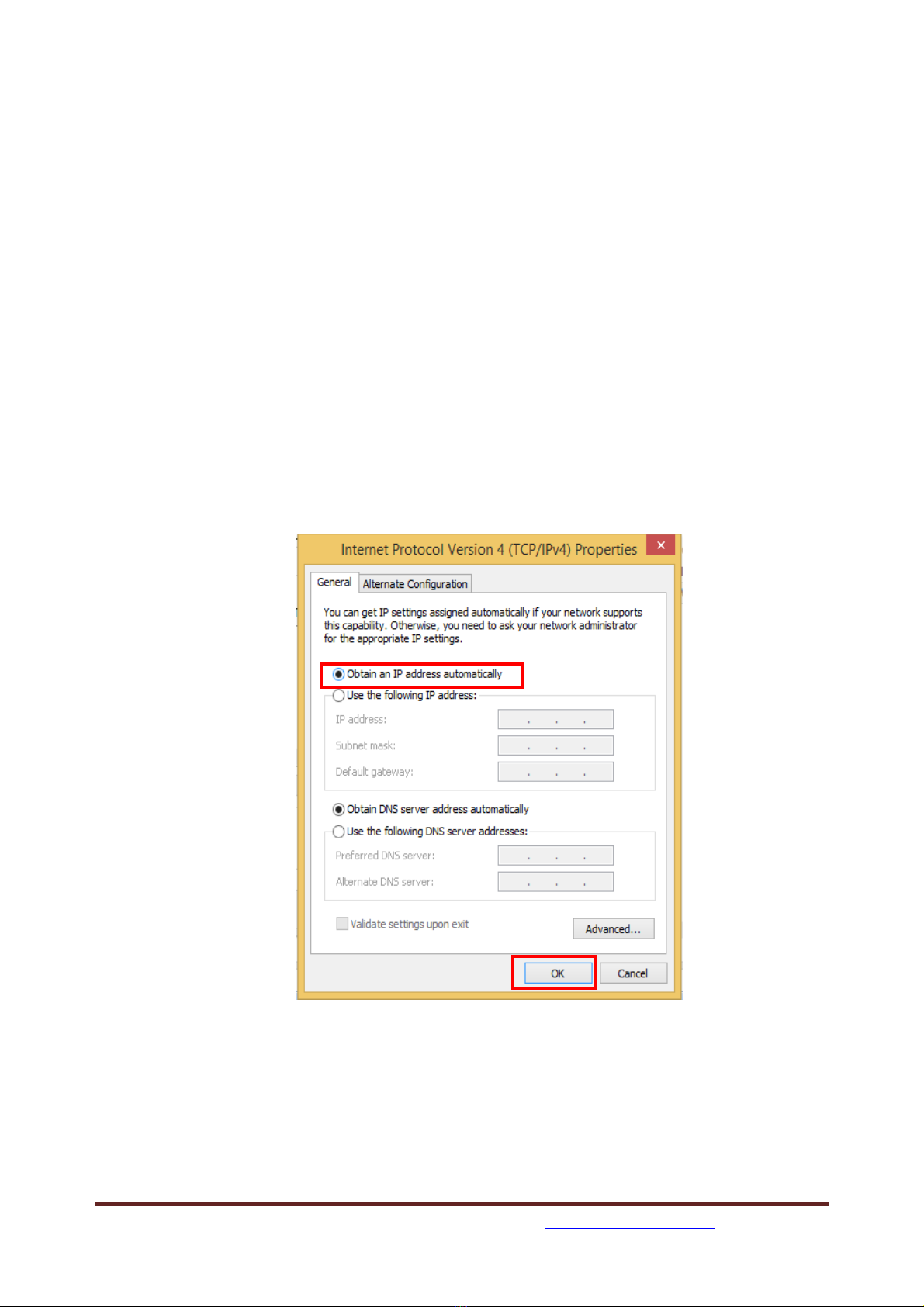
For any further information on ADDON product, please visit our website: http://www.addon-tech.com
12
3. Click Apply to save the changes (your wireless connection will be
disconnected automatically if you are using the wireless connection when you
setup the wireless security).
4. Your wireless connection will be disconnected automatically if you are using
the wireless connection when you setup the wireless security. Please wait for
a few seconds and reconnect to it by entering your network key. Make sure
HP5100 is connected to the router before reconnecting the PC or laptop to
NHP5010 by wireless.
5. IMPORTANT: If you want to change the Wireless Network Name (SSID),
please go to page 13. If you have finished and you want to logout from the
management page, please go back to Internet Protocol Version 4
(TCP/IPv4) Properties (check
b) Login to the management page
from
point 1. To point 6.) and select Obtain an IP address automatically and Use
DNS server address automatically and then click OK.
6. If you cannot access the Internet after reconnecting to wireless Homeplug,
then turn off NHP5010 and turn it on again.
7. Connect your PC or laptop to NHP5010 again. You should be able to access
the Internet.

For any further information on ADDON product, please visit our website: http://www.addon-tech.com
13
e) Change the Wireless Network Name (SSID):
If you want to change the name of the SSID of the wireless network from “ADDON-
NHP5010” to a customized one, you need to login to the NHP5010 management page.
Please refer to the section “Login to the management page of NHP5010” (Page 6 to
Page 10).
1. Click Wireless Setup-> Wireless Basic
2. Change the Wireless Network Name (SSID) from ADDON-NHP5010 to the
one that you want (for example MYROOM) -> click Apply
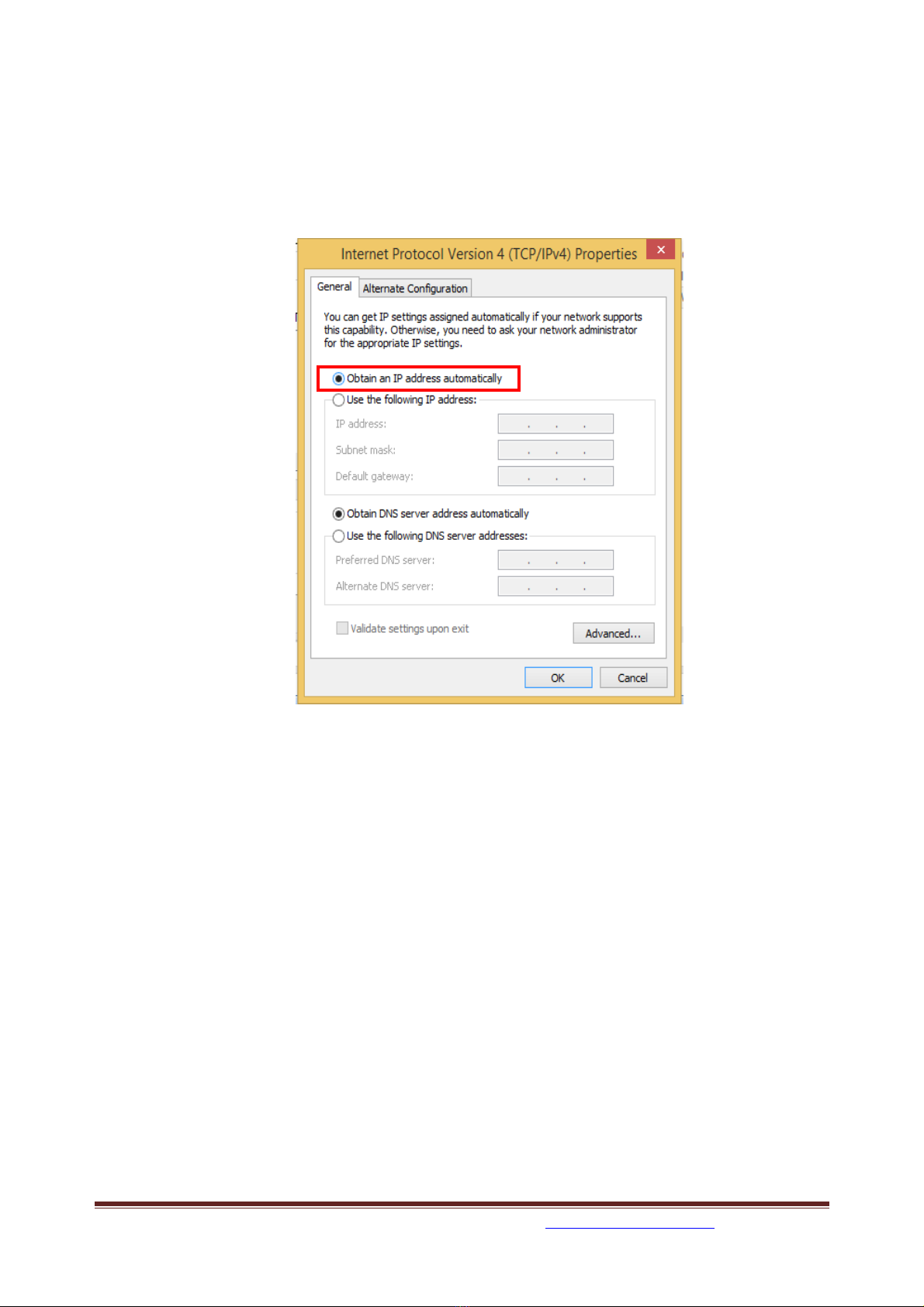
For any further information on ADDON product, please visit our website: http://www.addon-tech.com
14
3. IMPORTANT: Go back to Internet Protocol Version 4 (TCP/IPv4) Properties
(check
b) Login to the management page
from point 1. To point 6.)
and select Obtain an IP address automatically and Use DNS server
address automatically and then click OK.
4. Your wireless connection will be disconnected automatically if you are using
the wireless connection when you setup the wireless security. Please wait for
a few seconds and reconnect to it by entering your network key. Make sure
HP5100 is connected to the router before reconnecting the PC or laptop to
NHP5010 by wireless.
5. If you cannot access the Internet after reconnecting to wireless Homeplug,
then turn off NHP5010 and turn it on again.
6. Connect your PC or laptop to NHP5010 again. You should be able to access
the Internet.

For any further information on ADDON product, please visit our website: http://www.addon-tech.com
15
f) Use the NHP5010 as an Access Point
To use NHP5010 as an Access Point, connect the router to LAN2/WAN port of
NHP5010 by Ethernet cable. No settings need to be changed.

For any further information on ADDON product, please visit our website: http://www.addon-tech.com
16
g) Use the NHP5010 as a Router
To use NHP5010 as a router, you need to login to its management page. Please refer to
the section “How to login to the management page of NHP5010” (Page 6 to 10).
1. Login to the management page of NHP5010->Click Internet Setup->Click Edit
2. Change the Connection Type to DHCP and click Apply

For any further information on ADDON product, please visit our website: http://www.addon-tech.com
17
3. Click LAN Setup->Check the box to Enable DHCP Server and click Apply
4. IMPORTANT: Go back to Internet Protocol Version 4 (TCP/IPv4) Properties
(check
b) Login to the management page
from point 1. To point 6.) and
select Obtain an IP address automatically and Use DNS server address
automatically and then click OK.

For any further information on ADDON product, please visit our website: http://www.addon-tech.com
18
5. Connect DSL/Cable modem to LAN2/WAN port of NHP5010 by Ethernet cable.

For any further information on ADDON product, please visit our website: http://www.addon-tech.com
19
h) Software Installation
Note: Powerline AV adapters are ‘plug and play’ devices and can be worked
without installing software in the resource CD. But to identify Powerline AV devices
on the powerline network, measures the data rate performance, ensure privacy and
perform diagnostics and customize the Private Network Name, you should install
PowerPacket Utility via the installation resource CD.
The Utility works in Windows Operating Systems only.
To install Utility, you must install WinPcap first in the CD.
1. Insert software CD into CD-ROM drive and open it. Click on
“WinPcap_4_1_2.exe”. And click on “Next” to continue.

For any further information on ADDON product, please visit our website: http://www.addon-tech.com
20
2. Click on “Next” to continue.
3. Click on “I agree” to continue
Table of contents
Other ADDON Adapter manuals