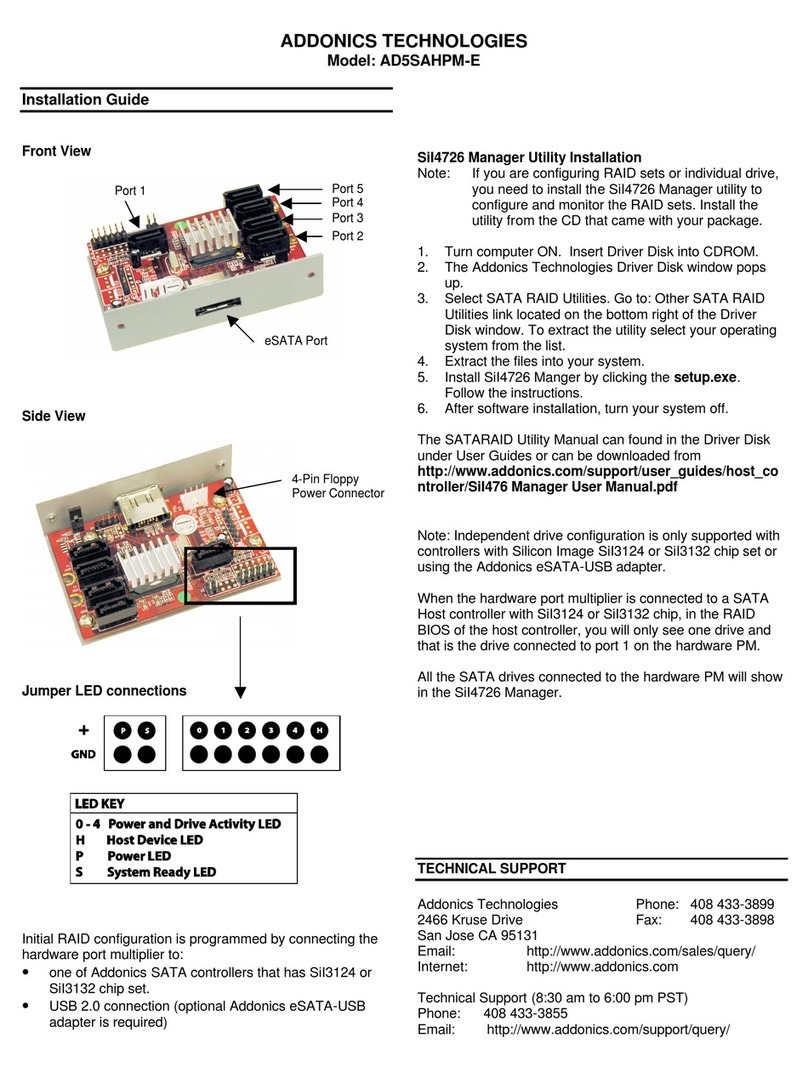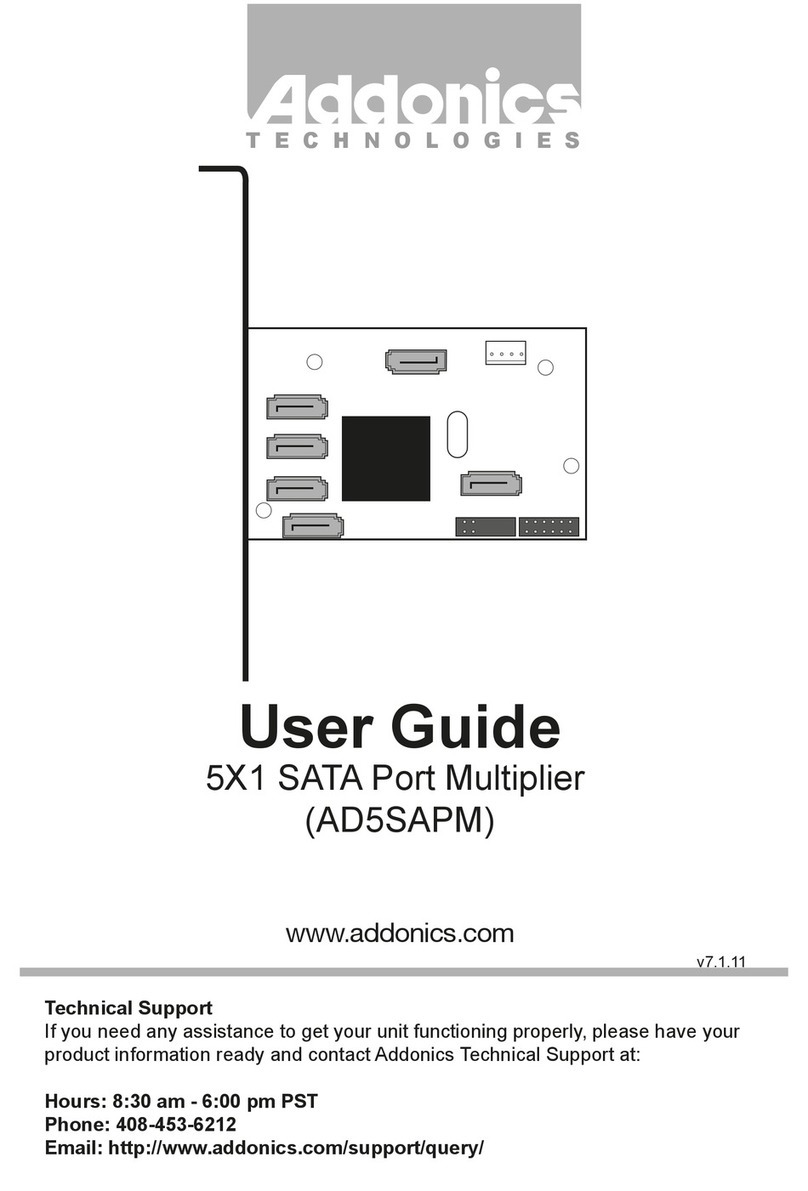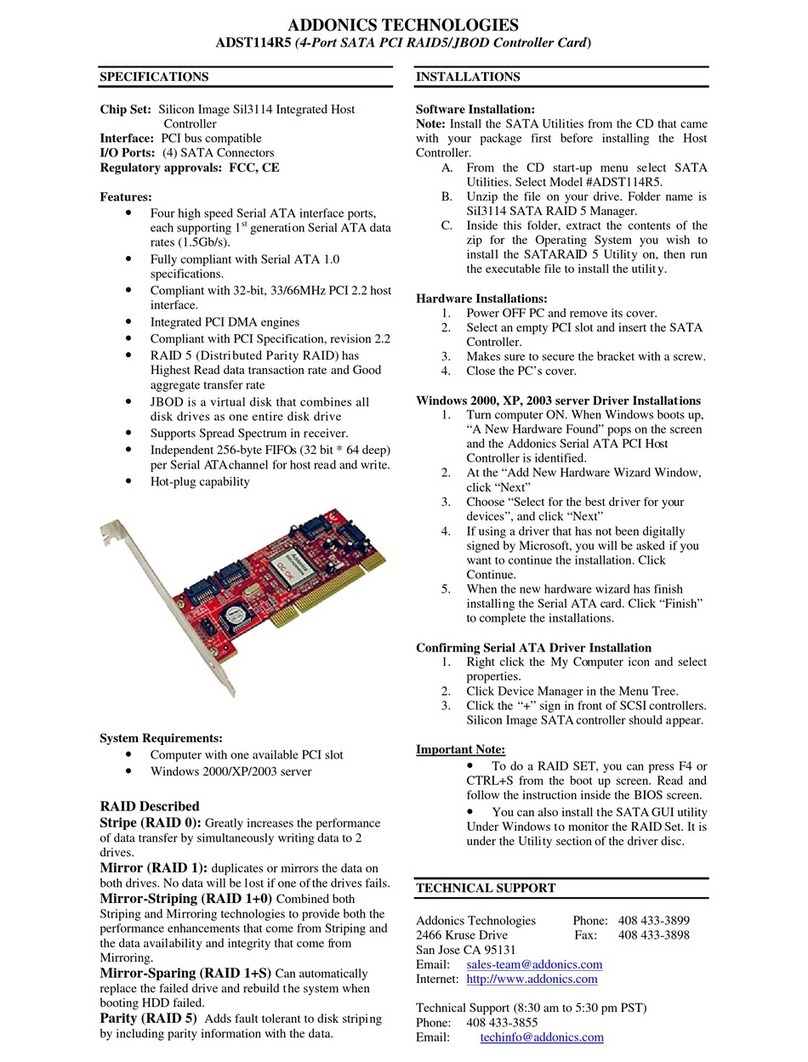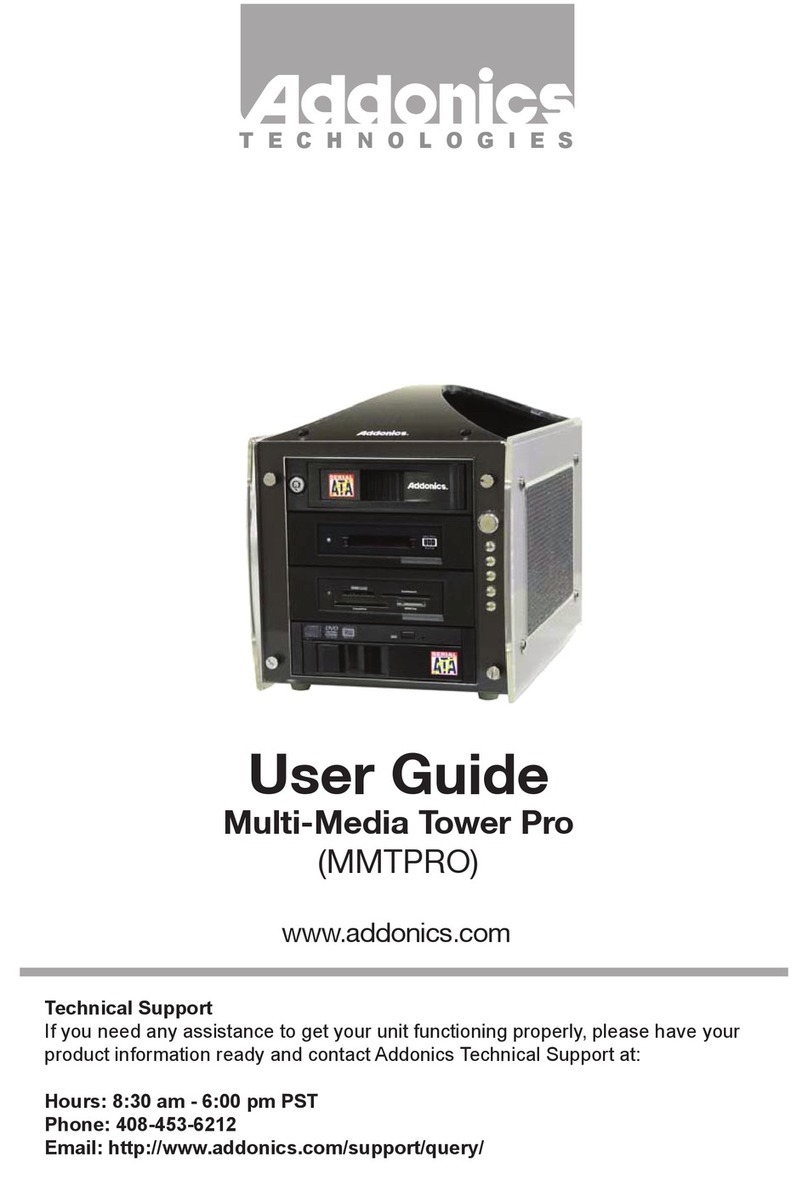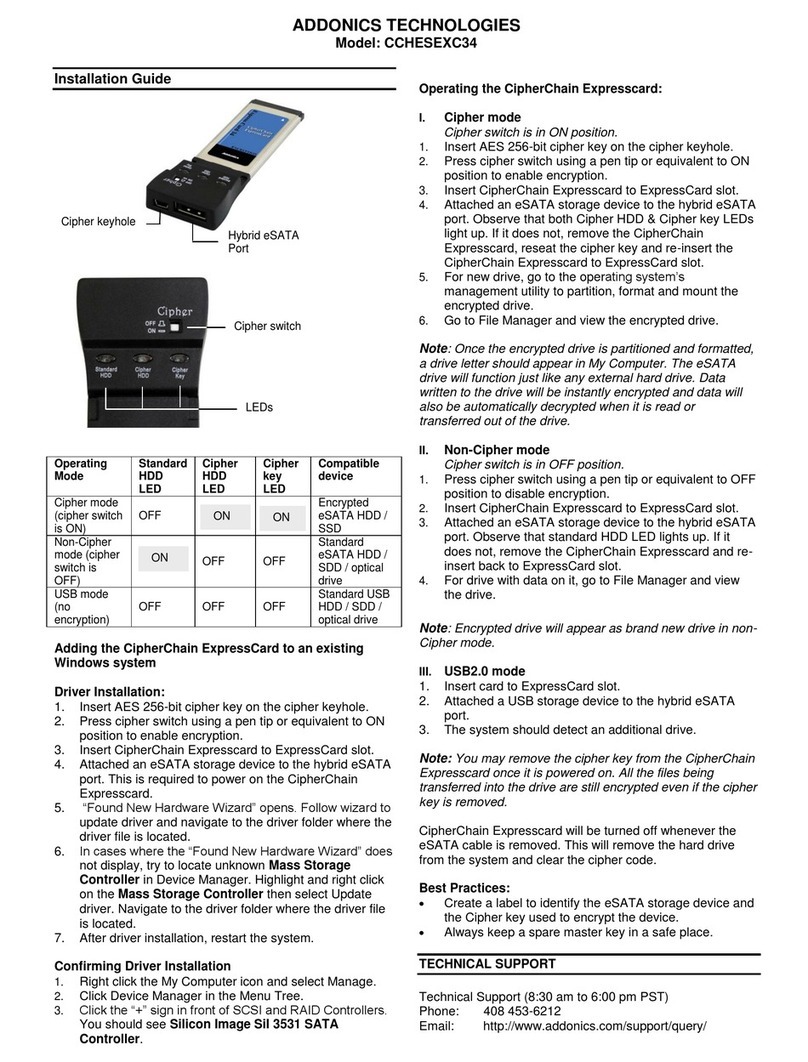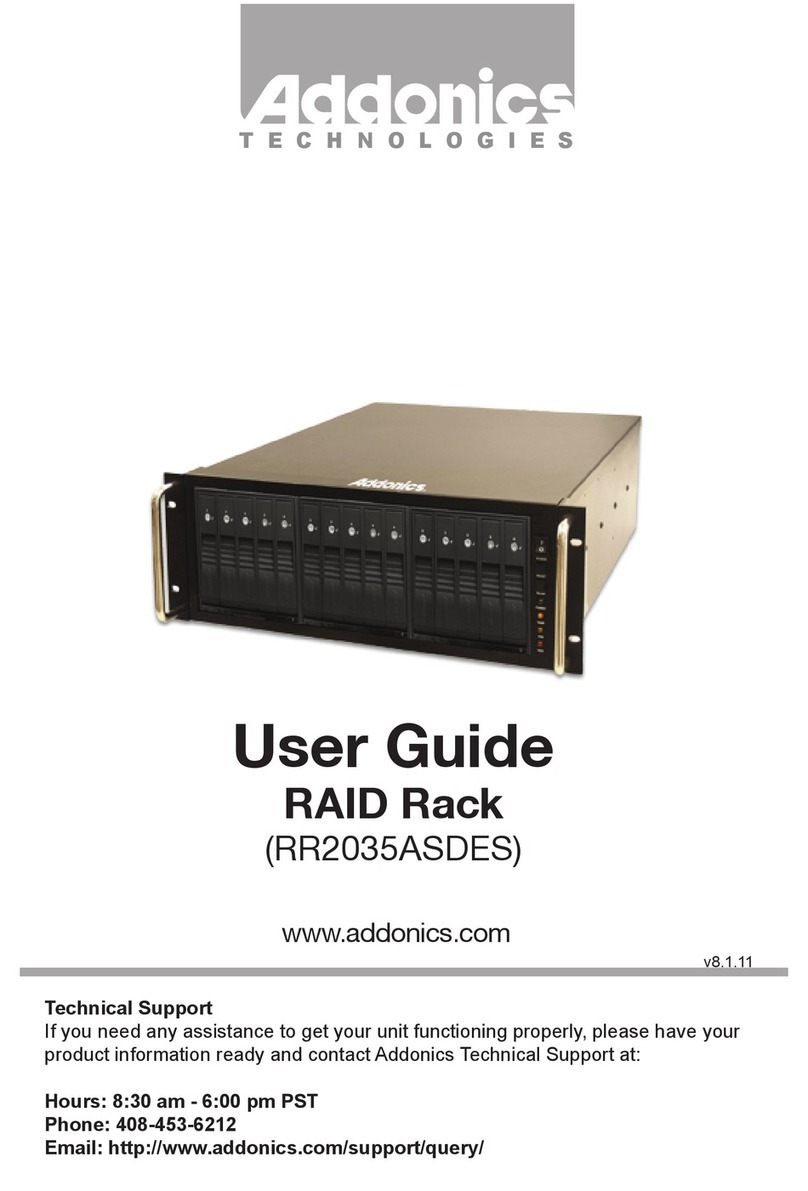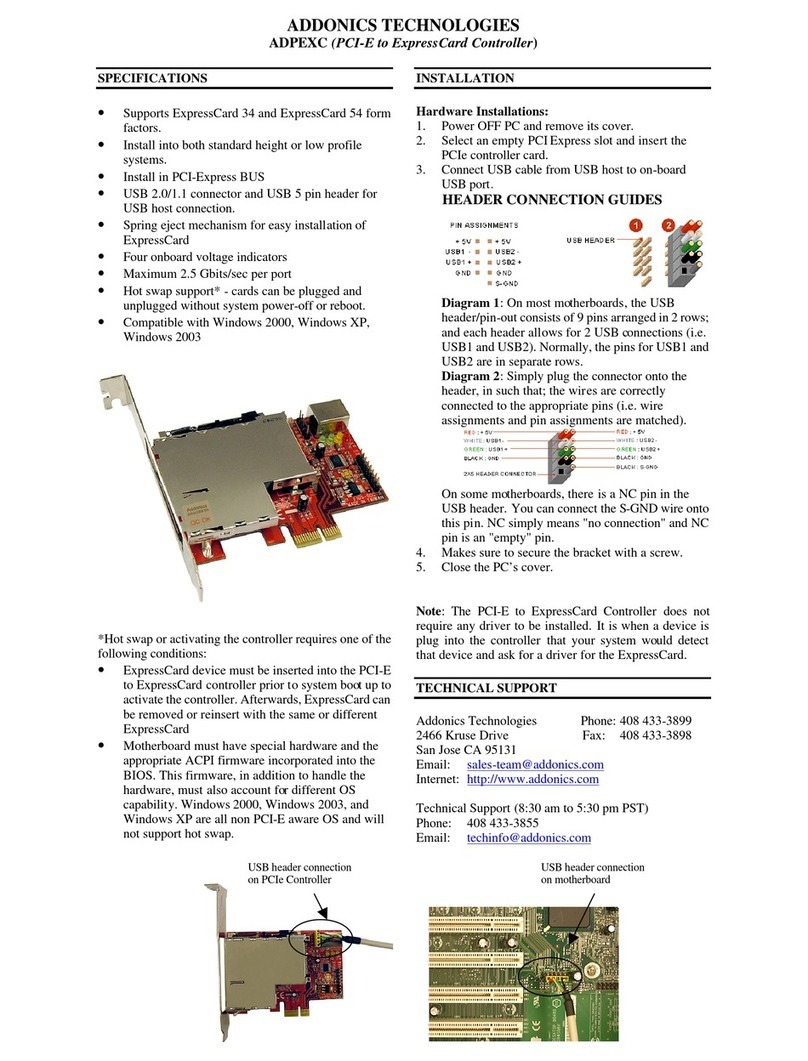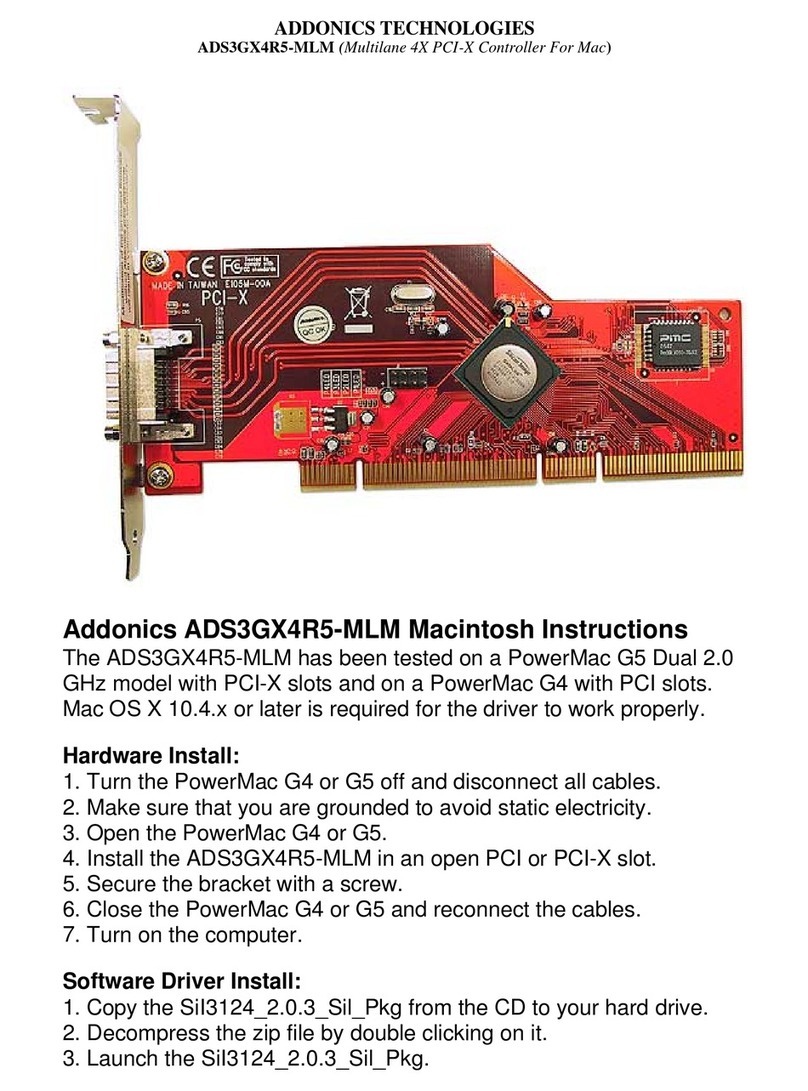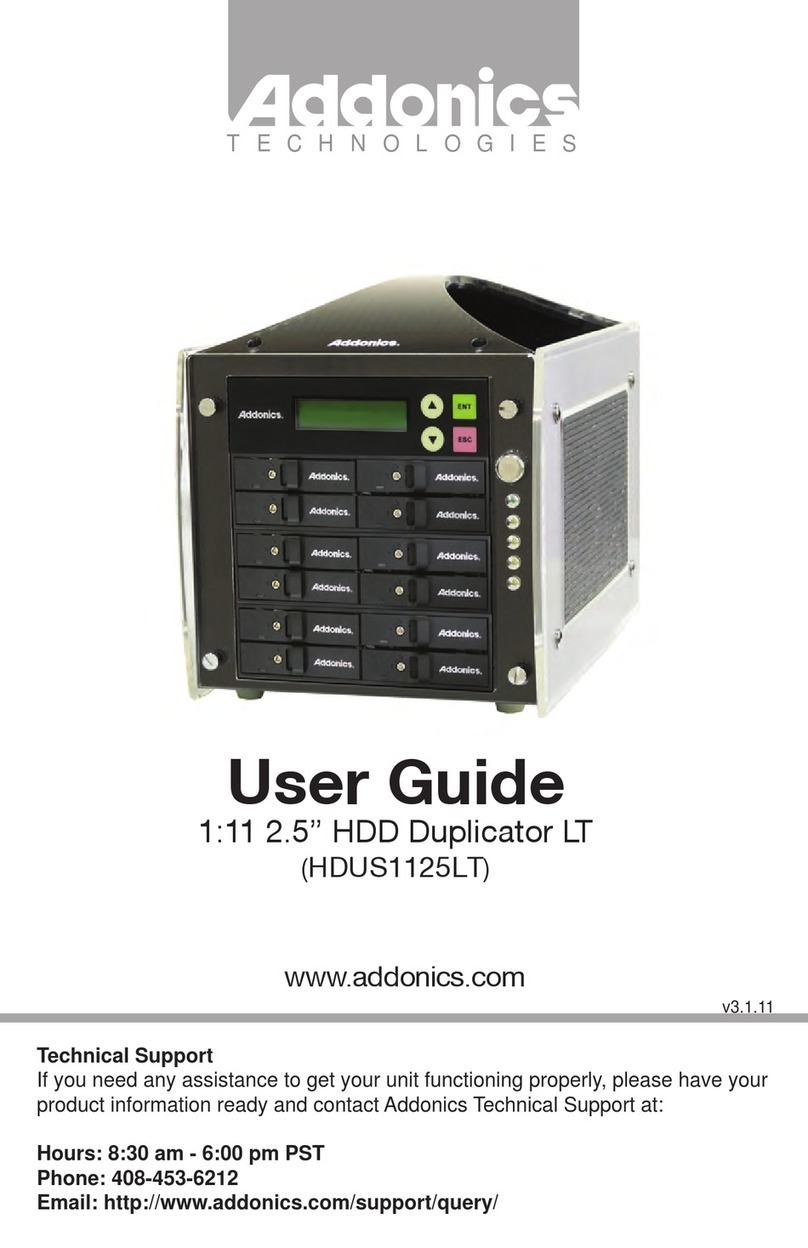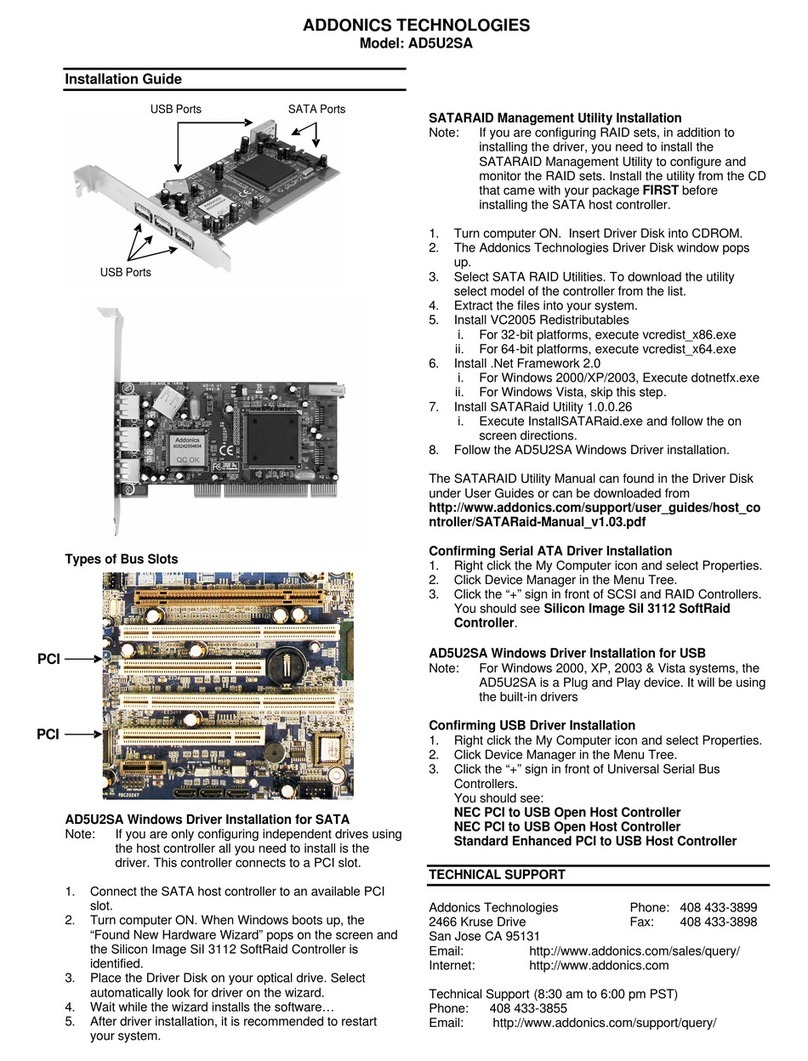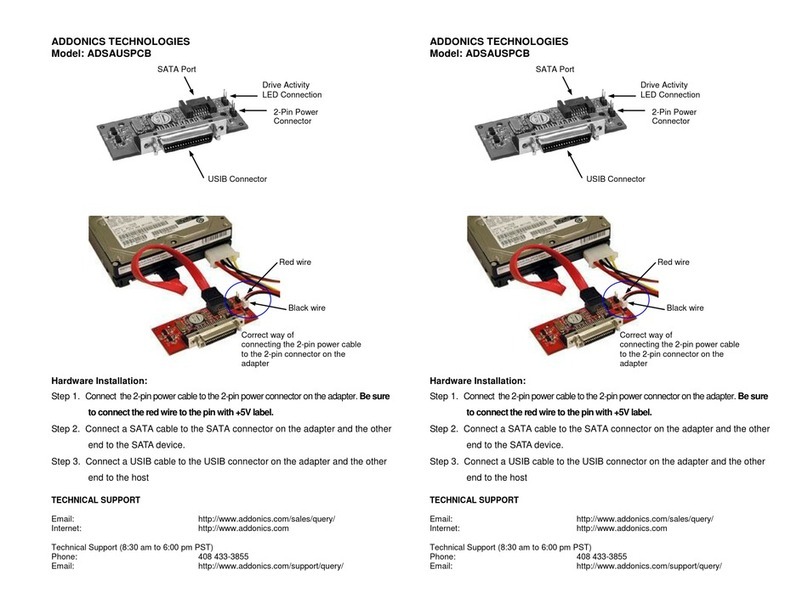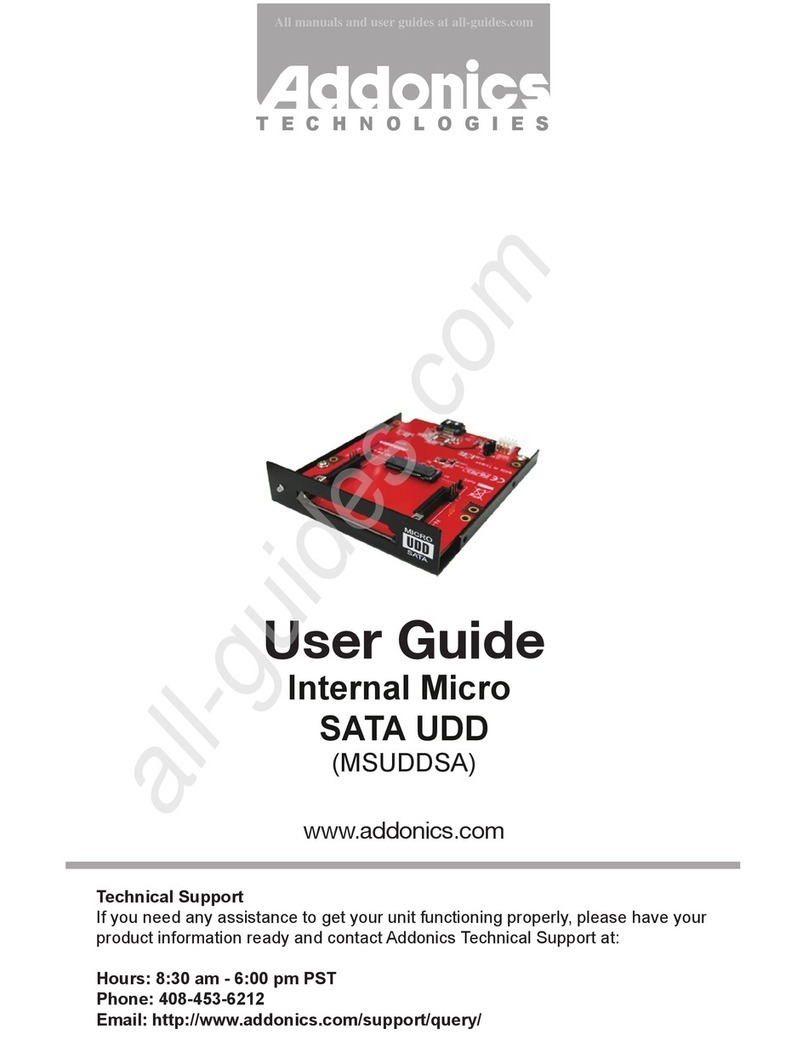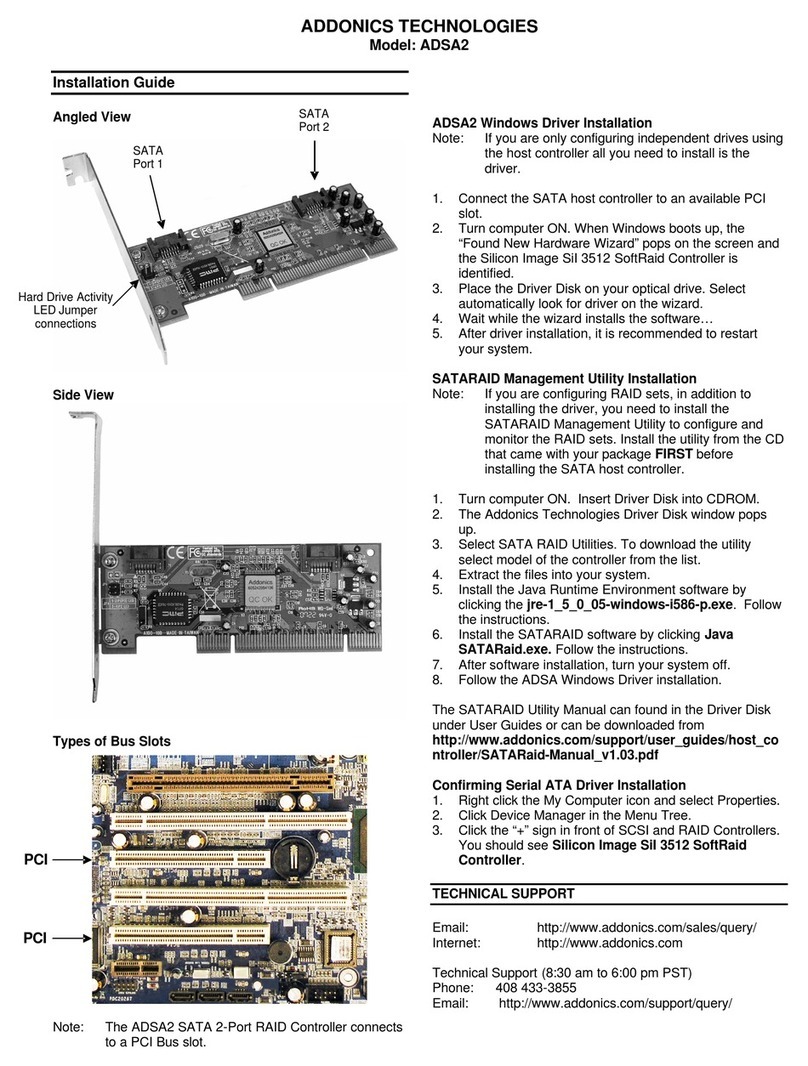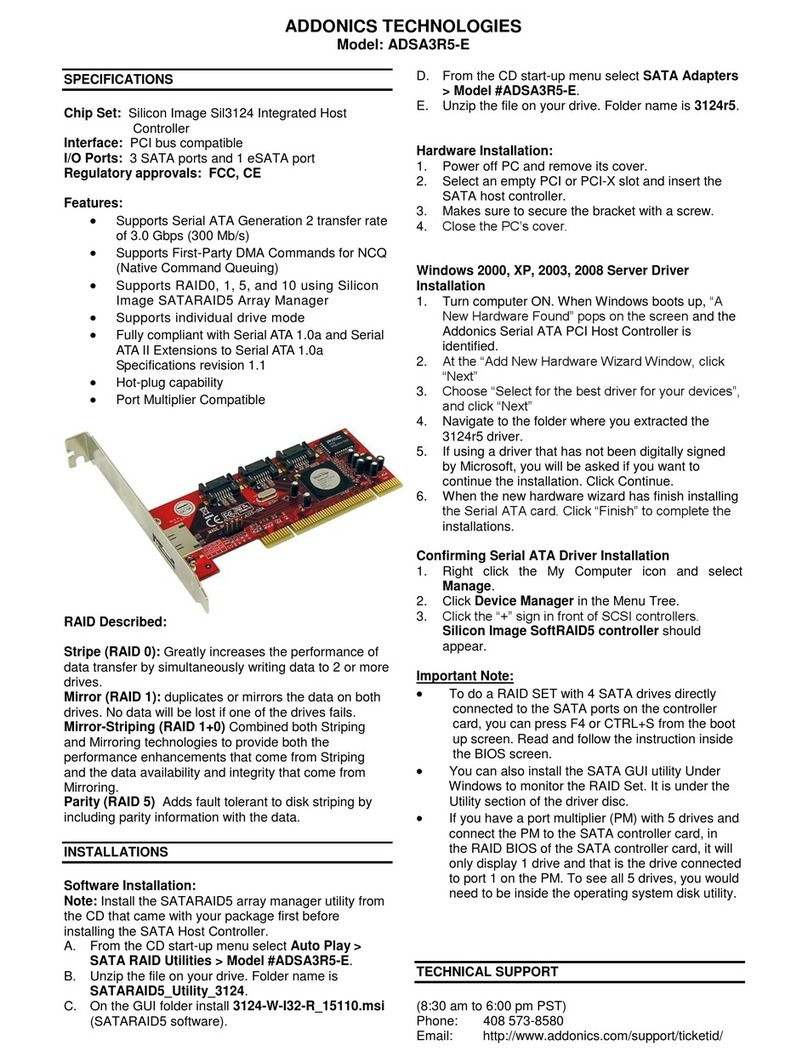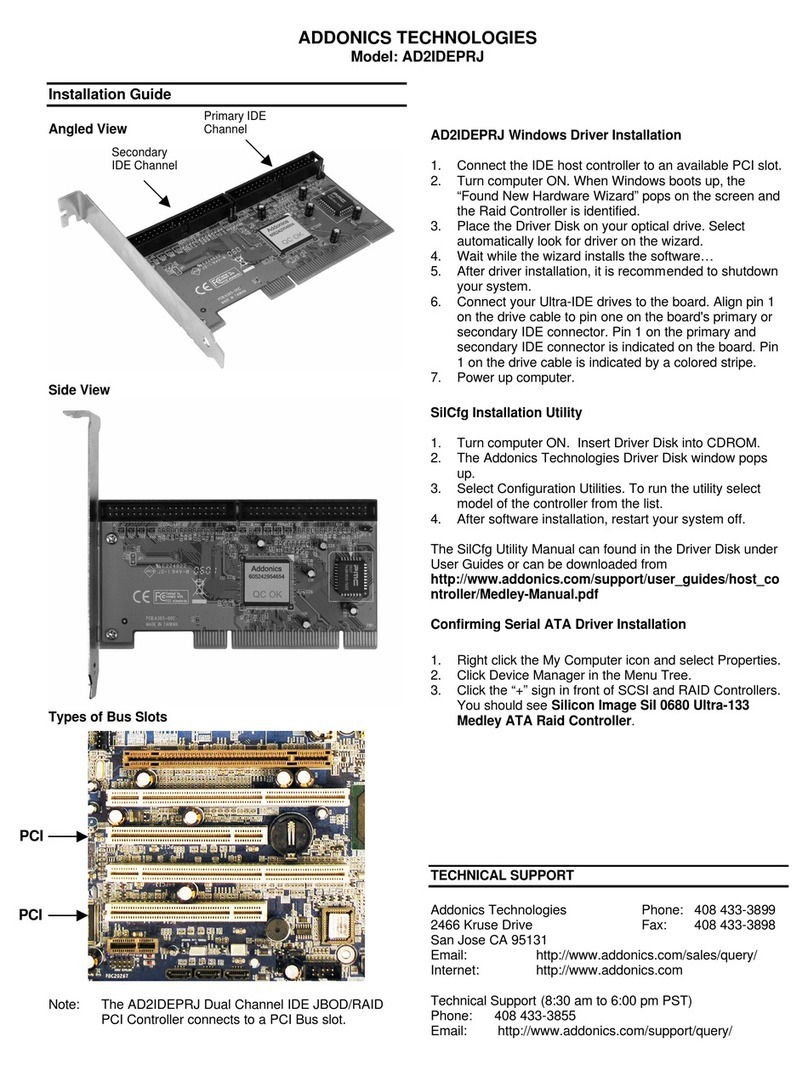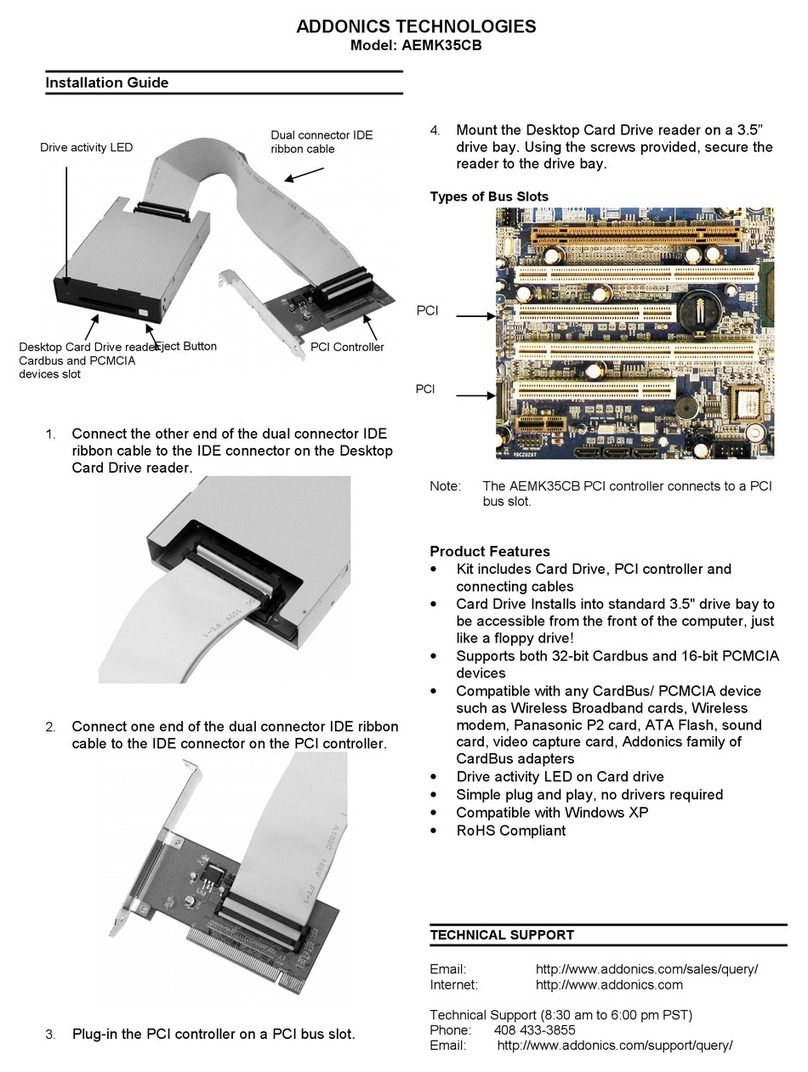ADDONICS TECHNOLOGIES
Model: CCMSPC1 & CCMSPC2
Single CipherChain (CCMSPC1)
Dual CipherChain (CCMSPC2)
1. For two SATA devices
2. For daisy-chaining to increase encryption security
Note: The cipher keys for the two CipherChains can be of same or
different code.
Disable reset switch jumper –By default, CipherChain reset switch is
enabled. To disable reset, remove the jumper. Disabling the reset switch
is recommended if the CipherChain is connected to a boot drive or non-
hotswap SATA controller card.
Reset switch –Under certain applications, the RESET button enables
the adding and removing of hard drives without restarting the system.
Following is an example of such an application:
a. When the CipherChain is connecting a removable drive system to a
SATA port that supports hot swap, the drive can be removed without
powering off the computer. However the drive icon will still be there
as the system does not realize a hard drive is removed from the
system. In addition, the key code still resides inside the
CipherChain. Resetting will turn off the CipherChain, clear the key
code and remove the drive icon. We recommend resetting the
CipherChain whenever a hard drive is removed from a system to
ensure better security.
b. Likewise when a new hard drive is added to a removable drive
system. The CipherChain can be initialized again by pressing the
RESET button while with the Cipher key inserted. Note that if the
new hard drive is not encrypted or the Cipher key does not match
what is on the encrypted hard drive, it will show up as an
unallocated drive under the drive management screen and no drive
icon will show up in My Computer folder. So it is very important to
make sure that the correct Cipher key is used on the hard drive.
Proceeding to initialize the hard drive will erase all the data
beyond any possibility of recovery.
Green Power LED: In order to turn on the power to the CipherChain, the
cipher key must be inserted prior to power on the system or resetting the
CipherChain. If the power LED does not light up, the system will not
detect the hard drive connected to the CipherChain.
Yellow Power LED: Lights up when there is drive activity.
Basic Hardware Installation
1. Mount the CipherChain into the SCSI-1 (Centronics 50-pin) slot on
the PC case. If there is no available SCSI-1 slot, use the PCI
bracket provided and mount the CipherChain on the PCI slot.
2. Using the provided floppy Y-power cable connect the CipherChain
4-pin floppy power connector to the system’s power supply.
3. Connect the SATA hard drive or storage device to the Device SATA
port on the CipherChain using a SATA cable. Remember to connect
power to the storage device.
4. Connect the Host SATA port (port with Blue color) on the
CipherChain to the onboard SATA port of the motherboard or an
add-in SATA controller card using a SATA cable.
How to operate the CipherChain:
Note: Hot swapping refers to the ability to plug and unplug the component
without rebooting.
1. Insert the AES 256-bit cipher key into the cipher keyhole on the
CipherChain.
2. For SATA port that supports hotswap.
Power on the CipherChain and SATA storage device at the
same time or turn on storage device first before the CipherChain.
For SATA port that does not support hotswap.
Power on the CipherChain and SATA storage device at the
same time.
3. Observed that the green Power LED should light up. If it does not,
re-insert the cipher key and re-power the devices or reset the
CipherChain.
4. For new drive, go to the operating system’s management utility to
partition, format and mount the encrypted drive.
5. Go to File Manager and view the encrypted drive.
Note: You may remove the cipher key from the CipherChain once
the CipherChain is powered on. All the files being transferred into
the drive are still encrypted even if the cipher key is removed.
Best Practices:
Create a label to identify the SATA storage device and the Cipher
key used to encrypt the device.
Always keep a spare master key in a safe place.
For additional information about the CipherChain, refer to the
CipherChain manual on the CD or download a copy from
www.addonics.com
TECHNICAL SUPPORT
Phone: 408-453-6212
Hours: 8:30 am - 6:00 pm PST
Email: http://www.addonics.com/support/query/
Device SATA port
(Connect to SATA device)
Host SATA port (blue color)
(Connect to SATA host)
4-pin floppy
power connection
Disable reset
switch jumper
Device SATA port 1
(Connect to 1sSATA device)
Device SATA port 2
(Connect to 2nd SATA
device)
Host SATA port 1
(Connect to 1st SATA host)
Host SATA port 2 (blue color)
(Connect to 2nd SATA host)
Device SATA port
(Connect to SATA device)
Host SATA port (blue color)
(Connect to SATA host)