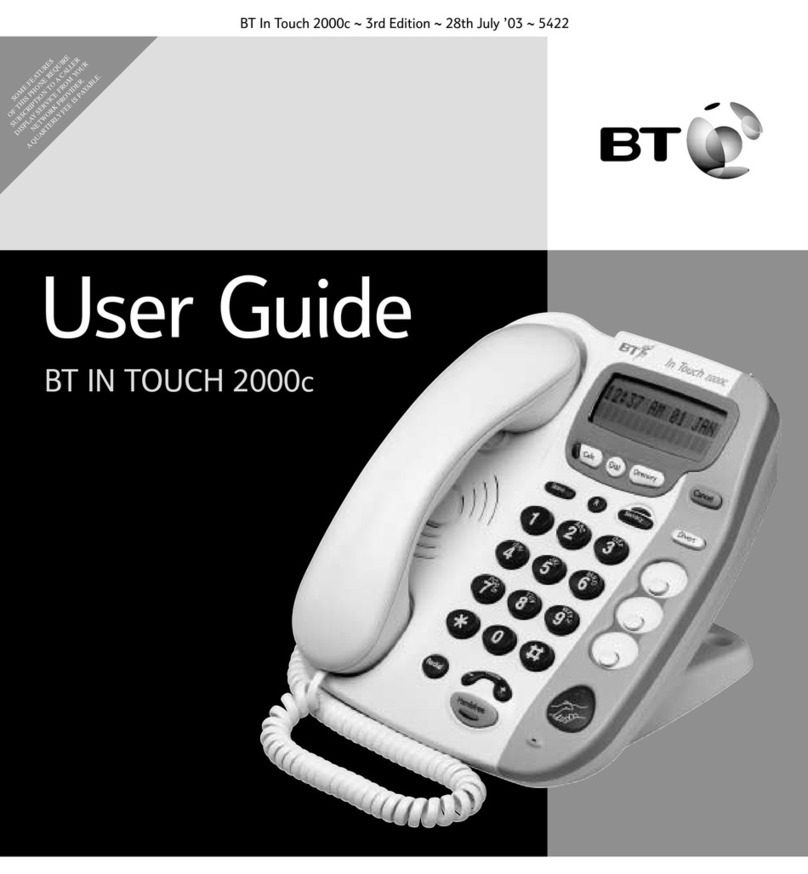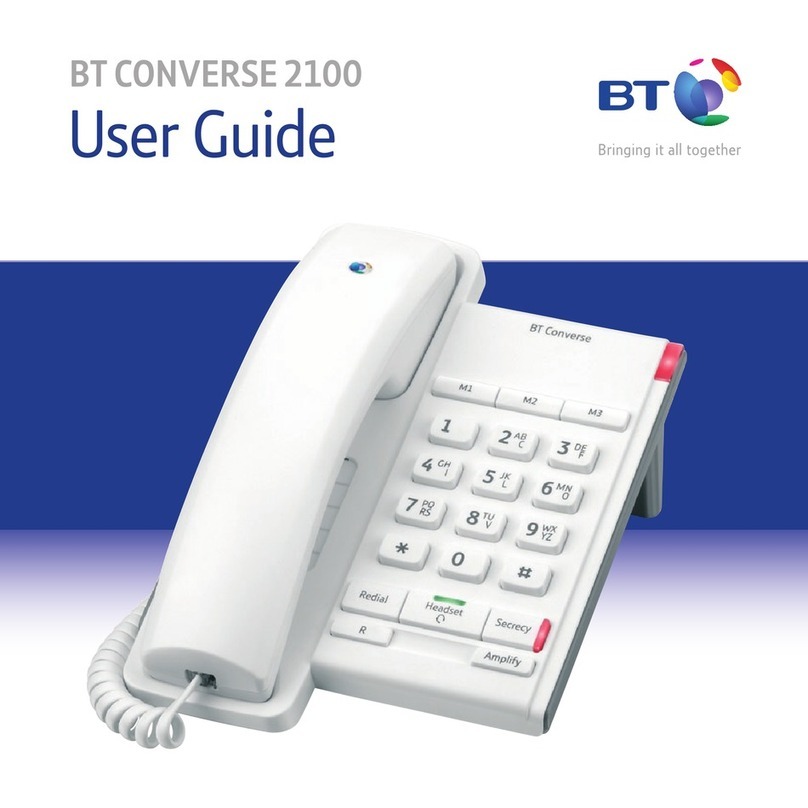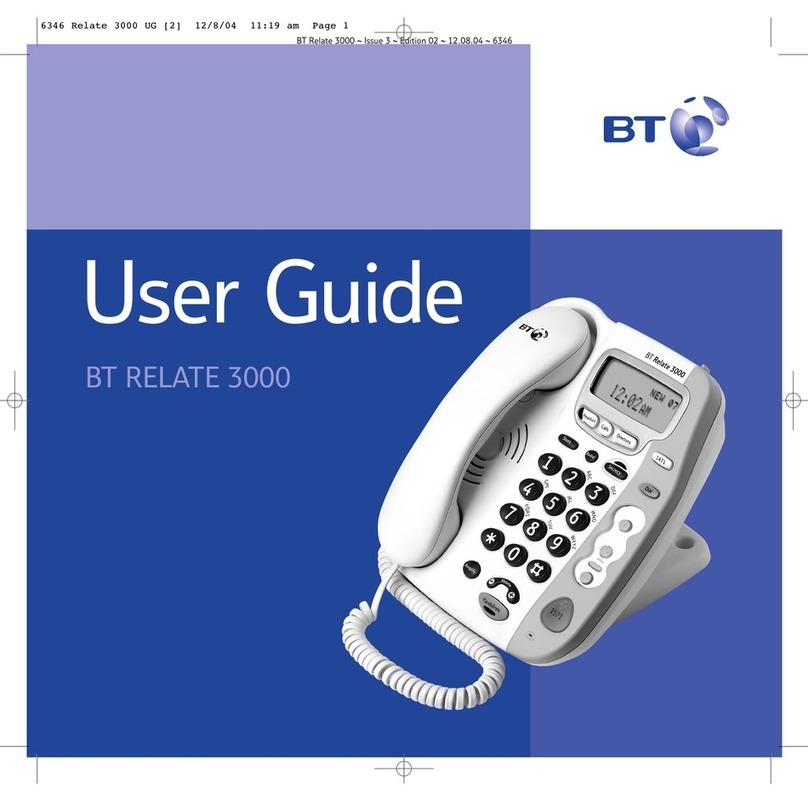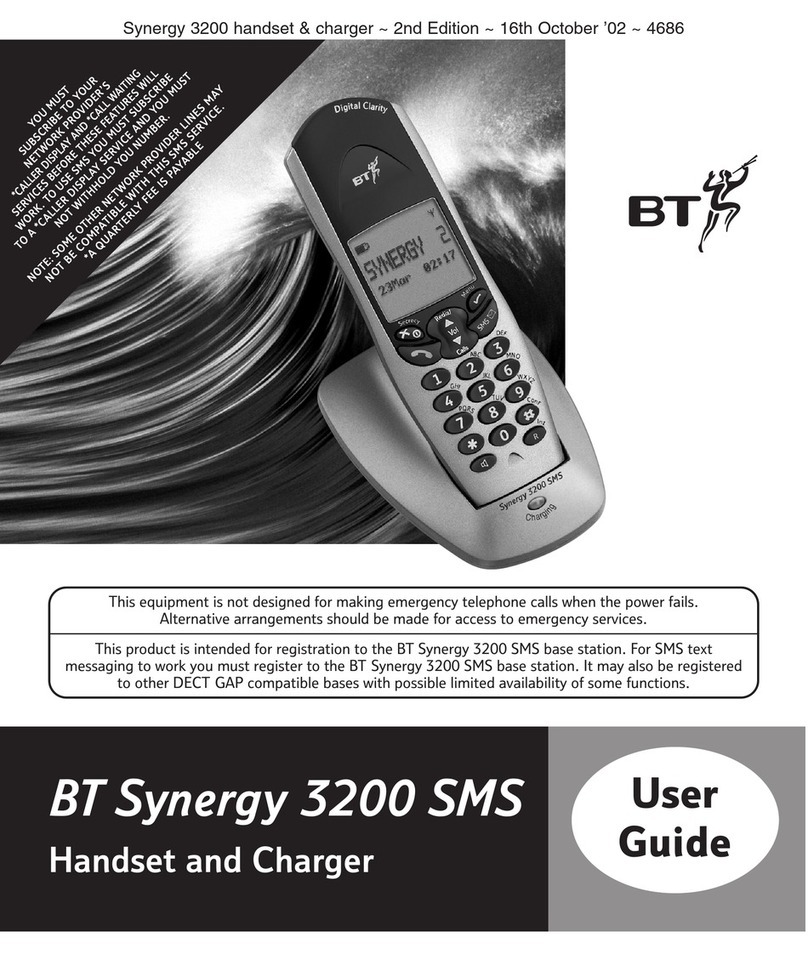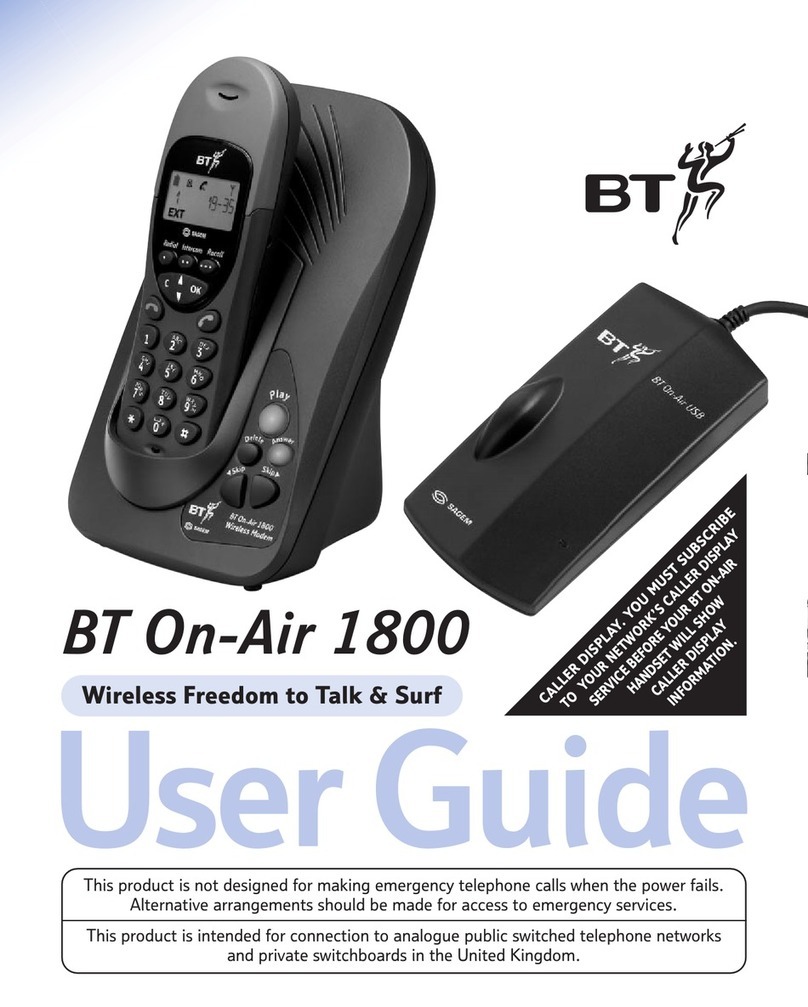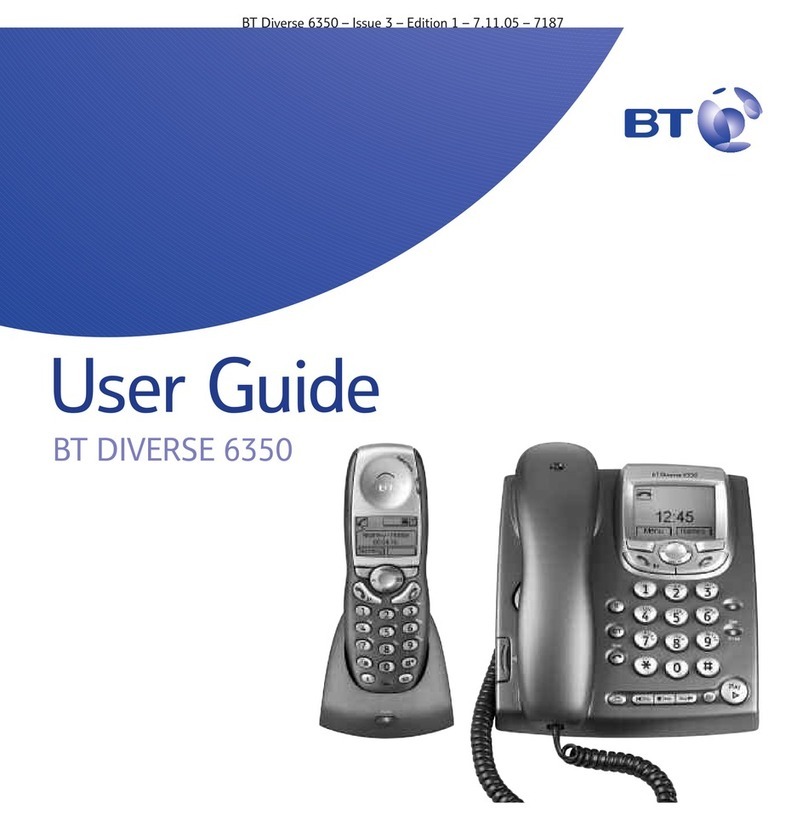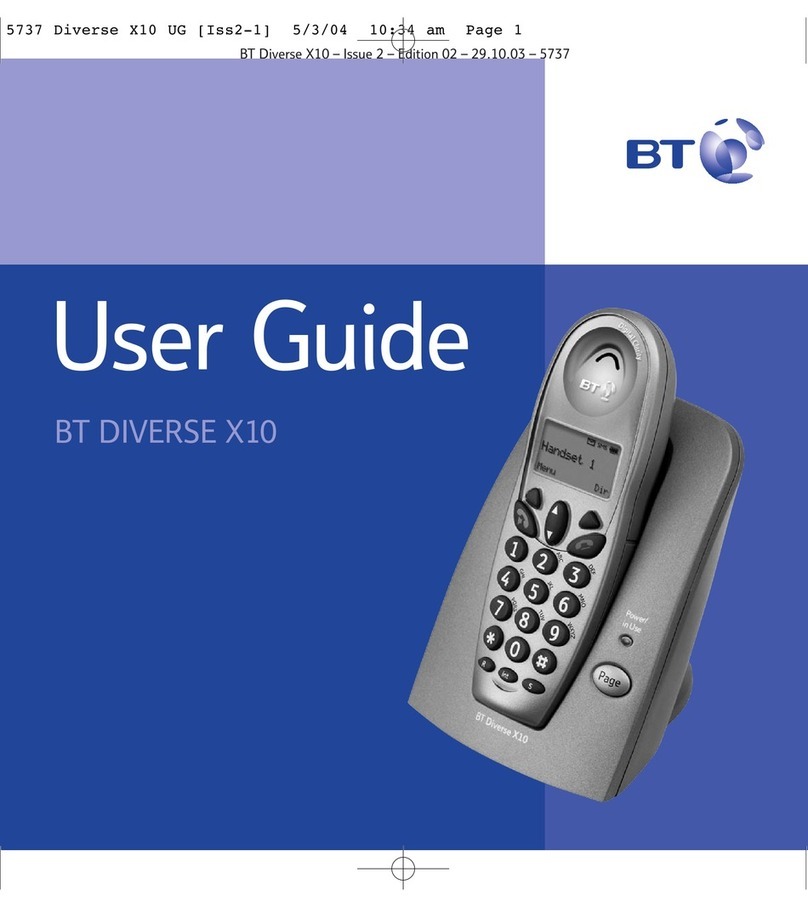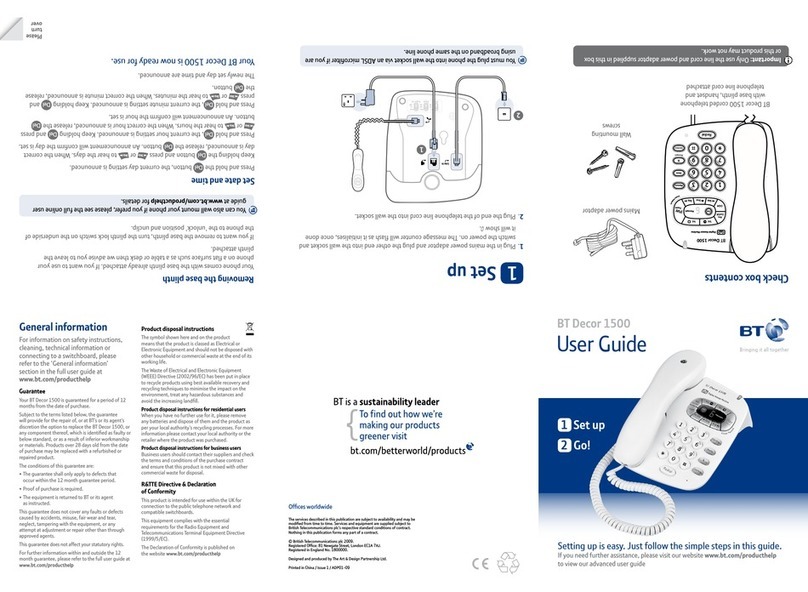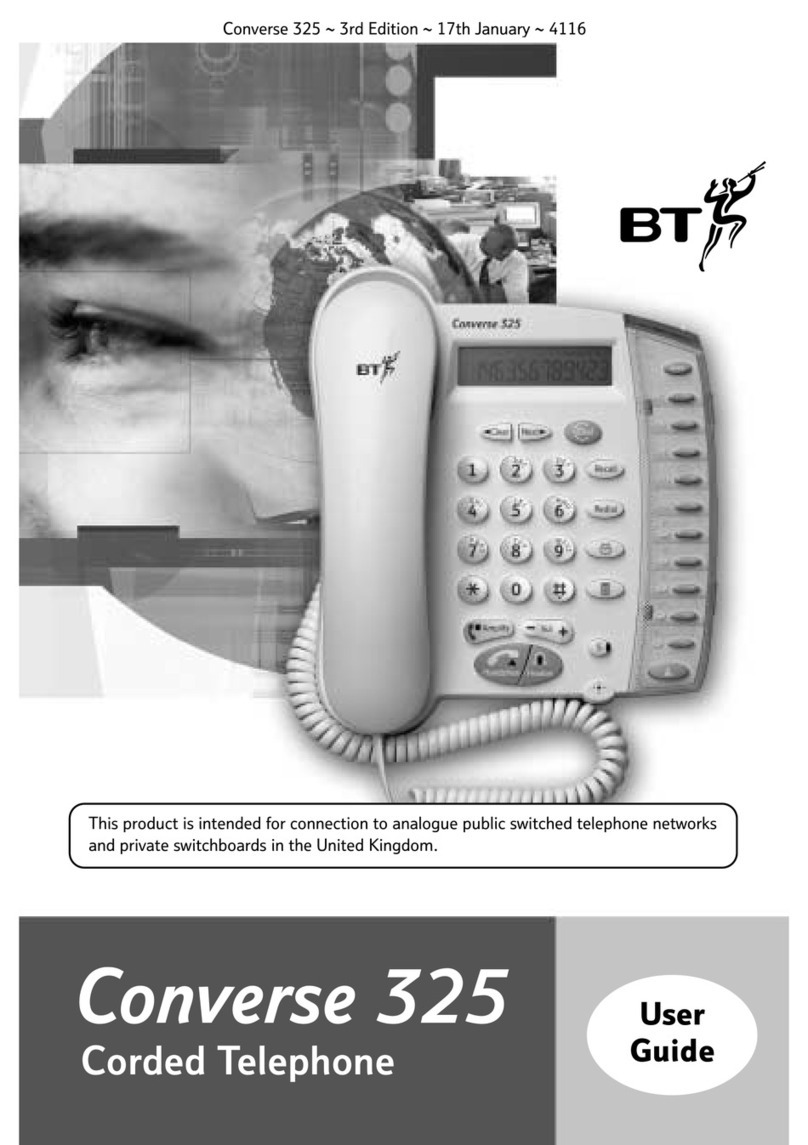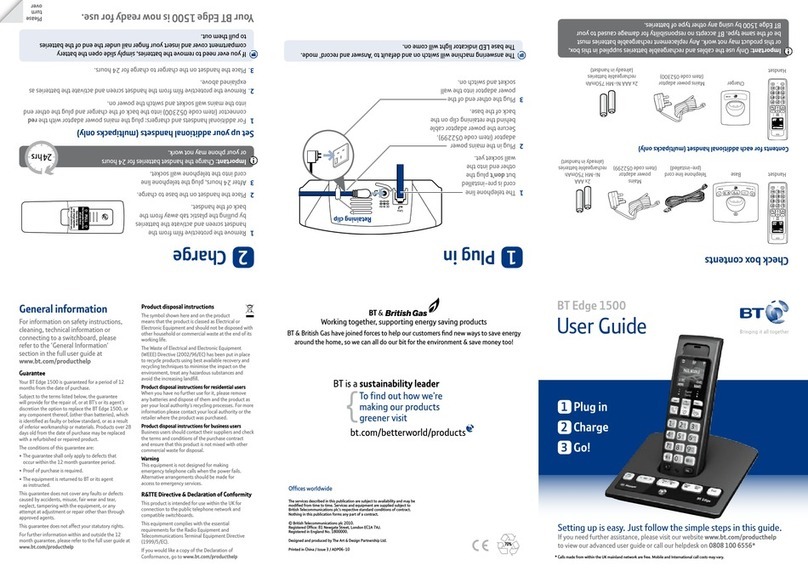3
If you need some help, call us on 0808 100 9889* or go to bt.com/producthelp
Separating contact information ......................................................33
Synchronising your Phone with online accounts ..................34
Email ..............................................................................37
Opening Email and the Accounts screen ..........................................37
Reading your messages ..................................................................37
Responding to a message ...............................................................37
Starring messages ..........................................................................37
Working with messages in batches ..................................................37
Compose and send an email message ..............................................37
Working with account folders .........................................................38
Adding a signature to your messages ..............................................38
Browser ..........................................................................39
Opening Browser ...........................................................................39
Open a web page or search the web ................................................39
Downloading files ..........................................................................40
Working with bookmarks ................................................................41
Changing Browser settings .............................................................41
Working with apps and shortcuts .......................................42
Facebook ......................................................................................42
Twitter ..........................................................................................42
Opera Mini ....................................................................................42
Caller Display and Call log ...............................................................22
Working with the Call log ................................................................22
Calling your contacts ......................................................................23
Answer phone ..................................................................24
Managing your messages ...............................................................25
Remote Access ..............................................................................26
If you have forgot to switch on your Answerphone ...........................27
If the memory’s full ........................................................................27
BT Calling Features ...........................................................28
Searching ........................................................................29
Searching your phone and the web .................................................29
Changing Google Search settings ....................................................30
Contacts ..........................................................................31
Opening your contacts ...................................................................31
Adding contacts.............................................................................31
Importing, exporting, and sharing contacts .....................................31
Adding a contact to your favourites ................................................32
Searching for a contact ..................................................................32
Editing contact details ....................................................................32
Changing which contacts are shown ................................................33
Joining contacts ............................................................................33