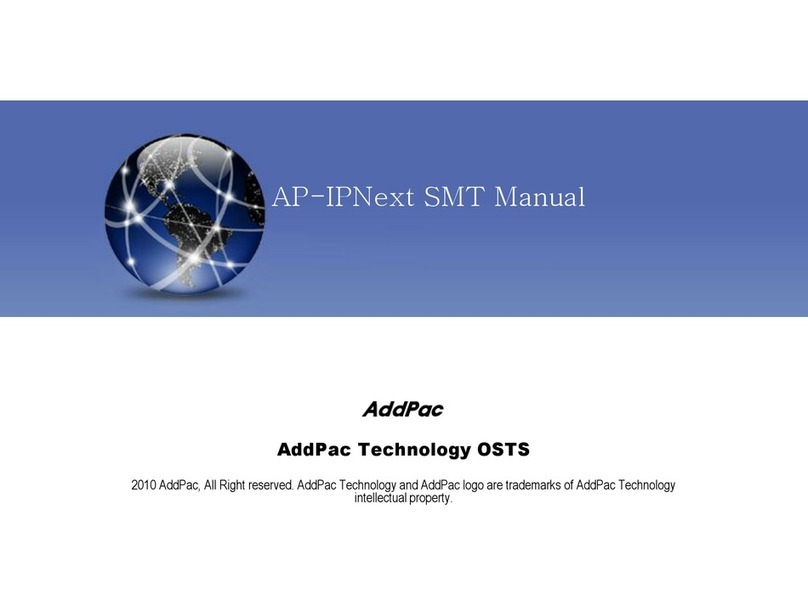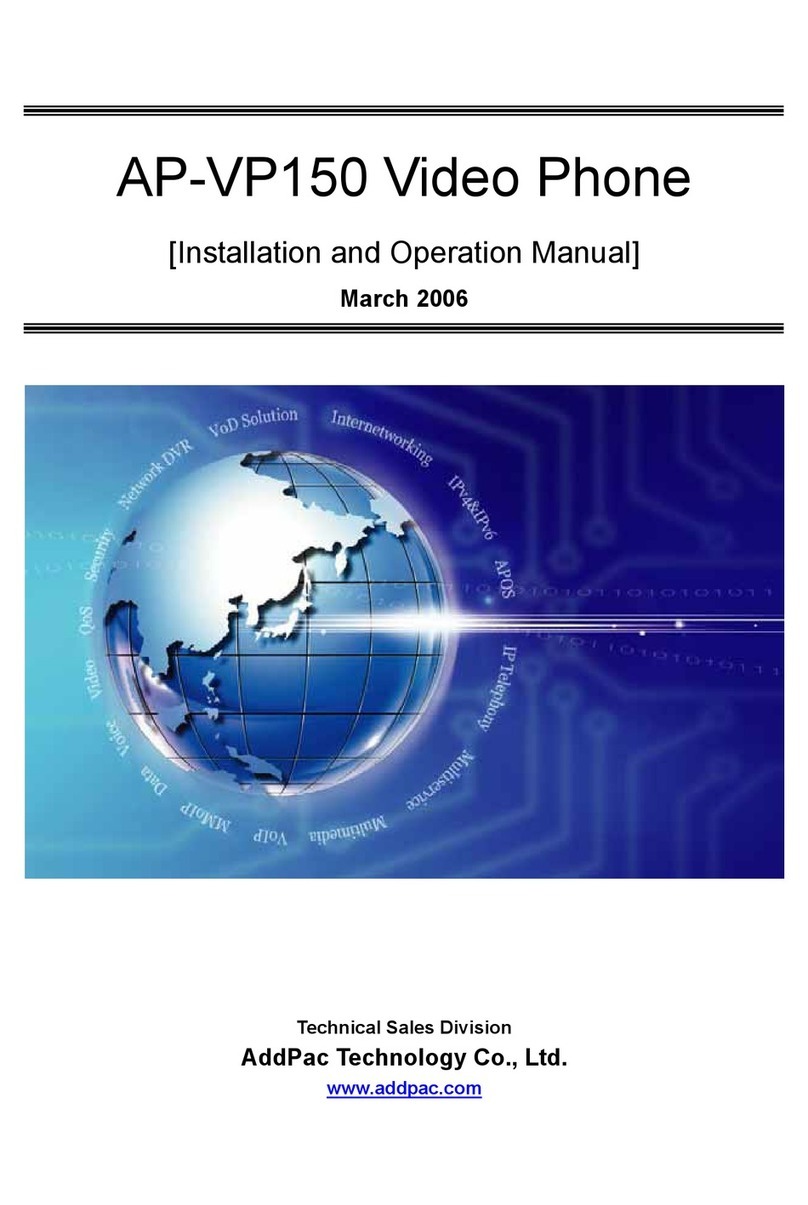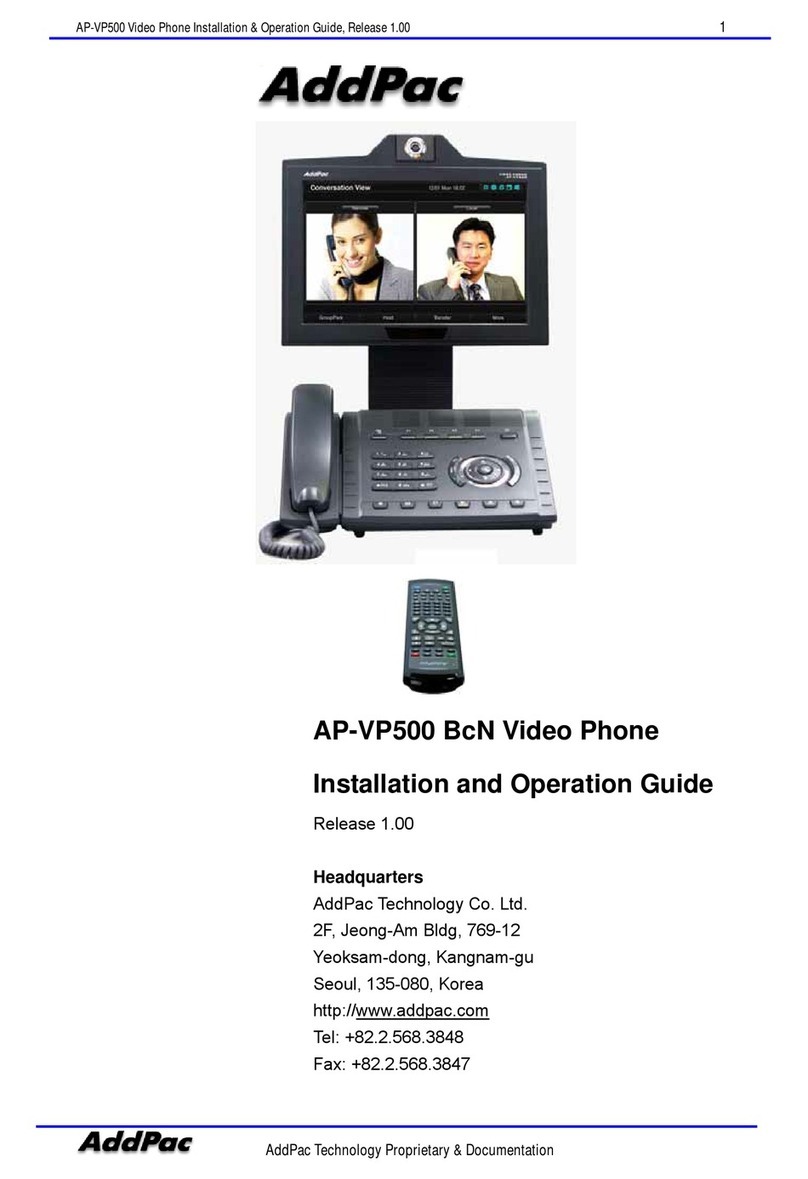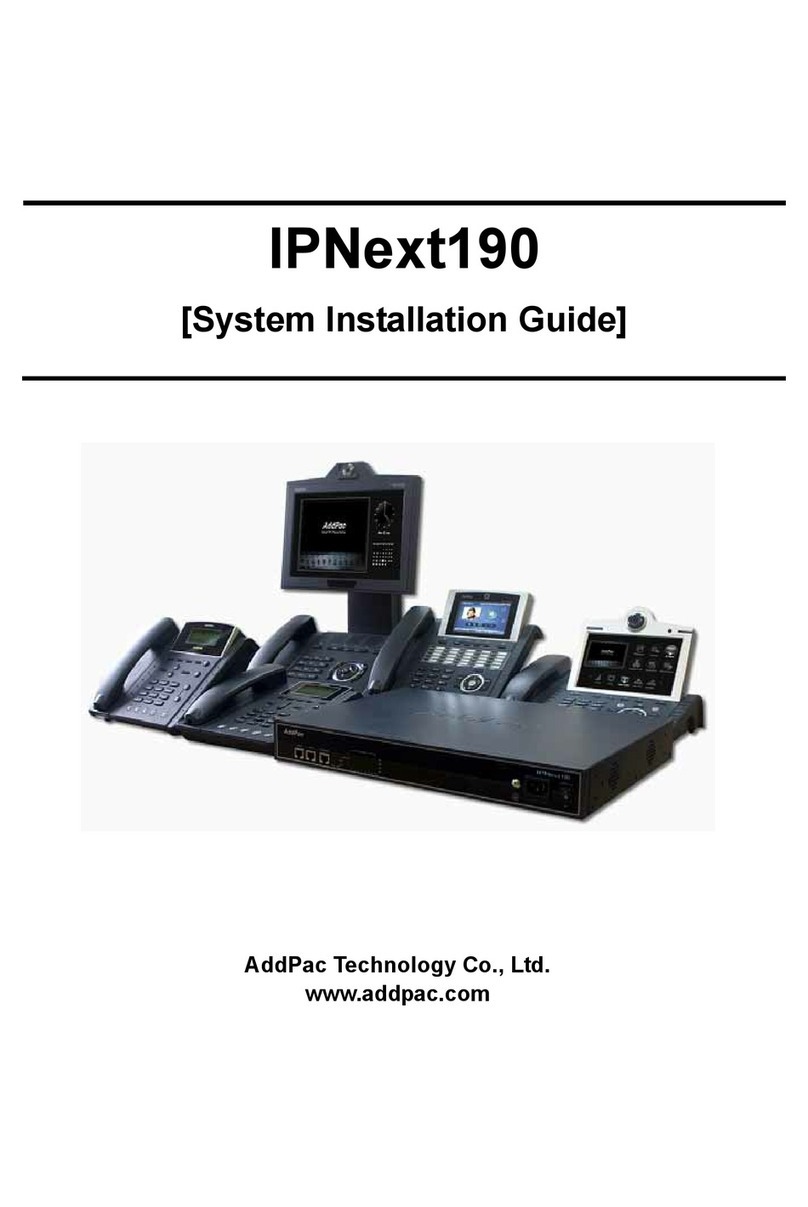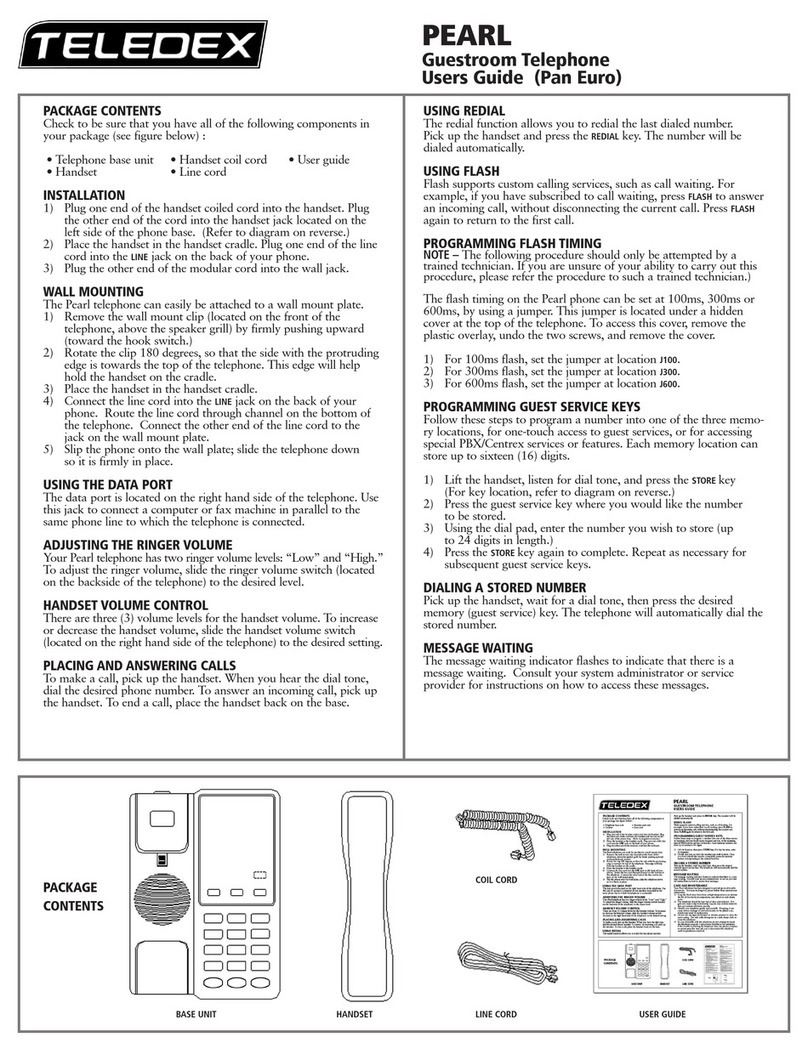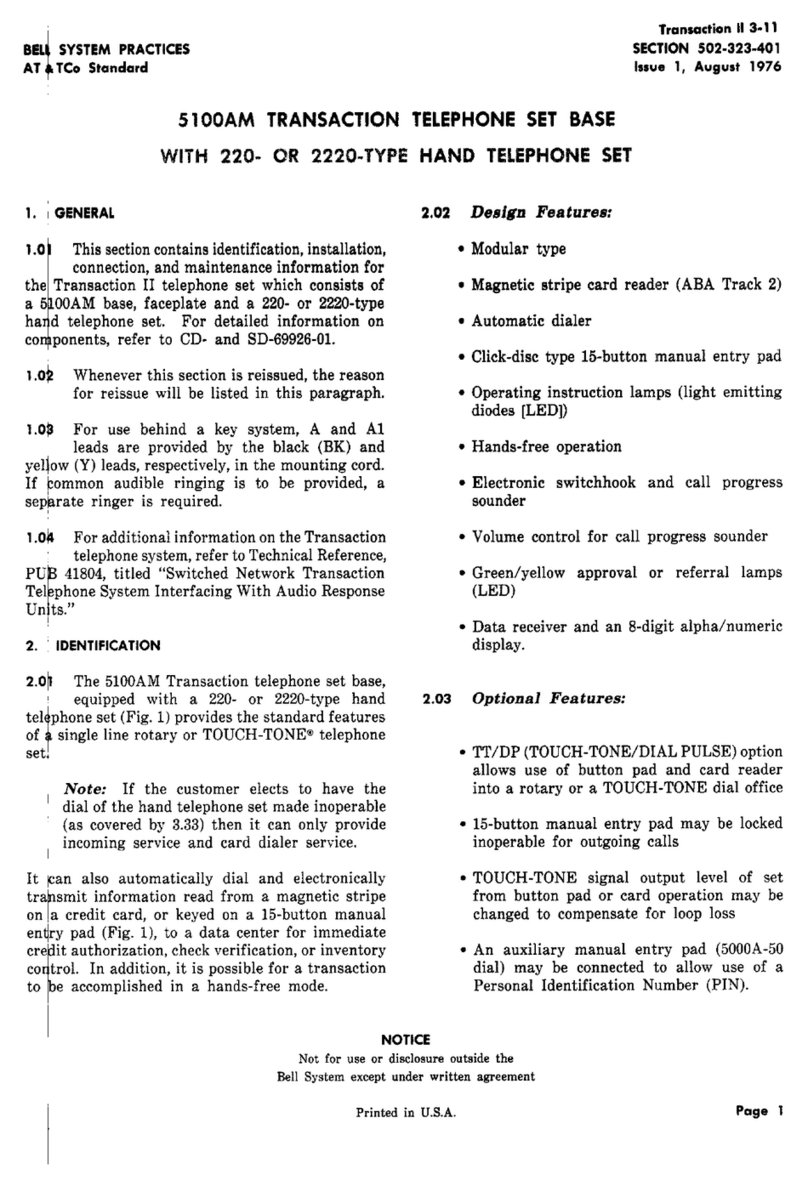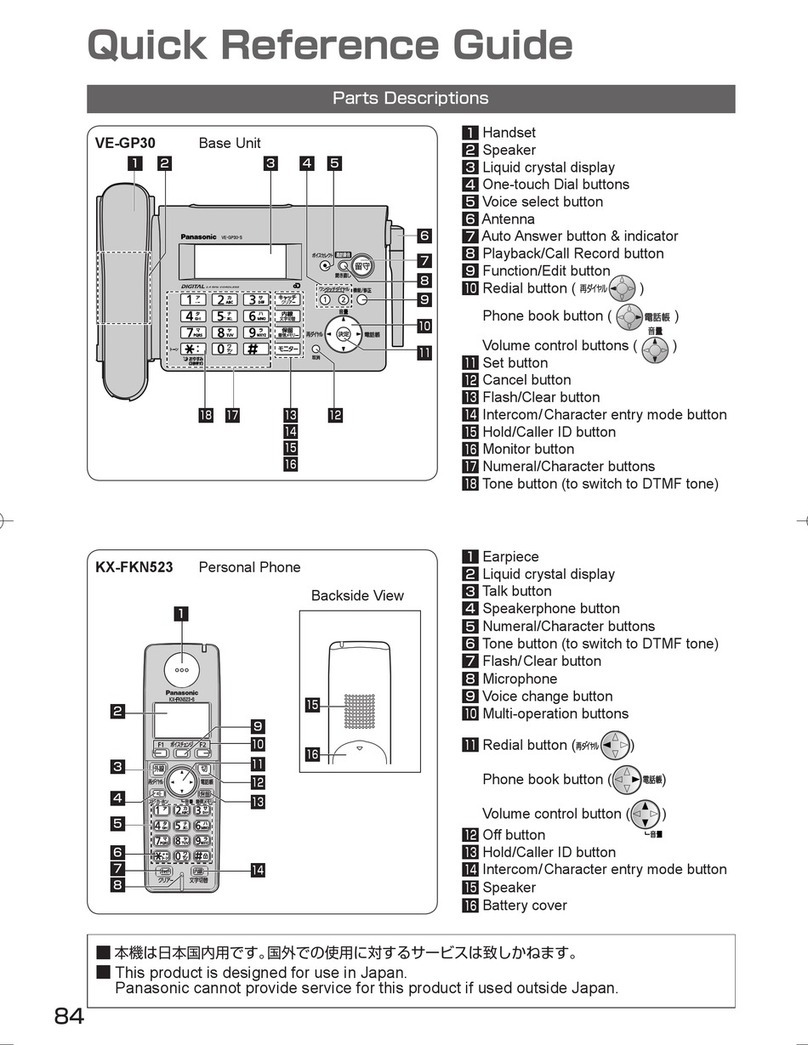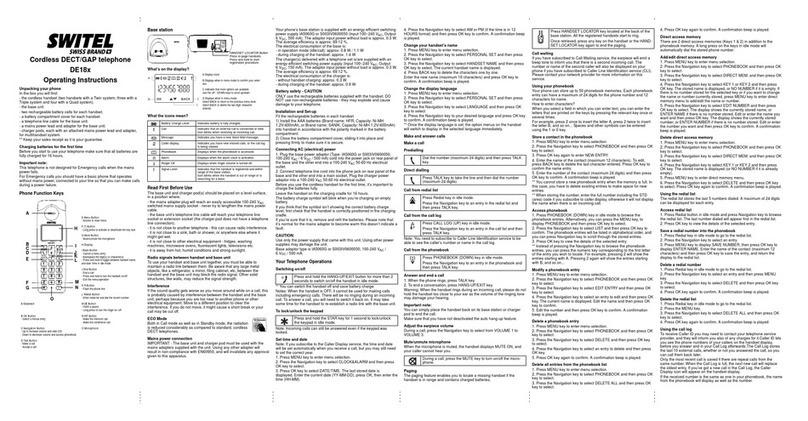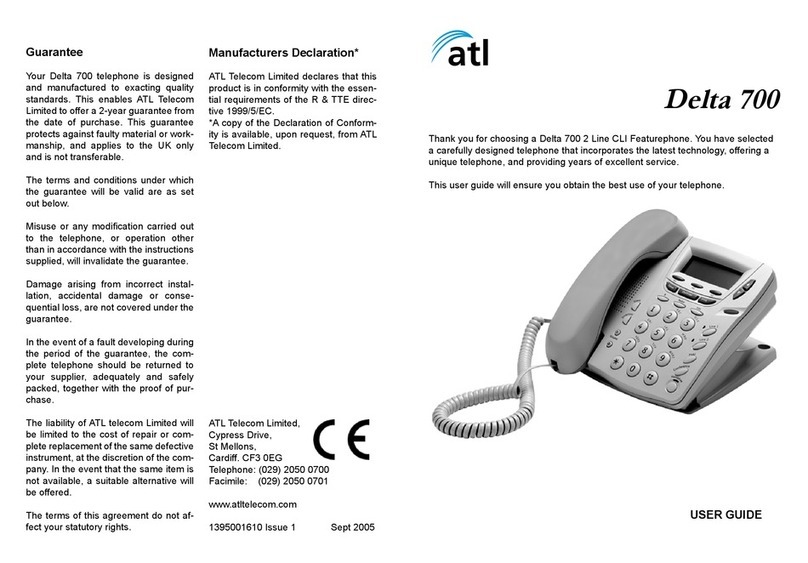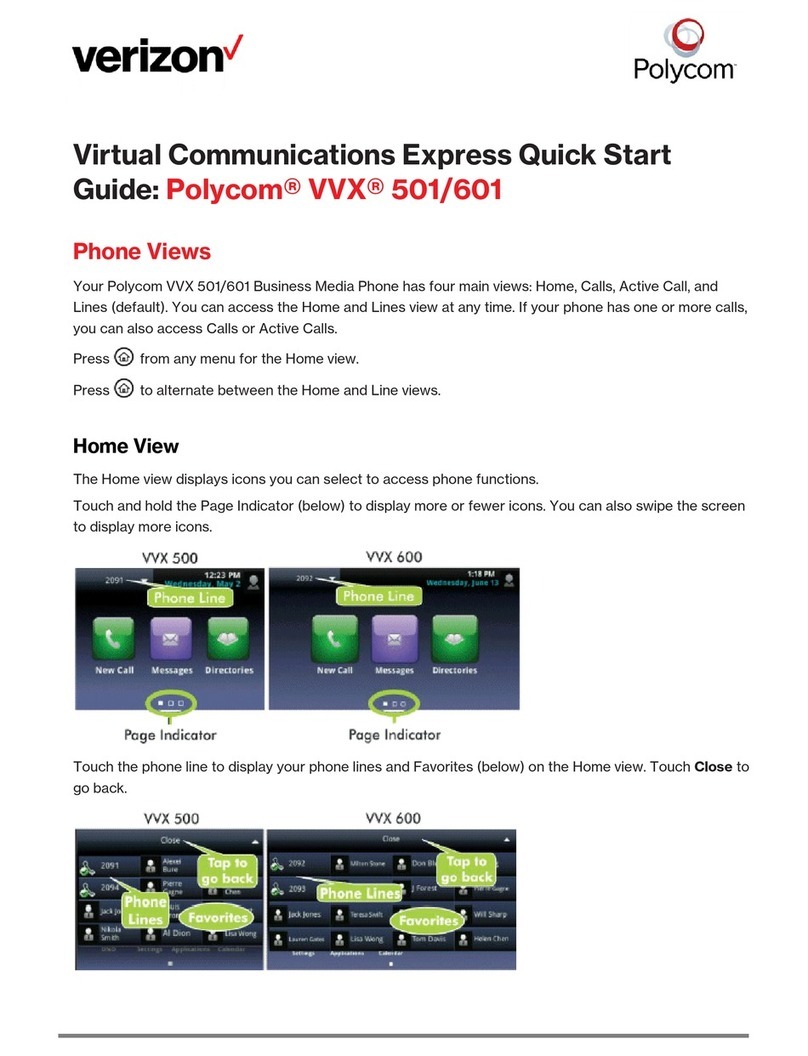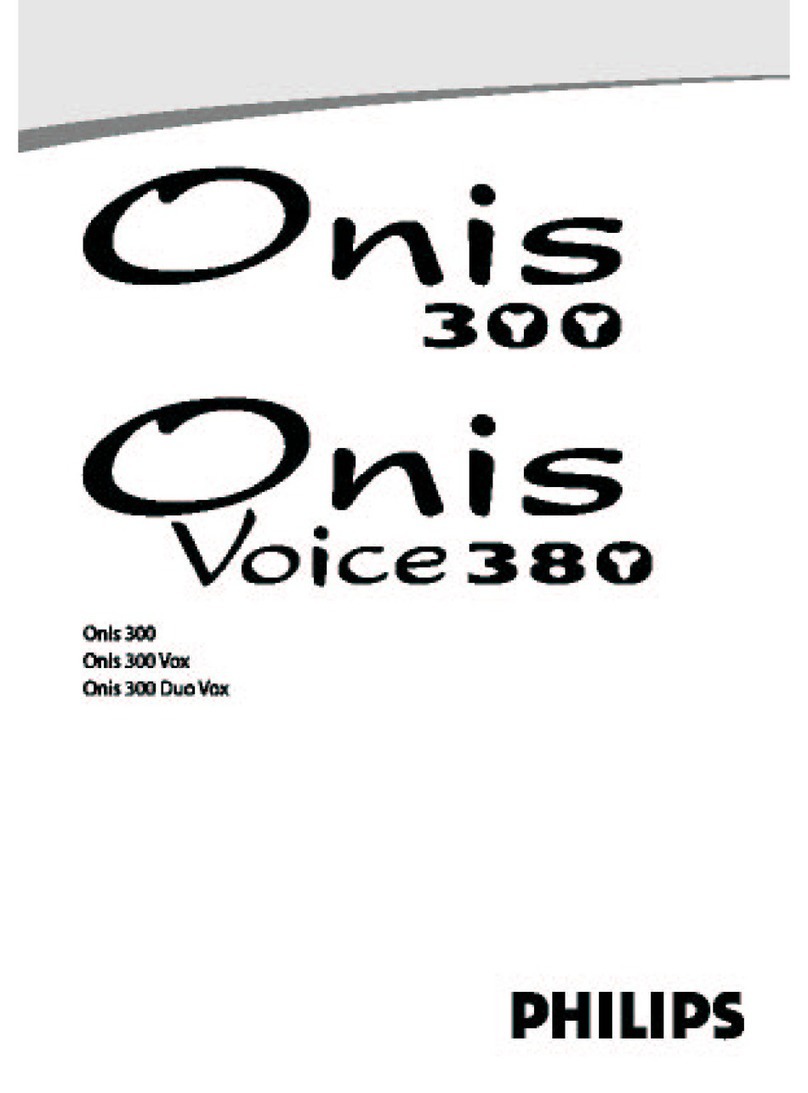AddPac AP-VP120 BcN Operating instructions

AP-VP120 BcN Video Phone
Installation and Operation Guide
Release 1.00
Headquarters
AddPac Technology Co. Ltd.
2F, Jeong-Am Bldg, 769-12
Yeoksam-dong, Kangnam-gu
Seoul, 135-080, Korea
http://www.addpac.com
Tel: +82.2.568.3848
Fax: +82.2.568.3847

Note:
The specification and information in this document are subject to change without notice. All statements, information,
and recommendations in this document are believed to be accurate but are presented without warranty of any kind,
express or implied. In no event shall AddPac or its suppliers disclaim all warranties, expressed or implied, including,
without limitation, lost profits or loss or damage to data arising out of the use or inability to use this manual. For
detail specification, information or sales and warranty, please contact Technical Sales division of AddPac.

C O N T E N T S
About this guide..................................................................................................................15
Chapter 1. Product Overview ........................ 17
Software Features...............................................................................................................21
Physical Description-Front View.......................................................................................23
Physical Description-Rear View ........................................................................................25
Chapter 2. Preparing for Installation .............. 26
Safety Recommendations..................................................................................................26
Maintaining Safety with Electricity....................................................................................26
Site Requirements...............................................................................................................27
Requirements for Network Connection ............................................................................28
Package Contents...............................................................................................................29
Chapter 3. Installing....................................... 32
Connecting Ethernet...........................................................................................................32
Connecting PSTN................................................................................................................34
Connecting Composite RCA Video Input Port .................................................................35
Connecting Composite RCA/S-VHS Video Output ..........................................................36
Connecting Composite RCA Video Input Port .................................................................37
Connecting Composite RCA/S-VHS Video Output Port..................................................38
Connecting USB Port .........................................................................................................39
Chapter 4. Configuring OSD.......................... 40
Startup..................................................................................................................................40
Default Screen Layout........................................................................................................41
Menu Composition..............................................................................................................43
Using Input Mode................................................................................................................45
Phone Book Menu...............................................................................................................48
Phone Book - Search by Name..........................................................................................50
Phone Book - Search by Number......................................................................................54
Phone Book - Registration.................................................................................................60
Phone Book - Recent Call ..................................................................................................67
Phone Book - Speed Dial....................................................................................................72
Tool Box Menu ....................................................................................................................76
Tool Box - Date&Time.........................................................................................................78

Tool Box - Save All..............................................................................................................81
Tool Box - Factory Default..................................................................................................84
Tool Box - Ring....................................................................................................................87
Tool Box - Power Save........................................................................................................89
Tool Box - Information........................................................................................................91
Tool Box - Language...........................................................................................................93
Tool Box - Admin Lock.......................................................................................................95
Tool Box - User Lock ..........................................................................................................99
AV Setup Menu..................................................................................................................103
AV Setup - Volume ............................................................................................................105
AV Setup - Display ............................................................................................................108
AV Setup - Audio Codec...................................................................................................114
AV Setup - Video Codec ...................................................................................................117
AV Setup - Bandwidth.......................................................................................................124
AV Setup - Camera............................................................................................................127
Network & Call Menu ........................................................................................................131
Network & Call - Internet Setup .......................................................................................133
Network & Call - LAN Setup.............................................................................................150
Network & Call - Network Status .....................................................................................152
Network & Call - VoIP Setup.............................................................................................154
Network & Call - Additional Service................................................................................170
Network & Call - Multi Phone Number ............................................................................178
Network & Call - Service Port Setup ...............................................................................180
Network & Call - Auto Upgrade........................................................................................182
Network & Call - SSCP Setup...........................................................................................185
Application Menu..............................................................................................................187
Application - Voice Mail....................................................................................................189
Application - Conference Room ......................................................................................191
Application - VoD Browser...............................................................................................193
Application - File Browser................................................................................................195
Application - Application Setup.......................................................................................197
Application - Message......................................................................................................201
Remote Setup - Bandwidth Remote................................................................................205
Remote Setup - VCodec Remote.....................................................................................208
Remote Setup - Reject Remote Control..........................................................................211
Chapter 5. Using Console Commands ........ 213
Basic Commands for Configuring Network Settings ....................................................213
Video Mode Command List..............................................................................................216

Selecting External Audio Input Port Mode .....................................................................217
Adjusting Gain Value of External Audio Input Port .......................................................217
Amplifying Microphone of External Audio Input Port ...................................................217
Selecting External Audio Output Port Mode ..................................................................218
Adjusting Gain Value of External Audio Output Port ....................................................218
Adjusting Video Input Brightness...................................................................................218
Adjusting Video Input Sharpness....................................................................................218
Adjusting Video Input Saturation....................................................................................219
Adjusting Horizontal Video Input Offset.........................................................................219
Adjusting Vertical Video Input Offset Value ...................................................................220
Adjusting the Brightness of External Video Output Port..............................................220
Chapter 6. Appendix .................................. 221
Abbreviation and Glossary ..............................................................................................223

F I G U R E S
(Figure 1-1) Network Configuration of the AP-VP120 in the System Architecture ...................... 19
(Figure 1-2) AP-VP120 Front view.................................................................................................. 23
(Figure 1-3) Rear View........................................................................................................................ 25
(Figure 2-1) Remote Control Button Features................................................................................. 30
(Figure 3-1) Connecting WAN............................................................................................................ 32
(Figure 3-2) Connecting LAN............................................................................................................. 33
(Figure 3-3) Connecting PSTN .......................................................................................................... 34
(Figure 3-4) Connecting Video Input Port........................................................................................ 35
(Figure 3-5) Connecting Video Output Port ..................................................................................... 36
(Figure 3-6) Connecting Video Input Port........................................................................................ 37
(Figure 3-7) Connecting Video Output Port ..................................................................................... 38
(Figure 3-8) Connecting USB Memory Drive to the USB Port........................................................ 39
(Figure 4-1) Startup Booting Screen................................................................................................. 40
(Figure 4-2) Default Screen Layout................................................................................................... 41
(Figure 4-3) Main Menu ...................................................................................................................... 43
(Figure 4-4) Input Mode...................................................................................................................... 45
(Figure 4-5) Changing the Input Mode by Pressing F4 on the Remote Control........................... 47
(Figure 4-6) Phone Book Menu ......................................................................................................... 48
(Figure 4-7) Screen Layout of Search by Name .............................................................................. 50
(Figure 4-8) Menu >> Phonebook...................................................................................................... 51
(Figure 4-9) Phonebook >> Name..................................................................................................... 51
(Figure 4-10) Search by Name........................................................................................................... 52
(Figure 4-11) Enter “t” from Character Set....................................................................................... 52
(Figure 4-12) Select the searched name in the list and place a call to the searched name, ‘test’,
by pressing Call on the remote control.................................................................................... 53
(Figure 4-13) Screen Layout of Search by Number......................................................................... 54
(Figure 4-14) Menu >> Phonebook.................................................................................................... 55
(Figure 4-15) Phone Book >> Search By Number......................................................................... 55
(Figure 4-16) Search by Number....................................................................................................... 56
(Figure 4-17) Entering ‘1003’ by using the remote control............................................................. 56
(Figure 4-18) Automatically finding the phone number starting with 1003.................................. 57
(Figure 4-19) Select Edit Mode by pressing F2 on the remote control......................................... 57
(Figure 4-20) Move to IP Address by pressing the Navigation Key on the remote control ........ 58
(Figure 4-21) Change the IP address to “20.1.1.1”.......................................................................... 58
(Figure 4-22) Press ‘OK’ on the remote control and then press ‘F3’ to save the changed setting
...................................................................................................................................................... 59

(Figure 4-23) Registration Menu ....................................................................................................... 60
(Figure 4-24) Menu >> Phone Book.................................................................................................. 61
(Figure 4-25) Phone Book >> Registration ...................................................................................... 61
(Figure 4-26) Registration.................................................................................................................. 62
(Figure 4-27) Enter a name by using F4 and the number key on the remote control.................. 62
(Figure 4-28) Enter a Speed Dial Number by using the keypad on the remote control. ............. 63
(Figure 4-29) Enter a Phone Number................................................................................................ 63
(Figure 4-30) Enter an IP address. .................................................................................................... 64
(Figure 4-31) Specify Video Codec by choosing an option............................................................ 64
(Figure 4-32) Specify Audio Codec by choosing the option.......................................................... 65
(Figure 4-33) Specify Image Size by choosing the option ............................................................. 65
(Figure 4-34) Specify Frame Rate by choosing the option ............................................................ 66
(Figure 4-35) Press OK and then press F2 to save......................................................................... 66
(Figure 4-36) Recent Call................................................................................................................... 67
(Figure 4-37) Screen Layout of Recent Call..................................................................................... 68
(Figure 4-38) Menu >> Phone Book.................................................................................................. 69
(Figure 4-39) Phonebook >> Recent Call ......................................................................................... 70
(Figure 4-40) Recent Call................................................................................................................... 70
(Figure 4-41) Choose the most recent phone number.................................................................... 71
(Figure 4-42) Place a call by pressing Call on the key pad............................................................ 71
(Figure 4-43) Screen Layout of Speed Dial Number ....................................................................... 72
(Figure 4-44) Screen Layout of Speed Dial Number ....................................................................... 73
(Figure 4-45) Menu >> Phone Book.................................................................................................. 74
(Figure 4-46) Phone Book >> Speed Dial Number .......................................................................... 74
(Figure 4-47) Choose’ 00’ for Speed Dial.......................................................................................... 75
(Figure 4-48) Press Call on the Keypad to place a call................................................................... 75
(Figure 4-49) Tool Box Main Menu.................................................................................................... 76
(Figure 4-50) Date&Time Options ..................................................................................................... 78
(Figure 4-51) Menu >> Tool Box........................................................................................................ 79
(Figure 4-52) Menu >> Tool Box >> Date&Time............................................................................... 79
(Figure 4-53) Date&Time.................................................................................................................... 80
(Figure 4-54) Save All Main Screen................................................................................................... 81
(Figure 4-55) Menu >> Tool Box >> Save All.................................................................................... 82
(Figure 4-56) Press OK on the keypad to save................................................................................ 82
(Figure 4-57) ‘Writing data’ message is displayed ....................................................................... 83
(Figure 4-58) ‘Writing Success’ message is displayed................................................................... 83
(Figure 4-59) Factory Default Options.............................................................................................. 84
(Figure 4-60) Menu >> Tool Box >> Factory Default ....................................................................... 85
(Figure 4-61) Press OK for 3 seconds.............................................................................................. 85

(Figure 4-62) All the settings are erased and automatically reset and reboot............................. 86
(Figure 4-63) Ring Options................................................................................................................ 87
(Figure 4-64) Menu >> Tool Box........................................................................................................ 87
(Figure 4-65) Choosing a ringer sound from the given options.................................................... 88
(Figure 4-66) Power Save Options.................................................................................................... 89
(Figure 4-67) Menu >> Tool Box >> Power Save ............................................................................. 90
(Figure 4-68) Time Options for Power Save..................................................................................... 90
(Figure 4-69) Information Menu Component ................................................................................... 91
(Figure 4-70) Menu >> Tool Box >> Information.............................................................................. 91
(Figure 4-71) Displaying the version ................................................................................................ 92
(Figure 4-72) Language Setup Options............................................................................................ 93
(Figure 4-73) Menu >> Tool Box >> Language................................................................................. 93
(Figure 4-74) Language Setup........................................................................................................... 94
(Figure 4-75) Password Options....................................................................................................... 95
(Figure 4-76) Menu >> Tool Box........................................................................................................ 96
(Figure 4-77) Menu >> Tool Box >> Admin Lock............................................................................. 96
(Figure 4-78) Admin Lock Menu Details........................................................................................... 97
(Figure 4-79) Use Password Options................................................................................................ 97
(Figure 4-80) Change Password Options......................................................................................... 98
(Figure 4-81) Admin Lock Option...................................................................................................... 98
(Figure 4-82) User Lock Menu Sections........................................................................................... 99
(Figure 4-83) Menu >> Tool Box...................................................................................................... 100
(Figure 4-84) Menu >> Tool Box >> User Lock.............................................................................. 100
(Figure 4-85) User Lock Menu Sections......................................................................................... 101
(Figure 4-86) Use User Lock Options............................................................................................. 101
(Figure 4-87) Change Password Options....................................................................................... 102
(Figure 4-88) User Lock Option Options........................................................................................ 102
(Figure 4-89) AV Setup Menu Section............................................................................................. 103
(Figure 4-90) Volume Menu Options............................................................................................... 105
(Figure 4-91) Menu >> AV Setup...................................................................................................... 106
(Figure 4-92) Menu >> AV Setup >> Volume .................................................................................. 106
(Figure 4-93) Setting the Output volume to the level 5................................................................. 107
(Figure 4-94) Display Menu Details................................................................................................. 108
(Figure 4-95) Camera Setting Options............................................................................................ 109
(Figure 4-96) Menu >> Av Setup.......................................................................................................111
(Figure 4-97) AV Setup >> Display...................................................................................................111
(Figure 4-98) Display >> Camera Setting ........................................................................................112
(Figure 4-99) Adjusting Brightness .................................................................................................112
(Figure 4-100) Adjust Contrast.........................................................................................................113

(Figure 4-101) Screen Layout for Audio Codec Types in Preference Order................................114
(Figure 4-102) Menu >> AV Setup.....................................................................................................115
(Figure 4-103) AV Setup >> Audio Codec........................................................................................115
(Figure 4-104) Changing the Preference Order of the Codec.......................................................116
(Figure 4-105) Video Codec Menu Details.......................................................................................117
(Figure 4-106) Menu >> AV Setup.....................................................................................................119
(Figure 4-107) AV Setup >> Video Codec........................................................................................119
(Figure 4-108) Specifying Frame Rate............................................................................................ 120
(Figure 4-109) Selecting the option for the Video Codec of the First Menu Detail.................... 120
(Figure 4-110) Specifying the Image Size for the First Menu Detail ............................................ 121
(Figure 4-111) Specifying the Video Codec for the Second Menu Detail.................................... 121
(Figure 4-112) Selecting the option for the Image Size of the Second Menu Detail .................. 122
(Figure 4-113) Selecting the Option for the Video Codec of the Third Menu Detail................... 122
(Figure 4-114) Selecting the Option for the Image Size of the Third Menu Detail...................... 123
(Figure 4-115) Bandwidth Menu Section........................................................................................ 124
(Figure 4-116) Menu >> AV Setup.................................................................................................... 125
(Figure 4-117) AV Setup >> Bandwidth........................................................................................... 125
(Figure 4-118) Specifying the Detail option to 1024Kbps and then press F2 to save ............... 126
(Figure 4-119) Screen Layout of Camera Menu Section............................................................... 127
(Figure 4-120) Menu >> AV Setup.................................................................................................... 128
(Figure 4-121) AV Setup >> Camera................................................................................................ 128
(Figure 4-122) Camera Menu Options ............................................................................................ 129
(Figure 4-123) Screen Layout of Camera Control Menu Detail.................................................... 129
(Figure 4-124) Setting Pan/Tilt/Zoom Menu Option....................................................................... 130
(Figure 4-125) Network & Call Menu Layout.................................................................................. 131
(Figure 4-126) Internet Setup Menu Detail..................................................................................... 133
(Figure 4-127) Menu >> Network & Call >> Internet...................................................................... 134
(Figure 4-128) Select DHCP then press OK ................................................................................... 134
(Figure 4-129) Menu >> Network & Call.......................................................................................... 135
(Figure 4-130) Network & Call >> Internet Setup........................................................................... 135
(Figure 4-131) Select Static IP......................................................................................................... 136
(Figure 4-132) Enter the IPAddress of “172.17.201.232” ............................................................. 136
(Figure 4-133) Enter the Netmask of “255.255.0.0”....................................................................... 137
(Figure 4-134) Enter the Default router of ‘172.17.1.1’.................................................................. 137
(Figure 4-135) Enter the Primary DNS of ‘168.126.63.1’ ............................................................... 138
(Figure 4-136) Enter the Secondary DNS of ’126.63.10.5’ (optional)........................................... 138
(Figure 4-137) Press OK and then the screen moves to the upper menu category.................. 139
(Figure 4-138) Menu >> Network & Call.......................................................................................... 140
(Figure 4-139) Network & Call >> Internet ................................................................................... 140

(Figure 4-140) Select PPPoE ........................................................................................................... 141
(Figure 4-141) Select the option for PPPoE authentication method........................................... 141
(Figure 4-142) Enter ‘Addpac’ for the User Name ......................................................................... 142
(Figure 4-143) Enter ‘addpac’ for the user password ................................................................... 142
(Figure 4-144) Press OK then the screen moves to the upper menu category.......................... 143
(Figure 4-145) Menu >> Network & Call.......................................................................................... 144
(Figure 4-146) Network & Call >> Internet Setup........................................................................... 144
(Figure 4-147) Select the option for configuring Static IPv6........................................................ 145
(Figure 4-148) Enter IPv6 address of ‘2001:e78:b01:17:10::60/64’.............................................. 145
(Figure 4-149) Enter the Default router address of ‘2001:e78:b01:17:1::1’ ................................ 146
(Figure 4-150) Press OK then the screen moves to the upper menu category category.......... 146
(Figure 4-151) Menu >> Network & Call.......................................................................................... 147
(Figure 4-152) Network & Call >> Internet Setup........................................................................... 147
(Figure 4-153) Select VLAN Setup .................................................................................................. 148
(Figure 4-154) Select the option for enabling or disabling VLAN................................................ 148
(Figure 4-155) Enter ‘10’ for VLan ID .............................................................................................. 149
(Figure 4-156) LAN Setup Menu Section........................................................................................ 150
(Figure 4-157) Menu >> Network & Call >> LAN Setup .............................................................. 151
(Figure 4-158) LAN Setup Menu Options ....................................................................................... 151
(Figure 4-159) Network Status Menu Details ................................................................................. 152
(Figure 4-160) Menu >> Network & Call >> Status ........................................................................ 153
(Figure 4-161) Network Status Menu Details ................................................................................. 153
(Figure 4-162) VoIP Setup Menu Details......................................................................................... 154
(Figure 4-163) Menu >> Network & Call >> VoIP Setup................................................................. 155
(Figure 4-164) VoIP Setup Menu Details......................................................................................... 155
(Figure 4-165) Signaling Setup Options......................................................................................... 156
(Figure 4-166) SIP Protocol Menu Options .................................................................................... 157
(Figure 4-167) Enter SIP User Name............................................................................................... 158
(Figure 4-168) Enter SIP User Password........................................................................................ 158
(Figure 4-169) Enter the IP address of SIP Primary Server.......................................................... 159
(Figure 4-170) Select the option for setting ‘Register E.164’ to ‘On’ and press F2 to save and
then enter Phone Number........................................................................................................ 159
(Figure 4-171 ) H.323 Protocol Menu Details................................................................................. 160
(Figure 4-172) Enter H.323 ID .......................................................................................................... 161
(Figure 4-173) Enter the password for registering the gatekeeper............................................. 161
(Figure 4-174) Enter the IP address of the primary gatekeeper................................................... 162
(Figure 4-175) Enter the IP address of the secondary gatekeeper.............................................. 162
(Figure 4-176) Enter E.164 phone number..................................................................................... 163
(Figure 4-177) Select the option for registering the gatekeeper and the press F2 to save...... 163

(Figure 4-178) QoS Menu Options .................................................................................................. 164
(Figure 4-179) Menu >> Network & Call >> VoIP Setup................................................................. 165
(Figure 4-180) Select QoS................................................................................................................ 165
(Figure 4-181) QoS Menu Option .................................................................................................... 166
(Figure 4-182) SIP Menu Options.................................................................................................... 167
(Figure 4-183) PSTN Prefix Menu Option....................................................................................... 169
(Figure 4-184) Menu >> Network & Call >> Add. Service.............................................................. 170
(Figure 4-185) Additional Service Menu Details............................................................................ 170
(Figure 4-186) Call Forward Menu Section .................................................................................... 171
(Figure 4-187) Forward Setup Menu Details.................................................................................. 171
(Figure 4-188) Forward Setup Menu Details.................................................................................. 172
(Figure 4-189) Additional Service Menu Details............................................................................ 173
(Figure 4-190) DoNotDisturb Menu Options.................................................................................. 173
(Figure 4-191) Additional Service Menu Details............................................................................ 175
(Figure 4-192) Call Wait Menu Options........................................................................................... 175
(Figure 4-193) Additional Service Menu Details............................................................................ 177
(Figure 4-194) Multi Phone Number Menu Option......................................................................... 178
(Figure 4-195) Menu >> Network & Call >> Multi Number ............................................................ 179
(Figure 4-196) Multi Phone Number Menu Option......................................................................... 179
(Figure 4-197) Service Port Setup Menu Details ........................................................................... 180
(Figure 4-198) Menu >> Network & Call >> Service....................................................................... 181
(Figure 4-199) Service Port Setup Menu Details ........................................................................... 181
(Figure 4-200) Auto-Upgrade Menu Details.................................................................................... 182
(Figure 4-201) Menu >> Network & Call >> Auto Upgrade............................................................ 184
(Figure 4-202) Auto Upgrade Menu................................................................................................. 184
(Figure 4-203) SSCP Setup Menu Details....................................................................................... 185
(Figure 4-204) Menu >> Network & Call >> SSCP Setup............................................................... 186
(Figure 4-205) SSCP Setup Menu Details....................................................................................... 186
(Figure 4-206) Application Menu..................................................................................................... 187
(Figure 4-207) Screen Layout for Voice Mail Menu Sections....................................................... 189
(Figure 4-208) Menu >> Applications>> Voice Mail....................................................................... 190
(Figure 4-209) Voice Mail Menu Sections....................................................................................... 190
(Figure 4-210) Screen Layout of Conference Room ..................................................................... 191
(Figure 4-211) Menu >> Applications >> Conference Room ........................................................ 192
(Figure 4-212) Conference Room Menu Details ............................................................................ 192
(Figure 4-213) Screen Layout of VoD Browser Menu Section................................................... 193
(Figure 4-214) Menu >> Application >> VoD Browser................................................................... 194
(Figure 4-215) Connecting to VoD Server...................................................................................... 194
(Figure 4-216) Screen Layout of File Browser Menu Section...................................................... 195

(Figure 4-217) Menu >> Applications>> App. Setup ..................................................................... 196
(Figure 4-218) Screen Layout of File Browser Menu Section...................................................... 196
(Figure 4-219) Screen Layout of Application Setup Menu Section ............................................. 197
(Figure 4-220) Menu >> Applications>> App. Setup ..................................................................... 198
(Figure 4-221) Application Setup Menu.......................................................................................... 198
(Figure 4-222) Menu >> Applications>> App. Setup >> VoD Browser......................................... 199
(Figure 4-223) Specifying VoD Server Address............................................................................. 199
(Figure 4-224) Menu >> Applications >> Application Settings >> Document Share ................. 200
(Figure 4-225) Document Share Menu Details............................................................................... 200
(Figure 4-226) Screen Layout of Message Menu Details.............................................................. 201
(Figure 4-227) Menu >> Applications>> SMS................................................................................. 202
(Figure 4-228) Message Menu Details ............................................................................................ 202
(Figure 4-229) Write Message.......................................................................................................... 203
(Figure 4-230) Send the message................................................................................................... 203
(Figure 4-231) Screen Layout of Remote Setup Menu Category................................................. 204
(Figure 4-232) Screen Layout of Bandwidth Remote Menu Details ............................................ 205
(Figure 4-233) Menu >> Remote Setup........................................................................................... 206
(Figure 4-234) Remote Setup >>Bandwidth................................................................................... 206
(Figure 4-235) Bandwidth Remote Menu Details........................................................................... 207
(Figure 4-236) Video Codec Remote Menu Details ....................................................................... 208
(Figure 4-237) Menu >> Remote Setup........................................................................................... 209
(Figure 4-238) Remote Setup >> Video Codec............................................................................... 209
(Figure 4-239) Selecting the Image Size of QVGA at the Frame Rate of 30fps .......................... 210
(Figure 4-240) Menu >> Remote Setup............................................................................................211
(Figure 4-241) Remote Setup >> Reject Remote............................................................................211
(Figure 4-242) Remote Setup >> Reject Remote........................................................................... 212
(Figure 4-243) Select the option to permit or reject remote control............................................ 212
(Figure 6-1) 100Base-TX RJ-45 Connector .................................................................................... 222

T A B L E S
[Table 1-1] Hardware Specifications................................................................................................. 20
[Table 1-2] Software Specifications ............................................................................................... 21
[Table 1-3] Description of the Button Features............................................................................... 23
[Table 1-4] Description of the Connectors on the Rear Side......................................................... 25
[Table 2-1] AP-VP120 Product Package ........................................................................................... 29
[Table 2-2] Remote Control Button Features................................................................................... 30
[Table 3-1] Description of USB Interface Usage.............................................................................. 39
[Table 4-1] Description of Layout Display of Basic Screen ........................................................... 41
[Table 4-2] Description of Menu Composition................................................................................. 44
[Table 4-3] Description of Input Mode.............................................................................................. 46
[Table 4-4] Components of Phone Book Menu................................................................................ 49
[Table 4-5] Description of Recent Calls............................................................................................ 68
[Table 4-7] Tool Box Menu Components.......................................................................................... 77
[Table 4-8] Description of Date&Time Options................................................................................ 80
[Table 4-9] Description of Information Details................................................................................. 92
[Table 4-10] Description of Language Setup Options .................................................................... 94
[Table 4-11] Description of Password Options................................................................................ 95
[Table 4-12] Description of User Lock Menu Sections ................................................................... 99
[Table 4-13] Description of Menu Composition of AV Setup........................................................ 104
[Table 4-14] Description of Volume Menu Options ....................................................................... 107
[Table 4-15] Description of Display Menu Details......................................................................... 108
[Table 4-16] Description of Display Menu Options ........................................................................110
[Table 4-17] Description of Video Codec Menu Details.................................................................118
[Table 4-18] Description of Bandwidth Menu Details ................................................................... 124
[Table 4-19] Menu Composition of Network & Call....................................................................... 132
[Table 4-20] Description of Internet Setup Menu Details.............................................................. 133
[Table 4-21] Description of LAN Setup Menu Details ................................................................... 150
[Table 4-22] Description of Network Status Menu Details............................................................ 152
[Table 4-23] Description of SIP Protocol Menu Options............................................................... 157
[Table 4-24] Description of H.323 Protocol Menu Details............................................................. 160
[Table 4-25] Description of QoS Menu Options............................................................................. 164
[Table 4-26] Description of SIP Menu Options .............................................................................. 168
[Table 4-27] Description of PSTN Prefix Menu Option ................................................................. 169
[Table 4-28] Description of Call Forward Menu Options .............................................................. 172
[Table 4-29] Description of DND Menu Options ............................................................................ 174
[Table 4-30] Description of Call Wait Setup Menu Options.......................................................... 176

[Table 4-31] Description of Call Wait Setup Menu Options.......................................................... 177
[Table 4-32] Description of Multi Phone Number Menu Option................................................... 178
[Table 4-33] Description of Configuration Auto Upgrade Menu Details ..................................... 183
[Table 4-34] Description of SSCP Menu Details ............................................................................ 185
[Table 4-35] Composition of Application Menu Categories ......................................................... 188
[Table 4-36] Description of Voice Mail Menu Section................................................................... 189
[Table 4-37] Description of Message Menu Details....................................................................... 201
[Table 4-38] Description for Composition of Remote Setup Menu Sections ............................. 204
[Table 5-1] Video Mode Command LIST......................................................................................... 216
[Table 6-1] Console Port Pin-Out.................................................................................................... 221
[Table 6-2] Signals and Pin-Out of Serial Ethernet Cable ............................................................ 222

About this guide
This section discusses document objectives, document organization, targeted audience.
Document Objectives
The purpose of this document is to assist the users install and operate the AddPac AP-VP120
video phone easily. This guide describes the initial site preparation, hardware installation and
troubleshooting of the AddPac AP-VP120 video phone. Also included is information
describing the hardware components, power supplies and cables.
Audience
This guide is designed for the video telephony technician who is responsible for installing the
AddPac AP-VP120. The technician should be familiar with electronic circuitry and wiring
practices and have experience as an electronic or electromechanical technician. It is assumed
that the system technician has experience with the installation of networking equipment. If you
have used a video phone before, refer to helpful chapters. If the technician is familiar with
video phone product, it is recommended to read the entire document thoroughly before
handling AP-VP120. If the technician is familiar with video phone product, the technician may
read this guide selectively.

Document Organization
This table describes the contents of each chapter in this document.
Table 1 Document Organization
Chapter Title Description
Chapter 1 Introduction
Overview of the features of the AP-VP120, and describes its
hardware and software specification
Chapter 2 Preparing for Installation
Describes the environment required for the AP-VP120
installation as well as safety recommendations and preparatory
information on AP-VP120 installation.
Chapter 3 Installing
Describes how to connect cables and acoustic or video devices
to AP-VP120 and basic information on installation
Chapter 4 Configuring OSD Settings
Describes the configuration setting for OSD operation.
OSD stands for ‘On Screen Design’, the screen for configuration
settings of the video phone by using the remote control.
Chapter 5 Operating
Describes how to use various supplementary features of the AP-
VP120 by using the remote control and keypad.
Chapter 6 Using Touch Screen
Describes the basic touch screen layout how to use the touch
screen
Chapter 7 Console Commands Explains the commands used for configuring the console port
Chapter 8 Appendix
Provides specifications and describes the cables used for the
interfaces of the AP-VP120

Chapter 1. Product Overview
AP-VP120 is an IP video phone that allows you to make high quality and high resolution video communications
by using the Internet. This product supports a video conference, point-to-point video communication, VoD,
IPTV, network surveillance, and aid to communication access for the disabled optimally through the latest
audio/video codecs and a variety of AV I/O interfaces. The criteria of choosing a video phone are high quality
audio and video.
AP-VP120 is a new IP video phone where Internet voice communications are combined with Internet video
communications. This product provides advanced features and services such as video codecs (e.g. H.263,
MPEG-4, H.264, and JPEG), RCA A/V I/O interfaces, QoS, and public IP sharing as well as multiple VoIP
signaling protocols such as SIP and H.323.
AP-VP120 is a high-performance multi-functional IP video phone where the state-of-the-art video processing
technology is added to the voice processing technologies developed by AddPac in the VoIP field. AP-VP120 has
better video features since it ensures high definition video due to a high-quality 4.3” LCD and you can enjoy a
large screen connected to the external monitor. Since AP-VP120 supports networks of 64 Kbps to several Mbps,
it is available at any Internet-enabled place. Above all, AP-VP120 ensures the best video quality due to the ‘rate
control’ function that ensures the best video quality and frame rate at a limited bandwidth and the high-end error
resilience technology for troubleshooting various packet failures on the Internet.
The high-performance RISC CPU and DSP of AP-VP120 are all programmable; thus, the features of AP-VP120
can continue to be improved, changed, or added. If you download an added or changed feature from the home
page directly or set an automatic upgrade option whenever feature addition or change is done, you can use the
latest feature without further operations.
The supplementary services of AP-VP120 as well as its various features would meet your needs. AP-VP120
provides various services that allow you to use a phone easily, which include a phone book, a latest call log, and
Caller ID (CID). Also, this product as well as AddPac IP-PBX solutions supports a wide variety of
supplementary services such as voice and video mail services in addition to calling services such as a call
transfer. The advantage of AP-VP120 is to support the unique supplementary services of AddPac. Broadcasting,
instant messaging, IPTV, and VoD service are the main supplementary services of AddPac. If AP-VP120 is
connected to the AddPac Technology’s IP broadcasting server equipment, AP-VP120 can be used as IP voice
and video broadcasting terminal as well as Video Phone terminal. This product inter-works with the instant
messaging server, IPTV server, and enterprise VoD solution of AddPac to provide advanced services.

AP-VP120 is integrated network equipment that enables routing, NAT/PAT, DHCP Server/Relay, public IP
sharing, and QoS. Advanced QoS and security as well as various network services should be supported to adapt
to a variety of network environments such as high-speed individual subscriber networks (e.g. xDSL, cable
networks, and FTTH), Metro Ethernet, Metro ATM, leased lines, and flexible IPs. In this regard, AP-VP120 has
two 10/100 Mbps Fast Ethernet ports to support a variety of network and security services such as high-
performance LAN-to-LAN routing, bridge, and NAT/PAT. In addition, AP-VP120 supports H.323 and SIP VoIP
signaling protocols concurrently. The technologies of AP-VP120 are differentiated from those of the traditional
equipments in that one AP-VP120 supports two VoIP signaling protocols concurrently; thus, even if AP-VP120
moves to another Internet Telephony Service Provider (ITSP) whose VoIP signaling protocol is different, AP-
VP120 can easily adapt to a new environment without change. AP-VP120 is a reliable solution that ensures
good technologies.
The rear panel of AP-VP120 has the USB master mode interface. AP-VP120 supports standard USB flash
memory, a USB hard disk, a USB keyboard, and a USB mouse. Several USB devices can be connected by using
a USB hub. A separate power supply device should be used for a USB device that requires much power
consumption since limited power is supplied to the USB device. If USB memory is used, AP-VP120 enables a
file browser, and decodes MP3, JPEG, PMA (video stream format of AddPac) files. Video data that require
much memory can be saved in external USB memory.
AP-VP120 supports reliable service security as well as network access security. This product allows you to
check the target phone number before answering a phone through Caller ID Detection (CID) and to disable the
audio or video functions easily by using the wireless remote control. If you select the 'Privacy' menu, you can
disable either or both of voice and video in advance.
The performance and reliability of AddPac VoIP, Video and Multimedia equipments have been recognized in
global markets as well as the Korean market. AP-VP120, which is a collection of experiences and know-how
accumulated in the enterprise and service provider markets, would be a solution that meets the needs of
customers that ask for next-generation communications.

(Figure 1-1) Network Configuration of the AP-VP120 in the System Architecture

Hardware Features
[Table 1-1] Hardware Specifications
High Performance RISC CPU Architecture
CPU
Programmable High Performance DSP
Flash Memory 8Mbyte
Main Memory 64Mbyte
Memory
Boot Memory 512Kbyte Flash Memory
Fixed LAN0 Port One(1) 10/100Mbps Fast Ethernet
Fixed LAN1 Port One(1) 10/100Mbps Fast Ethernet
Network Interface
Module Console Port
(Optional)
One(1) RS-232C Interface for Controlling
Input
One(1)-Composite(RCA) Connector for External
Camera
One(1)-Composite(RCA) Connector for TV or
VCR
Video Interface
Output
One(1) S-Video Connector for TV or VCR
Input One(1)-3.5mm Stereo-In Connector for Audio In
Audio Interface
Output
One(1)-3.5mm Stereo-Out Connector external
Speaker
User Interface USB 1.1 Master
USB Flash Memory, USB HDD, USB Keyboard,
USB Mouse etc
Power Requirement External Power VAC 110~220 VAC, 50/60Hz
Operating
Temperature
0°C to + 45°C (32° to 112°F)
Storage Temperature -40°C ~ +85°C (-40° ~ +185°F)
Power & Operation
Environments
Relative Humidity 5% ~ 95% (Non-condensing)
W x D x H (mm) 230 x 215 x 185
Dimensions
Weight (Kg) 1.2Kg
Table of contents
Other AddPac Telephone manuals