Elo TouchSystems 15A2 for wireless card User manual
Other Elo TouchSystems Touch Terminal manuals

Elo TouchSystems
Elo TouchSystems 15A2 for wireless card User manual

Elo TouchSystems
Elo TouchSystems E-Series Operating and safety instructions
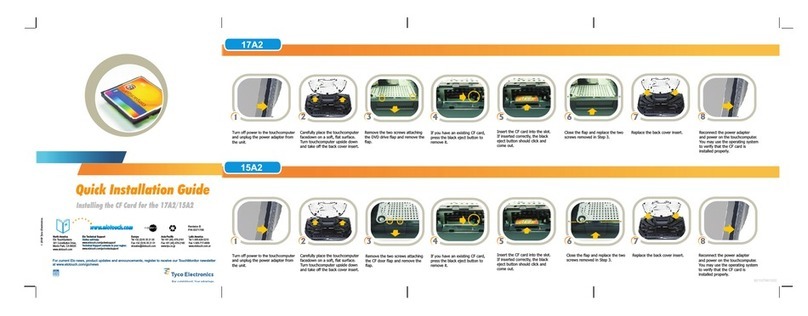
Elo TouchSystems
Elo TouchSystems 15A2 for wireless card User manual

Elo TouchSystems
Elo TouchSystems Aegis Series User manual

Elo TouchSystems
Elo TouchSystems E-Series User manual
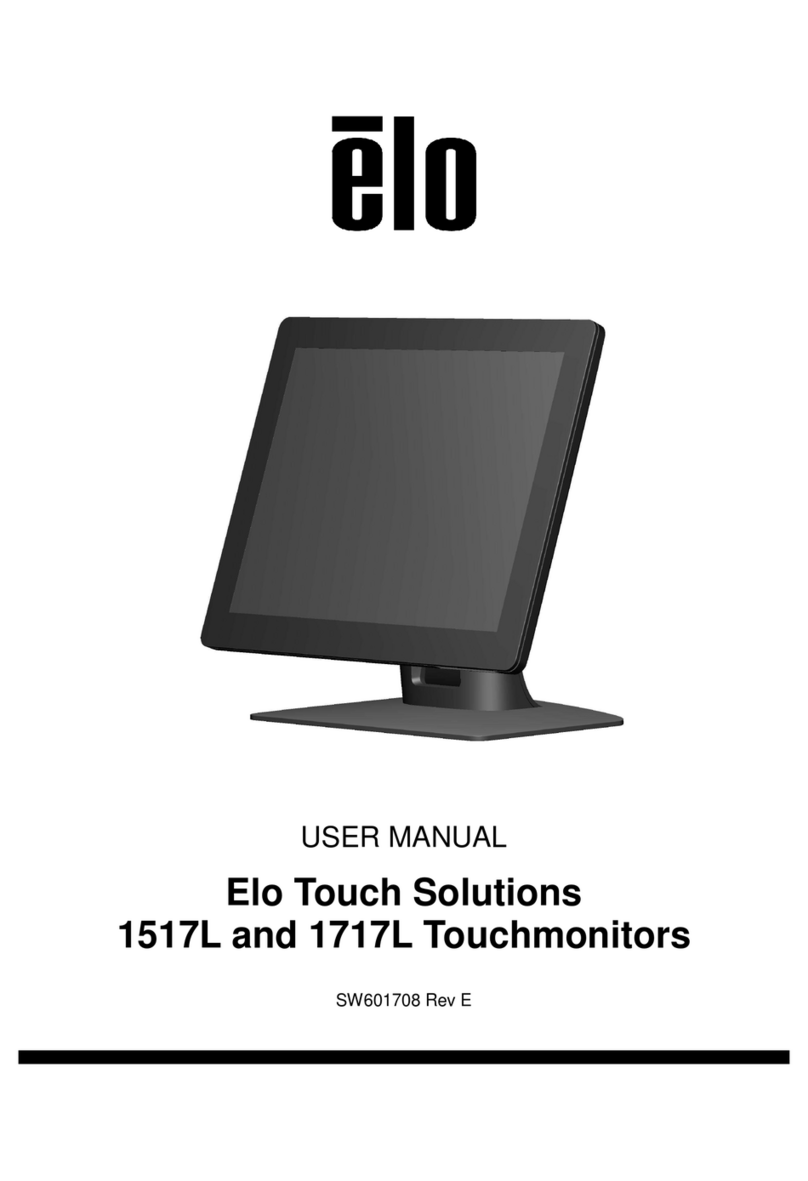
Elo TouchSystems
Elo TouchSystems 1717L User manual

Elo TouchSystems
Elo TouchSystems PayPoint User manual

Elo TouchSystems
Elo TouchSystems 15A1 User manual

Elo TouchSystems
Elo TouchSystems PayPoint Plus for Android User manual
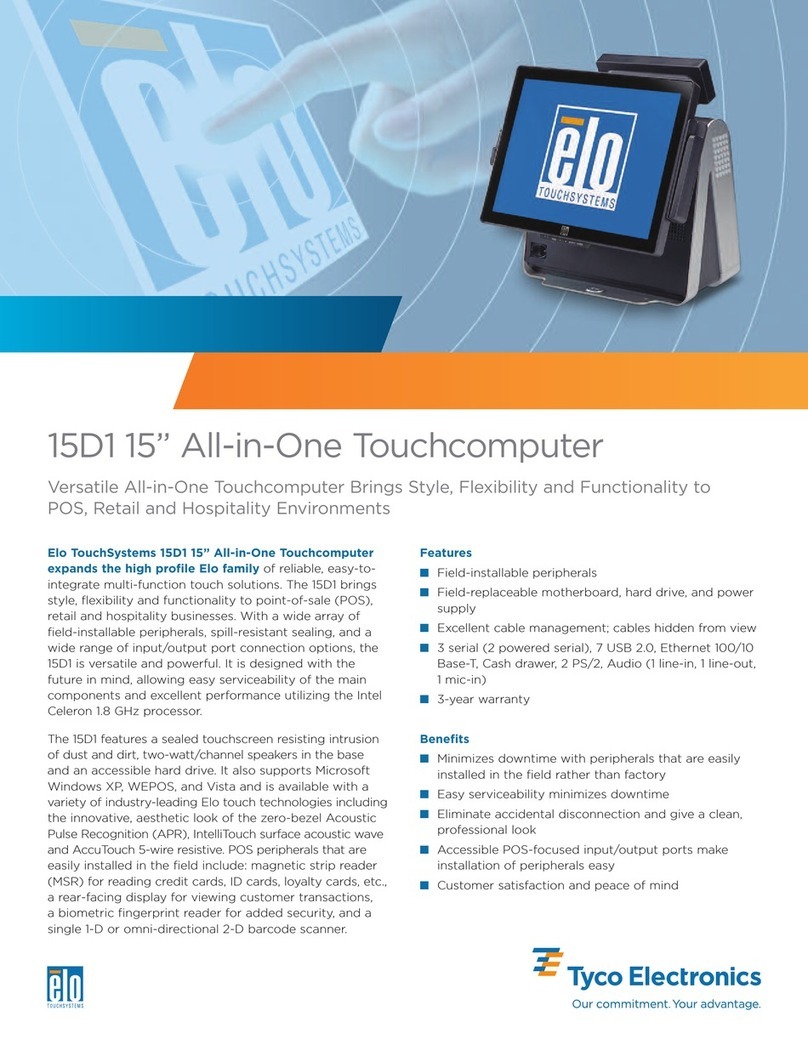
Elo TouchSystems
Elo TouchSystems 15D1 User manual
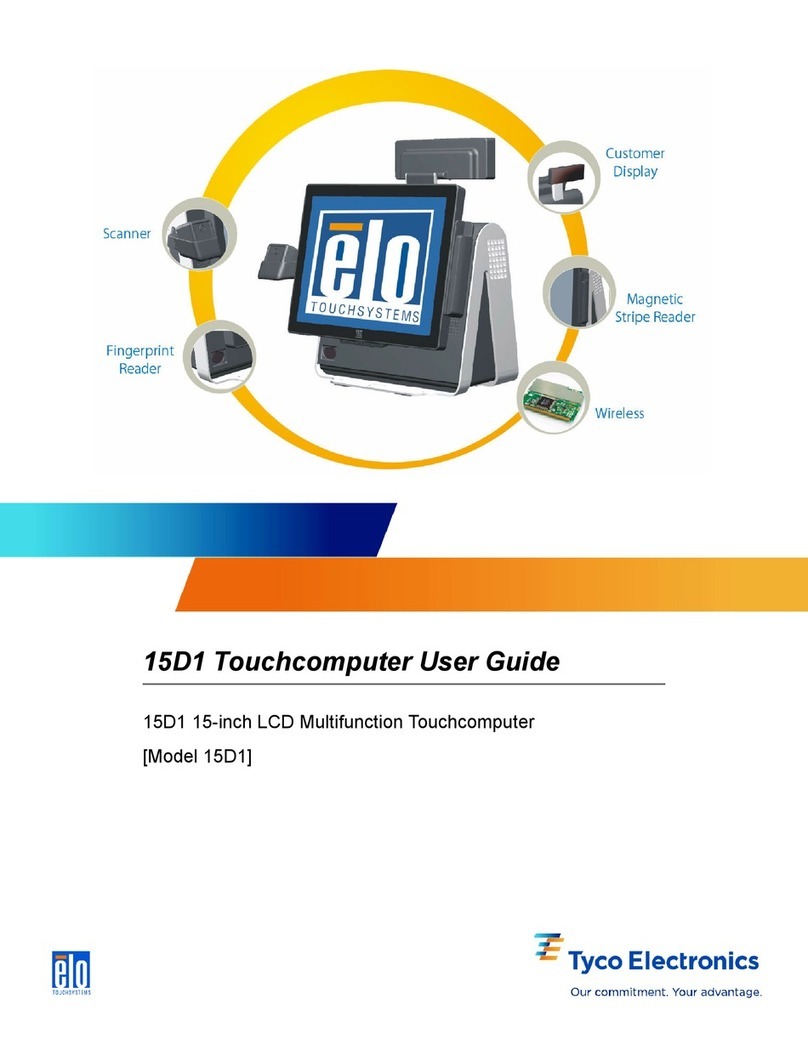
Elo TouchSystems
Elo TouchSystems 15D1 User manual

Elo TouchSystems
Elo TouchSystems 15A2 for wireless card User manual

Elo TouchSystems
Elo TouchSystems 17A2 User manual

Elo TouchSystems
Elo TouchSystems 1723L User manual

Elo TouchSystems
Elo TouchSystems 17" B?Series Rev?B All?in?One Touchcomputer User manual

Elo TouchSystems
Elo TouchSystems 17A2 User manual

Elo TouchSystems
Elo TouchSystems 15A2 for wireless card User manual

Elo TouchSystems
Elo TouchSystems Z10 User manual
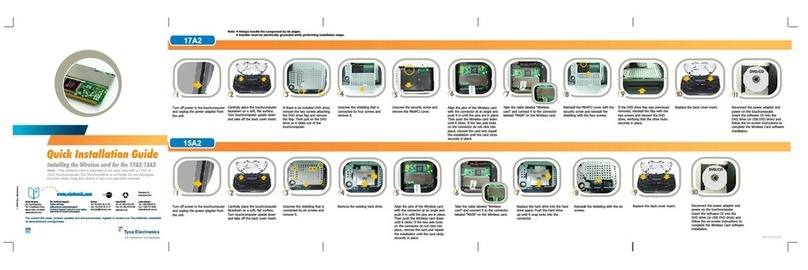
Elo TouchSystems
Elo TouchSystems 15A2 for wireless card User manual
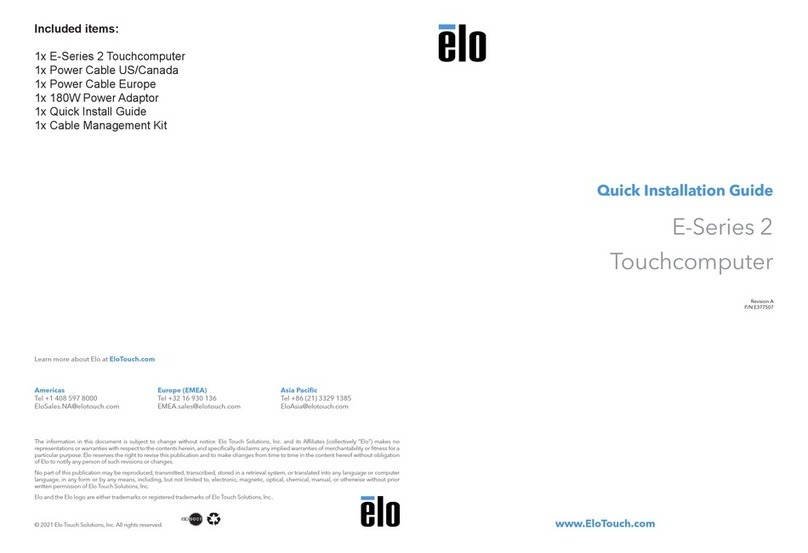
Elo TouchSystems
Elo TouchSystems E 2 Series User manual





















