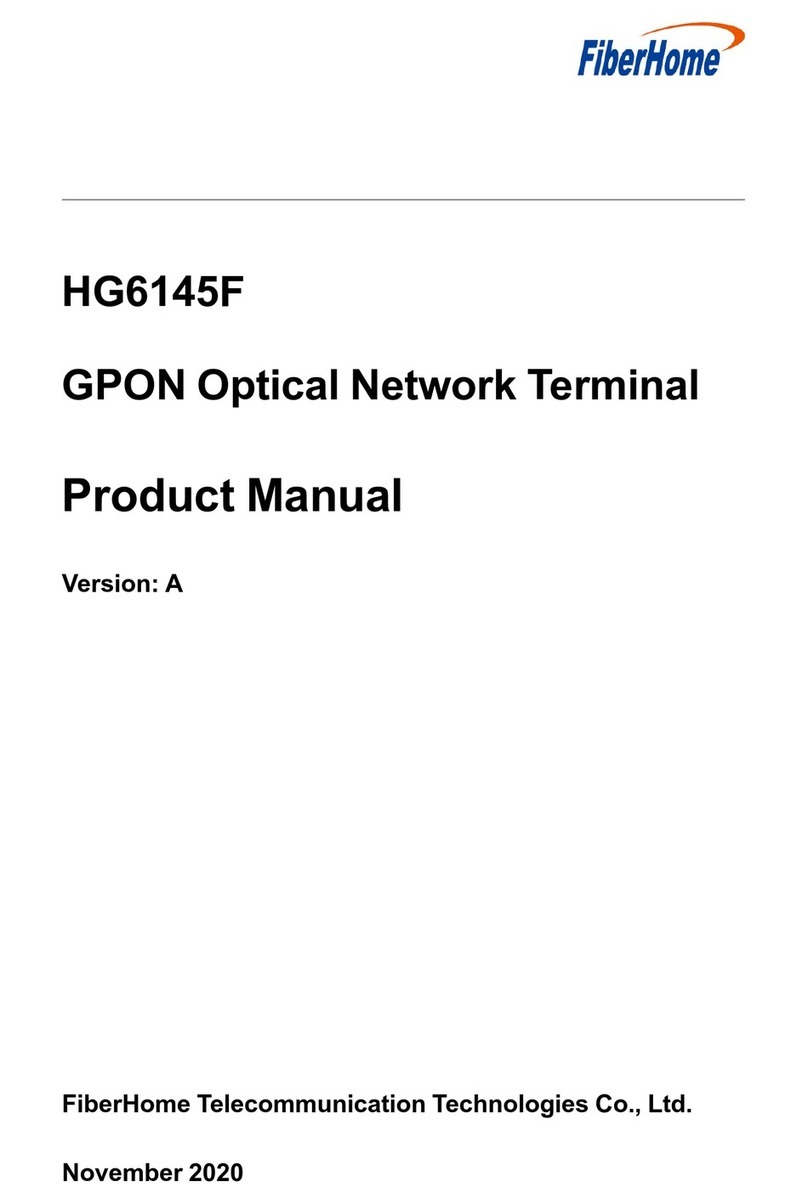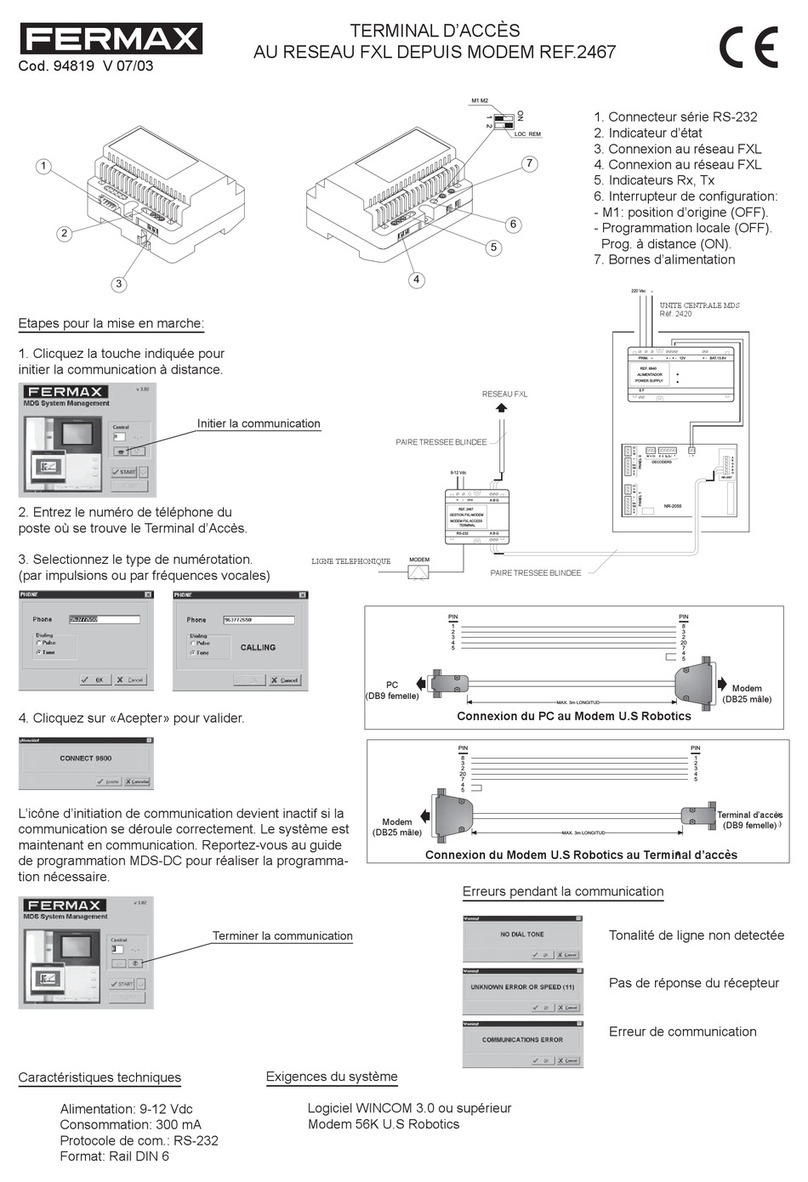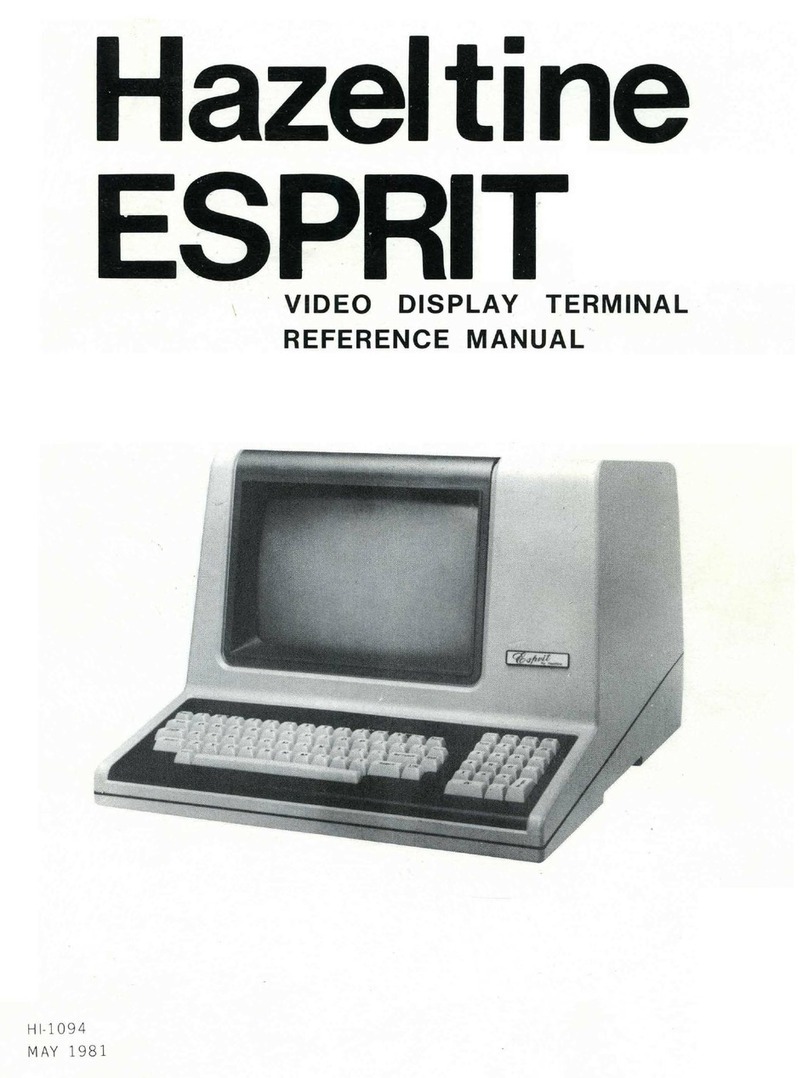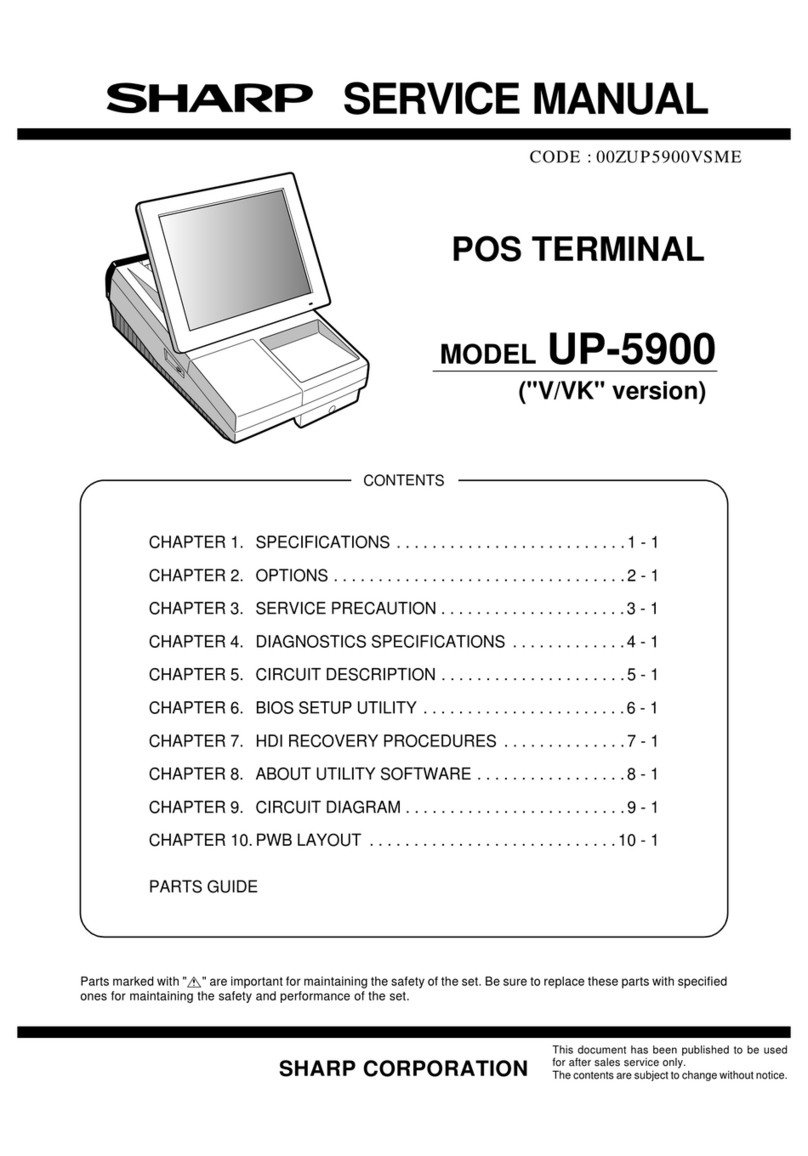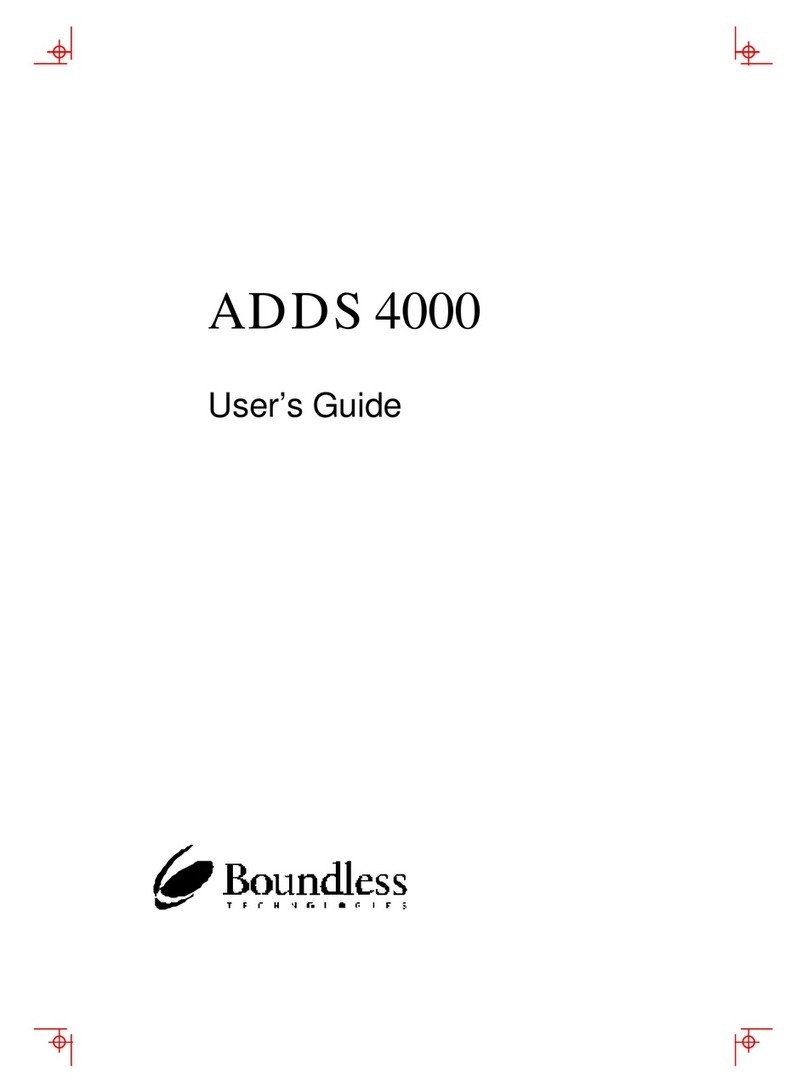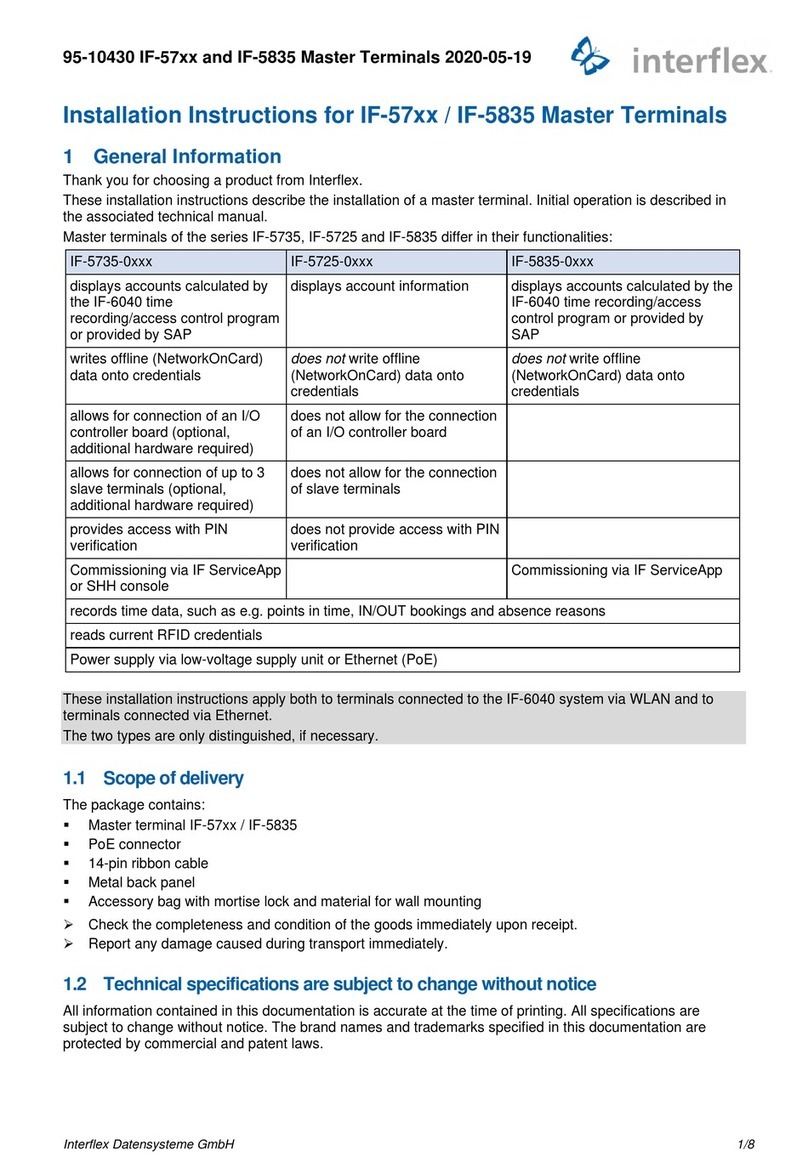Tensortec MV03 User manual

Vehicle intelligent terminal
MV03
User Manual

01
Disclaimer
This manual is applicable to the onboard intelligent video terminal.This manual may contain technical inaccuracies or misprints.The contents
of this manual will be updated irregularly without prior notice.The updated content will be added in the new version of this manual, we will
improve or update at any time.The products or procedures described in this manual.If the description of the product in the manual is
inconsistent with the real product, the real product shall prevail.Important safeguards and warnings:
1) Electrical safety
All installations and operations shall comply with local electrical safety codes.
2) Transportantion
In the process of transportation, storage and installation, heavy weight compression, violent vibration, impact and splash are not allowed.
3) Installation
Install equipment as required and handle with care.Do not press hard before the on-board intelligent video terminal is installed.
4) Engineering and technical personnel requirements
All inspection and maintenance work shall be carried out by qualied engineers.We are not responsible for any problems caused by
unauthorized modications.
5) Environmental requirement
MV03 equipment and accessories shall be installed and stored in a cool, dry place;Avoid direct sunlight;Avoid storage with inammable and
explosive materials
Product introduction
This product is a cost-effective and extensible device specially developed for vehicle video surveillance. Built-in our company independently developed
image intelligent processing core algorithm, real-time collection of driver fatigue status, driving calls, driving smoking, looking left and right, and other
features using dedicated camera, while integrating a dedicated ADAS advanced auxiliary system, with the functions of forward collision warning, lane
departure warning, etc.. the system uses high-speed processor and combines advanced H. 264 video compression and decompression technology and
network technology in the eld of IT with embedded operating system. It can realize video recording in HD, analog HD720P, and integrate wireless data
upload in 4G, debug through Wi-Fi connect to Phone application, The product

adopts modular design, which has the characteristics of high reliability, exible installation and convenient maintenance.
Working flow
Local Video and Playback Function: Resolution 720P
Network function: support real-time transmission of 4G network, remote alarm, parameter setting and over the air upgrade.
Equipment Upgrade: Support local upgrade and OTA upgrades/remote upgrade.
DSM Function: Fatigue warning, distraction warning, smoking warning, phone call warning, driver abnormal warning and other functions.
ADAS Function: Forward collision warning (FCW), Lane departure warning (LDW) etc.
02
DSM camera Beidou/GPS
Monitor
ADAS camera 3/4G Transmission

03
Product Specification
DSM module
parameters
Parameter Types Requirements Remarks
Camera Resolution AHD720p Default
Focal length 3.6 mm
Aperture number F2.3
Perspective 75°
Working Distance 60-120CM
Working Condition Day and night(all-weather adaptation)
Detection of facial
patterns
All face types,including wearing glasses (sunglasses, myopia)
Scope of detection Face, eyes, head, gesture
Fatigue accuracy 99.2%(wearing glasses:97.4%), for more than 1.5 seconds Accuracy is based on actual
measurement.
Distraction Accuracy 98.2% lasts more than 3 seconds
Smoking Accuracy 98% lasts more than 3 seconds
Calling Accuracy 98% lasts more than 3 seconds
DVR Hardware
Parameter
Project Parameters Specication
System Operating Language Chinese/English
Operating System Android
Video Input/Output
Video Standard ISO14496-10,AHD
Image Compression H.264 main prole
Video Input 2 CH Video Input
Video Output 1CH HDMI Output

04
DVR Hardware
Parameter
Video Input/Output Video Display Single Screen,Double Screen
Synchronize Channel display
Video Compression H.264 Main prole
Audio Input/Output Audio Input 1 CH Audio Input
Audio Bit Rate 40Kbit/s
Audio Output 1 CH Audio Output
Video Audio Coding Video Coding
Resolution
Analog HD 720P
Dual-Stream Video Mainstream video, sub-stream 4G network transmission
Videotape Storage Medium Main Memory:TF Card,Single card support max. 128G
Slave Memory:USB External
Video Recording
Mode
Boot/Alarm event recording
Video playback PC-side playback analysis software playback
WIFI IEEE 802.11
Satellite Positioning GPS/Beidou GPS Positioning,GPS/Beidou Dual Module
Cold Start Less than 42s
Hot Start Less than 2S
Location accuracy Less than 15m
Acquisition sensitivity -144dBm

05
DVR Hardware
Parameter
Satellite Positioning Tracking sensitivity -159dBm
Communication 2G/3G/4G all Netcom
External interface Communication interface USB 2.0 x 2,RS232 x 1,RS48S x 1
Network interface WIFI,RJ45 Interfacex1,10M/100M
Audio 8Ω/1W
Working Parameters Power input DC:+9V ~ +36V
Power Output +12V/1A
Working Current Less than 12w
Structure Size 119.5*97*40.4mm
TF card Supports Class 4-10, FAT32 format and 128G single expenses.
Software upgrade Supports local U disk upgrade and remote upgrade
ADAS
Parameters
Parameter Types Requirements Remarks
Camera Resolution AHD720p Default
Focal length 4.3 mm
Detection range Front 100M,left and right 5M
Working Condition Day and night(all-weather adaptation)
Forward Collision
Warning
1.5-2s warning before collision, the
accuracy rate is more than 99%
Lane Departure
Warning
Accuracy of multiple road types and lane color
is 99%

06
Environmental
characteristics
Applicable environment Detailed Parameters Remarks
Operating temperature -30℃ ~ +70℃
Storage temperature -40℃ ~ +85℃
Relative humidity 5% ~ 95% (no frost)
Interface
definition
16 Pin Extension
Cable Interface
No. Color Function Remarks
1Red BAT Power Positive
2 Black PGND Power negative
3 Orange ACC ACC switch cable
4Purple IO_IN_Right Direction High:Valid (9-28V)
5 Brown and white IO_OUT1
6 Brown IO_IN_Left Direction High:Valid (9-28V)
7 White IO_OUT2
8Black and White GND
9 Sky Blue 232_RX
10 Blue 232_TX
11 Pink VCC_OUT
12 Black and White GND
13 Brown 485_A
14 Gray 485_B
15 Green and White CANI_H
16 Green CANI_L

07
Interface
definition
DSM Camera
Interface
1Red DSM_AHD_VCC 7 Pin DSM aviation head
interface,DSM signal input.
2 Blue DSM _Audio_IN
3 Yellow DSM _AHD_IN
4 Black GND
5White SP+
6 Green SP-
7 Purple LED
ADAS Camera
Interface
1Red 12v Output 7 Pin ADAS aviation head
interface,
ADAS camera input (4Pin to 7
Pin converter cable)
2 Black GND
3 Blue IO_Reserved
4 Green AHD_IN
USB
Interface
1 Black GND 4 Pin aviation head
2 Green D+
3White D-
4Red VCC
Monitor Interface 1 HDMI interface AVOUT Mini HDMI interface

08
Front Panel
Interface Name Description
USB Interface Micro USB Serial Port communication,Software Upgrade and Video
Export
SIM Slot Micro SIM SIM card socket for SIM card insertion
Storage Card1 TF Card TF card socket, mainly used for the storage of audio and
video les and upgrade for DSM and ADAS
Accessories
Requirement
Standard Accessories Optional Accessories
No. Name Qty No. Name
1 Vehicle Video
Terminal
1PCS 1 Monitor
2ADAS Camera 1PCS 2TF Card 1 pcs
3GPS/BD Antenna 1PCS 3WIFI Antenna
44G Antenna 1PCS 44G SIM Card
5DSM Camera 1PCS 5USB Connector
6 User Manual 1PCS 6HDMI Cable
7 Warranty card 1PCS
8Certicate 1PCS
9 3M adhesive 1PCS
10 16 Pin Extension Cable 1PCS
11 Rolling Belt 3PCS

09
Function Description
No. Function Status Function Description Remarks
1Boot self-check or Post Support 1. Indicate the relevant working status through the equipment indicator.
2Real-time location upload Support 1. To upload device real-time location information to the platform at a certain
time interval (default 10 seconds)
3 Alarm broadcast Support 1. Dispatch information or other prompt driver information is sent through
the 4G network, and the terminal receives it and broadcasts it through TTS
voice.
2. When ADAS or DSM detects the driver's abnormality, it can broadcast the
corresponding voice to remind the driver. For example, do not drive tiredly,
keep safe distance, etc.
4 Alarm function Support 1. Forward Collision Warning, Lane Departure Warning;
2. Fatigue Warning, Calling Warning, Smoking, Warning, Distraction Warning;
3. Power off warning.
4. DSM module abnormal alarm
5. ADAS abnormal alarm
5 Delayed shutdown Support 1. When the main power supply of the equipment is disconnected, it can
satisfy at least 5S automatic video recording.

10
6 Blind area
re-transmission
Support 1. The equipment automatically stores the position data in the place of signal weakly and
automatically transmits the position information while there is a signal.
7 Fatigue Warning Support When the device works normally:
1. When the vehicle speed is greater than 30 km/h, once driver's eyes in the state of
abnormally closed last for over 4s was detected by DSM camera, there will be an alert
created which called fatigue driving;
2. When an alarm is generated, the device immediately transmits the fatigue driving alarm
status and picture information to the monitoring platform through the 4G communication
module.
8 Distraction
Warning
Support When the device works normally:
1. When the vehicle is running and the speed is greater than 30 km/h. once driver looking
around over 5s is detected through the DSM camera, there will be an alarm generated
which is called distraction warning.
2. When an alarm is generated, the device immediately transmits the distraction alarm status
and picture information to the monitoring platform through the 4G communication module.
9 Smoking
Warning
Support When the device works normally:
1. when the vehicle speed is more than 30 km/ h during the running, once the DSM camera
detects driver continuous 2 seconds smoking state, and the alarm is generated;
2. When the alarm is generated, the device transmits the smoking driving alarm information
through 4G module, and the alarm information includes alarm status and picture
information to the monitoring platform.
10 Calling Warning Support When the device works normally:
1. when the vehicle speed is more than 30 km/ h during the running, once the DSM camera detects
driver continuous 3 seconds calling state through detecting driver's hand posture, and the alarm is
generated;

11
2. When the alarm is generated, the device transmits the calling driving alarm information
through 4G module, and the alarm information includes alarm status and picture
information to the monitoring platform.
11 Lane Departure
Warning (LCW)
Support 1. Once the speed is or over 50 km/h, when the driver inadvertently deviates from the l
ane and presses the white lane line and the duration lasts for 2 seconds and an alarm is
generated.
2. When an alarm is generated, the device transmits the lane departure alarm information
through the 4G module, and the alarm information includes the alarm status and picture
information to the monitoring platform.
3. If the device connects to the left and right turning signals of the vehicle, when the driver
turns left or right direction, the device no longer generates lane departure warning.
12 Forward Collision
Warning (FCW)
Support 1. Once the speed reach 50 km/h, when the relative speed of the vehicle and the vehicle
ahead is a little bit fast, distance between the two vehicles may cause an imminent rear-
end collision with the vehicle ahead last for 2 seconds. Forward collision alert is generated.
2. When an alarm is generated, the device transmits the forward collision warning
information through the 4G module, and the alarm information includes the alarm status
and picture information to the monitoring platform.
13 APP Debugging 1. DSM Parameters setting and Calibration
2. ADAS Parameters setting and Calibration
3. Test mode switch
4. Volume
5. System parameter conguration and adjustment
6. Add switch for each of warning function.
7. Terminal device parameters adjustment (IP, Port, Terminal No., Plate)
8. Manager parameters adjustment(IP, Port)

12
Equipment Installation
1. Notices:
1). Comply with all electronic product specications, vehicle and other connecting equipment requirements when installing and operating
equipment.
2). Power supply and ground:
a) Use DC power supply for video recorder. Please pay attention to the positive and negative polarity when connecting power supply.
b) The input voltage range of the DVR is 9 V-36 V. Do not connect to the power supply beyond this range. If the voltage is too low, the vehicle video
recorder will not work properly, and if the voltage is too high, the vehicle video recorder will be damaged.
c) It is suggested that the vehicle video recorder should be connected directly to the battery power output. Please note that do not connect to the engine
power output, because the engine output may produce instantaneous high voltage at start-up, which will damage the on-board video recorder.
d) Even if the equipment is turned off, the machine is electried, to avoid short circuit, disconnect the power supply of device before connecting other
external devices.
e) Connect the ground wire of the equipment correctly to the ground wire of the vehicle to form a loop.
f) If you do not use the machine for a long time, it is best to completely disconnect the power supply of the equipment to extend the service life.
g) It is recommended to put a wear-resistant, heat-resistant, waterproof and oil-proof casing on the outside of the power cord to prevent short-circuit or
open circuit due to long-term vibration and friction on the vehicle.

13
3). Humidity requirements:
a) Install equipment in a dry environment to avoid moisture, dripping, water spray, etc. Do not install the device in a place where it may accumulate water
or a wet place where liquid will drip.
b) Do not touch the device with wet hands, or touch the device while standing in the water or in contact with other water sources, because there is a risk
of electric shock.
2. Installation
DVR Main device installation
1). In order to extend the life of the equipment, please install the equipment as far as possible in the part where the vehicle vibration is weak.
2). Device should be installed at the place with good ventilation: please keep the distance at least 6 inches(15 centimeters) away from other
device to facilitate the circulation and heat dissipation of the air; it shouldn’t be installed in the conned space(such as rear trunk of the vehicle).
3). The external wiring of the equipment should be adequately spaced and protected by a ame-retardant tube to ensure that the wire is not
bent or leaks due to vibration and wear.
4). Make sure that the device is away from the heat source on the vehicle. There should be no sundries around the device. It is strictly forbidden
to place any items on the device.
5). The equipment can only be installed horizontally or laterally (if there are installation requirements in other directions, please consult the
manufacturer rst). Any other angle of installation may damage the equipment and is strictly prohibited.
6). Insert sim card and TF card accurately as indicated on the device.

14
Installation of DSM and ADAS cameras
1. Installation position
The DMS camera needs to be installed under the left side of the A pillar of the vehicle as follow:
and the ADAS camera needs to be installed on the front windshield.
2. Distance requirement
The distance between driver’s head to camera is within 50cm-120cm.
3. Installation mode
Glue the ADAS camera to the front windshield and x the DSM camera at the car body by screw(or glue the DSM camera,it depends on the camera type).
DSM and ADAS Camera Calibration
1. Connect device
Usually, we use mobile application to debug DSM and ADAS installation angle.

15
1) Install an application“Calibrator”to android system phone.
(This app is developed by our company, only works on android
system phone).
2) Open the Calibrator, click the right bottom button “Mine” on
your phone, select the server IP 192.168.43.1 as shown below:
3) After the device is started, the mobile phone search WIFI
which is called "TS-AP-Equipment-xxxxx",enter password
123456789 to connect the device.
4) Go back to Calibrator, click Connect Device (TS-AP-SN), You
will get a little blue tick at the top of Connect device area if
connection is successful.

16
2. DSM Calibration
1) Click DSM calibration, it will take you to the camera position correction page, DSM is recommended to be installed at the left front of the driver, under
the A pillar. ( Different type of vehicle has different installation position). Adjust the camera position slightly make sure your face is at the center of the
screen inside the blue rectangle frame, you might get “calibration is successful” notication on the screen.
2) If you don’t get success in the rst step, click Next to start calibration, adjust the camera angle and calibrate. You will get “calibration is successful”
notication on the screen.
3) Fix the camera rmly to avoid that the installation angle is changed by external force.
Notice: Hands on the steering wheel cannot block the face;

17
3. ADAS Calibration
1) Click ADAS Calibration, you will get Adjust ADAS camera position page , adjust the camera angle to locate the horizon line between the two yellow
guiding lines, make sure the middle line coincides with horizon line, go to the next step. (Measure the height from the ADAS camera to the ground. Find an
equal height reference 3 to 5 meters in front of the vehicle, make sure the green line of the debug screen coincides with it by adjusting camera lens.)
Horizon/Vanish line calibration

2) Calibrate vanishing point position, move the blue cross so that the center point of the cross coincides with horizon line. You can use the four direction
arrow to adjust slightly, and then go to the next step.
3) Set the parameters information according to your vehicle. After setting, click Finish.
Camera height: the height from camera to ground
Camera horizon gap: the distance between camera and engine hood
Camera left gap: the distance from camera to the left of the vehicle
Rear axle to head gap: the distance from back axle to hood
Wheelbase: the distance between 2 wheels
Vehicle width: the width of the vehicle
18

4. Parameter setting
1) Open the debugging assistant app tsAide.
2) Connect to the hotspot of the device , the hotspot name is TS-AP-SN, and the password is 123456789; then return to the interface on the phone, friendly
reminder: please turning on all permissions during the installation process.
3) After connection successfully, return to the main interface.
19
Table of contents