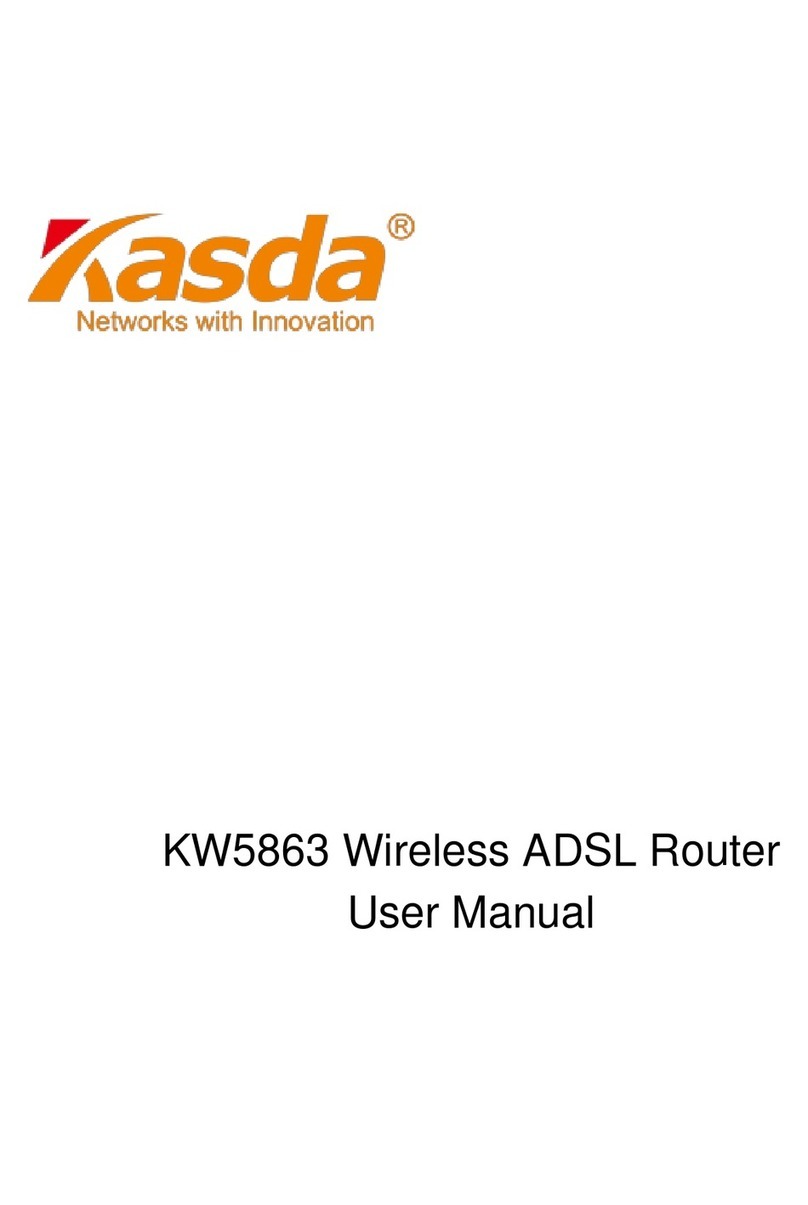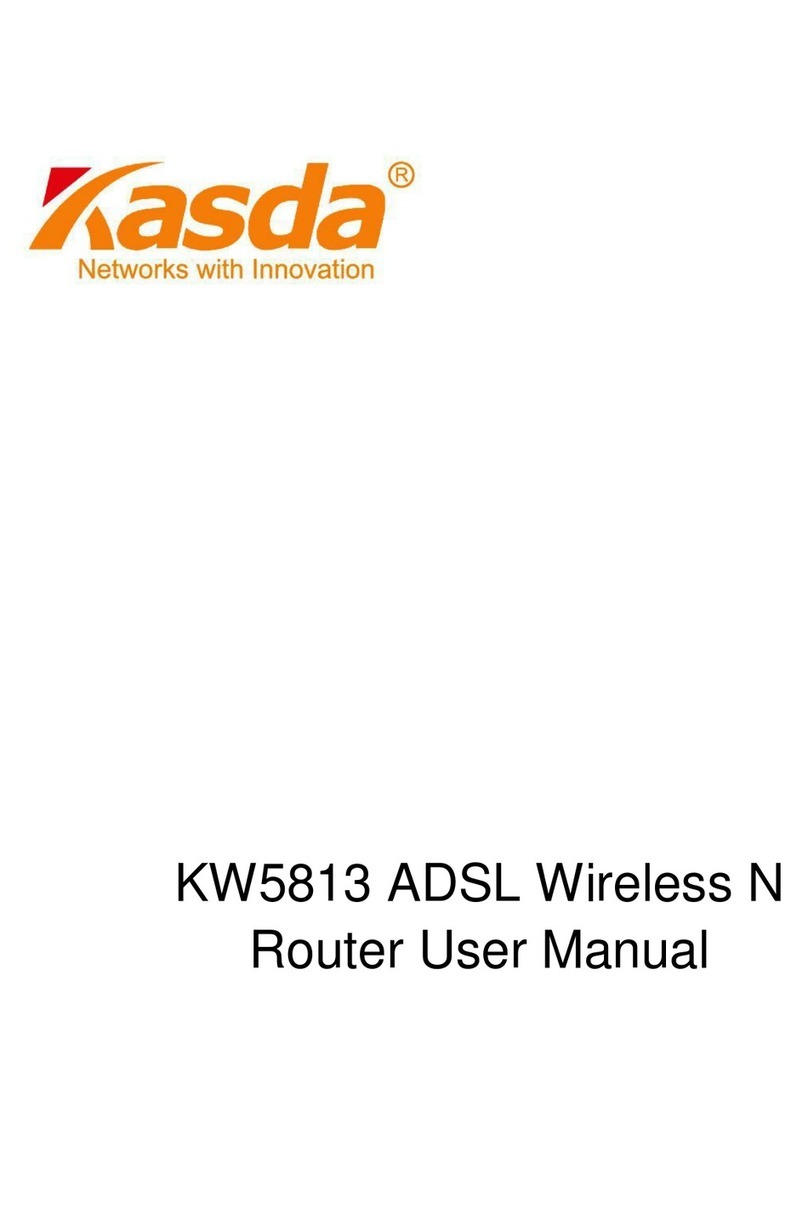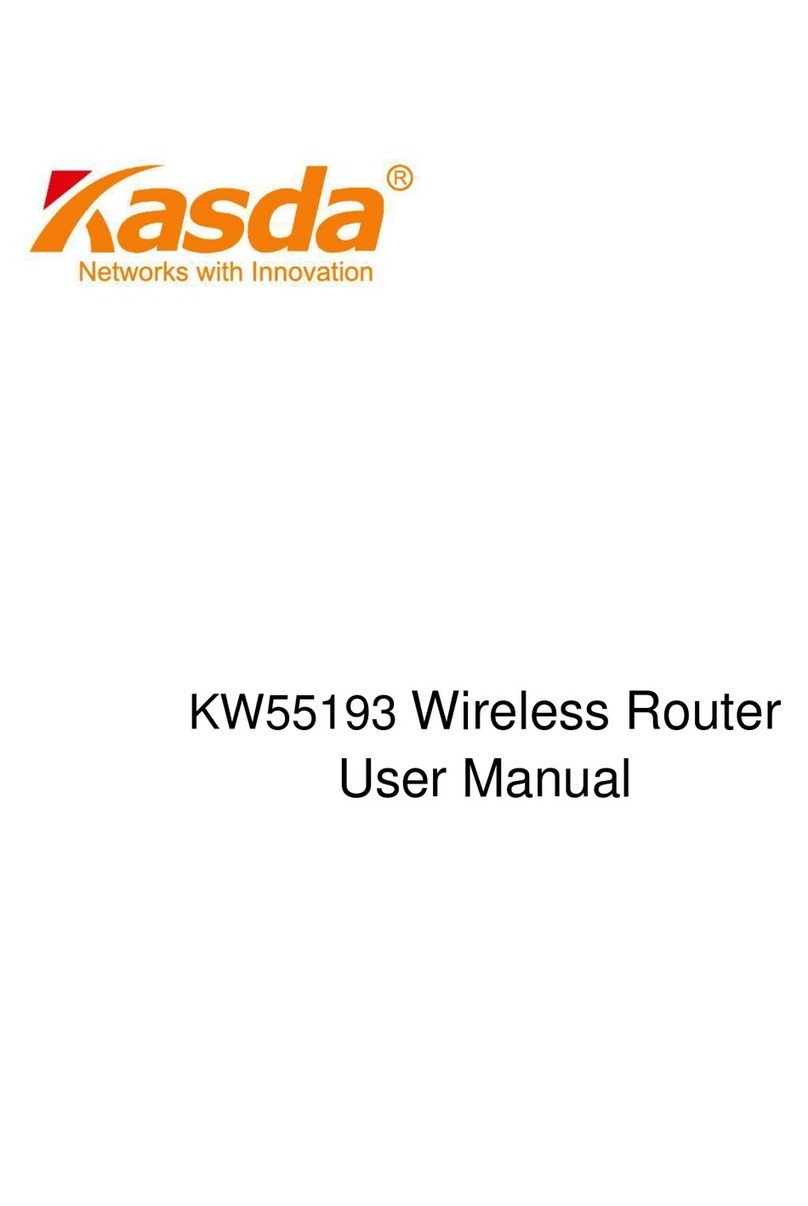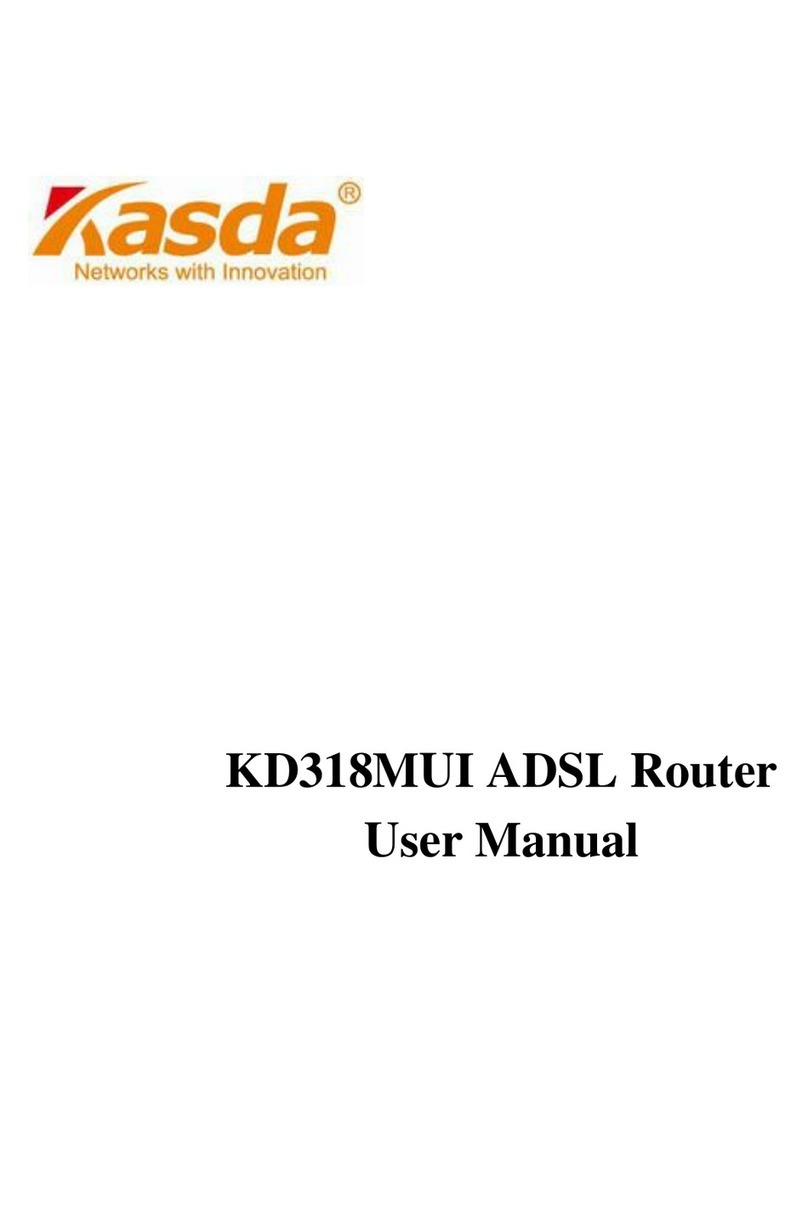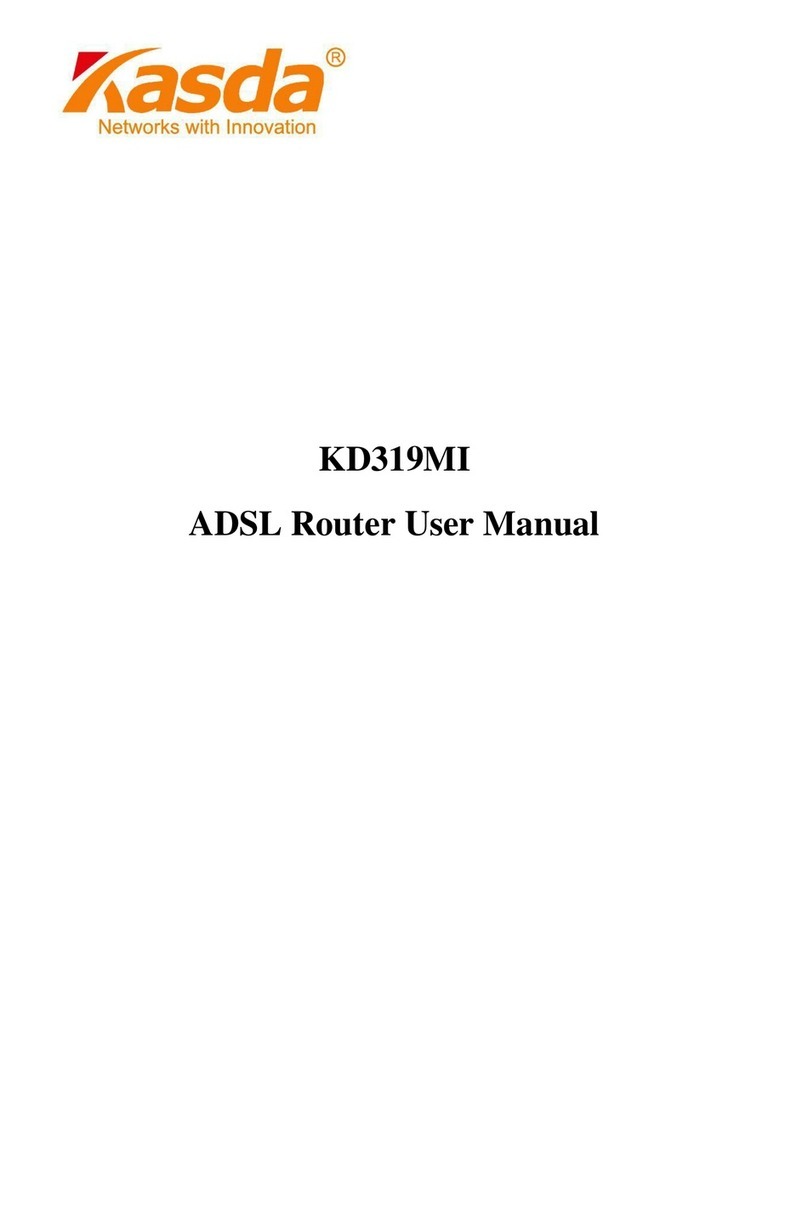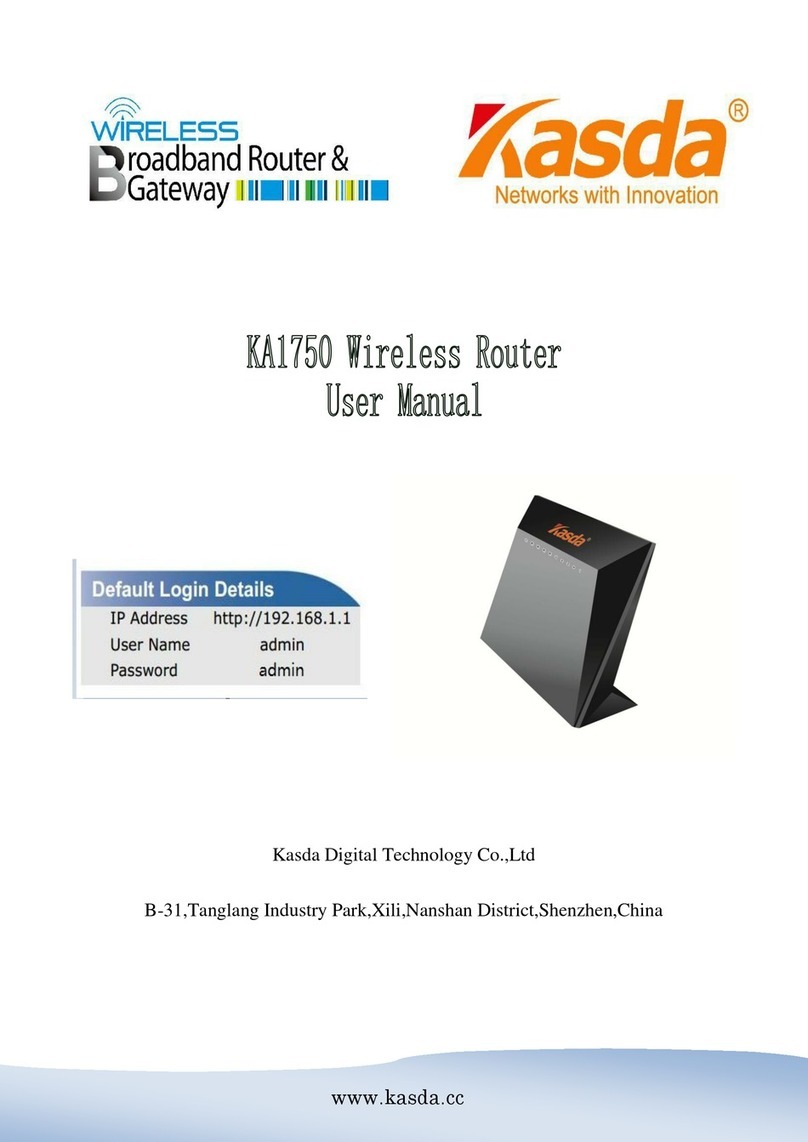Wireless ADSL Router USER MANUAL
Fax: 909 628 7999
If the equipment is causing harm to the telephone network, the telephone company may
request that you disconnect the equipment until the problem is resolved.
6. Please follow instructions for repairing if any (e.g. battery replacement section);
otherwise do not alternate or repair any parts of device except specified. For repair
procedures, follow the instructions outlined under the limited warranty.
7. Connection to party line service is subject to state tariffs. Contact the state public
utility commission, public service commission or corporation commission for information.
8. If your home has specially wired alarm equipment connected to the telephone line,
ensure the installation of this [US: U5IDL01BKW5811] does not disable your alarm
equipment. If you have questions about what will disable alarm equipment, consult your
telephone company or a qualified installer.
9. If the telephone company requests information on what equipment is connected to
their lines, inform them of:
a) The ringer equivalence number [0.1B]
b) The USOC jack required [RJ11C]
c) Facility Interface Codes (“FIC”) [NA]
d) Service Order Codes (“SOC”) [NA]
e) The FCC Registration Number [US: U5IDL01BKW5811]
10. The REN is used to determine the number of devices that may be connected to a
telephone line. Excessive RENs on a telephone line may result in the devices not ringing in
response to an incoming call. In most but not all areas, the sum of RENs should not exceed
five (5.0). To be certain of the number of devices that may be connected to a line, as
determined by the total RENs, contact the local telephone company. The REN for this
product is part of the product identifier that has the format US:AAAEQ##TXXXX. The digits