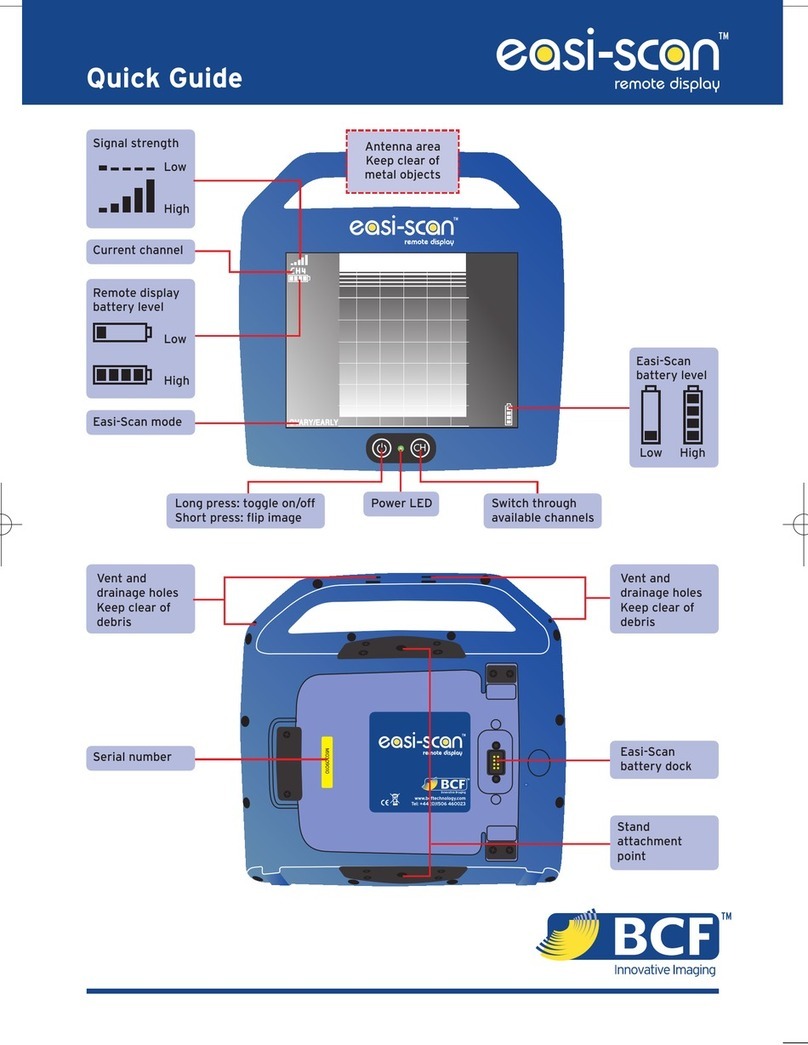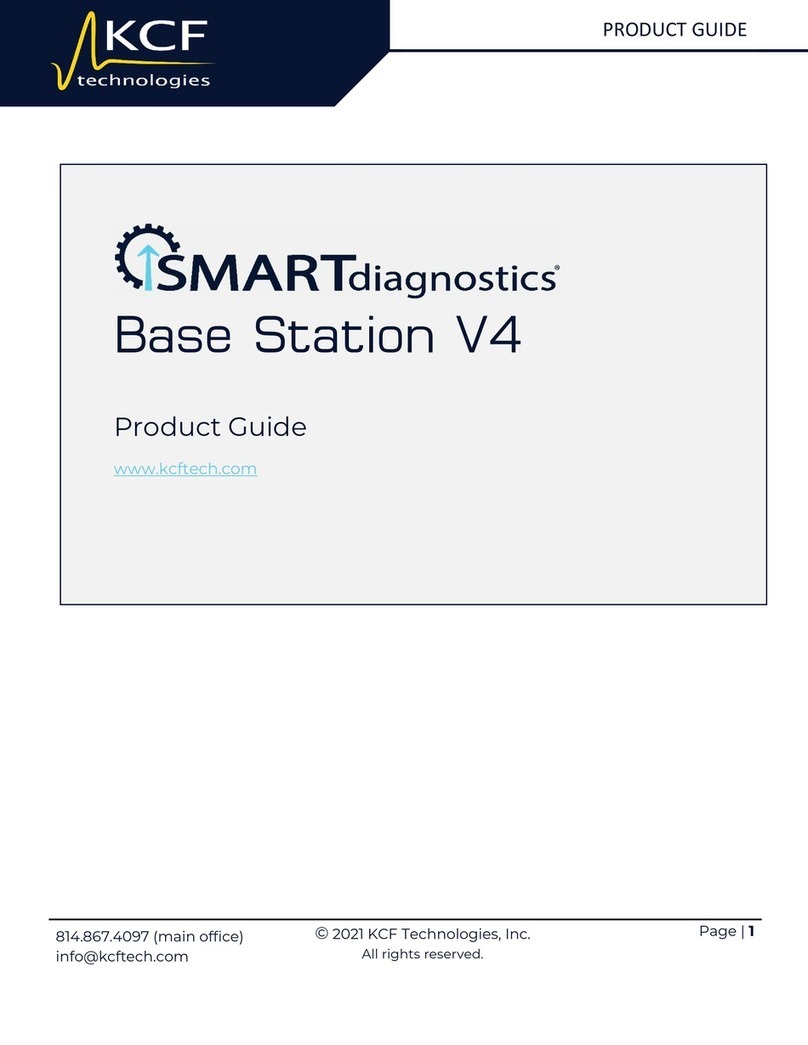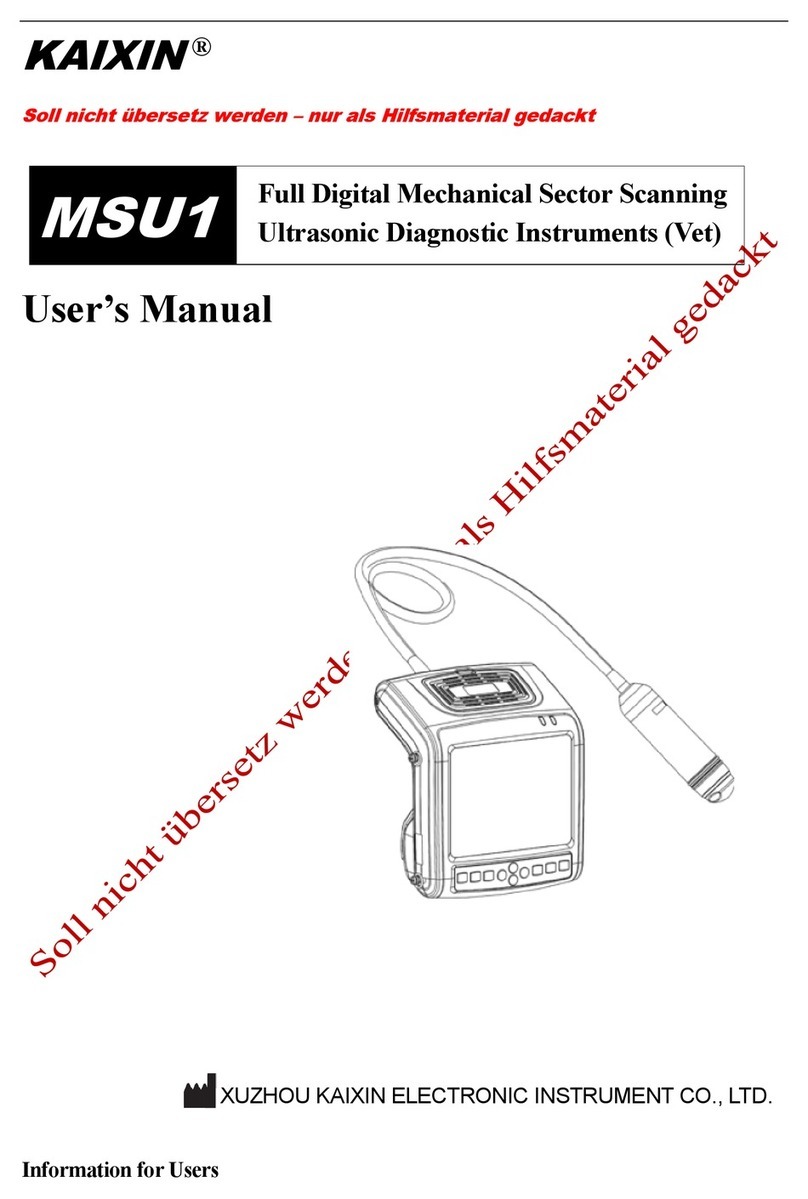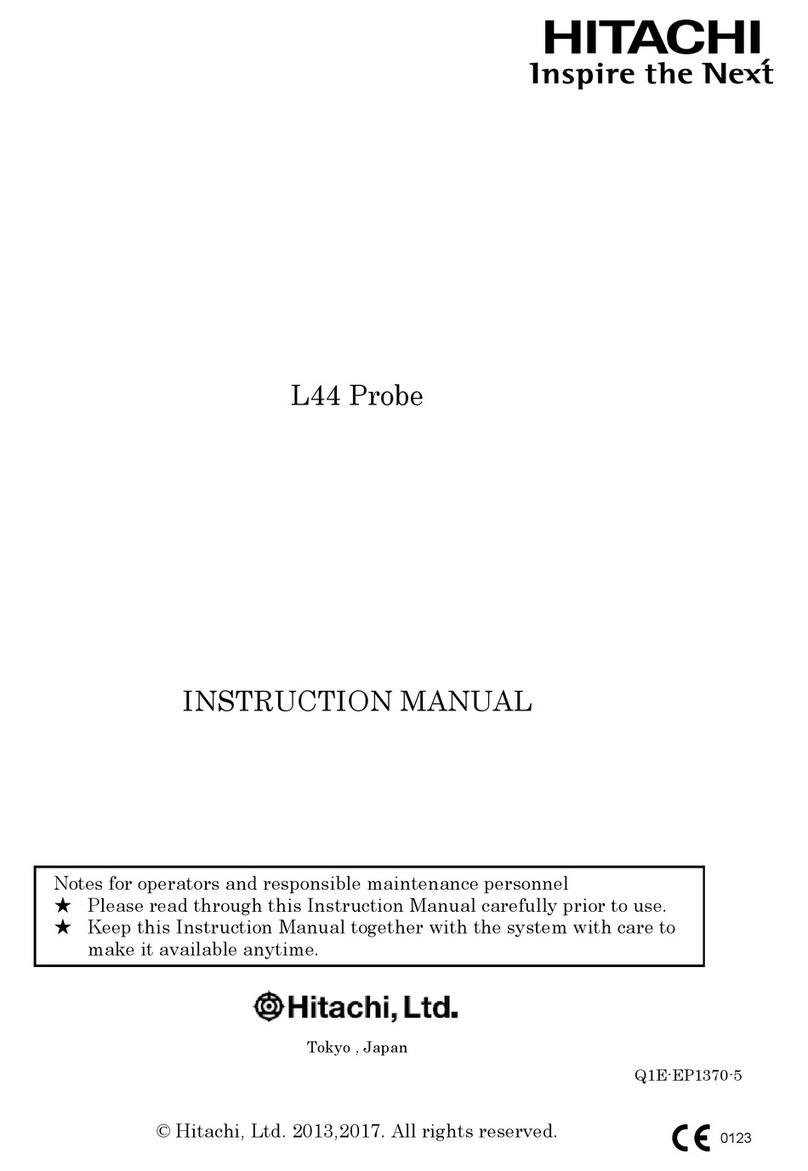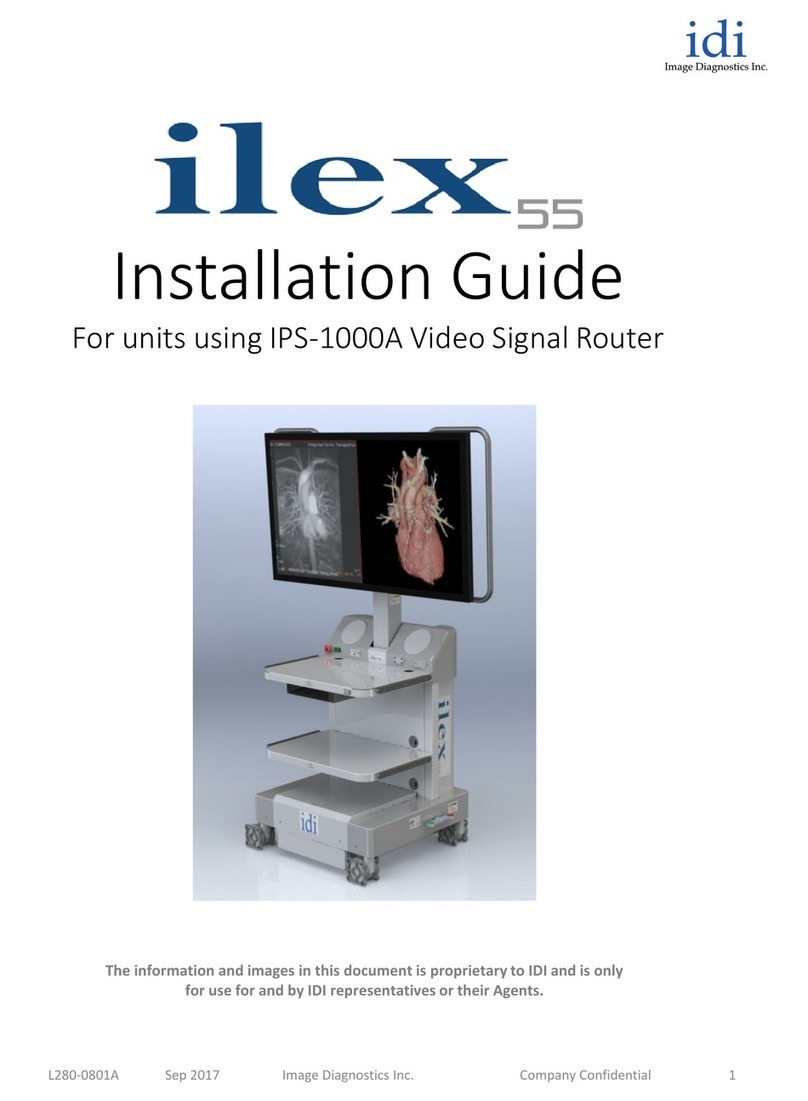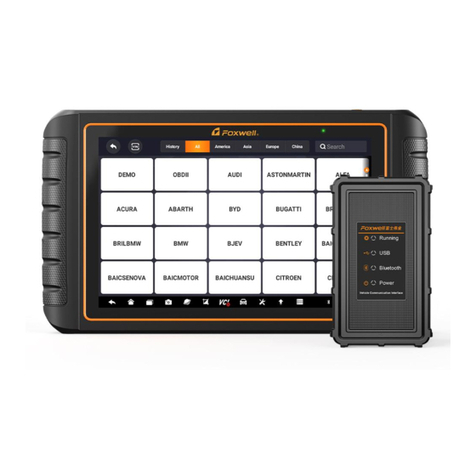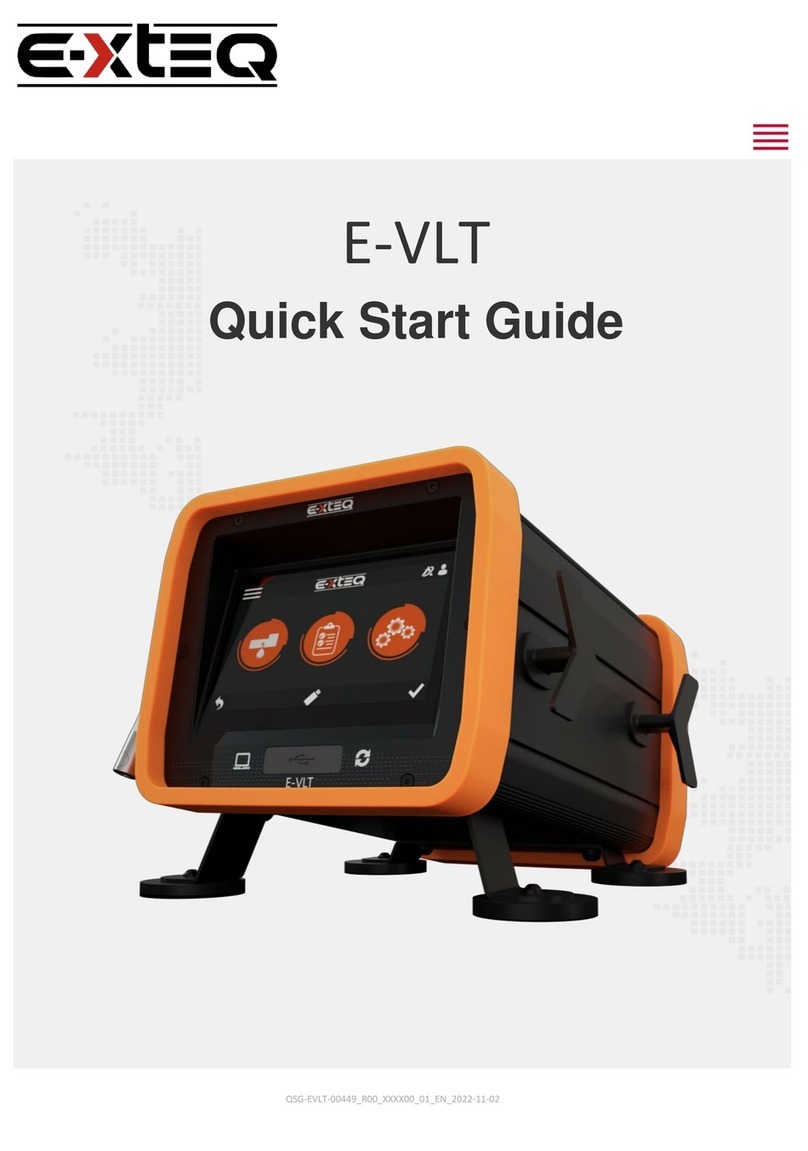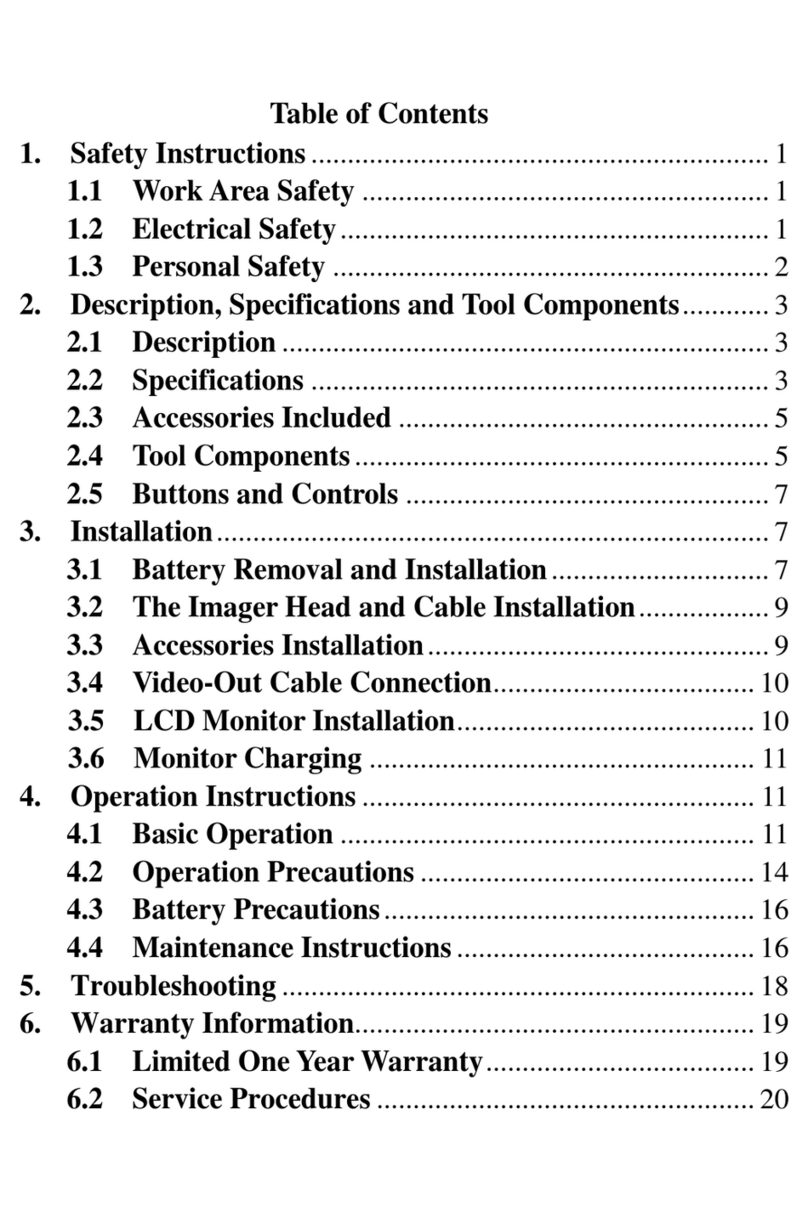ADS Technologies ADS-1 User manual

- 1 -
ADS-1 USER'S MANUAL
BEIJINGADS-TECH CO,.LTD
http://www.adsscan.com

- 2 -
Dear Customers:
The tool you have chosen is part of the ADS-1®range of products, it covers
the whole technology our staff has acquired in their years of experience. It will be
a useful working tool to satisfy both you and your customers.
Welcome became our customers and we are in the hope of you will choice our
other product in the future. We are confident that we can satisfy your current
and future needs.
Our authorized dealers and our own service department will solve any
technical problem for you at all time.
CONTENT
1. Brief introduction……... …………………………………………. .3
2. Software use guide ………………………………………………….5
3. Questions and solutions……………………………………………29
4. Important information about personal safety……………………..41

- 3 -
1.Brief introduction
ADS-1 is a Full-line vehicles fault diagnostic scanner based on PC desktop and
laptop platform. It can test cars manufactured in Asia, America and Europe
countries. It supports all kinds of vehicle communication modes.
Physical parameter:
Work voltage: 12V
Power: 5W
Ambient temperature:-40℃-40℃
Relative humidity: Less than 90%
Product Feature:
1. Hardware is compatible with kinds of pc, both desktop and laptop.
2. Software is compatible with all operating systems.
3. Can test cars fromAsian, European,American countries.
4. Supports a variety of automotive communication protocols including CAN
bus.
5. On line update and free for three years.
6. Software update monthly and the update time only take several seconds.
7. Two diagnostic ways: wireless and wired.
8. Data analysis free choice. All hardware and parts repair and replace at cost
price.
9. Dynamic data recording and playing back function.
ADS-1 PICTURE

- 4 -
Packing list
Diagnostic Adaptor Communication Equipments
BENZ-38 SMART BOX
BMW-20 MIN BOX
N
ISSAN-14 Cables
CRYSLER-6 MAIN CABLE
GEELY-17 POWER SUPPLY CABLE
KIA-20 CIGARETTE LIGHTER

- 5 -
TOYOTA –17R USB CABLE
GM-12 BATTERY CLAMP
HONDA-3 Accessories
OBDII-16 WARRANTY CARD
CANBUS CD-ROM
TOYOTA-17F USB EXTEND LINE
FIAT & DAIHATSU
AUDI-2+2
CITROEN-2
MITSUBISH –12+16
CHANGAN & SUZUKI
Universal-3
VERSATILE -16
2.Software use guide
The following is the guide for software install, registration and update.
(一)How to install the software
The software needs to be installed in your PC computer, there are two ways to
do this, by CD or download the software directly from our official website
www.adsscan.com/english The CD including four documents USB Driver,
ADS-1 (EN), ADS-1 (EN) website and User’s manual. Click the document
ADS-1 (EN) website you can enter into our English website directly. We
Warmly advice you use download installment because the software on our
website always is the latest software version.
1.CD installment
This way is simple and this practice is a common sense, you only need to put
the CD in your PC computer and accomplish the process following the setup
wizard.
2.Download installment
In this way, you need to visit our English website (www.adsscan.com/english)
and become one of our members first, then do what as the followings:
The first step: visit our English website and register to be a member in the user
login area on the top left of the page. (See figure 1-1)

- 6 -
Figure 1-1
The second step: Then login with your “user name” and
“password”, you will see the following interface. Then click the
“Download install software”, red mark. (See Figure 1-2)
Figure 1-2
After click “Download install software” you will see the interface as Figure
1-3.
Figure 1-3
Then please input 888888888 to the blank (See Figure 1-4), if we change the
input number we will send email to you and at the same time we will release
notice on our website.

- 7 -
Figure 1-4
Then click “Next step” you will see the interface as Figure 1-5.
Figure 1-5
Then click the blue section (See as Figure 1-6) to start to download the
software.
Figure 1-6
When the software download finished, the next step is install it and the rest
process is similar to the installment by CD.
(二)How to registry (activate) the software

- 8 -
If you use the ADS-1 scanner for the first time you need to activate the
software firstly, this process called “registration”, to do this, the Smatbox,
the software and the Internet must work together. Click “Registry” icon (See
Figure 2-1) then you will see the interface as Figure 2-2.
Figure 2-1
Figure 2-2
Make sure the two items that marked red in Figure 2-2 is right and click “OK”
you will see the interface as Figure 2-3.
Figure 2-3

- 9 -
If you have been a member, you can complete the registry process according to
the Register steps shown on the below of the software page (See Figure 2-4), or
you should become a member firstly.
Figure 2-4
After step (一),you will enter into the next step and you will see the interface as
Figure 2-5.
Figure 2-5
Do the step (二) enter into the next step you will see the interface as Figure 2-6.
Figure 2-6
Do the step (三) and click “Get password” button you will see the interface as
Figure 2-7.

- 10 -
Figure 2-7
Do step (四) and you will see the interface as Figure 2-8.
Figure 2-8
Click “OK” button you will see interface as Figure 2-9.
Figure 2-9
When files configuration finished, the system will back the function interface as
Figure 2-10 automatically, now you can operate the product normally.

- 11 -
Figure 2-10
(三)How to update software
When you update the software you still need to comply with the basic work mode:
the Smartbox, your PC and the Internet work together. Before you do this job
please check whether they are connect correctly.
As same as the registration, software update also need to click the “Update” icon
on the function interface, login and get the update password, the method is
similar to the registration.
When you acquire the password please copy it and then fill in the blank on the
right. See the Figure 3-1.
Figure 3-1
Then click the “CarUp” button on the right top of the present software page. See
the Figure 3-2.

- 12 -
Figure 3-2
After you click the “Car Up” button, you will see an interface as Figure 3-3.
Figure 3-3
Click the “update” button and if the software version is the latest version you
will see an interface as Figure 3-4.
Figure 3-4
After the files are configured, it comes into function interface, as shown in
figure-06

- 13 -
Figure-06
F7. Click “Diagnose”, it appears the interface of regional selection, as shown in
figure-07

- 14 -
Figure-07
8. Click “China” comes into the Chinese regional interface, as shown in figure-08
Figure-08
9. Take “DEMO” for an example, click “DEMO”, appears figure-09
Figure-09
10. Click “DEMO”, appears a hint to choose connector, as shown in figure-10

- 15 -
Figure-10
11. Click "OK", appears the functional selection interface, as shown in figure-11
Figure-11
12. If you choose “Read Ecu Version”, it will appear content of Ecu Version. As
shown in figure-12

- 16 -
Figure-12
13. If you choose “Read trouble code”, it will appear content of trouble code, as
shown in figure-13
Figure-13
14. If you choose “Clear trouble code”, it will appear an interface whether to
clean out DTC, as shown in figure-14.

- 17 -
Figure-14
15. If you choose “Cancel”, then it comes back to the functional selection
interface, as shown in figure-10, or if you choose “OK”, it will appear figure-15.
Figure-15
16. If you choose “Cancel”, then it comes back to the functional selection
interface, as shown in figure-10;or if you choose “OK”, it will appear figure-16

- 18 -
Figure-16
17. If you choose “Read data stream” then it appears the interface of choosing
data stream, as shown in figure-17.
Figure-17
18. Click "Back", appears the content of data stream, as shown in figure-18

- 19 -
Figure-18
19. In this interface, the data stream has functions of storing and printing. we
will give separate explains in the following parts. Click “Save [F2]”and appears
figure-18,fill in carefully and click” Save”
Figure-19
20. Click “Save”, and appears figure-20

- 20 -
Figure-20
21. Click “OK, appears figure-21
Figure-21
22. Click “OK” to finish the data save and then click “Back” to come back to
figure-22
Table of contents