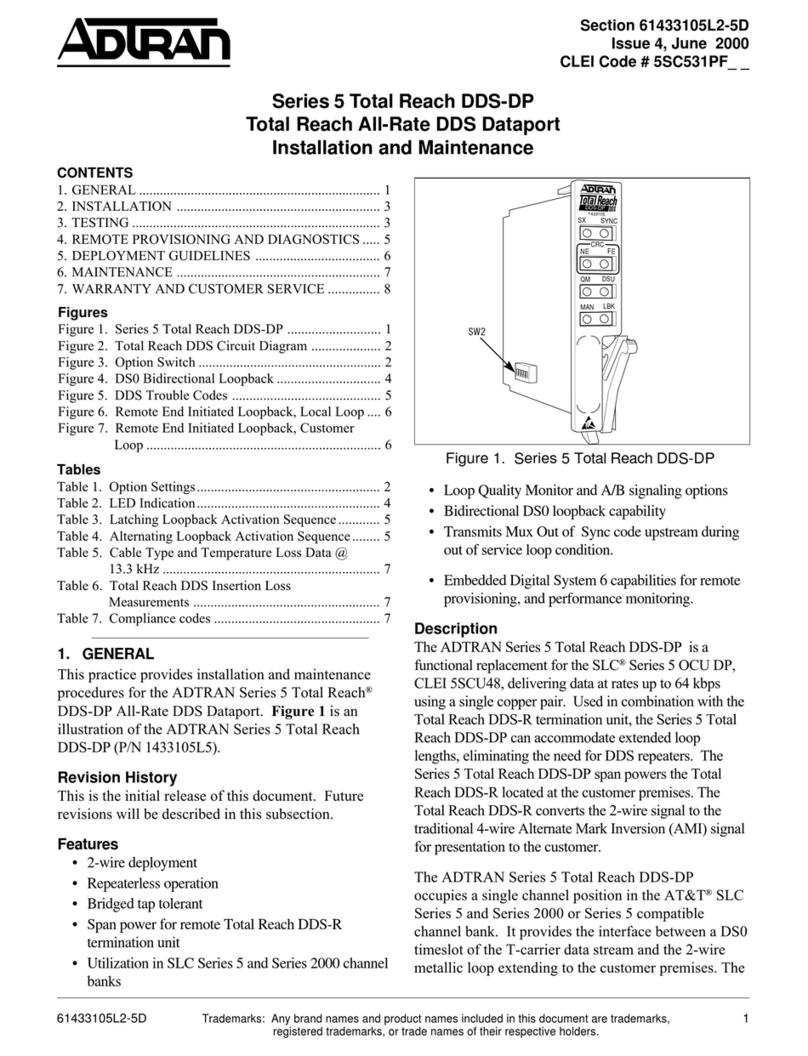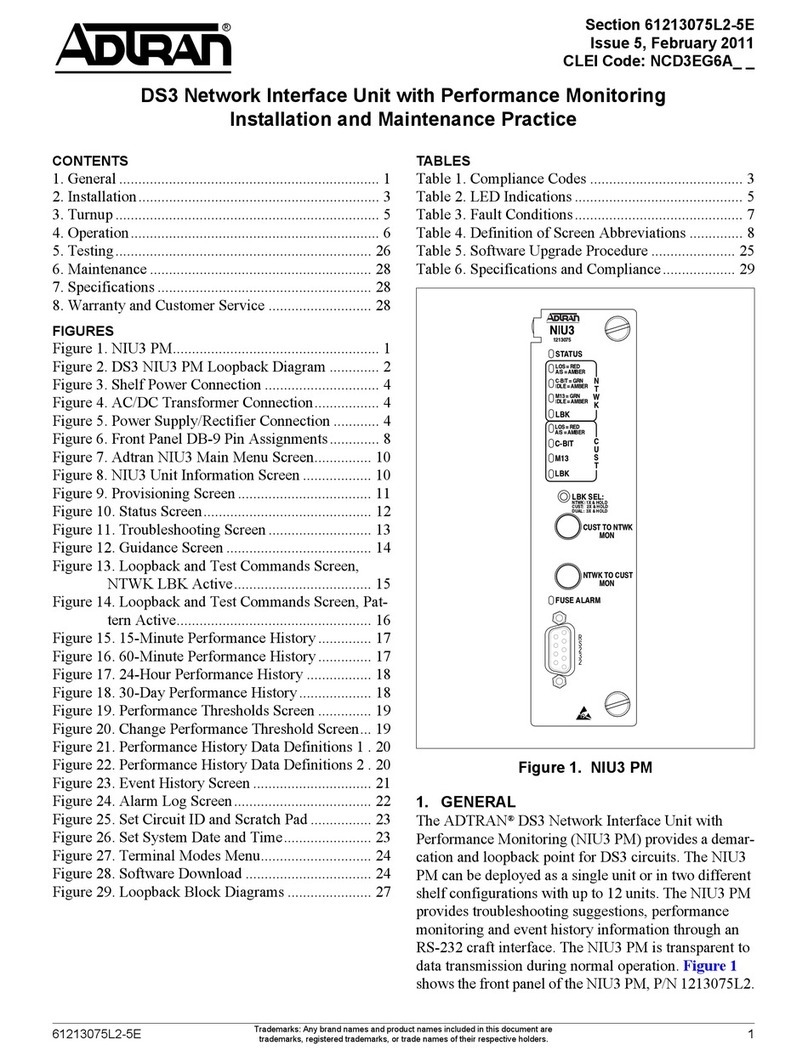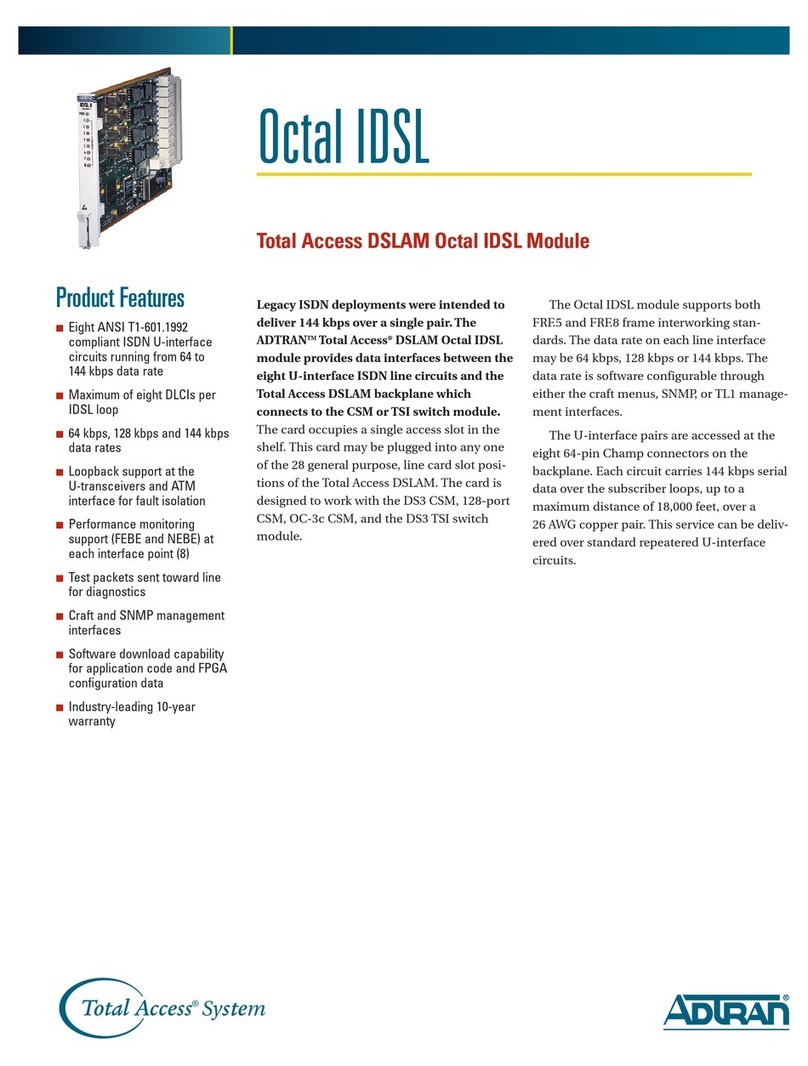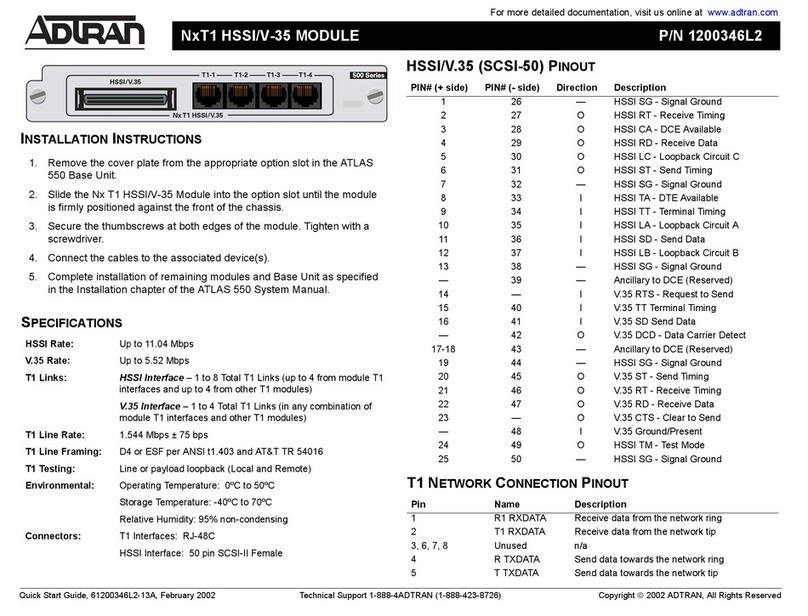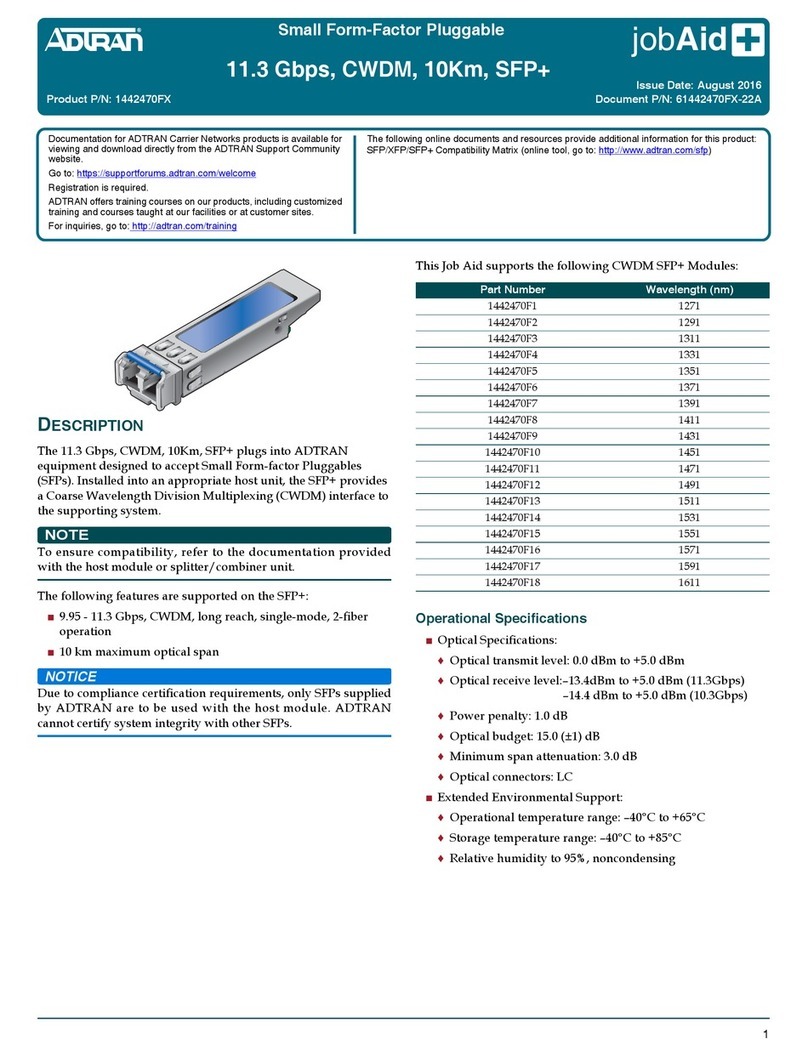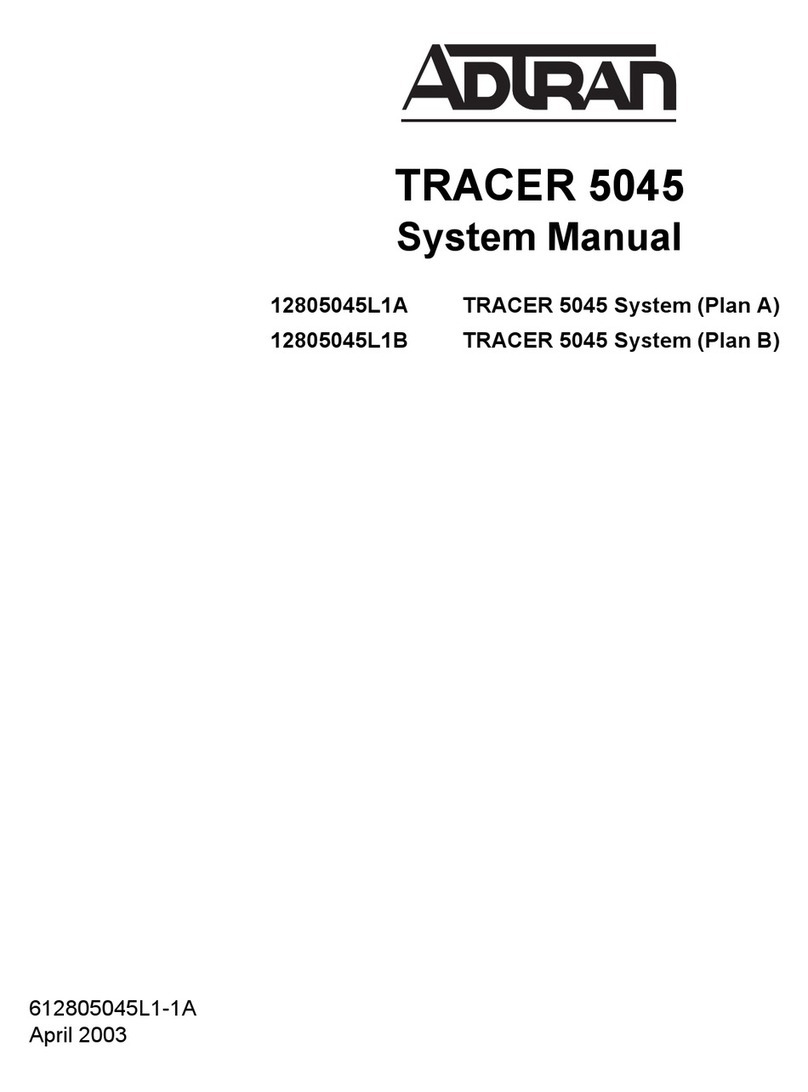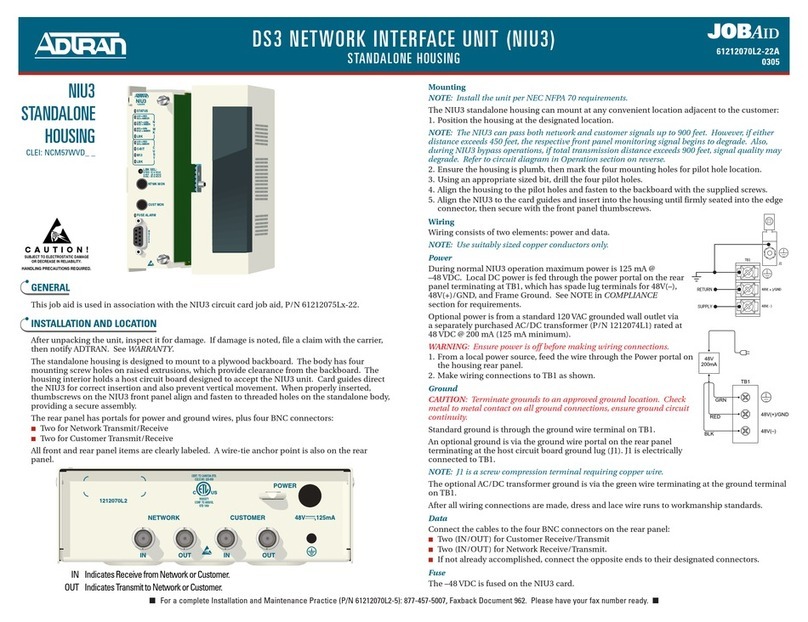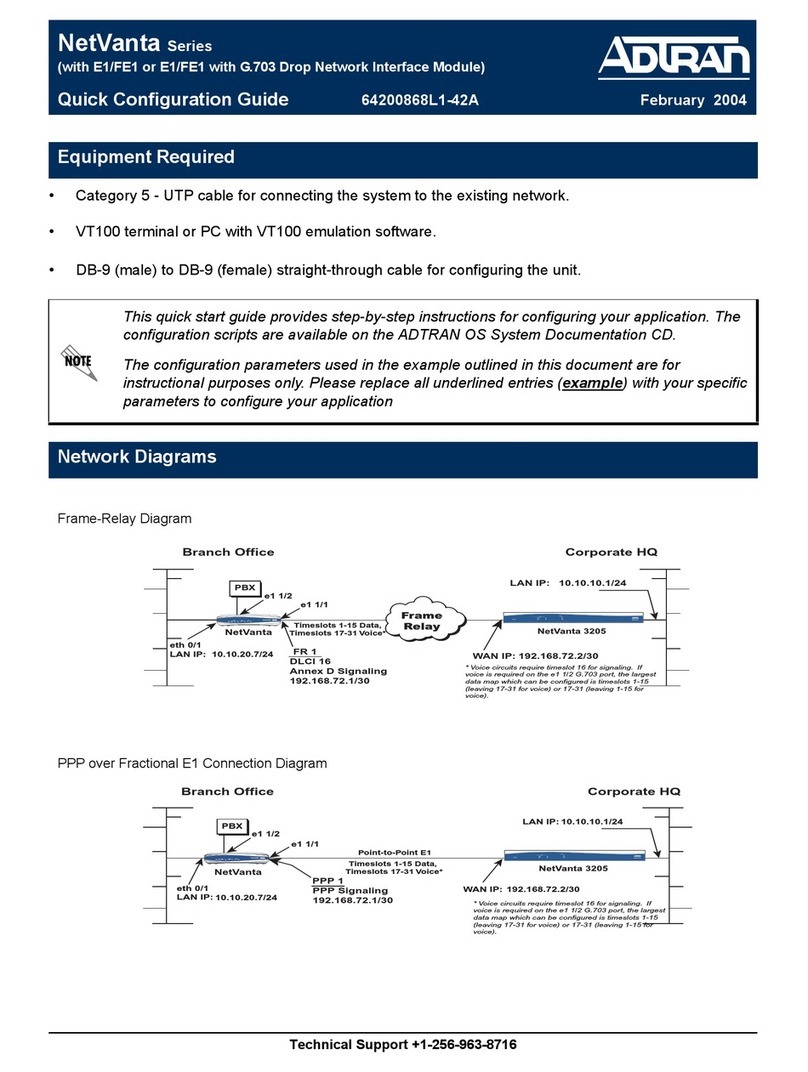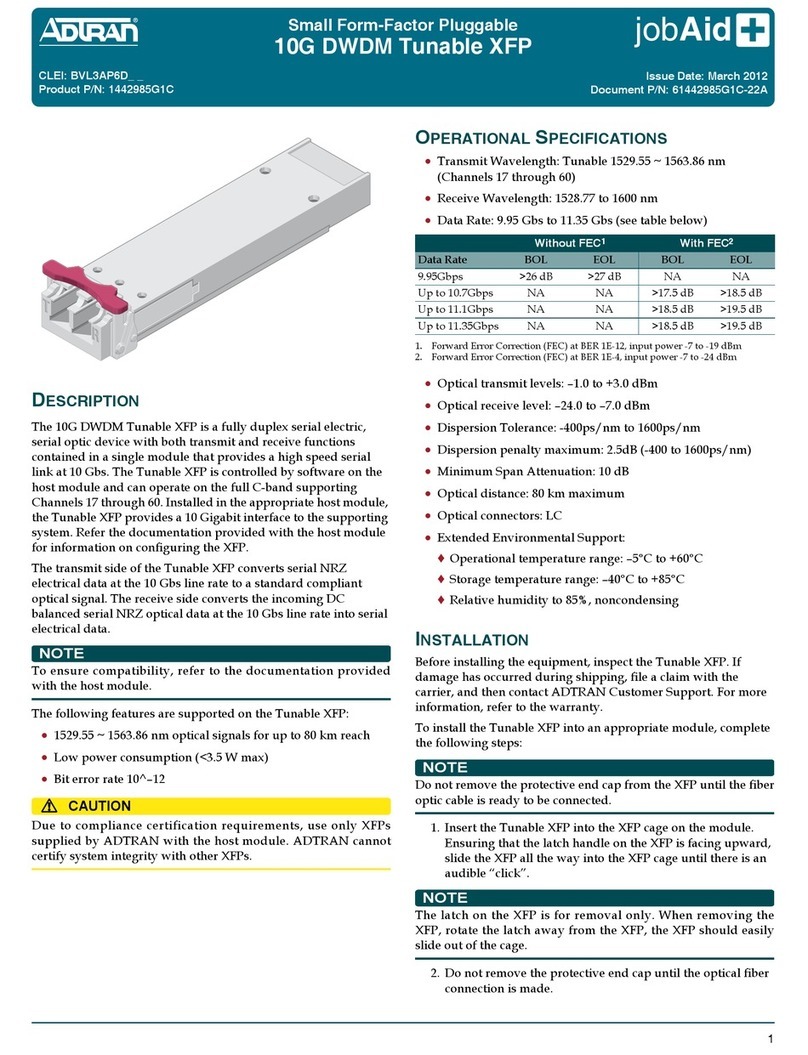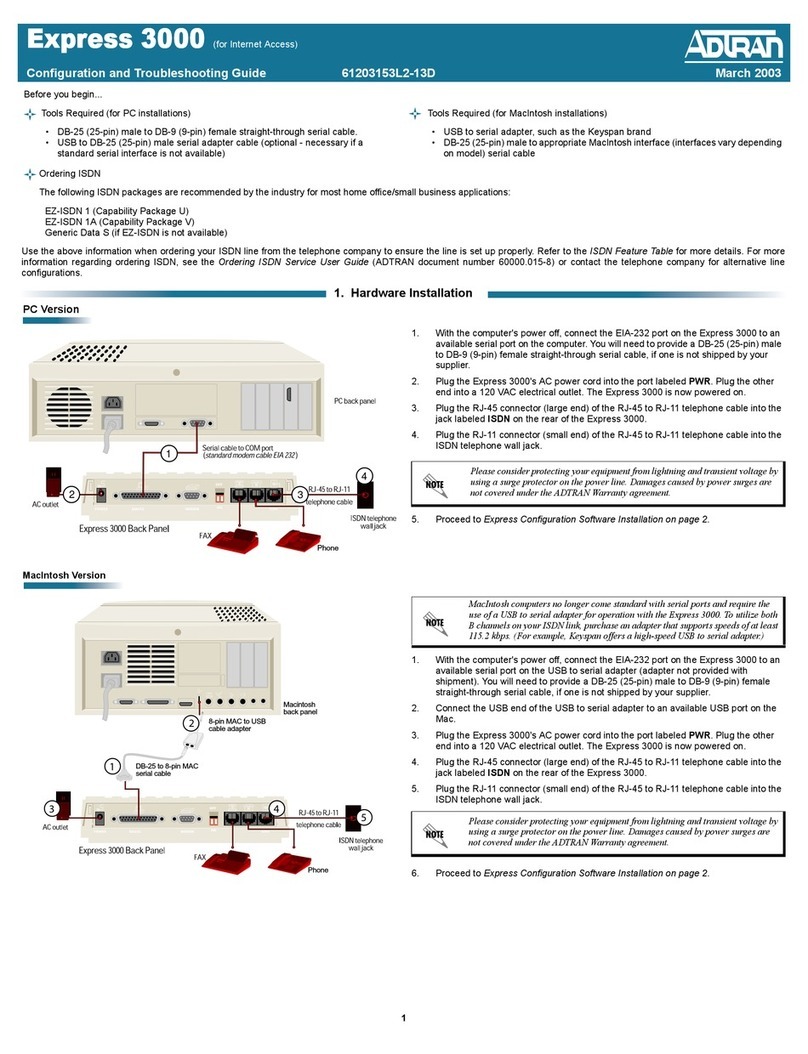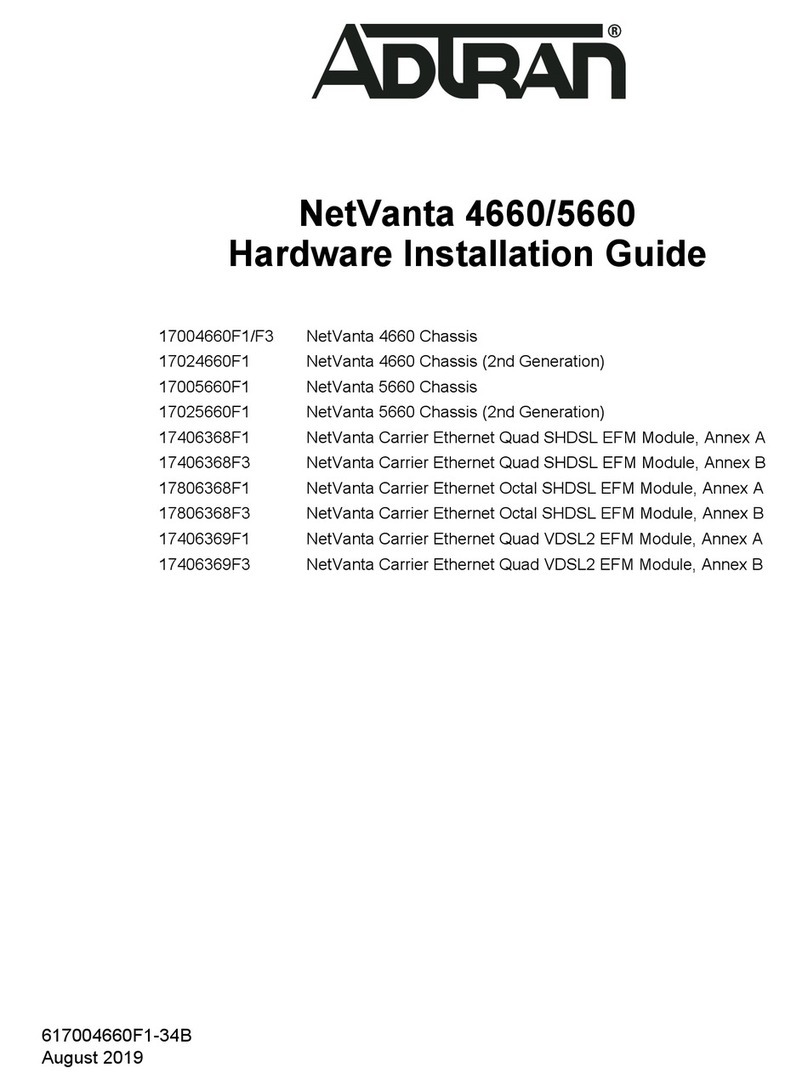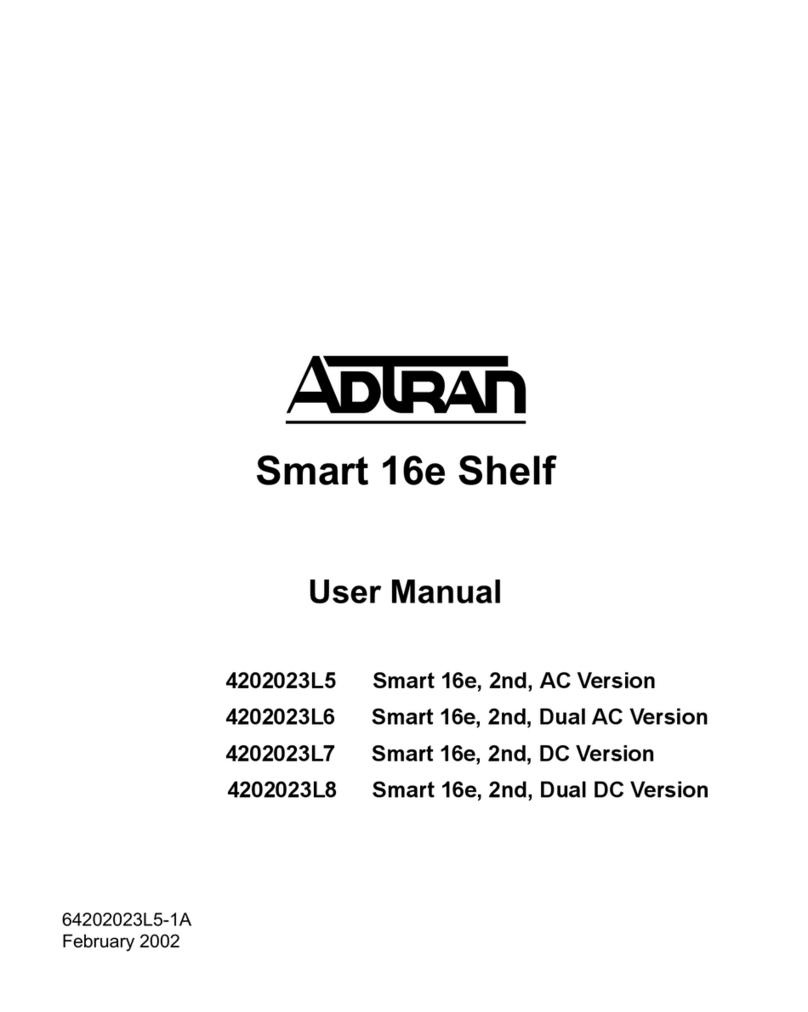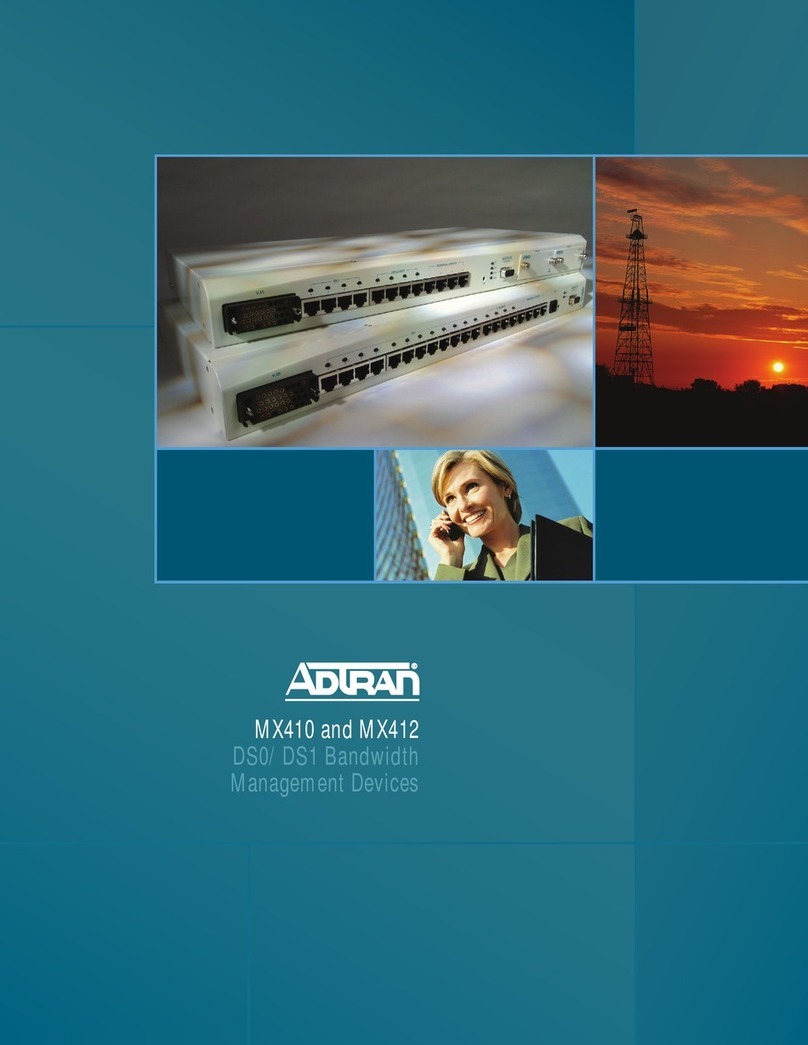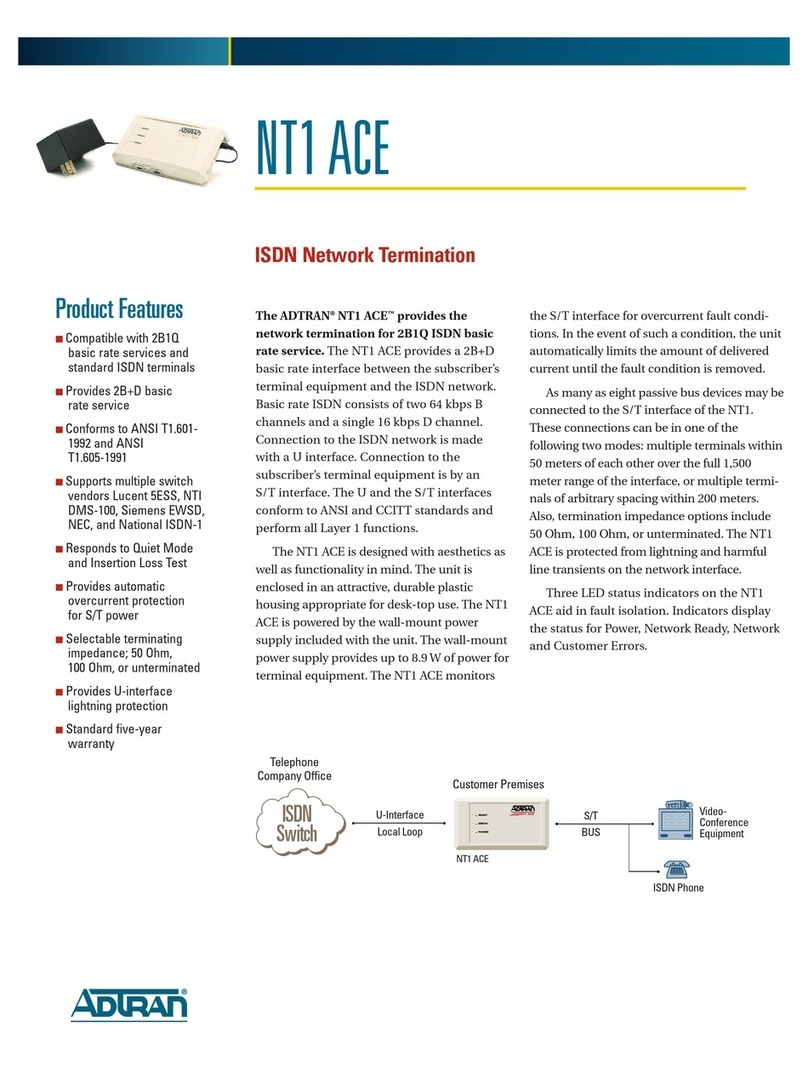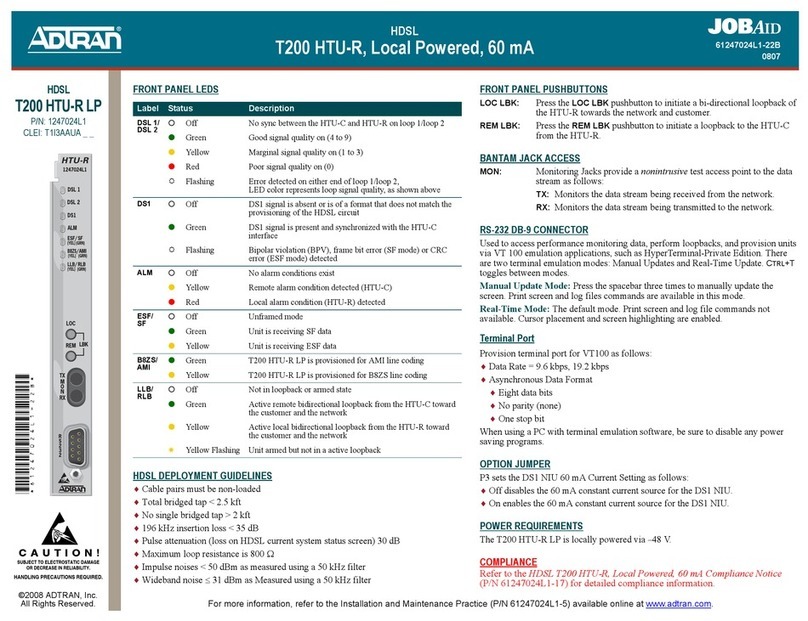For more information, refer to the Total Access 351 2 POTS/1 Ethernet SFU ONT Installation
Guide (P/N 61287701G1-5)available online at www.adtran.com.
Warranty: ADTRAN will replace or repair this product within the warranty period if it does not
meet its published specifications or fails while in service. Warranty information can
be found online at www.adtran.com/warranty.
©2011 ADTRAN, Inc. All Rights Reserved. *61287701G1-22A*
This equipment should only be operated from the type of
certified/listed power supply recommended by the
manufacturer.
Use the Pin-Out information in the table below as needed.
Install UPS
Installation of the Uninterruptible Power Source (UPS, P/N
1187730G1) will be dictated by on-site conditions and local
telephone company practices.
Use caution when routing wires and cables. Avoid severe
bending and routing over sharp edges. Use grommets when
possible to avoid wear on cable insulation.
1. Install the UPS cable that runs from the SFU ONT to the
Power/Alarm connector of the UPS via the customer pro-
vided PVC conduit (or method used by your local telephone
company practice).
2. Swing the electronics module closed and tighten the security
screw with the 5/32 Hex tamper proof bit.
3. If necessary, tie wrap both the #6 ground wire and the UPS
cable run to the Buried Fiber Drop riser conduit.
POTS Connection
The telephone service or POTS connections can be made with
either two-screw terminal bridges, or RJ-11 connectors.
If the two-screw terminal bridges are used the RJ-11 jacks provide
a diagnostic test point. Inserting an RJ-11 jack (i.e., telephone
cable or telephone test set) will connect the telephone set to the
Pin-Out
Power/Alarm
Description Pin-Out
UPS
1LOWBAT 1
2BATMIS 2
3REPBAT 3
4ONBAT 4
5 SIG RTN 5
612VRTN 6
7+12VDC 7
Pin 1
Pin 7
1
2
3
4
5
6
7
UPS Power
Connector
Power/Alarm
Connector
Low Battery
Battery Missing
Replace Battery
On Battery
Signal Return
12 V Return
+12 VDC
(Note: Refer to the sticker on the bottom
of the Power/Alarm Connector if needed)
SFU ONT and also disconnect the subscriber service from the SFU
ONT providing fault isolation to the SFU or premises wiring.
To terminate the POTS lines on the two-screw terminal bridges
complete the following:
1. Trim each wire to length and strip insulation. Identify each
pair in the service cable.
2. Loosen the screws from the TIP (green) and RING (red).
3. Wrap the appropriate wire around the appropriate screw
and tighten the screws to secure the connections.
POTS can also be connected directly to the RJ-11 jack. In this case
the two-screw terminal bridges become isolated and are not used.
Ethernet Connection
If the ONT is going to support up to 1 Gigabit operation (10/100/
1000), the cable used should be rated CAT-6. Strip back the jacket
of the subscriber Ethernet cable and connect the 4-pair twisted
wires to the RJ-45 Plug using an RJ-45 crimper. Insert the termi-
nated RJ-45 jack into the appropriate RJ-45 ETH socket on the SFU
ONT. The table below lists the Ethernet Connections and related
services.
OPERATIONAL SPECIFICATIONS
•Voltage Range: 10VDCto10.5VDC
•Minimum Voltage after Startup: 8.3 VDC
•Maximum Current: 1 Amp
•Power Consumption: 12 Watts
•Operational Temperature: –40°F to 149°F (–40°C to +65°C)
•Storage Temperature: –40°F to 185°F (–40°C to +85°C)
•Relative Humidity: 95%, noncondensing
•Dimensions: 12.7H x 9.9W x 3.8D in (32.3 x 25.1 x 9.7 cm)
•Weight: 13.5 pounds (6.1 kg) ONT and NID combined
MAINTENANCE
The SFU ONT does not require routine hardware maintenance for
normal operation. ADTRAN does not recommend that repairs be
attempted in the field. Repair services may be obtained by
returning the defective unit to ADTRAN. Refer to the warranty
for further information. Field support for software is provided
through upgrade facilities.
SAFETY AND REGULATORY COMPLIANCE
RefertotheSafetyandRegulatoryComplianceNoticeforthis
product(P/N61287701G1‐17)fordetailedsafetyandregulatory
information.
Part Number Description Operation
1287701G1 ETH 1 Data and/or Video
C A U T I O N
!
SUBJECT TO ELECTROSTATIC DAMAGE
OR DECREASE IN RELIABILITY.
HANDLING PRECAUTIONS REQUIRED.
ADTRAN CUSTOMER CARE:
From within the U.S. 1.800.726.8663
From outside the U.S. +1 256.963.8716
PRICING AND AVAILABILITY 1.800.827.0807