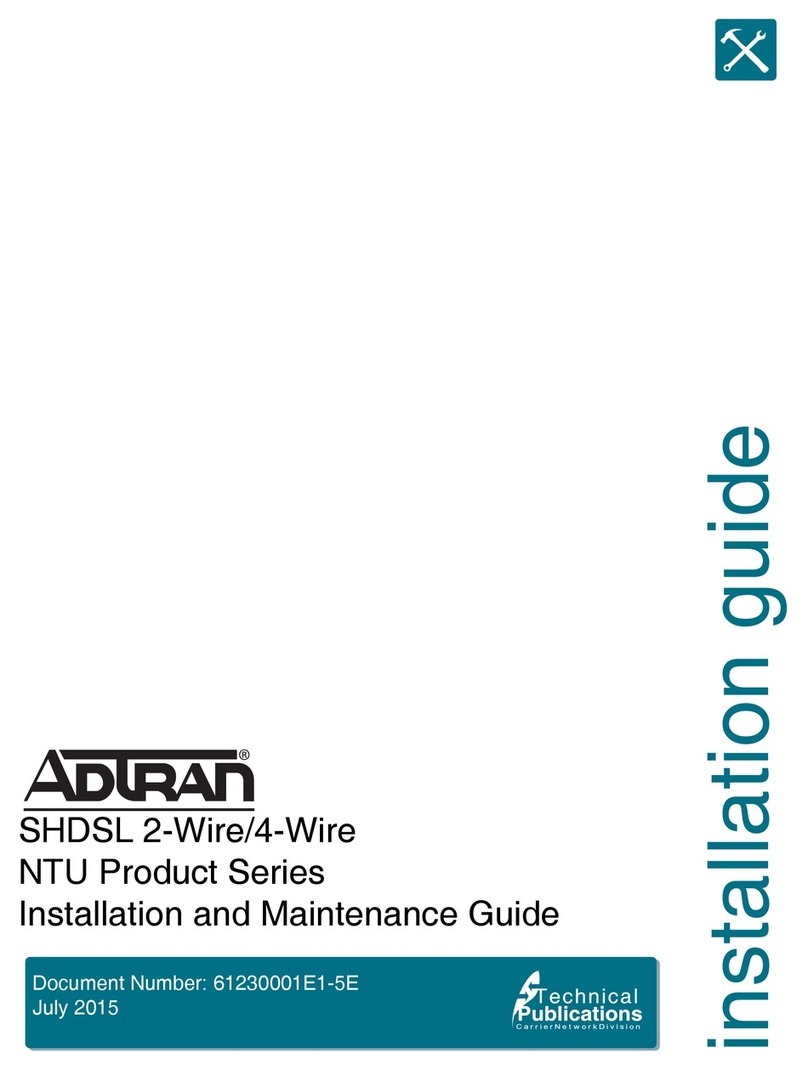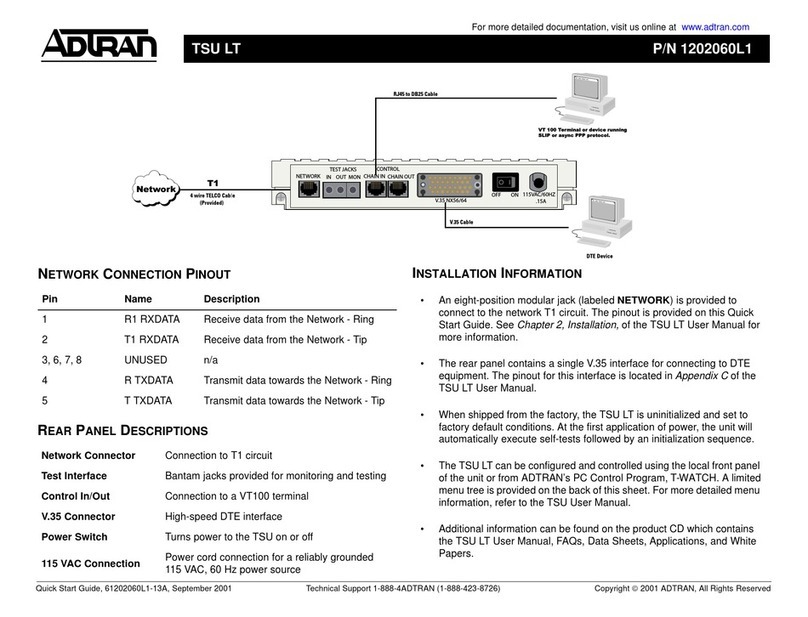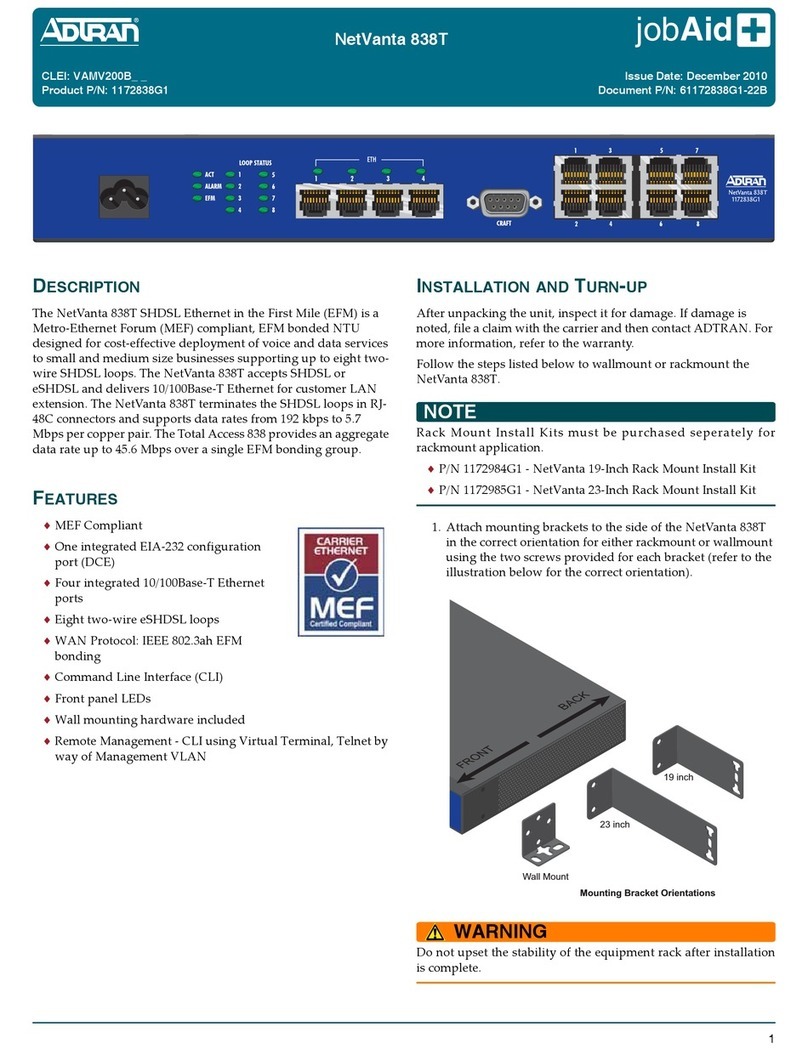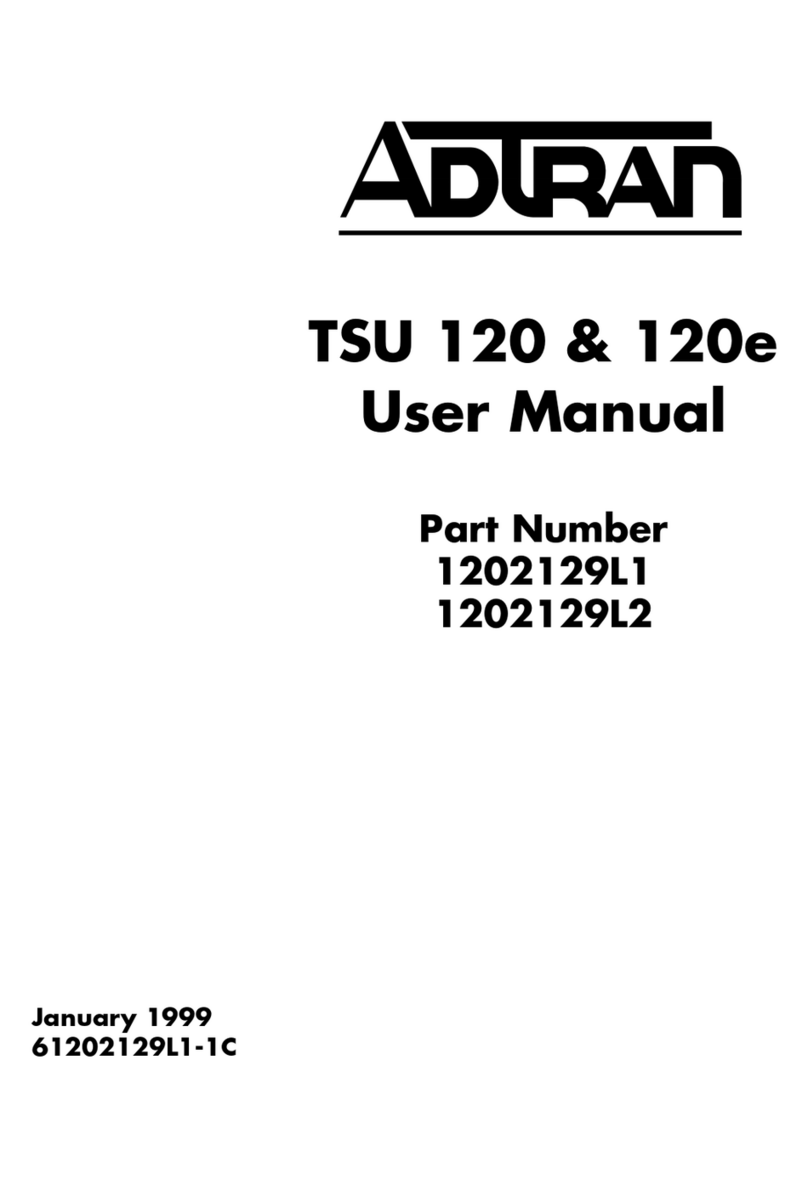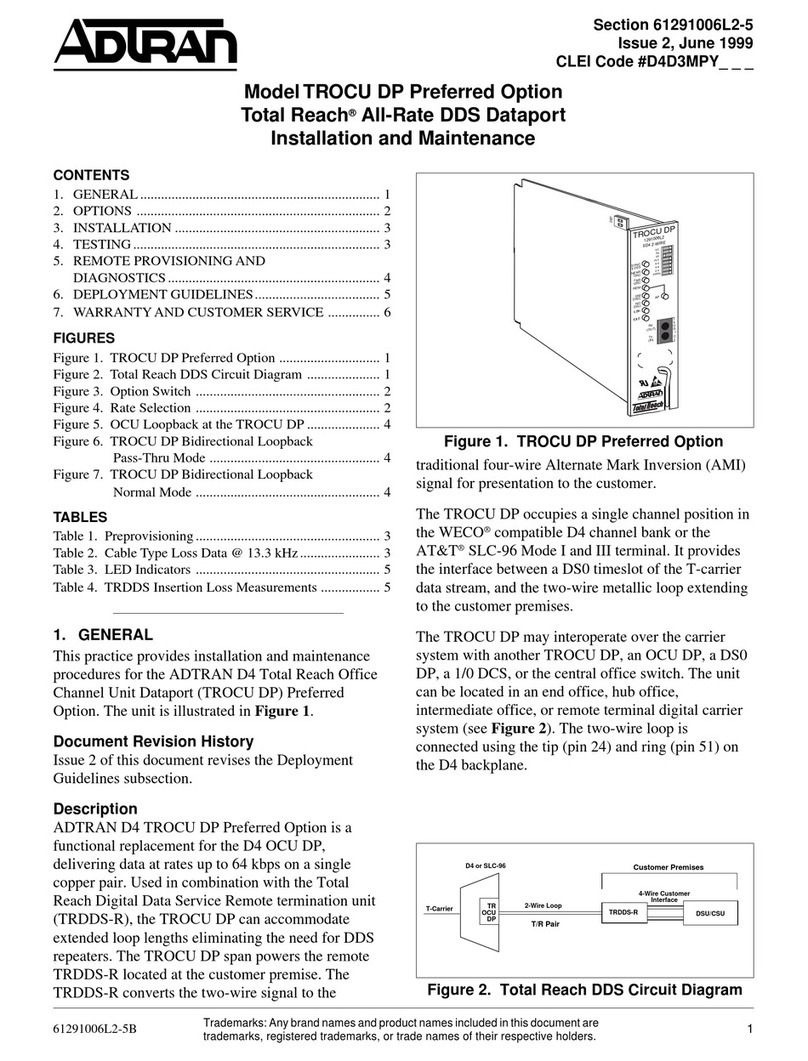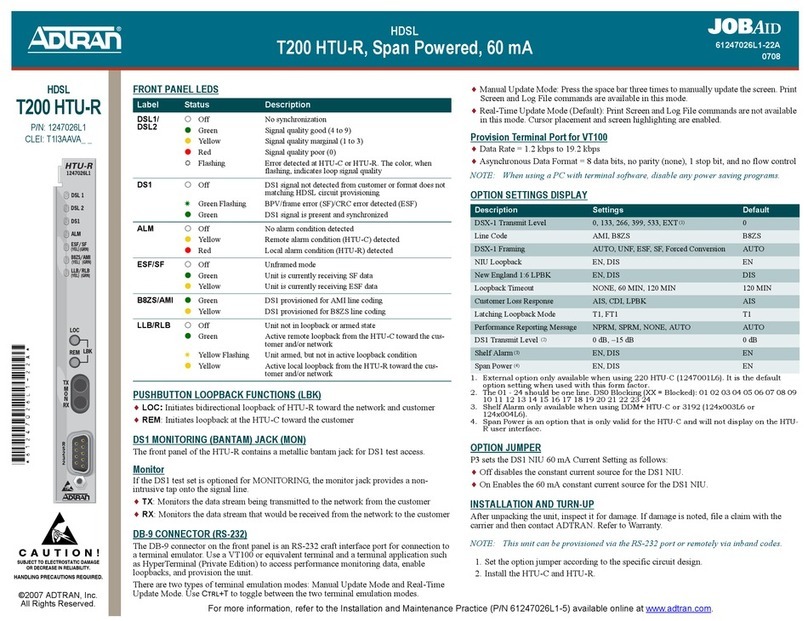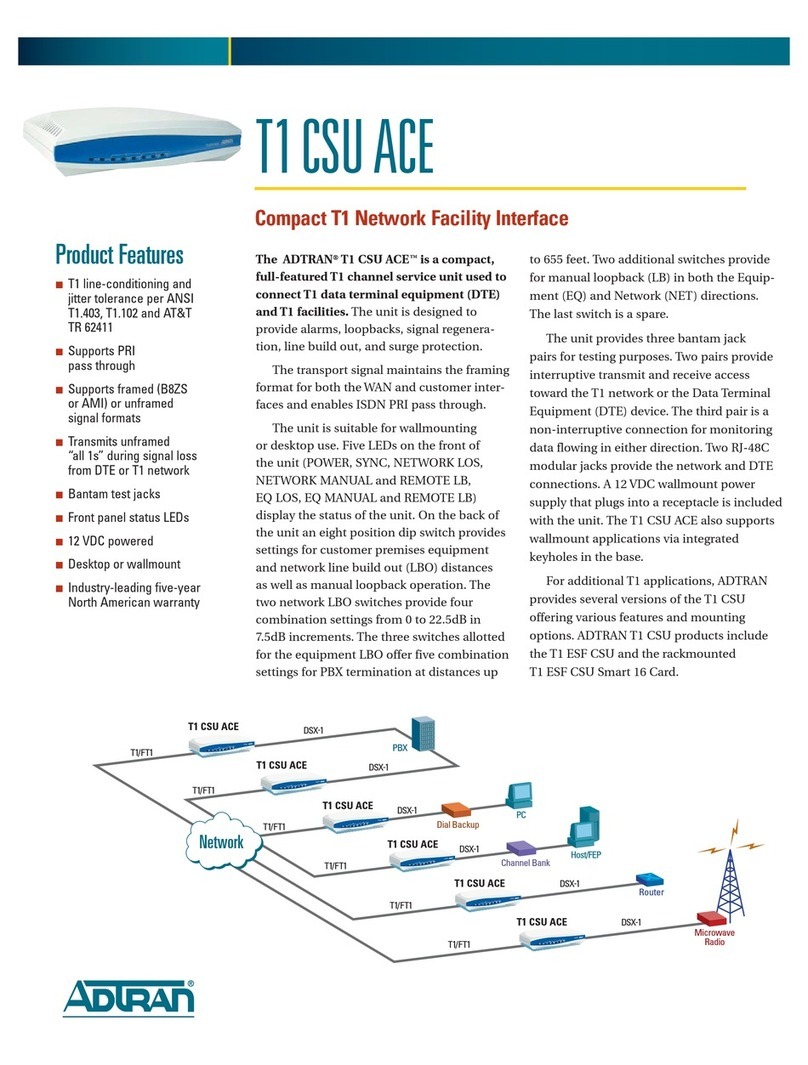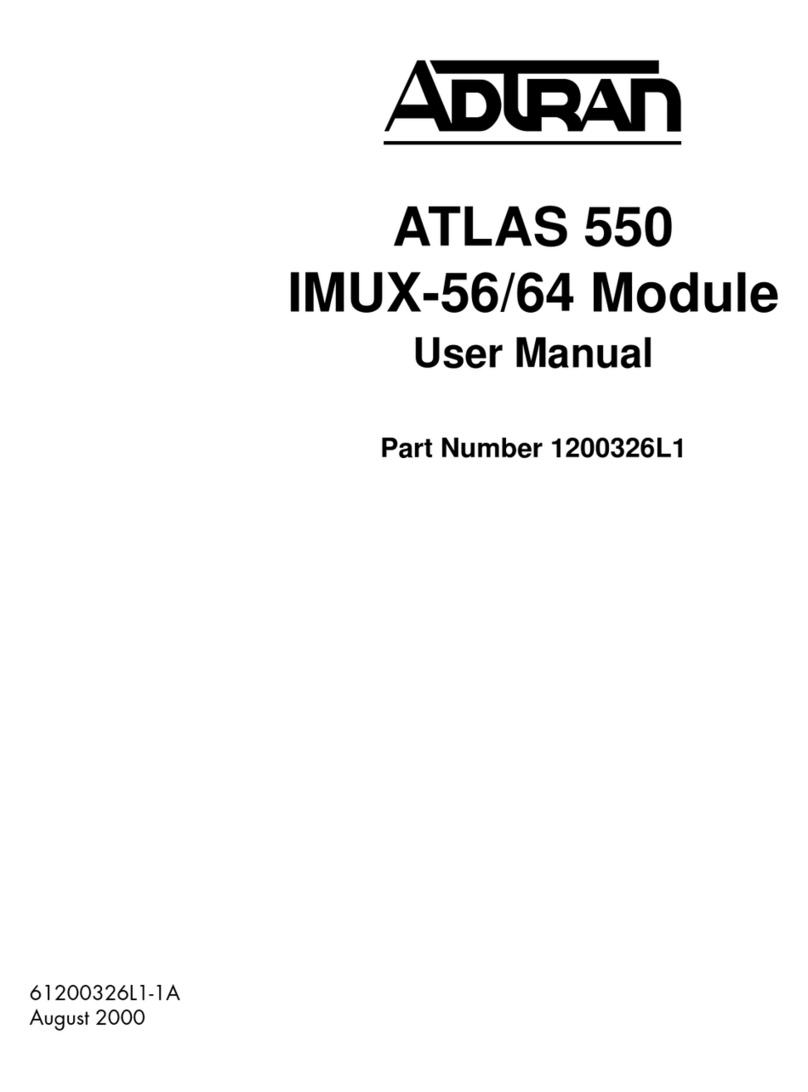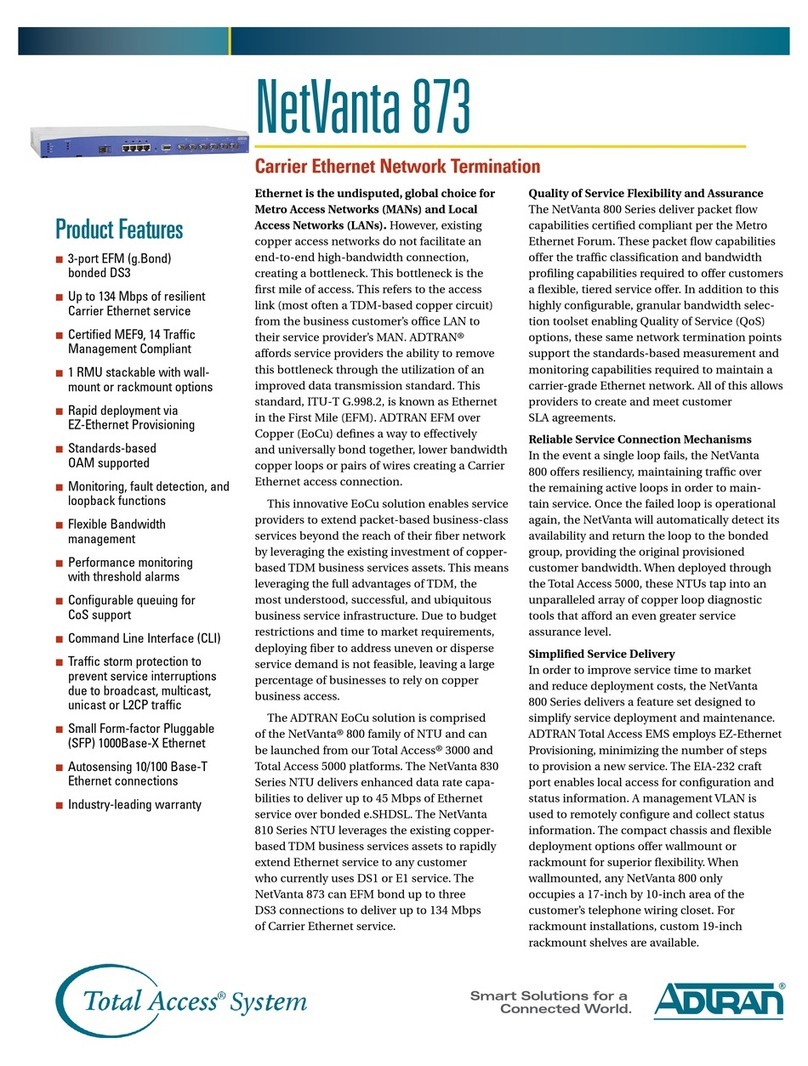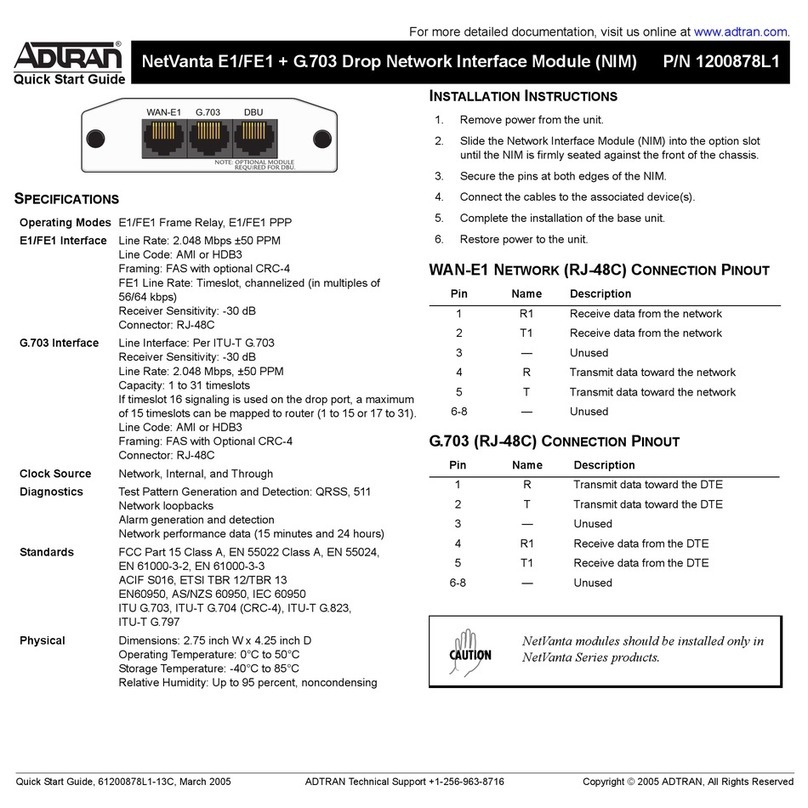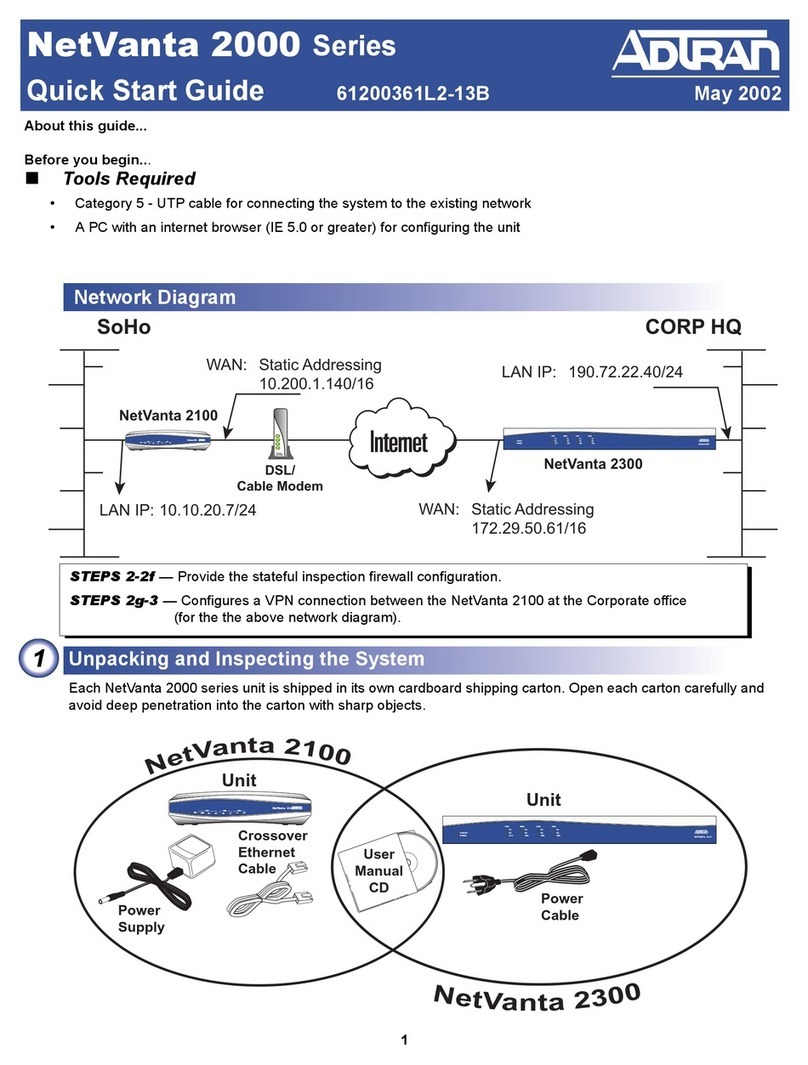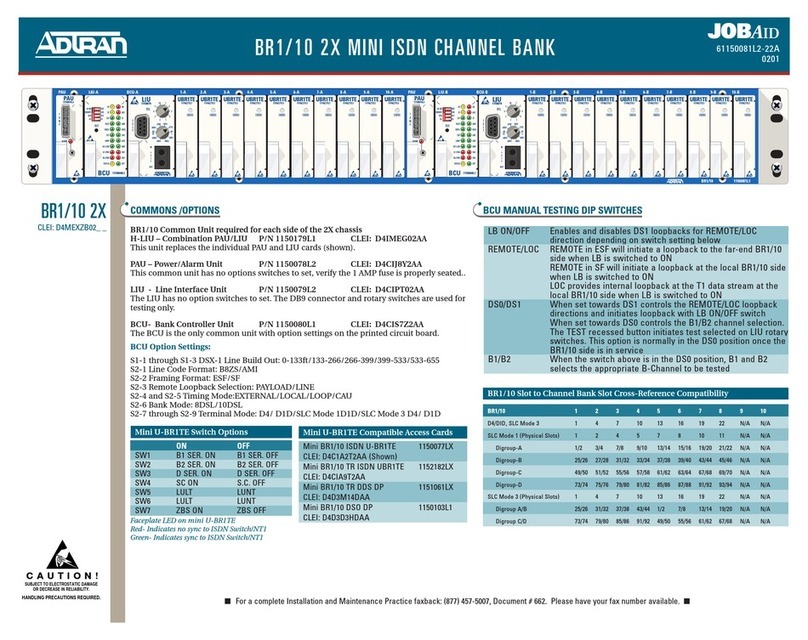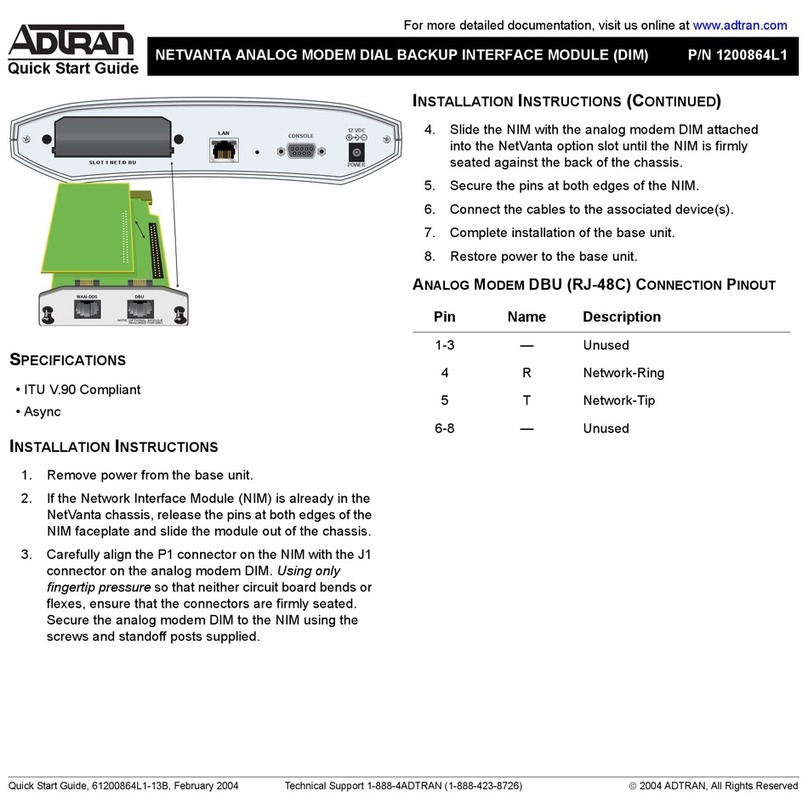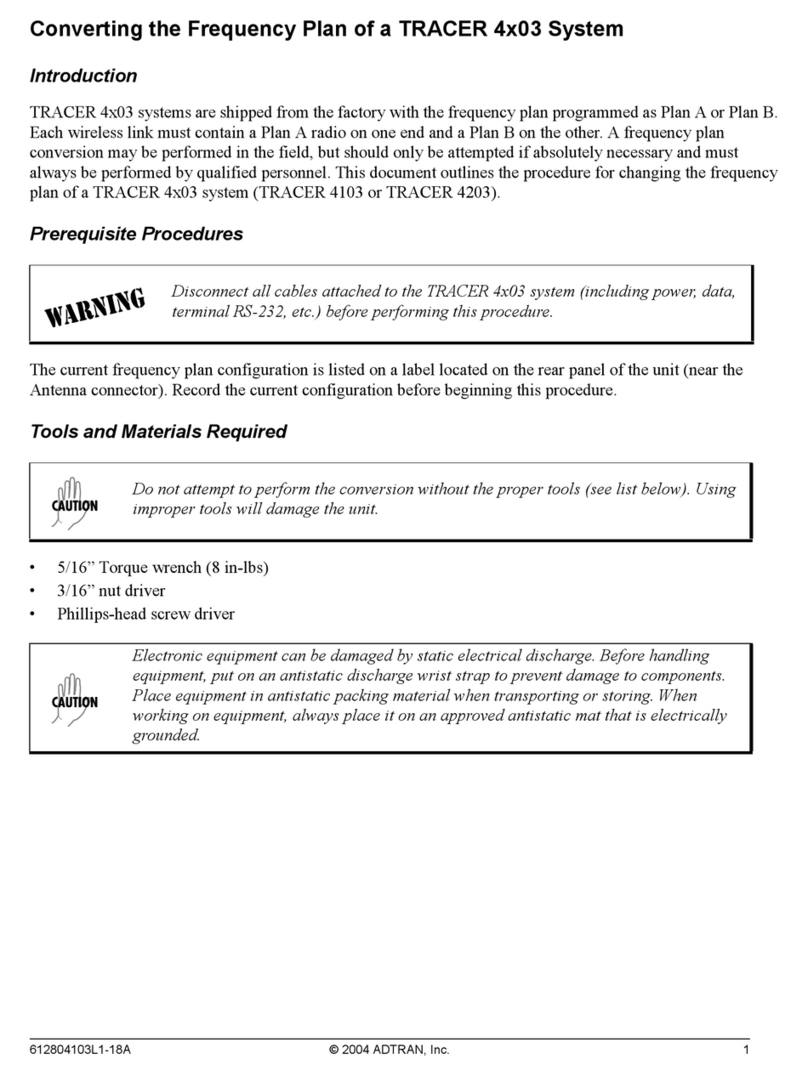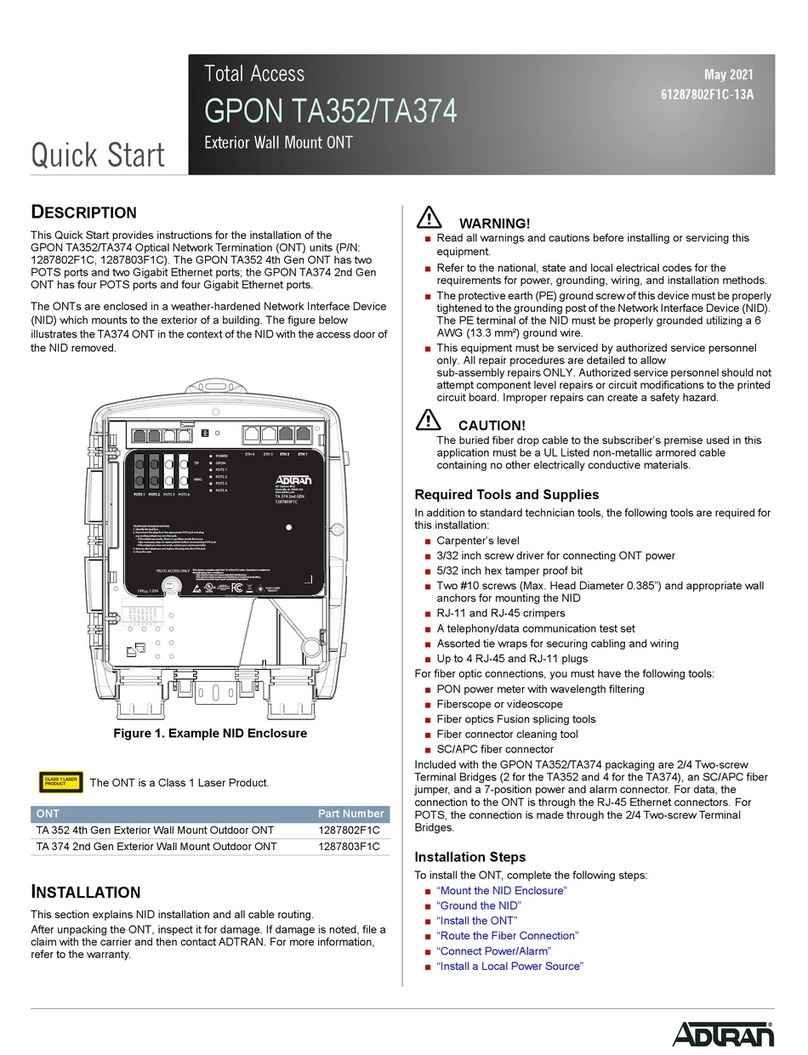Quick Start Guide, 612806000L1-13A, June 2006 Technical Support 1-888-4ADTRAN (1-888-423-8726) Copyright © 2006 ADTRAN, All Rights Reserved
For more detailed documentation, visit us online at www.adtran.com.
Quick Start Guide
®
TRACER 64x0 Integrated System
SYSTEM DESCRIPTION
The TRACER 64x0 provides license-free scalable connectivity for service providers and corporate
networks. These radios feature two modular network interface slots that can accommodate
various combinations of T1, E1, and Ethernet option cards up to 8x T1/E1 (16.384 Mbps). The
TRACER 6410 and TRACER 6420 provide carrier class point-to-point connectivity up to thirty miles
in the 2.4 GHz and 5.8 GHz license-free Industrial, Scientific, and Medical (ISM) bands, respectively.
The following interface modules are available for use in the TRACER 64x0 system:
• Quad T1 Module (P/N 1280040L1) – Provides four T1 circuits through four RJ-45 connectors.
• Quad E1 Module with 120ΩInterface (P/N 1280044L1) – Provides four E1 circuits through
four RJ-45 connectors.
• Quad E1 Module with 75ΩInterface (P/N 1280044L2) – Provides four E1 circuits through a
single DB-25, 75Ωconnector. An optional breakout panel (P/N 1280060L1) can be used to
provide BNC interfaces for E1 connections.
• Quad Ethernet Switch Module (P/N 1280050L1) – Provides four 10/100BaseT/TX interfaces
through four RJ-45 connectors.
NETWORK TURNUP PROCEDURE
1. After unpacking the unit, inspect it for possible shipping damage. If the equipment has been
damaged in transit, immediately file a claim with the carrier; then contact ADTRAN Customer
Service.
2. Install modules into module slots before powering the unit. TRACER 64x0 modules are not
hot-swappable. Cover any unused module slots with cover plates.
3. Connect an antenna or attenuator to the N-type ANTENNA connector located on the rear
panel of the unit. The TRACER 64x0 is designed for operation with 50Ωof impedance on the
RF connection. Operating the unit without proper termination can result in transmitter damage.
Additionally, ensure that the RF signal level at the TRACER 64x0 receiver is below -30 dBm.
When bench testing TRACER 64x0 systems back to back at full power, 60 dBm attenuation is
required between units. A powerful signal without the proper attenuation can damage the
receiver.
4. Properly ground your system and connect it to an appropriate power source. For more details
on grounding and connecting the TRACER 64x0 to a power source, refer to the power and
grounding Quick Start Guide provided with your system.
Open module slots (slots without installed modules or covers) must be
covered for proper airflow through the TRACER 64x0 system. Do not
operate the unit with open module slots.
NETWORK TURNUP PROCEDURE (continued)
5. To configure the TRACER 64x0 system, connect using a VT100 terminal to the CRAFT port
(located on the front panel) or a 10/100BaseT/TX Ethernet connection to the MGMT port
(located on the rear panel).
Using the Front Panel CRAFT Port
To configure the TRACER 64x0 system using the front panel CRAFT port, you will need a VT100
terminal (or PC with VT100 terminal emulation software) and a straight-through serial cable with a
DB-9 (male) connector on one end and the appropriate interface for your terminal or PC on the
other end. Use the serial cable to connect the CRAFT port on the front panel of the unit to the
VT100 terminal or PC. Configure the VT100 terminal or PC for 9600 baud, 8 data bits, no parity bits,
and 1 stop bit. Press <Enter> until the login password prompt appears. The default password is
password (lowercase).
Using the Rear Panel MGMT Port
To configure the TRACER 64x0 system using the rear panel MGMT port, you will need a
10/100BaseT/TX Ethernet cross-over cable or a straight-through Ethernet cable and a hub. The
TRACER 64x0 default IP address is 192.168.0.10. To establish a Telnet connection between
your PC and the TRACER system, be certain that the IP address of your PC is on the same subnet
as the TRACER MGMT interface (192.168.0.0 /24). Telnet to the TRACER system (192.168.0.10)
and press <Enter> until the login password prompt appears. The default password is password
(lowercase).
TRACER SIGNAL LEVEL VERIFICATION
Real-time signal levels (transmit and received power) for both the local and remote units are
available in dBm on the System Status screen and the RF Link Configuration screen of the
TRACER 64x0 menu system. The received power signal level is displayed within ±5 dBm accuracy
and the transmit power signal level is displayed within ±1 dBm accuracy. The TRACER 64x0 also
provides two bantam interfaces (RSSI and GND) for Receive Signal Strength Indicator (RSSI)
monitoring from the front panel of the unit. The RSSI voltage is a function of the signal strength at
the receiver and is used to measure the received signal strength. RSSI varies from approximately 0
to 5 VDC. An RSSI calibration sheet is shipped with the system to provide the installer a cross-
reference between actual received signal level (in dBm) and RSSI voltage. This sheet is useful for
verifying link budget calculations and ensuring proper equipment installation.
The TRACER 64x0 menu system is not available using the AUX RS232
interface located on the front panel. Refer to the TRACER 64x0 Integrated
System Manual for more details on the AUX RS232 interface.