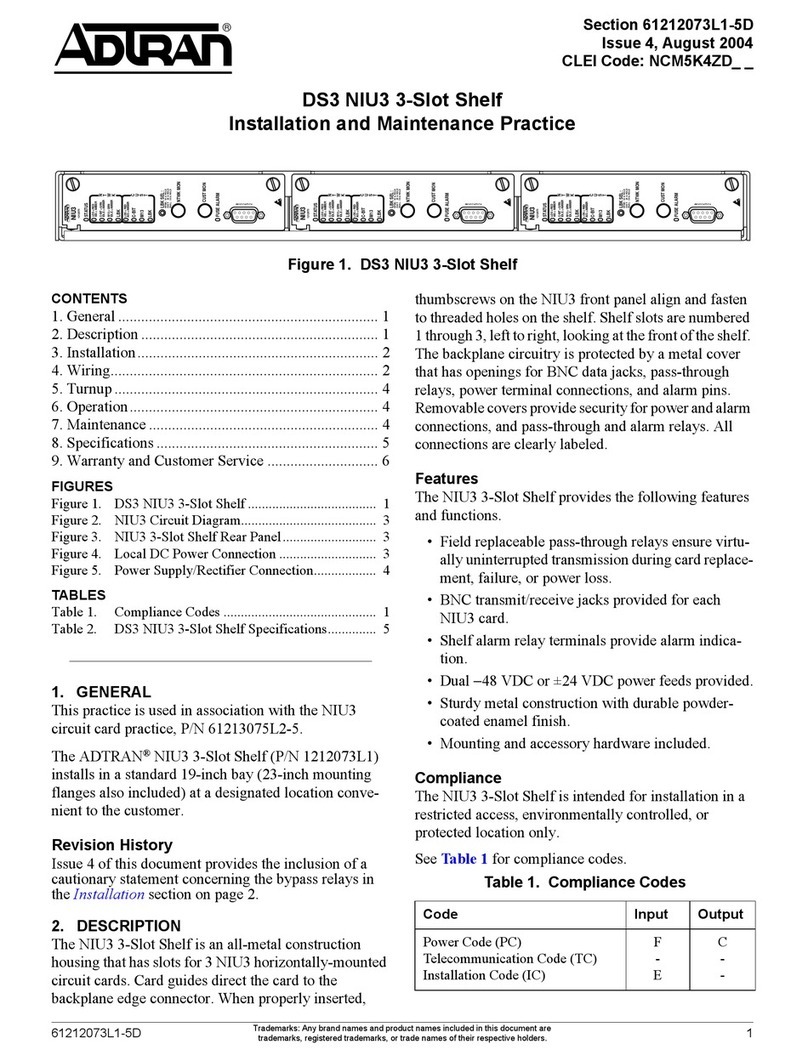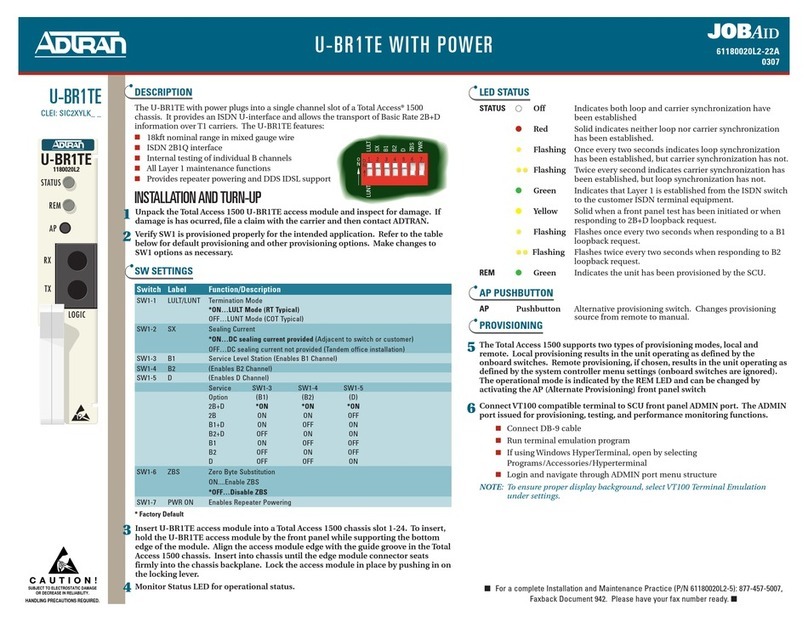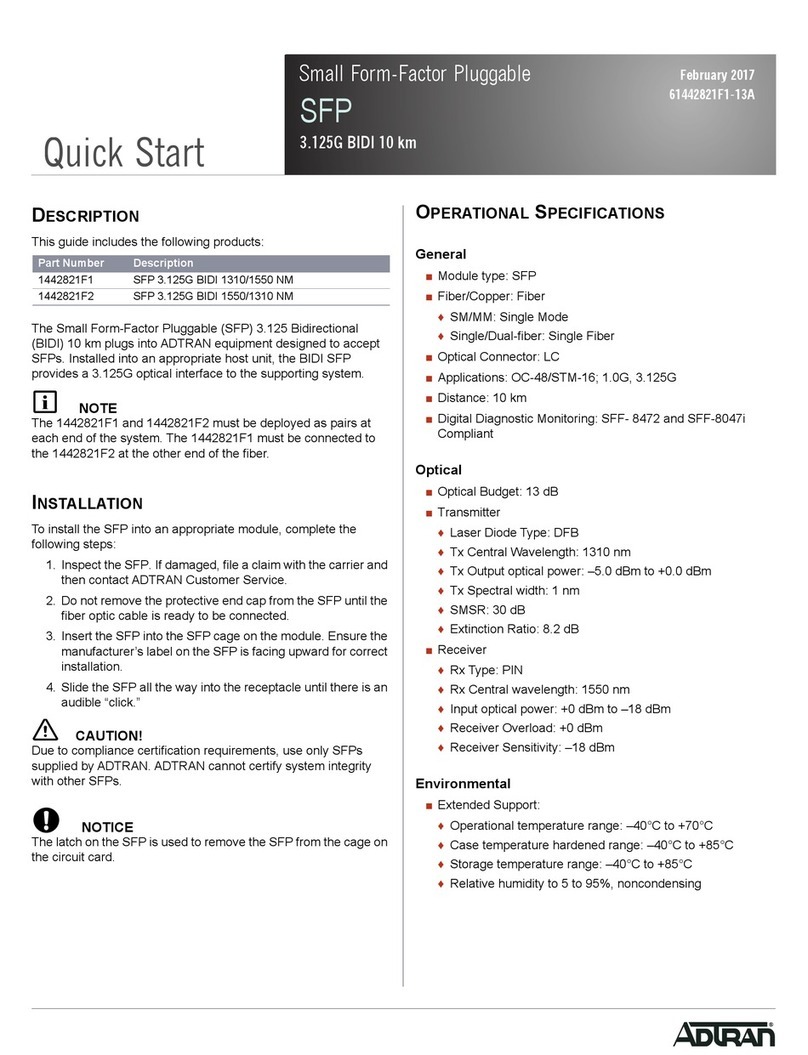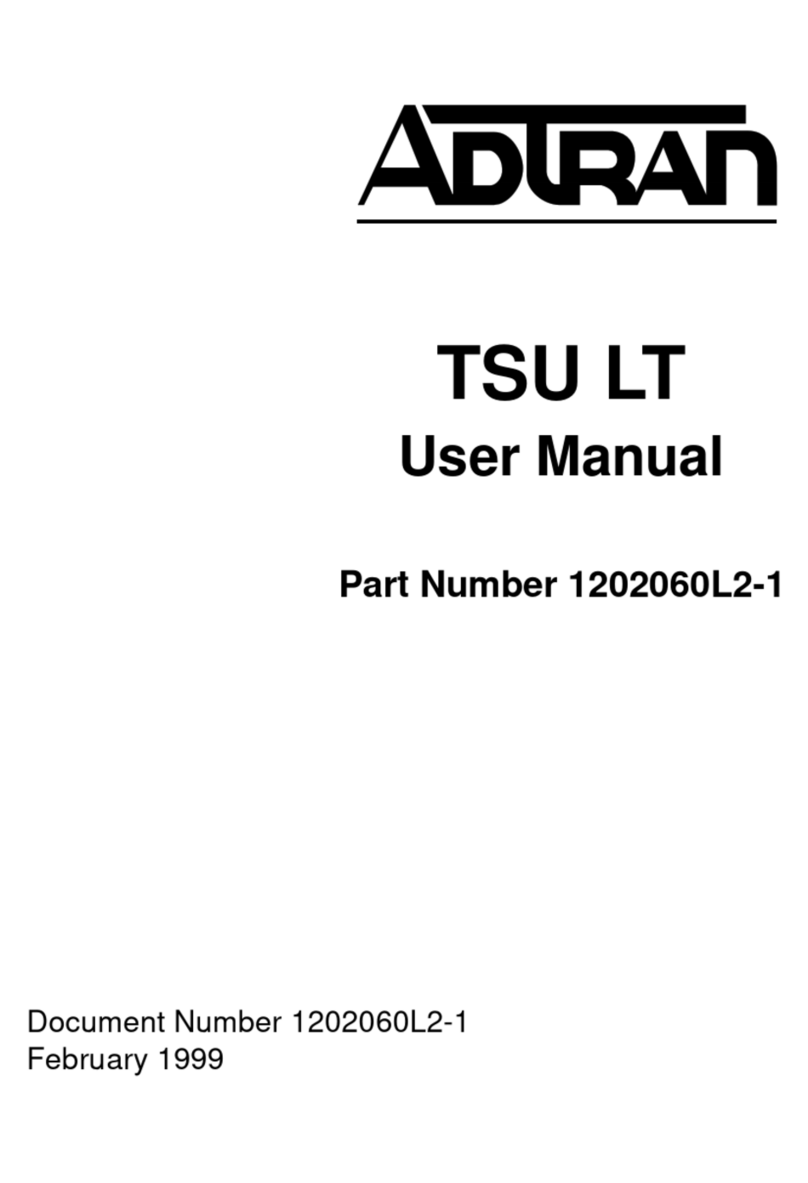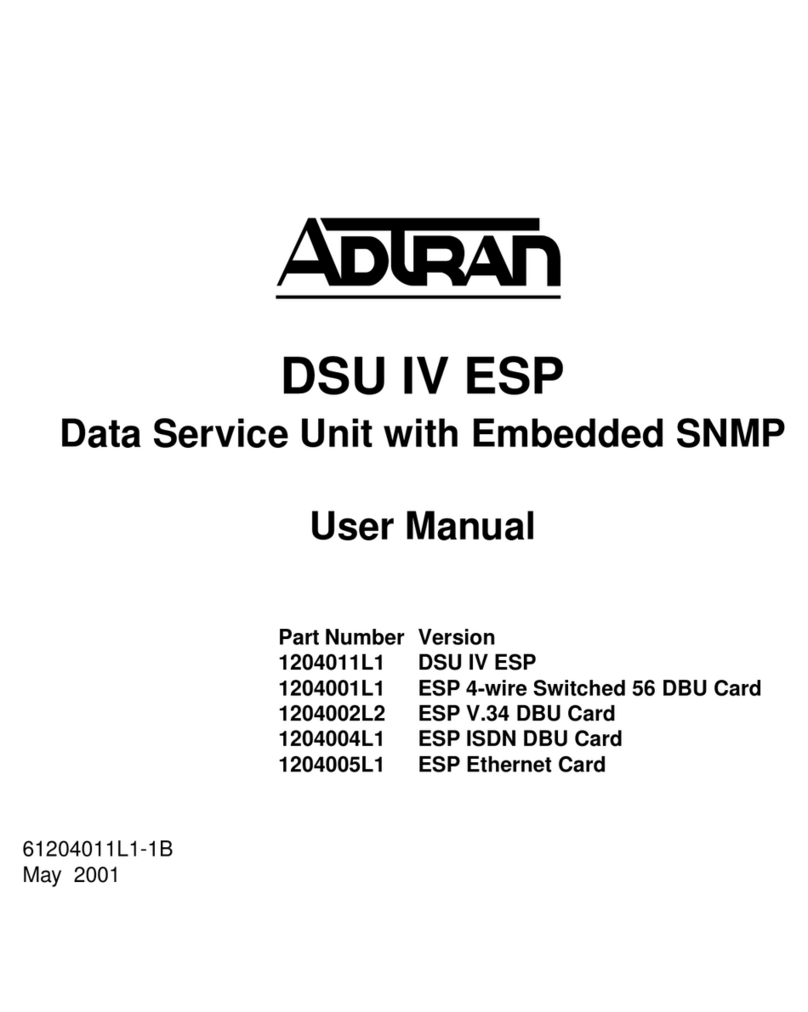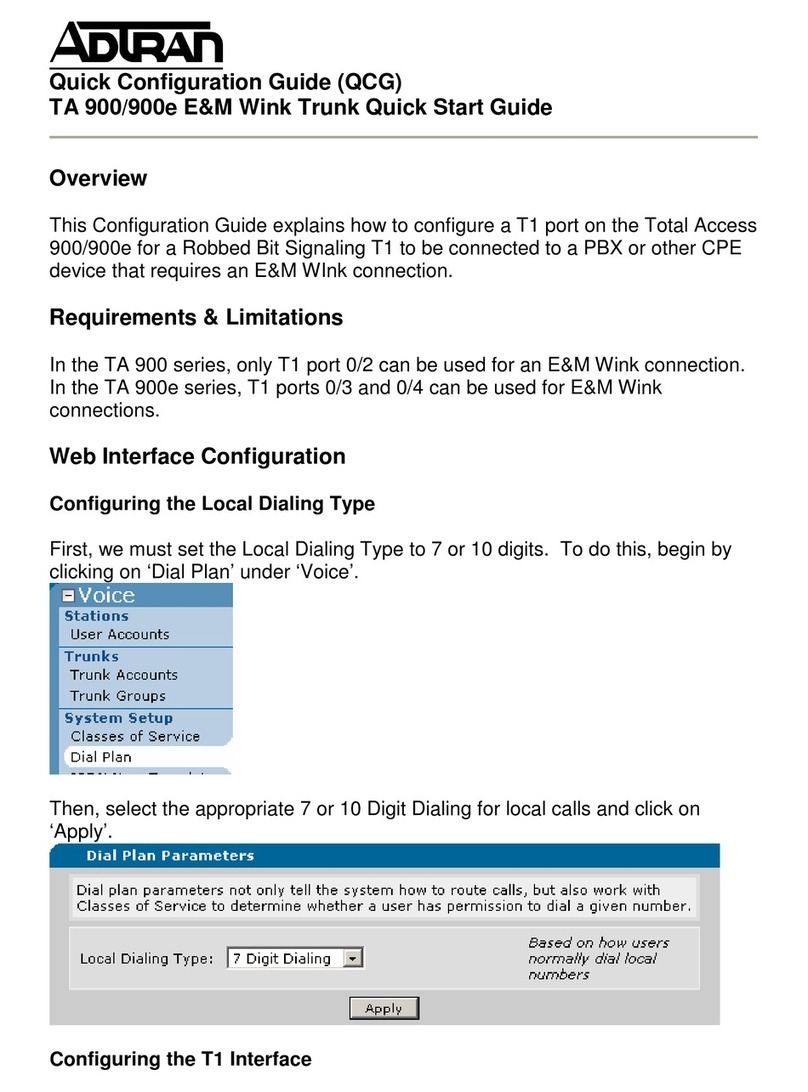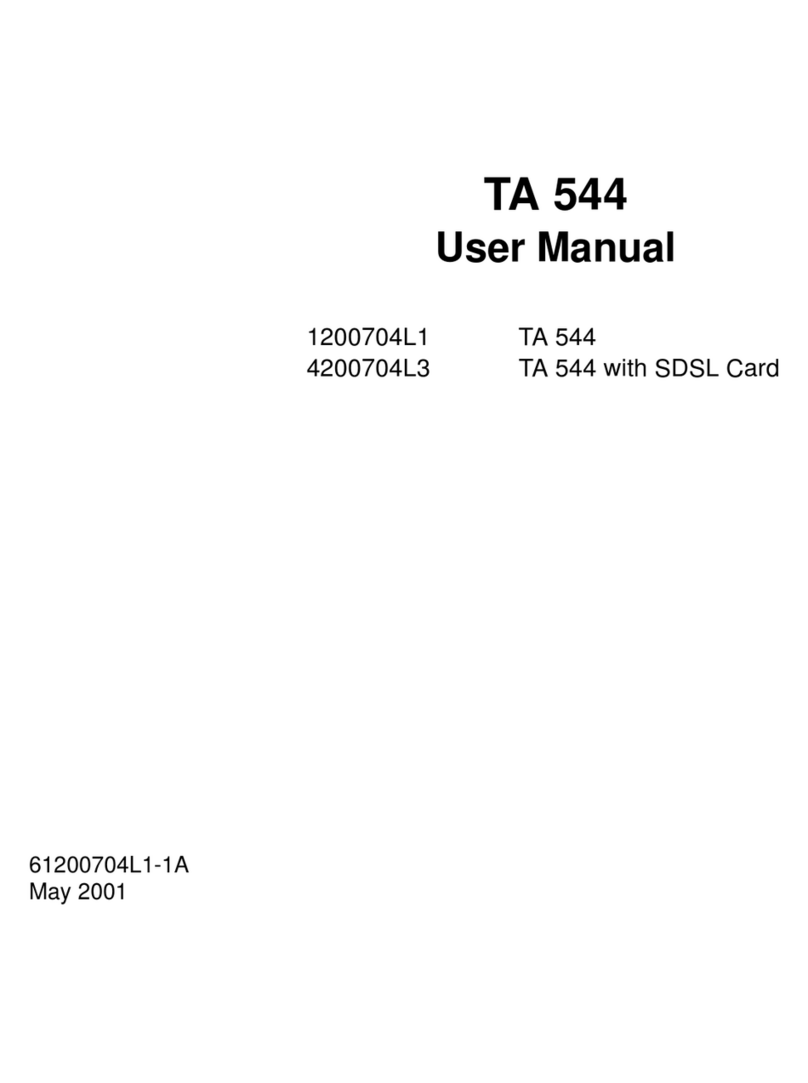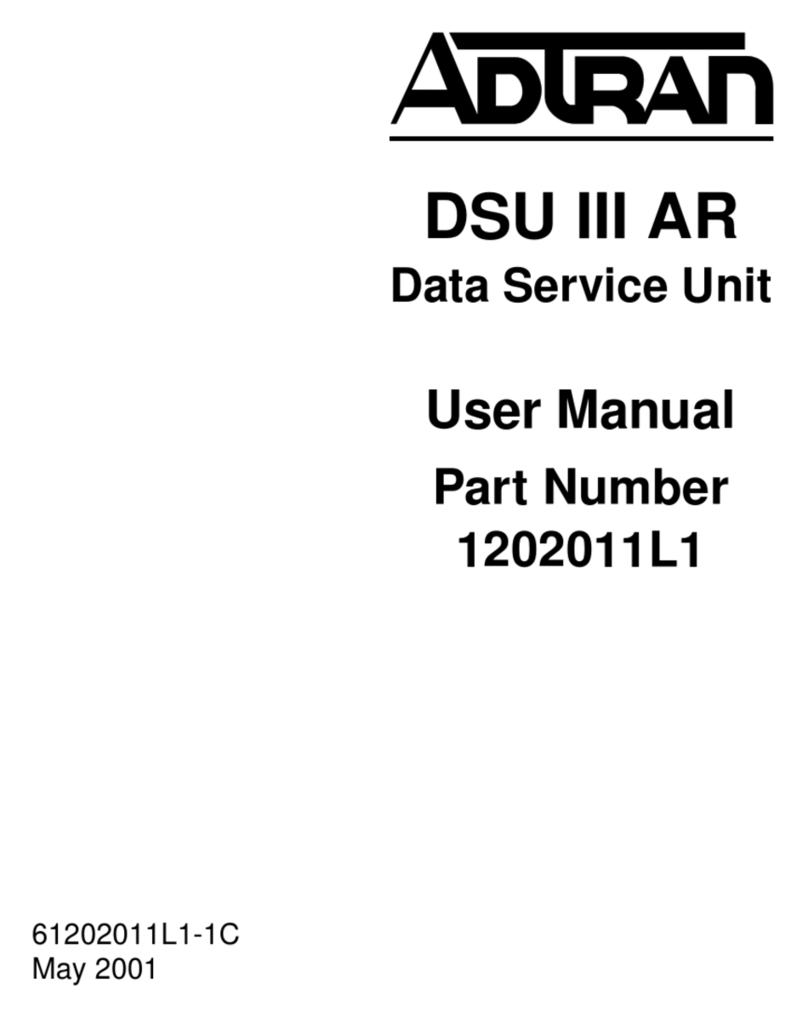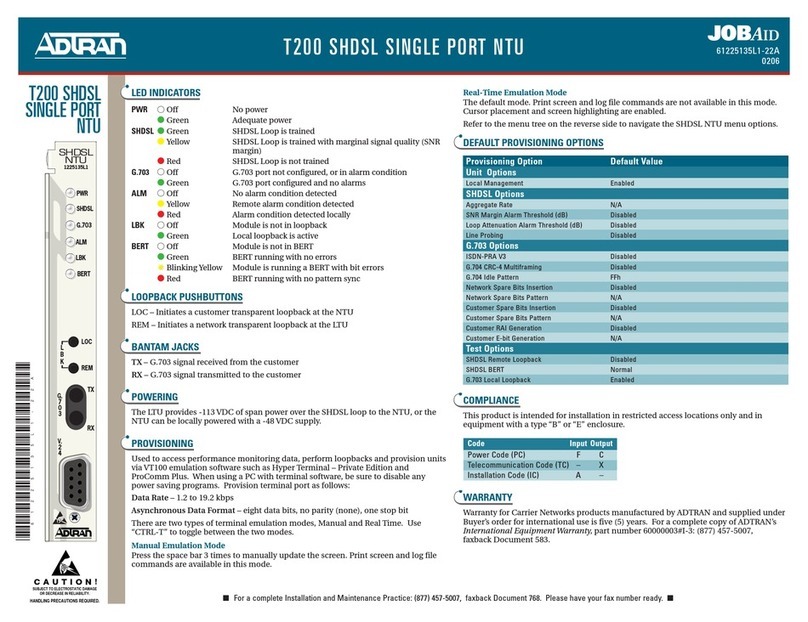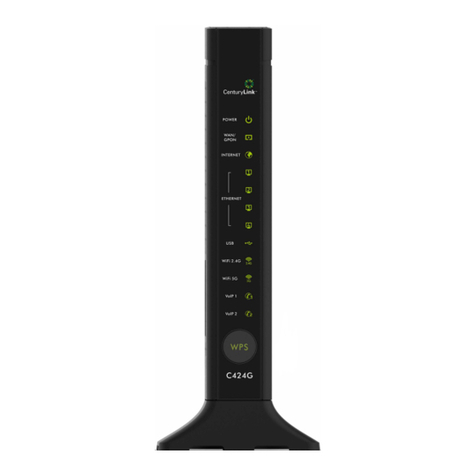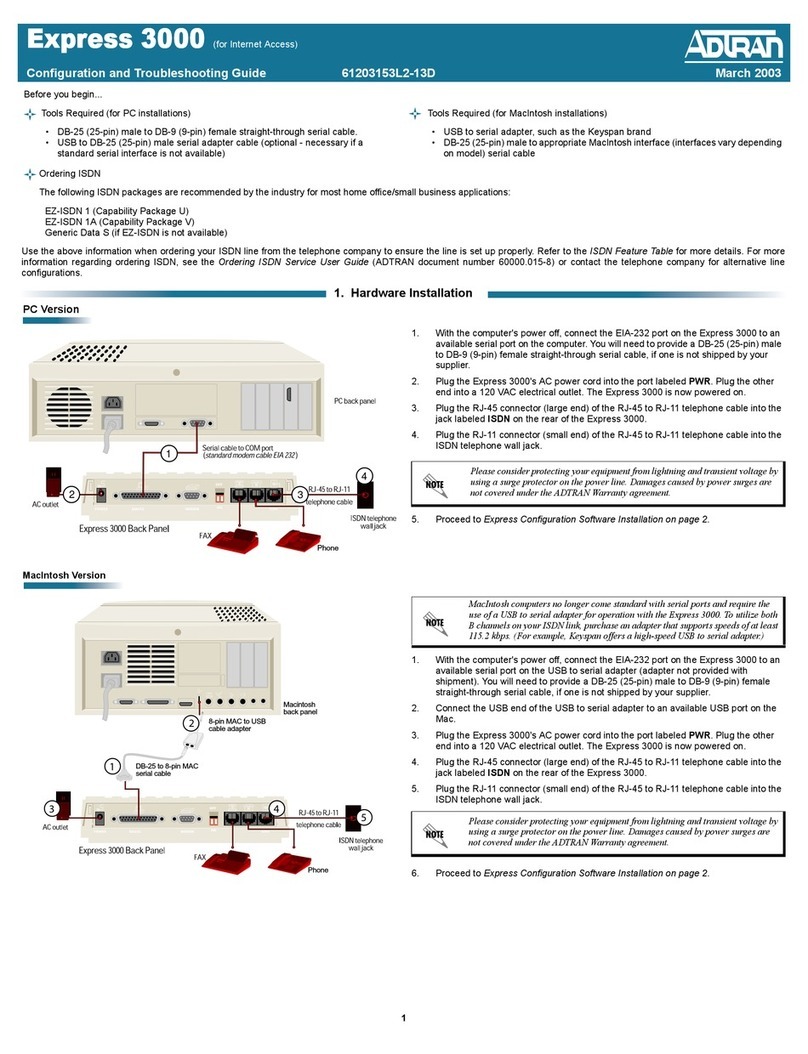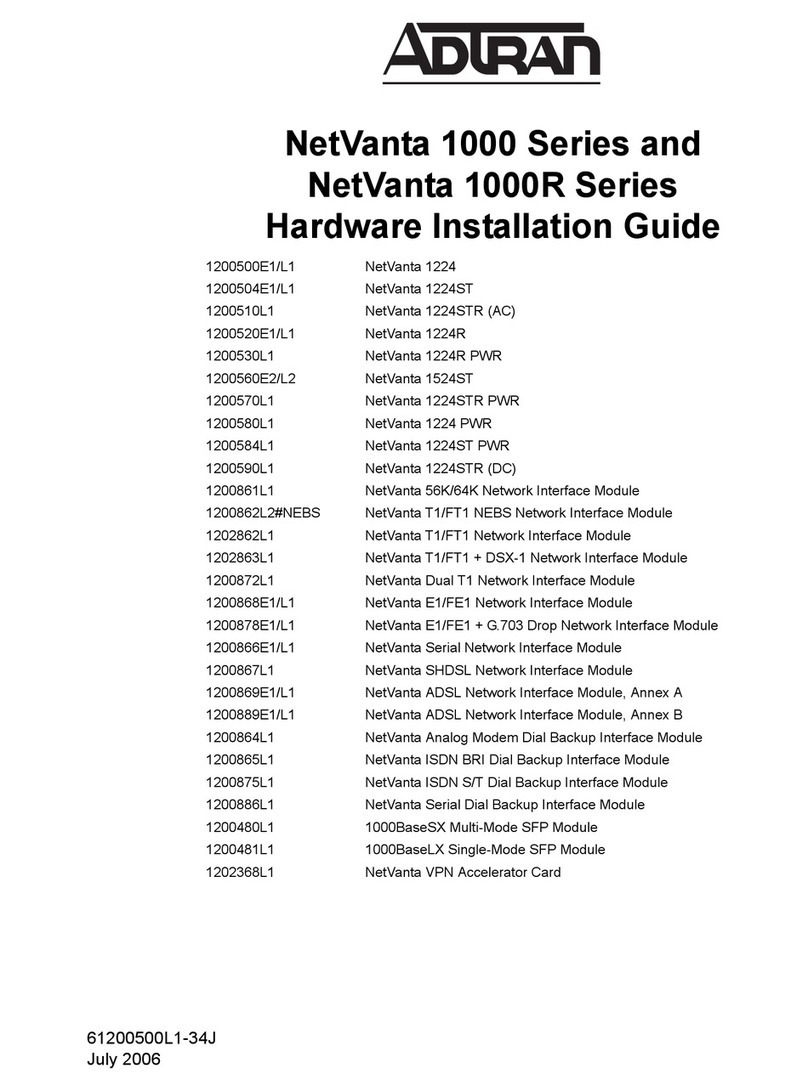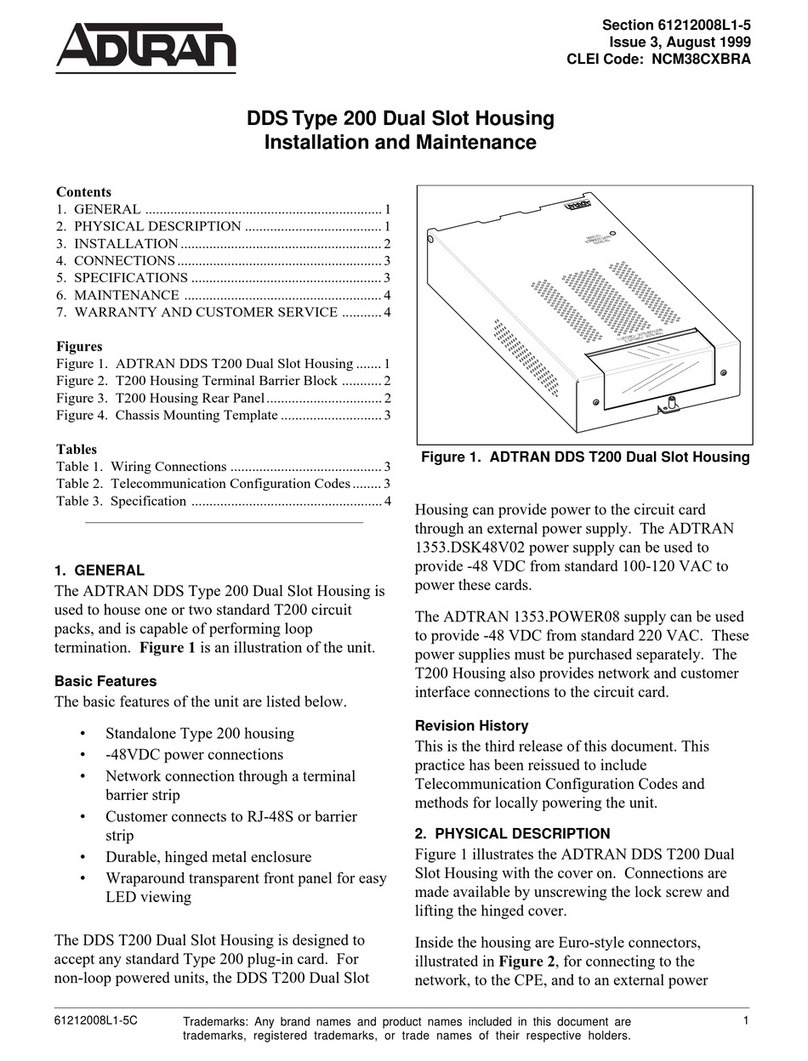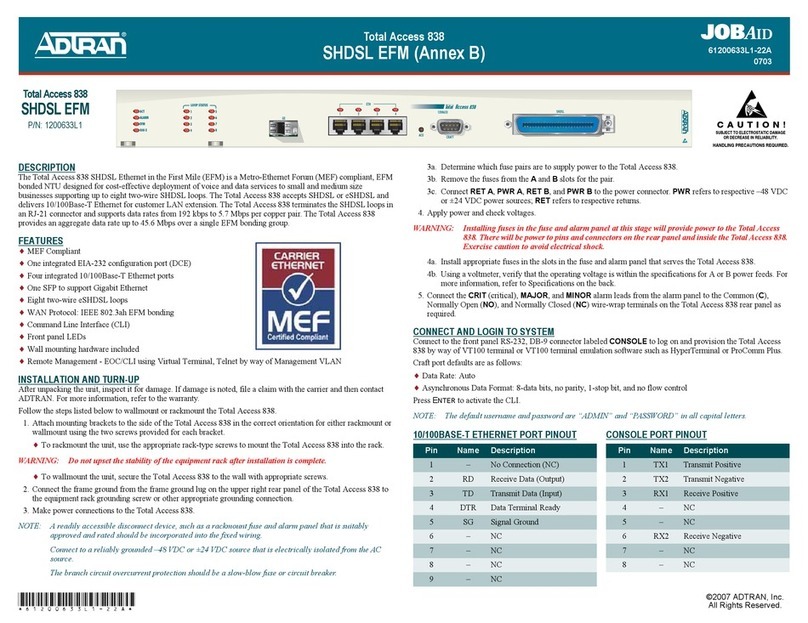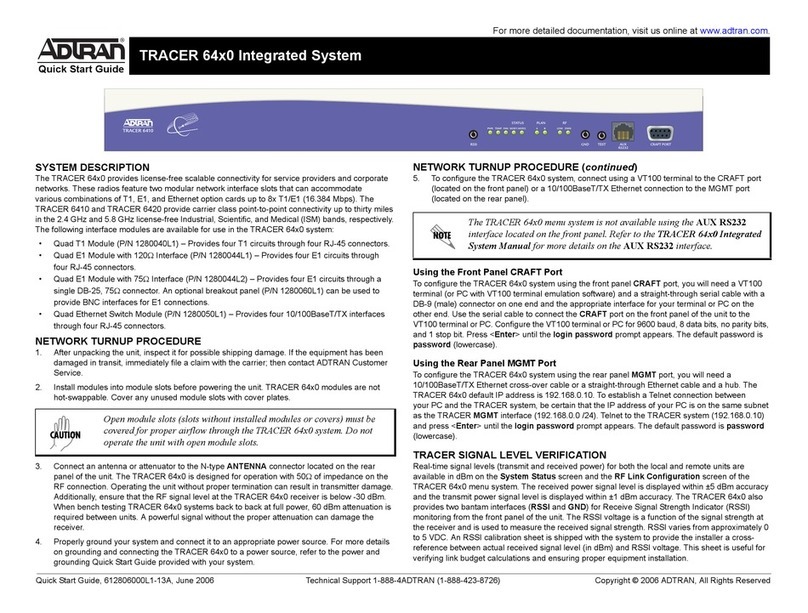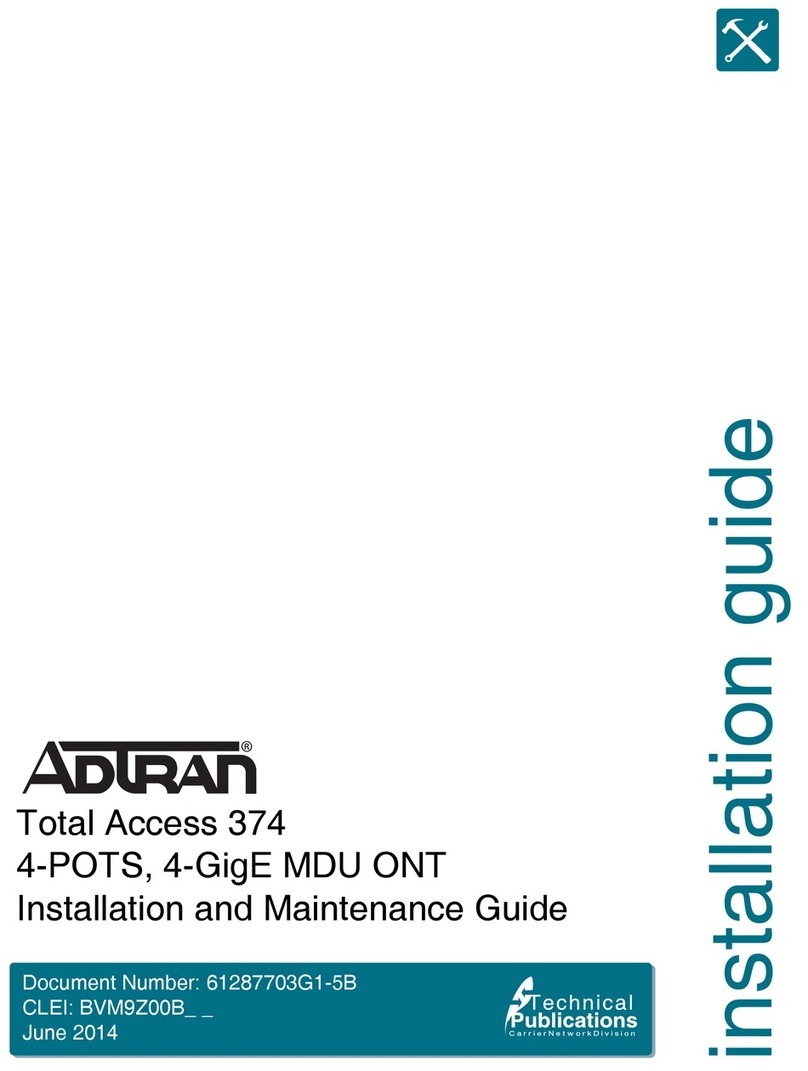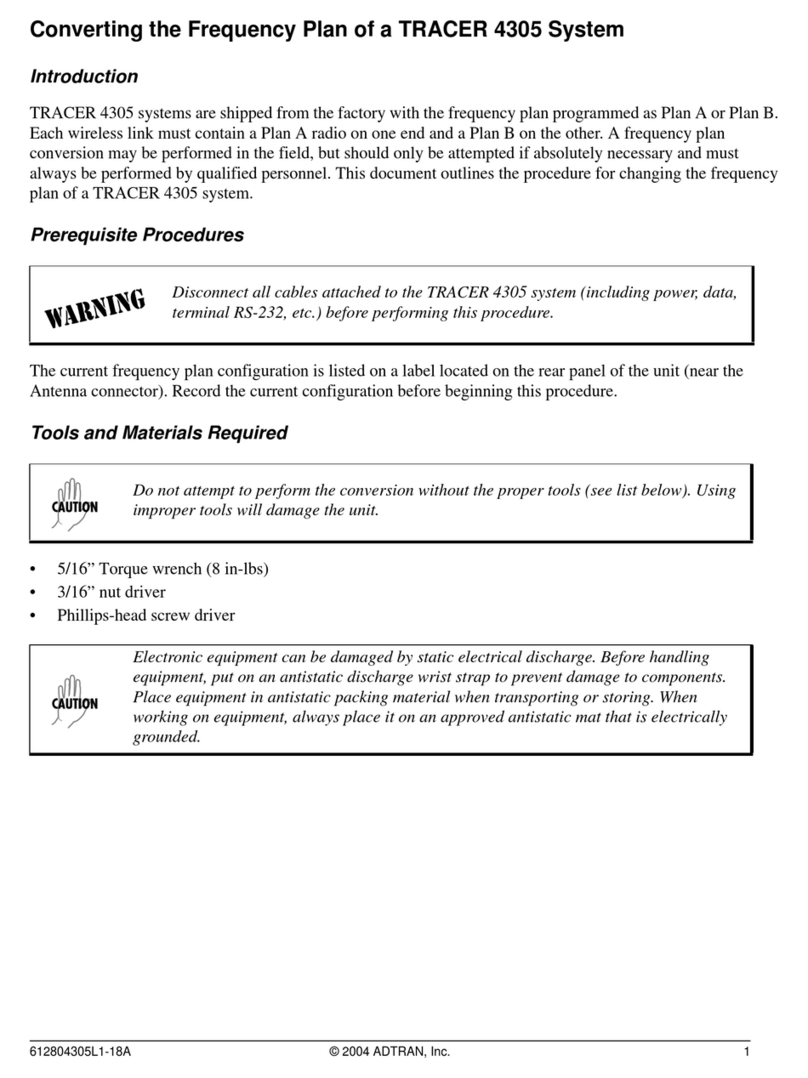2612877SBONT-22B
1. Align the slots on the reverse of the Electronics Module with the
tabs on the Enclosure.
2. Slide the Electronics Module on to the tabs and align the Screw Slot
with the threaded hole in the back plate.
3. Secure the Electronics Module using the #6 screw provided
(P/N 3276003003).
Connect Ground
Do not use a knife to cut the opening in the rubber grommets. This may
result in an excessively large hole and compromise the integrity of the
unit by allowing moisture into the unit.
Refer to the illustration on the first page, the illustration below, and the
following steps to connect the ground wire.
1. Remove the rubber grommet from the housing (Step 1).
2. Route a #6 ground wire through the rubber grommet (Step 2).
3. Trim the insulation back 1/2” on the ground wire and attach the
appropriate ground lug.
4. Route the ground wire as shown and attach it to the ground lug just
below the Electronics Module.
5. Replace the rubber grommet in the housing.
6. Route the ground wire 12 inches below finished grade by the
shortest and most direct route to the AC power ground system
Multi Grounded Neutral (MGN) of the customer premises. Ensure
the wire is free of any sharp bends.
7. Attach the ground wire to the subscriber premise with stainless
steel half moon clamps or tie-wrap the ground wire to the riser
conduit of the Buried Fiber Drop.
8. Clean the MGN connector with emery cloth to insure a stable
connection.
9. Attach the ground wire from the ONT to the MGN connector with
the appropriate UL approved ground clamp/fitting.
10. Coat the connection with a metal corrosion preventative.
11. Attach a Warning Ground Tag to this grounding connection.
Connect Power/Alarm
Wiring the Power/Alarm connector improperly could damage the SBU.
The ONT is supplied with a 7-pin Power/Alarm connector. To make
connections from the Uninterruptible Power Supply (UPS) to the Power/
Alarm connector, refer to the illustration on the first page, the illustration
below, and Power/Alarm Connector Pin-Outs table below and complete
the following steps:
1. Remove the Power/Alarm Connector by pulling it out of the Elec-
tronics Module.
123
Use this example for all grommet and ber/cable installations.
INSTALLATION
Refer to the Total Access 300 Series SBU ONT Installation and Maintenance
Guide (P/N 612877SBONT-5) for complete information on installing these
units both with and without the NID Housing.
After unpacking the ONT, inspect it for damage. If damage is noted, file a
claim with the carrier and then contact ADTRAN. For more information,
refer to the warranty
Required Tools and Supplies
In addition to standard technician tools, you will need the following for
this installation:
Carpenter’s level
3/32” screw driver for connecting ONT power
5/32” hex tamper-proof bit
RJ-45/RJ-11 crimper
A telephony/data communication test set
PON power meter with wavelength filtering
Fiberscope or videoscope
Three #10 screws and appropriate surface anchors for mounting the
ONT
Assorted tie wraps for securing cabling and wiring
For fiber optic connections, you must have the following:
Fiber Optical Fusion Splice Tools
ODC Fiber cleaning tool
Included with the ONT packaging are fiber cable management and strain
relief, a fiber connector, and electronics/optics.
Mount the Enclosure
Refer to the illustration at the top of the next column and complete the
following steps to mount the enclosure:
1. Choose a vertical surface near an approved ground and away from
any water source. The subscriber should have easy access for test-
ing.
2. Use the top and side external mounting holes as a template to mark
fastener locations. Use a level to ensure the unit is level to prevent
warping. For an indoor mount, prepare the mounting surface by
attaching a 3/4 inch plywood board to the wall studs. This provides
long-term stability for the ONT.
3. Pre-drill the marked locations and install fasteners or anchors
appropriate to the mounting surface (each anchor rated to 18 lbs or
8.2 kg minimum).
4. Mount the ONT.
Install the Electronics Module
To install the Electronics Module in the Enclosure, refer to the figure
below and the procedure that follows.
Threaded Hole
Backplate
Tab
Tab
Surface Mounting Hole
Surface Mounting Holes
Left and Right Sides
Screw Slot
FRTEN
LOWBAT
BATMIS
REPBAT
ONBAT
SIGRTN
12VRTN
+12VDC
Key Holes on
Reverse
TELEPHONETROUBLESHOOTING:
1.Identifythe bad line (POTS1-8).
2.Pluganyworking phone into
theappropriate jack.
Ifthetelephoneworks, the unit
isfunctioningnormally.
Ifthetelephonedoes not work,
contact your service provider.
3.Removethetelephone from the
POTS jack.
TOTALACCESS372E
1287723G1
Screw Slot
TELEPHONETROUBLESHOOTING:
1.Identifythe bad line (POTS 1-8).
2.Plugany working phone into
the appropriate jack.
Ifthetelephone works, the unit
isfunctioning normally.
Ifthetelephone does not work,
contactyourservice provider.
3.Removethe teleph one from the
POTSjack.
TOTALACCESS372
1287722G1
Key Holes on
Reverse
TEN
LOWBAT
BATMIS
REPBAT
ONBAT
SIGRTN
12VRTN
+12VDC
P/N 1287722G1 P/N 1287722G2