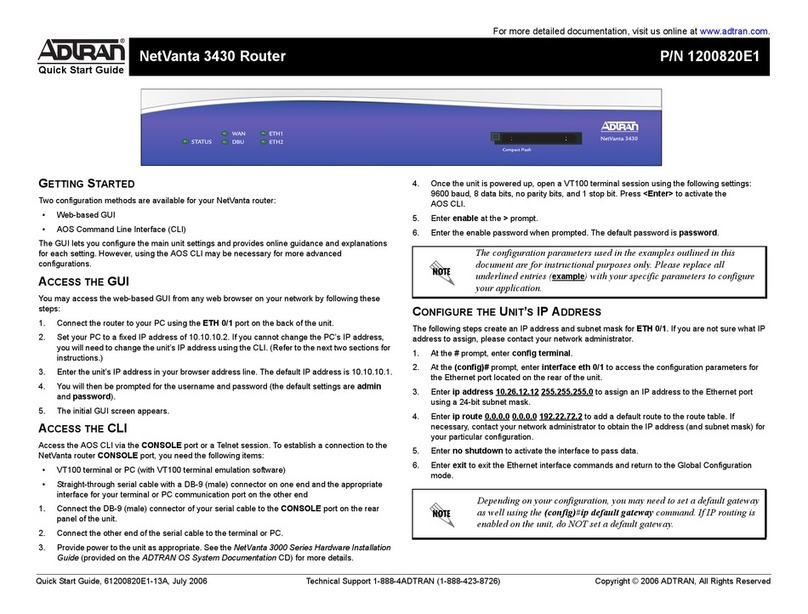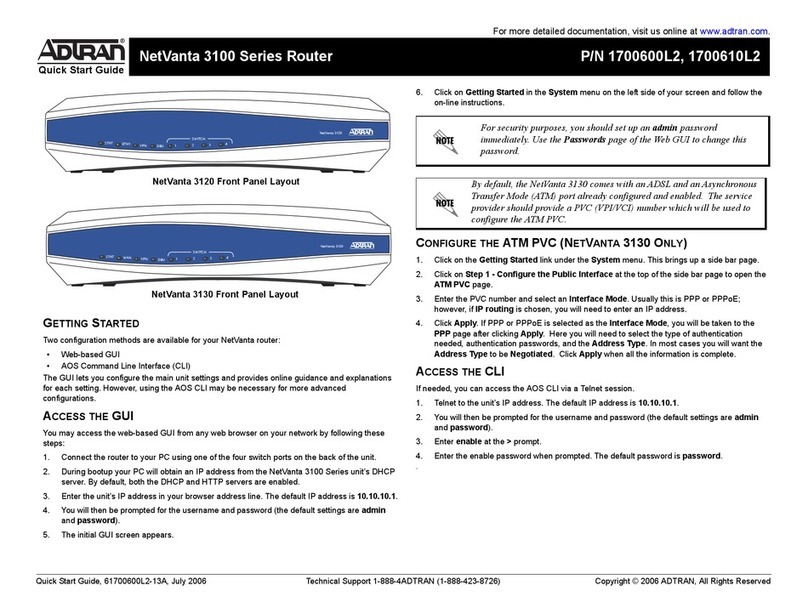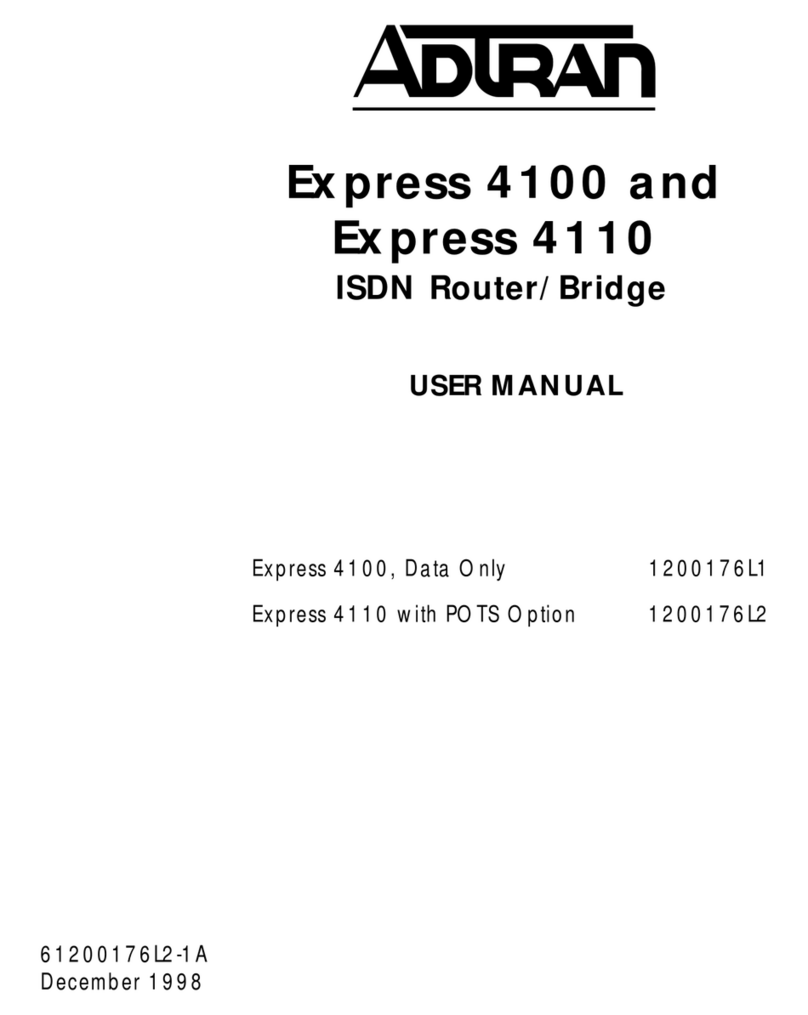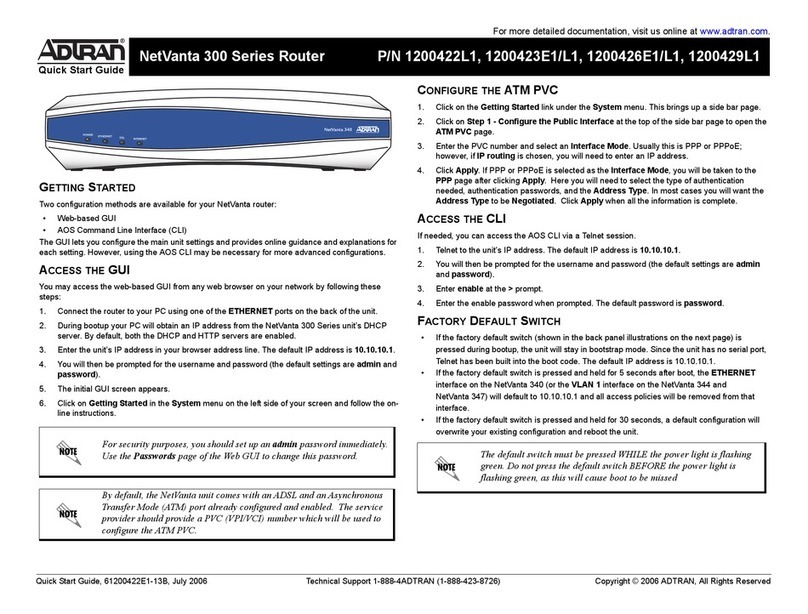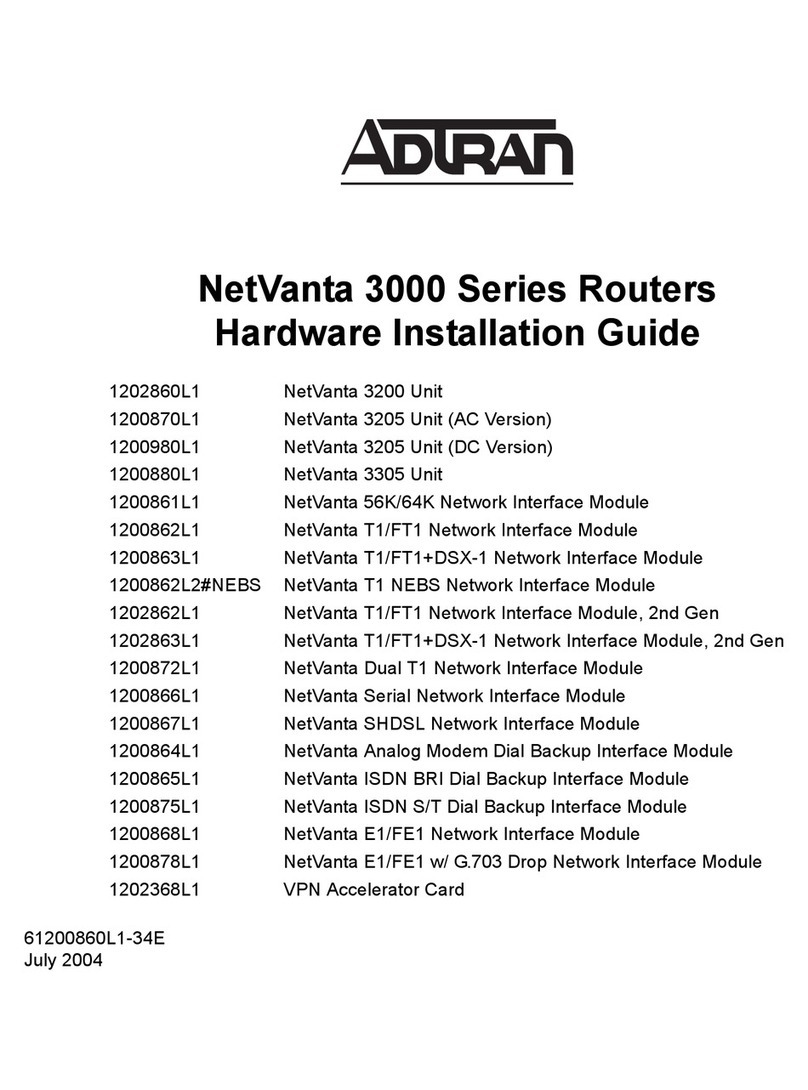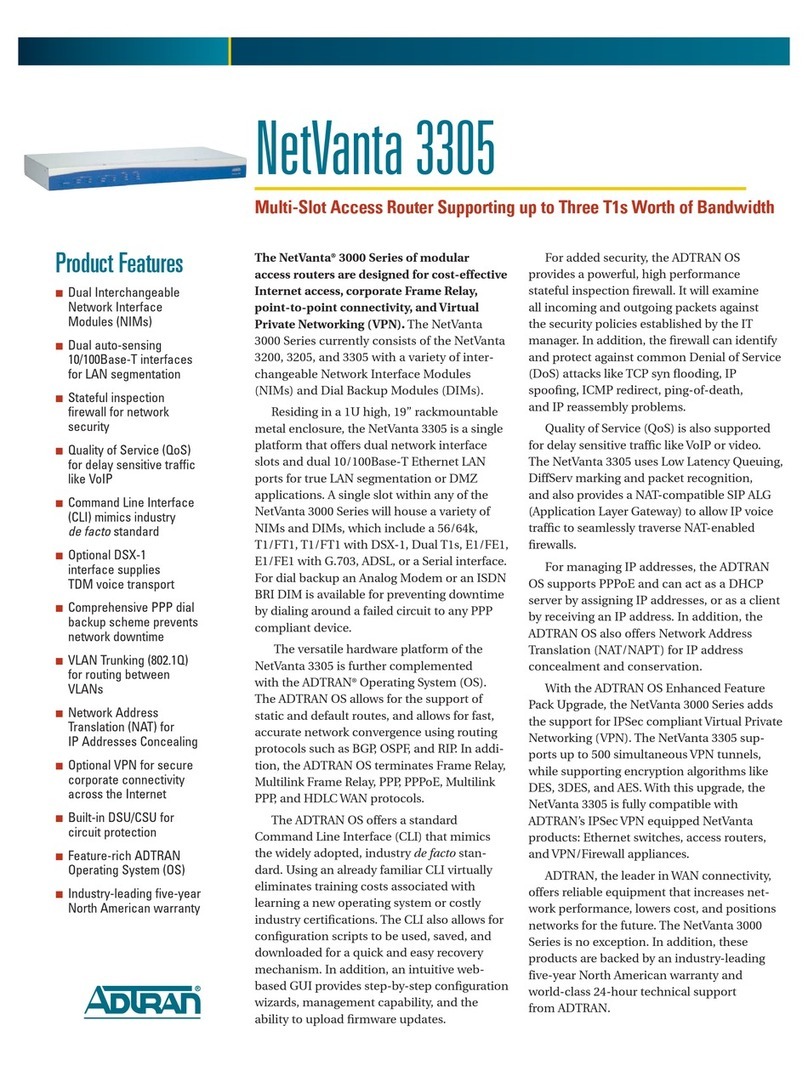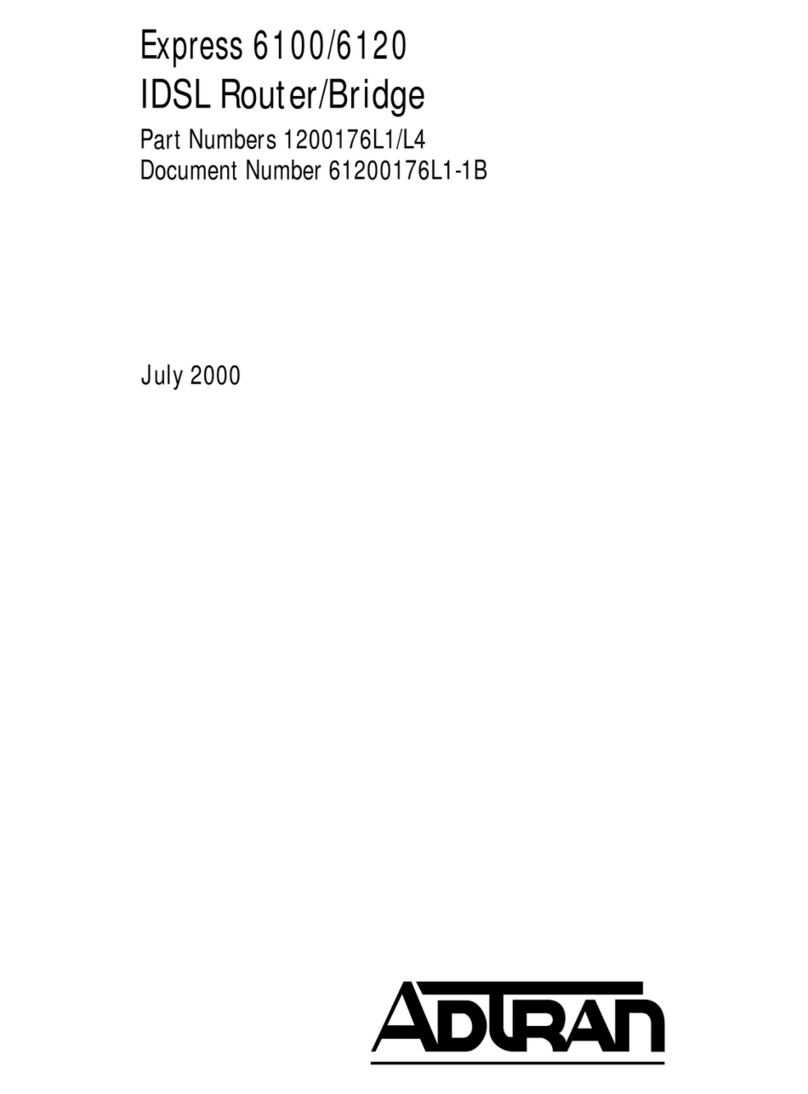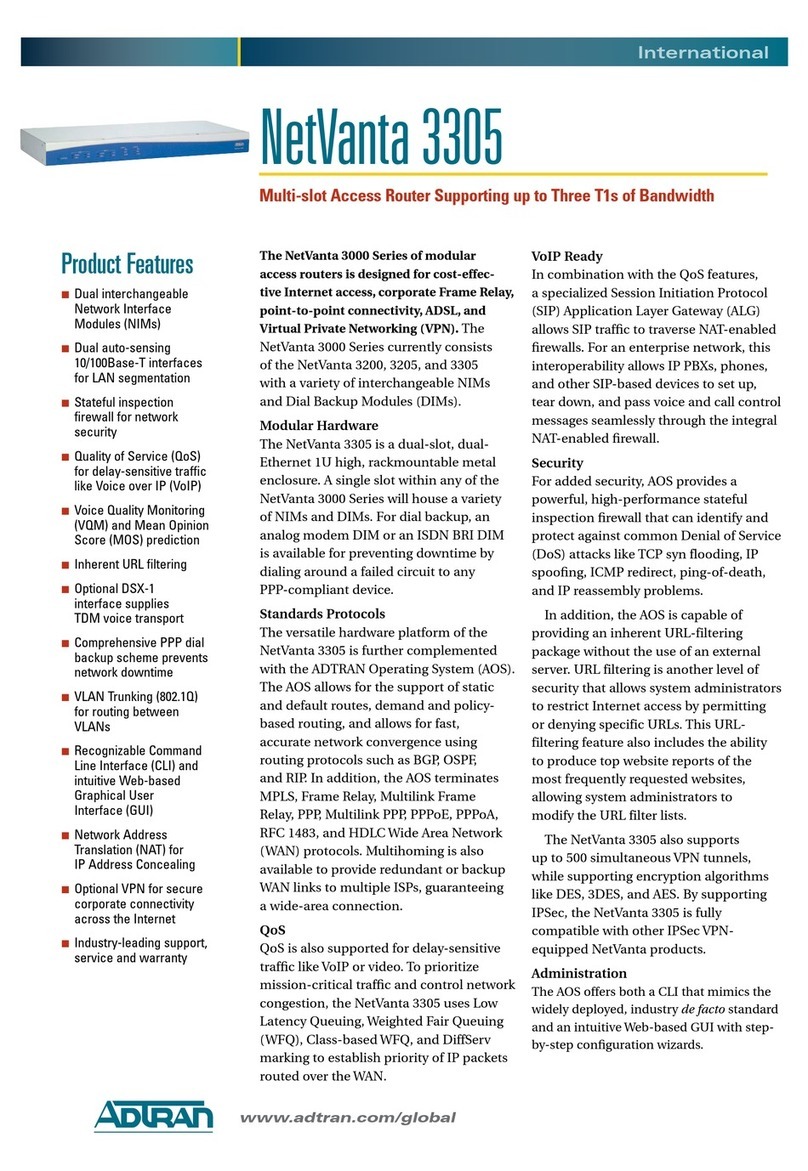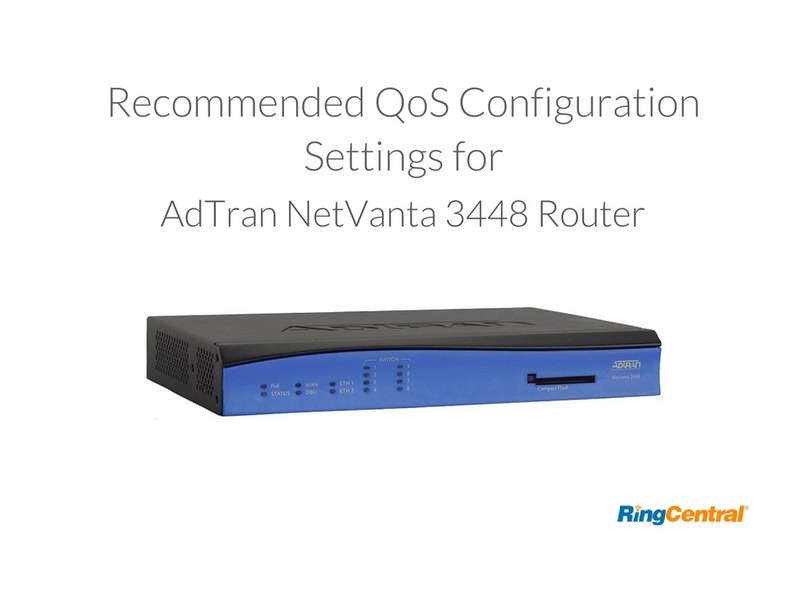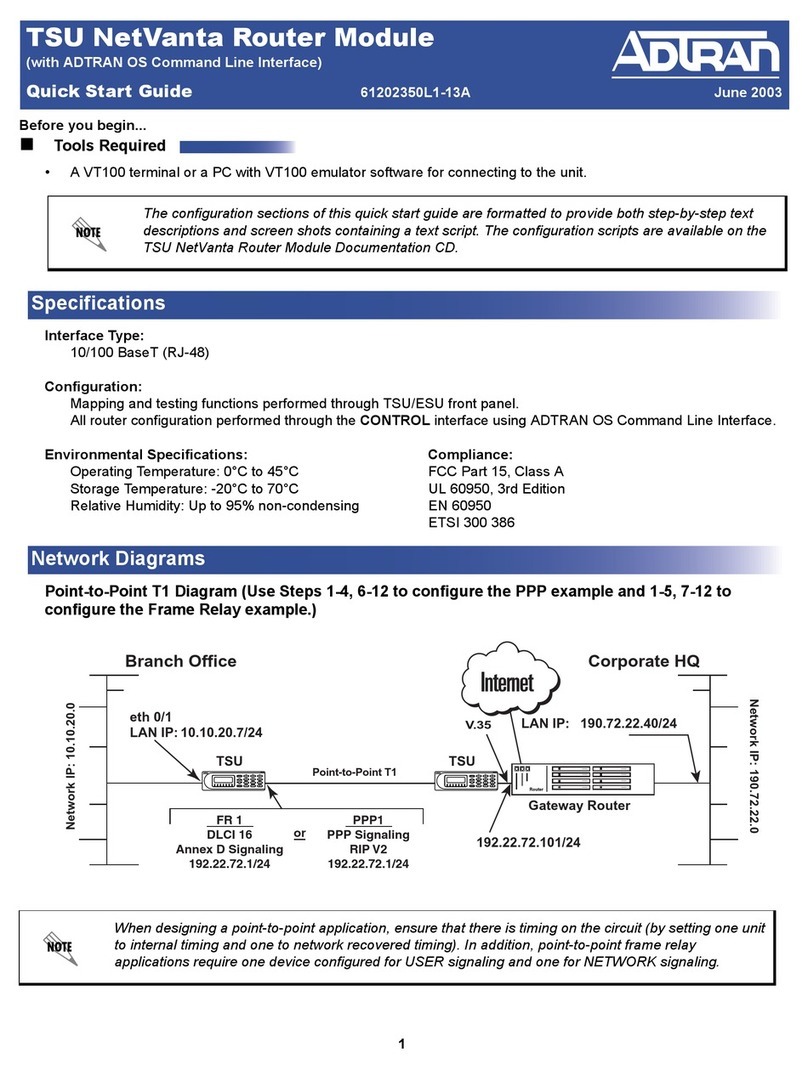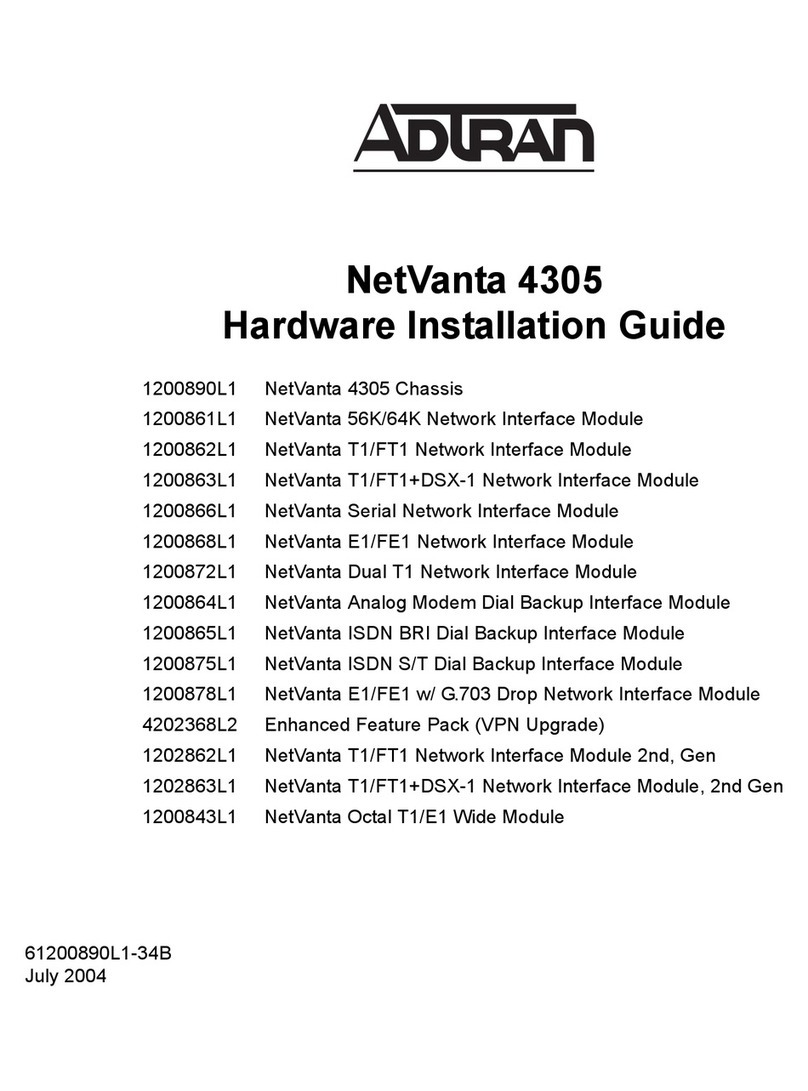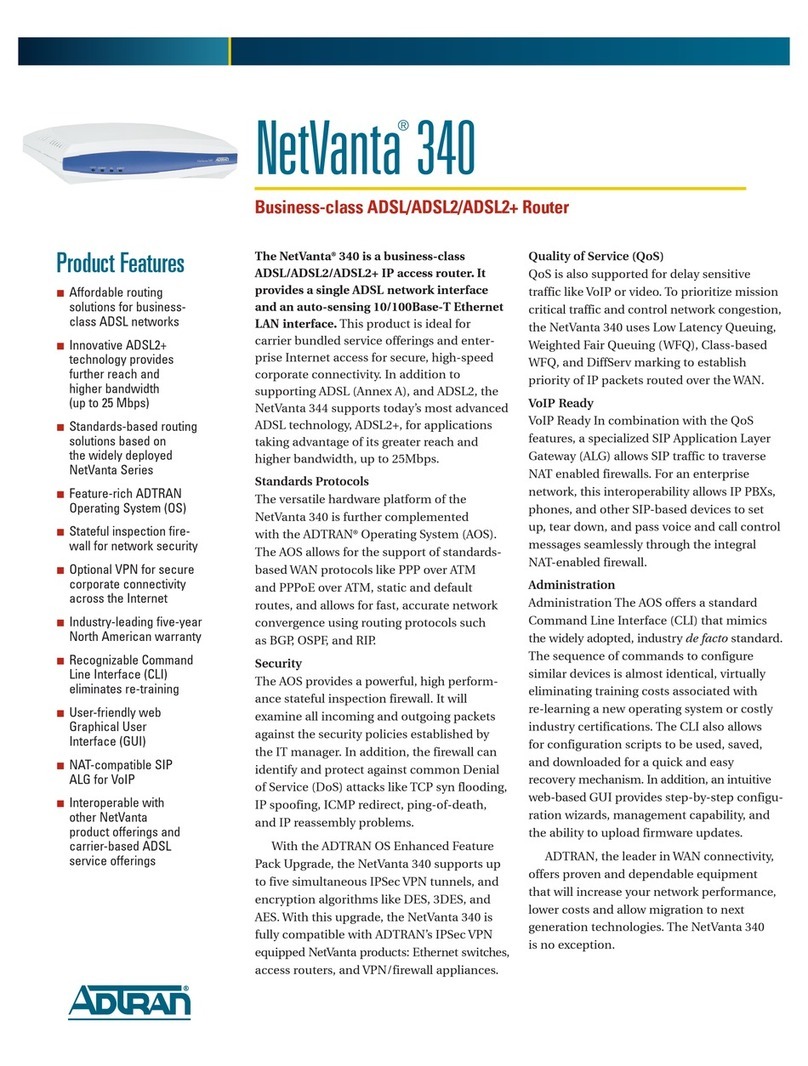2 Copyright © 2009 ADTRAN, Inc. All Rights Reserved. Quick Start Guide, 64703863G1-13A, September 2009 3
GETTING ACELLULAR ACCOUNT
Before you attempt to connect to the 3G cellular network, make sure you have subscribed to an
appropriate CDMA service plan with your wireless service provider. The electronic serial number
(ESN) will be needed for this process. The ESN can be obtained by using the show interface
cellular hardware command at the command line interface (CLI) prompt. Refer to page 3 for
instructions on accessing the AOS CLI. The following is sample output of the show interface
cellular hardware command showing the ESN:
#show interface cellular 1/1 hardware
Electronic Serial Number (ESN): 0x12345678
Preferred Roaming List (PRL) Version: 12345
Mobile Directory Number (MDN): 0123456789
Mobile Station ID (MSID): 0123456789
System ID (SID): 1234
Network ID (NID): 12
GETTING STARTED
Once you have subscribed to a CDMA service plan, you must activate the NetVanta 3G CDMA
NIM. Two activation and configuration methods are available for your NIM:
• Web-based graphical user interface (GUI)
•CLI
The GUI lets you configure the unit’s settings and provides online guidance and explanations for
each setting. However, using the AOS CLI may be necessary for more advanced configurations.
ACCESS THE GUI
You can access the GUI from any Web browser on your network by following these steps:
1. Connect the router to your PC using the Ethernet port on the front of the unit and an Ethernet
cross-over cable.
2. During bootup, your PC will obtain an IP address from the NetVanta unit’s Dynamic Host
Configuration Protocol (DHCP) server. By default, the DHCP server is enabled.
3. Enter the unit’s IP address in your browser address line. The default IP address is 10.10.10.1.
4. You will then be prompted for the user name and password (the default settings are admin and
password).
5. The initial GUI screen appears.
ACTIVATE THE 3G CDMA NIM USING THE GUI
To activate the 3G CDMA NIM and cellular interface using the GUI, follow these steps:
1. Select Physical Interfaces from the System menu.
2. Select the Cellular interface to modify from the menu.
3. Select Activate in the Maintenance dialogue box.
4. When the activation call is in progress, the WWAN LED on the 3G NIM on the back of the 3G
router will be flashing constantly. When the activation call is complete, the WWAN LED will stop
flashing. At this point, the Status dialogue box will indicate if the activation call was successful.
ACCESS THE CLI USING THE CONSOLE PORT
To establish a connection to the NetVanta router CONSOLE port, you need the following items:
• VT100 terminal or PC (with VT100 terminal emulation software)
• Straight-through serial cable with a DB-9 (male) connector on one end and the appropriate
interface for your terminal or PC communication port on the other end
1. Connect the DB-9 (male) connector of your serial cable to the CONSOLE port on the rear panel of
the unit and connect the other end of the serial cable to the terminal or PC.
2. Once the unit is powered up, open a VT100 terminal session using the following settings:
9600 baud, 8 data bits, no parity bits, and 1 stop bit. Press <Enter> to activate the AOS CLI.
3. Enter enable at the >prompt.
4. Enter the enable password when prompted. The default password is password.
ACCESS THE CLI USING ATELNET SESSION
To establish a connection to the NetVanta router using a Telnet session, you need the following
items:
• VT100 terminal or PC (with VT100 terminal emulation software)
• Ethernet cross-over cable
1. Connect the router to your PC using the Ethernet port on the front of the unit and an Ethernet
cross-over cable.
2. During bootup, your PC will obtain an IP address from the NetVanta unit’s DHCP server. By
default, the DHCP server is enabled.
3. Open a Telnet session by going to Start > Run and entering telnet 10.10.10.1.
4. You will be prompted for a password. The default password is password.
5. Enter enable at the >prompt.
6. Enter the enable password when prompted. The default password is password.
ACTIVATING THE 3G CDMA NIM USING THE CLI
To activate the 3G CDMA NIM and cellular interface using the CLI, follow these steps:
1. Enter config terminal at the #prompt.
2. At the (config)# prompt, enter interface cellular 1/1 to access the configuration parameters for
the cellular interface.
3. At the (config-cellular 1/1)# prompt, enter cdma activate [oma-dm | otasp]. If you are
connecting to the Sprint network, use the oma-dm keyword. If you are connecting to the Verizon
network, use the otasp keyword.
4. If the activation is successful, you will see the Activation SUCCESSFUL message in the
command output. If you see the Activation FAILED message, repeat activation Step 3 until you
are successful.
5. Enter exit to exit the cellular interface commands and return to the Global Configuration mode.