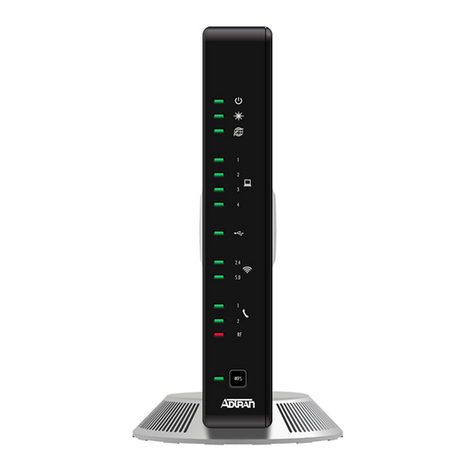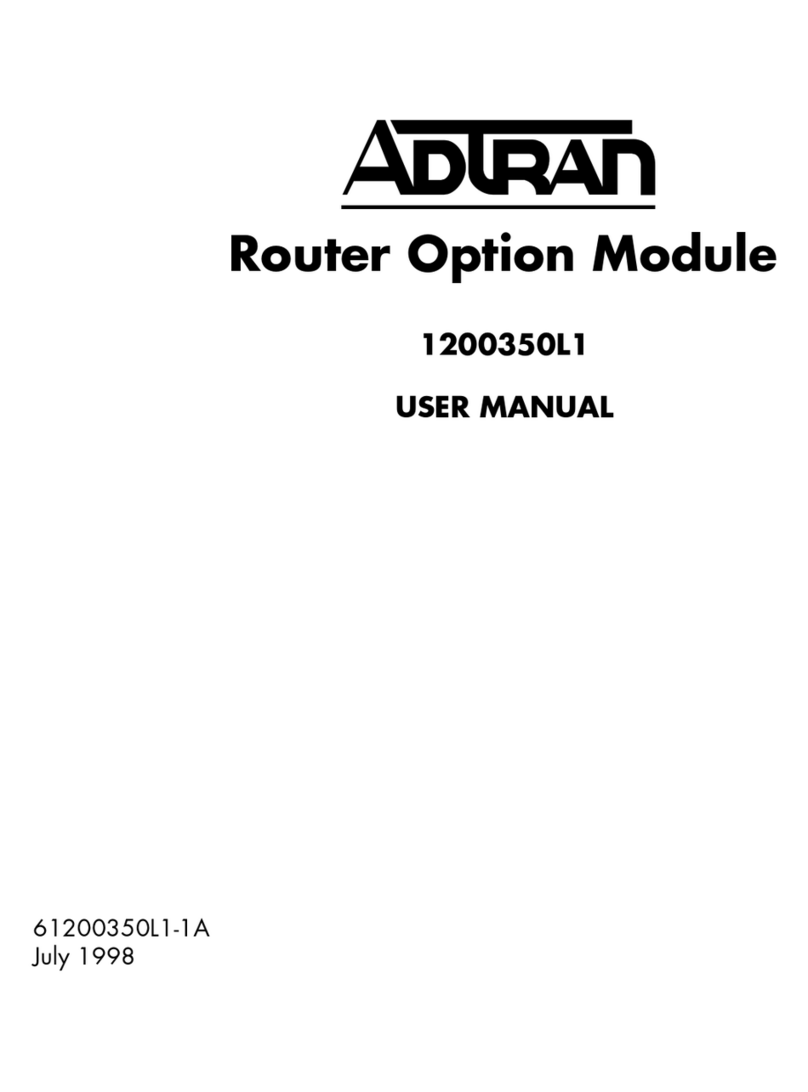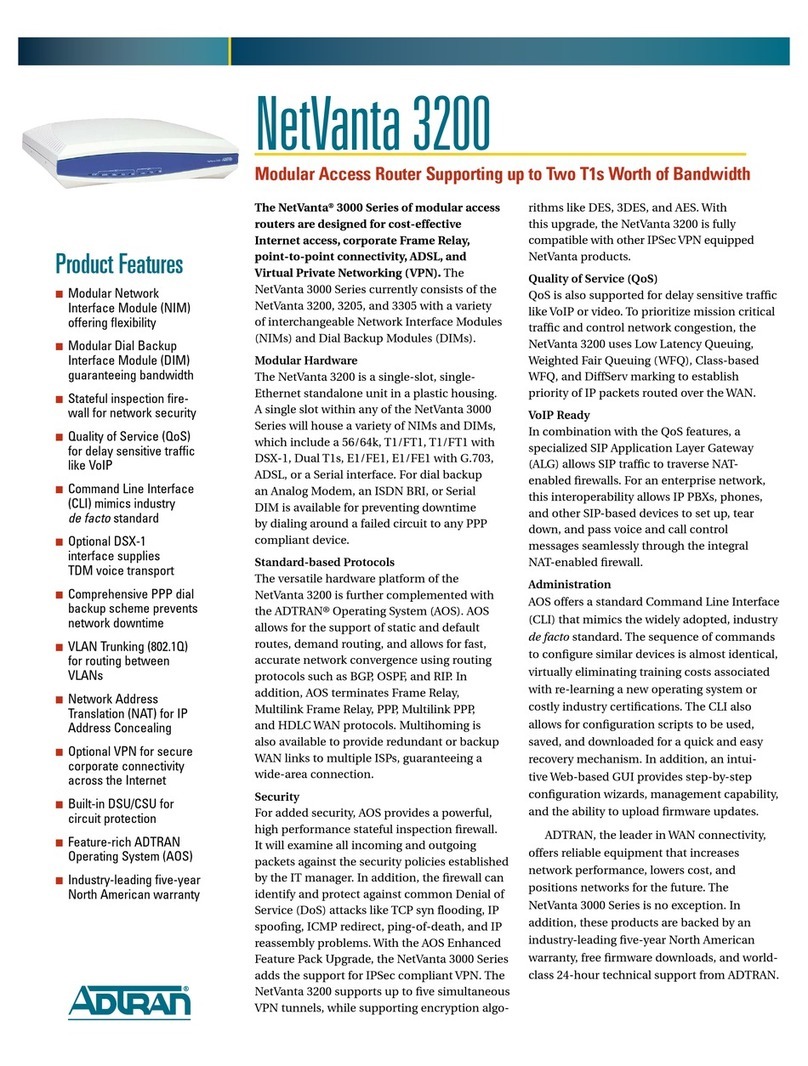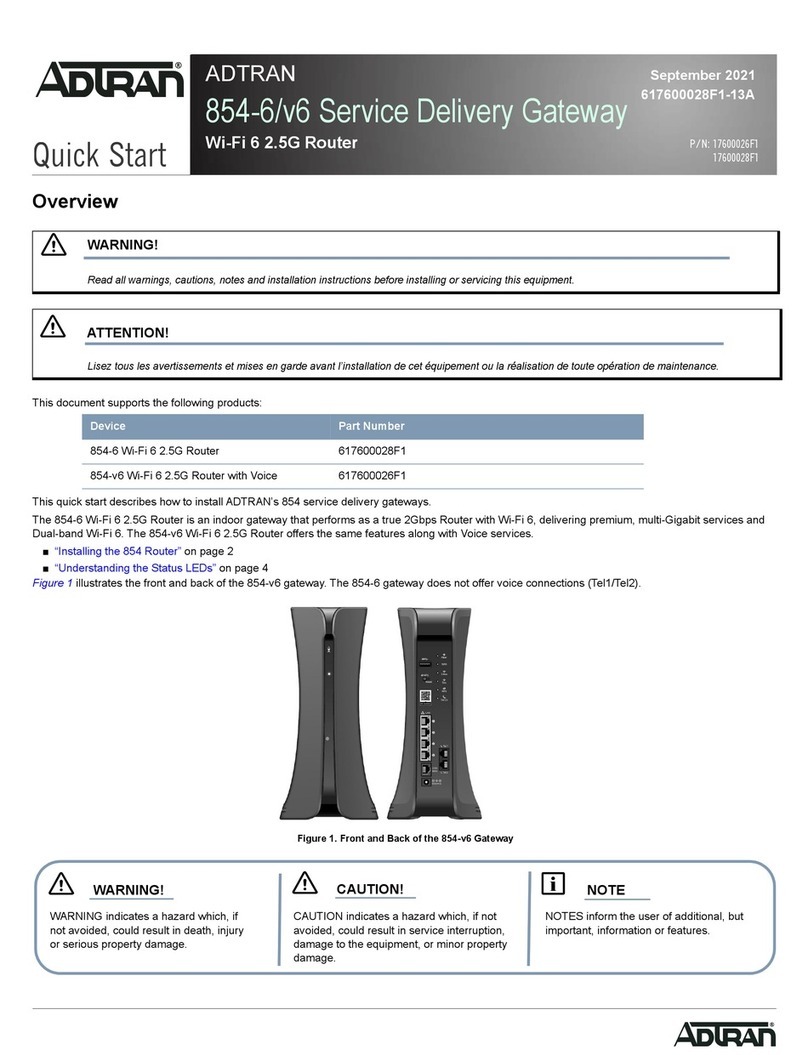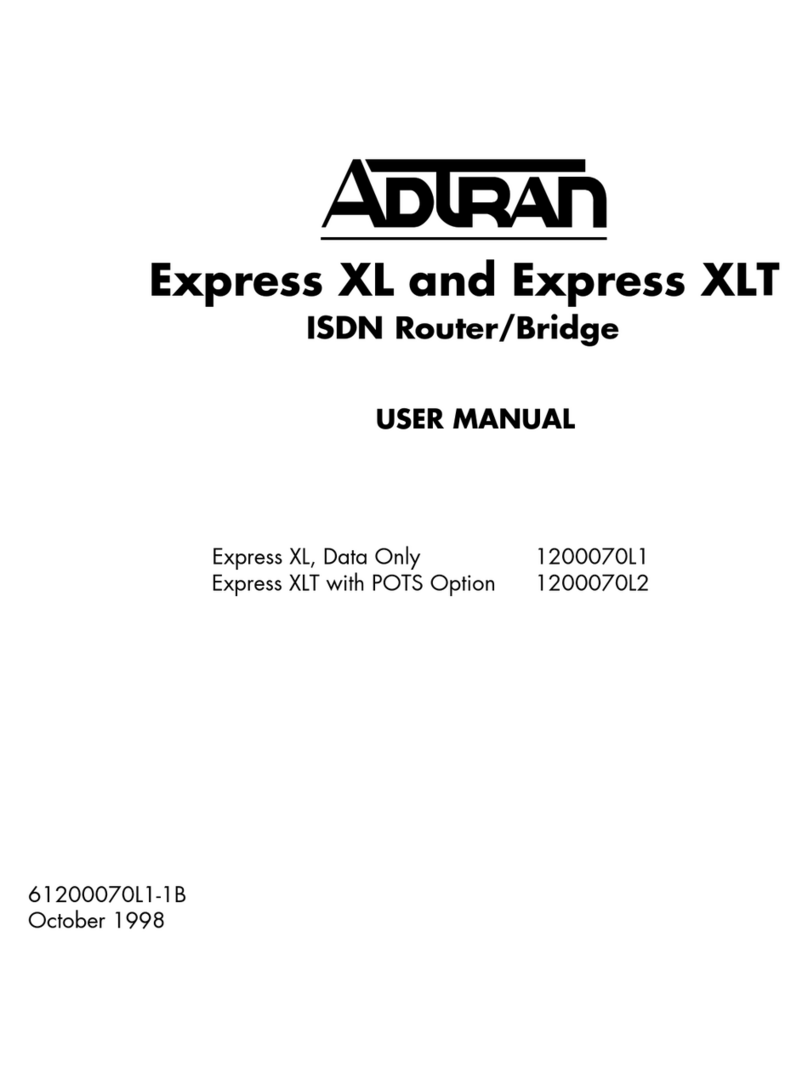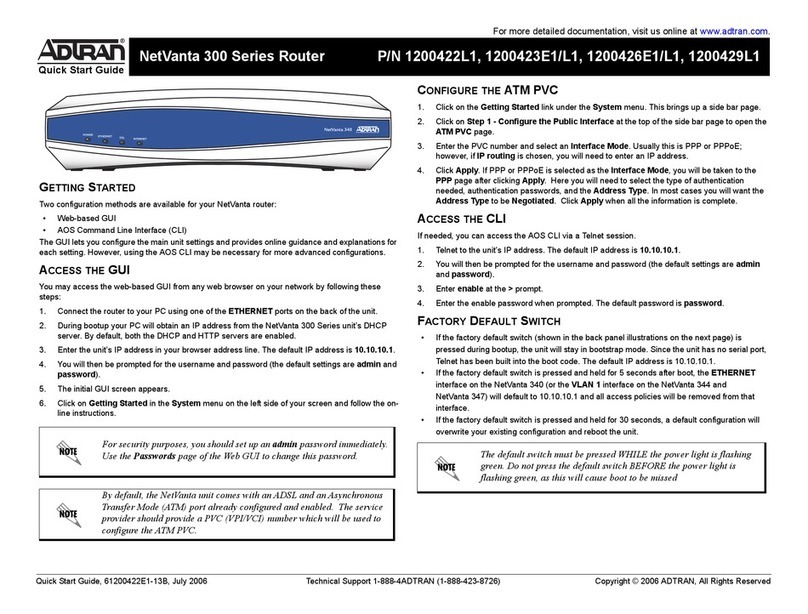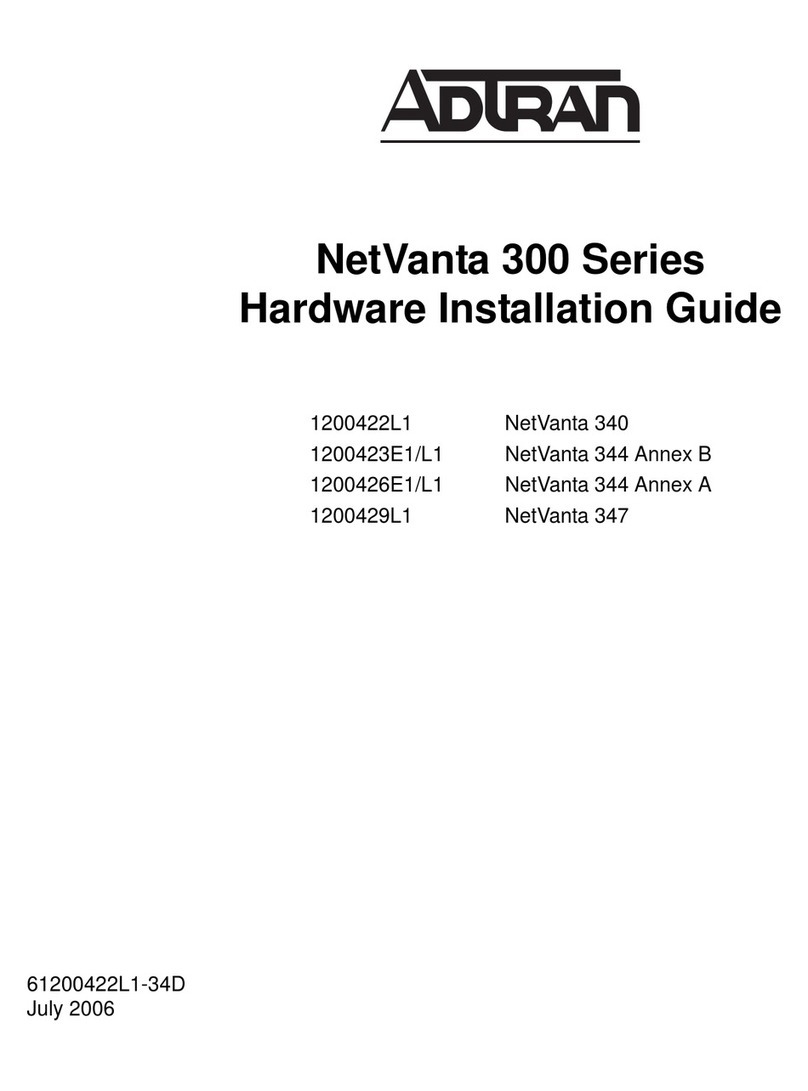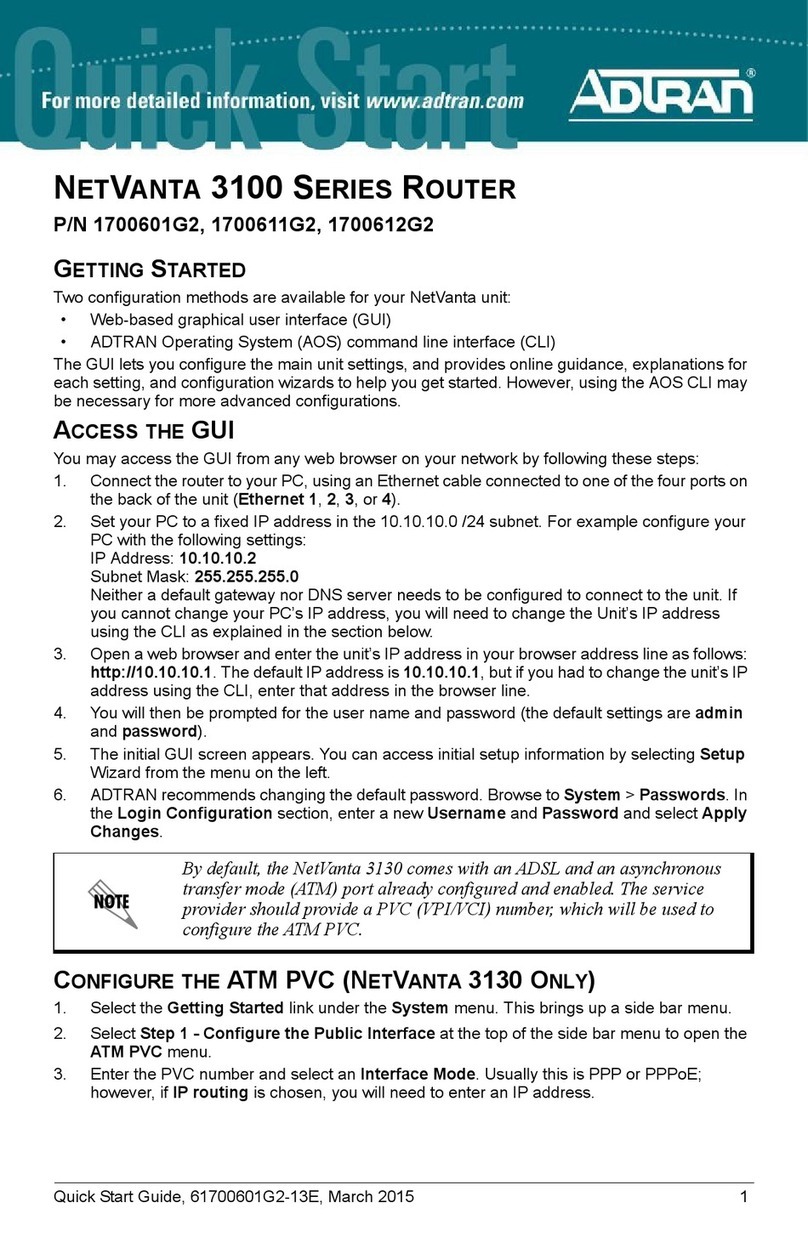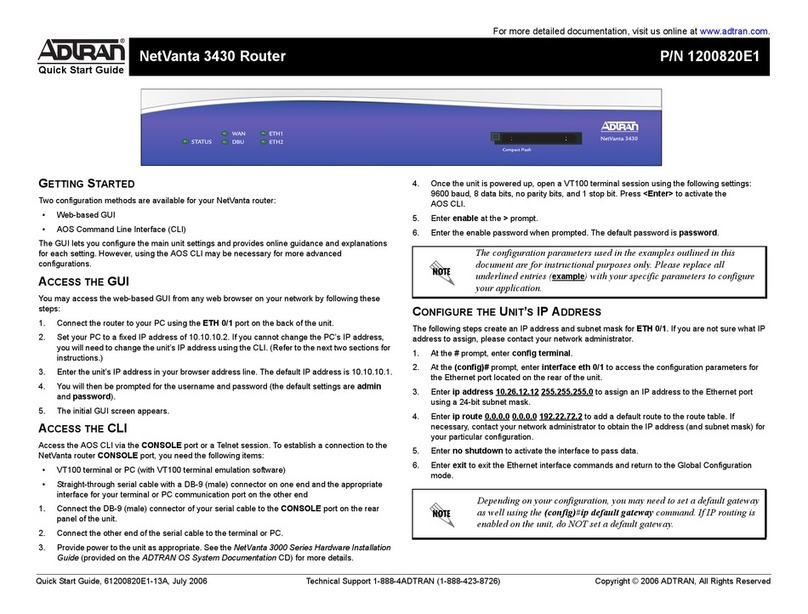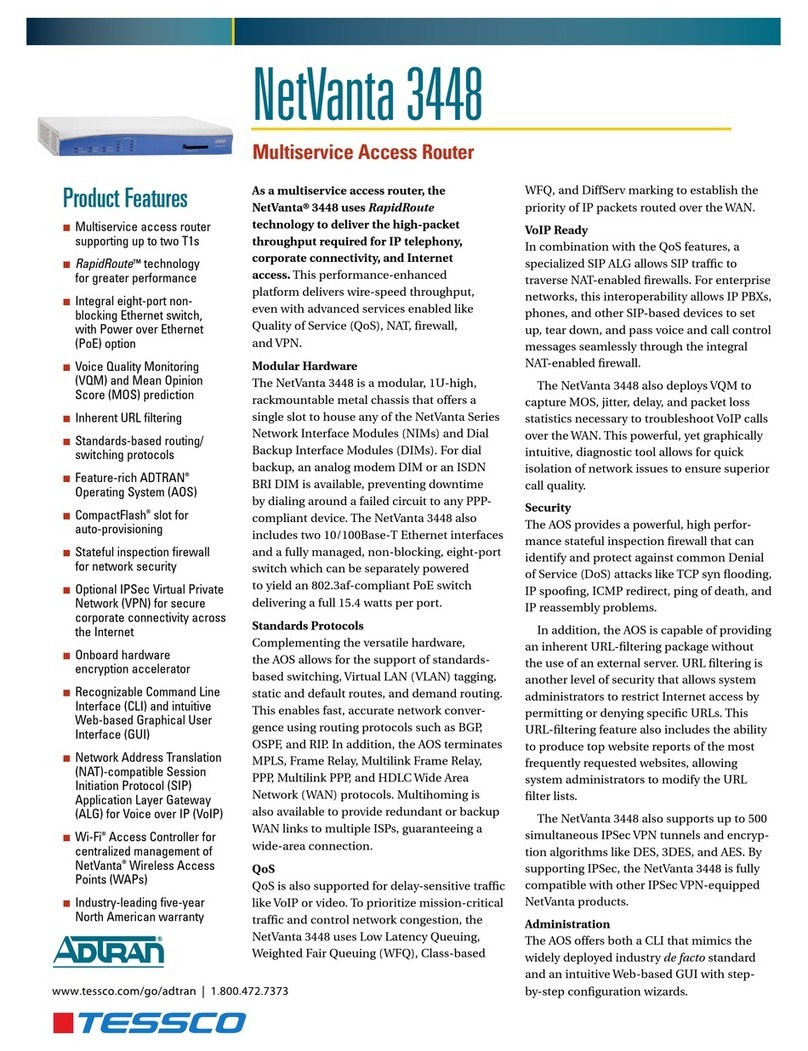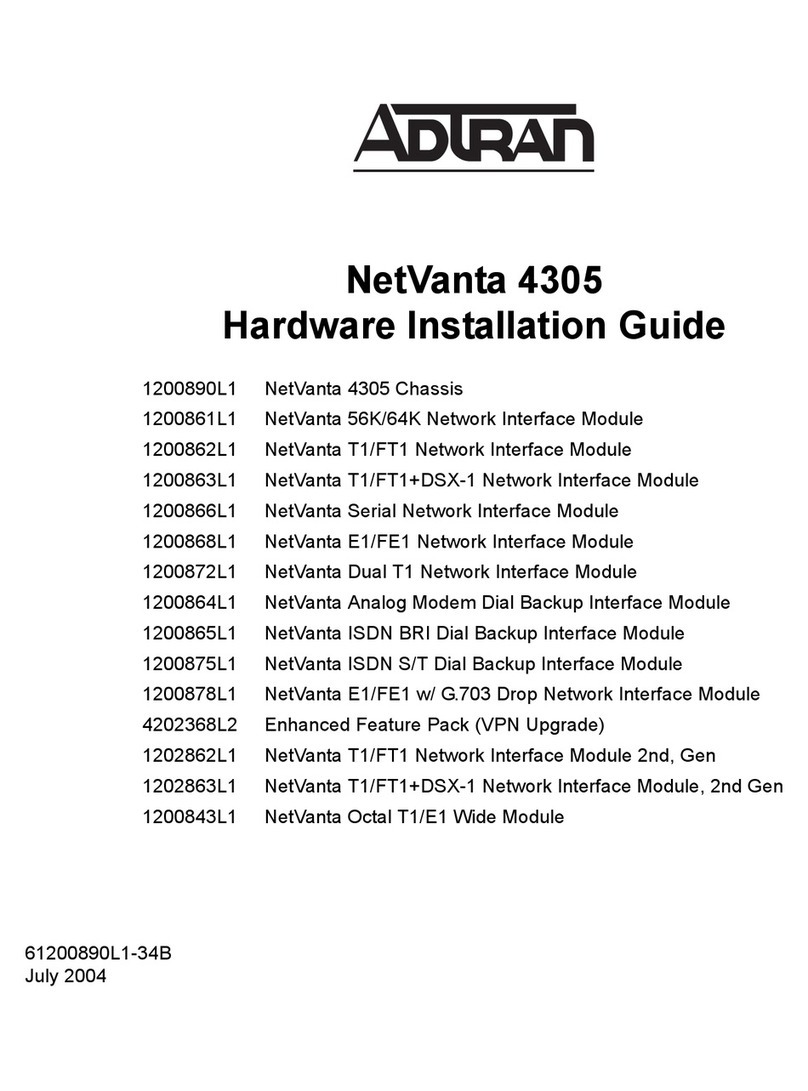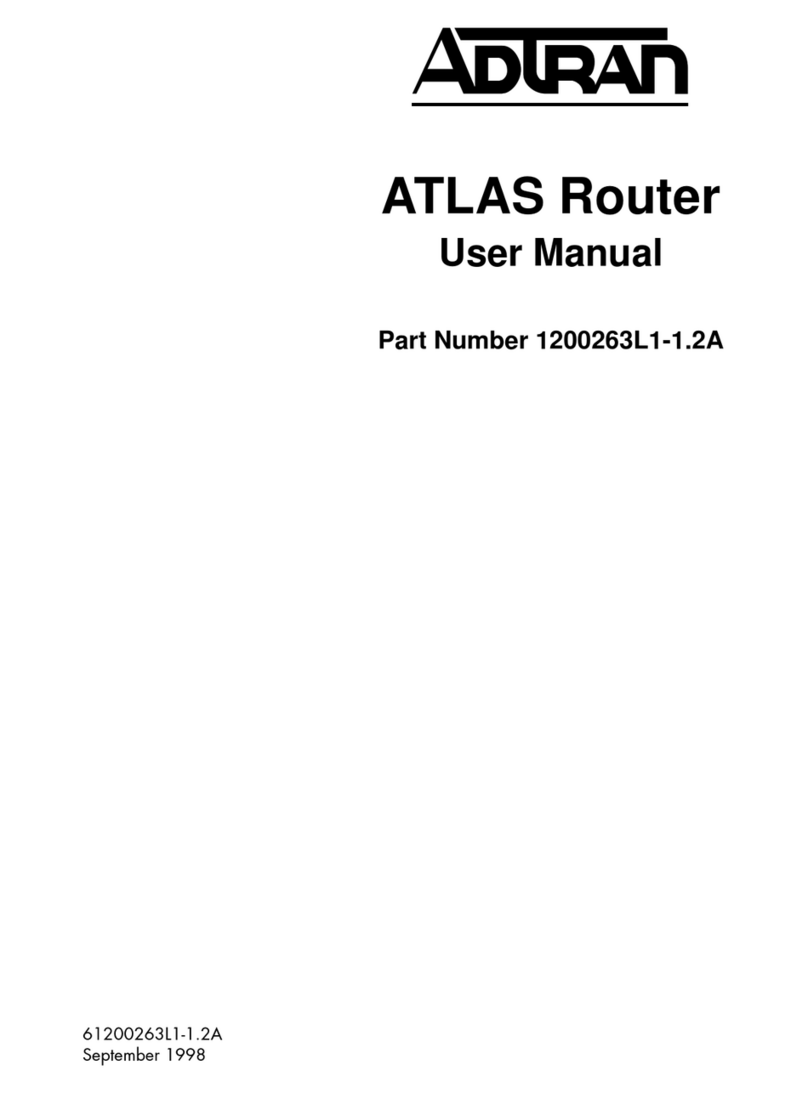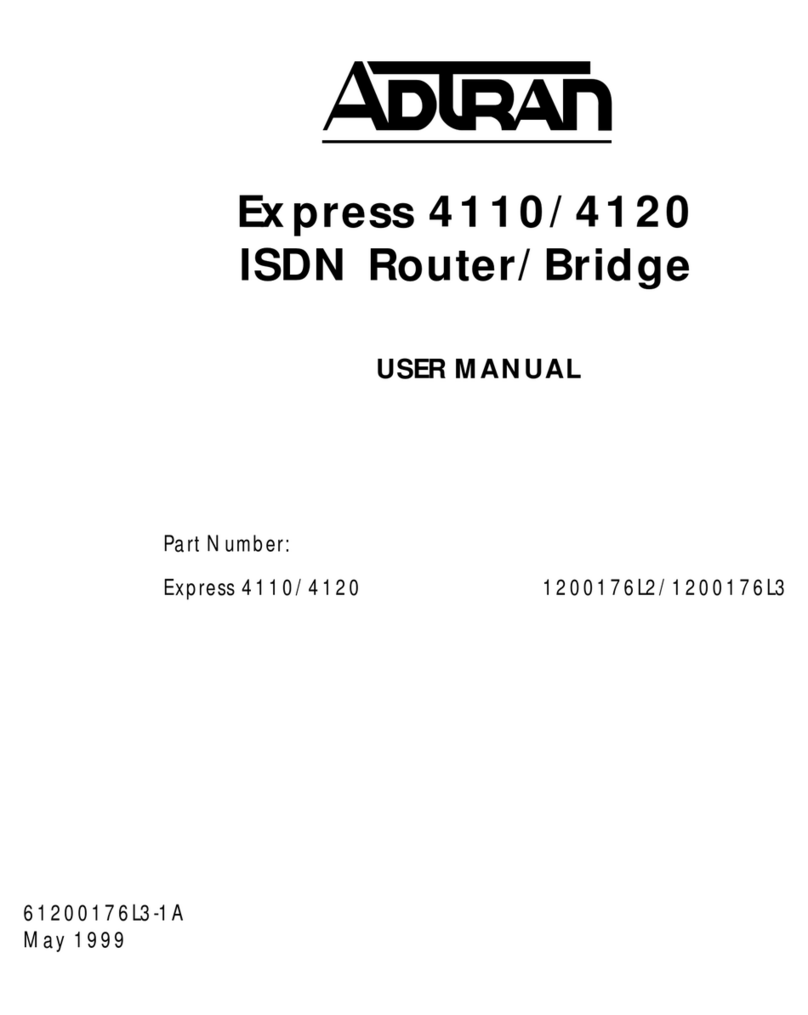2 Copyright © 2009 ADTRAN, Inc. All Rights Reserved. Quick Start Guide, 61200820E1-13D, November 2009 3
1. Connect the DB-9 (male) connector of your serial cable to the CONSOLE port on the rear
panel of the unit.
2. Connect the other end of the serial cable to the terminal or PC.
3. Provide power to the unit as appropriate. Refer to the NetVanta 3000 Series Hardware
Installation Guide (provided on the AOS Documentation CD or available online at
http://kb.adtran.com (article number 2263) for more details.
4. Once the unit is powered up, open a VT100 terminal session using the following settings:
9600 baud, 8 data bits, no parity bits, 1 stop bit, and no flow control. Press <Enter> to
activate the AOS CLI.
5. Enter enable at the >prompt and enter the Enable mode password when prompted. The
default password is password.
You can also access the CLI from a Telnet client. In order to do this, you must know the IP
address of the AOS device. If you do not know the unit’s IP address, you must use the CONSOLE
port to access the CLI. To access the CLI using a Telnet client, follow these steps:
1. Connect the AOS device’s ETH 0/1 port to your computer’s Ethernet interface using an
Ethernet Cross-over cable.
2. Open a Telnet client on your computer. You can access the Telnet client by navigating to
Start > Run and entering telnet 10.10.10.1 (Windows XP). If you are running Windows
Vista, you will need to turn on the Telnet client before you access it. To do this, navigate to
Start > Control Panel > Programs and Features > Turn Windows features on or off >
Telnet Client Option and select OK. 10.10.10.1 is the default unit IP address. If you have
changed your unit’s IP address, you will need to enter that address.
3. Enter enable at the >prompt and enter the enable password when prompted. The default
password is password.
COMMON CLI COMMANDS
The following are common CLI commands and tips for getting started with the CLI.
• Entering a question mark (?) shows contextual help and options. For example, entering ?at
the prompt will show all commands available from that prompt.
• To view interface statistics, enter show interface <interface type> <interface number>.
• To view the current configuration, enter show running-config.
You can find VT100 terminals on most PCs by navigating to Start > Programs >
Accessories > Communications > HyperTerminal> HyperTerminal. When you
have opened a Hyper Terminal session, enter the settings described in Step 4.
Many PCs do not come with a standard serial port. A universal serial bus (USB)
to serial adapter can be used instead. The drivers for the USB to serial adapter
must be installed according to the manufacturer’s instructions. If the USB to
serial adapter is not properly installed on your PC, you will not be able to
communicate with the AOS unit and you should seek support from the USB to
serial adapter manufacturer.
• To view all the IP Addresses currently configured, enter show ip interface brief.
• To view the AOS version, serial number, and other information, enter show version.
• To view the routing table, enter show ip route.
• To save the current configuration, enter write.
CONFIGURE THE UNIT’SIP ADDRESS
The following steps create an IP address and subnet mask for ETH 0/1.
1. At the # prompt, enter config terminal.
2. At the (config)# prompt, enter interface eth 0/1 to access the configuration parameters for
the Ethernet port located on the rear of the unit.
3. Enter ip address 10.10.10.1 255.255.255.0 to assign an IP address to the Ethernet port
using a 24-bit subnet mask.
4. Enter no shutdown to activate the interface to pass data.
5. Enter exit to exit the Ethernet interface commands and return to the Global Configuration
mode.
6. Enter ip route 0.0.0.0 0.0.0.0 192.168.1.254 to add a default route to the route table. 0.0.0.0
is the default route and the default subnet mask, and 192.168.1.254 is the next-hop IP
address to which the AOS router should send all of its traffic. You will need to enter the
proper route, subnet mask, and gateway for your network. This information is typically
provided by an Internet Service Provider (ISP) or local network administrator.
7. Enter do write memory to save the current configuration.
ENABLE TELNET USER LOGIN ACCESS
The following steps enable user login parameters for Telnet access by changing the password
from the default (password) and enabling security login on Telnet lines.
1. Verify that the prompt of your unit displays (config)#.
2. Enter line telnet 0 4 to change the configuration parameters for the Telnet sessions.
3. Enter login to prompt users with a login prompt for Telnet access.
4. Enter password adtran to change the login password for the Telnet sessions.
5. Enter exit to return to the Global Configuration mode.
6. Verify that the prompt of your unit displays (config)#.
7. Enter do write memory to save the current configuration.
The configuration parameters used in the examples outlined in this document are
for instructional purposes only. Please replace all underlined entries (example)
with your specific parameters to configure your application.