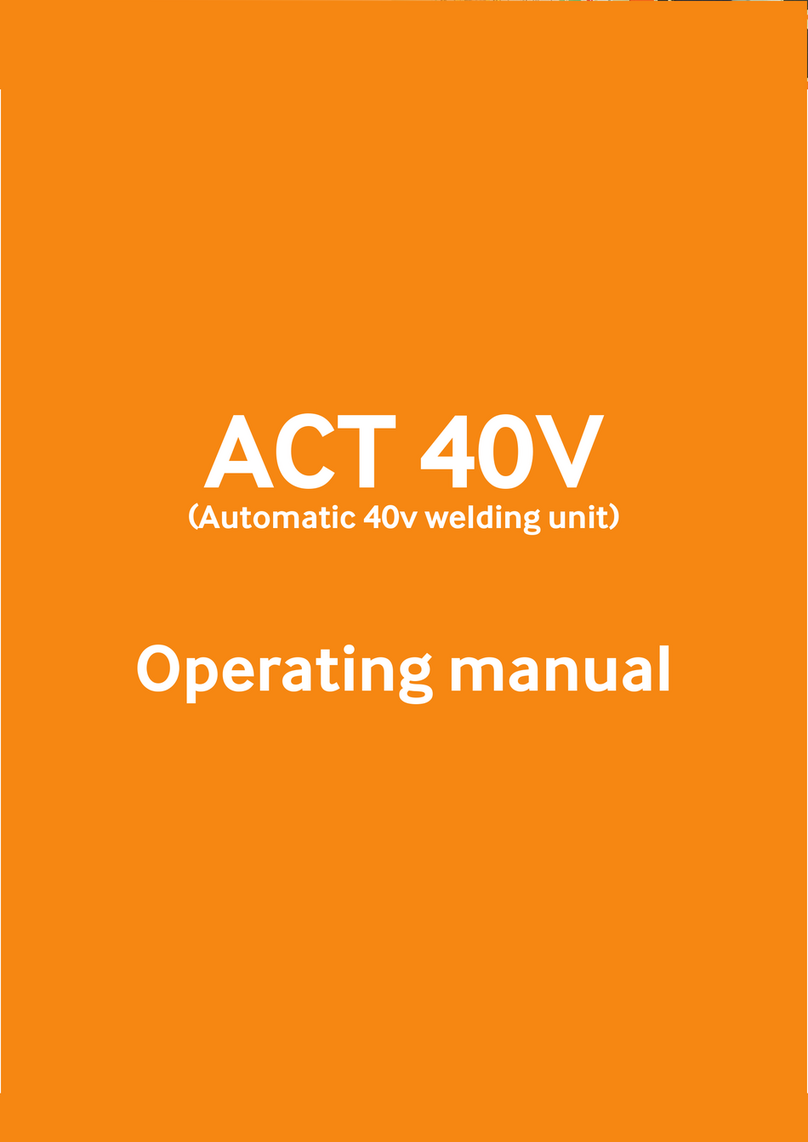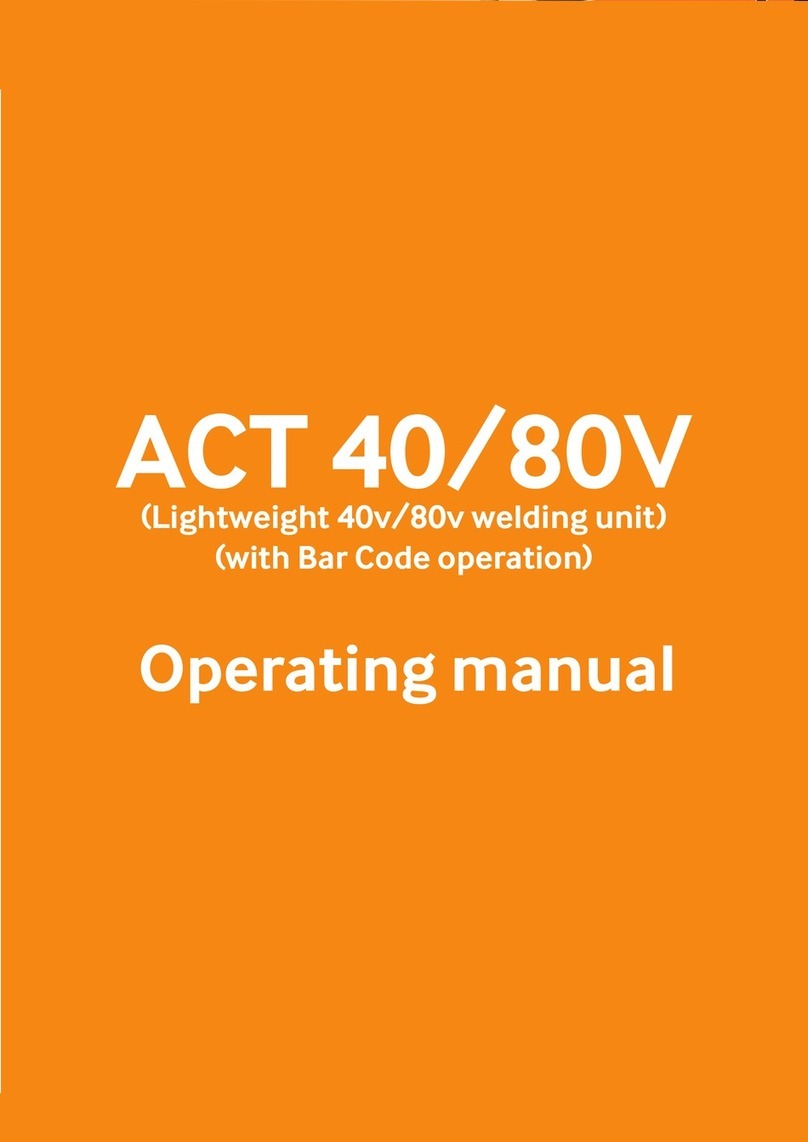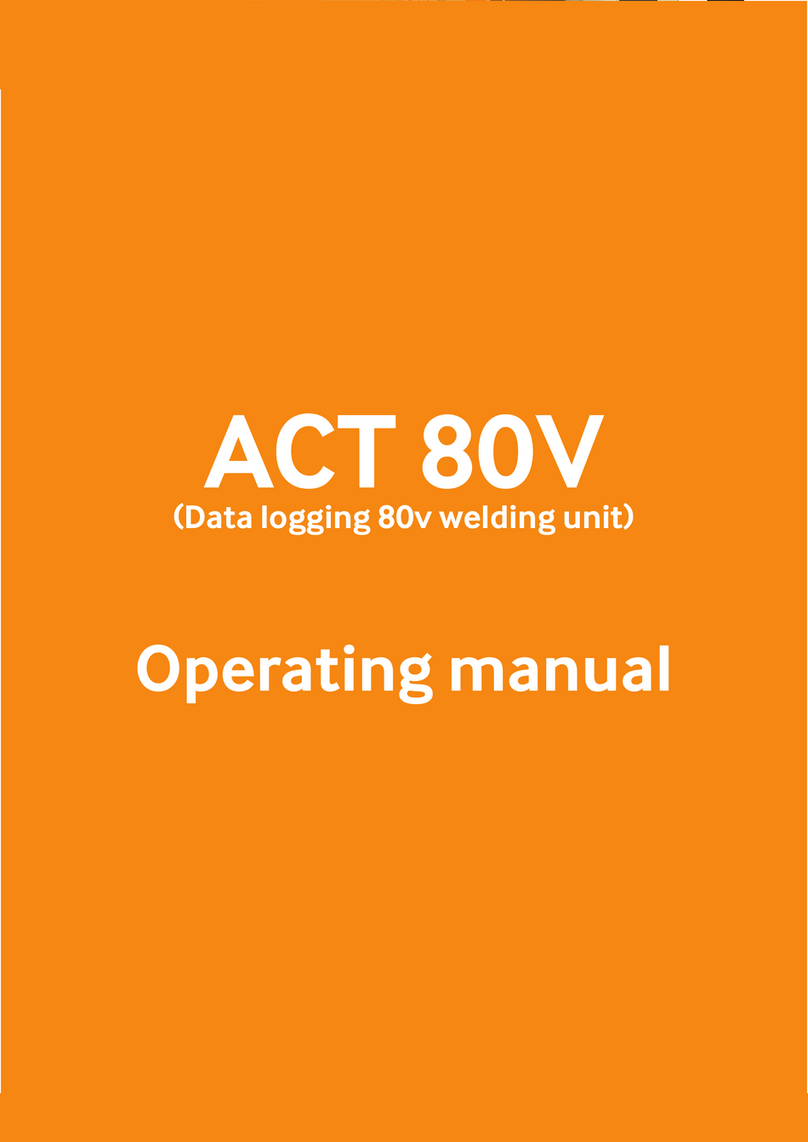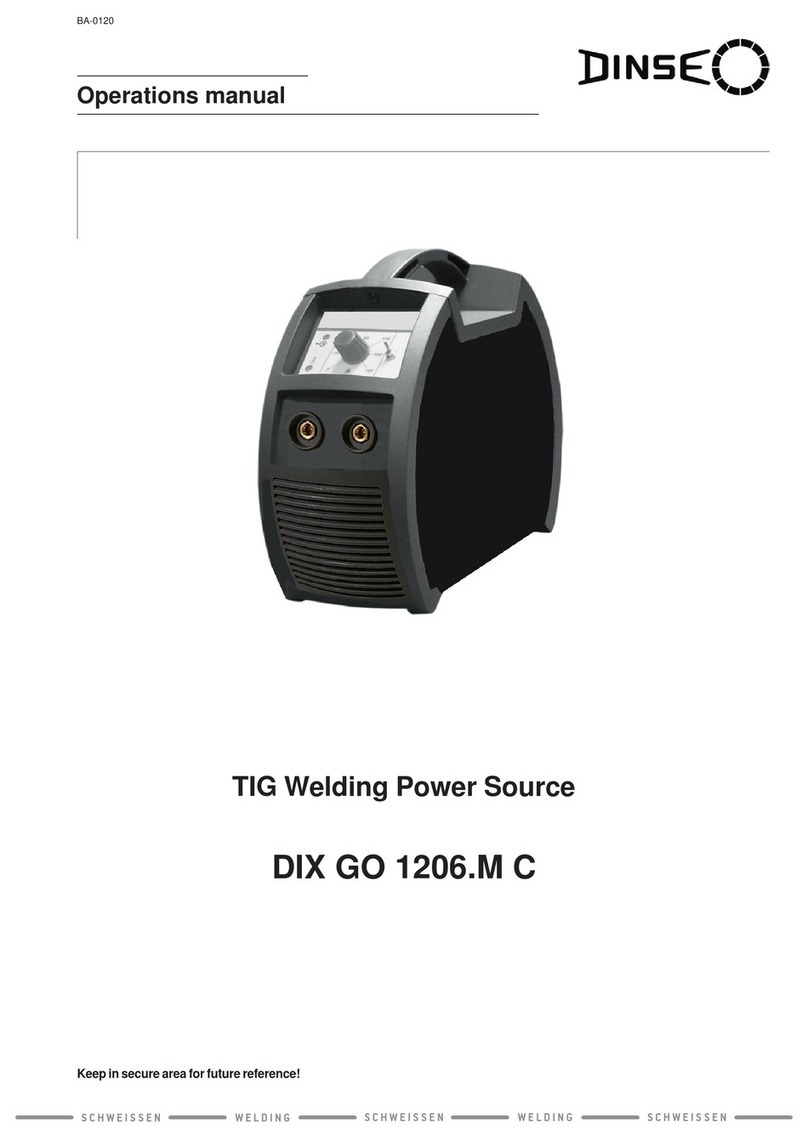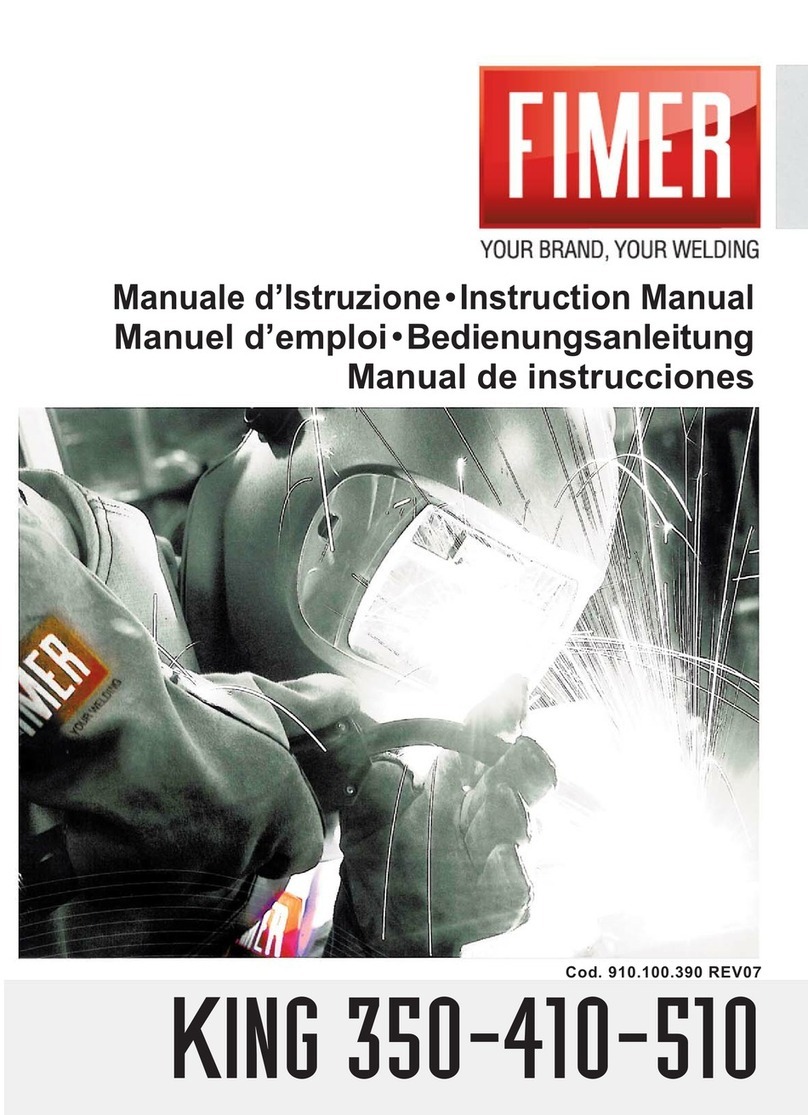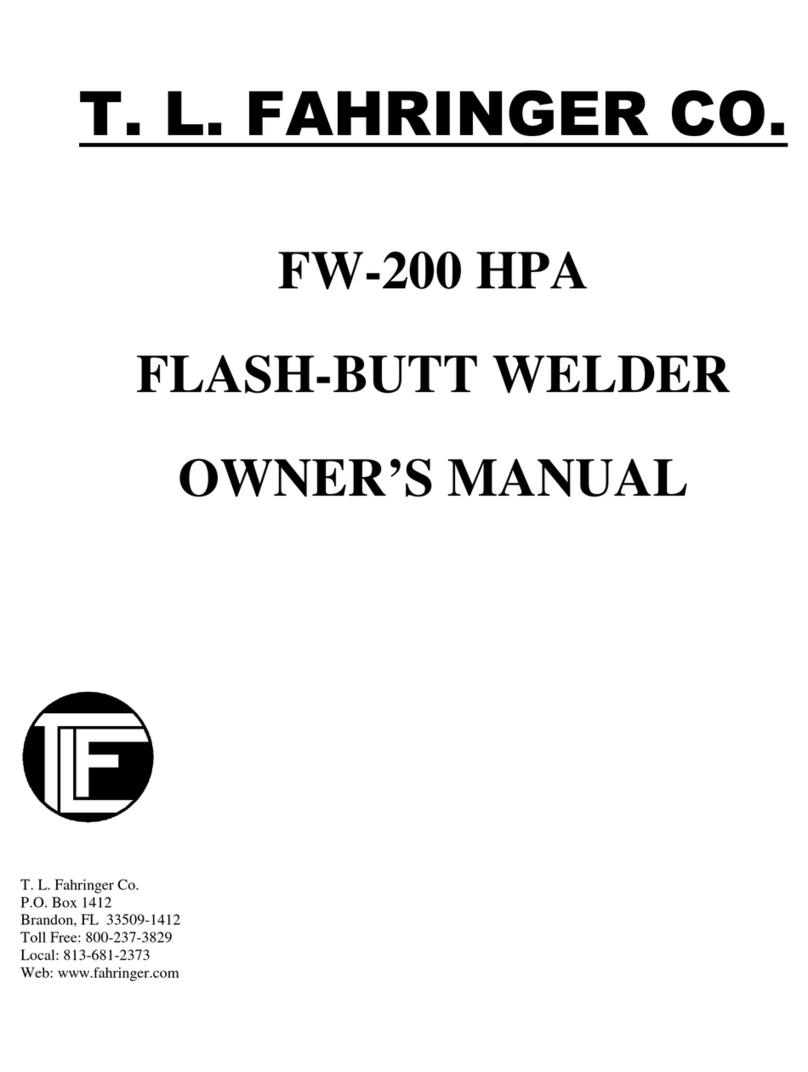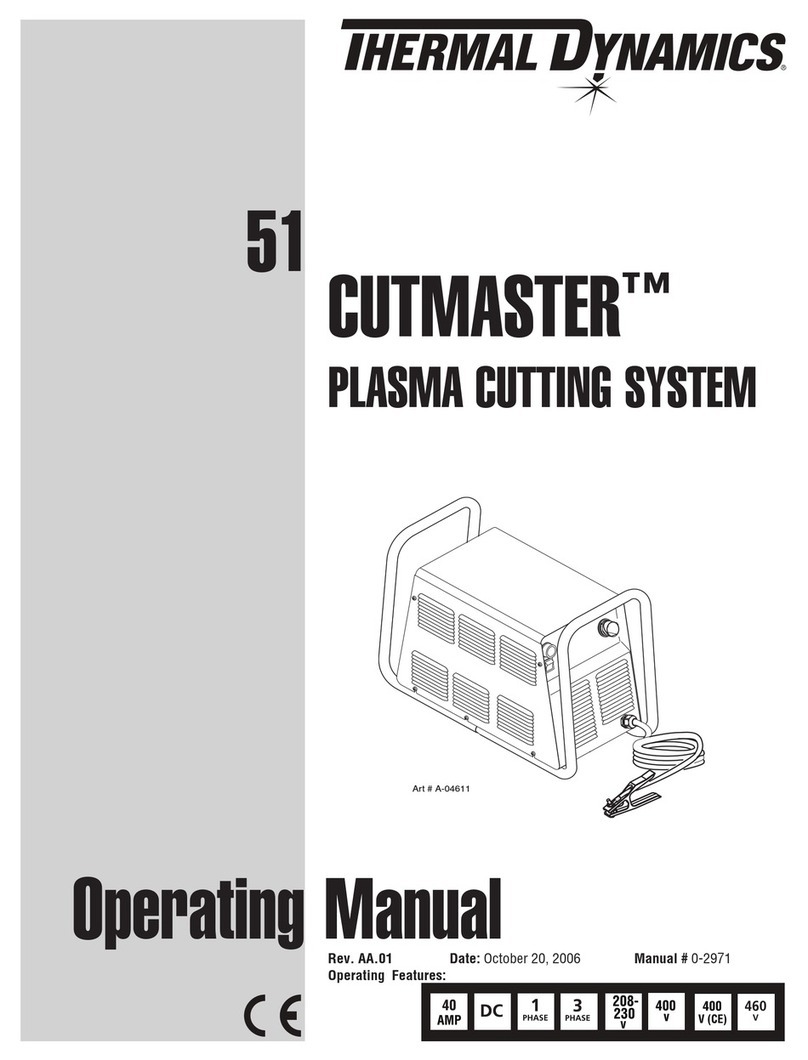Advance Welding ACT 4 User manual
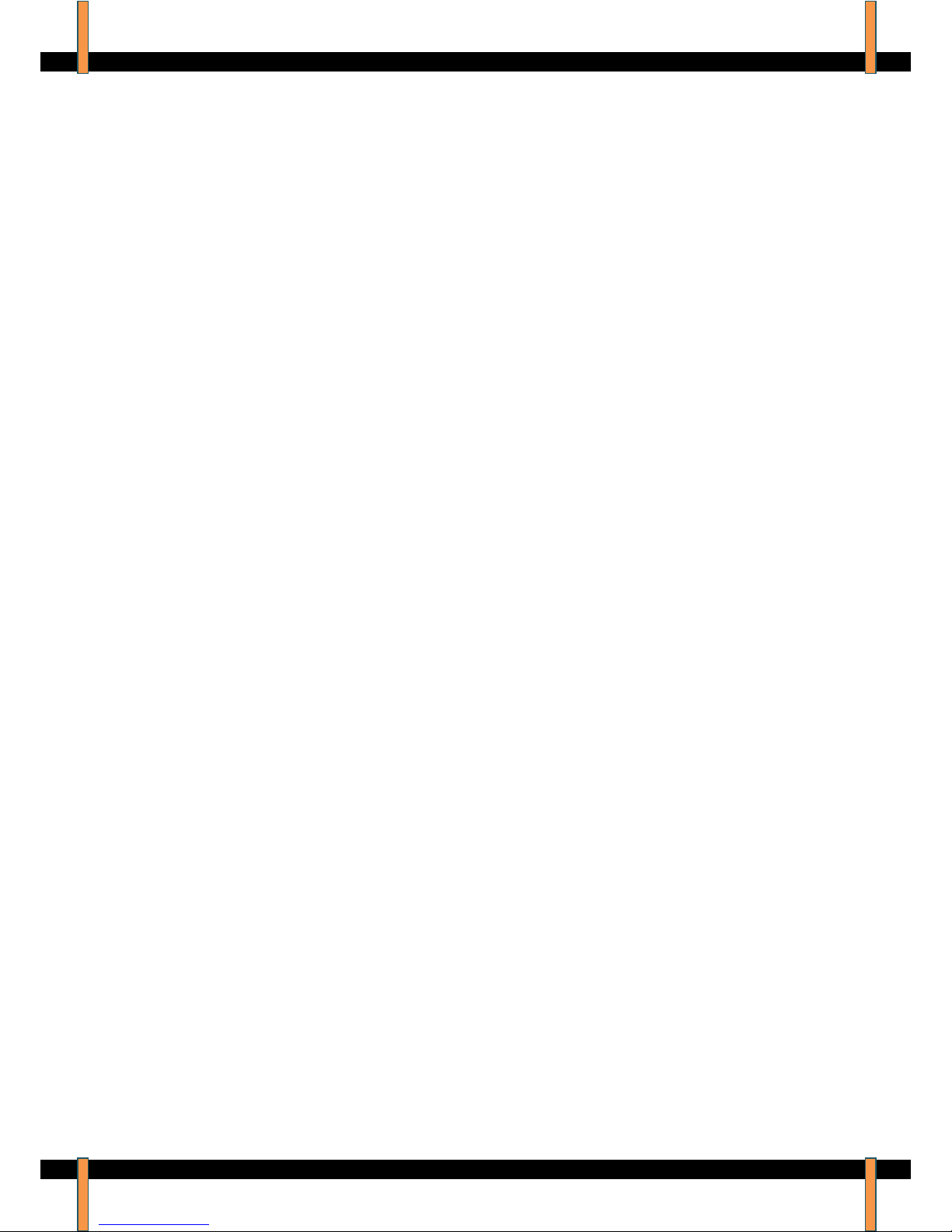
ACT4 Electrofusion Welding Unit –Operator Manual –Rev: 4.1.G
© 2008. Advance Welding. Page 1
ACT 4
(Data logging 80v welding unit)
Operating manual
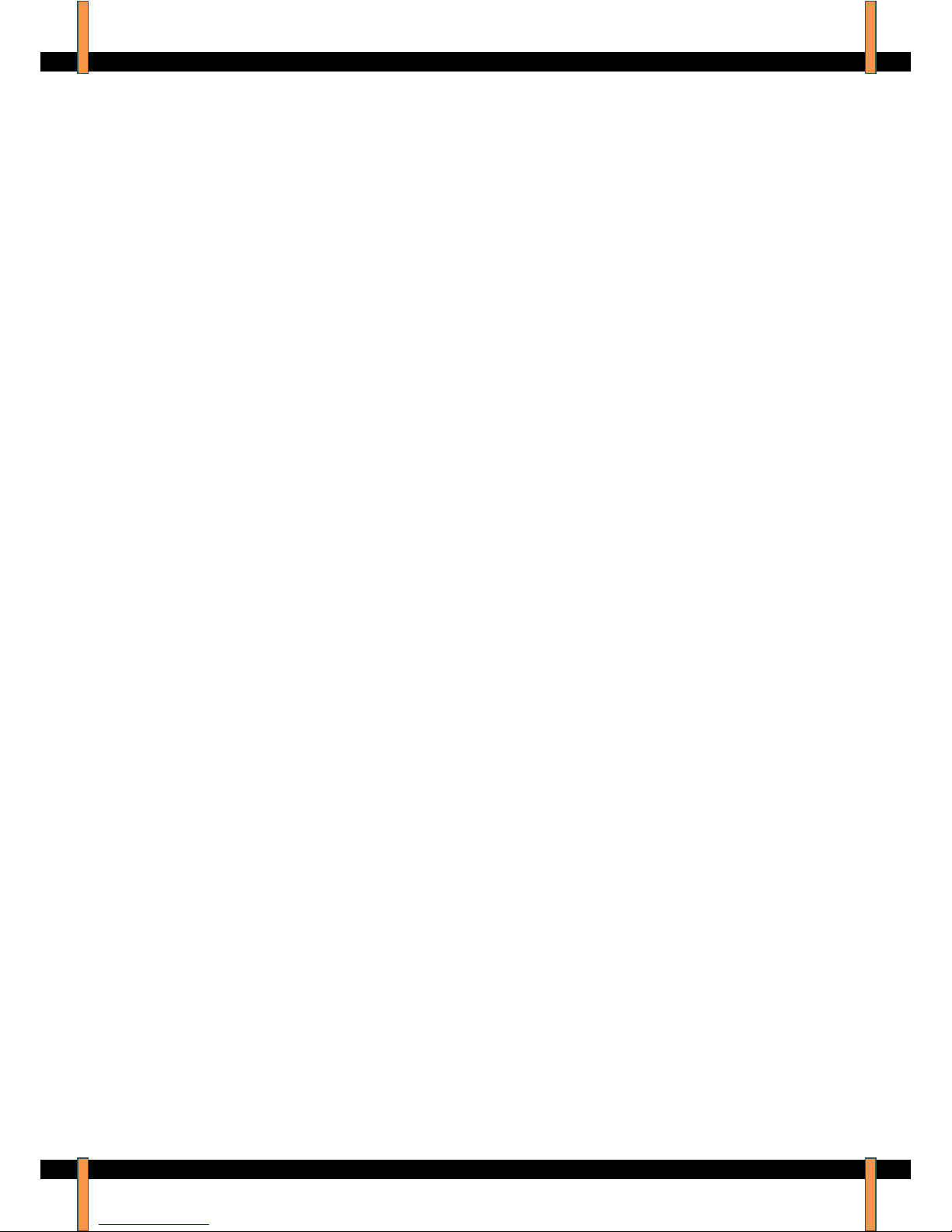
ACT4 Electrofusion Welding Unit –Operator Manual –Rev: 4.1.G
© 2008. Advance Welding. Page 2
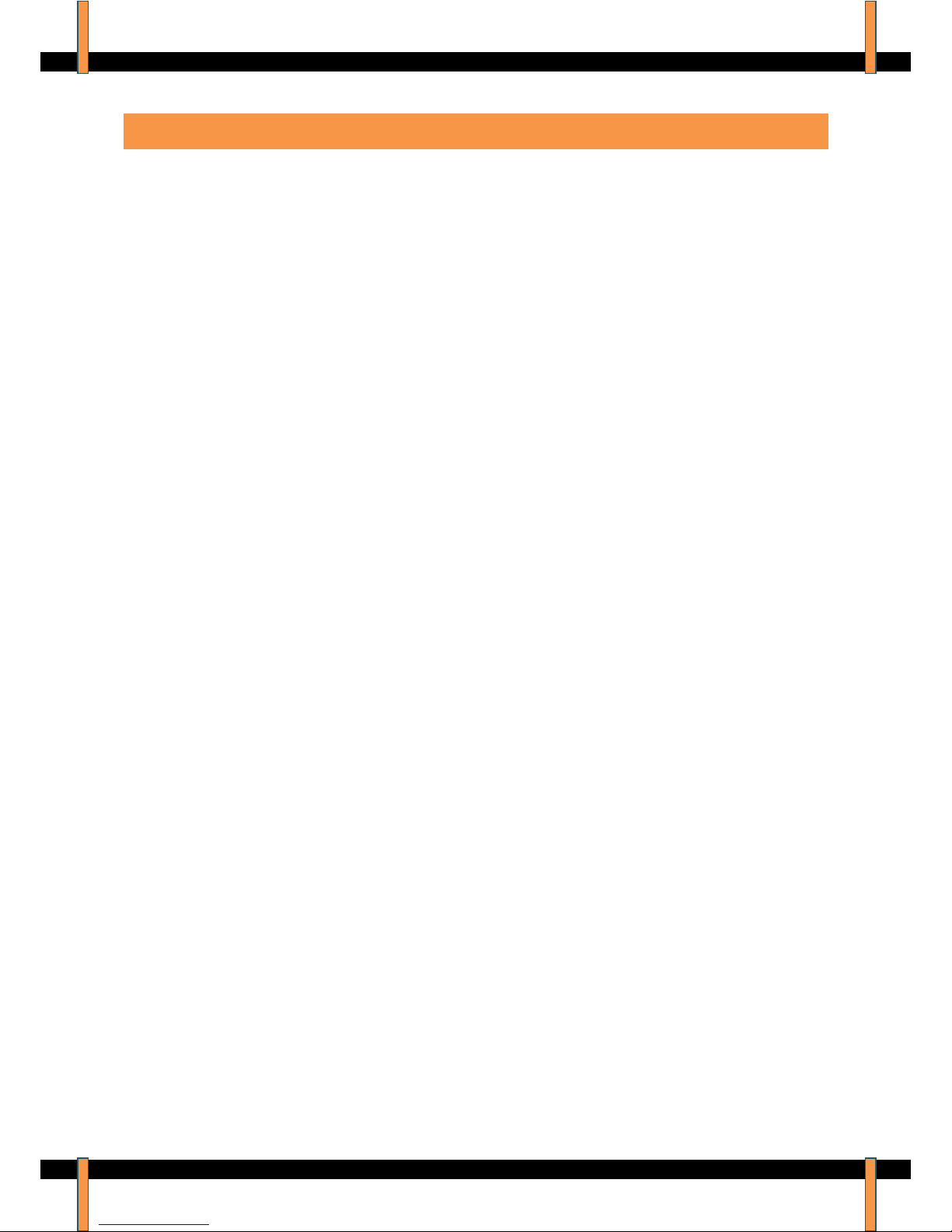
ACT4 Electrofusion Welding Unit –Operator Manual –Rev: 4.1.G
© 2008. Advance Welding. Page 3
Index
Operating Controls............................................4
Safety Notes .....................................................5
Product Specification........................................6
Intended Use.....................................................7
Introduction.......................................................7
Delivered Items.................................................8
Electrical Safety................................................8
Using the Equipment.........................................9
Data Log Memory ...........................................10
Manual Welding..............................................11
Easigrip Welding.............................................12
Extreme Low Temperature Operation.............14
Downloading the Weld Memory......................15
Upgrading the Operating Software .................15
Set Up Options................................................16
Information......................................................17
Fault Finding...................................................18
Maintenance ...................................................21
Disposal..........................................................22
Calibration and Warranty................................22
Declaration of Conformity ...............................25
Service and Repair .........................................26
Quick Start Guide............................................28

ACT4 Electrofusion Welding Unit –Operator Manual –Rev: 4.1.G
© 2008. Advance Welding. Page 4
Operating Controls
1. Welding Cable (can be provided with optional right angle
plug)
2. USB Memory Drive
3. USB Socket
4. Welding Cable Socket
5. Protective Lid
6. Display
7. Buttons
8. Protective Frame
9. Supply Breaker
10. Supply Cable
1. Welding Cable
2. USB Memory
10. Supply Cable
8. Protective Frame
9. Supply Breaker
3. USB Socket
4. Welding Cable Socket
7. Buttons
6. Display
5. Protective Lid
IMPORTANT!
80 volt welding units
require a BLUE
welding cable.
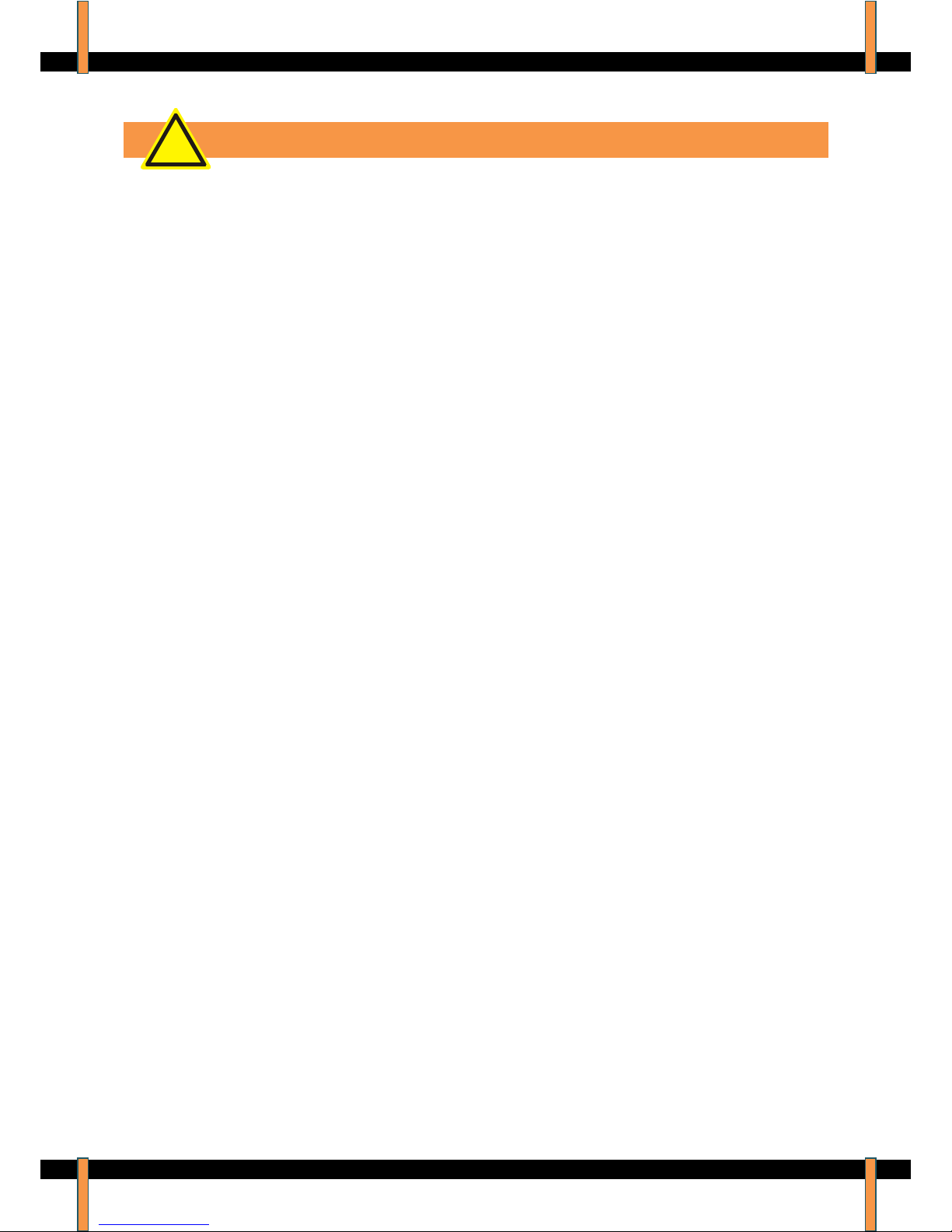
ACT4 Electrofusion Welding Unit –Operator Manual –Rev: 4.1.G
© 2008. Advance Welding. Page 5
Safety Notes
RISK OF EXPLOSION! This welding unit must not be used in
a gaseous atmosphere.
RISK OF ELECTRIC SHOCK! Do not open. No user
serviceable parts inside.
Before using, always visually inspect the unit to see that the
cables and connectors are not worn or damaged. Replace the
damaged part before welding.
Switch off and remove the plug from the mains before
adjusting, cleaning, or if the cables are entangled and before
leaving the equipment unattended for any period.
To avoid damaging the unit, do not interrupt the supply voltage
or disconnect the welding cable, while the unit is welding a
fitting.
Do not lift or pull the equipment by its cables.
Do not disconnect the welding cables by pulling on them,
always pull off the connectors from the fitting.
Do not start a weld without the pipe correctly inserted into the
fitting.
Do not touch the fitting while welding.
Do not weld in the rain or leave the equipment outdoors whilst
it is raining.
Weld only in daylight or in good artificial light.
The operator is responsible for accidents or hazards occurring
to other people or their property while using this equipment.
Keep the work area safe!
Keep bystanders a safe distance away from the machine while
welding.
Never allow people unfamiliar with these instructions to use
the welding unit.
!

ACT4 Electrofusion Welding Unit –Operator Manual –Rev: 4.1.G
© 2008. Advance Welding. Page 6
Product Specification
Operating Type: Controlled voltage.
Operating Modes: Manual, Easigrip #1
Operating Languages: English, French, Dutch, Polish,
Russian. (others on request)
Operating Temperature: -10oC to +40oC #2
Welding Voltage: 79 V ac
Welding Current: 1 to 63 A ac (true rms)
Welding Power: 80 VA to 4977 VA
Welding Time: 1 to 3600 seconds
Apparent Power Factor: 0.72
Supply Voltage: 110 V ac (+/- 20%) 40 to 60 Hz
Supply Current: 1 to 63 A ac (true rms)
Supply Power: 6,930 W
Supply Protection: Class 1 –Earthed
Data log memory: 2048 welds
Data download/upload: USB flash memory drive
Weight: 20 kg
Size: 38 cm x 38 cm x 39 cm
Protection Level: IP65
#1 Easigrip is a registered name of Radius Systems Ltd
#2 An extended temperature unit is available with limits -40oC to +50oC.
Advance Welding has a policy of continuously improving product design, and as
such reserve the right to change specification of its products without prior notice
and with impunity.
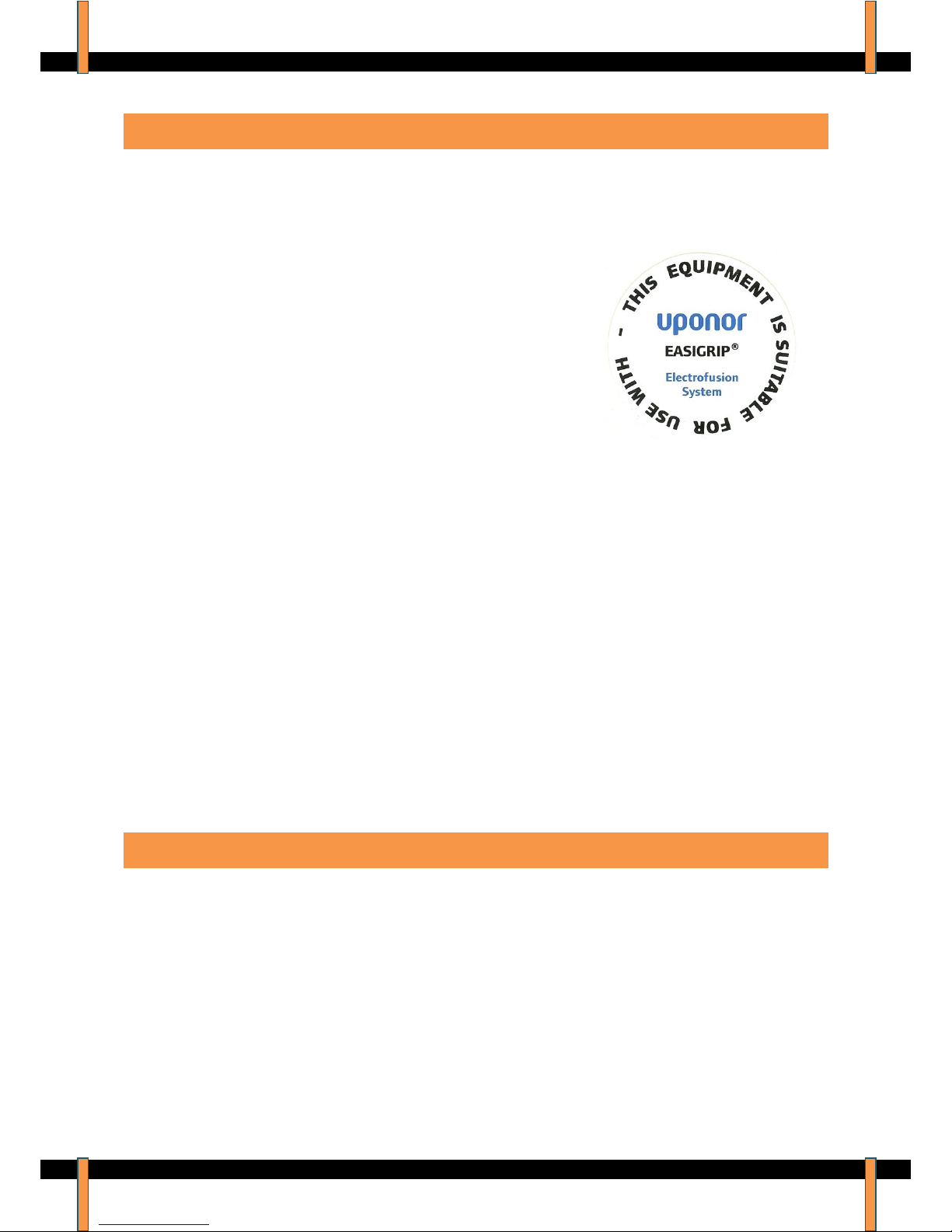
ACT4 Electrofusion Welding Unit –Operator Manual –Rev: 4.1.G
© 2008. Advance Welding. Page 7
Intended Use
This equipment is intended to weld large diameter (“80v”) constant
voltage electrofusion fittings suitable for low, medium and high
pressure pipe work systems.
The equipment has been approved by Radius
Systems for use with Easigrip fittings.
This welding unit has been approved in the UK by Transco to the
standard T/SP/ECE/1 2005 ‘Specification for Electrofusion Control
Boxes’, and is approved for use on all UK gas distribution networks.
This welding unit complies with the UK Water Industry Specification
WIS 04-32-08 ‘Specifications for the fusion jointing of polyethylene
pressure pipeline systems using PE80 and PE100 materials’, and is
suitable for use on all UK water distribution networks.
This welding unit has been designed to comply with the
International Organization for Standardization standard ISO12176-
2:2000 "Plastic pipes and fittings, equipment for fusion jointing
polyethylene systems , part 2, electrofusion".
Introduction
This manual gives instructions on the correct assembly and safe
use of your welding unit. It is important that you read these
instructions carefully, and keep these instructions for the life of the
unit.
This manual does not detail the specific welding procedure for the
fittings: scraping, clamping and assembly of joints. For this
information you must contact the manufacturer of the fittings.
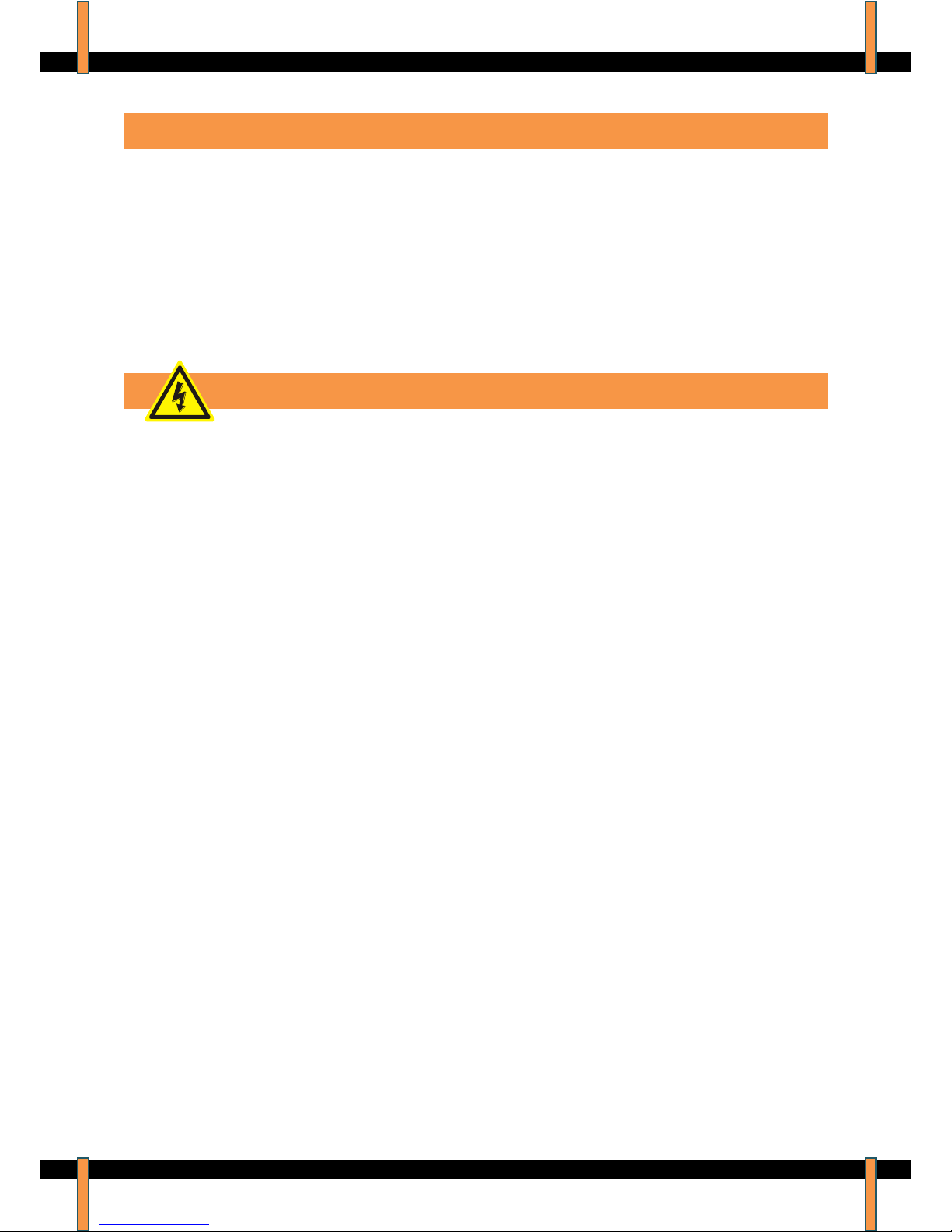
ACT4 Electrofusion Welding Unit –Operator Manual –Rev: 4.1.G
© 2008. Advance Welding. Page 8
Delivered Items
Carefully remove the welding unit from its packaging and check that
you have the following items:
Welding unit.
Welding cable.
USB flash memory drive.
When parts are missing or damaged, please contact your dealer.
Electrical Safety
WARNING! Switch off and remove the plug from the mains before
adjusting, cleaning or if the cable is cut, damaged or entangled.
This welding unit is Class 1 and requires an earthed (grounded)
connection. An earth spike must be used with generators.
This unit is 110 volt operation.
The power source must be capable of providing 6930 Watts.
This equipment must be fitted with a 63 amp mains plug.
Extension cables should only be used if they comply with the
H07RNF harmonized standard. They must be fitted with connectors
to the BS EN 60309-2 standard. All cables must be unwound from
the reel to stop inductive heating effects. Only use one 10m
extension cable with a conductor size 4.0mm2.
This equipment is fitted with a Residual Current Device (RCD) with
a tripping current of 30 mA. Always check the RCD every time you
use it.
The supply cable must be inspected for signs of damage before
each use and the equipment may only be used if in perfect
condition. Damaged cables must be replaced by an approved
service agent.
This equipment is classified as “Portable for use on industrial
applications”, and must undergo a formal electrical safety check
(Portable Appliance Test) as per local regulations.

ACT4 Electrofusion Welding Unit –Operator Manual –Rev: 4.1.G
© 2008. Advance Welding. Page 9
Using the equipment
This welding unit takes the ambient temperature into account when
calculating the energy required to weld the fitting. It must therefore
be allowed to reach ambient temperature before use and must be at
the same temperature as the fitting to be welded.
Prepare and clamp the pipe and fittings inline with the
manufacturers recommendations.
Connect the welding cable to the unit and the fitting to be welded.
Connect the supply cable to the correct supply voltage and switch
the unit on.
The screen will show a welcome message along with the software
version and date. The owner details are then shown
The main menu is now shown on the display. During operation,
except while welding, pressing the star key on the keypad will jump
back to this menu.
Notes:
The operation of the unit can be customised by turning welding
modes on and off, along with some features like the cooling time
and data logging. This manual details all available modes and
features. For information on how to customise the welding unit see
the “Set Up” section later on in this manual.
The welding unit is fitted with an alpha-numeric keypad, which is
used by the operator to input data. Down the right hand side there
are four Quick-Keys, A B C D. These act as quick shortcut keys,
their function being prompted on the screen.
When entering data, letters and numbers can be selected by
repeatedly pressing the same key, e.g. A B C 2 A B C 2 . After a
short pause the cursor will move to the next position. Special
characters and spaces can be selected by pressing the 1 or 0 keys.
(This is the same method used for text with mobile cell phones.)
Pressing the B Quick-Key will step Back one position. Pressing the
C Quick-Key will Clear the input field.
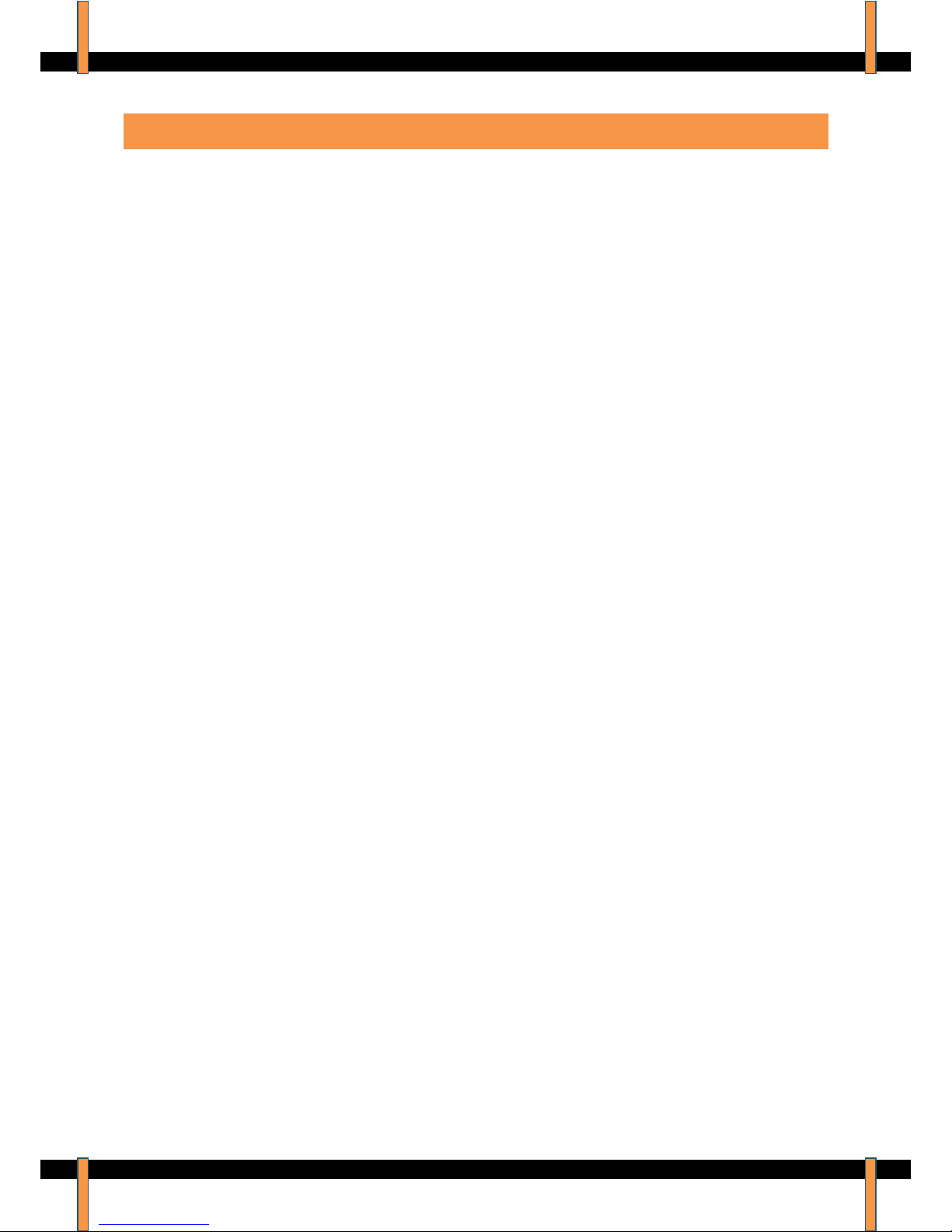
ACT4 Electrofusion Welding Unit –Operator Manual –Rev: 4.1.G
© 2008. Advance Welding. Page 10
Data Log Memory (Optional)
The unit can record information about the weld, along with the date
and time, and additional operator entered information.
It is possible to enter three pieces of information to identify the weld.
The first is the Operator’s Name, the second is the Location where
the weld is being done, and the third is an Information field for more
details.
The display will show all three pieces of information:
Pressing the B Quick-key will select the ‘Operator Name’ and allow
changes to be made. Enter the required information and press the
A Quick-key to accept it.
Pressing the C Quick-key will select the ‘Location’ and allow
changes to be made. Enter the required information and press the
A Quick-key to accept it.
Pressing the D Quick-key will select the ‘Information Field’ and
allow changes to be made. Enter the required information and press
the A Quick-key to accept it.
When all the information has been entered, press the A Quick-key
to accept it.
This information will be saved when the weld has been completed,
and will be prompted the next time a new weld is carried out.
The display will also ask if the pipe/fitting has been scraped and
clamped. Select yes or no using the Quick-Keys. This information
will be saved on the data log memory.
The unit can save 2048 welds in memory. When the memory is full,
it will be overwritten from the beginning in blocks of 24 welds. This
will allow the last 2000 welds to be held in memory.
An optional “lifetime weld memory” feature is available. This uses
an SD memory card fitted internally that records every weld carried
out by the unit. This is designed as a backup device and can only
be downloaded by an approved service agent.
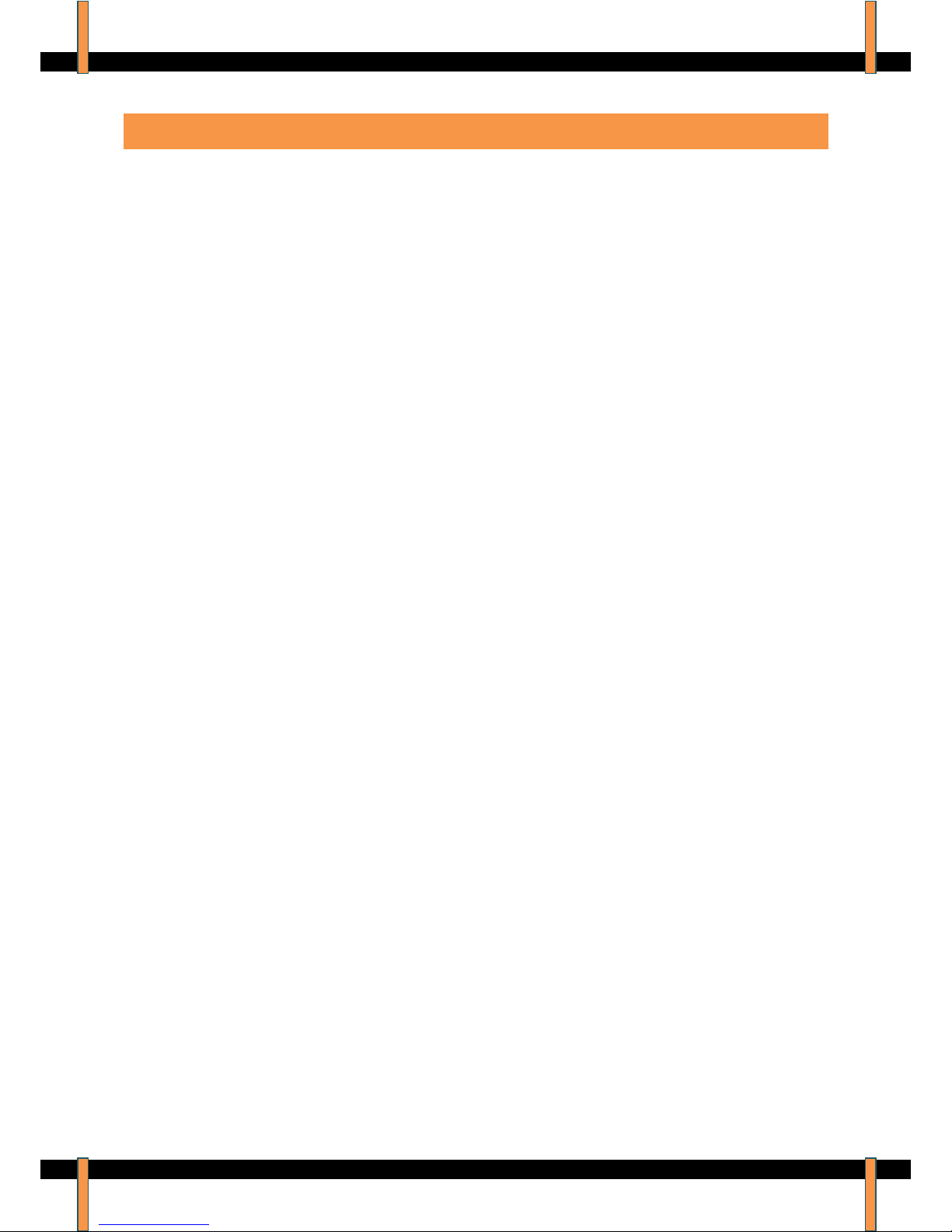
ACT4 Electrofusion Welding Unit –Operator Manual –Rev: 4.1.G
© 2008. Advance Welding. Page 11
Manual Welding (Optional)
This mode of operation is designed to weld all 79 volt fittings in
manual mode. It is the operator’s responsibility to make sure the
correct fitting is being welded.
From the main menu:
Press the A Quick-Key to select manual welding, then:
Press the A Quick-Key to weld with data logging OFF.
Press the B Quick-Key to weld with data logging ON.
The display will ask for the welding cable to be connected to the
fitting. When this has been done it will show the data logging
options (if selected). Enter the information as required.
The display will now prompt for the welding time to be entered.
Press the C Quick-key to select the welding time. Enter this from
the numbered keypad, e.g. 100. This can be between 1 second and
3600 seconds. Press the A Quick-key to accept the new time.
When the correct time has been selected, press the A Quick-key to
accept them. The display will now ask for the START button to be
pressed. Press Start to begin welding.
During the weld, the display will show the set welding time, the
remaining welding time, the set welding voltage and the welding
power generated in the fitting. The unit will also monitor the welding
to make sure it does not go out of limits. Any faults that are
detected will terminate the welding and cause an error message to
be displayed. These are listed later on in this manual.
(Optional cooling time) At the end of the weld the cooling time will
be shown. This counts upwards from zero and will continue until
stopped by the operator. This is shown as an aid to the operator to
allow them to know how long it was since the weld finished. Press
any key to continue.
The display will ask for the welding cable to be disconnected from
the fitting. Doing this will reset the unit back to the welding menu.

ACT4 Electrofusion Welding Unit –Operator Manual –Rev: 4.1.G
© 2008. Advance Welding. Page 12
Easigrip Welding (Optional)
This mode of operation is designed to weld Easigrip 79 volt fittings,
manufactured and sold by Radius Systems. It is the operator’s
responsibility to make sure the correct fitting is being welded.
Ensure the pipes to be joined can be aligned
and are supported so that the assembled
pipes and fitting can be jointed unstressed.
Use rerounding clamps on large diameter
pipes 450mm and above. These should
remain on the pipe ends for 10 minutes.
Reposition the first clamp and use the PET to
score through the skin. Peel the skin off the
pipe when ready to position the electrofusion
coupler.
Slide the coupler into position and check the
socket fit. The socket should be positioned up
to the centre stops. Mark the outside of the
pipe at the edge of the coupler.
Reposition the second clamp and score
through the skin on the second pipe section.
Peel off the skin and position the coupler.
Mark the insertion depth on the second pipe
and using the appropriate lifting aids, slide the
second pipe into the coupler up to the correct
insertion depth.
Position the tie bars through the locking cams
to immobilise the pipes and fitting.

ACT4 Electrofusion Welding Unit –Operator Manual –Rev: 4.1.G
© 2008. Advance Welding. Page 13
The fitting can now be welded using the following procedure. When
complete, allow to fully cool before removing the alignment clamps.
From the main menu:
Press the B Quick-Key to select Easigrip welding, then:
Press the A Quick-Key to weld with data logging OFF.
Press the B Quick-Key to weld with data logging ON.
The display will ask for the welding cable to be connected to the
fitting. When this has been done it will show the data logging
options (if selected). Enter the information as required.
The display will now prompt for the three welding times to be
entered:
To enter the Pre-heat time, press the B key then enter the time
using the numeric keypad. Press the A key to accept.
To enter the Soak time, press the C key then enter the time using
the numeric keypad. Press the A key to accept.
To enter the Weld time, press the D key then enter the time using
the numeric keypad. Press the A key to accept.
When the correct times have been selected, press the A Quick-key
to accept them. The display will now ask for the START button to be
pressed. Press Start to begin welding.
During the weld, the display will show the set welding time and the
remaining welding time for each section of the weld. The unit will
also monitor the welding to make sure it does not go out of limits.
Any faults that are detected will terminate the welding and cause an
error message to be displayed. These are listed later on in this
manual.
(Optional cooling time) At the end of the weld the cooling time will
be shown. This counts upwards from zero and will continue until
stopped by the operator. This is shown as an aid to the operator to
allow them to know how long it was since the weld finished. Press
any key to continue. The display will ask for the welding cable to be
disconnected from the fitting. Doing this will reset the unit back to
the welding menu.

ACT4 Electrofusion Welding Unit –Operator Manual –Rev: 4.1.G
© 2008. Advance Welding. Page 14
Extreme Low Temperature Operation (Optional)
The welding unit has an extended temperature range option, which
allows it to work down to -40oC. This unit has special supply and
welding cables that remain flexible at extremely low temperatures. It
also has an internal case heater to warm the electronics to an
acceptable working temperature.
When the temperature inside the unit is below -15oC, the following
operation will apply:
Plug the welding unit into the correct supply voltage and switch it
on.
The internal case heater will switch on and an indicator light will
show on the lid next to the display.
When the internal temperature warms to the correct level, the case
heater will switch off, the indicator light will switch off and the
electronics will switch on.
The operation of the unit is now as previously described.
Extended temperature range facility is a factory-fitted option and
must be requested when ordering the product from you supplier.
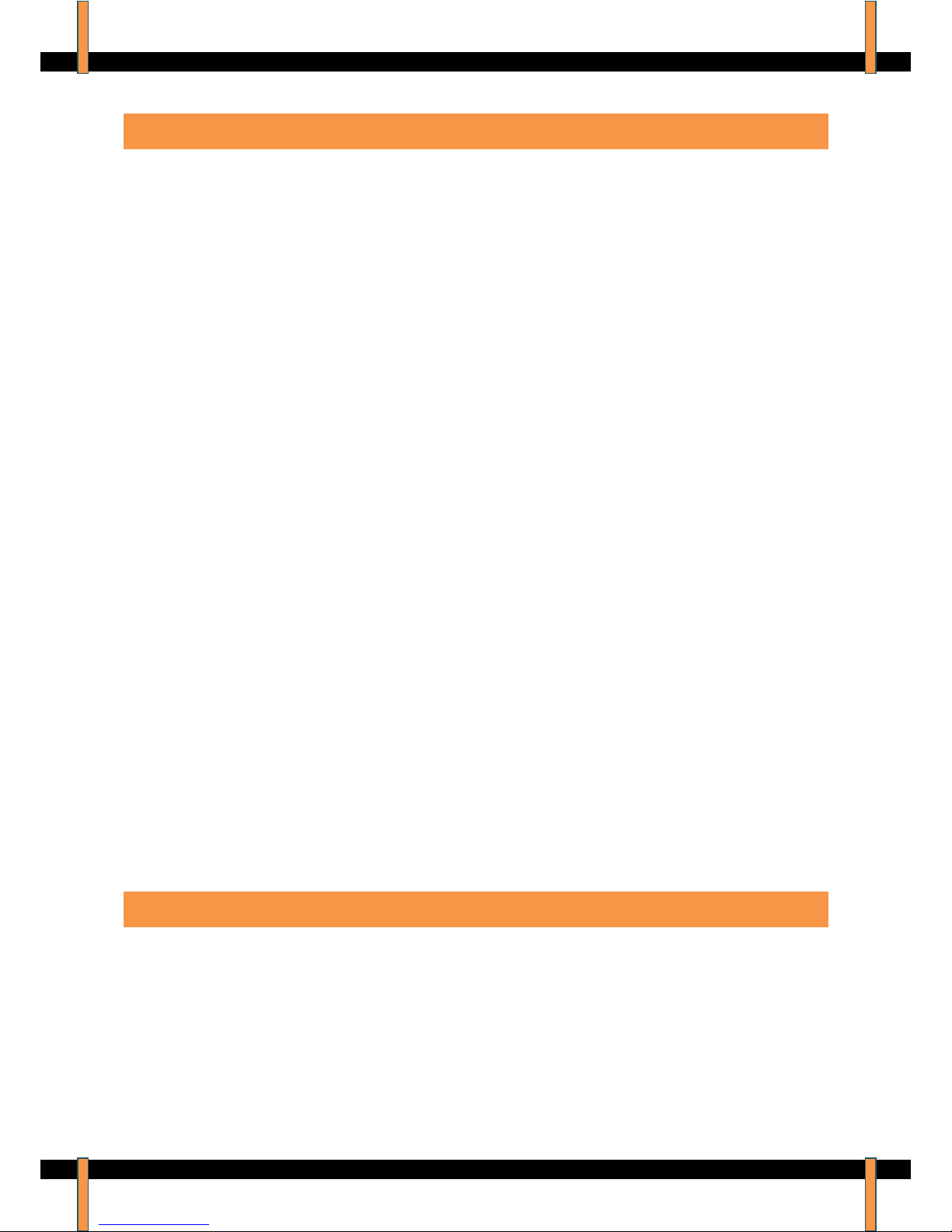
ACT4 Electrofusion Welding Unit –Operator Manual –Rev: 4.1.G
© 2008. Advance Welding. Page 15
Downloading the Weld Memory
The data log memory is downloaded by using an ‘industry standard’
USB flash memory device. The data can be encrypted for
protection, to stop unauthorised alteration of the information.
A data download manager is available free of charge and is
supplied on the USB memory device with the welding unit. This
allows the encrypted data to be read, filtered, printed and saved. It
also allows the data to be saved as an encrypted file or as a
Microsoft Excel spreadsheet.
Plug the USB flash memory drive into the USB connector on the
side of the welding unit.
From the main menu:
Press the D Quick-Key to select options.
Press the A Quick-Key to select download data.
Confirm that you want to download the data. The display will show
that it is “Enumerating the device”. While this is showing, the unit is
initialising the memory drive. The data will now be downloaded.
The display will ask if you want to reset the data log memory. Select
yes or no then disconnect the memory drive when prompted to do
so.
The data can be download as either an encrypted PFD file, or as a
plain text XLS file. To change the setting please contact your
approved service centre.
Upgrading the Operating Software
The operating software can be upgraded through the external USB
connector. New software is loaded onto a USB memory drive then
flashed into the welding unit using a password code. This allows the
software to be upgraded without opening up the unit or changing
the memory chip.
Software upgrade must be carried out by an approved service
agent, and are emailed from the manufacturer.

ACT4 Electrofusion Welding Unit –Operator Manual –Rev: 4.1.G
© 2008. Advance Welding. Page 16
Set Up Options
From the main menu:
Press the D Quick-Key to select options.
From here the time can be set by the operator. Other changes can
be made, however, these are password protected and must be
carried out by an approved service agent.
The following options are available:
Date.
The date can be set.
Display Language.
Available languages can be selected and set.
Modes of Operation.
Manual: On/Off, Cooling time On/Off, Data logging On/Off,
Easigrip: On/Off, Cooling time On/Off, Data logging On/Off.
Calibration Period.
The calibration period can be set between 1 month and 99 months
(or turned off). For 28 days prior to the calibration expiry date, the
unit will prompt that the calibration is due and will count down the
remaining days. When the calibration has expired, it can be set to
warn the operator or lock the unit.
Owner Details.
The owner details, shown when the unit is first switched on, can be
entered or changed.
Download Format.
The format of the data log download can be changed from
protected PFD to plain text XLS.
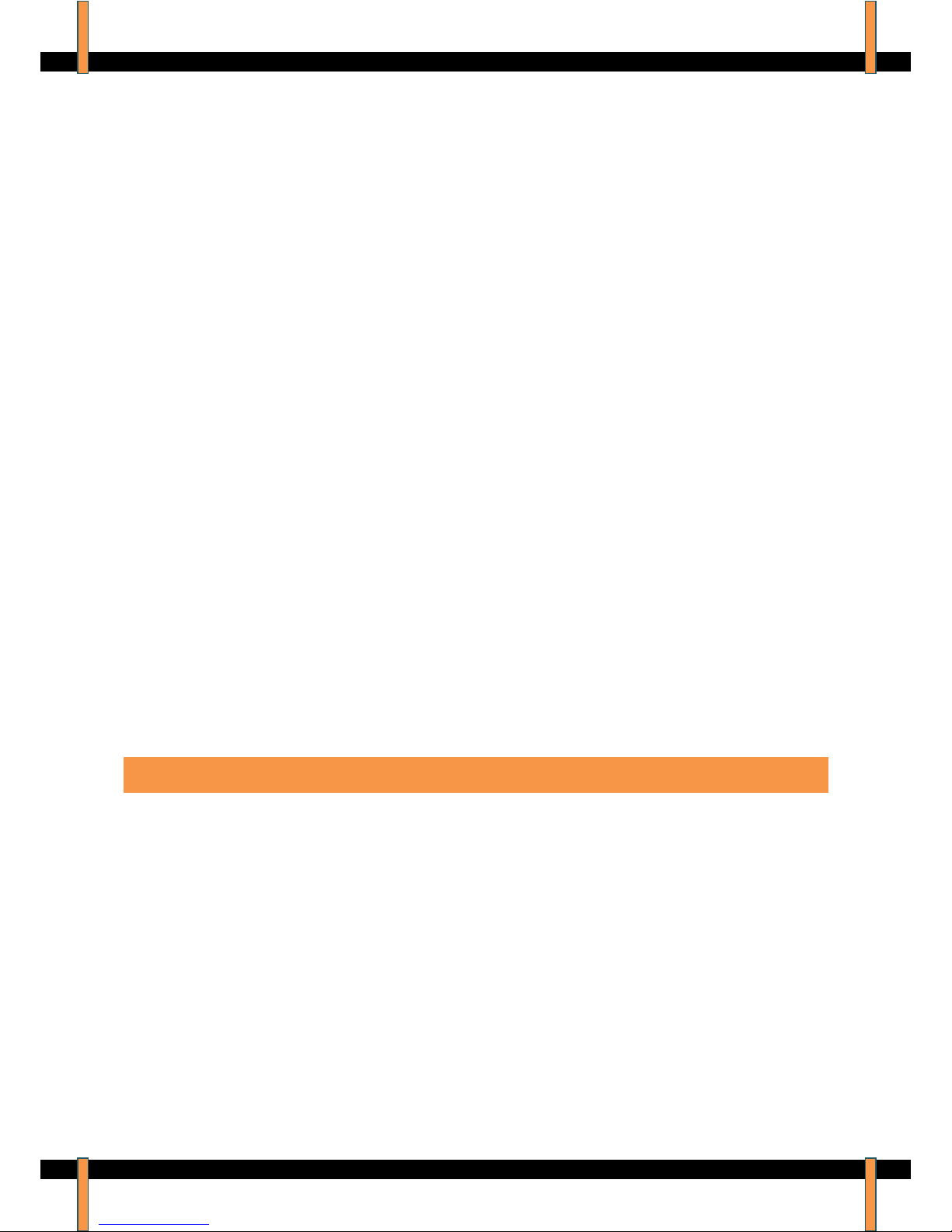
ACT4 Electrofusion Welding Unit –Operator Manual –Rev: 4.1.G
© 2008. Advance Welding. Page 17
Hidden Data Download.
Even when data logging is not selected for a weld, details are still
recorded but then hidden from the normal data download, and not
selected when the data is downloaded to a USB memory disk. To
aid fault finding, all welds carried out including those “not logged”
can be downloaded.
Lifetime Weld Memory.
(Optional hardware) The entire weld memory for the lifetime of the
welding unit is stored in an internal SD memory card. This can be
downloaded as an archive of all welds carried out.
Purchase Date.
The date the unit was sold to the customer can be set and viewed.
This allows more accurate record keeping.
Warranty Period.
The date the unit was first used can be viewed. This allows
accurate control of the warranty period.
Clear Data Log.
The data log memory can be cleared by entering a password.
Information
Information about the welding unit can be viewed from the options
menu. Select more options and then enter the password A I N F
followed by the A Quick-Key.
The serial number and part number of the unit are shown. The
calibration date and calibration period are also shown. Press the A
Quick-Key and the following weld counters are shown: Total weld
count, weld count at last calibration, welds done since last
calibration.
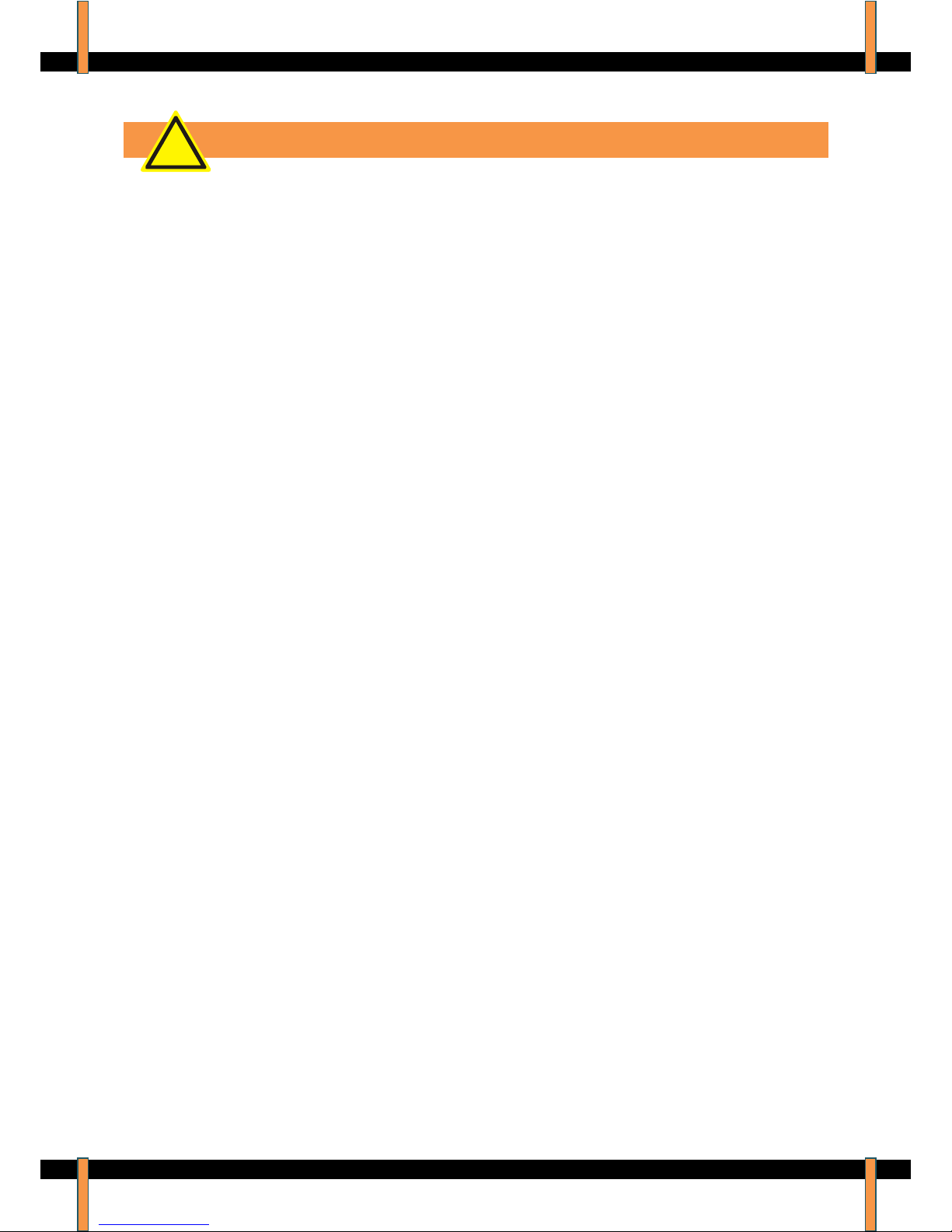
ACT4 Electrofusion Welding Unit –Operator Manual –Rev: 4.1.G
© 2008. Advance Welding. Page 18
Fault Finding
During operation, the welding unit monitors all aspects of its operation. If a
fault occurs then an error message will be shown.
0: Weld OK
No Fault, weld completed OK.
1: Stuck button on start up
This fault shows when the power is first switched on. Either the Stop, Start, or
a keypad button is stuck in. Free the button to clear the fault.
2: Output fault before weld start
This fault shows when the power is first switched on. The unit will check the
output terminals to make sure no voltage is present when first switched on. If
this fault happens then the internal power relays have stuck in the closed
position. The unit will need to be returned for service.
3: Toroid thermal switch tripped
This fault happens when the toroidal transformer becomes too hot. This will
happen if the unit is used for a long period of time on large fittings. Let the
unit cool down and the fault will clear. If this happens when the unit is cold,
then there could be a bad connection on one of the internal plugs. In this
case, the unit will need to be returned for repair.
4: No calibration
This fault happens when the unit has no calibration. This will normally not
show, and if the unit has been calibrated, would be caused by a fault with the
internal memory. Return the unit for service.
5: Case temperature sensor fault (if fitted)
Some units have a case temperature sensor fitted to switch the unit off if the
electronics become too hot. This fault will show if the sensor is faulty. Return
the unit for service.
6: Case temperature out of limits (if fitted)
Some units have a case temperature sensor fitted to switch the unit off if the
electronics become too hot. This fault will show if the temperature is too hot.
Let the unit cool down.
7: Ambient temperature less than -40oC.
The unit has detected that the ambient temperature is very cold or the sensor
has broken. If the temperature is not below -40oC then the unit will need to be
returned to a service agent for repair.
!
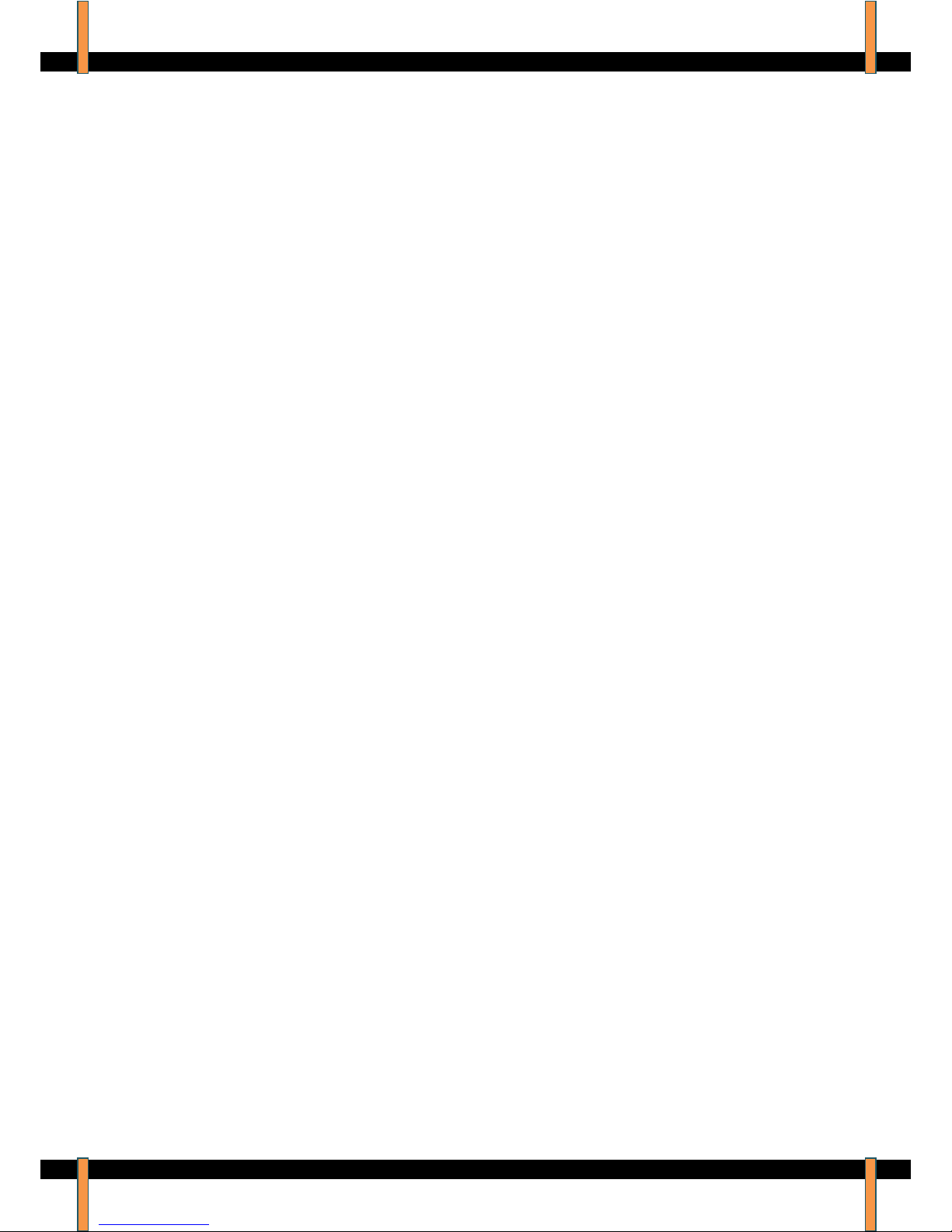
ACT4 Electrofusion Welding Unit –Operator Manual –Rev: 4.1.G
© 2008. Advance Welding. Page 19
8: Ambient temperature more than +600oC.
The unit has detected that the ambient temperature sensor has broken or a
wire has gone open circuit. The unit must be returned to a service agent for
repair.
10: Low supply frequency <40Hz
The unit has detected that the supply frequency is below 40 Hz. This will
normally be caused by a poor quality generator. If this fault happens then
check the supply or change the generator.
11: High supply frequency >70Hz
The unit has detected that the supply frequency is above 70 Hz. This will
normally be caused by a poor quality generator. If this fault happens then
check the supply or change the generator.
12: High supply voltage >140v (or 280v with a 220v supply)
The unit has detected that the supply voltage is more than 140 volts (280
volts with a nominal 220v supply). Check the supply voltage and if necessary
use a different generator.
13: Low supply voltage <95v (or 190v with a 220v supply)
This fault can be caused by a few problems. It could be that the generator is
running slowly and so the supply voltage is low. Try speeding the generator
up or use a different generator.
It could also be caused by a generator that is too small. If a large fitting is
welded, then a large amount of power will be needed from the generator. If it
can not supply this power then it will stall and the voltage will drop away.
Check that the generator is the correct size, if needs be try another generator.
It could be caused by the use of long extension leads. If a large fitting is
welded then a high current will be taken from the supply. If extension leads
are used, there will be a volts drop down the lead making the unit sense a low
supply voltage. Try not to use extension leads with the unit. If you have to
then use just 10 meters of 4.0mm2cable, the same size fitted to the unit.
14: Relay failed to latch on weld start
This fault could happen when the start button is pressed. If the main power
relays do not operate correctly then this fault will be shown. The unit needs to
be returned for service.
20: Low output volts (-1.25%)
This fault will happen if the output voltage is 1.25% lower than the set point
for more than 3 seconds. This can be caused by a generator that is not big
enough to supply the required power to the fitting. Check the size of the
generator and if needs be try another generator. It can also be caused by
using long extension leads with the unit. It is recommended that only 10
meters of extension are used, and the cable should be the same thickness as
the input lead on the unit (4.0mm2).

ACT4 Electrofusion Welding Unit –Operator Manual –Rev: 4.1.G
© 2008. Advance Welding. Page 20
21: High output volts (+1.25%)
This fault will happen if the output voltage is 1.25% higher than the set point
for more than 3 seconds. It will normally be caused by a poor quality
generator with the supply voltage fluctuating. Try a different generator.
22: Excess output volts (+6.25%)
This fault will happen if the welding voltage is 6.25% more than the set point
for more than 2 seconds. This fault is normally caused by a fault within the
unit, a short circuit triac. The unit must be returned for service.
23: Low output current (<2.5A)
This fault will happen if the welding current is below 2.5 amps for more than 3
seconds. It can be caused by a faulty fitting. Try another fitting. If this doesn’t
clear the fault then there is a problem inside the unit and it must be returned
for repair.
24: Shorted turn detected in fitting.
While welding, the unit has detected a sharp increase in welding current. This
is normally caused by a shorted turn happening in the fitting. (An increase OF
10%). If this happens then it is most likely a faulty fitting. This must be
replaced. If the fault persists then it could be a fault within the unit.
25: User stop button pressed
The operator has pressed the stop button.
26: Relay unlatched
During welding, if the main power relay disconnects then this fault will be
shown. It could be caused by the unit being knocked or a temporary dip in the
power supply. If the fault persists then the unit should be returned for repair.
27: Fitting open circuit
This fault is shown if the output lead disconnects from the fitting while
welding. Follow the guidelines from the fitting manufacturer, reconnect the
lead and try welding again.
50: USB Memory: Disc full.
This fault will happen if the USB flash memory pen is full. Delete some files
from the device.
51: USB Memory: File allocation table full.
This will happen if the USB flash memory pen’s file structure becomes
fragmented. Follow the instructions with Windows to defragment the memory
pen.
52: USB Memory: File not found.
When performing a software upgrade, the required file was not found on the
memory drive. Reload the upgrade files onto the memory drive.
Table of contents
Other Advance Welding Welding System manuals