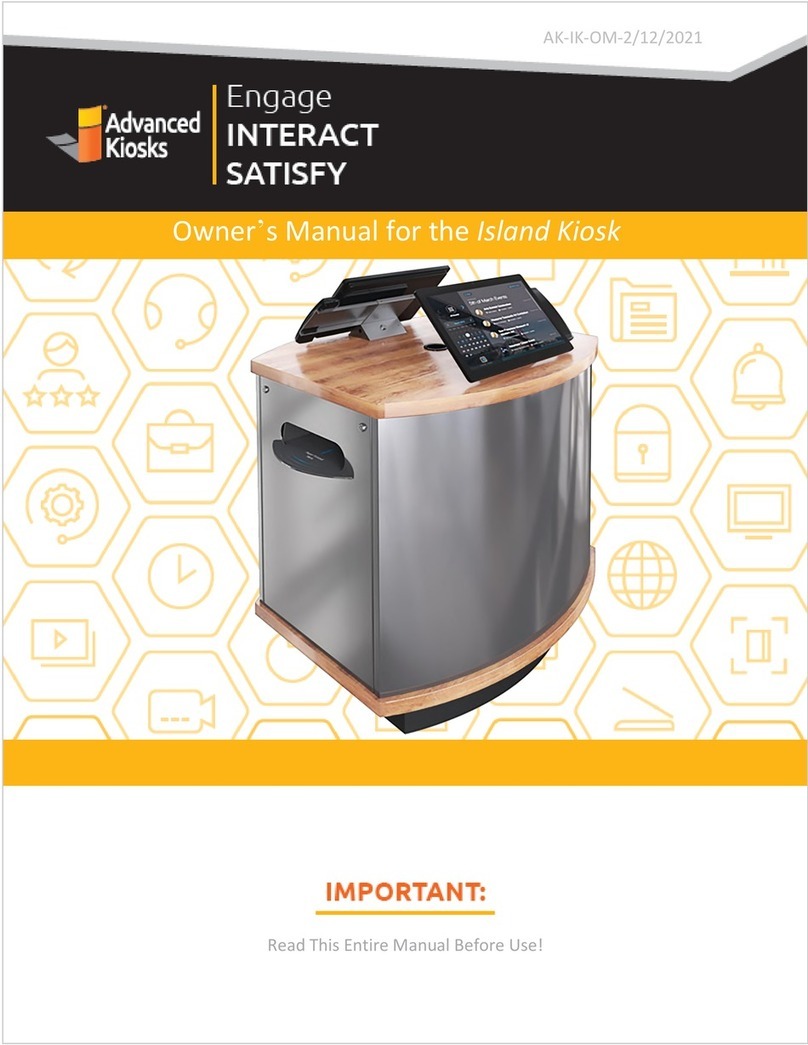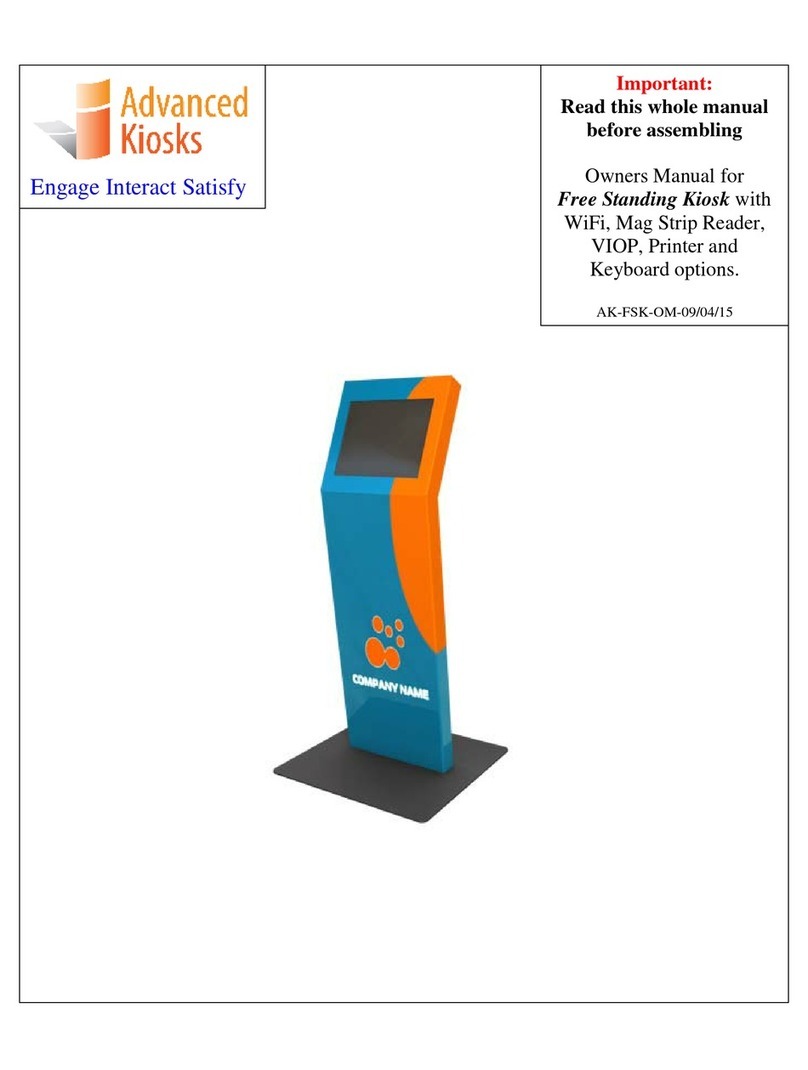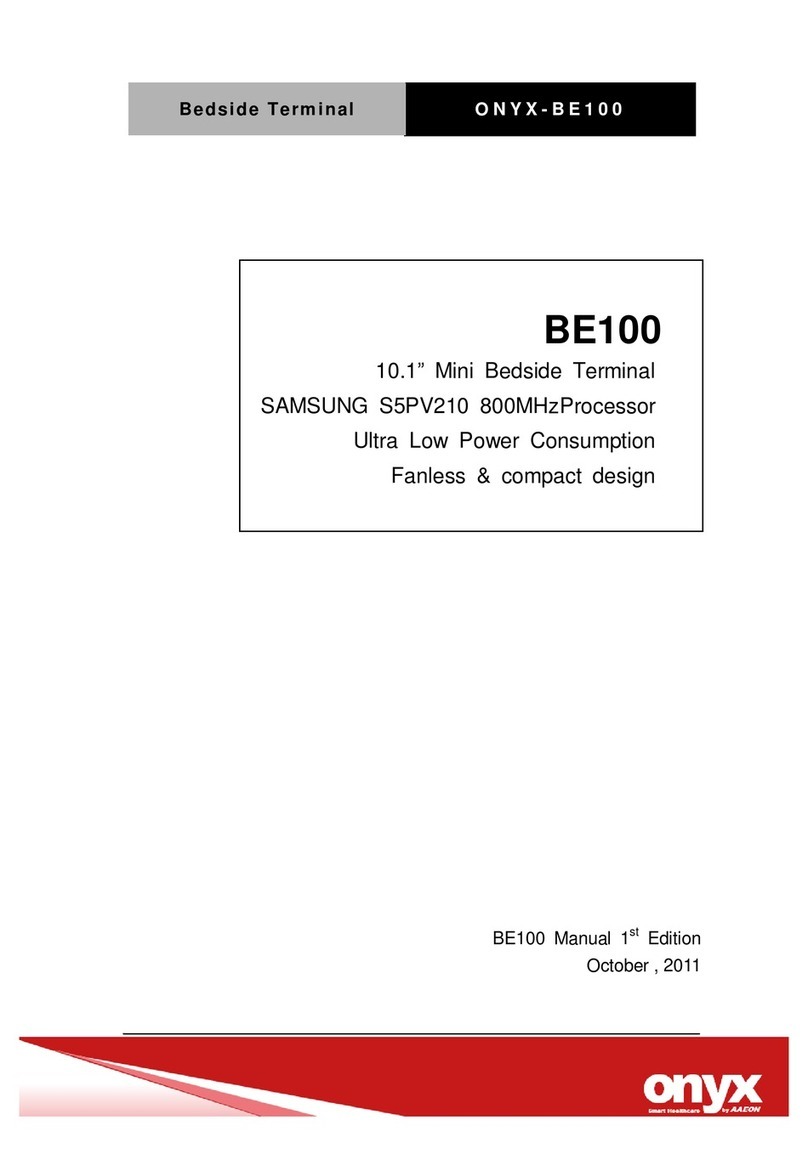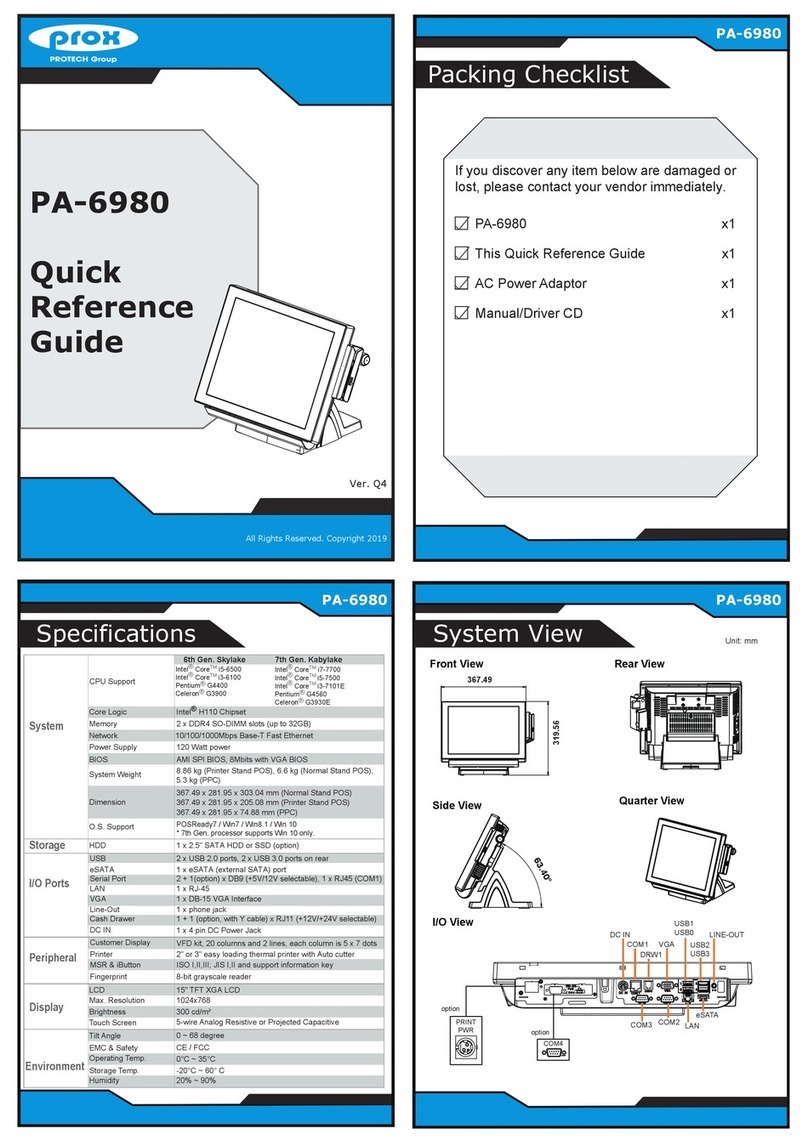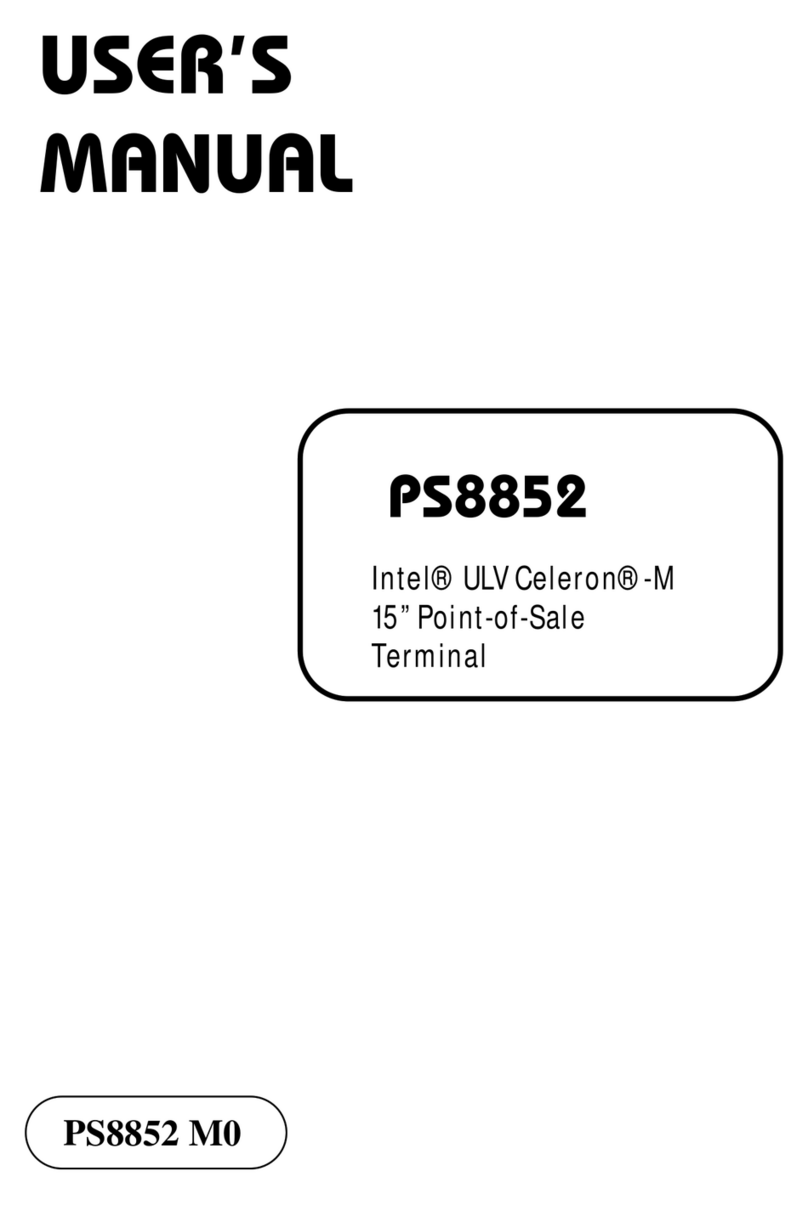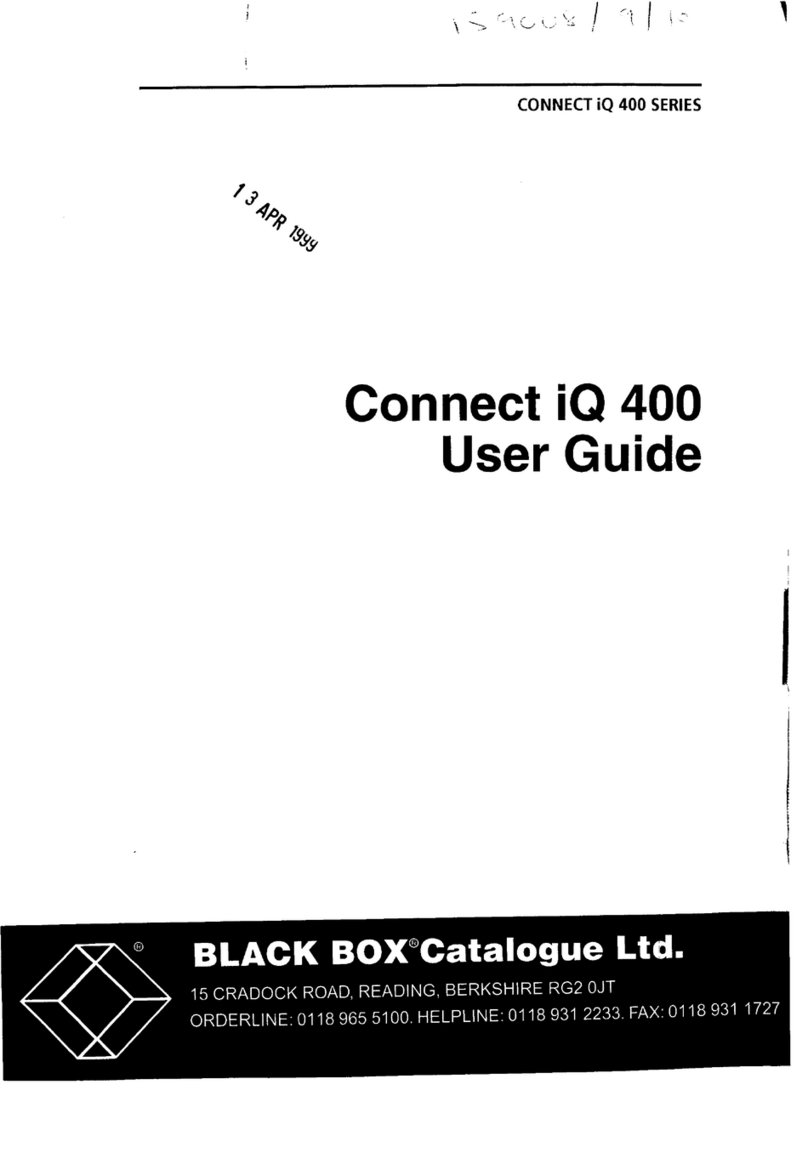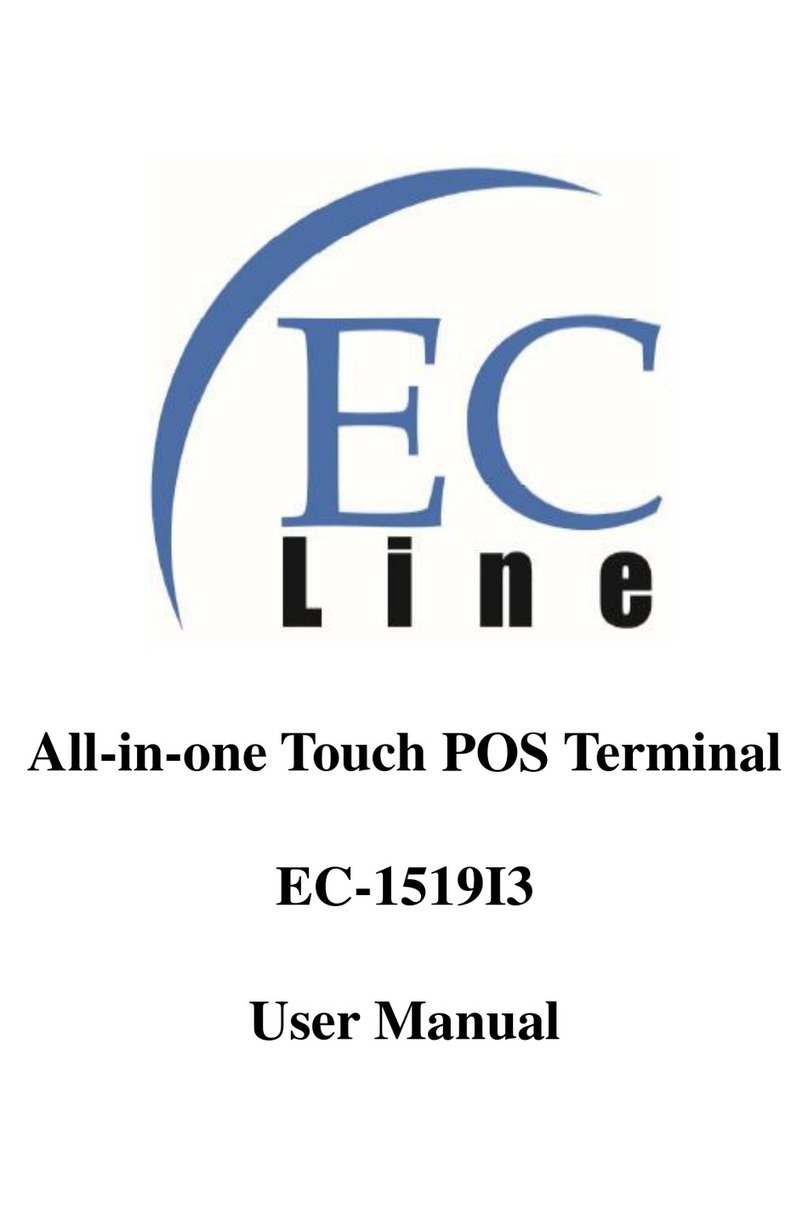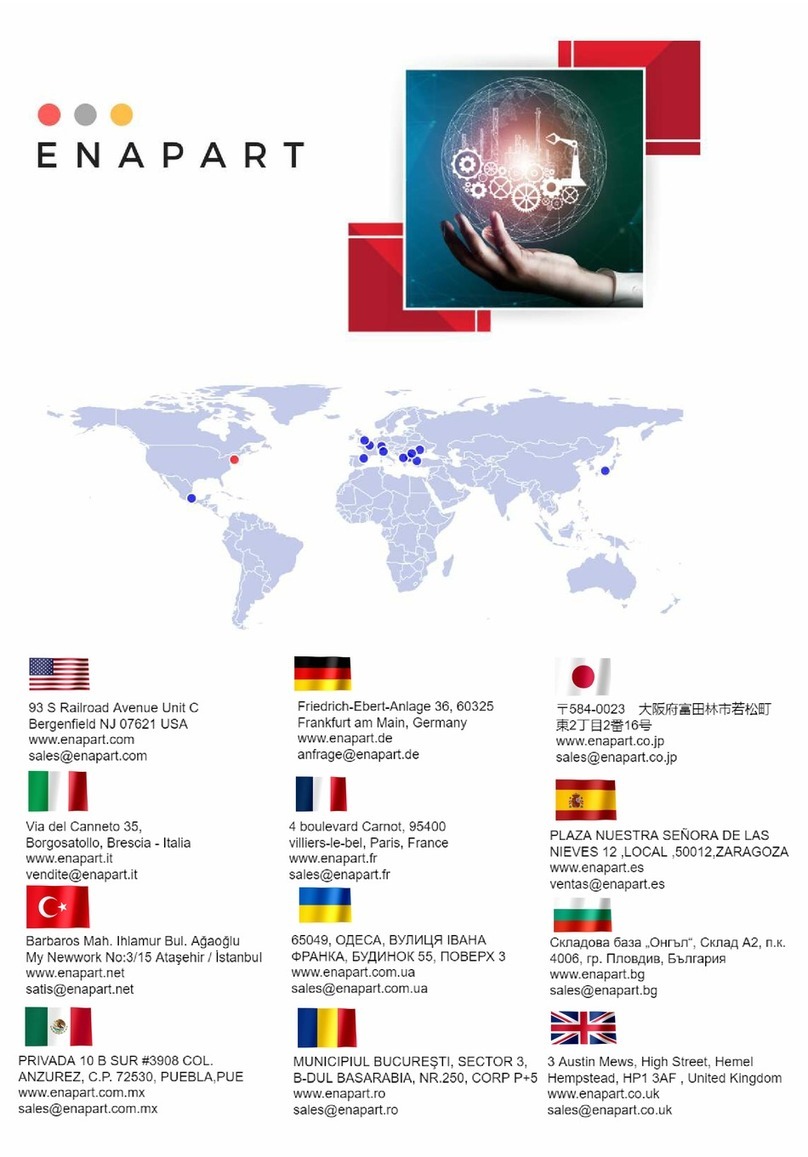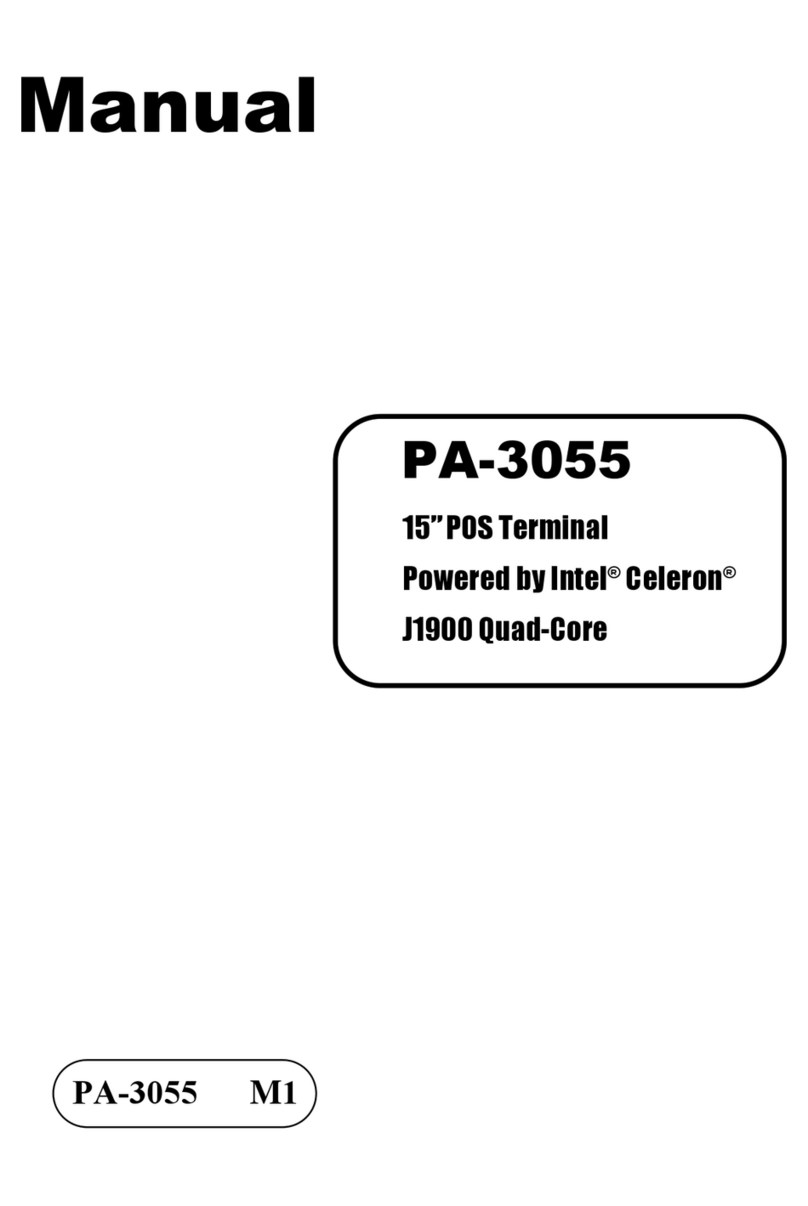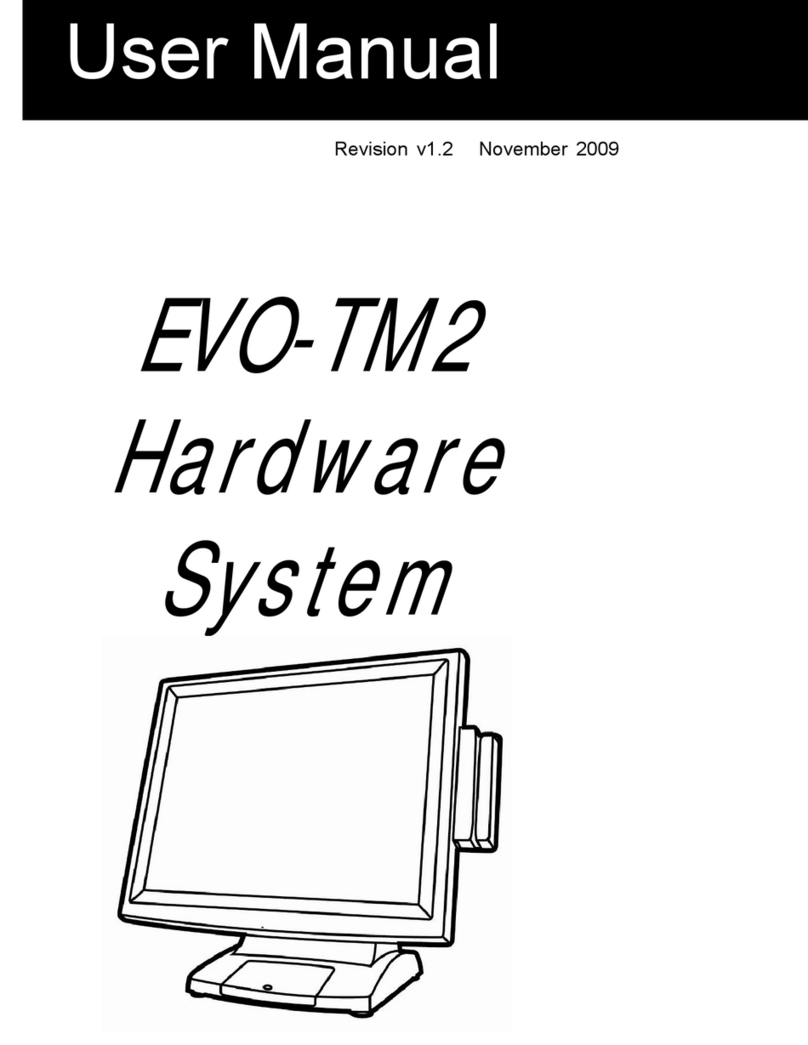Advanced Kiosks Document Kiosk User manual

Important:
Read this whole manual
before assembling
Owners Manual for
Document Kiosk with
WiFi, Mag Strip Reader,
VOIP and/or printer
options.
AK-DK-OM-5/23/2019
Engage Interact Satisfy

5/23/2019
Document Kiosk Assembly and Operation Instructions
www.advancedkiosks.com
2
Table of Contents
INTRODUCTION........................................................................................................................................ 3
PRODUCT DESCRIPTION.............................................................................................................................. 3
PRECAUTIONS............................................................................................................................................. 3
OUR SUPPORT............................................................................................................................................. 5
INSTALLATION ......................................................................................................................................... 6
INSTALLING THE KIOSK.............................................................................................................................. 6
Location................................................................................................................................................ 6
Floor Mounting..................................................................................................................................... 6
Wall Mounting ...................................................................................................................................... 6
Earth Quake Zones ............................................................................................................................... 8
Back Door Info...................................................................................................................................... 8
INSTALLING OPTIONAL EQUIPMENT........................................................................................................... 9
Printers ................................................................................................................................................. 9
SETUP AND OPERATION .......................................................................................................................10
BASIC SETUP .............................................................................................................................................10
Assembly of the Kiosk ..........................................................................................................................10
Head Area............................................................................................................................................11
Computer .............................................................................................................................................12
Startup..................................................................................................................................................13
Back Up Your Information...................................................................................................................13
SPECIFICATIONS.....................................................................................................................................14
COMPUTER ................................................................................................................................................14
Mini-ITX Main board...........................................................................................................................14
Power Requirements ............................................................................................................................15
Graphic Area .......................................................................................................................................15
Equipment Manuals.............................................................................................................................16
SOLVING PROBLEMS..................................................................................................................................17
Troubleshooting Tips...........................................................................................................................17
MAINTENANCE OF KIOSK....................................................................................................................18
CLEANING AND MAINTENANCE.................................................................................................................18
Touch Screen........................................................................................................................................18
WARRANTY...............................................................................................................................................19
POLICY ......................................................................................................................................................19
Limited Warranty.................................................................................................................................19
Returned Item.......................................................................................................................................19
Shipping...............................................................................................................................................19

5/23/2019
Document Kiosk Assembly and Operation Instructions
www.advancedkiosks.com
3
Introduction
Product Description
The Document Kiosk features a 19" Touch Screen monitor, full-metal keyboard with a
self-cleaning trackball in a 14-gauge steel enclosure for sturdy and trouble-free use.
Included are amplified stereo speakers, thermostatically controlled cooling fan, WiFi and
Cat5 connection and an adjustable shelf.
The Kiosk is powered by an Intel i3 Processor, 4 GB of Ram,
a 120 GB SSD. The Document Kiosk operates Windows 10 Professional.
Precautions
•Do not assemble the kiosk until all the directions have
been read and understood.
•Do not plug in the power until all the directions have been read and the kiosk is
fully assembled.
•Do not use kiosk with an extension cord that does not have grounding.
•The Document Kiosk has been designed for indoor use only. Outdoor use to the
Document Kiosk may result in damage to the kiosk, or injury to persons.
•If you have any questions on how to install this kiosk please call us at 603-865-
to 5:00 pm EST

5/23/2019
Document Kiosk Assembly and Operation Instructions
www.advancedkiosks.com
5
Our Support
The Document Kiosk is a reasonably priced, high quality kiosk. We are happy to help
you with any problems after you have read the manuals to learn about this product.
Advanced Kiosks will support you in ownership as long as you own your kiosk, within
reason. Selling or giving it to another company or person will void any and all support
and warranty. There are a few prerequisites:
•The person assembling and installing the kiosk must be familiar with setting up
computers, printers, monitors and must be able to read and follow directions.
•You have read and followed the directions in this document as well as the
directions for the touch screen monitor and computer. These documents are
included with your equipment or are located on the computer. We strongly
suggest you read these documents, so that you can get the full value of this
kiosk.
•The following are questions we can not answer:
oNetwork questions. This is not part of our equipment and we do
not know your network, or your security procedures so we cannot
help you here.
oVirus questions - this is also part of your network/software.
oElectrical wiring of your building or location.
For other questions, visit the knowledge base, or the support tab on our website:
https://advancedkiosks.com/knowledgebase/
https://advancedkiosks.com/about-advanced-kiosks/kiosk-support/
Taxes
All products from Advanced Kiosks are made and shipped from New Hampshire. New
Hampshire has no sales tax. If it is required for anyone who is purchasing one of our
products to pay taxes to another state this is the responsibility of the person or
organization purchasing from Advanced Kiosks

5/23/2019
Document Kiosk Assembly and Operation Instructions
www.advancedkiosks.com
6
Installation
Installing the Kiosk
One of the unique features of the Document Kiosk is that it can be secured to the ground,
the wall or left free standing.
Location
The location for the kiosk should not be in an area where a heating vent is directly
venting on the kiosk and is level. If the kiosk has to be in areas where the floor is not
level the kiosk must be secured to the floor. Failure to secure the kiosk to the floor
presents a danger of the kiosk tipping over.
Floor Mounting
To secure the kiosk to concrete floors, use anchor bolts to bolt the kiosks down. Use four
#10 expandable anchor bolts to secure the kiosk to the floor. For wood floors use four
#10 wood screws 1.5 inches long. Each screw must be able to take a pull force of 300 lbs
and must securely go into the sub-flooring. If there is any question of the stability of the
kiosk move it to a more secure location. Use at least a #10 anchor bolt - nothing smaller.
The holes in the bottom of the kiosk are 0.20 diameters. These are accessed through the
lower section of the kiosk through the air vents on either side. With all mounting options,
please be sure that the washers provided are used.
Wall Mounting
Another option to secure the kiosk is to attach the kiosk to a wall. This is done by
placing the back of the kiosk close to a wall, and attaching the provided wall mounting
ears to the kiosk and wall to secure the kiosk to the wall. Then, using 4 #10 wood screws,
or anchor bolts depending on the material of the wall to ensure the kiosk is secure. See
the table below for more information on dry wall anchors.

5/23/2019
Document Kiosk Assembly and Operation Instructions
www.advancedkiosks.com
7
Be sure to check that your anchors can hold a min of 143 lbs. each. The above chart
shows that 3/8 dry wall will not support this load. If you are unsure if the screw can take
this load it is suggested that you locate your anchor to a wall stud or other wall support.
Shown below are the wall mounts on the kiosk, with the first image showing the mounts
facing inward, so that they are less visible, and the second image shows them facing
outward, where they are more visible. Both configurations will provide ample support for
the kiosk. Use the allen head screws + allen wrench to attach to kiosk.
(Note: Kiosk standard color is black. White kiosk is used for clarity)
Wall Mounts Facing Inward Wall Mounts Facing Outward

5/23/2019
Document Kiosk Assembly and Operation Instructions
www.advancedkiosks.com
8
Earth Quake Zones
The Document kiosk is a freestanding unit but for those that are located in an area prone
to earthquakes it is recommended that a professional engineer review the mounting for
the codes in your area. Also note the following.
-The Kiosks weight is about 125 lbs without the computer or printer.
-If needed Advanced Kiosks can supply additional brackets specified
by your professional engineer’s review.
Back Door Info
The back door on the kiosk enables the user to open the back of the kiosk and plug the
kiosk in without having the cord showing. This mounting procedure would work best
when there is a wall outlet directly behind the kiosk, where you can then utilize the slots
in the back wall of the kiosk to drill screws directly into a wall stud, thus having the kiosk
flush with the wall. This creates even more security for the kiosk and making the back of
it tamper-proof. It is secured by #8 K-nuts that are only accessible from the inside. If you
have bottom wall molding, use a piece of wood to offset the kiosk. Below are pictures of
the outside with and without the door:
Back of the Kiosk Without Back Cover
(Note: Kiosk back door will be black, as well as kiosk. Different colors used for clarity)
Hint: Do not throw door away, it may be useful if you move the kiosk.
Slots for mounting
directly to the wall.
Can be drilled into
the wall from the
front of the kiosk.
Back Door

5/23/2019
Document Kiosk Assembly and Operation Instructions
www.advancedkiosks.com
9
Installing Optional Equipment
Printers
A variety of printers can be housed in the Document kiosk. It is recommended that a
small laser printer type is used. These use toner as a print medium rather than ink that can
spill.
The printer that is shown in the drawing below is the OKI B410 monochrome laser
printer. To use a printer with the Document printer, adjust the movable printer shelf to
the height that best accommodates your size of printer. The B410 printer fits best with the
back pins at 17th hole down from the top (approx 16”), and front pins at 20th hole down
from the top (approx 14 ½”).

5/23/2019
Document Kiosk Assembly and Operation Instructions
www.advancedkiosks.com
10
Setup and Operation
Basic Setup
The kiosk is shipped with a full, standard installation of Windows 10 Professional. See
our Quick Start Guide for software setup located at https://advancedkiosks.com/about-
advanced-kiosks/product-documentation/
Assembly of the Kiosk
The Document Kiosk has two main sections. The Head area and the Printer area.
Assembled Views

5/23/2019
Document Kiosk Assembly and Operation Instructions
www.advancedkiosks.com
11
Head Area
The head area of the kiosk is accessed by unlocking the lock on the top of the kiosk, and
pulling the face towards the keyboard. The face can be removed entirely from the kiosk if
needed. There is a cotter pin that is located at the bottom of the kiosk face, under the slot
that the door slides into, which will need to be removed. After disconnecting the chain,
then in the open position, unfasten all connections between the kiosk enclosure and the
head area, and then lift straight up. In this area you have access to the monitor controls,
keyboard, computer and other peripherals.
Kiosk With Front Face Open Vibration Mounted Computer
Note: Do not overtighten the vibration mounts, only hand-tighten.

5/23/2019
Document Kiosk Assembly and Operation Instructions
www.advancedkiosks.com
12
Computer
The computer will come installed in the Kiosk on vibration mounts. With the head area of
the kiosk open, attach all the cables to the computer and then set the computer into the
holding bracket provided. If it is needed to remove the computer, disconnect all cables
and then remove the nuts connecting the computer mount to the vibration mounts. Be
careful not to over-torque the vibration mounts, or they may break.
Computer Bolted on to Vibration Mount
Cables to Computer Option cables
•Monitor –VGA, DVI, or HDMI - Printer
•Speaker –USB and 3.5 mm plug to USB - Credit Card Reader
•Keyboard –USB - Handset
•Power Cable - Scanner
•Wi-Fi - Camera
- Finger print reader
Note: Our kiosks come with all cables labeled.

5/23/2019
Document Kiosk Assembly and Operation Instructions
www.advancedkiosks.com
13
Startup
Turn power strip under the printer shelf “ON”. Turn the computer power switch “ON”.
Adjust the speaker volume with Windows control panel.
Wi-Fi is standard with the Document Kiosk and will arrive installed; however, you will
need to configure the settings to connect with your network.
To setup the network, go to the Control Panel and click on the Network Connections or
Wireless Network Settings tab and follow the directions.
A copy of this Document Kiosk manual is located on your desktop.
Drivers and other product manuals are located here:
Start Menu>Documents>Kiosk Files
Back Up Your Information
Superheroes need it, police depend on it and everyone that uses a computer should use
some form of it. Computers aren't perfect. Files become corrupt, motherboards
malfunction, electrical storms strike and CPUs call it quits taking our precious data with
them.
Advanced Kiosks cannot recover your data. If a replacement, or repaired kiosk is
required it will be shipped with our standard installation (see Warranty).

5/23/2019
Document Kiosk Assembly and Operation Instructions
www.advancedkiosks.com
14
Specifications
Computer
Your kiosk comes with an integrated Mini-ITX computer. See the manufactures
manual for any questions on the computer. Below is the standard specification. See your
disk for additional information and drivers.
Mini-ITX Main board
Specifications
Processor
2.7 GHz, Intel i3
Memory Support
4 GB DDR4
Onboard USB
4 USB 2.0 ports.
2 USB 3.1 ports
Onboard LAN
802.11b/g/n WLAN
Onboard Audio
High Definition Audio
Front Panel
Back Panel I/O
1 x Headphone Jack
2 x USB
1 x D-Sub
1 x HDMI
1 x LAN (RJ45) Port
4 x USB
1 x Power Port
Operating Temperature
50ºF ~ 95ºF

5/23/2019
Document Kiosk Assembly and Operation Instructions
www.advancedkiosks.com
15
Power Requirements
The following matrix is the power requirements for the kiosk’s components. Over time
manufactures may change these setting please review the manual that comes with each of
the following components for the most recent power information.
Computer
115/230 Vac
2.0 / 1.0 A
50 / 60 Hz
Monitor
19 Vdc
2.65 A
Monitor Power
Supply
100 - 240 Vac
1.5 A
50 / 60 Hz
Printer
100 –240 Vac
1.6 A
47 –63 Hz
Speaker
5 Vdc
500 mA
Fan
110 –120 Vac
.25 / .21 A
47 –63 Hz
Graphic Area
If you are planning on adding graphics to the kiosk use the dimensions from the customer
drawing to size your graphics. These are all in inches, call us if you need more
information. Customer drawing can be accessed from:
https://www3.advancedkiosks.com/hubfs/Drawings/Document_Kiosk_DD.pdf

5/23/2019
Document Kiosk Assembly and Operation Instructions
www.advancedkiosks.com
16
Equipment Manuals
With your Document Kiosk, all the software and documentation for all your components
has been included. Please keep these in a safe place. We recommend you write down the
serial number and other useful information for future reference.
Serial Numbers –Write all your equipment Serial Numbers here and keep this document
in a safe place.
Serial # ____________________
Key # ____________________ Color # __________________
Windows Product Key
Notes:

5/23/2019
Document Kiosk Assembly and Operation Instructions
www.advancedkiosks.com
17
Solving Problems
For any problems, suggestions, or concerns please call Advanced Kiosk at 603-865-1000,
EST. We will usually respond within 24 hours.
Troubleshooting Tips
If you added or removed a component before the problem started, review the installation
procedures and ensure that the part is correctly installed.
If a peripheral device does not work, ensure that the device is properly connected and the
appropriate drivers are installed.
If an error message occurs in a program, check the program’s documentation for the
cause.
If the Touch Screen repeatedly looses alignment, check for updated drivers and that the
USB cable is making good connections at the computer and monitor.
Drivers can be accessed at our website by completely filling out the Technical Support
Form.
See our support section for our knowledge base and our support ticket creator.

5/23/2019
Document Kiosk Assembly and Operation Instructions
www.advancedkiosks.com
18
Maintenance of Kiosk
Cleaning and Maintenance
Touch Screen
Any standard glass cleaner can be used to clean the touchscreen, but avoid products
containing ammonia.
Always spray the glass cleaner on the cloth or towel and then clean the touchscreen.
Glass cleaner sprayed directly on the monitor could possibly leak inside the unit and
cause damage.
Dirt and fingerprints do not affect the operation of a properly sealed AccuTouch or
IntelliTouch touch display.
Painted Enclosure Cleaning and Maintenance
Use a mixture of warm water and dish soap to gently clean the outside of the enclosure.
Use a soft cloth and avoid excess scrubbing. DO NOT wipe down any electronics
(keyboard, credit card reader, etc) with a wet solution.

5/23/2019
Document Kiosk Assembly and Operation Instructions
www.advancedkiosks.com
19
Warranty
Policy
Limited Warranty
Your Advanced Kiosks Document Kiosk is guaranteed for 3 years from the date of
purchase. The electronics in the kiosk are guaranteed for 3 years including the monitor.
In the case of any item not working you must call Advanced Kiosks to obtain an RMA #
before shipping back the item. All items must be well packaged for return shipment
and insured for their full value. All items shipped to us must have a tracking number
and the RMA # on the outside of the box. Advanced Kiosks is not responsible for lost
packages. Items that are damaged due to poor packaging will void the warranty. Please
note that your warranty only covers usual and customary use of the kiosk and the
electronics. It does not cover damage due to misuse, vandalism, water damage, etc. Any
modification of the kiosk will void the warranty. All replacements will be shipped back
UPS ground, or freight.
Reformatting the HDD and/or reinstalling the operating system due to file corruption, or
any reason not related to defective hardware, is not included under this warranty and
would have associated costs.
Returned Item
All items that are returned will be subjected to a 35% inspection and restock fee. There is
no refund available for custom work. This includes: custom paint job, custom graphics,
custom paint colors, custom software, or any design modification of the kiosk.
Shipping
When shipping the Document Kiosk, it must be well packaged, secured to a pallet and
insured. We highly recommend taking pictures of packaged kiosk before shipping.
Table of contents
Other Advanced Kiosks Touch Terminal manuals