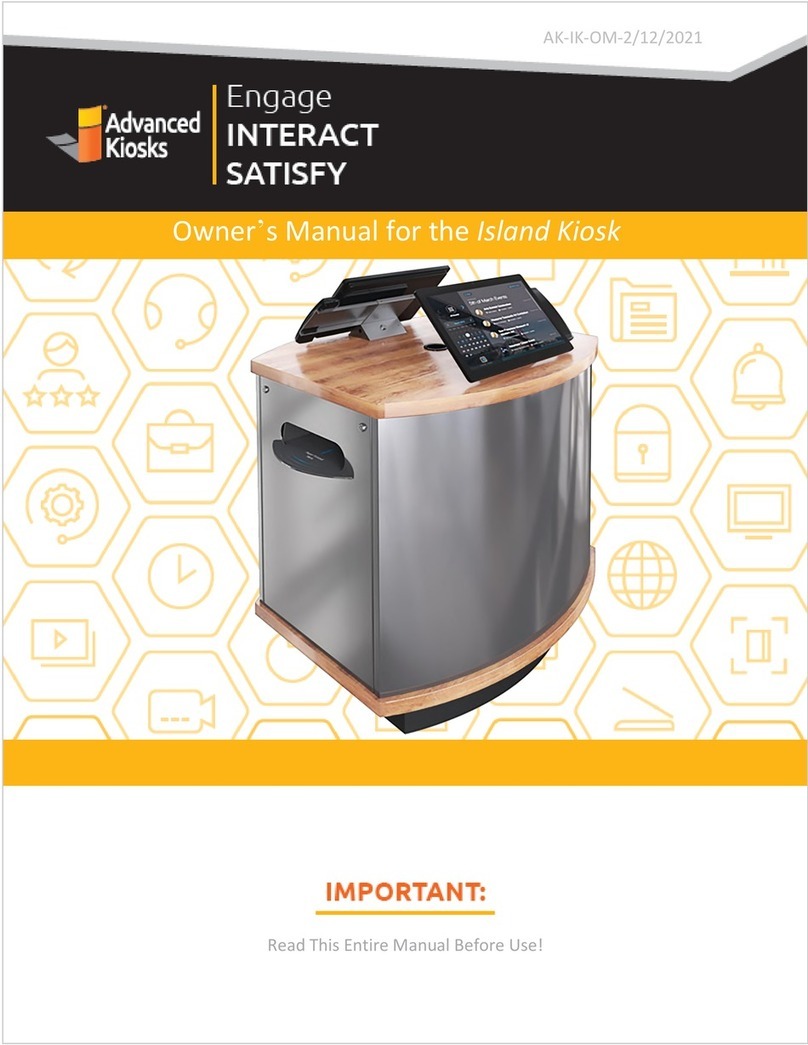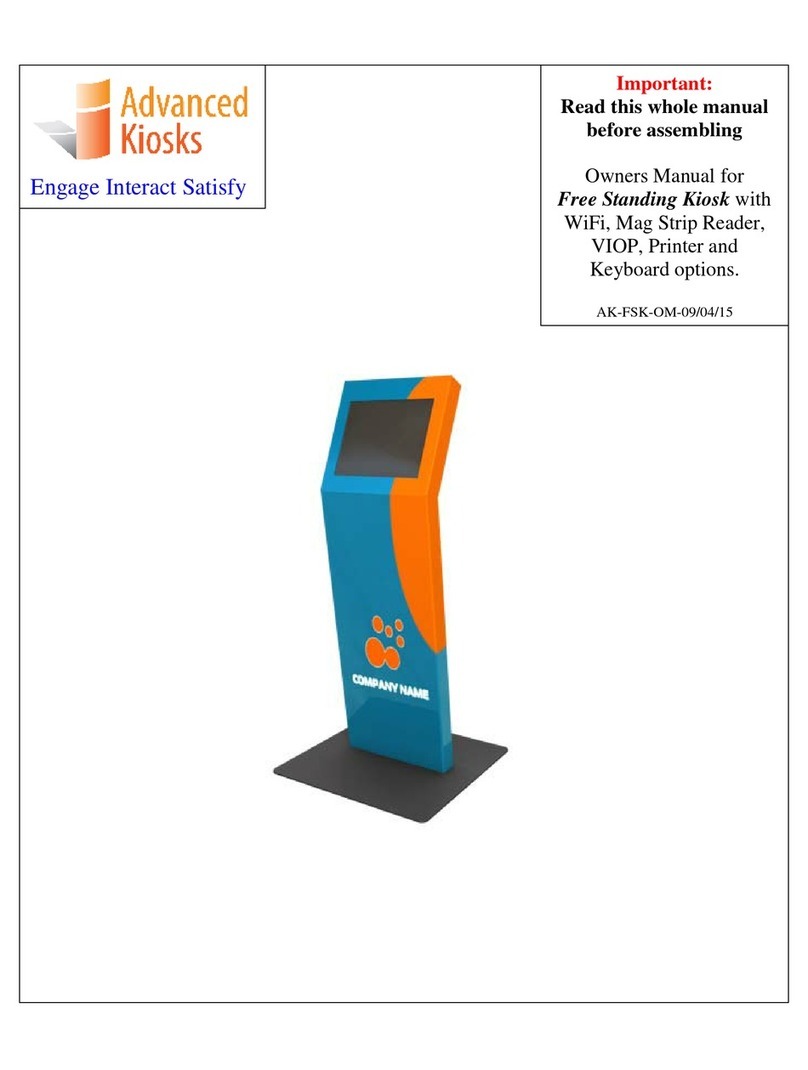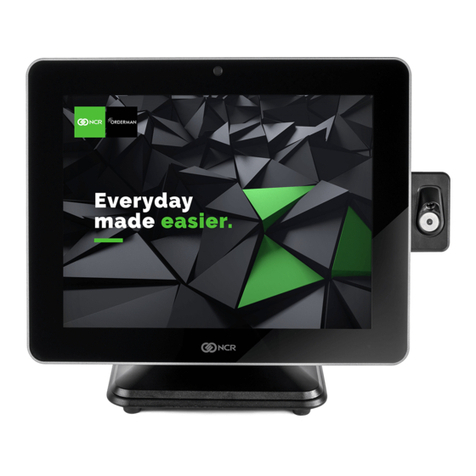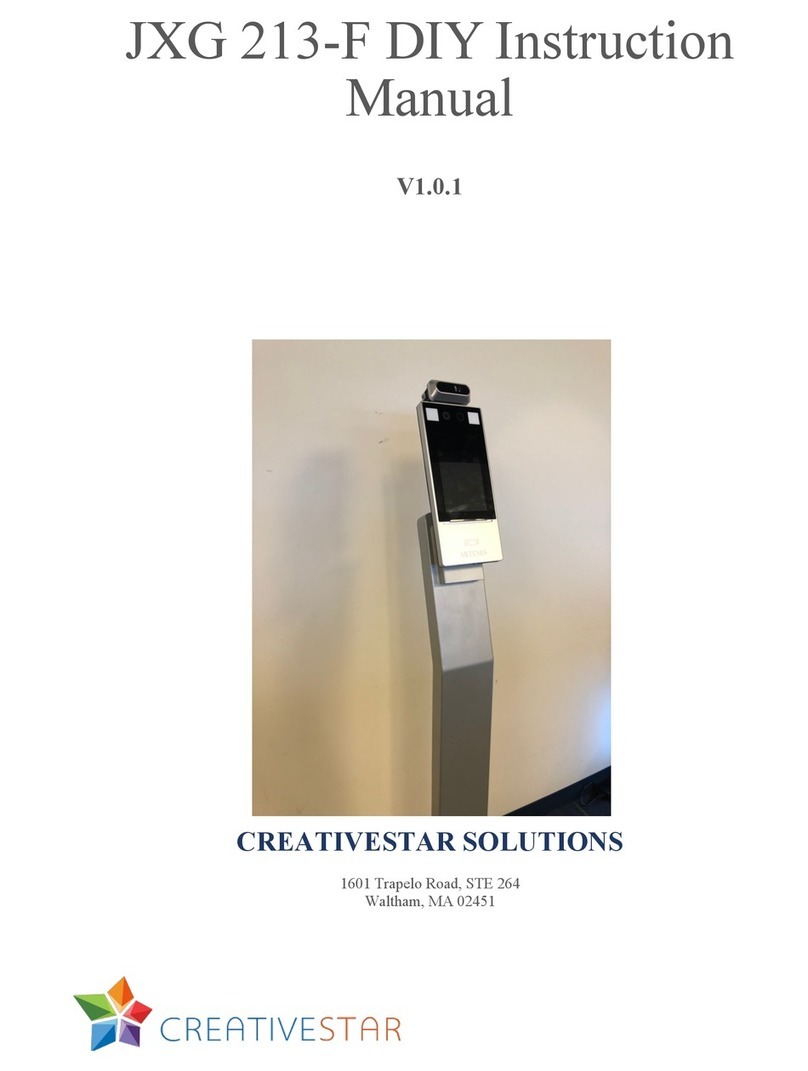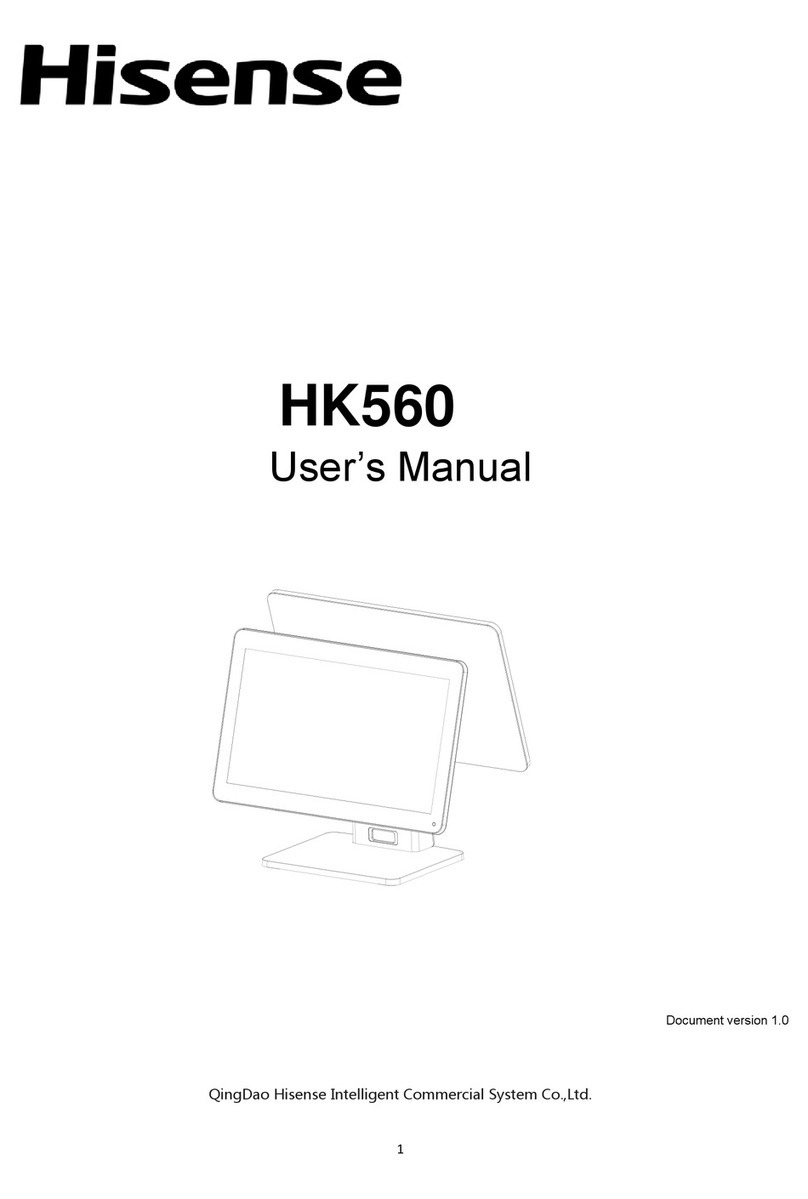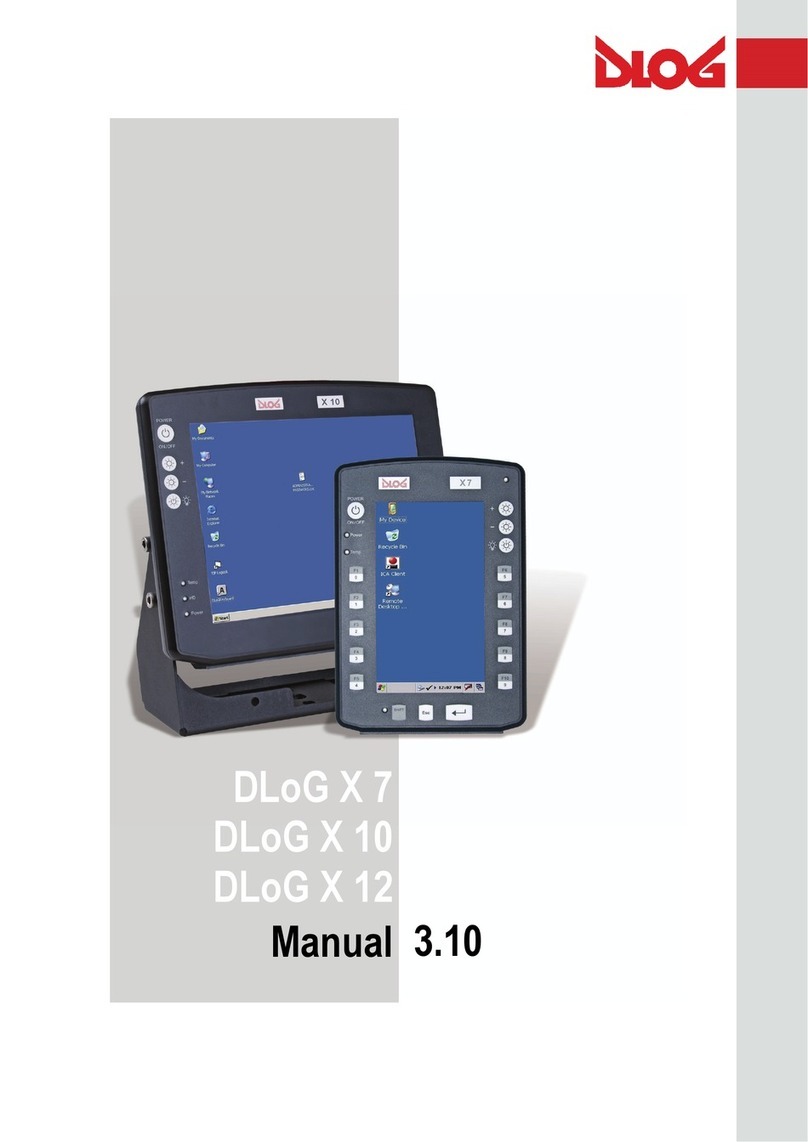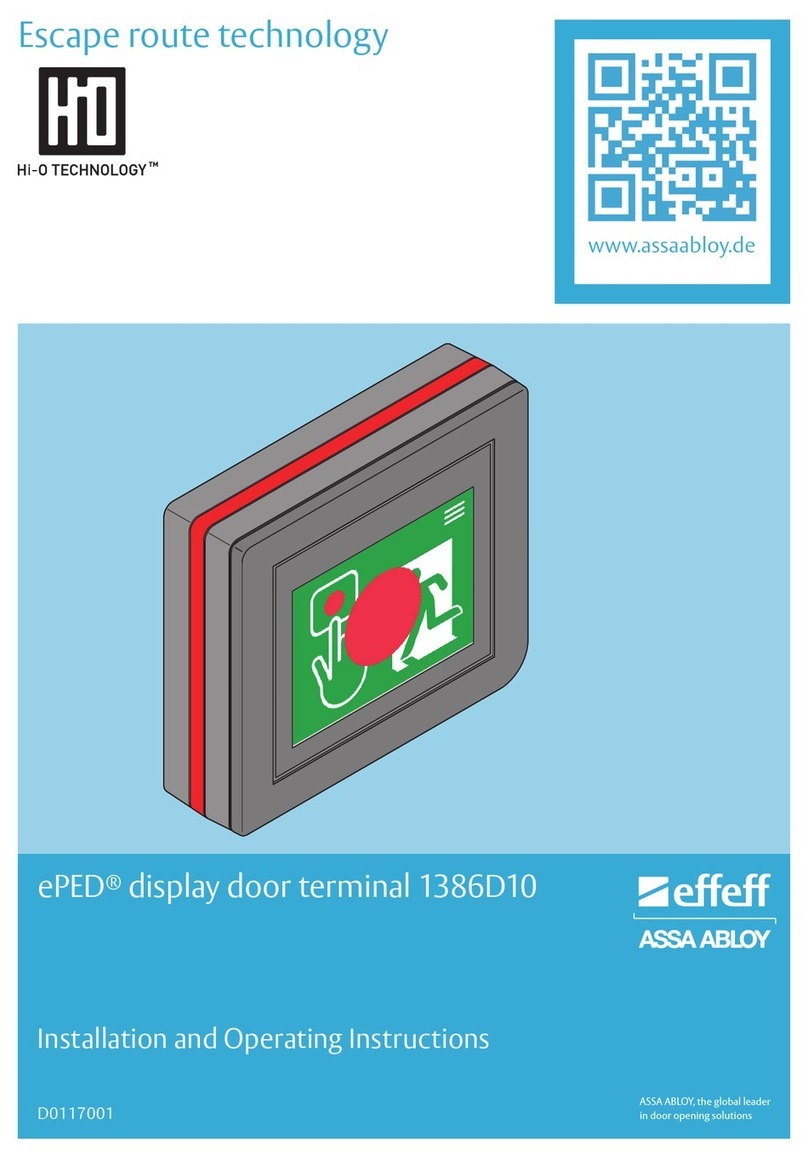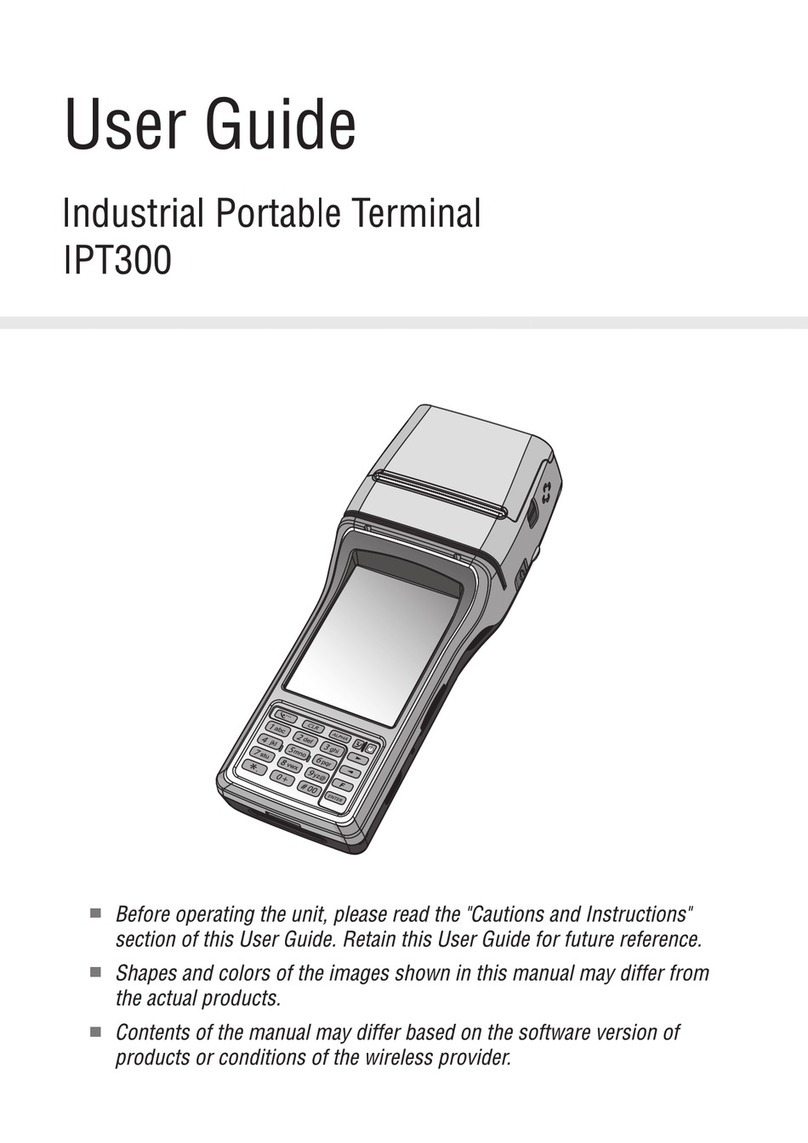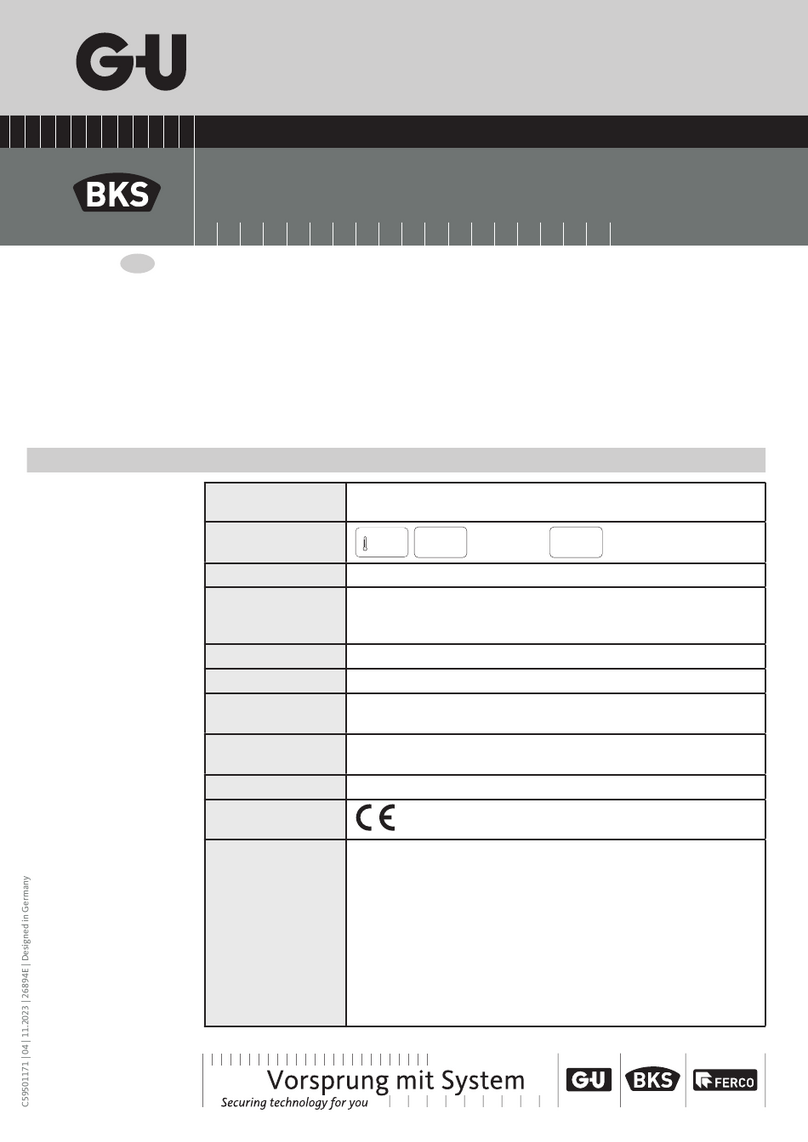Advanced Kiosks Multipurpose Kiosk Parts list manual

Important:
Read this whole manual
before assembling
Owners Manual for
Multipurpose Kiosk with
Wi-Fi, Camera, QR
Reader, NFC, and Printer.
AK-MP-OM-11/14/2019
Engage Interact Satisfy

11/14/2019
Multipurpose Kiosk Assembly and Operation Instructions
www.advancedkiosks.com
2
Table of Contents
INTRODUCTION .....................................................................................................................................................................3
PRODUCT DESCRIPTION...........................................................................................................................................................3
PRECAUTIONS..........................................................................................................................................................................3
OUR SUPPORT..........................................................................................................................................................................4
INSTALLATION.......................................................................................................................................................................5
MOUNTING THE KIOSK ............................................................................................................................................................5
Floor Mounting..................................................................................................................................................................5
Wall Mounting....................................................................................................................................................................6
SETUP AND OPERATION......................................................................................................................................................9
BASIC SETUP............................................................................................................................................................................9
Before Powering On the Kiosk...........................................................................................................................................9
Startup................................................................................................................................................................................9
Back Up Your Information...............................................................................................................................................11
Adjusting Speaker Volume ...............................................................................................................................................11
PERIPHERALS.........................................................................................................................................................................12
Thermal Receipt Printer...................................................................................................................................................12
Near Field Communication Reader .................................................................................................................................12
Integrated Camera ...........................................................................................................................................................13
SPECIFICATIONS .................................................................................................................................................................14
COMPUTER.............................................................................................................................................................................14
Mini-ITX Main board.......................................................................................................................................................14
Monitor.............................................................................................................................................................................14
Power Requirements ........................................................................................................................................................15
General Dimensional Information ...................................................................................................................................15
Equipment Manuals .........................................................................................................................................................16
SOLVING PROBLEMS..............................................................................................................................................................17
Troubleshooting Tips........................................................................................................................................................17
MAINTENANCE OF KIOSK ................................................................................................................................................18
CLEANING AND MAINTENANCE .............................................................................................................................................18
Touch Screen....................................................................................................................................................................18
Painted Enclosure Cleaning and Maintenance................................................................................................................18
WARRANTY ...........................................................................................................................................................................19
POLICY ..................................................................................................................................................................................19
Limited Warranty .............................................................................................................................................................19
Returned Item...................................................................................................................................................................19
Shipping ...........................................................................................................................................................................19

11/14/2019
Multipurpose Kiosk Assembly and Operation Instructions
www.advancedkiosks.com
3
Introduction
Product Description
The Multipurpose Kiosk’s features include a 32" touch screen monitor, Stereo Speakers, Wi-Fi, Camera,
QR Reader, NFC, Thermal Receipt Printer, and an all steel enclosure for sturdy and trouble-free use.
The Kiosk is powered by an Intel i5 Processor, 4 GB of Ram, and a 120 Gb SSD. The Multipurpose
Kiosk operates on Windows 10.
Precautions
•Do not assemble the kiosk until all the directions have been read and
understood.
•For Safety, bolt the kiosk to the ground if in a high-traffic area, or
mount to the wall.
•Do not plug in the power until all the directions have been read and the kiosk is fully assembled.
•Do not use kiosk with an extension cord that does not have grounding.
•The Multipurpose Kiosk has been designed for indoor use only. Outdoor use to the Multipurpose
kiosk may result in damage to the kiosk, or injury to persons.
•If you have any questions on how to install this kiosk please call us at 603-865-1000 x110, or

11/14/2019
Multipurpose Kiosk Assembly and Operation Instructions
www.advancedkiosks.com
4
Our Support
The Multipurpose Kiosk is a reasonably priced, high quality kiosk. We are happy to help you with any
problems after you have read the manuals to learn about this product. Advanced Kiosks will support you
in ownership as long as you own your kiosk, within reason. Selling or giving it to another company or
person will void any and all support and warranty. There are a few prerequisites:
•The person assembling and installing the kiosk must be familiar with setting up computers,
printers, monitors and must be able to read and follow directions.
•You have to read and follow the directions in this document as well as the directions for the
touch screen monitor and the computer. These documents are included with your equipment or
may be on the computer as a PDF. We strongly suggest you read these documents, so that you
can get the full value of this kiosk.
•The following are questions we can not answer:
oNetwork questions. This is not part of our equipment and we do not know your
network, so we can not help you here.
oVirus questions - this is also part of your network/software.
oElectrical wiring of your building or location.
For other questions, visit the knowledge base, or the support tab on our website:
https://advancedkiosks.com/knowledgebase/
https://advancedkiosks.com/about-advanced-kiosks/kiosk-support/
Taxes
All products from Advanced Kiosks are made and shipped from New Hampshire. New Hampshire has
no sales tax. If it is a required for anyone who is purchasing one of our products to pay taxes to another
state, this is the responsibility of the person or organization purchasing from us.

11/14/2019
Multipurpose Kiosk Assembly and Operation Instructions
www.advancedkiosks.com
5
Installation
Mounting the Kiosk
Floor Mounting
The Multipurpose Kiosk is designed to be free-standing with the attached base and stand. If you are in
high traffic areas though, the kiosk should be mounted to the floor through the 4 holes on the corners of
the base. The 4 holes should each use 3/8”or equivalent mounting hardware, depending on what you are
mounting the kiosk on top of.
Kiosk Base with Mounting Holes

11/14/2019
Multipurpose Kiosk Assembly and Operation Instructions
www.advancedkiosks.com
6
Mounting Screws
Wall Mounting
The kiosk can be mounted to the wall using the supplied mounting brackets. The steps will be laid out
below:
1. Use the 6 provided screws to attach the wall brackets to the back of the kiosk.
2. Attach the provided wall bracket to the wall using anchor holds. Use 1 Anchor hold in each hole
and be sure to use the correct size. The holes are about 3/8”in diameter.
We recommend mounting the top 2 holes at a height of 54 inches off the ground. The bottom 2
holes are 4 ¼” below those.
Anchor Hold Sizes in Different Wall Materials Provided Wall Mount on Table

11/14/2019
Multipurpose Kiosk Assembly and Operation Instructions
www.advancedkiosks.com
7
Mounting Tabs
Mounting Holes
3. Take off the retention plate on the top back of the stand by removing the 4 screws.
Back Retention Plate on the Stand Plate Removed
4. Use 2 people to remove the kiosk from the stand by lifting up and out. This will show the 4 holes
in the stand where the kiosk mounts to, as well as the tabs that go into those holes.
4 Mounting Holes on the Stand, and the 4 Tabs

11/14/2019
Multipurpose Kiosk Assembly and Operation Instructions
www.advancedkiosks.com
8
5. Lift the kiosk to the wall mount and place the mounts in the slots by lifting up over the top of the
wall mount and sliding over the lip. Use a 3 inch long, 5 mm bolt, and screw through the outside
of the wall mount into the kiosk mounts. This will create a stable lock for the kiosk, and finalize
your wall mounting.
DISCLAIMER: We did not mount the kiosk to the wall for clarity of the mounting assembly.
Showing How the Brackets Fit Together
Brackets Screwed Together for a Secure Fit to the Wall

11/14/2019
Multipurpose Kiosk Assembly and Operation Instructions
www.advancedkiosks.com
9
Setup and Operation
Basic Setup
The kiosk is shipped with a full, standard installation of Windows 10 Professional.
Before Powering On the Kiosk
Verify that the required cables are plugged in (it’s possible for cables to become loose or unplugged
during shipping).
Plug the kiosk into a standard 110v wall outlet from the cable coming out the bottom of the stand.
Take care that the power cord is managed so that it will not catch someone walking by.
Refer to the Quick Start Guide included with every kiosk for more information. You can find this and all
kiosk documents at:
https://advancedkiosks.com/about-advanced-kiosks/product-documentation/
Startup
The first time that the Kiosk is plugged in, and the power button is pushed, the monitor should
automatically turn on. The power button and the other ports are located behind the bottom of the
monitor.

11/14/2019
Multipurpose Kiosk Assembly and Operation Instructions
www.advancedkiosks.com
11
A copy of this Multipurpose Kiosk manual is located on your desktop.
Drivers and other product manuals are located on your computer here:
Start Menu>Documents>Kiosk Files
The Multipurpose Kiosk comes standard with Wi-Fi. This hardware is installed already; however, you
will need to configure the settings to connect with your network.
To setup the network, go to the Control Panel and click on the Network Connections or Wireless
Network Settings tab and follow the directions.
Back Up Your Information
Superheroes need it, police depend on it and everyone that uses a computer should use some form of it.
Computers aren't perfect. Files become corrupt, motherboards malfunction, electrical storms strike, and
CPUs call it quits taking our precious data with them.
Advanced Kiosks cannot recover your data. If a replacement, or repaired kiosk is required it will be
shipped setup with our standard format.
Adjusting Speaker Volume
The speakers use a USB connection for power. If you are connecting your own speaker system
disconnect the USB and audio connector. To adjust the volume, use the volume settings in Windows.

11/14/2019
Multipurpose Kiosk Assembly and Operation Instructions
www.advancedkiosks.com
12
Peripherals
Thermal Receipt Printer
Note: This thermal receipt printer uses 3-inch paper.
This printer is an integrated part in this kiosk, and will already be a set-up, standard part of the kiosk.
The paper roll needs to simply be placed inside the printer when it is opened, and placed over the rubber
roller on the top of the door. Then when the door is closed, the printer will be fully operational.
Printer with Printer Door Closed Printer with Door Open and Paper Exposed
Near Field Communication Reader
An NFC Reader is integrated into this kiosk and will be usable upon startup if needed.
NFC Reader

11/14/2019
Multipurpose Kiosk Assembly and Operation Instructions
www.advancedkiosks.com
14
Specifications
Computer
Your kiosk comes with an integrated Mini-ITX computer. See the manufactures manual for any
questions on the computer. Below is the standard specification. See your disk for additional information
and drivers.
Mini-ITX Main board
Specifications
Processor
Intel i5
Memory Support
4 GB DDR4
Onboard USB
4 USB 2.0 ports.
Onboard LAN
802.11b/g/n WLAN
Onboard Audio
High Definition Audio
Port Panel I/O
1 x D-Sub
1 x HDMI
1 x LAN (RJ45) Port
1 x Power Port
Operating Temperature
50ºF ~ 95ºF
Monitor
32.0" Touch Screen
Aspect Ratio
Aspect 16:9
Touch Technology
Infrared
Display Technology
TFT LCD with LED backlight
Native (Optimal) Resolution
1920 x 1080
Brightness
350 nits
Response Time
6.5 msec
Viewing Angle
Horizontal: 178° total
Vertical: 178° total
Contrast ratio (Typical)
Contrast 4000:1
Power Supply
12VDC

11/14/2019
Multipurpose Kiosk Assembly and Operation Instructions
www.advancedkiosks.com
15
Power Requirements
The following matrix is the power requirements for the Kiosk’s standard components. Over time
manufactures may change these setting please review the manual that comes with each of the following
components for the most recent power information.
Computer
12 Vdc
5A
Computer Power
Supply
120/230 Vac
2.0 A
50 / 60 Hz
Monitor
12 Vdc
4.16 A
Monitor Power
Supply
100 - 240 Vac
1.5 A
50 / 60 Hz
Speaker
5 Vdc
500 mA
General Dimensional Information

11/14/2019
Multipurpose Kiosk Assembly and Operation Instructions
www.advancedkiosks.com
16
Equipment Manuals
The documentation included with the Multipurpose Kiosk’s components has been included with your
kiosk.
Drivers and other product manuals are located on your computer here:
Start Menu>Documents>Kiosk Files
Please keep these in a safe place. It is recommended that all serial numbers are also written down.
Serial Numbers –Write all your equipment Serial Numbers here and keep this document in a safe
place.
Serial # ____________________
Key # ____________________ Color # __________________
Windows Product Key
Notes:

11/14/2019
Multipurpose Kiosk Assembly and Operation Instructions
www.advancedkiosks.com
17
Solving Problems
For any problems, suggestions, or concerns please call Advanced Kiosk at 603-865-1000 x110, or
usually respond within 24 hours.
Also refer to the Knowledge Base under the Support tab on https://advancedkiosks.com/ to see if there is
a solution there.
Troubleshooting Tips
If you added or removed a part before the problem started, review the installation procedures and ensure
that the part is correctly installed.
If a peripheral device does not work, ensure that the device is properly connected, and the appropriate
drivers are installed.
If an error message occurs in a program, check the program’s documentation for the cause.
If the Touch Screen repeatedly looses alignment, check for updated drivers and that the USB cable is
making good connections at the computer and monitor.
Drivers can be accessed at our website by completely filling out the Technical Support Form.
See our support section for our knowledge base and our support ticket creator.

11/14/2019
Multipurpose Kiosk Assembly and Operation Instructions
www.advancedkiosks.com
18
Maintenance of Kiosk
Cleaning and Maintenance
Touch Screen
Any standard glass cleaner can be used to clean the touchscreen, but avoid products containing
ammonia.
Always spray the glass cleaner on the cloth or towel and then clean the touchscreen. Glass cleaner
sprayed directly on the monitor could possibly leak inside the unit and cause damage.
Dirt and fingerprints do not affect the operation of a properly sealed AccuTouch, or IntelliTouch touch
display.
Painted Enclosure Cleaning and Maintenance
Use a mixture of warm water and dish soap to gently clean the outside of the enclosure. Use a soft cloth
and avoid excess scrubbing. DO NOT wipe down any electronics (keyboard, credit card reader, etc)
with a wet solution.

11/14/2019
Multipurpose Kiosk Assembly and Operation Instructions
www.advancedkiosks.com
19
Warranty
Policy
Limited Warranty
Your Advanced Kiosks Free Standing Kiosk is guaranteed for 3 years from the date of purchase. The
electronics in the kiosk are guaranteed for 3 year including the monitor. In the case of any item not
working you must call Advanced Kiosks to obtain a RMA # before shipping back the item. All items
must be well package for return shipment and insured for their full value. All items shipped to us
must have a tracking number and the RMA # on the outside of the box. Advanced Kiosks is not
responsible for lost packages. Items that are damaged due to poor packaging will void the warranty.
Please note that your warranty only covers usual and customary use of the kiosk and the electronics. It
does not cover damage due to misuse, vandalism, water damage, etc. Any modification of the kiosk will
void the warranty. All replacements will be shipped by ground, or freight.
Reformatting the HDD and/or reinstalling the operating system due to file corruption, or any reason not
related to defective hardware, is not included under this warranty and would have associated costs.
Returned Item
All items that are returned will be subjected to a 35% inspection and restock fee. There is no refund
available for custom work. This includes: custom paint job, custom graphics, custom paint colors,
custom software, or any design modification of the kiosk.
Shipping
If an entire Kiosk is being shipped to Advanced Kiosks, it must be shipped freight. Shipments will not
be accepted without and RMA number. Any item shipped to Advanced Kiosks must be well packaged.
We are not responsible for damage due to poor packaging
Table of contents
Other Advanced Kiosks Touch Terminal manuals