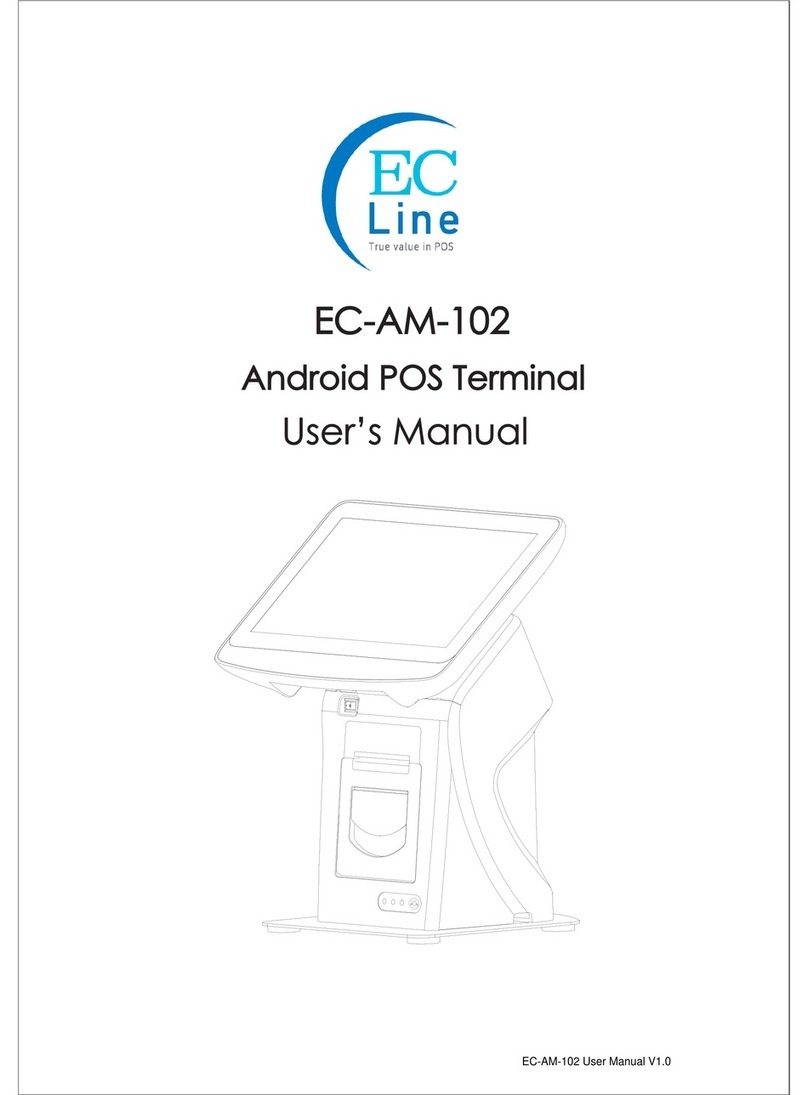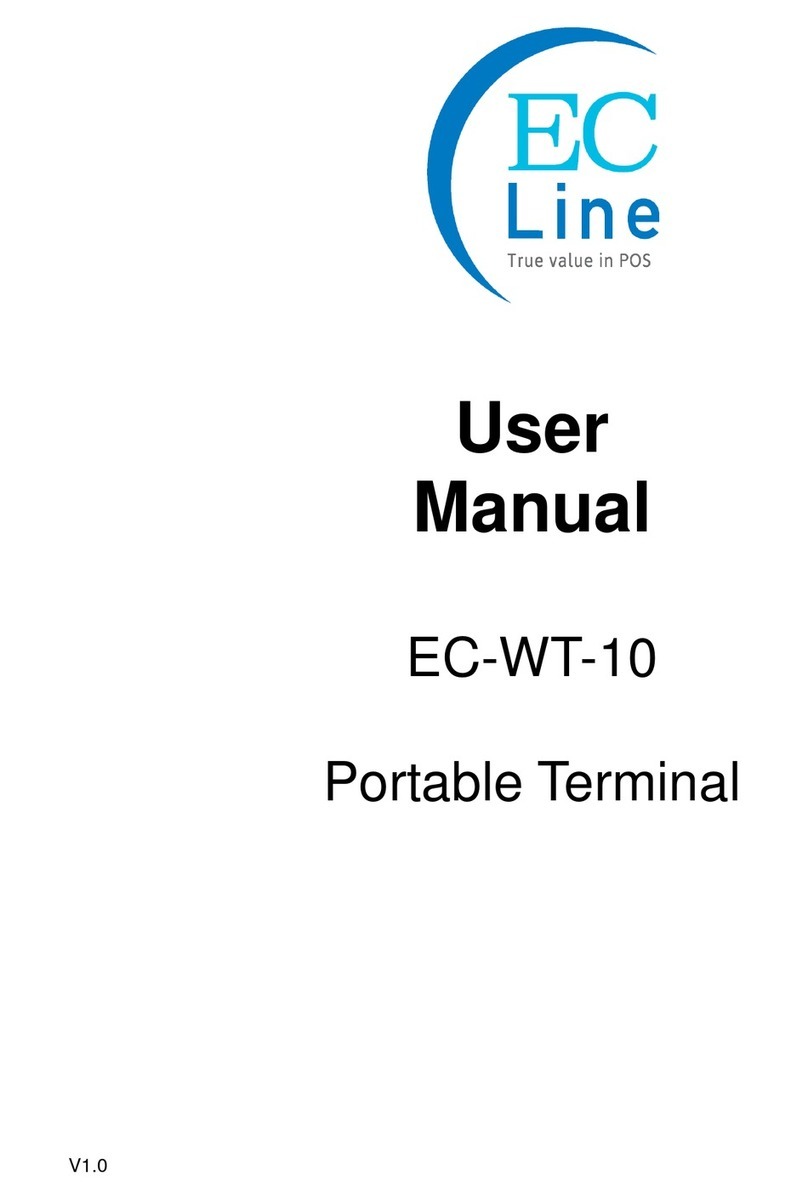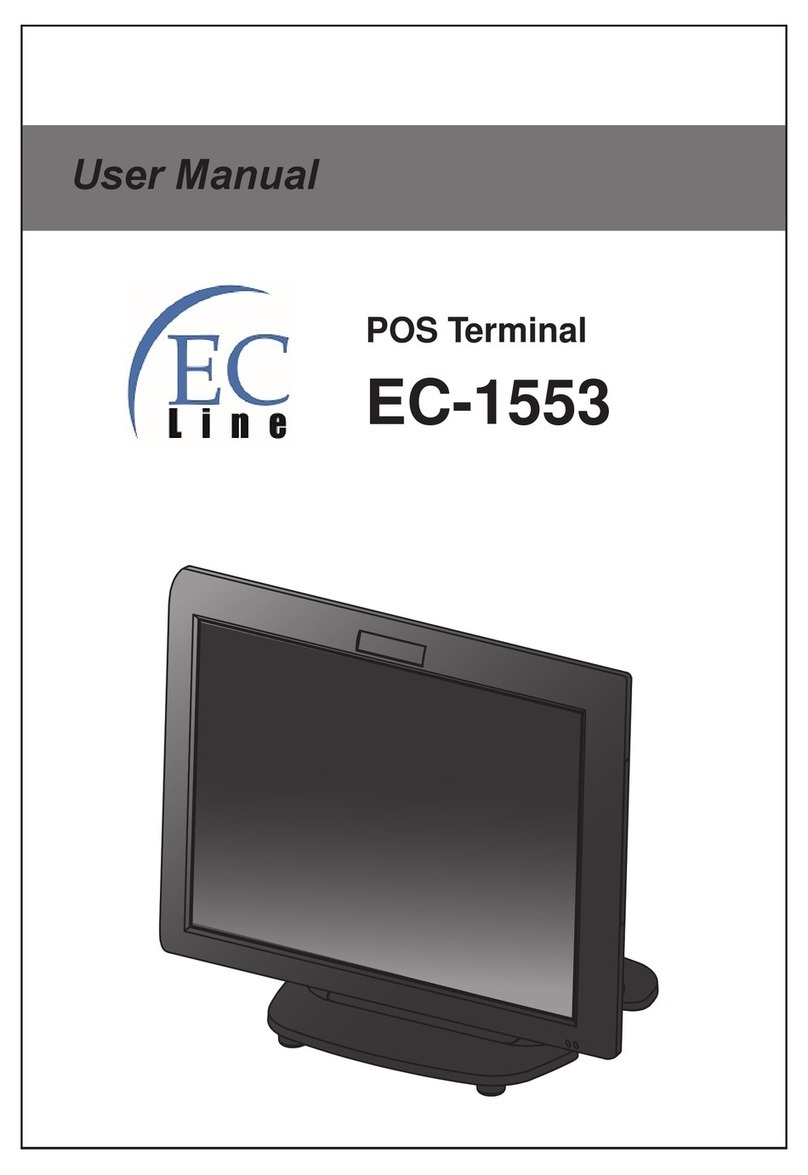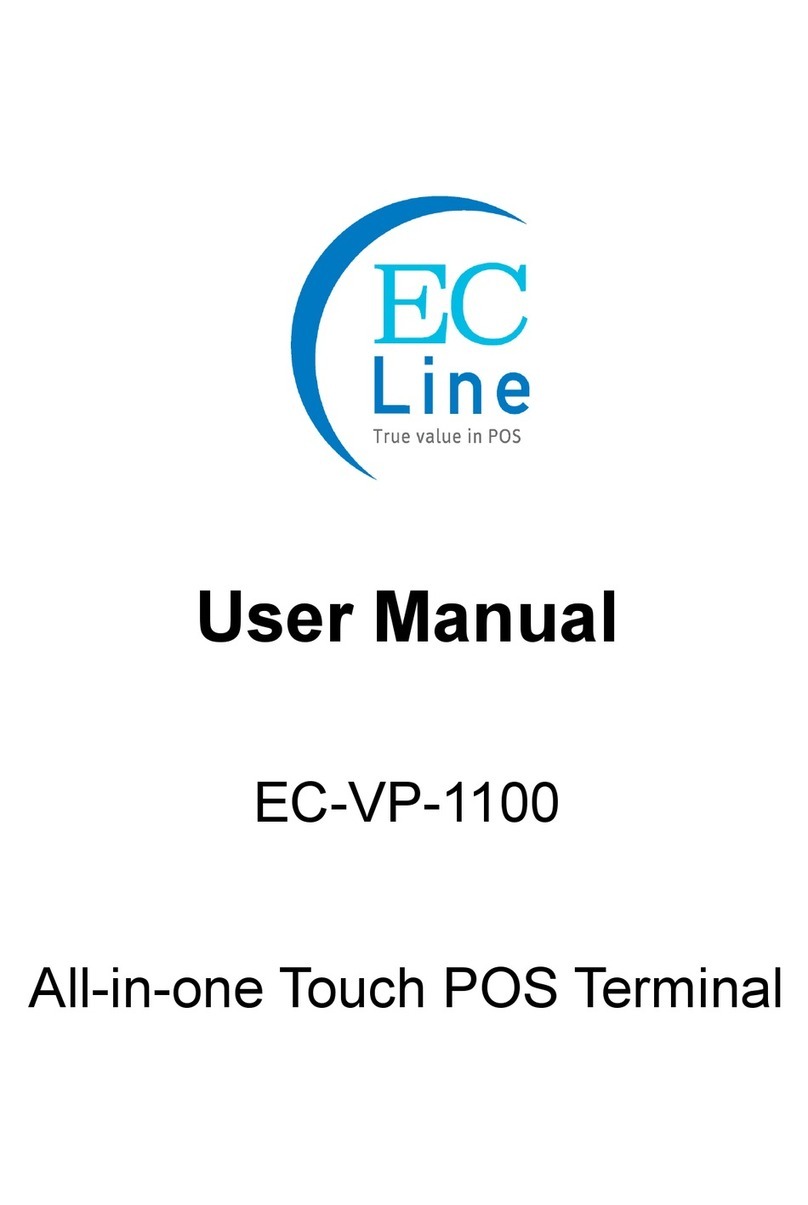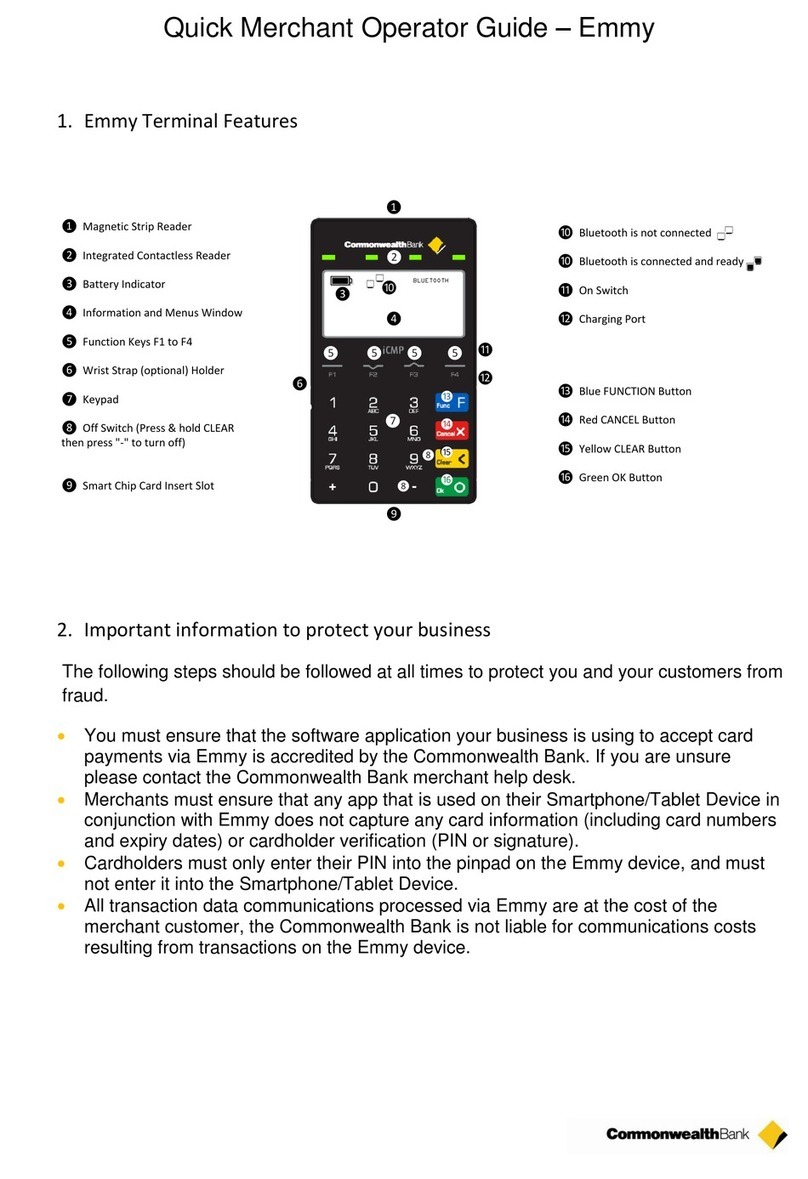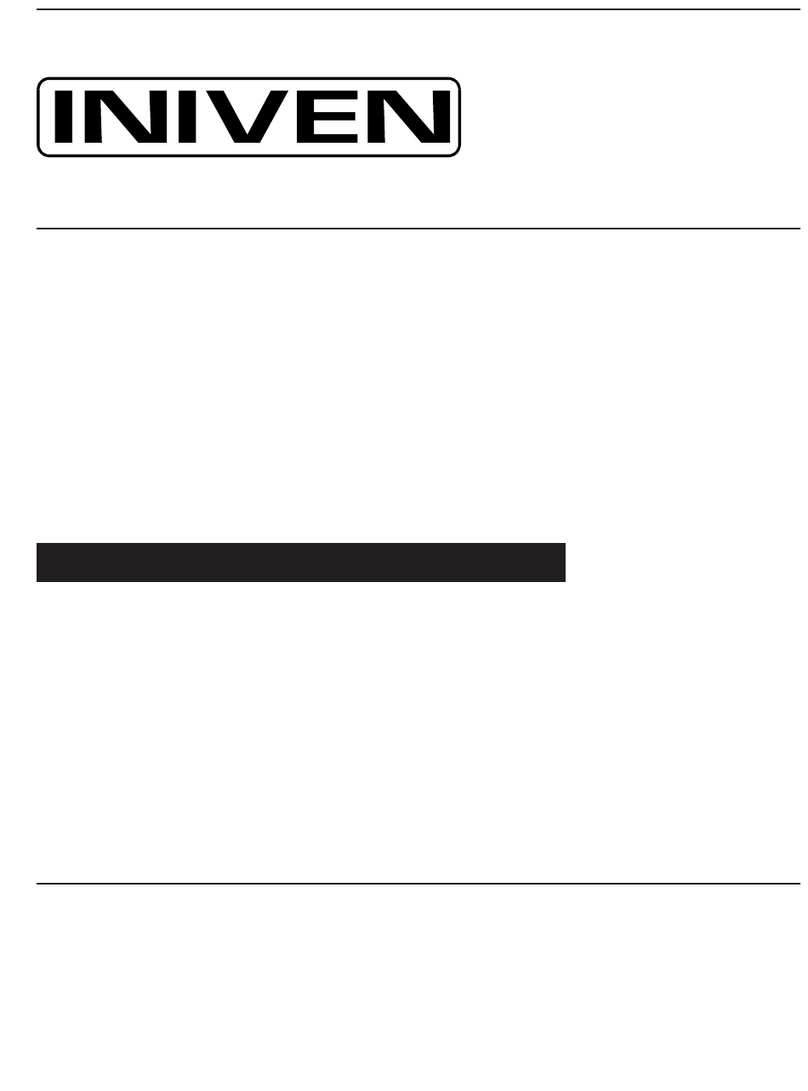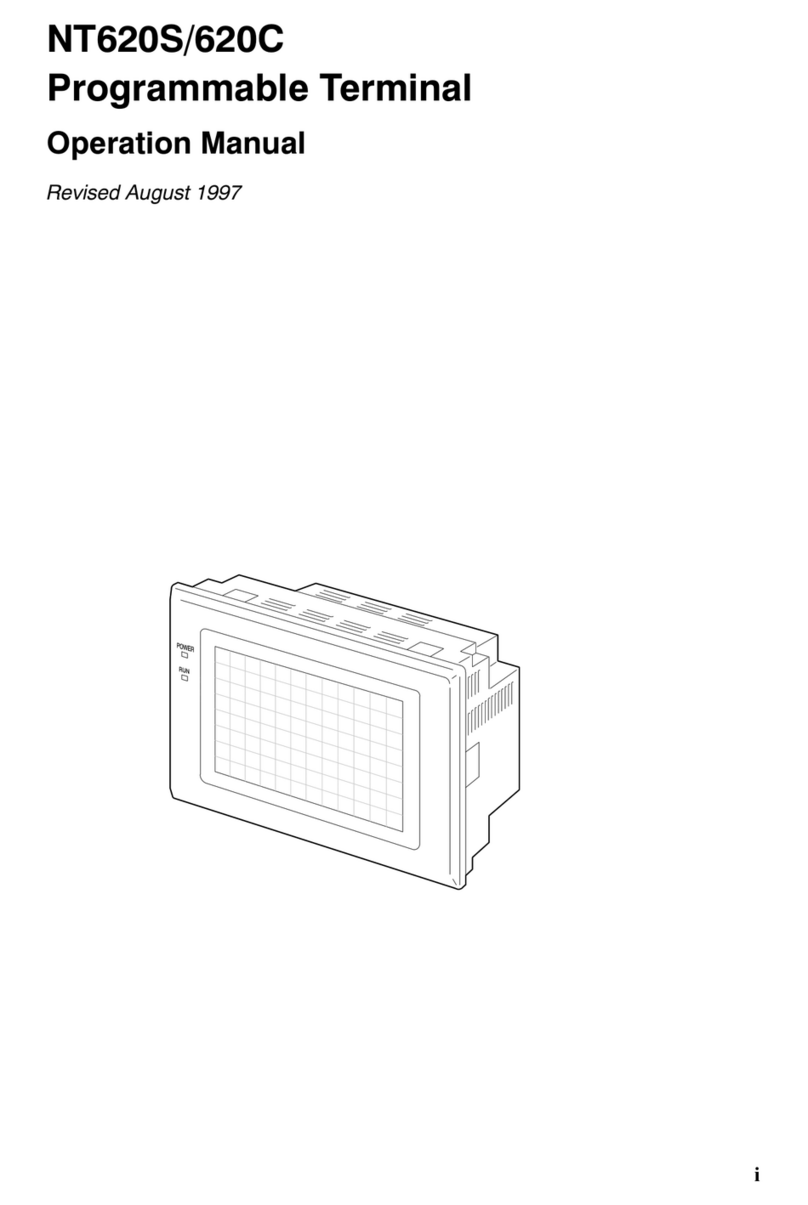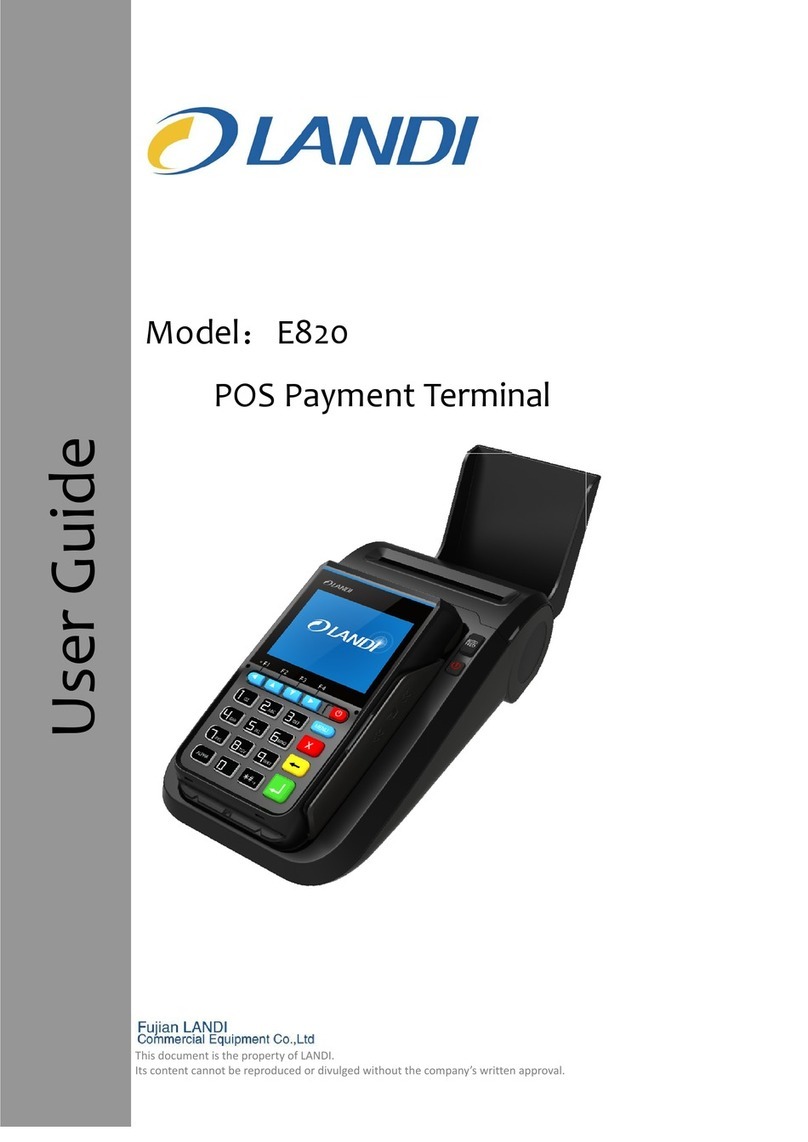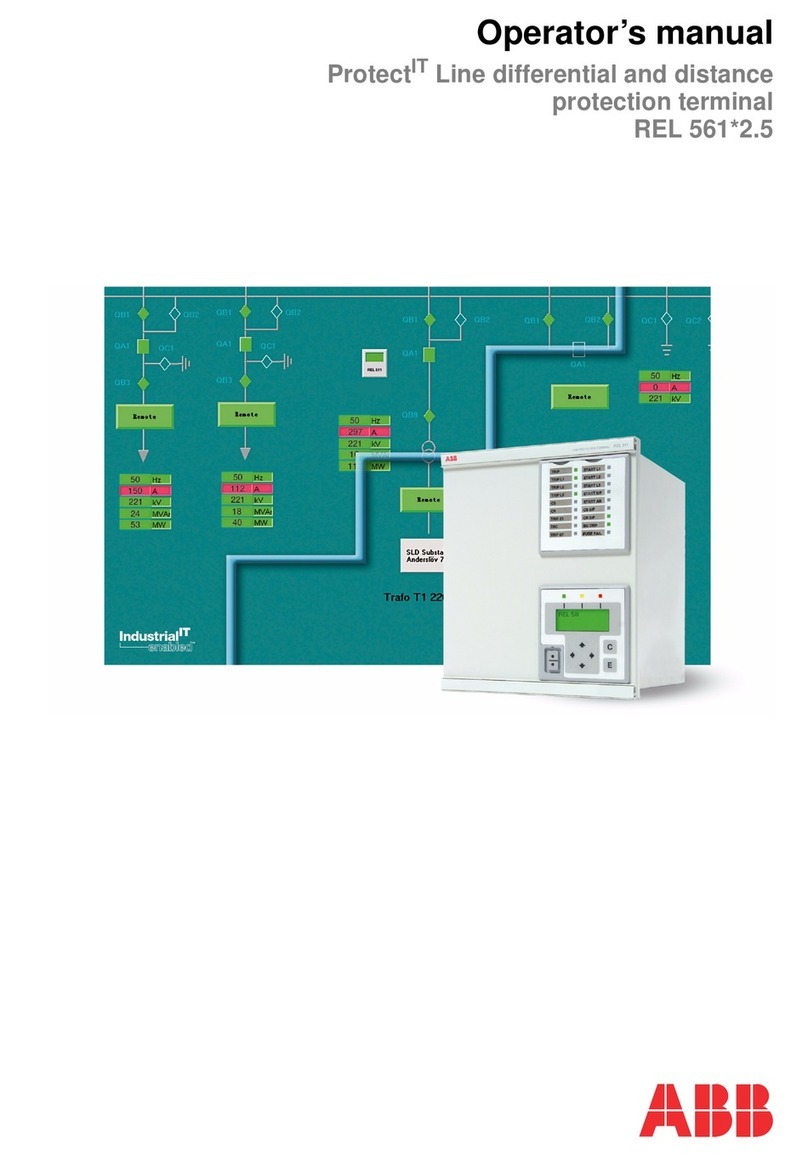EcLine EC-1519I3 User manual

All-in-one Touch POS Terminal
EC-1519I3
User Manual

1
Overview
Thank you for purchasing the EC-1519I3 all-in-one touch POS terminal, EC-Line is
committed to continuously improve product quality and provide better after-sales service.
In order to take full advantage of our devices, we strongly recommend that you take the
time to read this manual before going into software installation.
Note: Information in this manual may change without prior notice.
1. Safety Information
Before plug in the product, please make sure the power you provide meets the
power requirements (such as voltage, frequency); Make sure the ground terminal of
the power outlet is working properly.
Lightning may damage this product. During lightning storms, unplug the network
cable, power cable and any other connections.
Turn off power before connecting any devices (except USB devices) to the terminal.
Do not attempt to open the chassis. You may be hurt by electric shock. For service,
call your place of purchase.
Do not spill liquid on the terminal. Do not place any objects into the ventilation
holes of this product. It may cause short-circuit of the internal components and
cause a fire or electric shock.
After the computer is stored below temperature of 10 °C, please place the machine
in room temperature (10 - 35 °C) in the original packing for at least two hours to
allow the terminal to restore to room temperature before operation. This is to avoid
condensation that might bring electrical damage.
Keep the terminal clean, dry, and away from dust, moisture and direct sunlight.
Do not use harsh chemicals or strong cleaning solvents to clean the monitor screen.

2
Wipe it clean with a soft terry cloth applied with a mild solution
Do not share the same power outlet with high power electrical appliances keep
distance from high level magnetic interference.
Do not the use sharp pointed objects to work with the touch screen to avoid damage
to the screen?
When the following occurs:
Liquid gets inside the POS terminal;
Accidental physical damage;
POS terminal produces a burning smell;
Immediately disconnect the power supply, unplug the power cord, and contact a
qualified service technician.
2. Electromagnetic compatibility statement
FCC NOTICE
This device complies with Part 15 of FCC Rules. Operations are subject to the
following two conditions: (1) this device may not cause harmful interference, and (2)
this device must accept any interference received, including interference that may
cause undesired operation.
EUROPEAN COMMUNITY (CE) MARK OF CONFORMITY
This product is in conformity with the protection requirements of EU Council
Directive 89/336/EEC on the approximation of the laws of the Member States
relating to electromagnetic compatibility. Logic Controls cannot accept
responsibility for any failure to satisfy the protection requirements resulting from a

3
non-recommended modification of the product. This product has been tested and
found to comply with the limits for Class A Information Technology Equipment
according to CISPR 22 / European Standard EN 55022.The limits for Class A
equipment were derived for commercial and industrial environments to provide
reasonable protection against interference with licensed communication equipment.
Installation Guide
1. Appearances
2. Power On/Off

4
3. Rear Panel I/O Connectors
At the rear panel of the EC-1519I3 is a row of external I/O device connectors
Detailed as follows:
1 COM4: For connection to serial devices DB9 port
2 COM3: For connection to serial devices DB9 port
3 COM1: For connection to serial devices RJ45 port
4 MIC: Microphone Input
5 LINE OUT: Stereo phone jack audio output
6 LAN: RJ-45 Ethernet connection to Giga-bit LAN
7 USB2.0: Connection to USB 2.0 devices (compatible with USB 1.1
devices)
8USB3.0: Connection to USB3.0 devices (compatible with USB 2.0

5
devices)
9VGA: VGA signal output for connection to external monitor
10 HDMI: Digital image/sound transmission interface
11 12V DC IN: Connection to 12V DC Power Supply
12 POWER: ON/OFF

6
Specification
Model name
EC-1519I3
Type
15”All In One Touch POS Terminal
Colour
Black
Material
Magaluma
Optional Peripherals
ISO Trick 1/2/3 Magnetic Stripe Reader
Customer Display: VFD
Second Screen(9.7”,12”,15”)
WIFI
Bluetooth
SSD (32G,64G,128G)
Motherboard
Main Board
ITX- Intel Sharkbay
CPU
4th Generation Intel® Core™ i3 Processors (3M Cache,
1.70 GHz or UP)
BIOS
AMI BIOS
RAM Support
DDR3L 4GB,
Storage
SSD 64G
Network Support
Realtek 8111E Gigabit Ethernet
Audio
Realtek ALC662 HD
Main Display
LCD Size
15” LED-LCD

7
Viewing Angle
left/right +80°~-80°
up/down +70°~-70°
Brightness
450cd /㎡
Resolution
XGA 1024×768 @ 60Hz
Touch Screen
Type
5 wire resistive touch panel
Touch Interface
USB
I/O Ports
I/O port
DC IN*1
HDMI*1
POWER BUTTON*1
COM*2(DB9)
USB2.0*4
LAN*1
USB3.0*2
LINE*1
MIC*1
Power LED*1
Operating Temperature
0 ℃to 40℃
Storage Temperature
-20℃to 60℃
SIZE
450*245*400mm
Package: Carton Box with
Foam Packaging
NW: 6.1KG
GW:7.8.KG

8
Power Consumption
50W(MAX)
EMC/ Product Safety
FCC Class A / CE Mark / LVD / CCC
OS Support
Windows 7/8 or up
Accessory
Power adaptor, power cable, CD for driver
Driver’s installation
Under Windows 7 system, open the CD > EC1519 & EC1219 > Windows 7 in sequence:
/Audio driver Audio-64bit_Win7_Win8_Win81_Win10_R279.exe(X64)
/Chipset driver SetupChipset.exe
/Graphic driver 7_8.1_10 win32_153339(X86)/7_8.1_10 win64_153339(X64)
/LAN driver LAN_32&64 Win7_7078_01212013
/Touch driver Touch-ForSingleTouchDevice(Resistive)/Touch-ForPCAP(Capacitance)
/USB3.0 driver USB3.0
/RAID driver STOR_Win7_8_8.1_12.9.0.1001.exe
Windows 8 OS,open the CD > EC1519 & EC1219 > Windows 8 in sequence:
/Audio driver Audio\ Win8_R273
/Chipset driver Chipset\INF_allOS_10.0_Baytrail.exe
/Graphic driver J1900-Win7-8-64_153330.exe(X64)/ J1900-Win8-32_153330.exe(X86)
/LAN driver Lan\ setup.exe
/Touch driver Touch-ForSingleTouchDevice(Resistive)/Touch-ForPCAP(Capacitance)
/USB3.0 driver USB3.0\IntelUSB_3.0_3.0.2.54
Intel Sideband Fabric driver Intel Sideband\Fabric Setup.exe
/RAID driver STOR_Win7_8_8.1_12.9.0.1001.exe
Windows 8.1 OS dirver,open the CD > EC1519 & EC1219 > Windows 8.1 in sequence:
/Audio driver Audio\ Win8_R273
/Chipset driver Chipset\INF_allOS_10.0_Baytrail.exe
/Graphic driver J1900-Win7-8-64_153330.exe(X64)/ J1900-Win8-32_153330.exe(X86)
/LAN driver Lan\win8
/Touch driver Touch-ForSingleTouchDevice(Resistive)/Touch-ForPCAP(Capacitance)
/USB3.0 driver USB3.0\IntelUSB_3.0_3.0.2.54
Intel Sideband Fabric driver Intel Sideband\Fabric Setup.exe
/RAID driver STOR_Win7_8_8.1_12.9.0.1001.exe
Windows10 OS dirver,open the CD > EC1519 & EC1219 > Windows 10 in sequence:
/Audio driver Audio\Audio-64bit_Win7_Win8_Win81_Win10_R279.exe
/Chipset driver Chipset\ SetupChipset.exe
/Graphic driver GFX_Win7_8.1_10_64_15.33.41.4338\ Setup.exe
/LAN driver Lan\ setup.exe
/Touch driver Touch-ForSingleTouchDevice(Resistive)/Touch-ForPCAP(Capacitance)

9
/USB3.0 driver USB3.0\IntelUSB_3.0_3.0.2.54
/RAID driver STOR_Win7_8_8.1_12.9.0.1001.exe
Intel Sideband Fabric driver Intel Sideband\Fabric Setup.exe
Troubleshooting
1. Terminal does not boot
If the terminal cannot boot after pressing the power switch check that the
power cable is connected to the power socket. If the terminal power light still
remains off, the fan does not operate, and there is no BIOS beeping sound, it
might be the power supply problems.
a) Check the power adapter is plugged in correctly to the power outlet.
b) Check the connection between the terminal and the power adapter, and
then re-boot the system.
c) If the terminal is working in high temperature environment that causes the
terminal automatically shut down in protection mode, please disconnect the
power of the machine. Wait until environment temperature has dropped
then restart.
d) If the terminal does not boot after a sudden power failure or illegal
shutdown, unplug the adapter from the terminal, and press the power
button several times. Then plug in the adapter and boot again.
e) If the adapter light blinks or go off, unplug the adapter immediately and do
not plugged in again. Contact with our products service center.
2. The terminal automatically restart (or shutdown)
If terminal is frequently automatic shutdown or auto-boot during operation (or
boot up),
a) Check the power supply is connected properly; make sure the plug is not

10
loose and contacts are in good condition ;
b) Check if the AC line voltage is stable;
c) A sudden power failure or improper shutdown may cause this problem.
Press F8 to boot system into safe mode and debug.
d) If any new hardware is added or replaced that caused this problem, remove
the hardware and reboot;
e) If the above steps do not resolve this problem , reinstall the operating
system.
3. The touch screen does not respond
a) Uninstall the touch driver and then install it again.
b) Execute the “eGalaxTouch” utility and check if the interface port is working.
4. When touching the screen, cursor always returns to a fixed position.
a) Check if there is anything pressing on the touch screen.
b) Other high power or high frequency equipment may affect the screen or
controller. Make sure that the touch screen is away from the high-voltage
equipment.
c) The touch screen driver is not installed correctly, install the driver (please
refer to the "Touch Screen Setup") and run a 25-point calibration.
5. Touch screen is not accurate
Please run the touch screen calibration program with a 25-point recalibration,
we also recommend you to do this after change the monitor resolution or
refresh rate. When running the calibration, touch the center of calibration
point to assure accuracy.
6. The cursor moves opposite to the touch movement

11
a) Run the 4/9/25 point calibration.
b) The touch screen driver is not installed properly, reinstall the driver.
7. The cursor fixed at the edge of LCD
a) Check if the edge of the screen is being pressed by something.
b) Check the edges of the LCD if there is anything jammed in the front bezel.
c) Make sure the touch screen is clean.
8. The cursor in the touch screen can only move in a small area or touch
positions are inaccurate.
a) This situation usually occurs first time after install ing the driver. Please run
the touch screen calibration program. We also recommend you to do this
after changing monitor resolution.
b) Run the touch screen calibration program to do a 25-point recalibration.
Limited Warranty Policy
The EC-1519I3 POS terminal features a one-year-limited warranty with free change
in the first 2 months from the date of purchase. If product is determined to be
defective, we will repair or replace the product with refurbished or remanufactured
parts or components during the warranty period.
This warranty is valid only for the first consumer purchaser.
This warranty does not cover cosmetic damage or damage due to acts of God, accident,
misuse, abuse, negligence, commercial use or modifications of, or to any part of the
product.
This warranty does not cover damage due to improper operation or maintenance,
connection of improper voltage supply, or attempted repair by anyone other than a

12
facility authorized by us to service the product.
This warranty does not cover irregular pixel performance on the screen, and
damages result due to delivery or improper shipping. This warranty does not cover
product sold AS IS or WITH ALL FAULTS, and failure to follow instructions supplied
with the product.
This warranty is invalid if the factory-applied serial number has been altered or
removed for the product and broken security seal.
The customer must have model number, serial number, and original proof of
purchase in the form of a bill of sales or receipt invoice, which is evidence that the
unit is within the warranty period, must be presented to obtain warranty service.
Our helpful technical support and customer service staff will attempt to correct any
minor issues that might be causing the product failure. If the technical service or
customer representative is unable to fix the issue by phone, a return material
authorization (RMA) number will be issued. Along with the proof of purchase and
the RMA number, the customer can ship the defective unit back to us. Once the
defective unit is received and tested, we will ship a replacement unit back to
customer. It is the responsibility of the customer to properly package the terminal
with plugs, power supply, etc.
We shall not be liable for the loss of the use of the product, inconvenience, loss or any
other damages, direct or consequential, arising out of the use of, inability to use, or
any claim against the customer by any other party. Some regions do not allow
exclusion of incidental or consequential damages, so the above limitations and
exclusions may not apply to you.
Table of contents
Other EcLine Touch Terminal manuals

EcLine
EcLine EC-AM-102-80 User manual
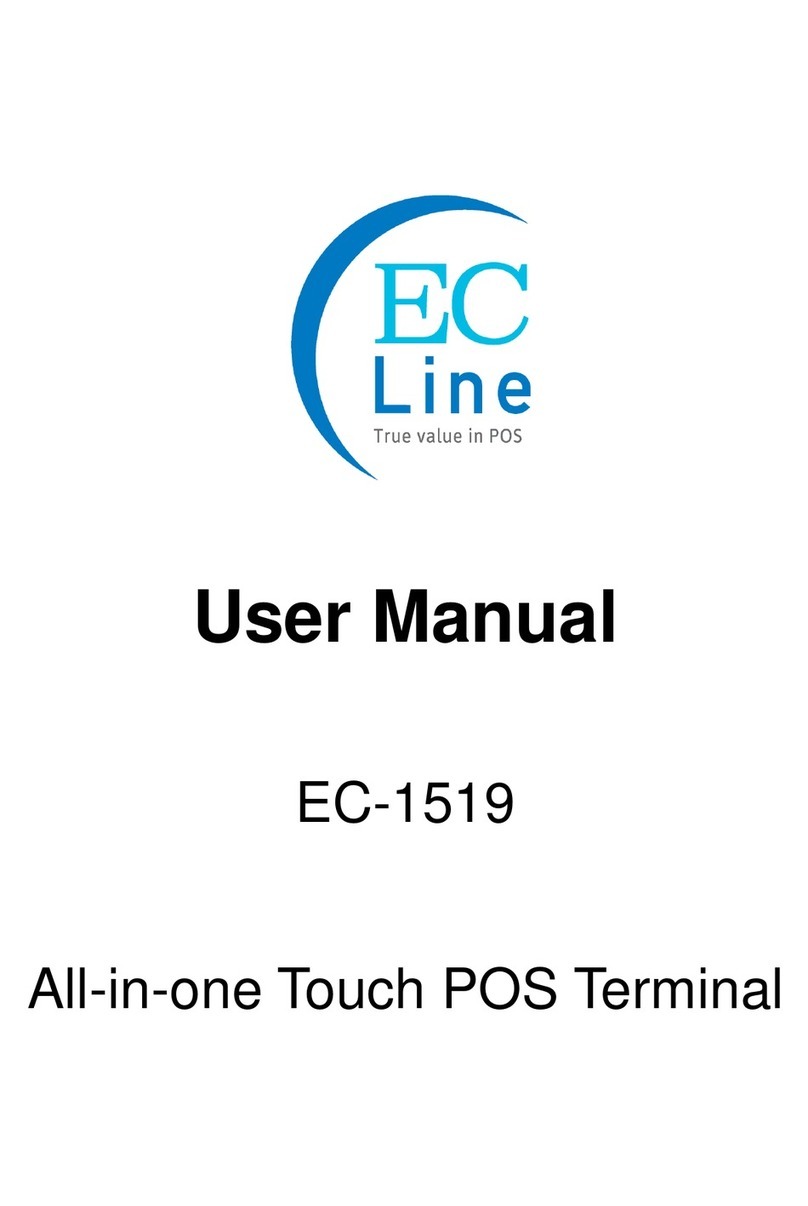
EcLine
EcLine EC-1519 User manual

EcLine
EcLine EC-1219 User manual

EcLine
EcLine EC-VP-3100 User manual

EcLine
EcLine EC-AHT-O1 User manual
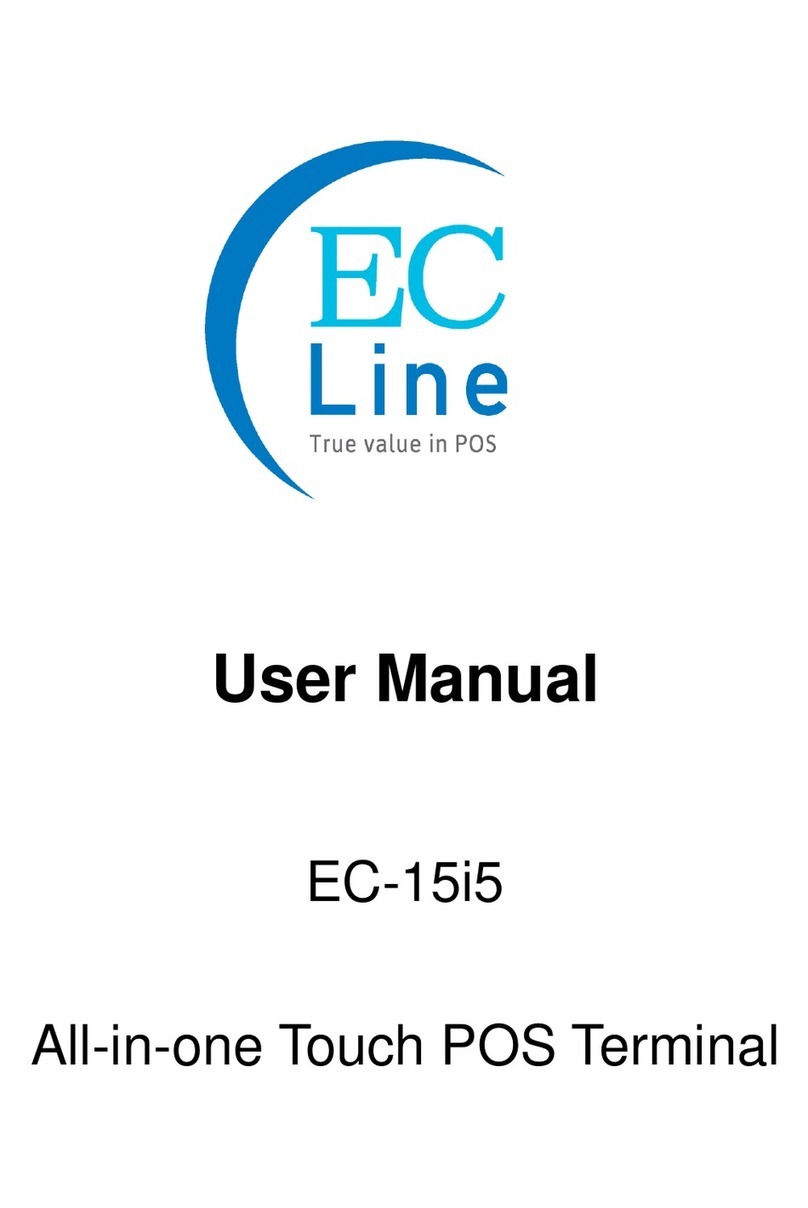
EcLine
EcLine EC-15i5 User manual
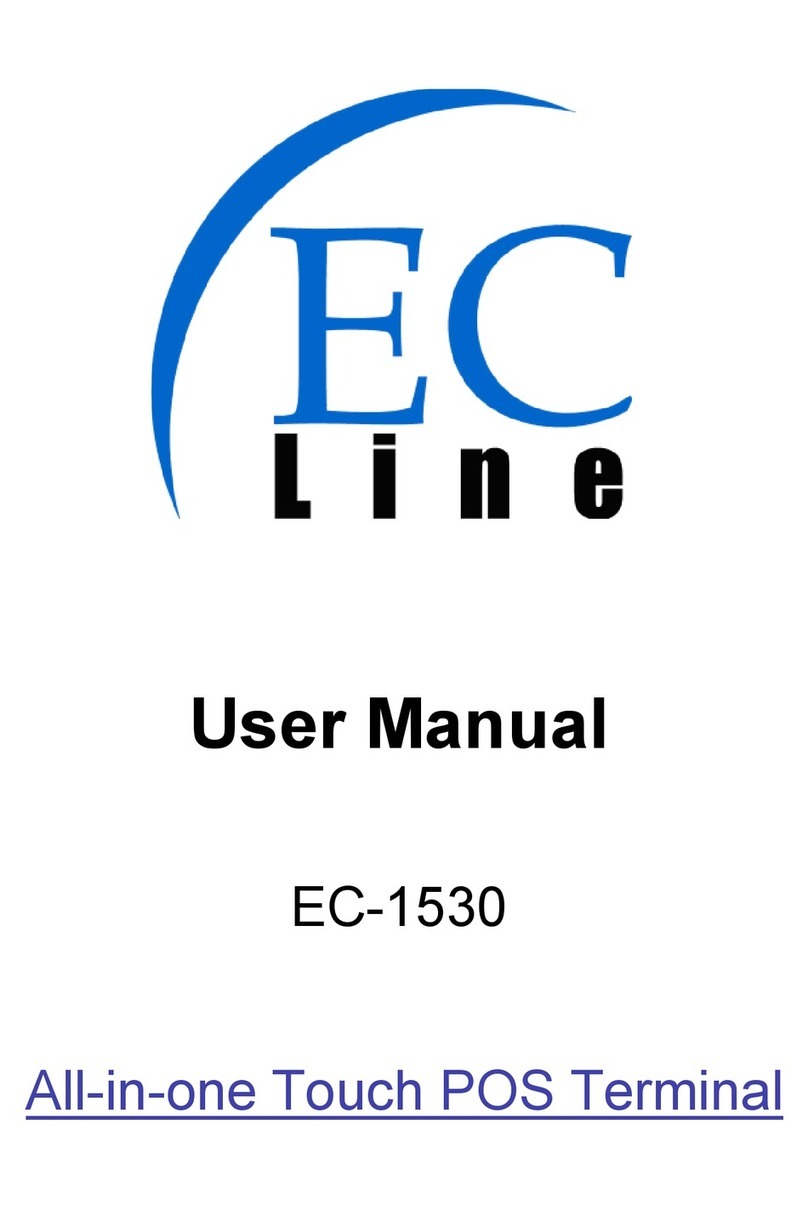
EcLine
EcLine EC-1530 User manual

EcLine
EcLine EC-VP-1100 User manual
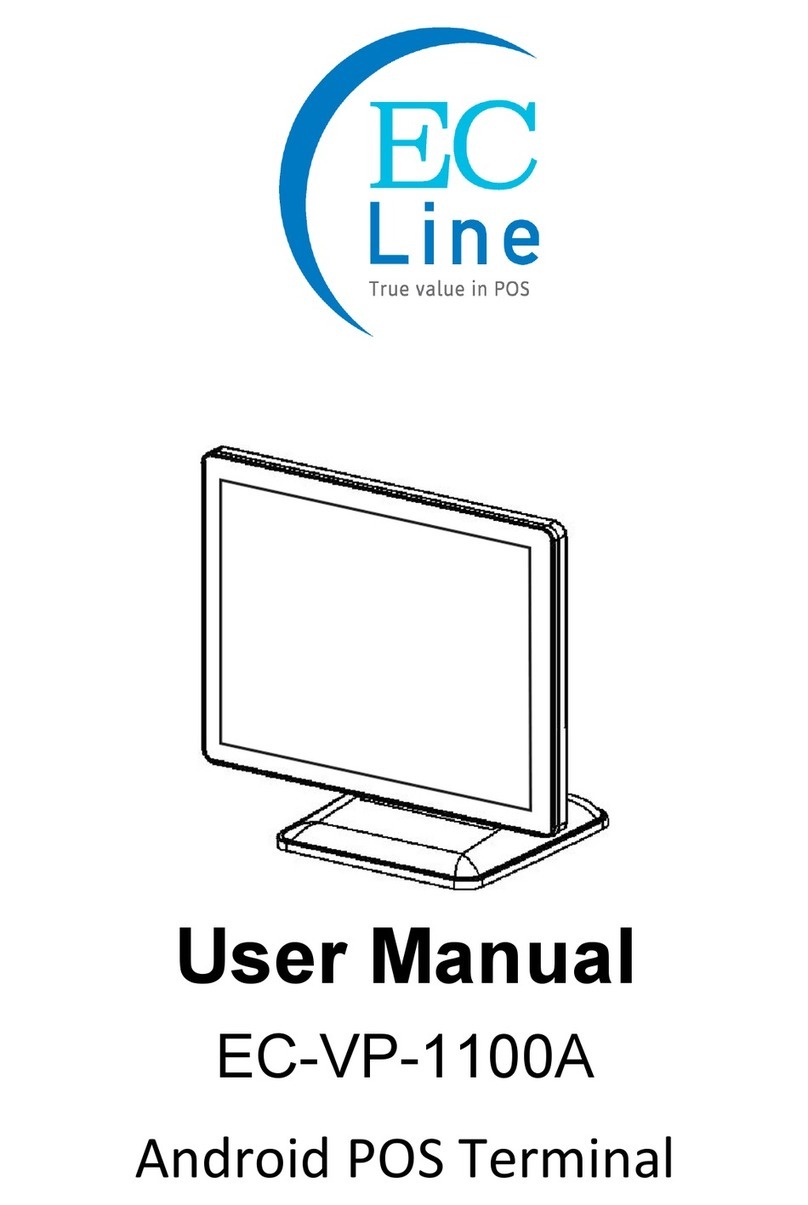
EcLine
EcLine EC-VP-1100A User manual

EcLine
EcLine EC-AM-102-58 User manual