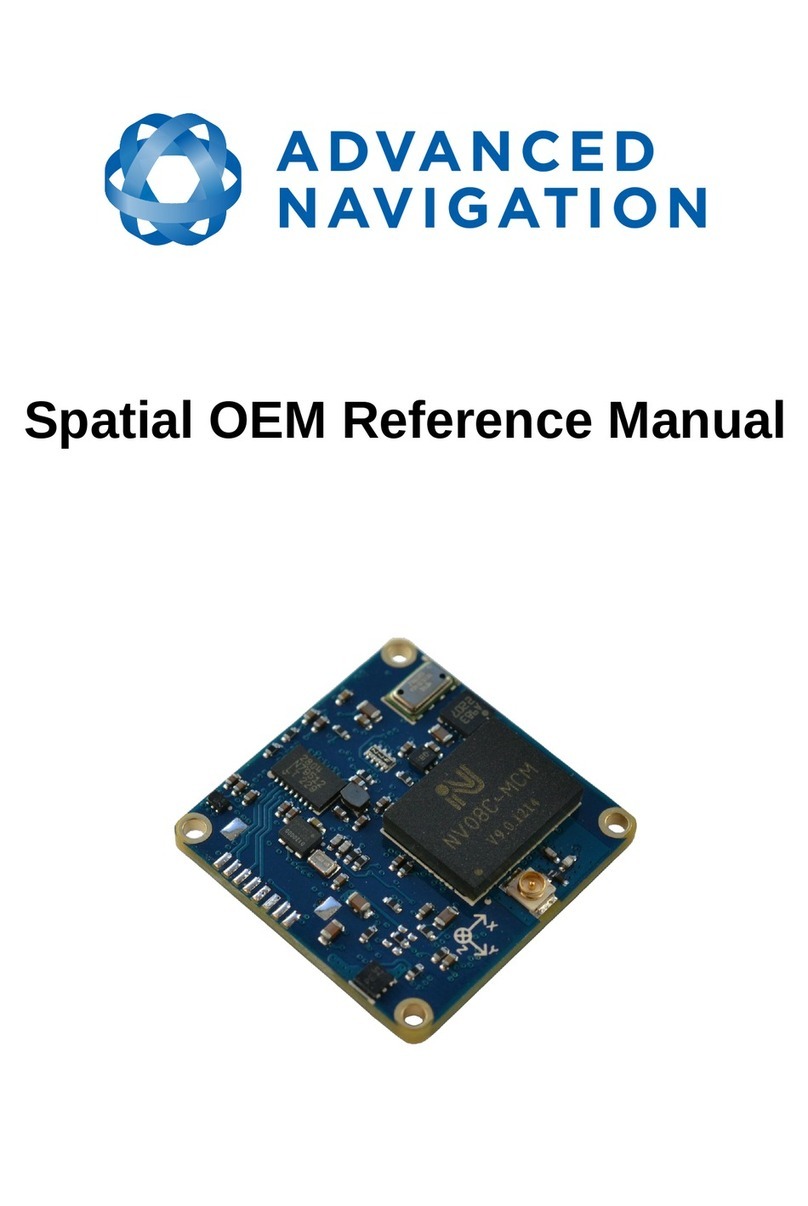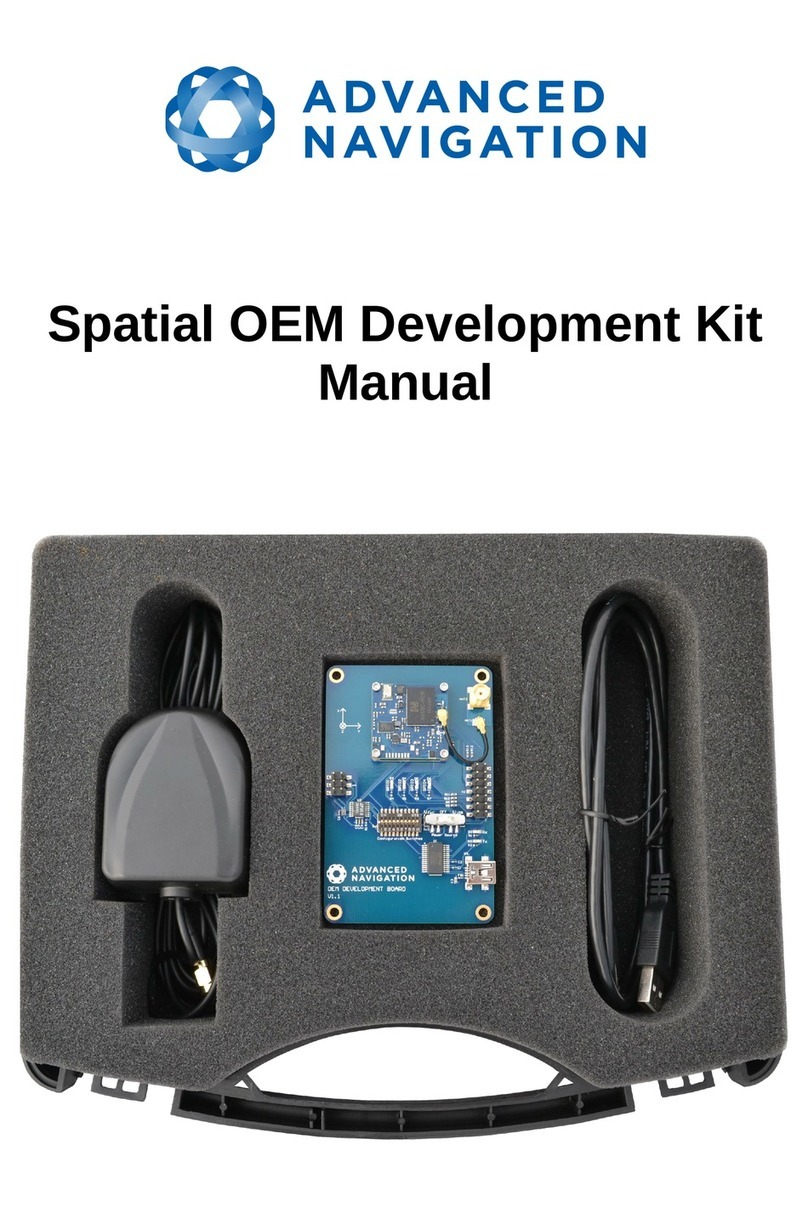Spatial FOG Dual ETH
Supplementary Reference Manual
Page 9 of 29
Version 1.2
10/09/2019
8 Specifications
8.1 Mec anical Drawings
Refer to the Spatial FOG Dual Reference Manual.
8.2 Navigation Specifications
Refer to the Spatial FOG Dual Reference Manual.
8.3 Heading Accuracy
Refer to the Spatial FOG Dual Reference Manual.
8.4 Sensor Specifications
Refer to the Spatial FOG Dual Reference Manual.
8.5 GNSS Specifications
Refer to the Spatial FOG Dual Reference Manual.
8.6 Communication Specifications
Parameter Value
Primary Interface Ethernet TCP
Primary Protocol AN Packet Protocol (ANPP)
Auxiliary Interface RS232
Auxiliary Protocol External data ANPP input & output
Serial input & output
GPIO Interface RS 22
GPIO Protocol Digital and frequency input only
Ethernet Speed 10Base-T or 100Base-Tx (auto sensing)
Auxiliary Speed 800 to 2 M baud
GPIO Speed 800 to 2 M baud
Table 3: Communication specifications
Note the GNSS Receiver port is not directly accessible.
8.7 Hardware Specifications
Refer to the Spatial FOG Dual Reference Manual.