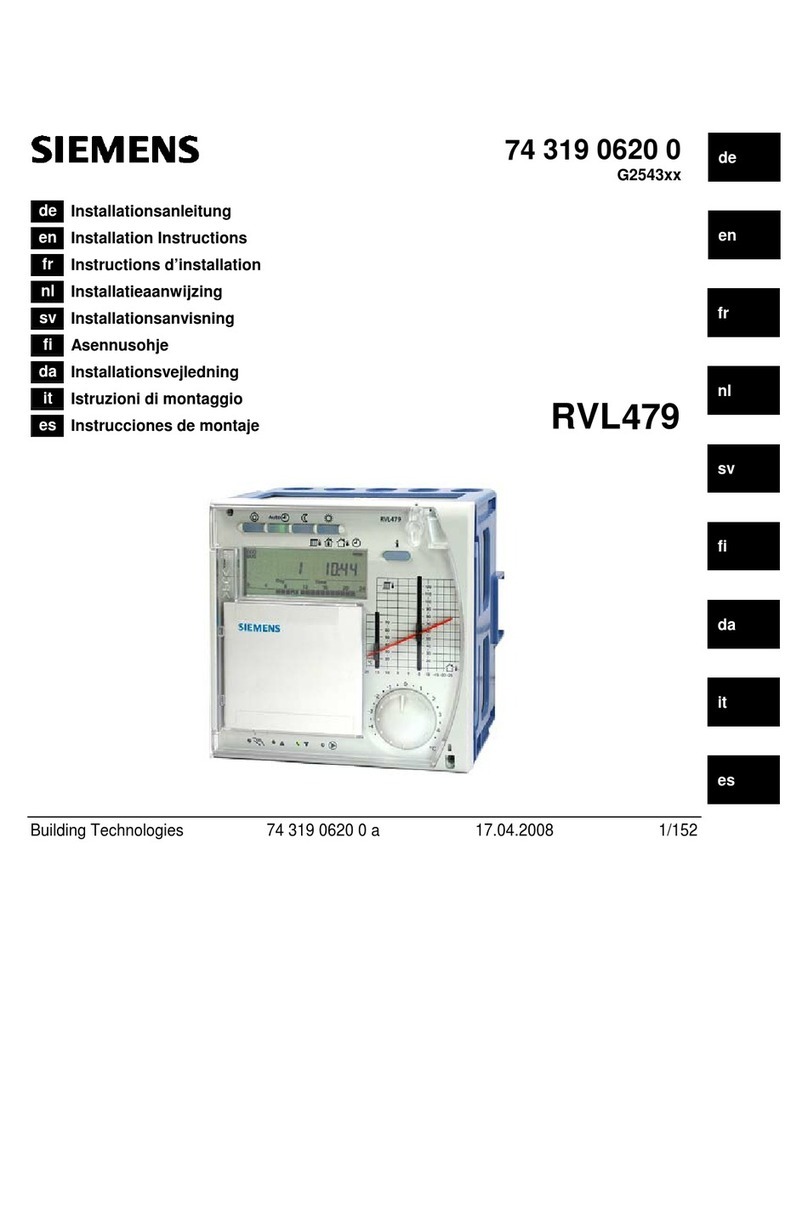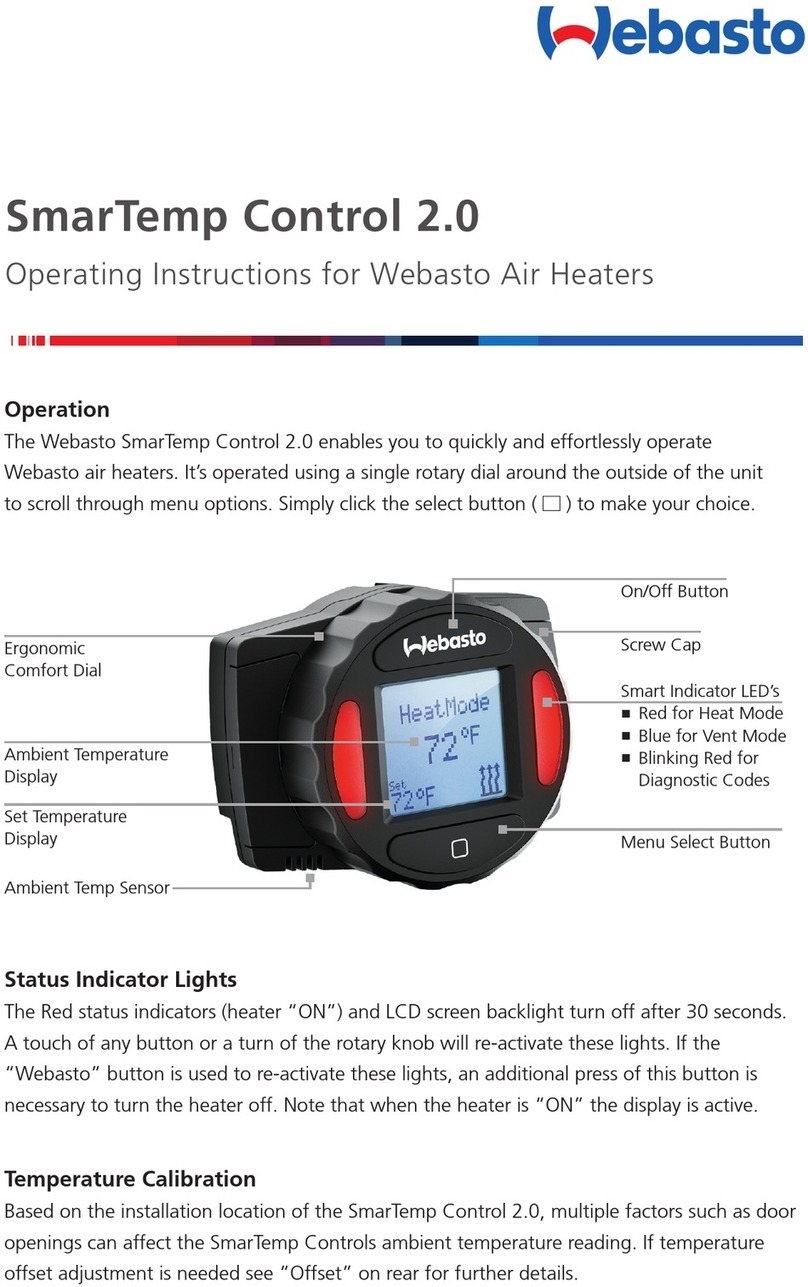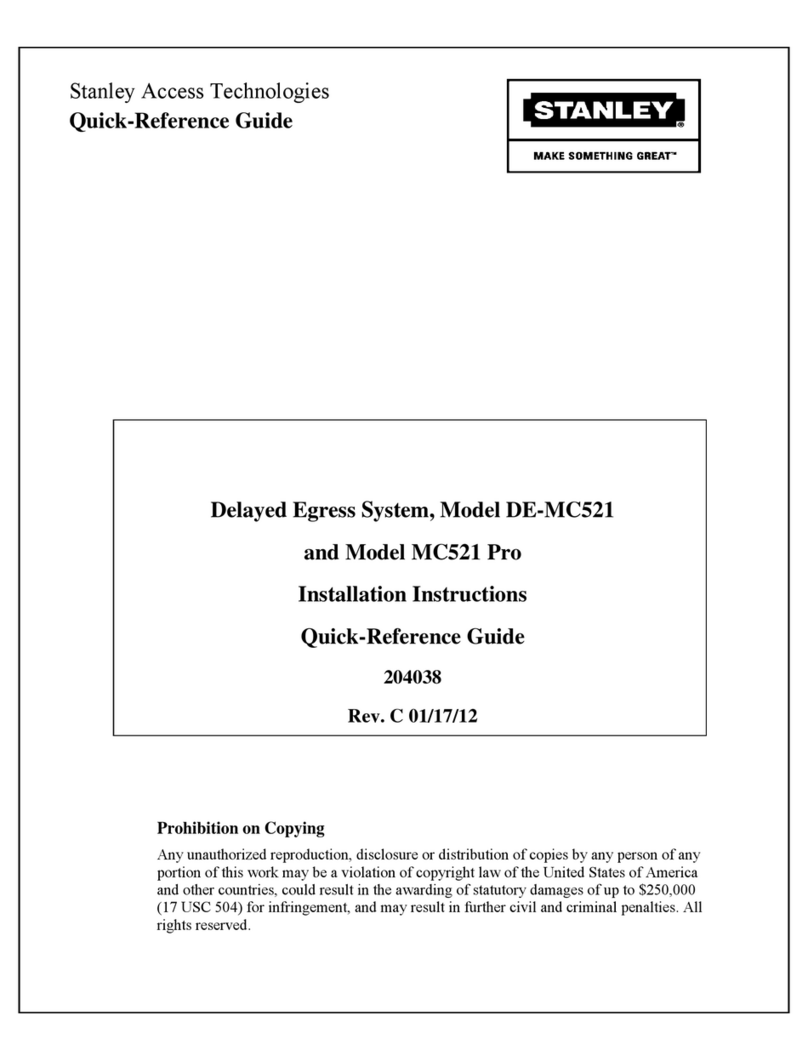Advancing Alternatives Aegis Tec User manual

User Manual

INTRODUCTION
Freestanding Greenhouse Application
Main Features
Thank you for purchasing the Aegis Tec environmental controller. The Aegis Tec is designed for
ease of installation and operation, as well as addressing the unique challenges of greenhouse
environmental control. The system can coordinate and control ventilation curtains, light deprivation
curtains, heaters and fans.
The Aegis Tec touchscreen environmental controller is ideal for the greenhouse grower that desires
many of the features and sophistication of more expensive environmental controllers. Designed
for a single zone or freestanding greenhouse, the Aegis Tec can coordinate a variety of growing
techniques and system overrides. This manual’s purpose is to assist you in utilizing the controller to
its fullest potential, for your specic application.
• Two timed set-point overrides.
• DIF growing technique capable.
• Light Deprivation capable.
• Friendly touchscreen interface.
•Staged ventilation.
• Wind speed override option.
• Humidity override option.
• Rain override option.
• Battery backed clock.
• 6 relay outputs (three vent motor capability as standard).
• Dry contact control for heaters or fans.
•Manual overrides.
2

WARNING
3

CONTENTS
1.
2.
3.
4.
5.
Locating the Controller .................................................................................................. 5
Locating & Connecting the Temperature sensor........................................................ 5
Connecting the Ventilation Motors............................................................................... 6
Connecting the Humidity Sensor ................................................................................. 7
Connecting the Fans ...................................................................................................... 8
Connecting the Heaters ................................................................................................ 9
Connecting the Anemometer ..................................................................................... 10
Connecting the Rain Sensor ....................................................................................... 11
General Overrides......................................................................................................... 13
Relay Overrides ............................................................................................................. 13
DIF................................................................................................................................... 14
System Status View ...................................................................................................... 12
Setting the Clock ........................................................................................................... 12
Conguration Setup .................................................................................................... 15
Zone Parameter Setup ................................................................................................ 17
Installation
Overrides
Main Screen
Conguration
System Settings
4

INSTALLATION
5
Locating the Aegis Tec
Locating the Temperature Sensor
Connecting the Temperature Sensor
Consider the following before installing the Aegis:
• Protect the enclosure from moisture—mount it in a secure and dry place.
• Important: Only drill holes in the bottom of the enclosures.
• Drilling holes into the top or sides of the enclosure voids the warranty.
• Secure using the included mounting brackets and properly sized screws or bolts.
Place the temperature sensor in the middle of the structure and at a height that best represents
the average temperature at crop level.
Keep the sensor wire away from high voltage wire by at least 1 foot.
Connect the temperature sensor to sensor #1 terminals. The temperature sensor has two wires.
Either wire can be connected to either terminal as long as they are both secured to the proper
location.

6
INSTALLATION
Connecting the Low Voltage Ventilation Motors
The Aegis Tec includes a 10 amp, 24VDC motor supply. It is prewired to run multiple DC ventilation
motors. Each motor is protected by a 5 amp circuit breaker.
Replacing the 5 amp circuit breakers
with those of a larger amp rating will void the motor warranty.
Connect motors directly to the board as shown. Test motor’s direction of operation. If the motor runs
in the closing direction when it should be opening, reversing the wires at the terminals will reverse
the direction of the motor.

7
INSTALLATION
Connecting the Humidity Sensor
Place the humidity sensor in the middle of the structure and at a height that best represents the
average temperature at crop level.
Keep the sensor wire away from high voltage wire by at least 1 foot.
Connections:
1. The blue wire connects to Power 24v+
2. The black wire connects to Sensor #2

8
INSTALLATION
Connecting the Fans
Below is an image showing the connection of two fans to the controller.
The controller sends an operation signal to the fans. The fans are powered independently of the
controller. Do not connect 110VAC to the controller terminals.

9
INSTALLATION
Connecting the Heaters
Below is an image showing the connection of two heaters to the controller.
The controller sends an operation signal to the heaters. The heaters are powered independently of
the controller. Do not connect 110VAC to the controller terminals.

10
INSTALLATION
Connecting the Anemometer
The anemometer is used to close curtains in high wind conditions.
Connections:
The red wire connects to 24v+
The white wire connects to Input#2
The black wire connects to Negative/0V

11
INSTALLATION
Locating the Rain Sensor
Connecting the Rain Sensor
Keep the sensor wire away from high voltage wire by at least 1 foot.
The rain sensor detects water droplets on the lens. Mount the sensor for rain detection relative to
the structure for the desired sensitivity.
Match the rain sensor wire, by color, to the corresponding terminal.

MAIN SCREEN
12
The Main screen shows the status of the controlled zone. You can see the temperature and the
status of the relays.
Touch the center of the screen to access your settings.
Touch the bottom row of buttons for manual overrides.
Touch the middle of the screen to enter the Setup Menu. Touch the Clock button, upper right. Set the
current time using the input keyboard.
Setting the Clock
System Status View

13
OVERRIDES
General override buttons allow you to override any timed settings.
By touching the relay buttons on the main screen you can access individual manual control.
Select the relay status you want. In Auto mode, the controller will perform as congured. Selecting
O or Forced allows you to manually override the auto settings. To exit, touch the area on either side
of the buttons.
General Overrides
Relay Overrides

OVERRIDES
DIF allows you to create alternate temperature setpoints during a 24 hour period. DIF technique
typically drops the temperature in the morning hours. A second DIF period can be used to amass
solar energy before sunset.
The control status is displayed as either Primary, DIF or LiDep. Touch the clock to change the DIF/
LiDep or clock settings.
DIF
This section intentionally left blank
14

CONFIGURATION
Congurations
By touching the center of the Main screen you will access the Settings screen.
The Conguration menu is where outputs and inputs are entered. What is entered should reect the
specic environmental systems that are to be controlled within the zone. This screen also enables
dierent input sensors and sets how each system reacts to the sensor reading.
When making changes in the menu, touch ‘Save’ before moving to the next parameter.
Below are the conguration parameters and their default values:
Navigation Value
Parameter ID
15

CONFIGURATION
Conguration Setup
ID Descripon Default Min Max
P0 203
P1 006
P3 204
P6
315
P7 25
P10
0
P18 0
P19 250
P25 No
P26
No
P28 F
P30
P34
0 2
0 2
P40
0 2
P41
0 2
P42
0 2
P43
16

17
SYSTEM SETTINGS
Zone Parameter Setup
By touching the center of the Main screen you will access the Settings screen.
The Systems Settings menu is where input values are assigned to the environmental systems to be
controlled. What is visable in this menu is based on the information entered into the Conguration
menu. In System Settings you will enter values of time, temperature, humidity, wind speed, etc.
When making changes in the menu, touch ‘Save’ before moving to the next parameter.
Below are the System Setting parameters and their default values:
Navigation Value
Parameter ID

18
SYSTEM SETTINGS
Curtain Settings
ID Descripon Default Min Max
P49 60° 1° 99°
P50 60° 1° 99°
P51 60° 1° 99°
P52 61°
P53 62°
P55 62°
P56 72°
P58 15
P59
P60
5°
P69
P70
P71
P75
P76
P83 0
P84 20
P85 12
P126 0:00 23:56
P127 0:00 23:56
P130 0:00 23:56
P131 0:00 23:56

19
SYSTEM SETTINGS
Fan Settings
ID Descripon Default Min Max
P89 60° 1° 99°
P90 66° 1° 99°
P95 60° 1° 99°
P96 75° 1° 99°
P101 70° 1° 99°
P102 71° 1° 99°
P107
P111
P112
5% 101%
P113 32°
The temperature parameters control the starting temperature.
The fans are used for cooling. They will turn on above the temperature setpoint.
If humidity is connected , fan # 1 can be set to clear out the high humidity.

20
SYSTEM SETTINGS
Heater Settings
ID Descripon Default Min Max
P161 60° 1° 100°
P162 61° 1° 100°
P166 60° 1° 100°
P167 61° 1° 100°
P172 70° 1° 100°
P173 71° 1° 100°
P178
The parameters control the starting temperature.
The heaters can be controlled by the DIF function.
Table of contents
Popular Controllers manuals by other brands

STIEBEL ELTRON
STIEBEL ELTRON EAC 5 quick guide
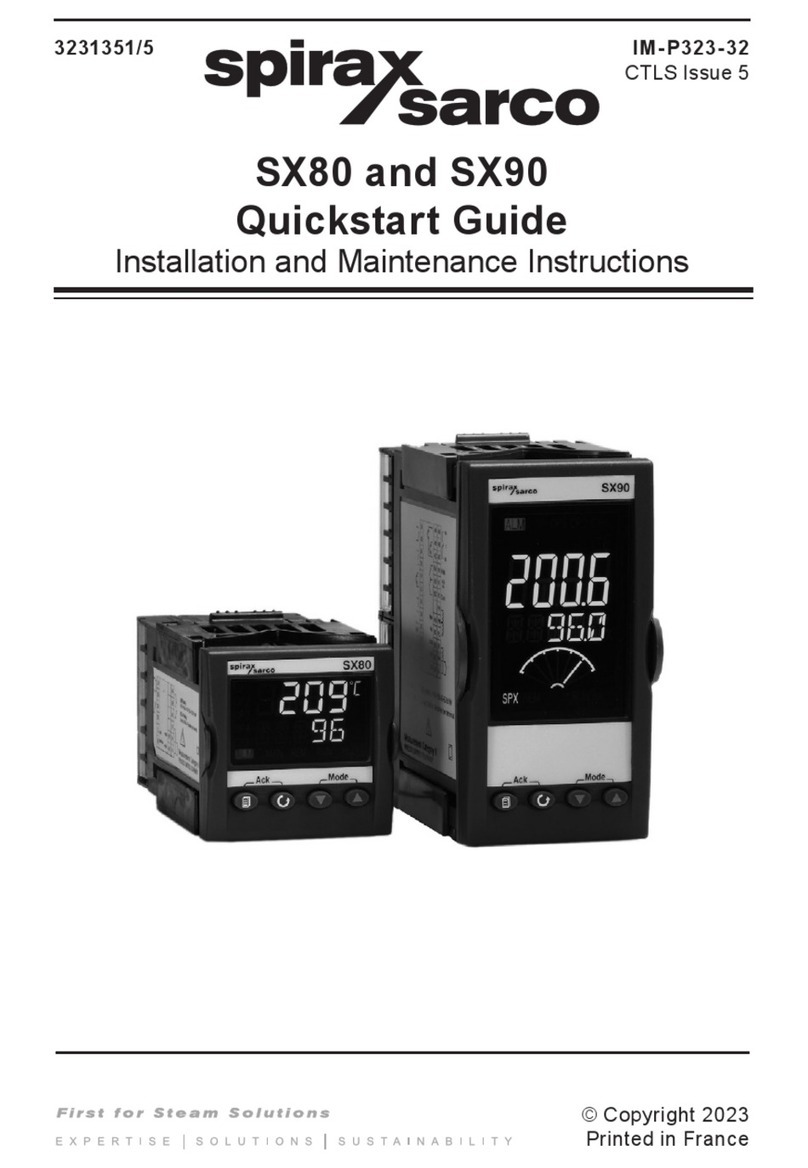
Spirax Sarco
Spirax Sarco SX80 quick start guide

Maxim
Maxim THOMPSON MILLER LEAMAN PDA/ATF-MAX owner's manual

PAW
PAW SR2 Series Installation and operation instructions

OSF
OSF Euromatik.net Installation and operation manual

Sollae Systems
Sollae Systems CIE-H14A user manual