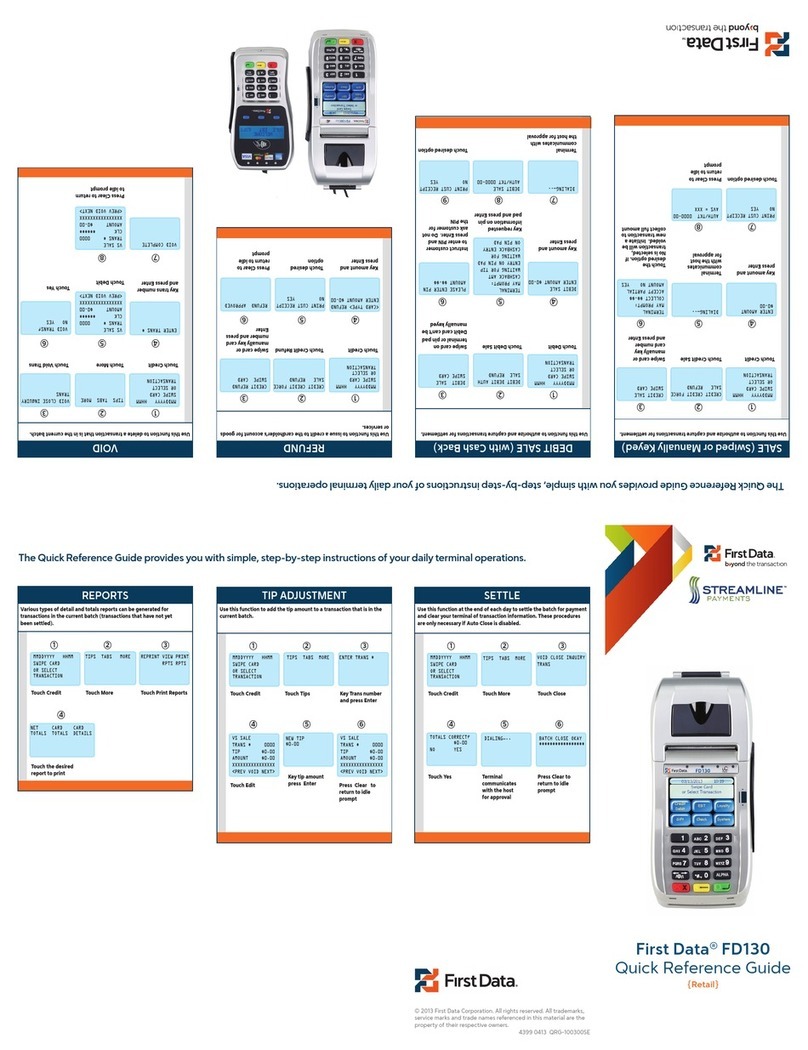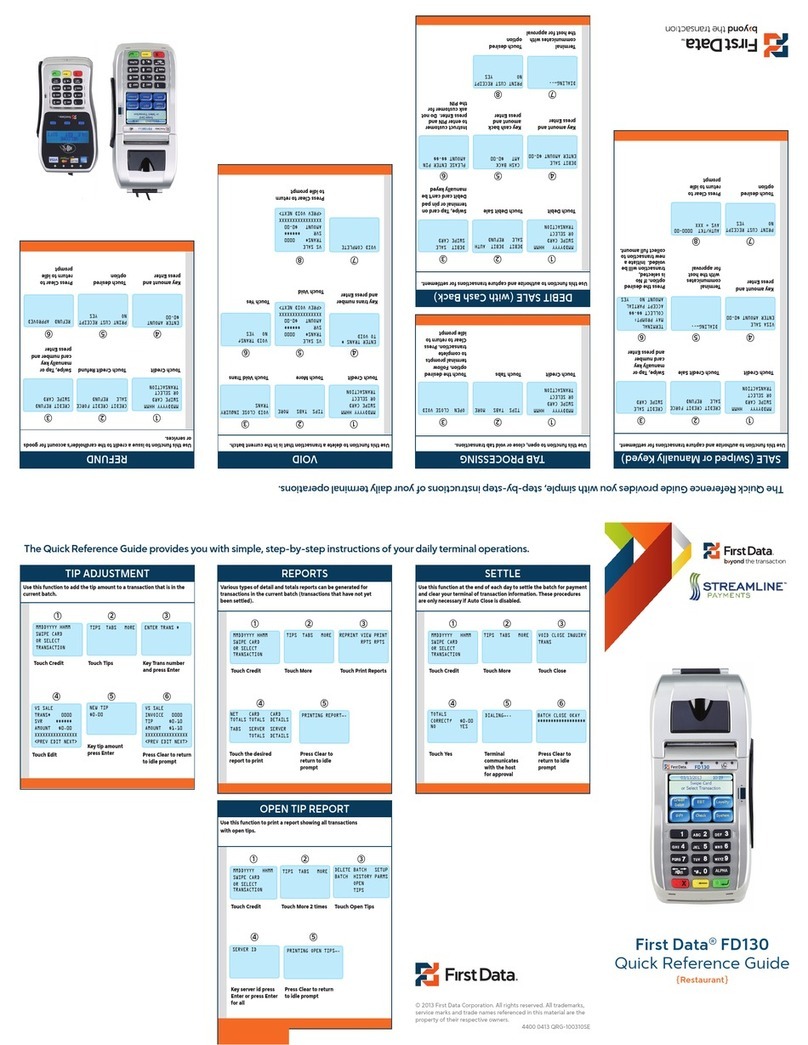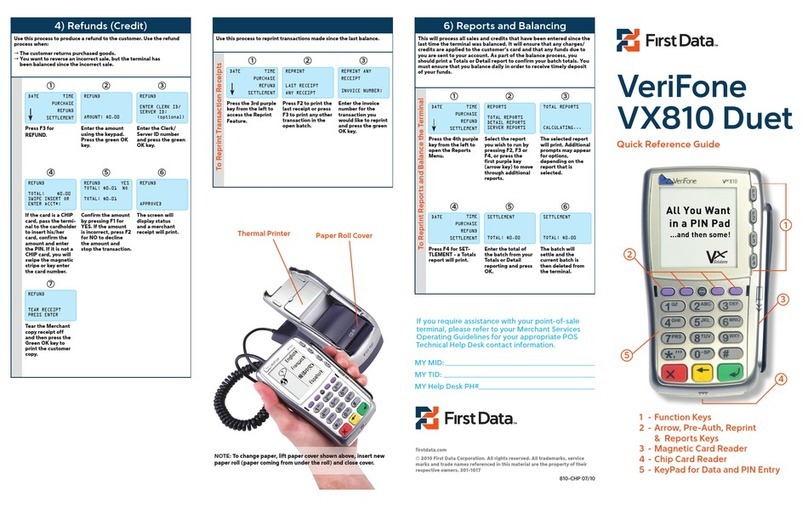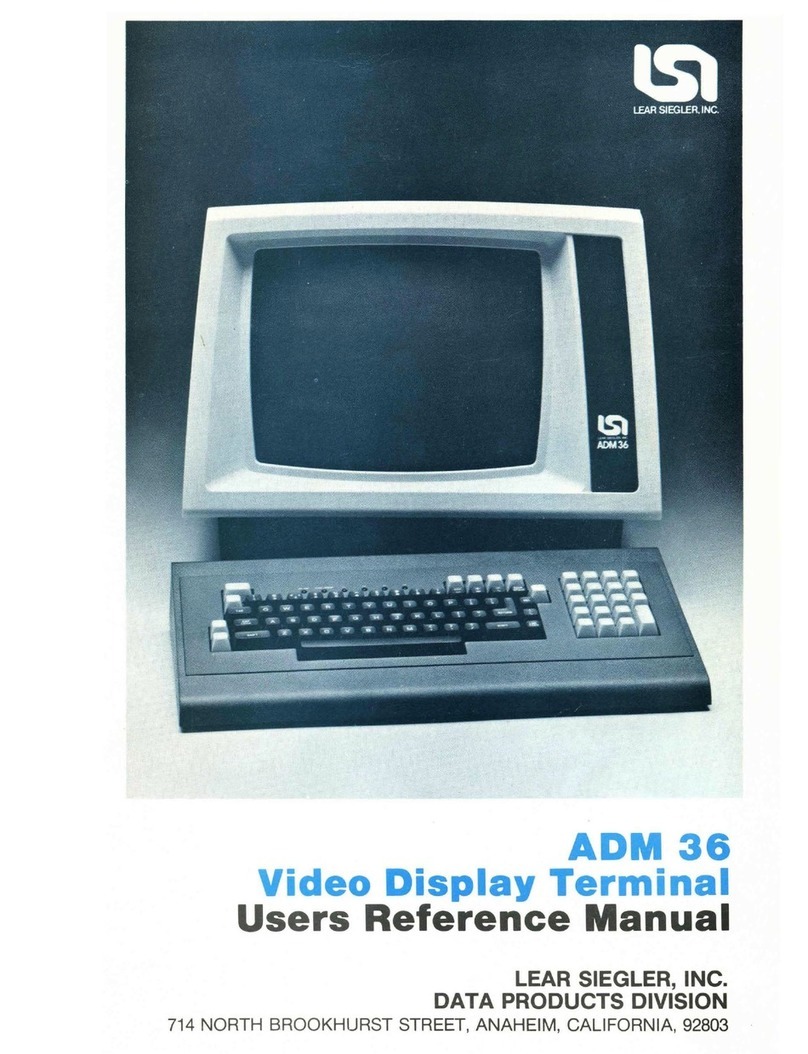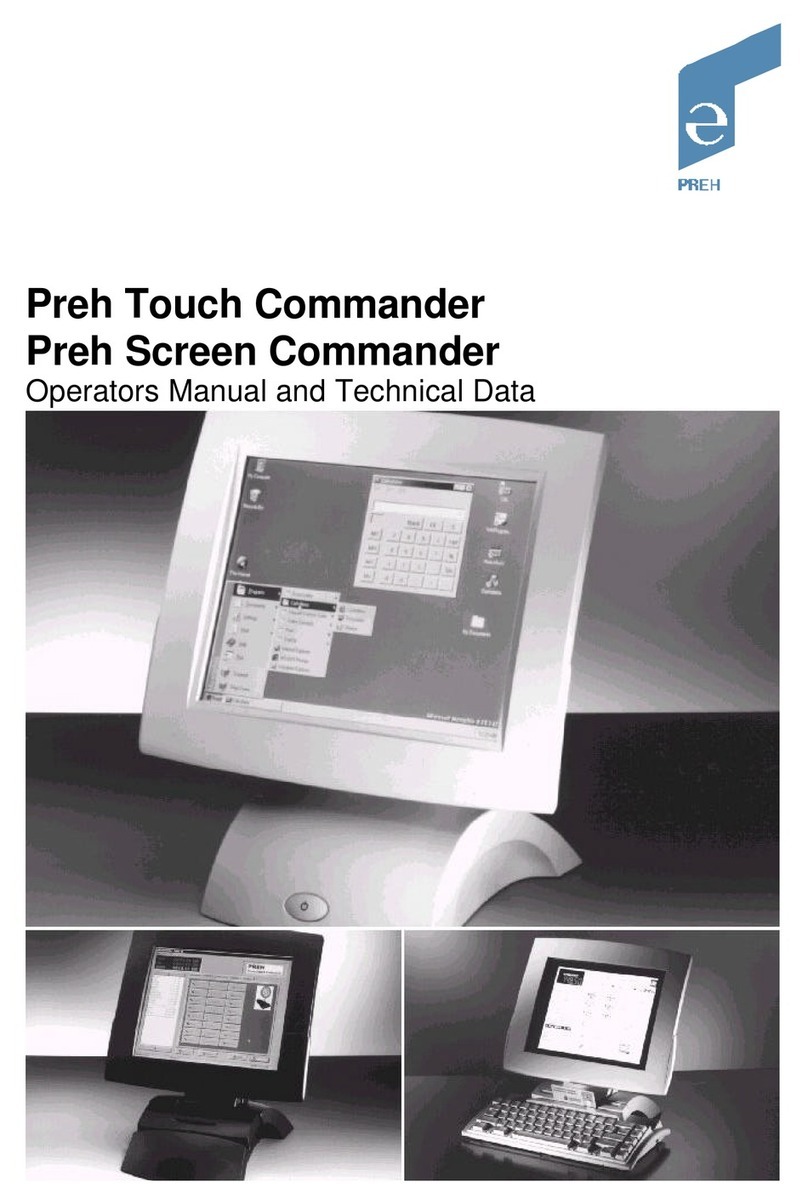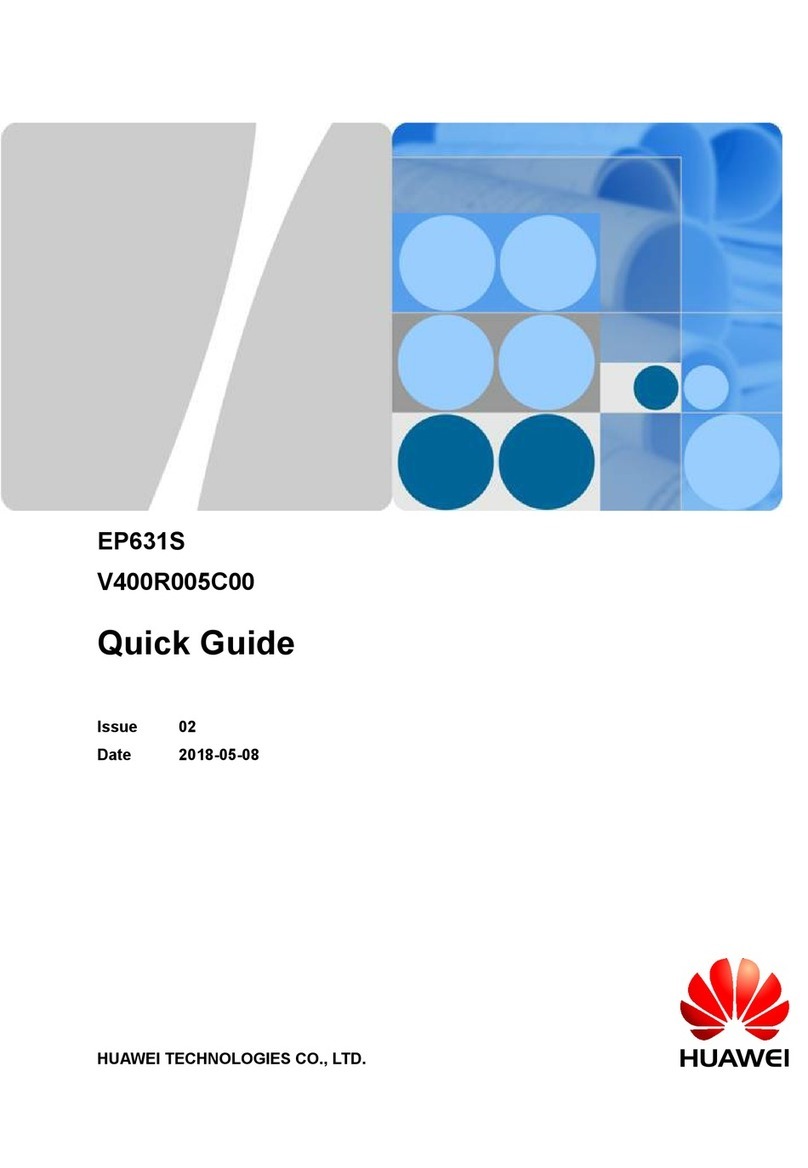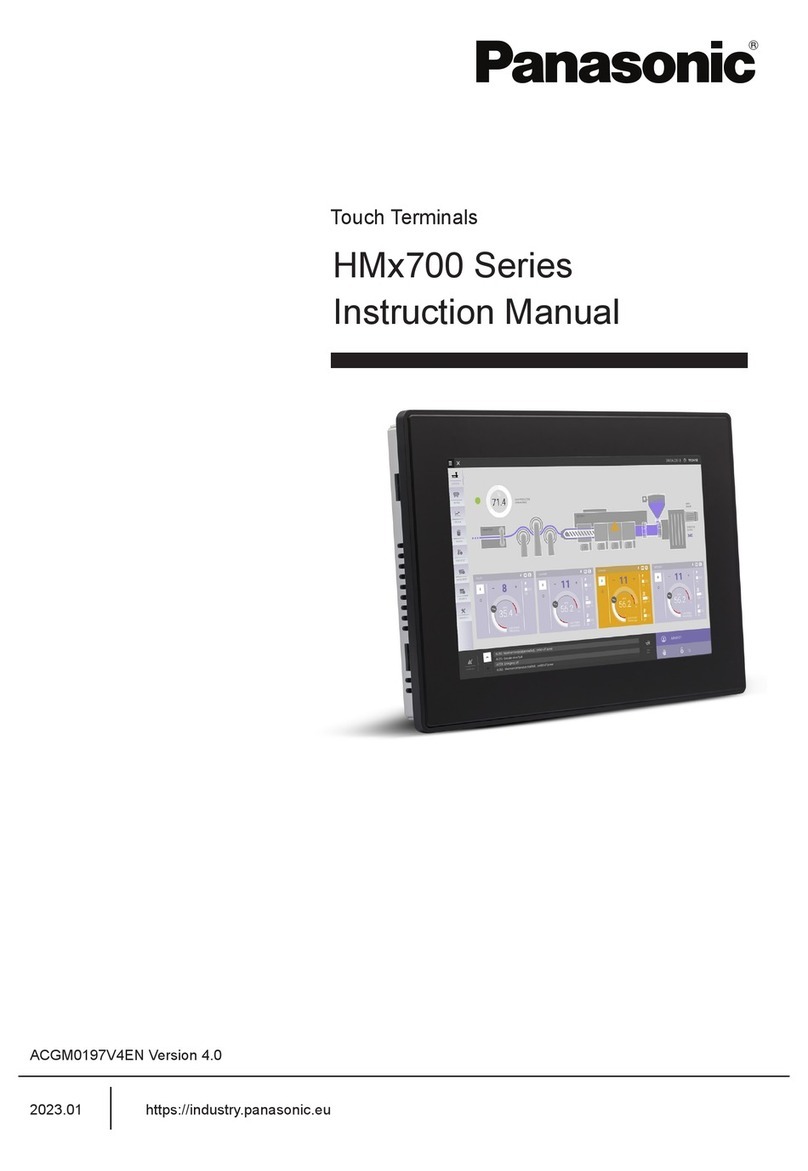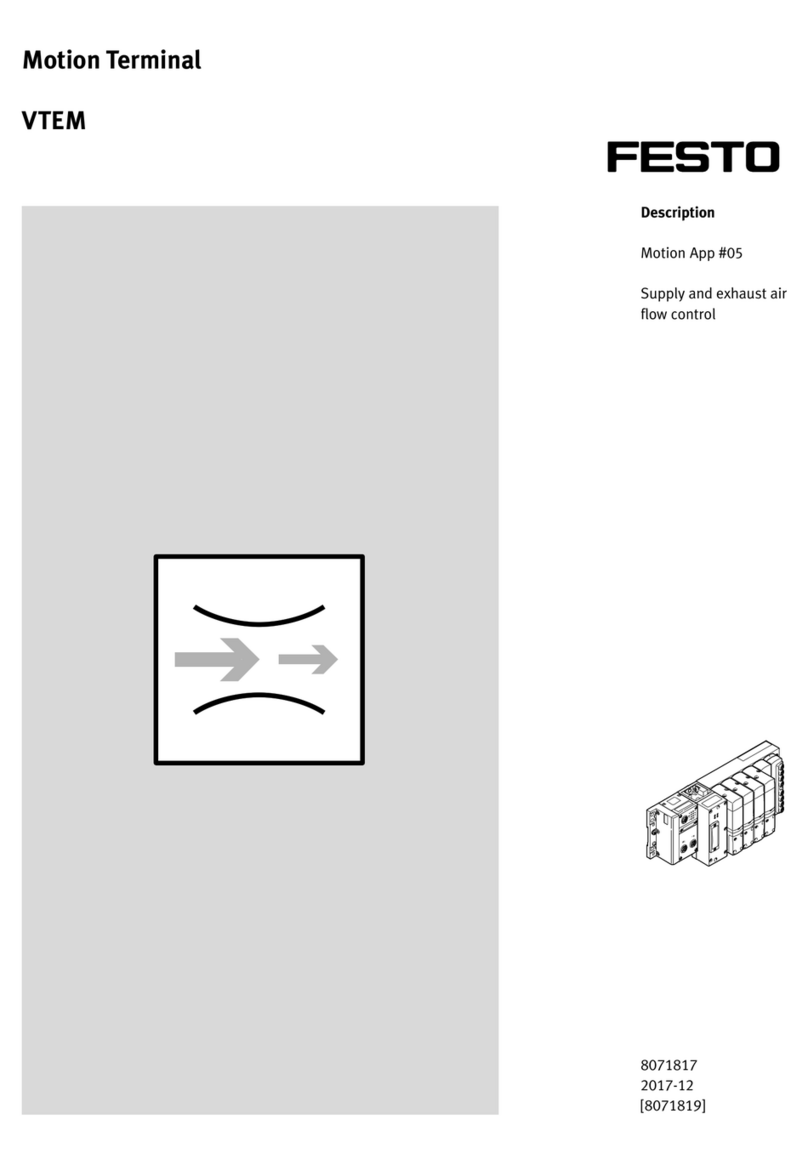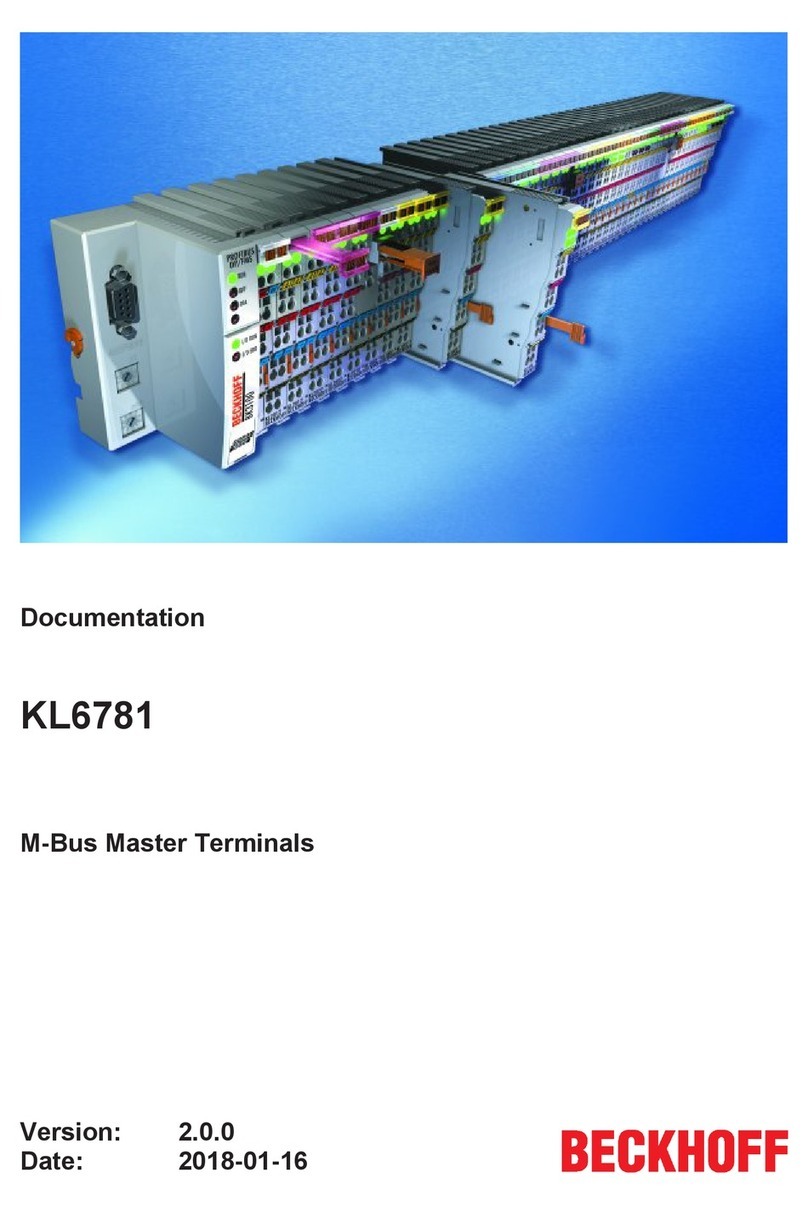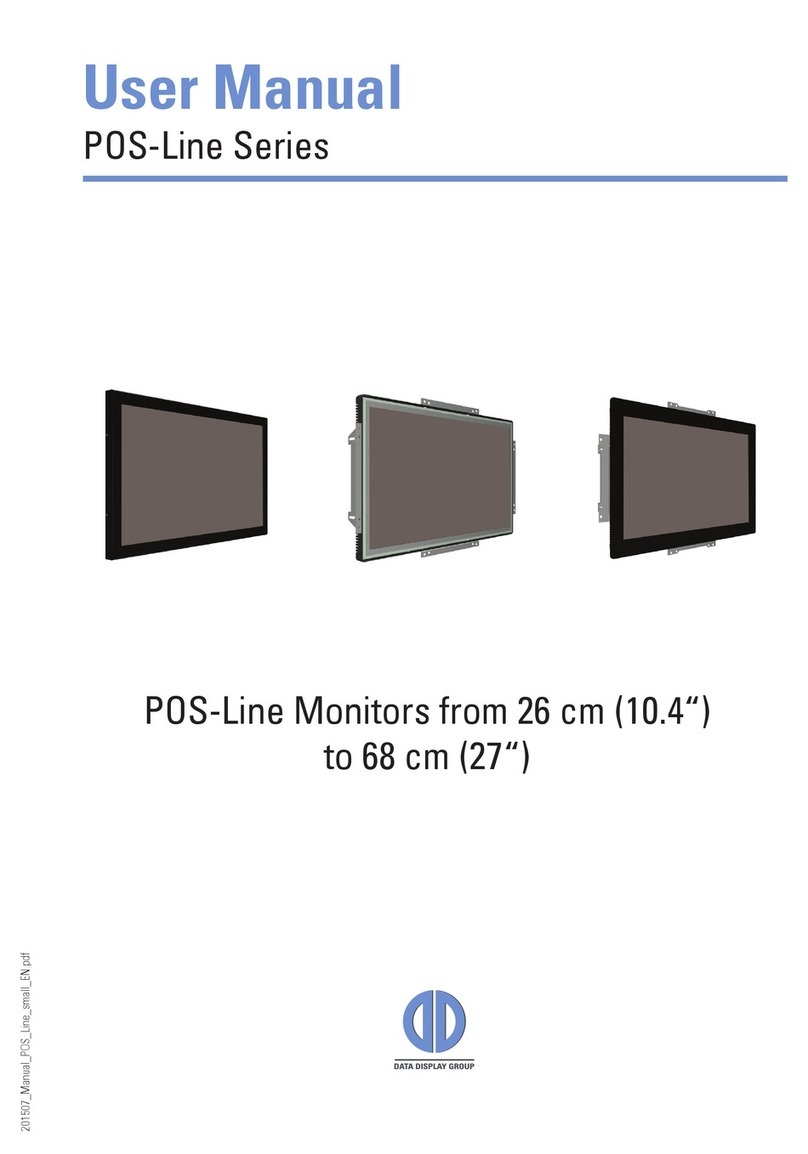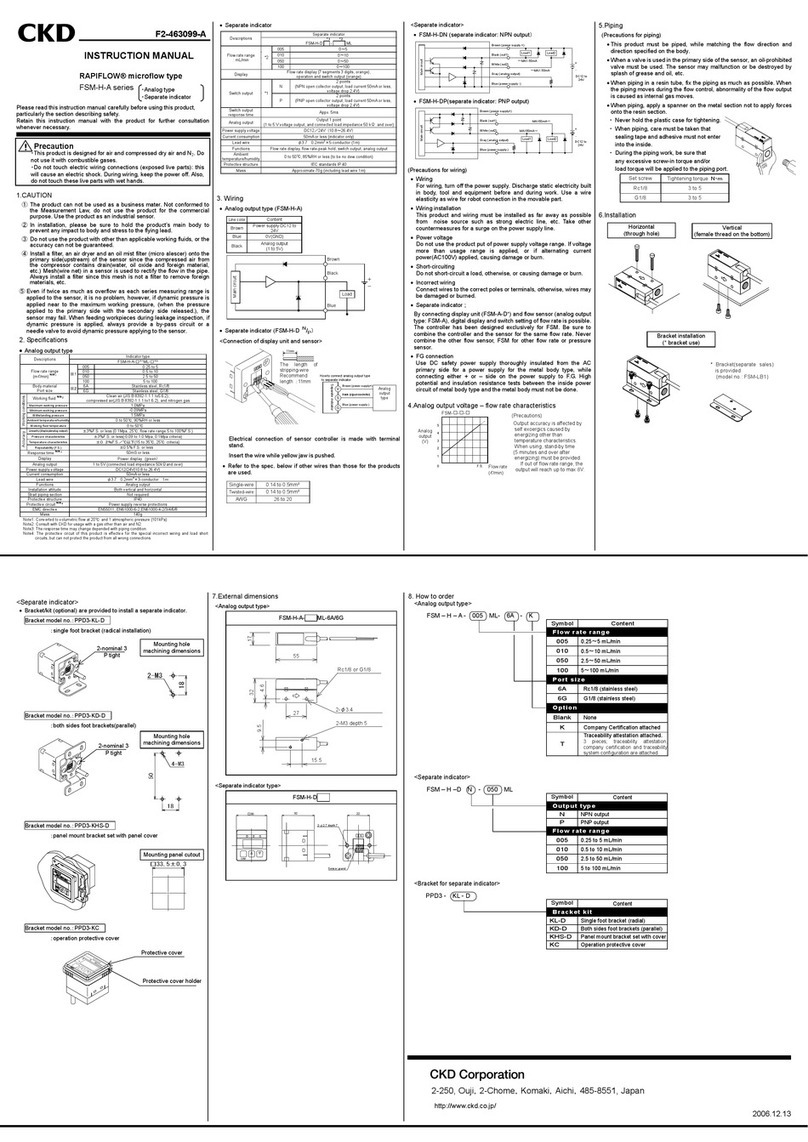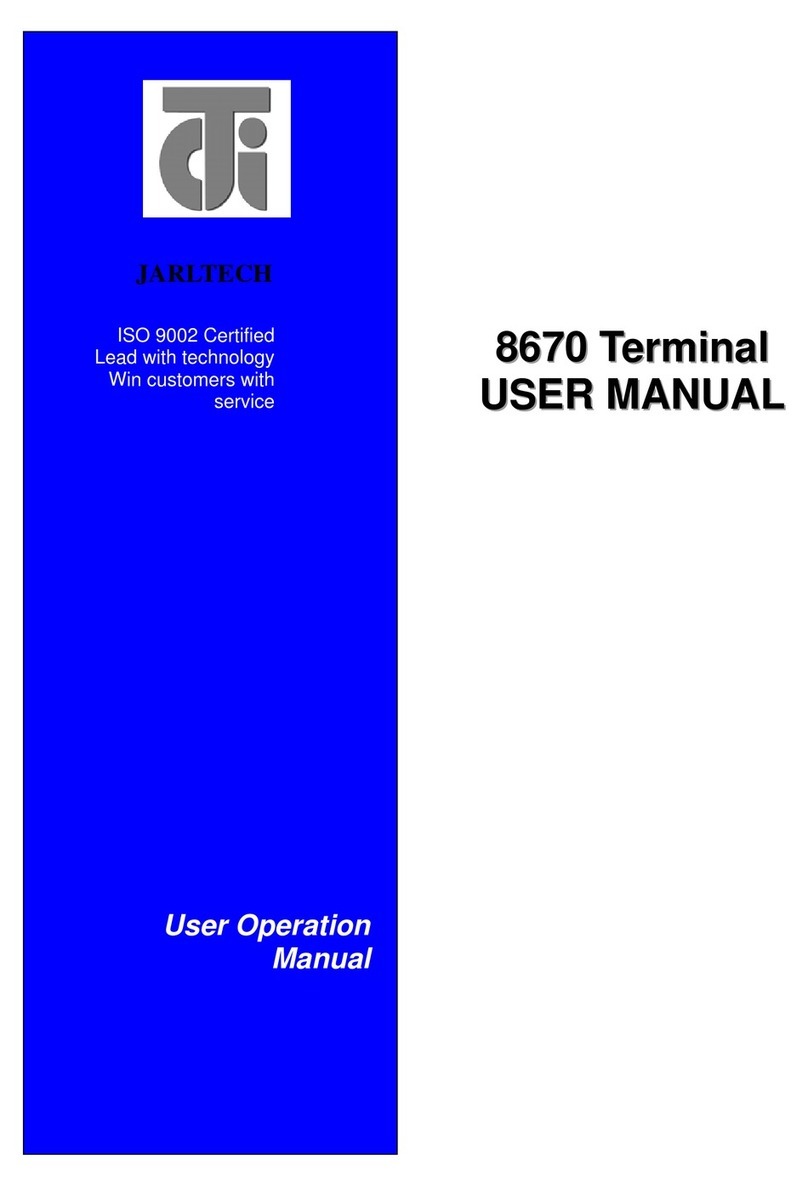First Data VeriFone VX810 Duet User manual

255-299 9/09
firstdata.com
© 2009 First Data Corporation. All rights reserved. All trademarks, service
marks and trade names referenced in this material are the property of their
respective owners.
If you require assistance with your point-of-sale
terminal, please refer to your Merchant Services
Operating Guidelines for your appropriate POS
Technical Help Desk contact information.
MY MID:
MY TID:
MY Helpdesk PH#
3
5
4
2
1 - Function Keys
2 - Arrow, Pre-Auth, Reprint,
& Reports keys
3 - Magnetic Card reader
4 - Chip Card Reader
5 - KeyPad for Data and PIN Entry
1
Thermal Printer Paper Roll Cover
NOTE: To Change Paper, Lift paper Cover shown above, insert new
paper roll (paper coming from under the roll) and close cover.
Refunds
To Re-Print Transaction Receipts
To Re-Print Reports and Balance the Terminal
VeriFone
VX810 Duet
Quick Reference Guide
Use this process to produce a refund to the customer. Use the
refund process when:
The customer returns purchased goods.
You want to reverse an incorrect sale, but the terminal has
been balanced since the incorrect sale.
Use this process to re-print transactions made since the last
balance.
This will process all sales and credits that have been entered
since the last time the terminal was balanced. It will ensure that
any charges/credits are applied to the customer’s card and that
any funds due to you are sent to your account. As part of the
balance process, you should print a Totals or Detail report to
confirm your batch totals. You must ensure that you balance daily
in order to receive timely deposit of your funds.
4) Refunds (Credit) 5) Re-Printing 6) Reports and Balancing
Press the F3 Key
for Refund.
Swipe Magnetic
Stripe or Key Enter
the Card number
now. If manually
entered, you will
be prompted to
enter the expiry
date of the card
as well.
Press the 4th
purple key from
the left to open
the Reports Menu.
Press the 3rd
purple key from
the left to
access the
Reprint Feature.
DATE
REFUND
TOTAL: $0.00
SWIPE OR
ENTER ACCT#
DATE
DATE
TIME
PURCHASE
REFUND
SETTLEMENT
TIME
PURCHASE
REFUND
SETTLEMENT
TIME
PURCHASE
REFUND
SETTLEMENT
Tear the Merchant
copy receipt off
and then press
the Green Enter
Button to print the
customer copy.
Press F4 for
Settlement -
A Totals report
will print.
REFUND
TEAR RECEIPT
PRESS ENTER
DATE
Enter the amount
using the keypad.
Press the Green
Enter Button.
Confirm the
amount by
pressing Yes (F1).
If the amount is
incorrect, press F2
for No to Decline
the amount
and stop the
transaction.
Select the report
you wish to run
by selecting F2,
F3 or F4, or press
the first purple
key (Arrow Key)
to move through
additional reports.
Press F2 to print
the last receipt
or Press F3 to
print any other
transaction in the
open batch.
Enter the Total of
the batch from
your Totals or
Detail reporting
and press Enter.
REFUND
AMOUNT: $0.00
REFUND YES
TOTAL: $0.01 NO
TOTAL: $0.01
REPORTS
TOTAL REPORTS
DETAIL REPORTS
SERVER REPORTS
REPRINT
LAST RECEIPT
ANY RECEIPT
SETTLEMENT
TOTAL: $0.00
1
4
1
1
7
4
2 3
5
2
2
5
6
3
3
6
Enter the Clerk/
Server ID number
and press the
Green Enter
Button.
The screen will
display status
and a merchant
receipt will print.
The selected
report will print.
Additional prompts
may appear
for options,
depending on
the report that is
selected.
Enter the Invoice
number for the
transaction you
would like to
reprint and hit
Enter.
The batch will
settle and the
current batch is
then deleted from
the terminal.
REFUND
ENTER CLERK ID/
SERVER ID:
(optional)
REFUND
APPROVED
TOTAL REPORTS
CALCULATING...
REPRINT ANY
RECEIPT
INVOICE NUMBER:
SETTLEMENT
TOTAL: $0.00
TIME
PURCHASE
REFUND
SETTLEMENT
255-299_vx810 POSNET Product Guide quad.indd 1 10/16/09 9:56:46 AM

Card Inserted or Swiped Through Terminal
Corrections
To Pre-Authorize a Credit Card
To Capture a Pre-Authorized Credit Card
This Quick Reference Guide provides you with simple, step-by-step instructions of your daily terminal operations. For your convenience, the guide is divided into the following sections:
Magnetic Stripe Credit cards may be swiped or keyed but, if you
key a credit card you must obtain a manual imprint of the card to
prove that the card was present. Failure to do so could result in a
chargeback. Chip Cards and newly issued cards may not be
embossed, preventing imprinting. These cards must be
processed via the chip or the swipe of the card, when in a retail
environment.
Sales or credits that were performed incorrectly may be corrected
in the terminal. These reversals can only be done if the terminal has
not been balanced since the incorrect transaction was made. If the
terminal was balanced, refer to section four entitled Refunds. If
the transaction being reversed is a debit card transaction, the
card must be present.
Pre-authorization of a credit card provides you with an approval
code confirming that funds are available to the cardholder. It does
not charge the card. The customer is only charged the transaction
amount upon capture of the transaction through the Capture
Pre-authorized Credit Card function. Pre-authorizing a card places a
hold on the funds
for a period of five-seven days. If you do not
capture the pre-authorization within this time, the hold will be
released.
PRE-AUTHORIZATION continued
Use Pre-authorization in order to:
Access the tip line in restaurant or salon settings
Place a hold on funds for hotel check in, car or equipment rental
Refer to your card acceptance agreement for more information
regarding pre-authorizations.
1) Purchases 2) Corrections (Reversals)
3) Pre-Authorization
1) Purchases 2) Corrections (Reversals) 3) Pre-authorization 4) Refunds (Credit)
5)Re-printing 6) Reports & Balancing
Press the F2 Key
for Purchase.
Press the 1st
purple key from
the left.
(Arrow Key)
DATE
DATE
TIME
PURCHASE
REFUND
SETTLEMENT
TIME
PURCHASE
REFUND
SETTLEMENT
Swipe Magnetic
Stripe or Key
Enter the Card
number and
expiration date
of the card.
Tear the Merchant
copy receipt off
and then press
the Green Enter
Button to print the
customer copy.
Choose F1 to
search for your
transaction by
Invoice Number
or F2 to search by
Account number.
If you chose
Next, the next
transaction is
displayed. Press
Yes to correct this
transaction, No
to cancel, or Next
to move to next
transaction in the
batch.
Note: For Debit transactions, you will be prompted to pass
the pin pad to the customer, who will confirm the amount
and enter their PIN to process the transaction.
PURCHASE
TOTAL: $0.00
SWIPE OR
ENTER ACCT#
PURCHASE
TEAR RECEIPT
PRESS ENTER
CORRECTION INV#
ACCT#
RETRIEVE BY:
CORRECTION YES
NO
NEXT
INVOICE #10
(optional)
Enter the amount
of the sale/
purchase using
the keypad. Press
the Green Enter
Button.
Press F1 for
Correction.
Select F1 for Yes
to Process the
Transaction or F2
for No to Decline
the amount
and stop the
transaction.
Enter the invoice
number, or if you
chose ACCT#,
enter the last
four digits of the
account number,
to find your
transaction.
The Correction
will reverse the
transaction and
update the batch.
PURCHASE
AMOUNT: $0.00
CORRECTION
FORCE
PREAUTH/COMPLTE
BALANCE INQ
PURCHASE YES
TOTAL: $1.00 NO
CORRECTION
INVOICE NUMBER:
CORRECTION
APPROVED
11
4
7
4
2 3 2
55
87
3
66
9
Enter the Clerk/
Server ID number
and press the
Green Enter
Button.
If you wish to
correct the last
transaction press
F1 for yes. If you
wish to correct any
other transaction
in the batch, press
F2 for No.
The screen will
display status
and a merchant
receipt will print.
If your transaction
is shown, press
Yes. If you press
No, you will cancel
your Correction.
If you press
Next, you will
move to the next
transaction in the
batch.
Tear the Merchant
copy receipt off
and then press
the Green Enter
Button to print the
customer copy.
PURCHASE
ENTER CLERK ID/
SERVER ID:
(optional)
CORRECTION YES
NO
CORRECT LAST?
PURCHASE
APPROVED
CORRECTION YES
NO
NEXT
INVOICE #9
CORRECTION
TEAR RECEIPT
PRESS ENTER
Press the 2nd
Purple Key from
the left for the
PREAUTH/COM-
PLTE menu or
press the down
arrow to search for
PREAUTH/COM-
PLTE.
DATE TIME
PURCHASE
REFUND
SETTLEMENT
Enter the
amount of the
Pre-Authorization
using the keypad.
Press the Green
Enter Button.
Select F1 for Yes
to Process the
Transaction or F2
for No to Decline
the amount
and stop the
transaction.
PREAUTH
AMOUNT: 0.00
PREAUTH YES
NO
TOTAL: $1.00
Optional Screen
if you choose to
scroll down, rather
than press the 2nd
Purple Key in step
1. From here, select
F3 for PREAUTH/
COMPLTE
Enter the Clerk/
Server ID number
and press the
Green Enter
Button.
The screen will
display status
as the terminal
connects and
processes the
transaction, and
if approved,
or declined, a
merchant receipt
will print.
CORRECTION
FORCE
PREAUTH/COMPLTE
BALANCE INQ
PRE-AUTH
ENTER CLERK ID/
SERVER ID:
(optional)
PREAUTH
APPROVED
1
4
7
2
8
3
65
9
Select F2 for
PreAuth.
Swipe Magnetic
Stripe or Key Enter
the Card number
and expiration
date of the card.
Tear the Merchant
copy receipt off
and then press
the Green Enter
Button to print the
customer copy.
PREAUTH/COMPLTE
PREAUTH
COMPLETE
DELETE PREAUTH
PREAUTH
TOTAL: $1.00
SWIPE OR
ENTER ACCT#
PURCHASE
TEAR RECEIPT
PRESS ENTER
Press the 2nd
Purple Key from
the left for the
PREAUTH/COM-
PLTE menu or
press the down
arrow to search for
PREAUTH/COM-
PLTE.
DATE TIME
PURCHASE
REFUND
SETTLEMENT
Choose F1 - F4
for your choice of
search method:
By Clerk, Amount,
Account Number
or Invoice Number.
Enter the new
amount of the
transaction,
including
adjustments and/
or tips. Press
Green Enter
Button.
CLRK
AMT
ACCT
INV#
RETRIEVE BY:
COMPLETE
AMOUNT $1.00
NEW AMOUNT $0.00
Optional Screen
if you choose to
scroll down, rather
than press the 2nd
Purple Key in step
1. From here, select
F3 for PREAUTH/
COMPLTE
Enter the search
criteria: Such as
Invoice number.
The leading zeros
in an invoice
number are not
required.
The approval
message will display.
The receipt will print.
If "NO RECEIPT" is
displayed, a receipt
can be printed using
the REPRINT feature
by pressing the 3rd
Purple key from the
left.
CORRECTION
FORCE
PREAUTH/COMPLTE
BALANCE INQ
COMPLETE
INVOICE NUMBER:
COMPLETE
TOTAL $2.00
APPROVED
1
4
7
2
5
8
3
6
Press F3 for
Complete.
If your transaction
is shown, press
Comp (F1). If you
press Next (F3) or
Previous (F2), you
will move to the
next or previous
open pre-auth
transaction in the
batch.
PREAUTH/COMPLTE
PREAUTH
COMPLETE
DELETE PREAUTH
COMPLETE COMP
PREV
NEXT
INVOICE #9 EXIT
COMPLETE
255-299_vx810 POSNET Product Guide quad.indd 2 10/16/09 9:56:46 AM
Other First Data Touch Terminal manuals

First Data
First Data Move2500 User manual

First Data
First Data FD130 User manual

First Data
First Data RP10 User manual

First Data
First Data VeriFone VX 680 User manual
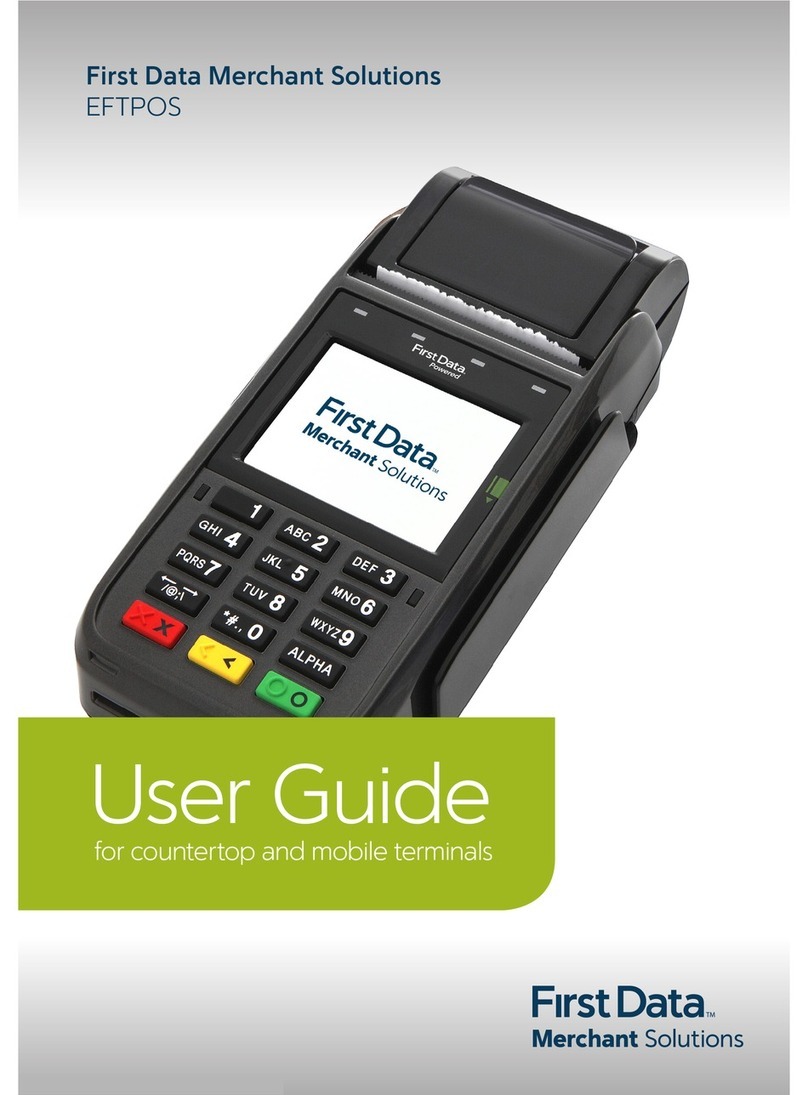
First Data
First Data EFTPOS User manual

First Data
First Data VX820 Duet User manual

First Data
First Data FD130 User manual
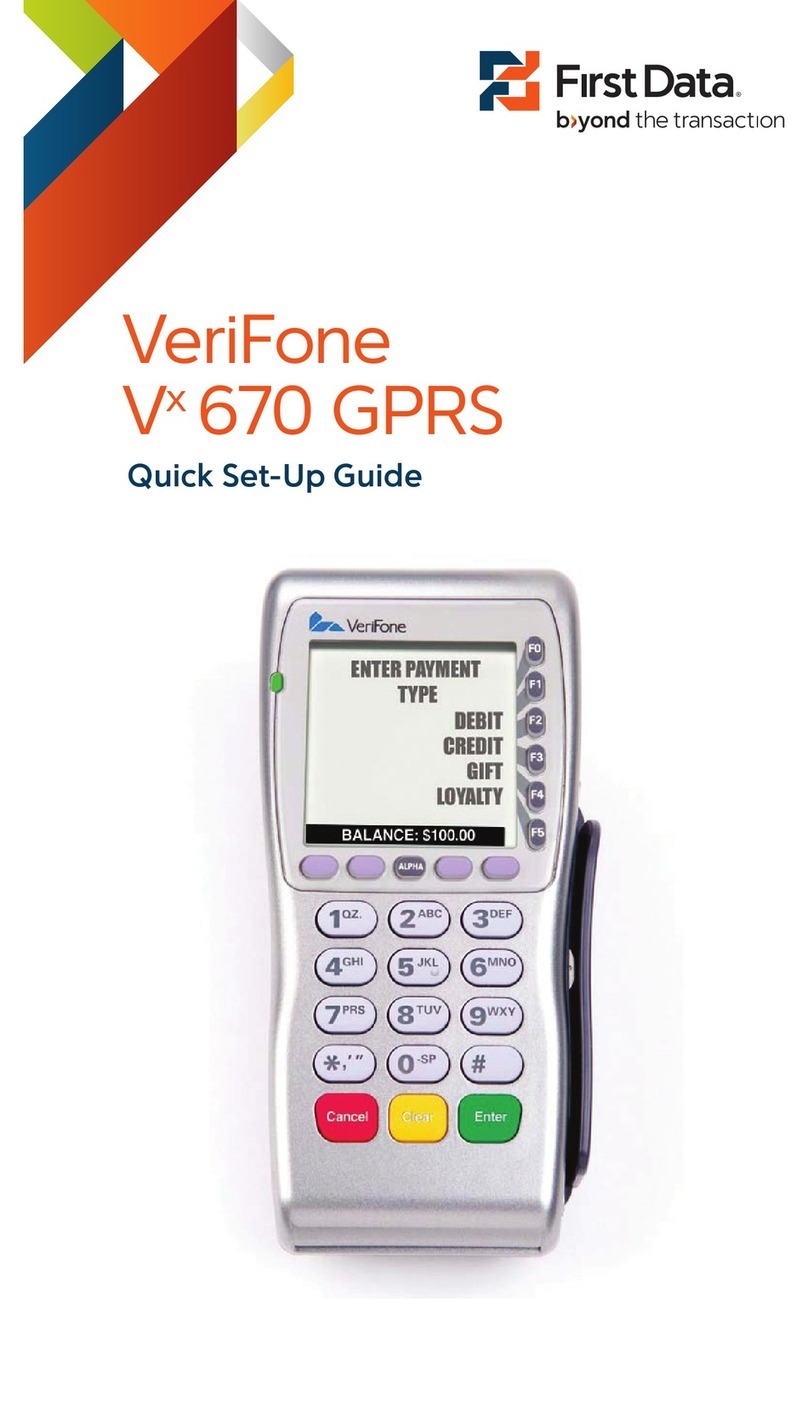
First Data
First Data verifone vx 670 User manual

First Data
First Data FD100 User manual

First Data
First Data VeriFoneVX820 Duet User manual