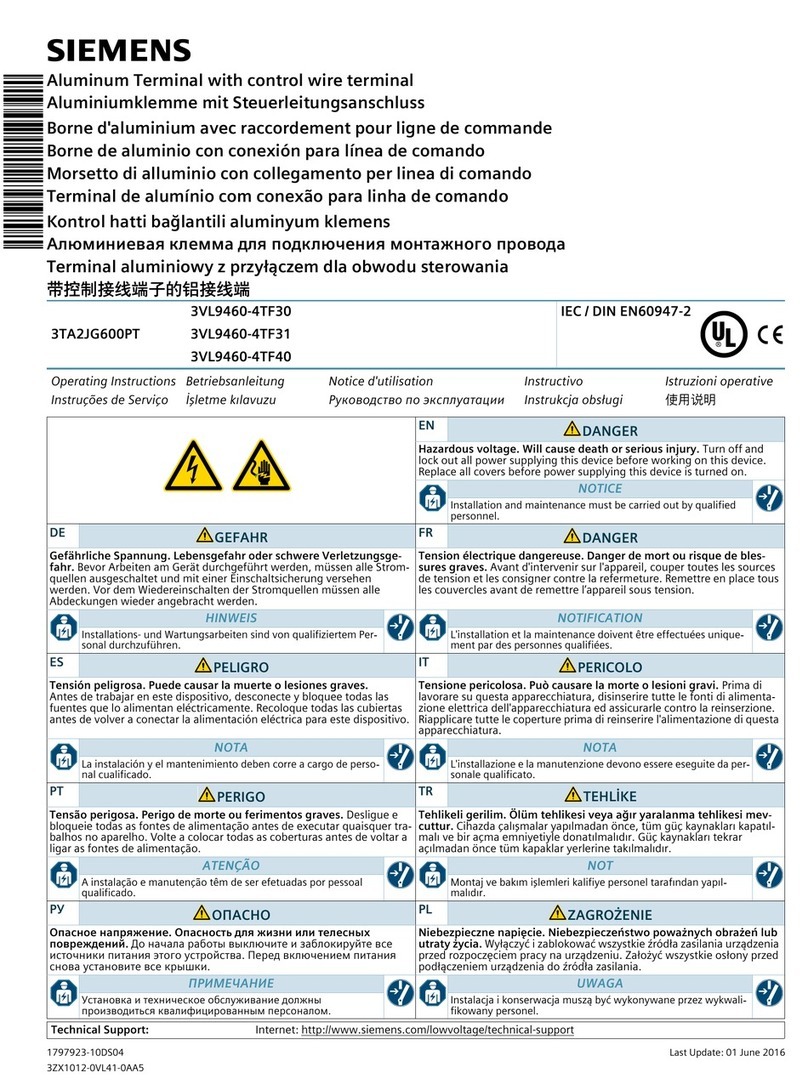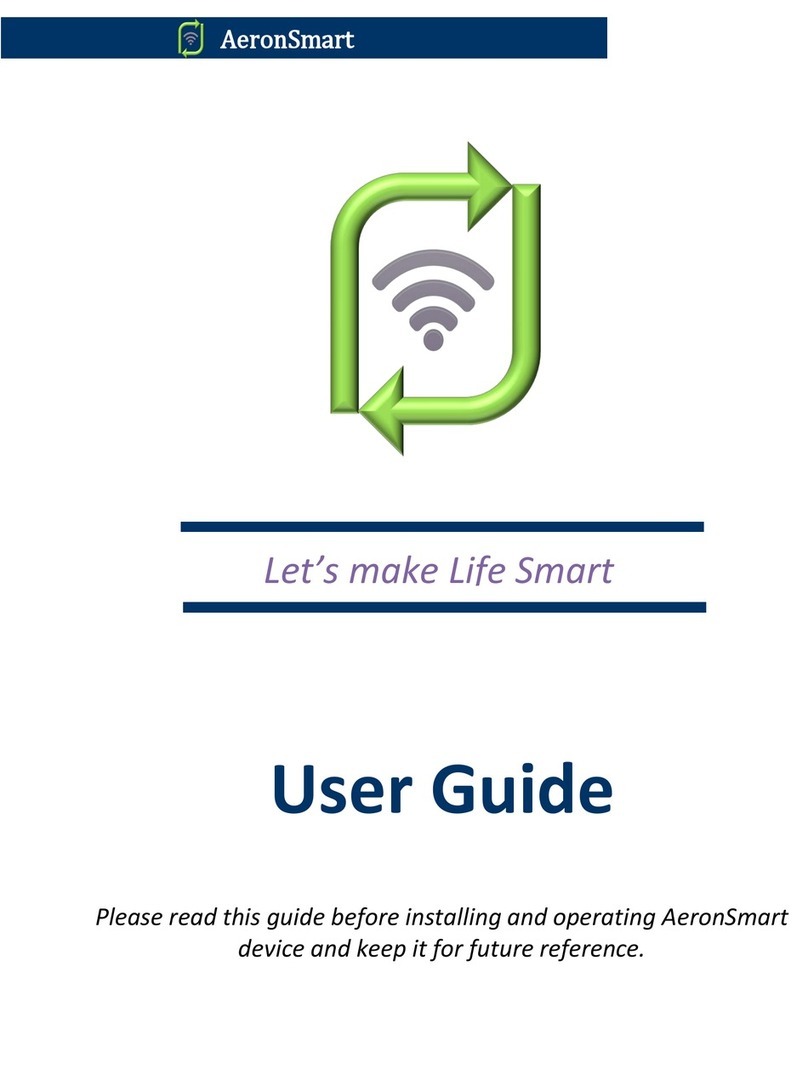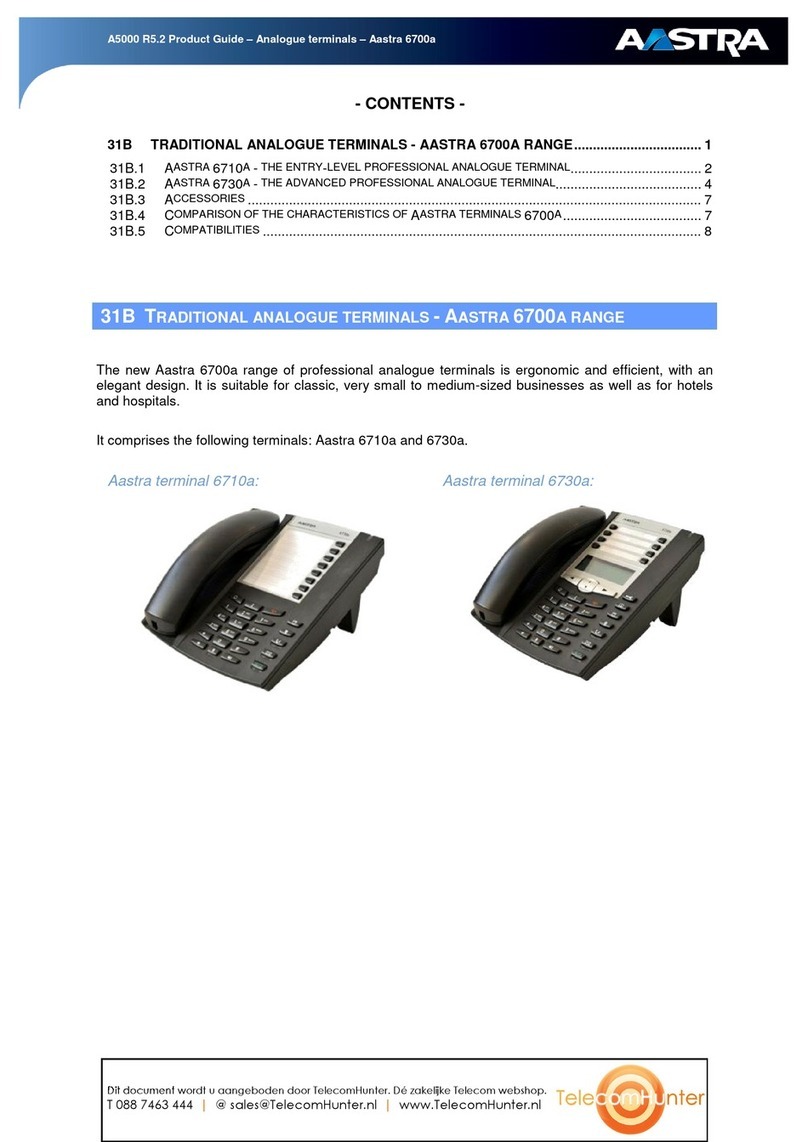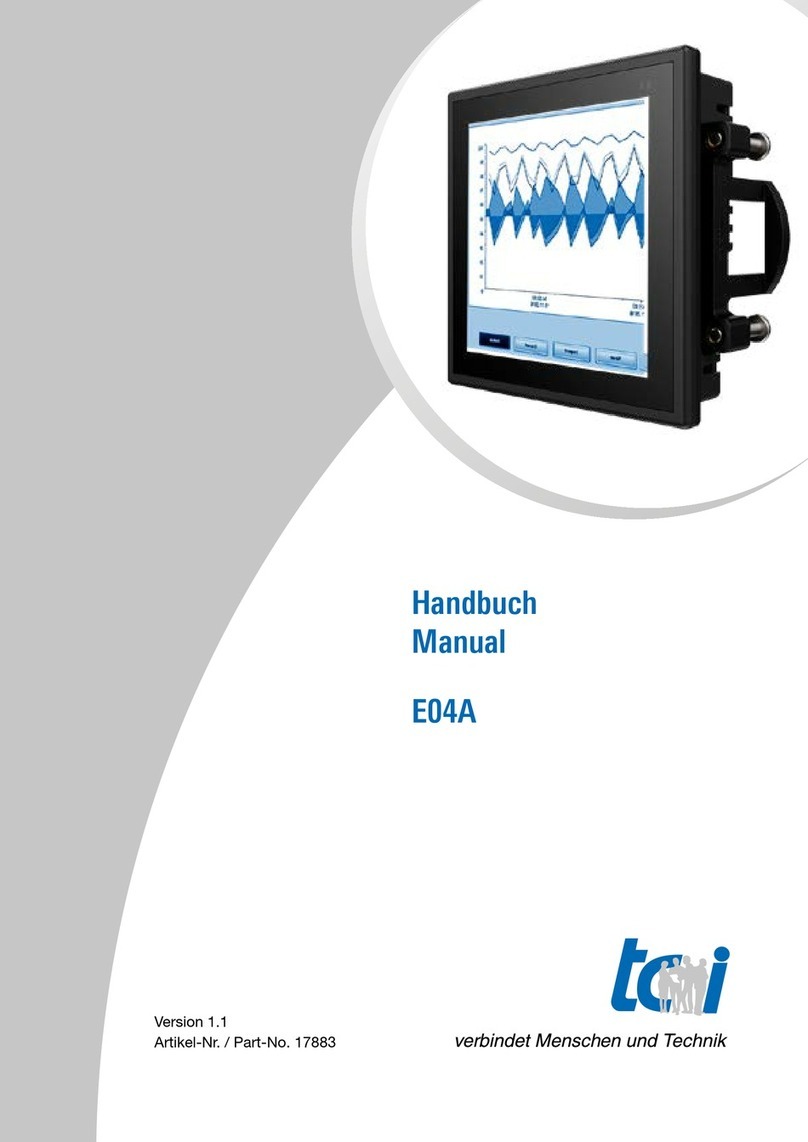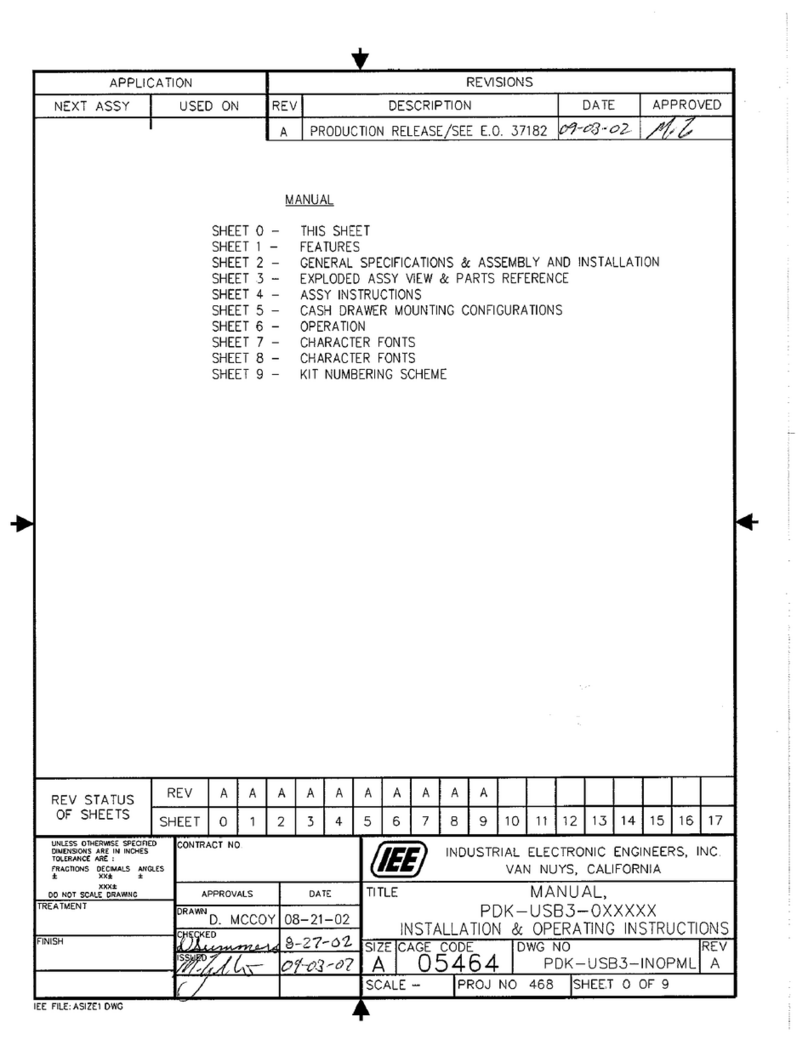GIETEK GS220 User manual

USER MANUAL FOR GIETEK GS220
1
GIETEK GS220
USER MANUAL

USER MANUAL FOR GIETEK GS220
2
Contents
1. Introduction ............................................................................................................................................. 4
1.1 Components...................................................................................................................................... 5
1.2 Recommended Server Configuration ............................................................................................... 5
1.3 Connecting ....................................................................................................................................... 5
2. Software Installing .................................................................................................................................. 7
2.1 Installing NetPoint2.2 Software........................................................................................................ 7
2.2 Enabling Remote Desktop .............................................................................................................. 13
2.3 Uninstalling NetPoint2.2 Softwrae ................................................................................................. 14
3. Setting up GS220 .................................................................................................................................... 16
3.1 Setting GS220 IP Address................................................................................................................ 16
3.2 Setting Server IP Address................................................................................................................ 19
3.3 Setting Screen Resolution............................................................................................................... 21
3.4 Auto Logon...................................................................................................................................... 23
3.5 Advanced Settings .......................................................................................................................... 25
4. Functions of NetPoint2.2 Management Console .................................................................................. 28
4.1 Terminal Information...................................................................................................................... 28
4.2 Monitoring ..................................................................................................................................... 28
4.3 Send Message ................................................................................................................................ 29
4.4 User Accounts................................................................................................................................. 30
4.5 One-Key Broadcasting .................................................................................................................... 33
5. GS220 Connecting to Windows or Linux Without NetPoint2.2............................................................ 34
5.1 How to Mount USB flash drive in Linux ........................................................................................ 35

USER MANUAL FOR GIETEK GS220
3
1. Introduction
GIETEK GS220 Network Terminal is based on SOC with NetPoint2.2 tm software. It is designed to work in
client-server networks and depends primarily on the central server for data processing. Its main job is to
convey input and output between the user and the remote server. By using GIETEK GS220 Network Terminal
devices, a great deal hardware cost can be saved, much less software support is required, much less power
is consumed, little desk space is occupied, and much less e-waste is generated. Based on RDP, GS220 has
its unique Speed-Up technology which enables it to deliver smooth HD movie playback on end user’s desktop.
GS220

USER MANUAL FOR GIETEK GS220
4
1.1 Components
You can find the following items in the color box of the device:
1.GS220
2.Power Supply Adapter
Please check to see if any part is missing or physically damaged. Contact the dealer
immediately if anything is missing or damaged. Save the packaging for future use.
For connecting GS220 to the host (PC/Server), the following are essential:
1.An Ethernet RJ45 LAN port on the Host PC.
2.An Ethernet RJ45 cable of suitable length.
3.Ethernet switch or router is required to connect more than one Network Terminal or
other network devices. Additional Ethernet cables will be required in this case.
1.2 Recommended Server Configuration
You can find a detailed Server Configuration chart in GS220 datasheet. Remember, the
size chart is reference only. Since the workload may vary greatly in different environments,
a test running is suggested if you need a more accurate server configuration data.
1.3 Connecting

USER MANUAL FOR GIETEK GS220
5
GS220 Front GS220 Back
STEP 1. Connect your Keyboard/Mouse/Monitor/Speaker or Headphone as shown in the picture:
STEP 2. Connect the Terminal to Host PC/Switch/Router using the Ethernet cable with RJ45
pins as shown below.
CAUTION
USE ONLY THE ORIGINAL
POWER
SUPPLY
ADAPTER
STEP 3. Connect the power adapter.

USER MANUAL FOR GIETEK GS220
6
2. Software Installing
2.1 Installing NetPoint2.2 Software
Prior to installing NetPoint2.2, please make sure to DISABLE or UNINSTALL any AntiVirus or
Firewall software that may be running in the background. Some Security software may
interfere with the installation and operation of NetPoint2.2. They can be enabled or reinstalled
after the installation of NetPoint2.2.
Find the location where you put “NetPoint Installation Package2”. In the example picture, it is put on
the desktop of the host OS. Double click on it to run the installation.

USER MANUAL FOR GIETEK GS220
7
If below message pops up, choose “Yes” to continue:
Click on “Next” to continue:
Choose “I accept the terms of the license agreement”:

USER MANUAL FOR GIETEK GS220
8
Choose the installation location. Use the default destination folder. Click on “Next” to
continue:

USER MANUAL FOR GIETEK GS220
9
Keep the default. Then “Next”:
Now the software is installing:
When this warning shows up, choose “Install this driver software anyway”:

USER MANUAL FOR GIETEK GS220
10
Installing virtual audio device:
Installation is complete. Click “Finish” to restart the system:

USER MANUAL FOR GIETEK GS220
11
2.2 Enabling Remote Desktop
We need to set the system to allow Remote Desktop so that GIETEK terminal can log on
the system remotely. Take Windows 7 as the example:

USER MANUAL FOR GIETEK GS220
12
Go to “Computer”, then “System properties”.
In the new window, click on Remote, then choose “Allow connections from computers running
any version of Remote Desktop”. Click on “OK” to save.
2.3 Uninstall NetPoint2.2 Software
Click on the “NetPoint Installation Package2”:

USER MANUAL FOR GIETEK GS220
13
Choose “Remove” and then click on “Next” to continue:
When this pop up, choose “OK” to confirm uninstall:

USER MANUAL FOR GIETEK GS220
14
When uninstall process is finished, click on “Finish” to restart the system:

USER MANUAL FOR GIETEK GS220
15
3. Setting up GS220
There are two kinds of IP addresses need to be set. One is terminal’s Local IP, the
other one is Server’s IP.
3.1 Setting GS220 IP Address
GET DYNAMIC IP ADDRESS FROM DHCP SERVER
"Dynamic Host Configuration Protocol” (DHCP) is an IP standard designed to reduce the complexity of
administering IP address configurations. A DHCP server would be set up with the appropriate settings
for a given network. Such settings would include a set of fundamental parameters such as the gateway,
DNS, subnet masks, and a range of IP addresses. Using DHCP on a network means administrators
need not configure these settings individually for each client on the network. The DHCP would
automatically distribute them to the clients. When the network terminal is connected to a Network
having a DHCP server, the settings for the Terminals would be as follows.
Click “Setup”, select “Local” tab, and choose “Use Dynamic IP Address”. Click “Save” to exit:

USER MANUAL FOR GIETEK GS220
16
Then GS220 will obtain an IP address from DHCP server, and when this is successful, it will
search over the network for available Servers. Results will be shown in the “Host List
USE STATIC IP ADDRESS FOR THE TERMINAL
This would be an option exercised by users with no DHCP server environment. In a small office
environment using less than 10 Terminals, this option would be more convenient.
Turn on the Network terminal.
Click the “Setup” In the “Local IP” ” tab, check “Use Static IP Address”.
1. IP Address: Give GS220 an IP address of its own here. The easy way to do is to give it
an IP address after adding 1 to the last number of IP address you gave to the Host PC. Then
you can continue adding 2, 3... as you add more Terminals to the network. Each Terminal must
have a Unique IP address.
2. Subnet Mask: For a C type IP address, normally it will be 255.255.255.0.

USER MANUAL FOR GIETEK GS220
17
3. Gateway: Most often, this is the IP address of your Router.

USER MANUAL FOR GIETEK GS220
18
3.2 Setting Server’s IP Address
There are two ways to setup the server’s IP address.
SEARCH SERVERS IN LAN
If the server is in the same subnet with the terminal, the terminal can search the network and
find the server itself by set the server IP as “Search servers in LAN”.
After save the settings, GS220 will go back to “Host List” page, and then display all available
servers (with NetPoint2.2) installed in the LAN.

USER MANUAL FOR GIETEK GS220
19
Now you can choose the right Host Server from the list and then click “Connect” button to connect.
USE STATIC IP FOR SERVER
You can setup the server using static IP address so that the terminal can logon the server directly
after power on. For those Host servers that are not in the same subnet as GS220, you have to setup
the IP address for the server in this way.
Please be aware that, if you are connecting a GS220 to a Host with NetPoint2.2, only the IP
address of the host need to be supplied. If you are using the GS220 to connect a Host without
NetPoint2.2, the IP address plus RDP port (3389 by default) have to be typed in (see chapter 5).

USER MANUAL FOR GIETEK GS220
20
After save, the terminal will go to Host List page. After 5s counting down, GS220 will try to connect to
the designated Host server.
3.3 Setting Screen Resolution
GS220 supports 13 monitor resolutions. Please choose the correct resolution which matches
best with the monitor.
To change screen resolution: Click “Setup”, select “Monitor” tab. Under the “Screen Resolution”
tab, select the desired screen resolution. Click “Save”.
Table of contents
Popular Touch Terminal manuals by other brands
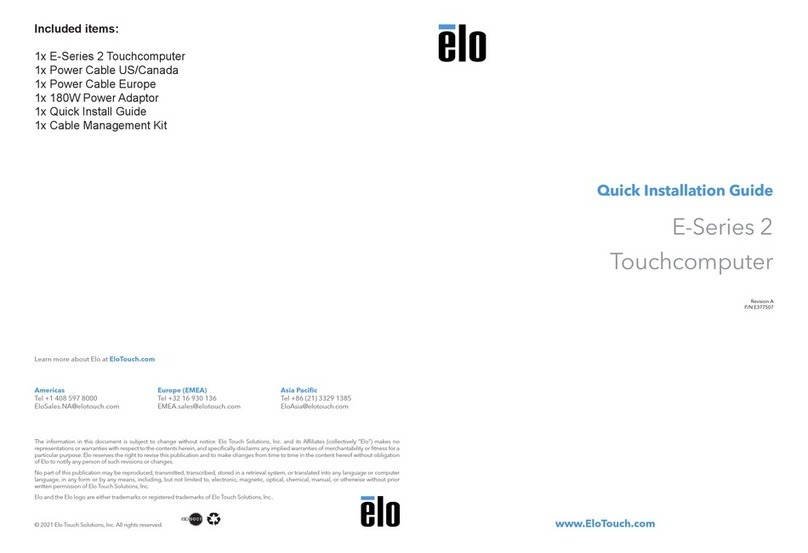
Elo TouchSystems
Elo TouchSystems E 2 Series Quick installation guide

Beckhoff
Beckhoff EL922 Series Documentation
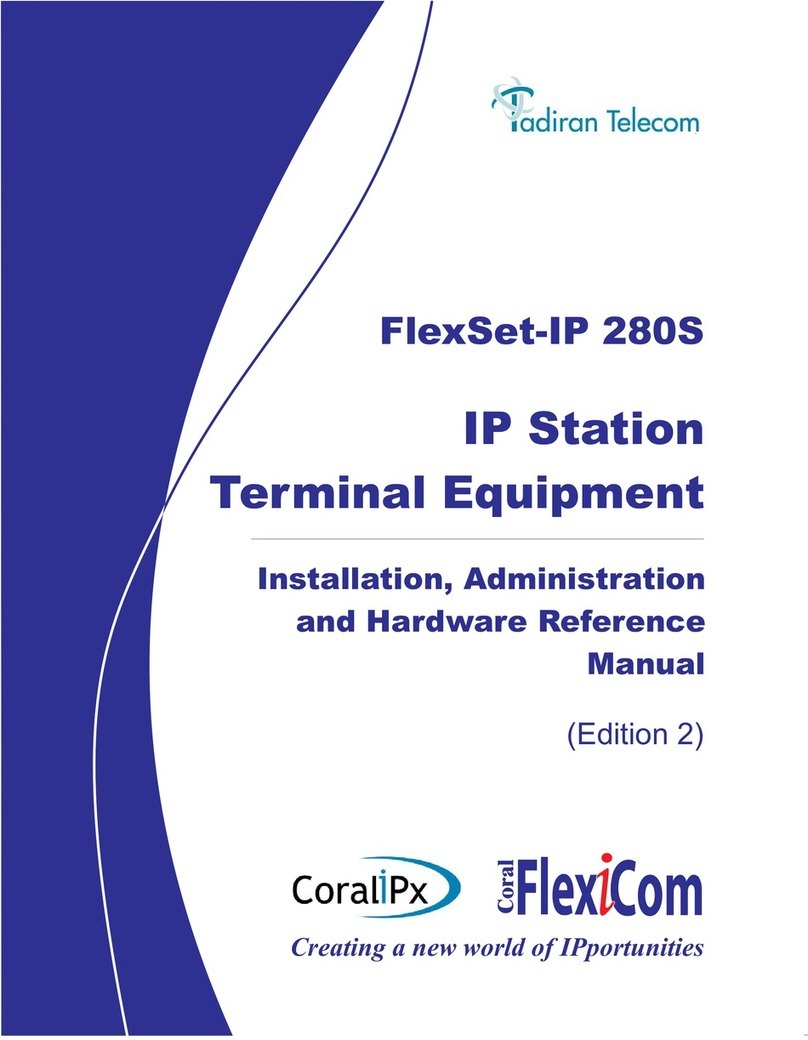
Tadiran Telecom
Tadiran Telecom Coral FlexiCom CoraliPx FlexSet-IP 280S Installation

POSIFLEX
POSIFLEX PS-3416 user manual
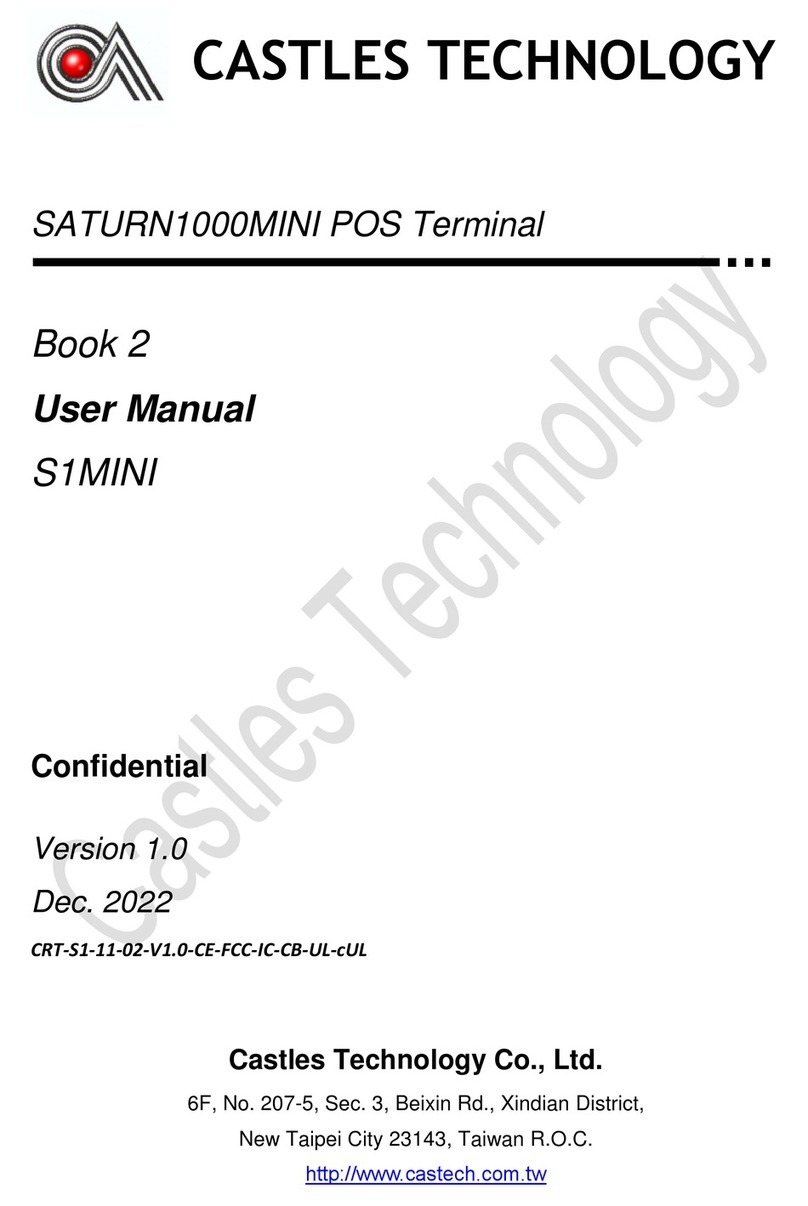
Castles Technology
Castles Technology SATURN1000MINI user manual

ViziT
ViziT TK401DN Operating instruction