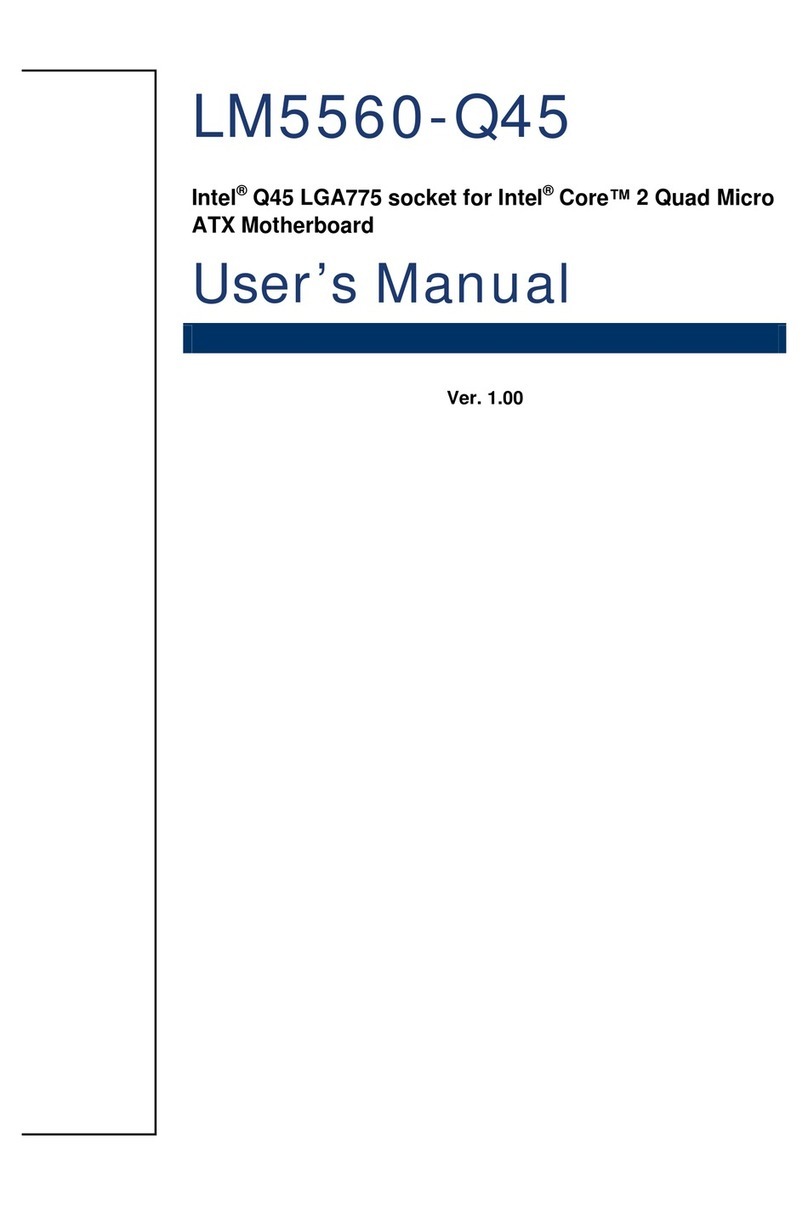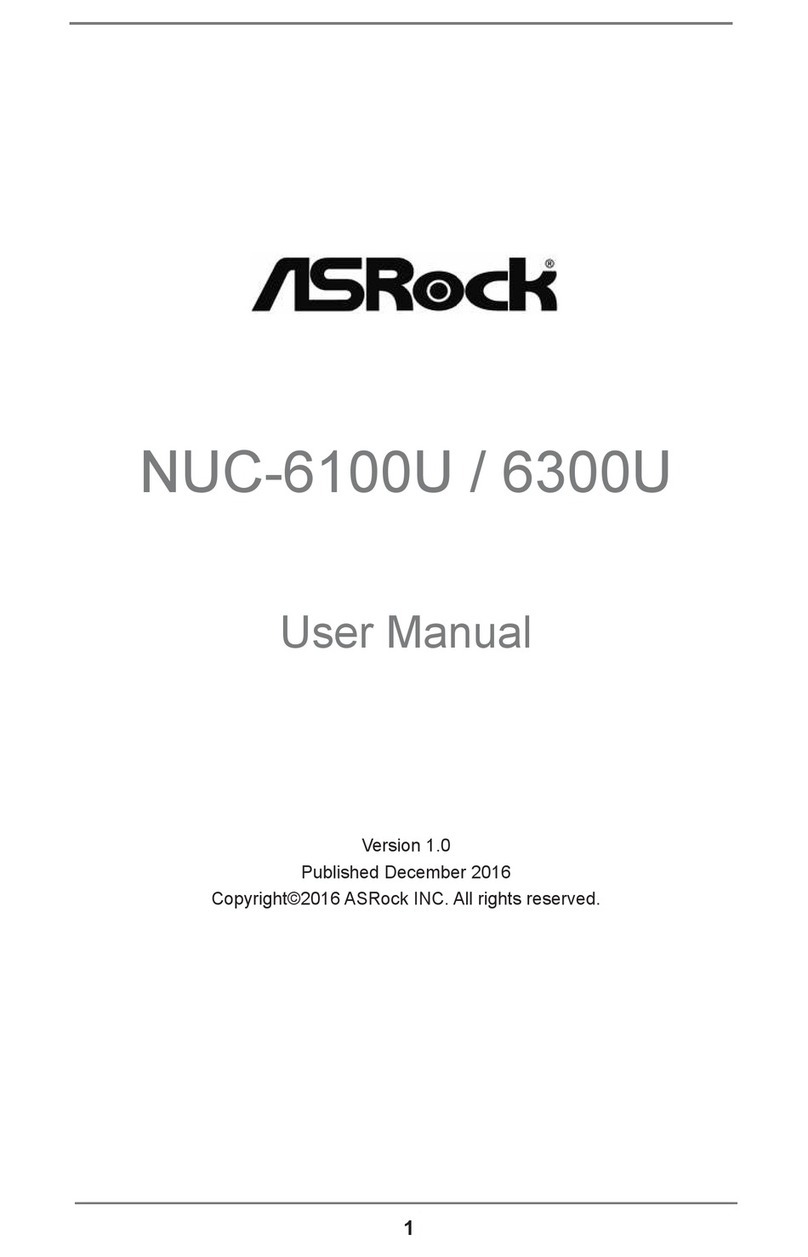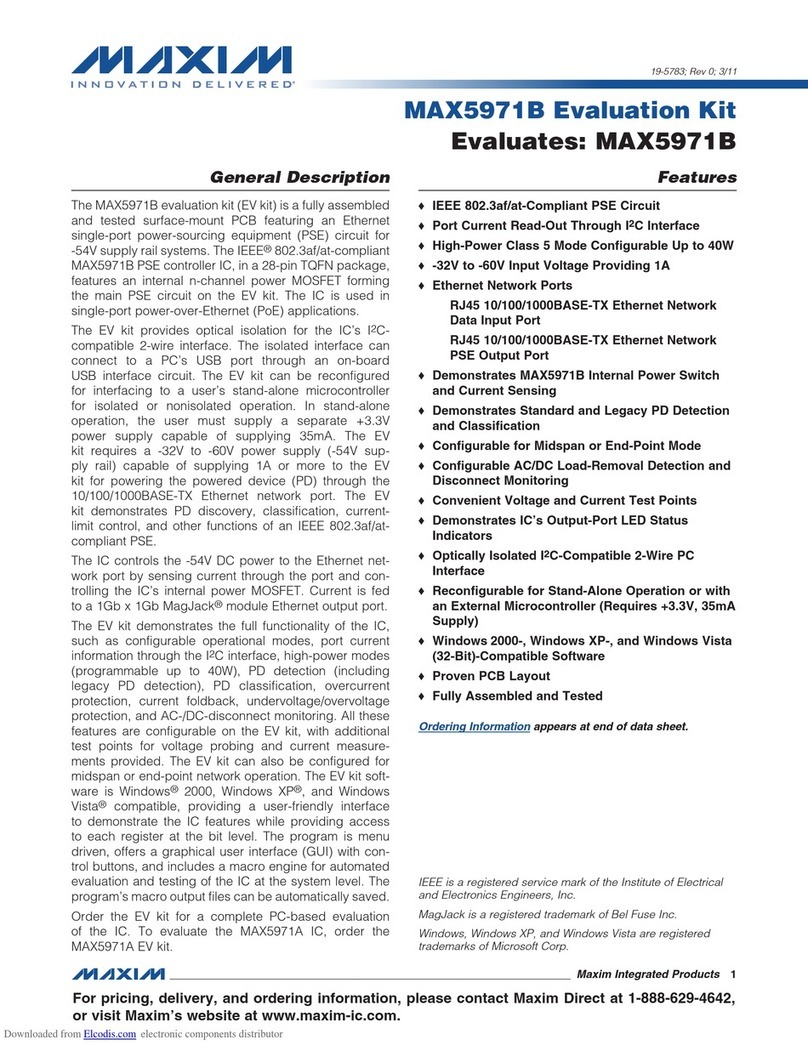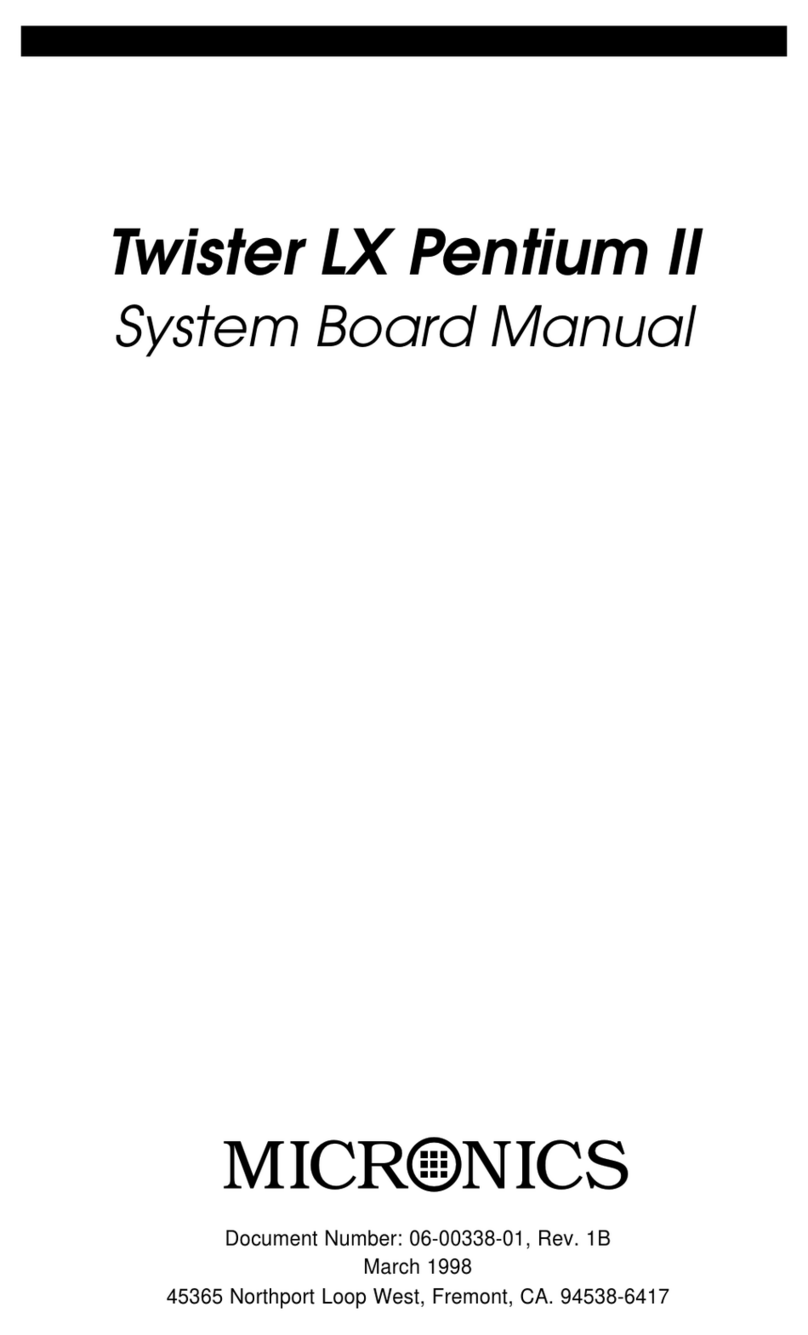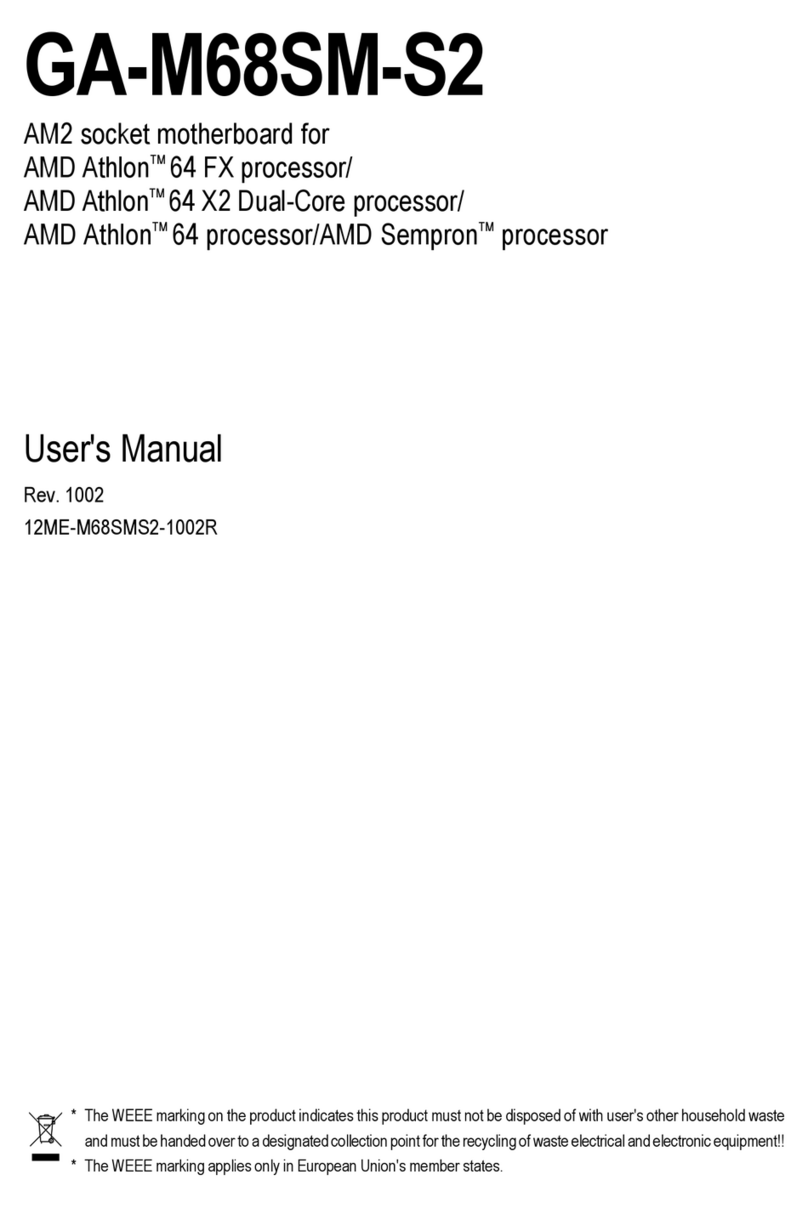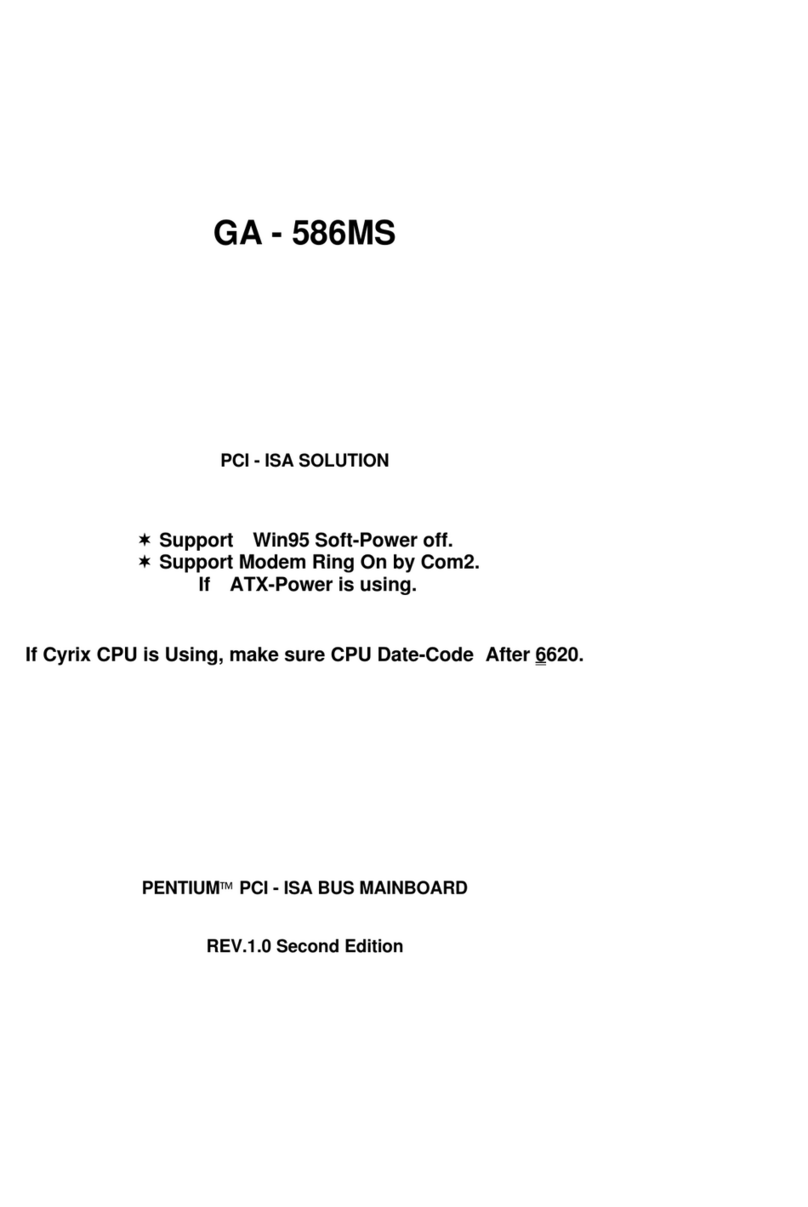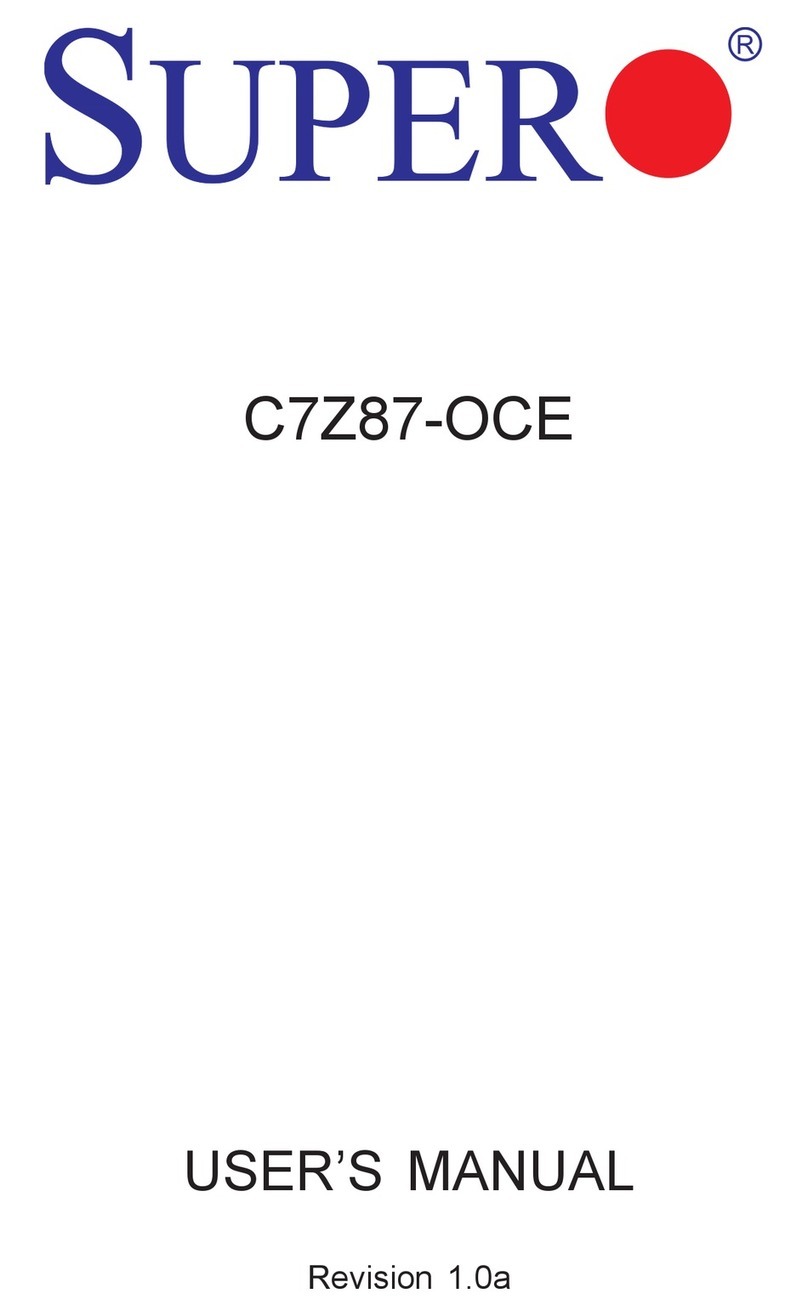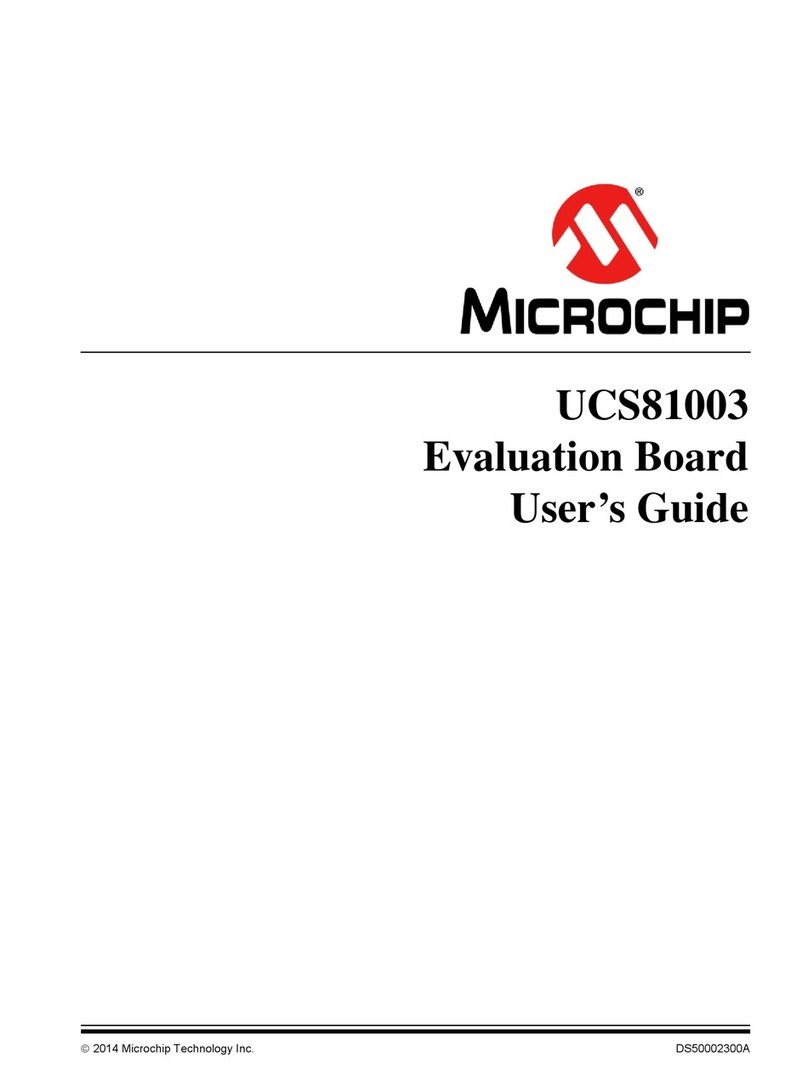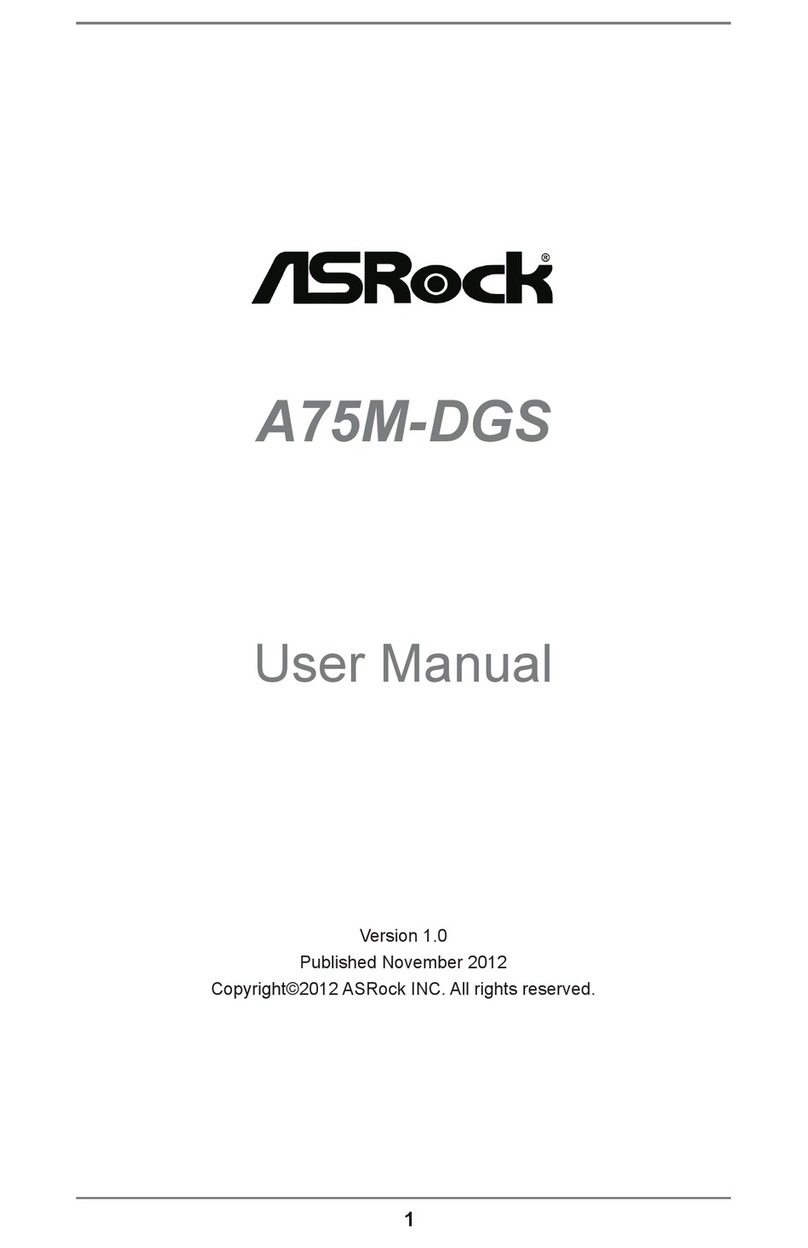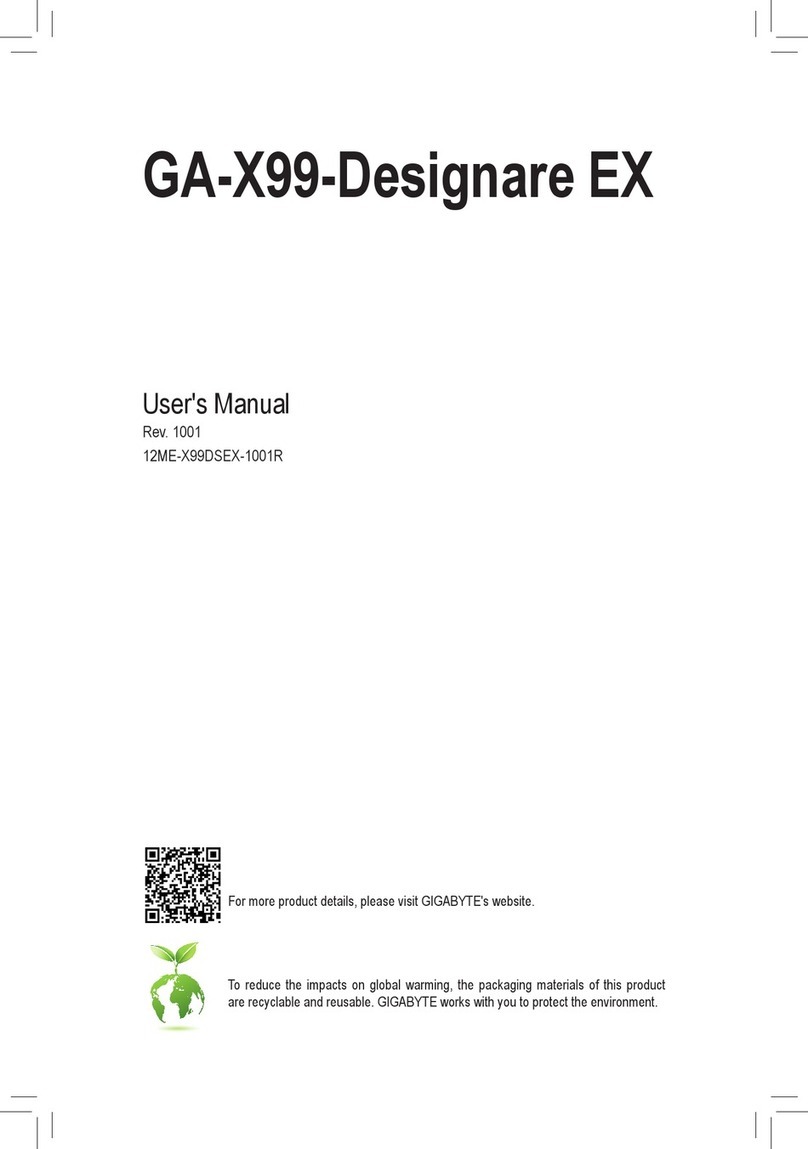Advansus I865G-IM Series User manual
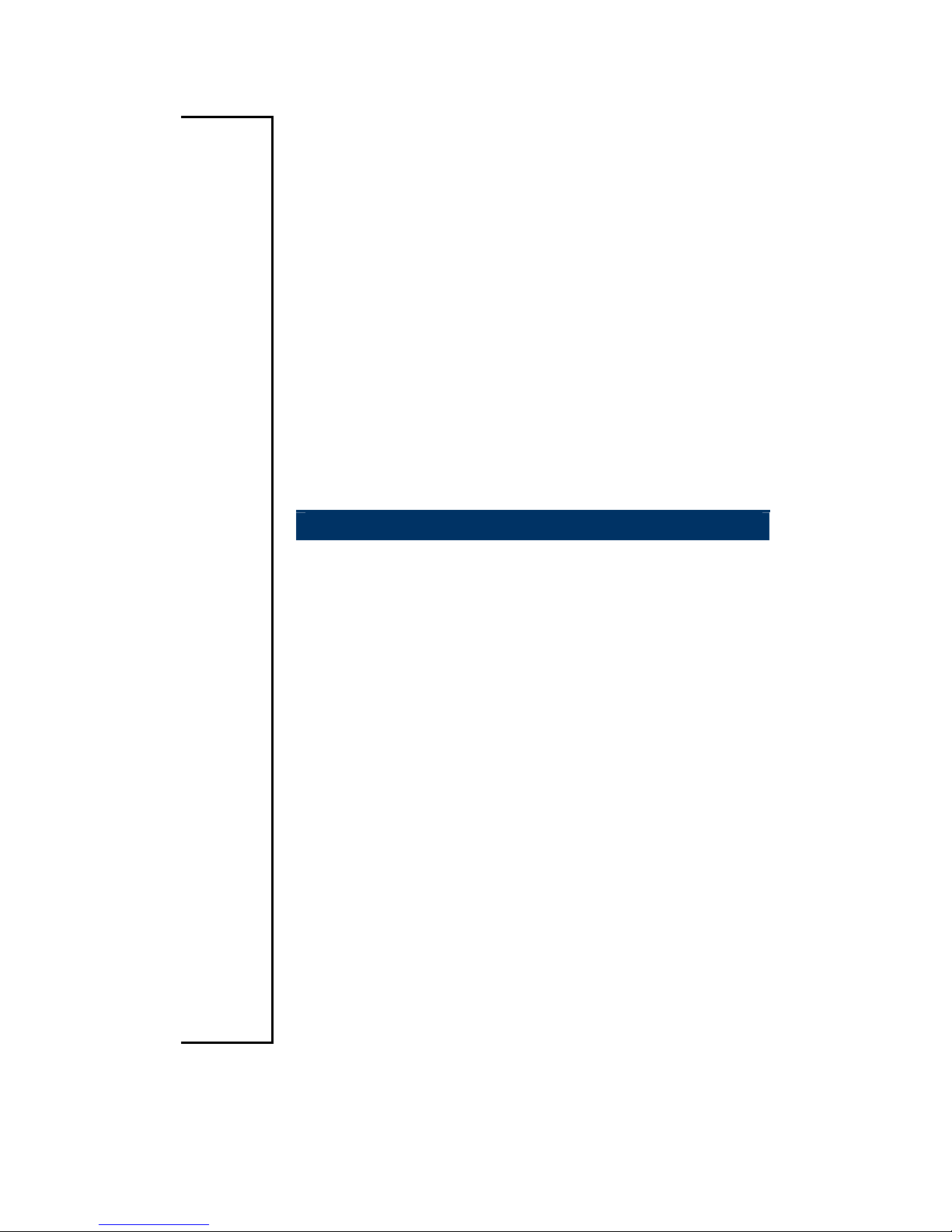
Micro ATX
I865G-IM Series
Intel®Pentium®D / Pentium®4 / Celeron®
Micro ATX Main Board
User’s Manual
Ver. 1.00
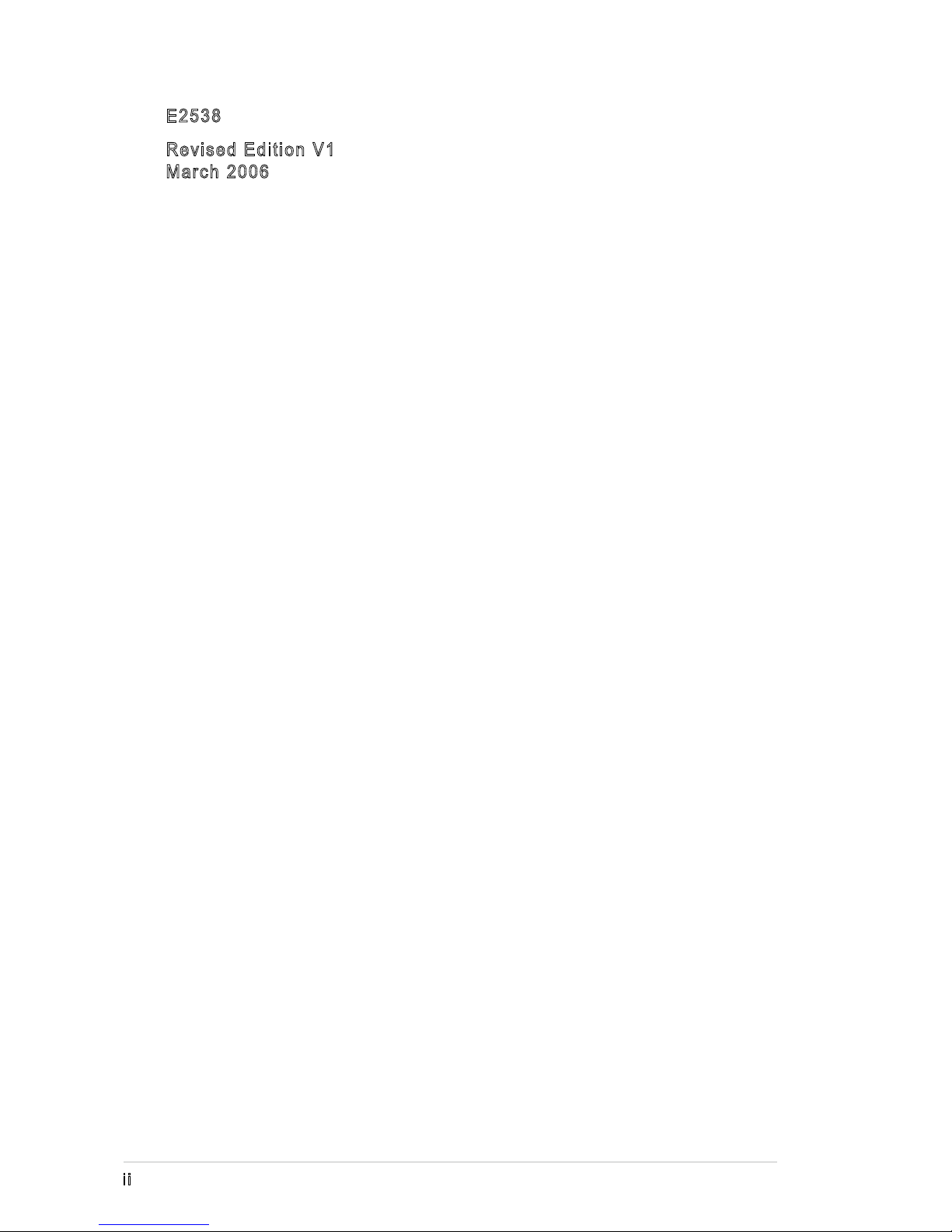
ii
Copyright © 2006 Advansus Co., Ltd. All Rights Reserved.
No part of this manual, including the products and software described in it, may be reproduced,
transmitted, transcribed, stored in a retrieval system, or translated into any language in any form or by any
means, except documentation kept by the purchaser for backup purposes, without the express written
permission of Advansus Co., Ltd. (“Advansus”).
Product warranty or service will not be extended if: (1) the product is repaired, modified or
altered, unless such repair, modification of alteration is authorized in writing by Advansus; or
(2) the serial number of the product is defaced or missing.
Advansus PROVIDES THIS MANUAL “AS IS” WITHOUT WARRANTY OF ANY KIND,
EITHER EXPRESS OR IMPLIED, INCLUDING BUT NOT LIMITED TO THE IMPLIED
WARRANTIES OR CONDITIONS OF MERCHANTABILITY OR FITNESS FOR A
PARTICULAR PURPOSE. IN NO EVENT SHALL Advansus, ITS DIRECTORS, OFFICERS,
EMPLOYEES OR AGENTS BE LIABLE FOR ANY INDIRECT, SPECIAL, INCIDENTAL, OR
CONSEQUENTIAL DAMAGES (INCLUDING DAMAGES FOR LOSS OF PROFITS, LOSS
OF BUSINESS, LOSS OF USE OR DATA, INTERRUPTION OF BUSINESS AND THE LIKE),
EVEN IF Advansus HAS BEEN ADVISED OF THE POSSIBILITY OF SUCH DAMAGES
ARISING FROM ANY DEFECT OR ERROR IN THIS MANUAL OR PRODUCT.
SPECIFICATIONS AND INFORMATION CONTAINED IN THIS MANUAL ARE FURNISHED
FOR INFORMATIONAL USE ONLY, AND ARE SUBJECT TO CHANGE AT ANY TIME
WITHOUT NOTICE, AND SHOULD NOT BE CONSTRUED AS A COMMITMENT BY
Advansus. Advansus ASSUMES NO RESPONSIBILITY OR LIABILITY FOR ANY ERRORS
OR INACCURACIES THAT MAY APPEAR IN THIS MANUAL, INCLUDING THE PRODUCTS
AND SOFTWARE DESCRIBED IN IT.
Products and corporate names appearing in this manual may or may not be registered
trademarks or copyrights of their respective companies, and are used only for identification or
explanation and to the owners’ benefit, without intent to infringe.
E2538
Revised Edition V1
March 2006
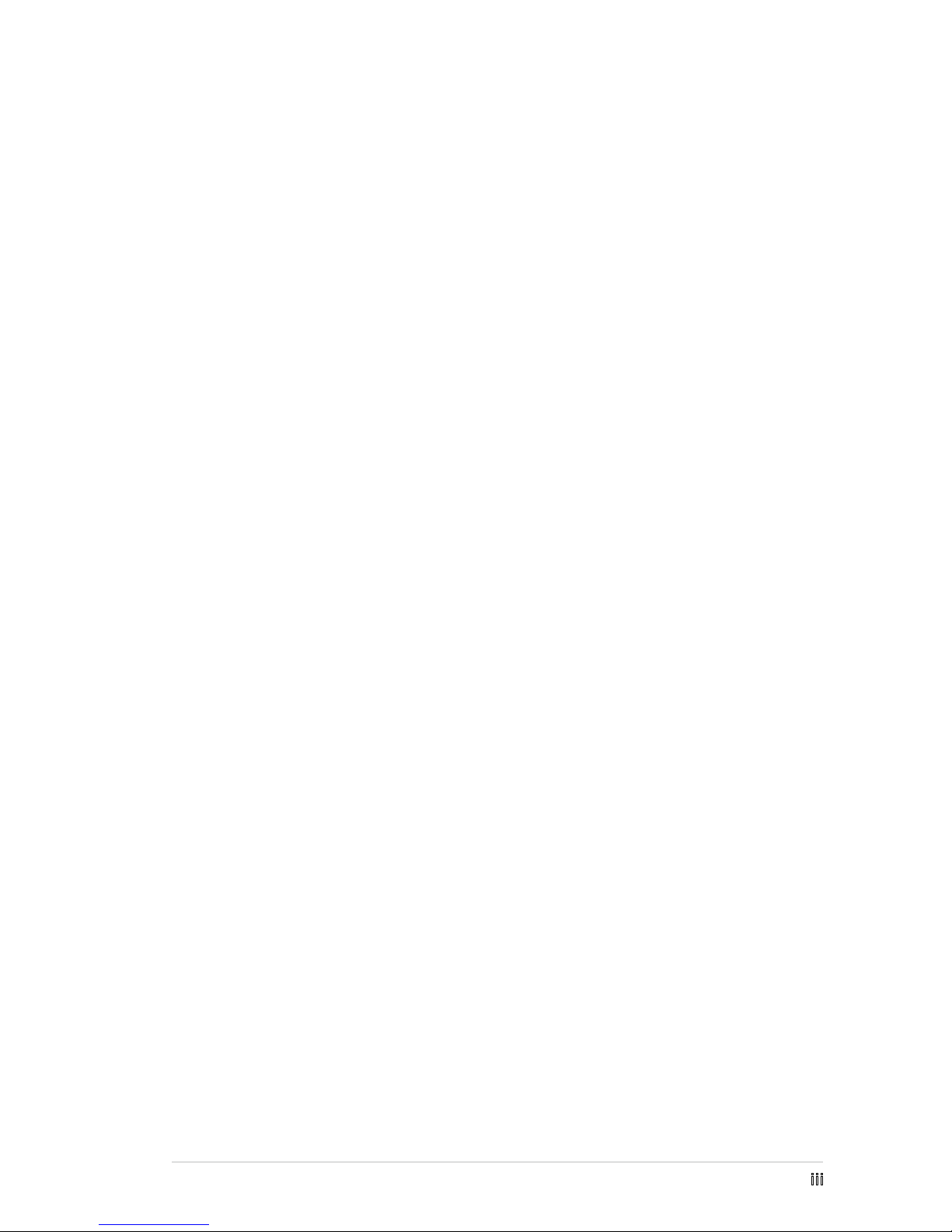
iii
Contents
Notices vi
Safety information......................................................................................... vii
About this guide........................................................................................... viii
How this guide is organized ............................................................ viii
Where to nd more information....................................................... viii
Conventions used in this guide .........................................................ix
Typography ....................................................................................................ix
i865G-IM specications summary...................................................................x
Chapter 1: Product introduction
1.1 Welcome! ....................................................................................... 1-2
1.2 Package contents........................................................................... 1-2
1.3 Special features ............................................................................. 1-2
1.3.1 Product highlights ........................................................... 1-2
1.3.2 Innovative Advansus features ......................................... 1-4
1.4 Before you proceed........................................................................ 1-6
1.5 Motherboard overview.................................................................... 1-7
1.5.1 Placement direction ........................................................ 1-7
1.5.2 Screw holes .................................................................... 1-7
1.5.3 Motherboard layout ......................................................... 1-8
1.6 Central Processing Unit (CPU) ...................................................... 1-9
1.6.1 Installing the CPU ........................................................... 1-9
1.6.2 Installing the CPU heatsink and fan.............................. 1-12
1.6.3 Uninstalling the CPU heatsink and fan ......................... 1-14
1.7 System memory ........................................................................... 1-16
1.7.1 Overview ....................................................................... 1-16
1.7.2 Memory congurations.................................................. 1-16
1.7.3 DDR Qualied Vendors List .......................................... 1-17
1.7.4 Installing a DIMM .......................................................... 1-19
1.7.5 Removing a DIMM ........................................................ 1-19
1.8 Expansion slots............................................................................ 1-20
1.8.1 Installing an expansion card ......................................... 1-20
1.8.2 Conguring an expansion card ..................................... 1-20
1.8.3 Interrupt assignments ................................................... 1-21
1.8.4 PCI slots........................................................................ 1-22
1.8.5 AGP slot........................................................................ 1-22
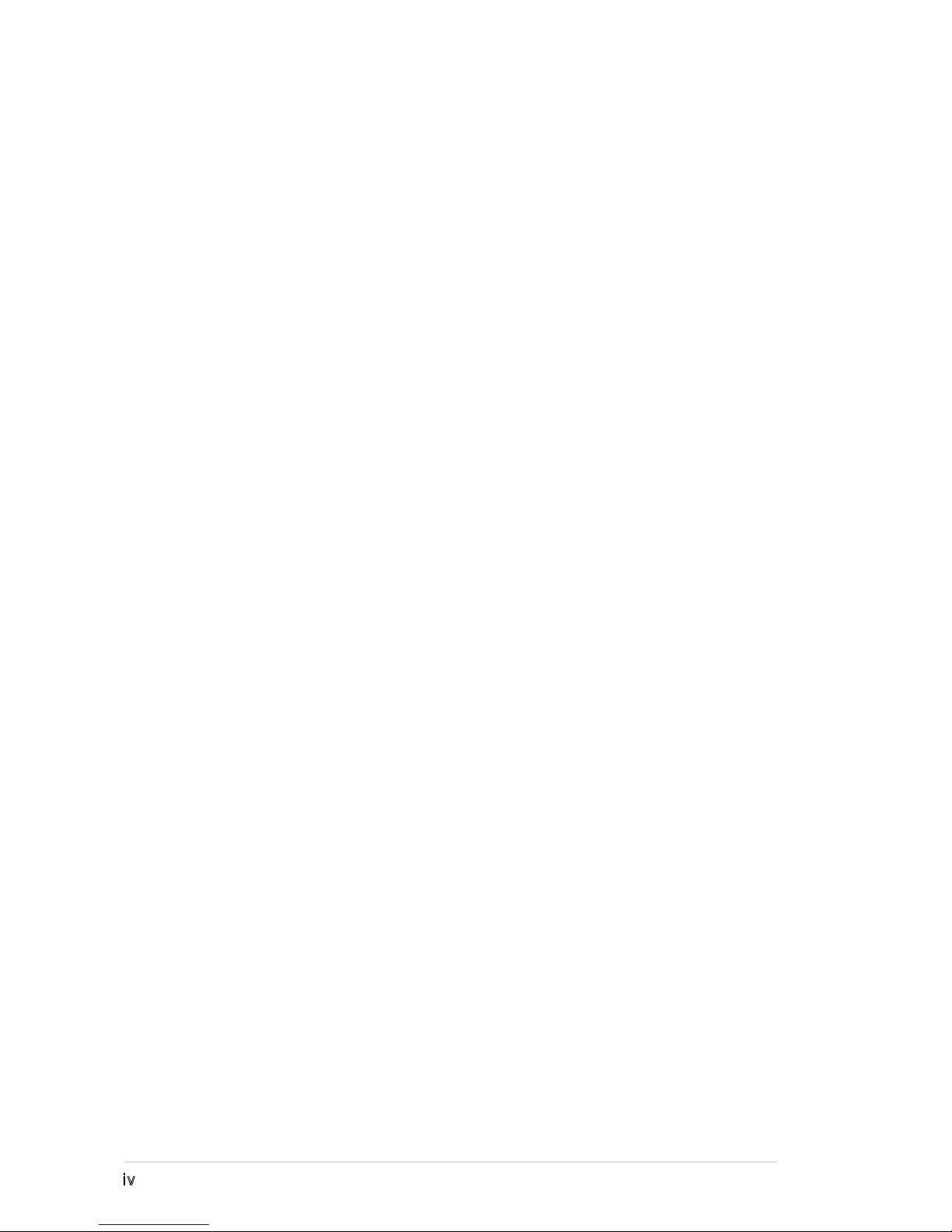
iv
Contents
1.9 Jumpers ....................................................................................... 1-23
1.10 Connectors................................................................................... 1-26
1.10.1 Rear panel connectors.................................................. 1-26
1.10.2 Internal connectors ....................................................... 1-27
Chapter 2: BIOS setup
2.1 Managing and updating your BIOS................................................ 2-2
2.1.1 Creating a bootable oppy disk....................................... 2-2
2.1.2 Advansus EZ Flash utility................................................ 2-3
2.1.3 AFUDOS utility................................................................ 2-4
2.1.4 Advansus CrashFree BIOS 2 utility ................................ 2-6
2.1.5 Advansus Update utility .................................................. 2-8
2.2 BIOS setup program .....................................................................2-11
2.2.1 BIOS menu screen........................................................ 2-12
2.2.2 Menu bar....................................................................... 2-12
2.2.3 Navigation keys............................................................. 2-12
2.2.4 Menu items ................................................................... 2-13
2.2.5 Sub-menu items............................................................ 2-13
2.2.6 Conguration elds ....................................................... 2-13
2.2.7 Pop-up window ............................................................. 2-13
2.2.8 Scroll bar....................................................................... 2-13
2.2.9 General help ................................................................. 2-13
2.3 Main menu ................................................................................... 2-14
2.3.1 System Time ................................................................ 2-14
2.3.2 System Date ................................................................ 2-14
2.3.3 Legacy Diskette A, B .................................................... 2-14
2.3.4 Primary, Third and Fourth IDE Master/Slave ................ 2-15
2.3.5 IDE Conguration.......................................................... 2-16
2.3.6 System Information ....................................................... 2-17
2.4 Advanced menu ........................................................................... 2-18
2.4.1 Jumperfree Conguration ............................................. 2-18
2.4.2 CPU Conguration ........................................................ 2-19
2.4.3 Chipset.......................................................................... 2-20
2.4.4 Onboard Devices Conguration.................................... 2-22
2.4.5 PCI PnP ........................................................................ 2-23
2.4.6 USB Conguration ........................................................ 2-24

v
Contents
2.5 Power menu ................................................................................. 2-26
2.5.1 Suspend Mode ............................................................. 2-26
2.5.2 Repost Video on S3 Resume ....................................... 2-26
2.5.3 ACPI 2.0 Support ......................................................... 2-26
2.5.4 ACPI APIC Support ...................................................... 2-26
2.5.5 APM Conguration........................................................ 2-27
2.5.6 Hardware Monitor ......................................................... 2-28
2.6 Boot menu.................................................................................... 2-30
2.6.1 Boot Device Priority ...................................................... 2-30
2.6.2 Boot Settings Conguration .......................................... 2-31
2.6.3 Security ......................................................................... 2-32
2.7 Exit menu ..................................................................................... 2-35

vi
Notices
Federal Communications Commission Statement
This device complies with Part 15 of the FCC Rules. Operation is subject to the
following two conditions:
•
This device may not cause harmful interference, and
•
This device must accept any interference received including interference that
may cause undesired operation.
This equipment has been tested and found to comply with the limits for a
Class B digital device, pursuant to Part 15 of the FCC Rules. These limits are
designed to provide reasonable protection against harmful interference in a
residential installation. This equipment generates, uses and can radiate radio
frequency energy and, if not installed and used in accordance with manufacturer’s
instructions, may cause harmful interference to radio communications. However,
there is no guarantee that interference will not occur in a particular installation. If
this equipment does cause harmful interference to radio or television reception,
which can be determined by turning the equipment off and on, the user is
encouraged to try to correct the interference by one or more of the following
measures:
•
Reorient or relocate the receiving antenna.
•
Increase the separation between the equipment and receiver.
•
Connect the equipment to an outlet on a circuit different from that to which the
receiver is connected.
•
Consult the dealer or an experienced radio/TV technician for help.
Canadian Department of Communications Statement
This digital apparatus does not exceed the Class B limits for radio noise emissions
from digital apparatus set out in the Radio Interference Regulations of the
Canadian Department of Communications.
This class B digital apparatus complies with Canadian
ICES-003.
The use of shielded cables for connection of the monitor to the graphics card is
required to assure compliance with FCC regulations. Changes or modications
to this unit not expressly approved by the party responsible for compliance
could void the user’s authority to operate this equipment.
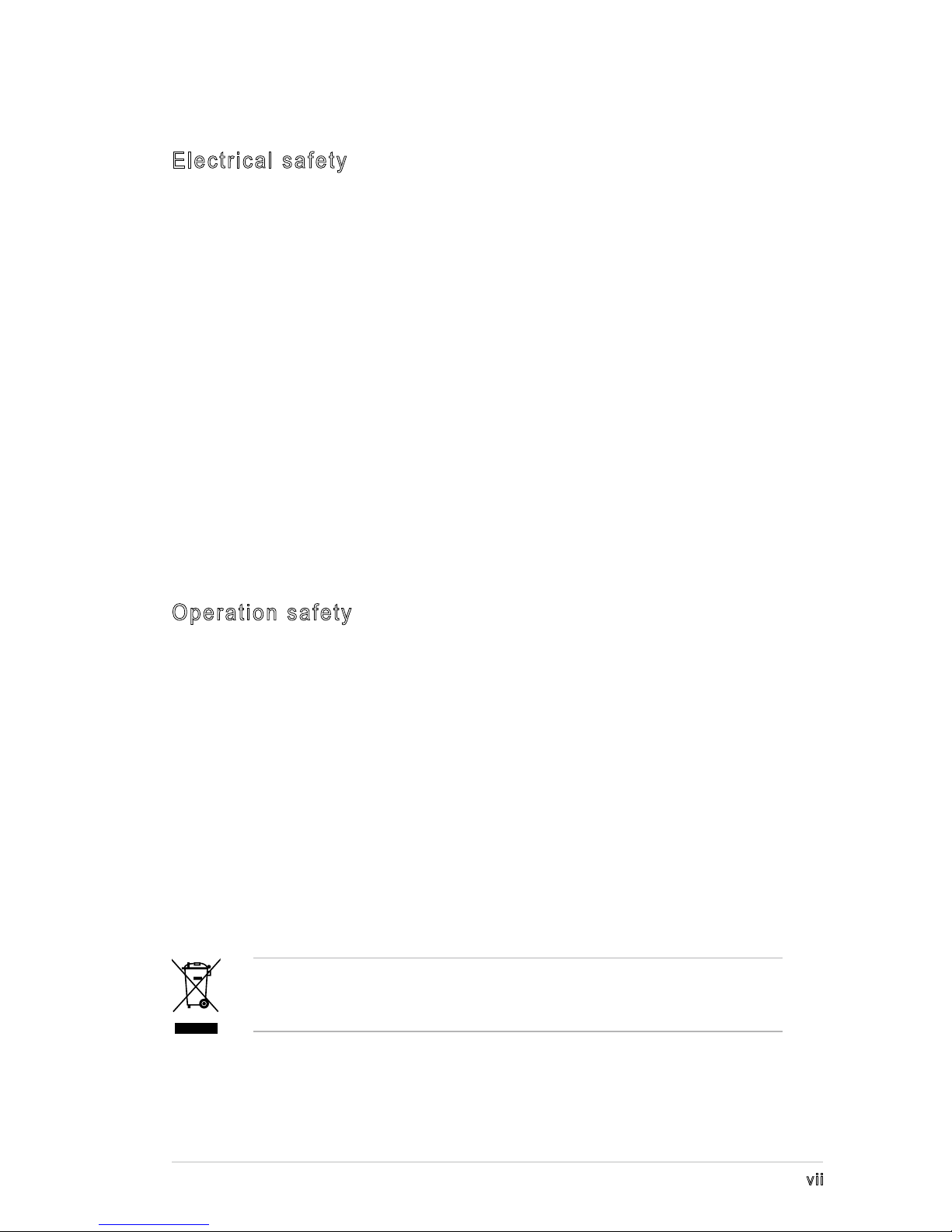
vii
Safety information
Electrical safety
•
To prevent electrical shock hazard, disconnect the power cable from the
electrical outlet before relocating the system.
•
When adding or removing devices to or from the system, ensure that the
power cables for the devices are unplugged before the signal cables are
connected. If possible, disconnect all power cables from the existing system
before you add a device.
•
Before connecting or removing signal cables from the motherboard, ensure
that all power cables are unplugged.
•
Seek professional assistance before using an adapter or extension cord.
These devices could interrupt the grounding circuit.
•
Make sure that your power supply is set to the correct voltage in your area.
If you are not sure about the voltage of the electrical outlet you are using,
contact your local power company.
•
If the power supply is broken, do not try to fix it by yourself. Contact a
qualified service technician or your retailer.
Operation safety
•
Before installing the motherboard and adding devices on it, carefully read all
the manuals that came with the package.
•
Before using the product, make sure all cables are correctly connected and the
power cables are not damaged. If you detect any damage, contact your dealer
immediately.
•
To avoid short circuits, keep paper clips, screws, and staples away from
connectors, slots, sockets and circuitry.
•
Avoid dust, humidity, and temperature extremes. Do not place the product in
any area where it may become wet.
•
Place the product on a stable surface.
•
If you encounter technical problems with the product, contact a qualified
service technician or your retailer.
The symbol of the crossed out wheeled bin indicates that the product (electrical
and electronic equipment) should not be placed in municipal waste. Check local
regulations for disposal of electronic products.
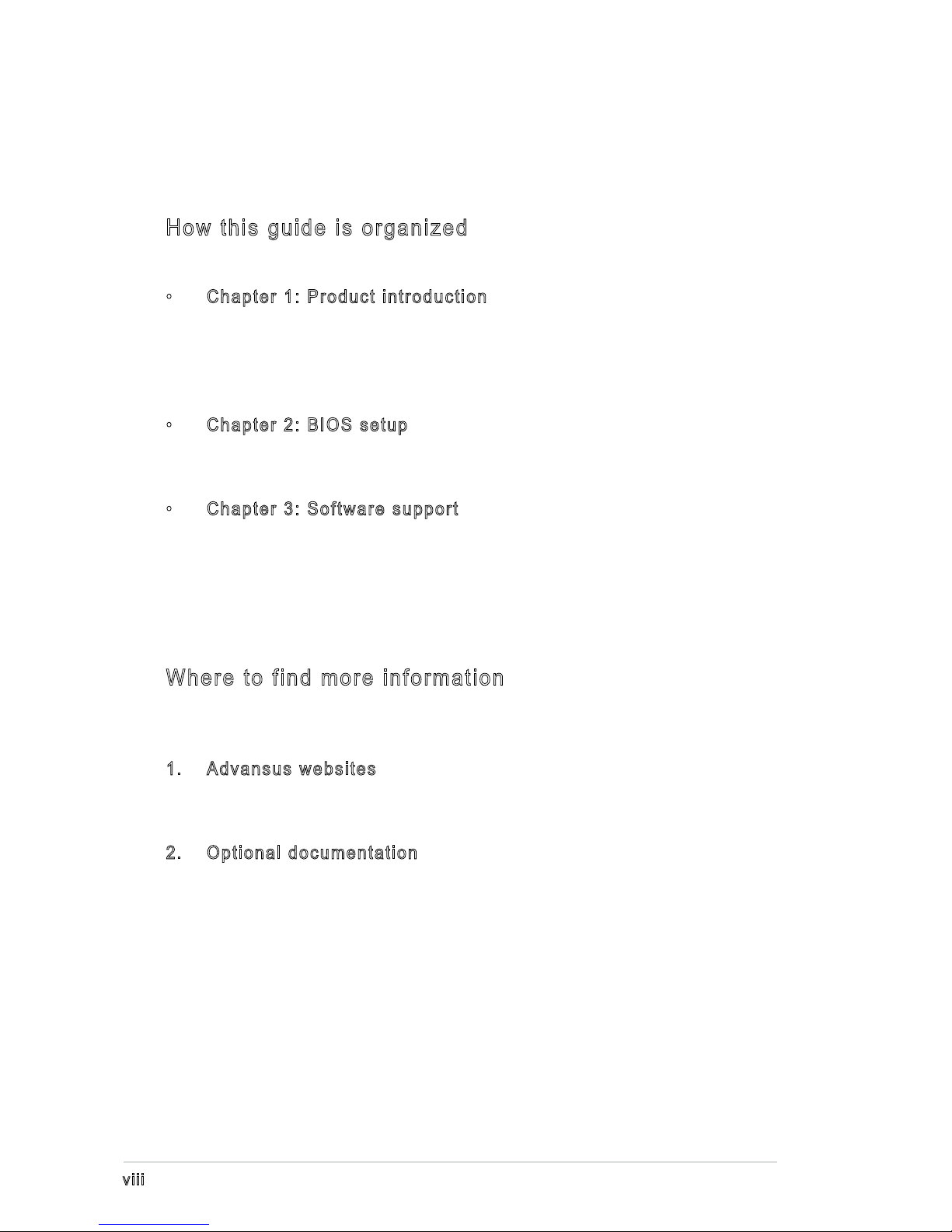
viii
About this guide
This user guide contains the information you need when installing and conguring
the motherboard.
How this guide is organized
This manual contains the following parts:
• Chapter 1: Product introduction
This chapter describes the features of the motherboard and the new
technology it supports. This chapter also lists the hardware setup procedures
that you have to perform when installing system components. It includes
description of the jumpers and connectors on the motherboard.
• Chapter 2: BIOS setup
This chapter tells how to change system settings through the BIOS Setup
menus. Detailed descriptions of the BIOS parameters are also provided.
• Chapter 3: Software support
This chapter describes the contents of the support CD that comes with the
motherboard package.
Where to find more information
Refer to the following sources for additional information and for product and
software updates.
1. Advansus websites
The Advansus website provides updated information on Advansus hardware
and software products. Refer to the Advansus contact information.
2. Optional documentation
Your product package may include optional documentation, such as warranty
yers, that may have been added by your dealer. These documents are not
part of the standard package.

ix
Conventions used in this guide
To make sure that you perform certain tasks properly, take note of the following
symbols used throughout this manual.
Typography
DANGER/WARNING: Information to prevent injury to yourself
when trying to complete a task.
CAUTION: Information to prevent damage to the components
when trying to complete a task.
NOTE: Tips and additional information to help you complete a
task.
IMPORTANT: Instructions that you MUST follow to complete a
task.
Bold text Indicates a menu or an item to select
Italics
Used to emphasize a word or a phrase
<Key> Keys enclosed in the less-than and greater-than sign means
that you must press the enclosed key
Example: <Enter> means that you must press the Enter or
Return key
<Key1>+<Key2>+<Key3> If you must press two or more keys simultaneously, the
key names are linked with a plus sign (+)
Example: <Ctrl>+<Alt>+<D>
Command Means that you must type the command exactly as shown,
then supply the required item or value enclosed in
brackets
Example: At the DOS prompt, type the command line:
afudos /i[lename]
afudos /iP5P800VM.ROM
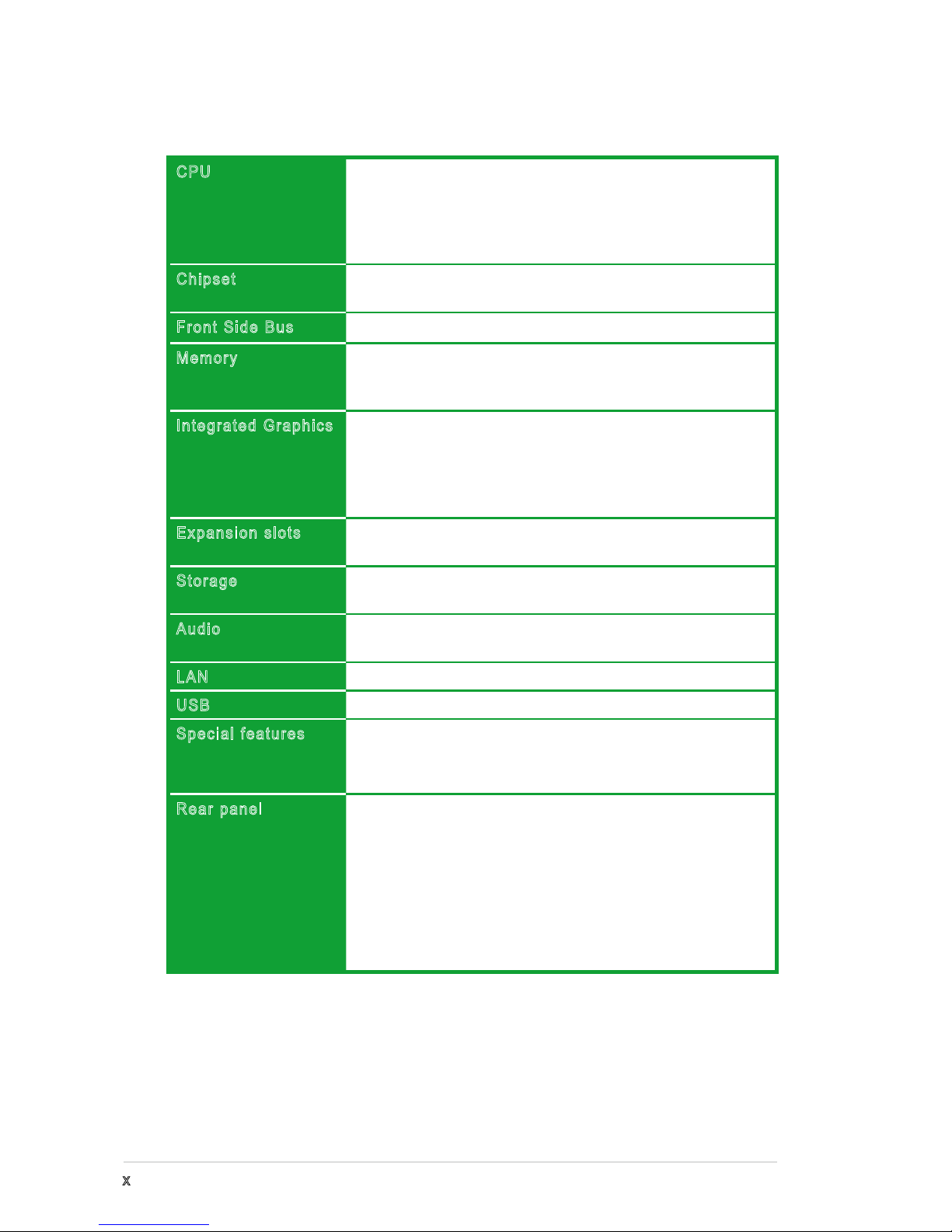
x
i865G-IM specications summary
(
continued on the next page
)
CPU LGA775 socket for Intel®Pentium®D/ Pentium®4/
Celeron
processor
Compatible with the Intel®05B/05A and 04B/ 04A processors
Supports Intel® 65 nm Dual-Core CPU
Supports Intel®Hyper-Threading Technology
Chipset Northbridge: Intel®865G
Southbridge: Intel®ICH5
Front Side Bus 800/533 MHz
Memory Dual-channel memory architecture
4 x 184-pin DIMM sockets support up to 4GB of
unbufferred non-ECC 400/333/266 MHz DDR DIMMs
Integrated Graphics Intel®865G chipset with integrated Intel® Extreme
Graphics 2 Technology
Max. UMA share memory size: 96MB
Max. Resolution: 2048 x 1536(@75Hz)
Max. Refresh Rate: 85Hz(@1800 x 1440)
Expansion slots 3 x PCI slots
1 x AGP 8X
Storage 2 x Ultra DMA100/66/33
2 x Serial ATA
Audio Realtek®ALC655 6-channel CODEC
S/PDIF out interface support
LAN Realtek®10/100 LAN controller
USB Supports up to 8 USB 2.0 ports
Special features Advansus EZ Flash
Advansus CrashFree BIOS 2
Advansus MyLogo™
Rear panel 1 x Parallel port
1 x LAN (RJ-45) port
4 x USB 2.0 ports
1 x Serial port (COM)
1 x VGA port
1 x PS/2 keyboard port
1 x PS/2 mouse port
Audio I/O ports
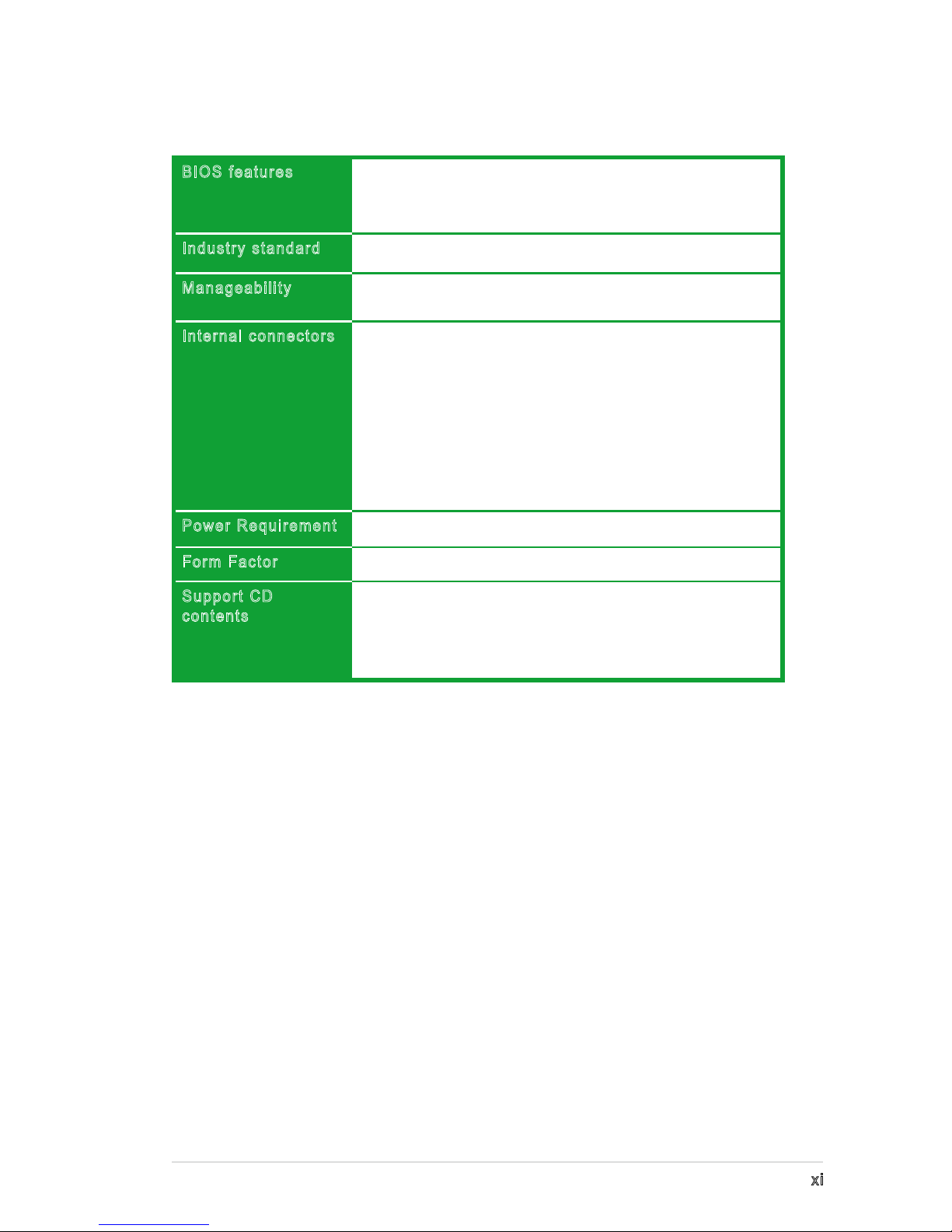
xi
*
Specifications are subject to change without notice.
i865G-IM specications summary
BIOS features 4 Mb Flash ROM, AMI BIOS, PnP, WfM2.0, DMI2.0, SM
BIOS 2.3, Advansus EZ Flash, CrashFree BIOS2, C.P.R. (CPU
Parameter Recall), Advansus MyLogo
Industry standard PCI 2.2, USB 2.0
Manageability WfM 2.0, DMI 2.0, WOL by PME, WOR by PME, Chassis
Intrusion
Internal connectors 2 x USB 2.0 connectors for 4 additional USB 2.0 ports
1 x CPU fan connector
1 x Chassis fan connector
1 x 20-pin ATX power connector
1 x 4-pin ATX 12 V power connector
1 x CD connector
1 x Front panel audio connector
1 x S/PDIF out connector
1 x 20-pin Panel connector
Power Requirement ATX power supply (with 20-pin and 4-pin 12 V plugs)
Form Factor Micro-ATX form factor: 9.6 in x 9.6 in
Support CD
contents
Device drivers
Advansus PC Probe
Advansus Live Update utility
Anti-virus software (OEM version)

xii

i865G-IM 1-1
1
Product
introduction
This chapter describes the motherboard
features and the new technologies
it supports.

1-2 Chapter 1: Product introduction
1.3 Special features
1.3.1 Product highlights
Latest processor technology
The motherboard comes with a 775-pin surface mount Land Grid Array (LGA)
socket designed for the Intel® Pentium® 4 processor in the 775-land package.
The motherboard supports the Intel® Pentium 4, Intel® Pentium D, Intel® Celeron
and Intel® Dual-Core processors featuring 800/533 MHz Front Side Bus (FSB),
dedicated L2 cache, and a core speed of up to 3.8GHz.
The motherboard also supports the Intel Hyper-Threading Technology, the Intel®
Extended Memory 64 Technology (EM64T) that allows 64-bit computing, and the
Enhanced Intel Speedstep® Technology (EIST) that intelligently adjusts the CPU
voltage and frequency depending on the CPU loading, system speed or power
requirement. See page1-9 for details.
1.1 Welcome!
Thank you for buying an Advansus®i865G-IM motherboard!
The motherboard delivers a host of new features and latest technologies, making it
another standout in the long line of Advansus quality motherboards!
Before you start installing the motherboard, and hardware devices on it, check the
items in your package with the list below.
1.2 Package contents
Check your motherboard package for the following items.
Motherboard Advansus i865G-IM motherboard
Cables 1 x Serial ATA signal cable
1 x Serial ATA power cable
1 x Ultra DMA 100/66 cable
1 x Floppy disk drive cable
Accessory I/O shield
Application CD Advansus motherboard support CD
Documentation User guide
If any of the above items is damaged or missing, contact your retailer.

i865G-IM 1-3
Intel®65nanometer process technology support
The motherboard supports Intel®processors built on the 65-nanometer (nm)
process technology with copper interconnect. Intelʼs 65 nm process is the most
advanced chip manufacturing technology, delivering breakthrough performance,
enhanced media experience, and low power consumption. The Intel® 65 nm
Dual-Core processors utilize this package technology for a thinner, lighter design
without compromising performance. See page 1-9 for details.
Integrated Intel®Extreme Graphics 2
The Intel®865G chipset on the motherboard integrates the Intel®Extreme
Graphics 2 architecture to deliver realistic 3D/2D graphics with sharp images,
fast rendering, smooth motion, and clearly dened details. This unique architecture
balances the memory usage between graphics and the system for optimal performance
with a maximum UMA share memory size of 96MB, a maximum resolution of 2048 x
1536(@75Hz) and a maximum refresh rate of 85Hz(@1800 x 1440). See page
1-27 for details.
Dual-channel DDR400 memory support
Employing the Double Data Rate (DDR) memory technology, the motherboard
supports up to 4GB of system memory using DDR400/333/266 DIMMs. The
ultra-fast 400MHz memory bus delivers the required bandwidth for the latest 3D
graphics, multimedia, and Internet applications. See 1-16 to 1-19 for details.
Serial ATA technology
The motherboard supports the Serial ATA technology through the Serial ATA
interfaces and the Intel® ICH5 chipset. The SATA specication allows for thinner,
more exible cables with lower pin count, reduced voltage requirement, and up to
150 MB/s data transfer rate. See page 1-29 for details.
AI Audio
The motherboard comes with the Realtek®ALC655 audio CODEC that lets you
enjoy high-quality 6-channel audio without having to buy advanced sound cards. It
also features intelligent detection of plugged peripherals into the audio ports and identies
any incompatible devices. See page 1-27 for details.
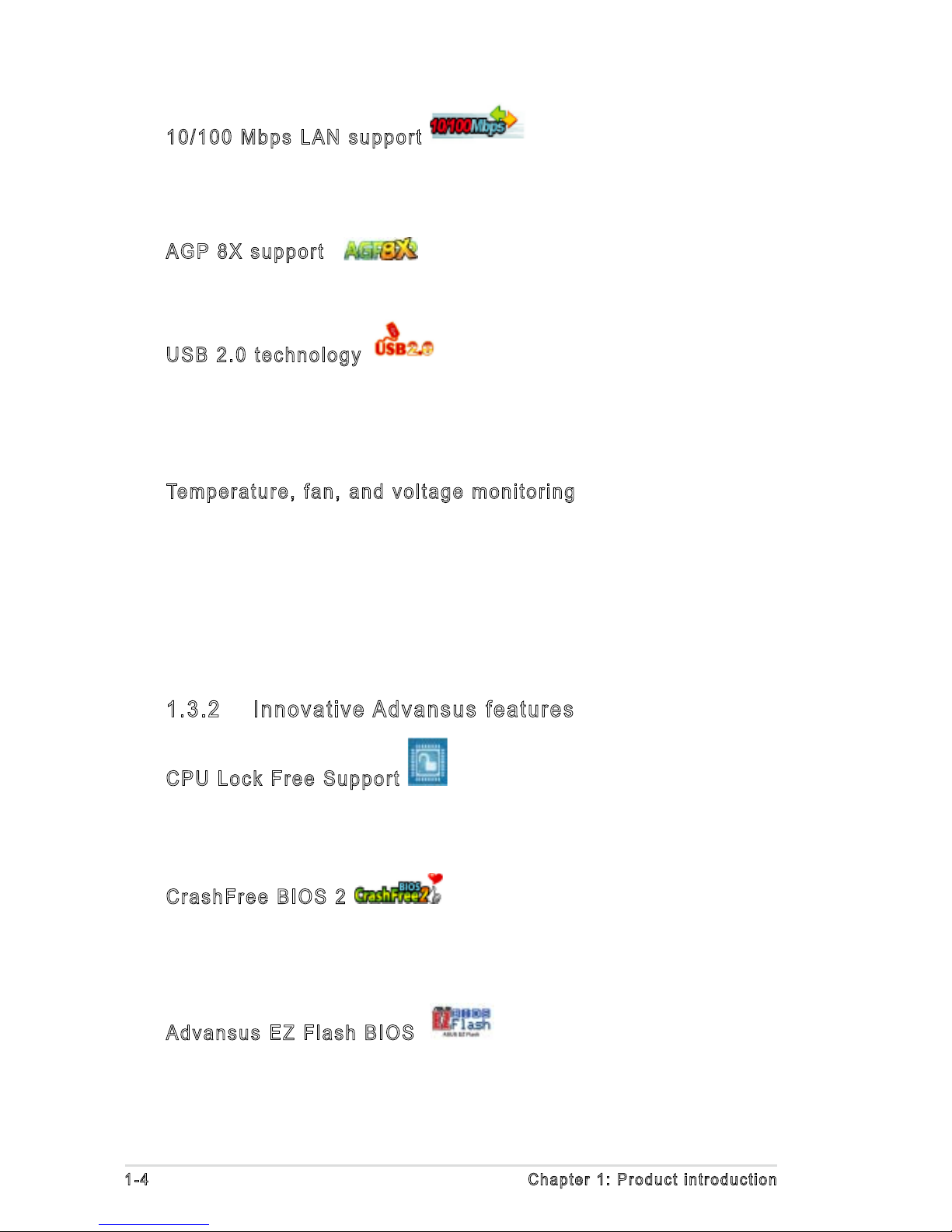
1-4 Chapter 1: Product introduction
1.3.2 Innovative Advansus features
CPU Lock Free Support
This feature allows you to adjust the CPU multiplier to 14X. Making appropriate
BIOS setting automatically reduces the CPU multiplier value for more exibility
when increasing external FSB.
CrashFree BIOS 2
This feature allows you to restore the original BIOS data from the support CD in case
when the BIOS codes and data are corrupted. This protection eliminates the need to
buy a replacement ROM chip. See details on page 2-6.
Advansus EZ Flash BIOS
With the Advansus EZ Flash, you can easily update the system BIOS even before
loading the operating system. No need to use a DOS-based utility or boot from a
oppy disk. See page 2-3 for details.
10/100 Mbps LAN support
Easy connectivity to your network or broadband connection with the onboard LAN
port. Allows you to play online games without buying expensive additional LAN
cards. See page 1-26 for details.
AGP 8X support
The AGP 8X (AGP 3.0) VGA interface specication enhances graphics
performance with high bandwidth speeds up to 2.12 GB/s.
USB 2.0 technology
The motherboard implements the Universal Serial Bus (USB) 2.0 specication,
dramatically increasing the connection speed from the 12 Mbps bandwidth on USB
1.1 to a fast 480 Mbps on USB 2.0. USB 2.0 is backward compatible with USB 1.1.
See page 1-27 and page 1-32 for details.
Temperature, fan, and voltage monitoring
The CPU temperature is monitored by the ASIC (integrated in the Winbond Super
I/O) to prevent overheating and damage. The system fan rotations per minute
(RPM) is monitored for timely xure detection. The ASIC monitors the voltage levels
to ensure stable supply of current for critical components. See page 2-28 for
details.

i865G-IM 1-5
C.P.R. (CPU Parameter Recall)
The C.P.R. feature of the motherboard BIOS allows automatic re-setting to the
BIOS default settings in case the system hangs due to overclocking. When the
system hangs due to overclocking, C.P.R. eliminates the need to open the system
chassis and clear the RTC data. Simply shut down and reboot the system, and the
BIOS automatically restores the CPU default setting for each parameter. See page
1-23 for details.

1-6 Chapter 1: Product introduction
Onboard LED
The motherboard comes with a standby power LED that lights up to indicate
that the system is ON, in sleep mode, or in soft-off mode. This is a reminder
that you should shut down the system and unplug the power cable before
removing or plugging in any motherboard component. The illustration below
shows the location of the onboard LED.
1.4 Before you proceed
Take note of the following precautions before you install motherboard components
or change any motherboard settings.
• Unplug the power cord from the wall socket before touching any
component.
• Use a grounded wrist strap or touch a safely grounded object or to a metal
object, such as the power supply case, before handling components to
avoid damaging them due to static electricity
• Hold components by the edges to avoid touching the ICs on them.
• Whenever you uninstall any component, place it on a grounded antistatic
pad or in the bag that came with the component.
• Before you install or remove any component, ensure that the ATX power
supply is switched off or the power cord is detached from the power
supply. Failure to do so may cause severe damage to the motherboard,
peripherals, and/or components.
Onboard LED
SB_PWR
ON
Standby
Power
OFF
Powered
Off
¨

i865G-IM 1-7
1.5 Motherboard overview
Before you install the motherboard, study the conguration of your chassis to
ensure that the motherboard ts into it.
Make sure to unplug the power cord before installing or removing the
motherboard. Failure to do so can cause you physical injury and damage
motherboard components.
Do not overtighten the screws! Doing so can damage the motherboard.
1.5.1 Placement direction
When installing the motherboard, make sure that you place it into the chassis in
the correct orientation. The edge with external ports goes to the rear part of the
chassis as indicated in the image below.
1.5.2 Screw holes
Place eight (8) screws into the holes indicated by circles to secure the
motherboard to the chassis.
Place this side towards
the rear of the chassis
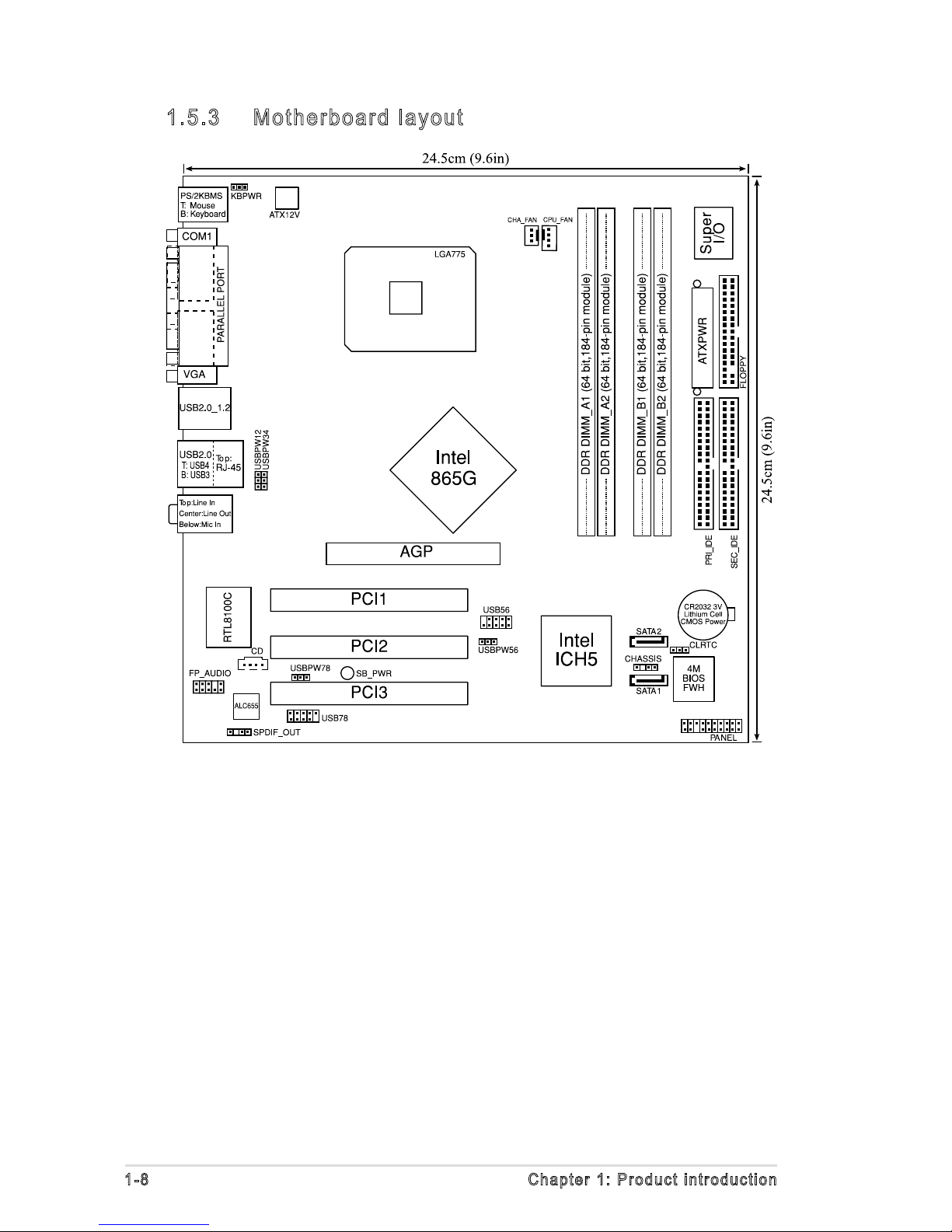
1-8 Chapter 1: Product introduction
1.5.3 Motherboard layout
Table of contents
Other Advansus Motherboard manuals

Advansus
Advansus iQ96503 User manual
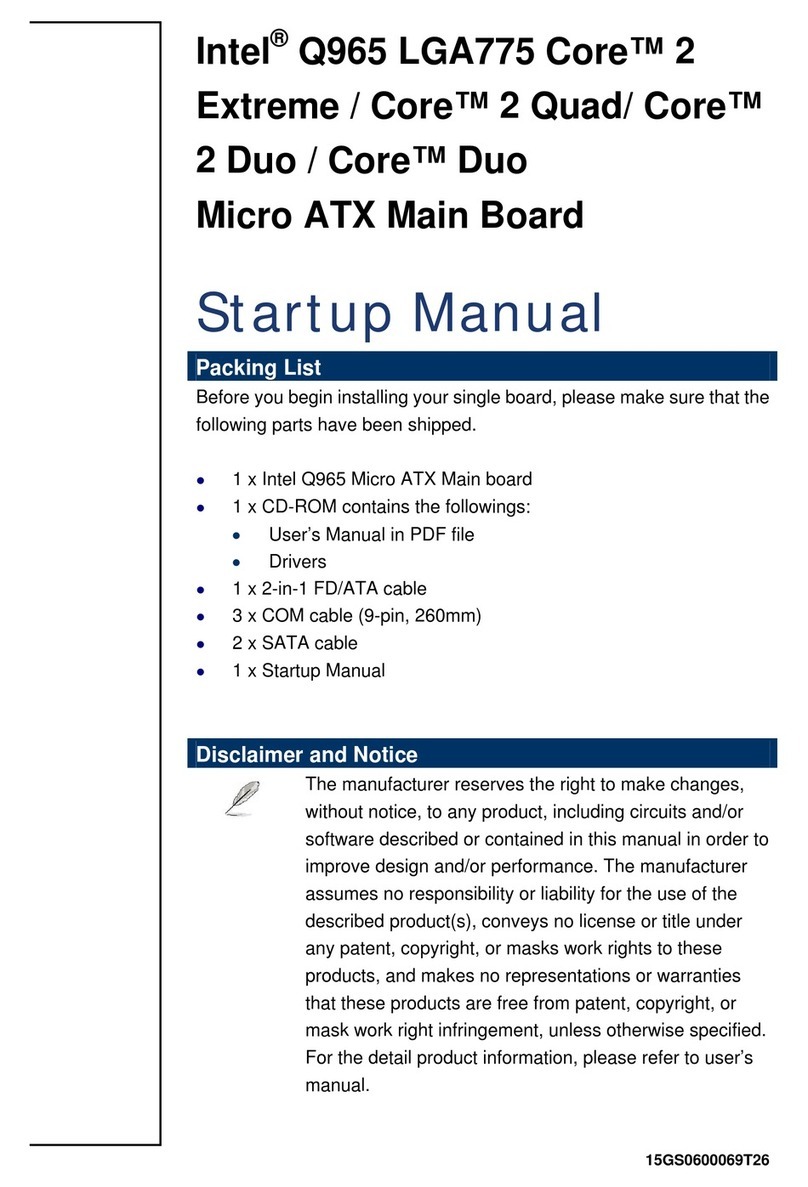
Advansus
Advansus iQ96503-IQGM Installation and operation manual
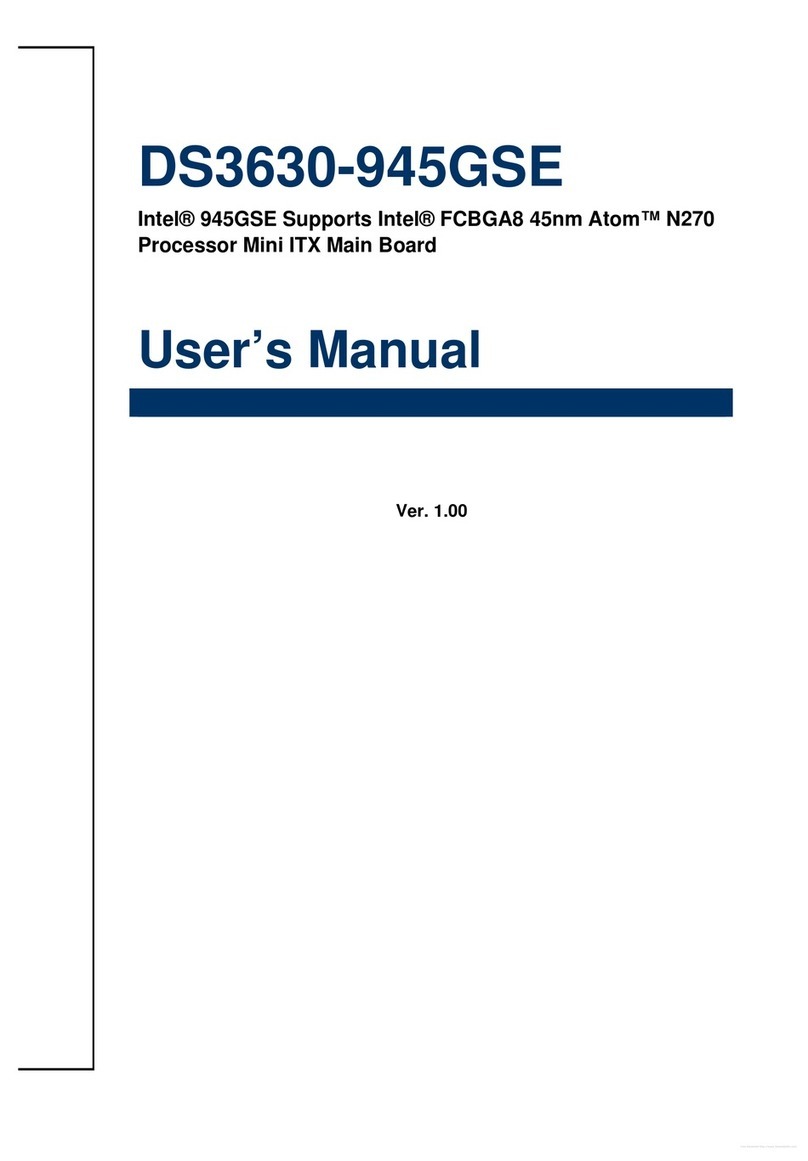
Advansus
Advansus DS3630-945GSE User manual
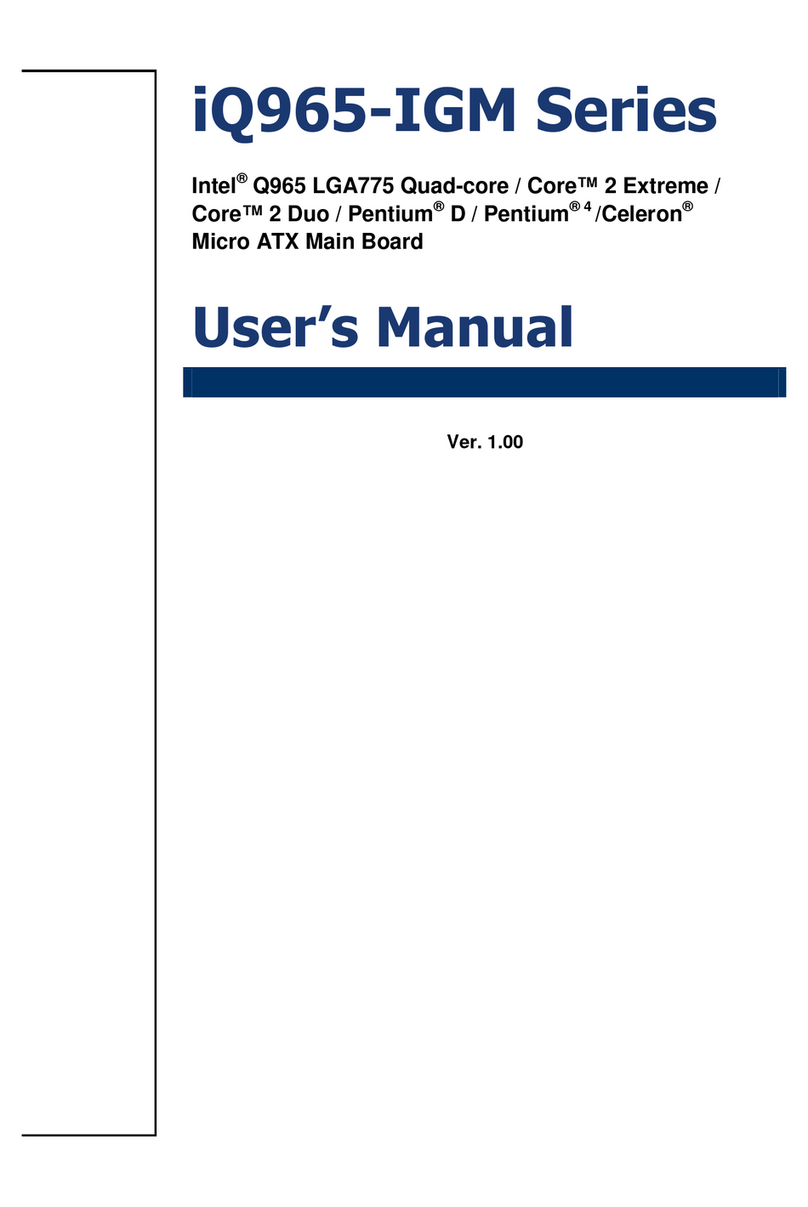
Advansus
Advansus iQ965-IGM User manual
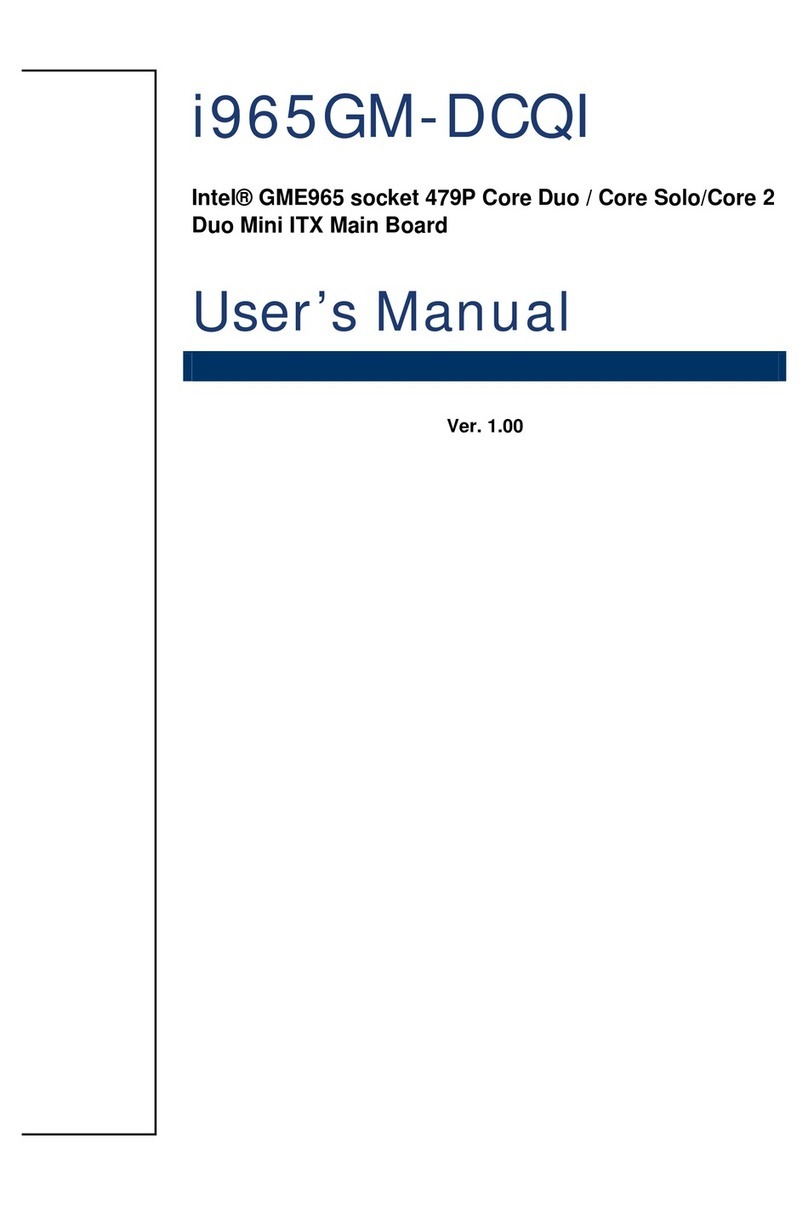
Advansus
Advansus i965GM-DCQI User manual
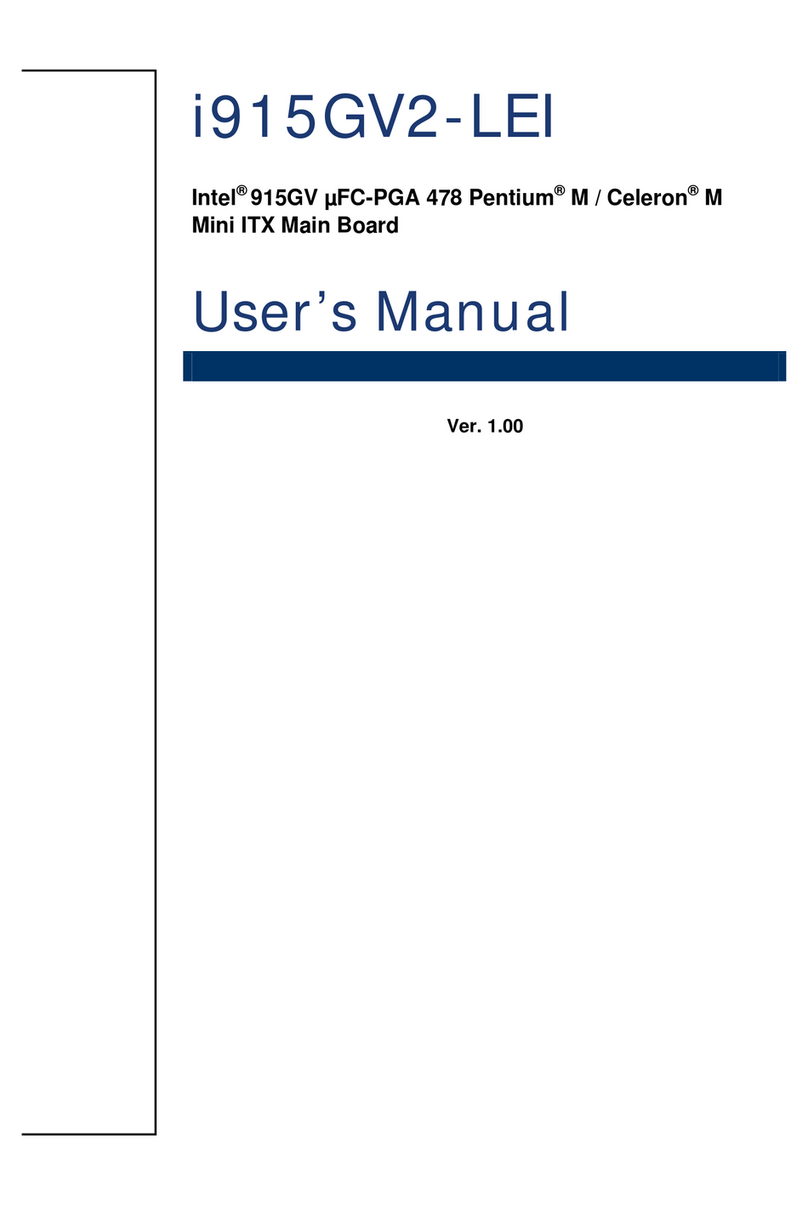
Advansus
Advansus i915GV2-LEI User manual
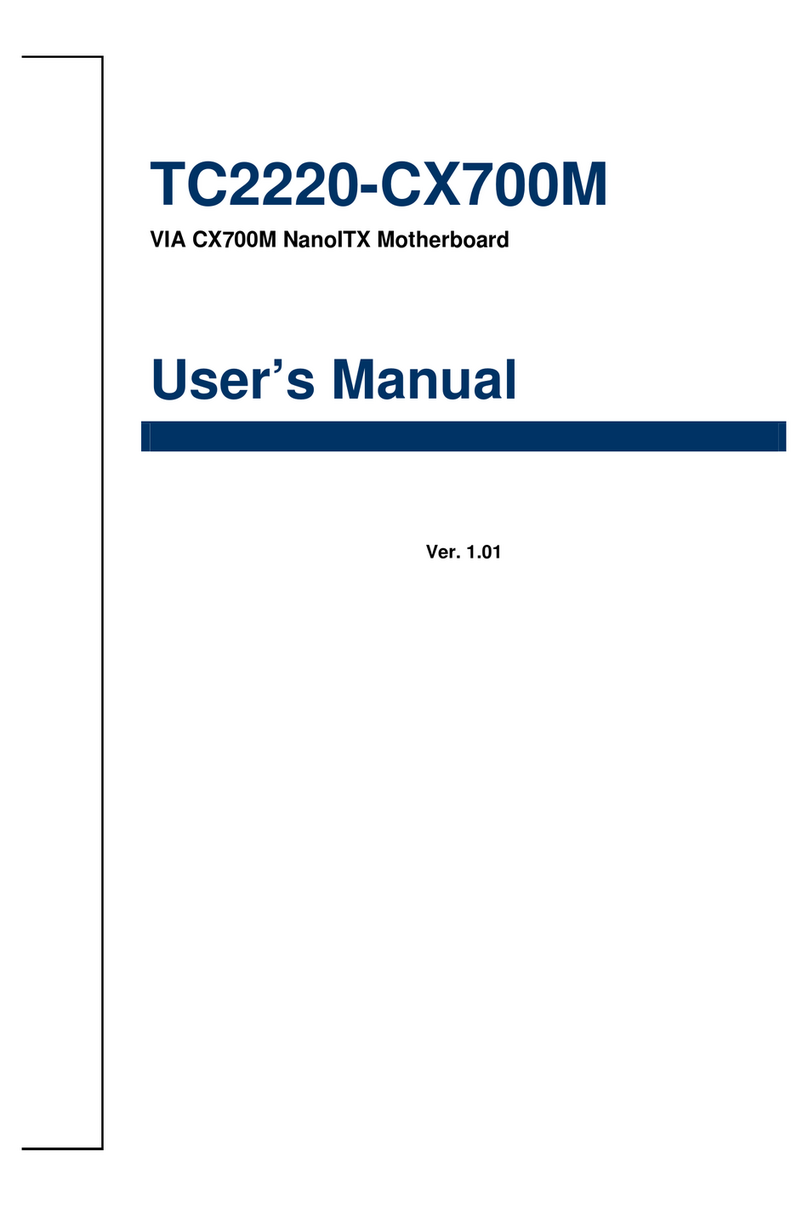
Advansus
Advansus TC2220-CX700M User manual

Advansus
Advansus MX965Q2 User manual
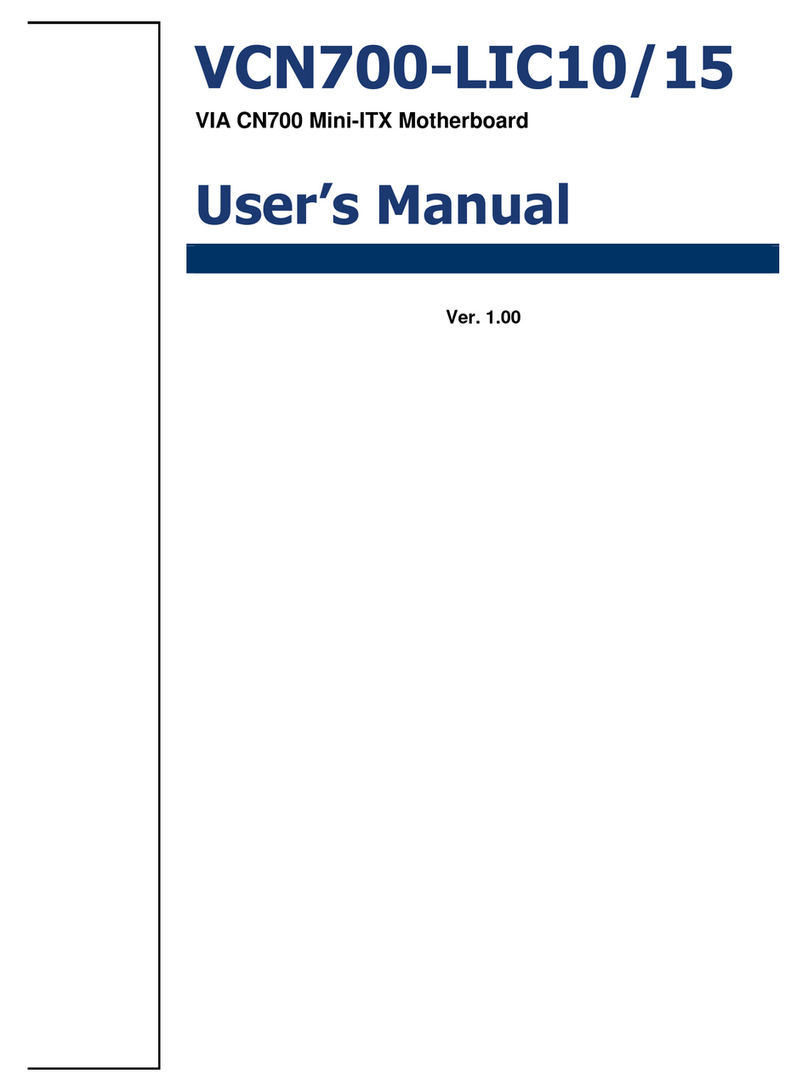
Advansus
Advansus VCN700-LIC10 User manual

Advansus
Advansus i945GM3-DCQI User manual