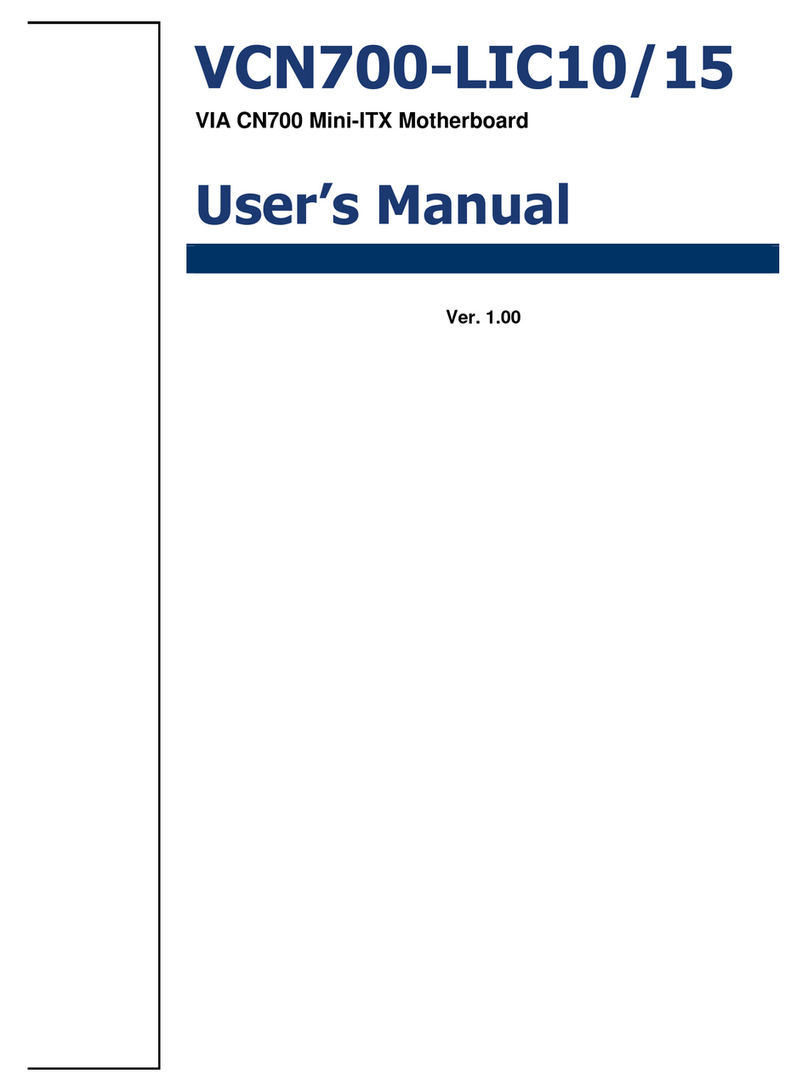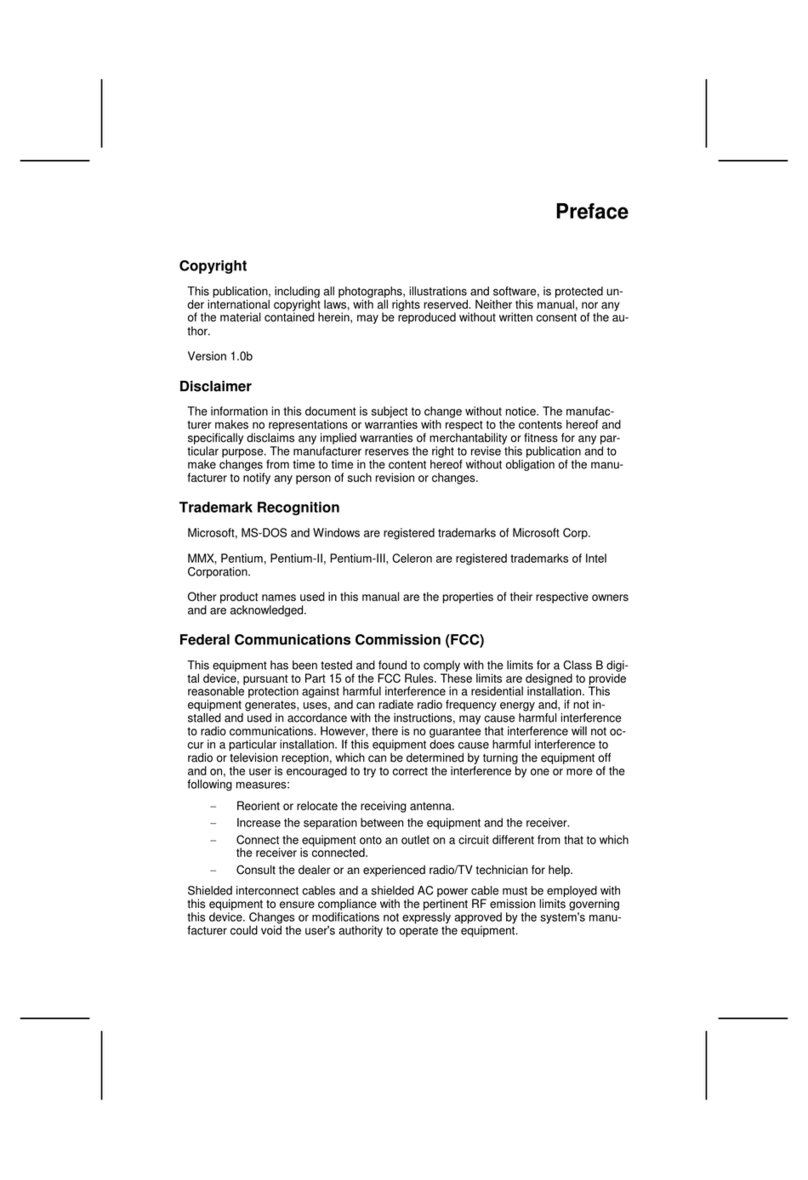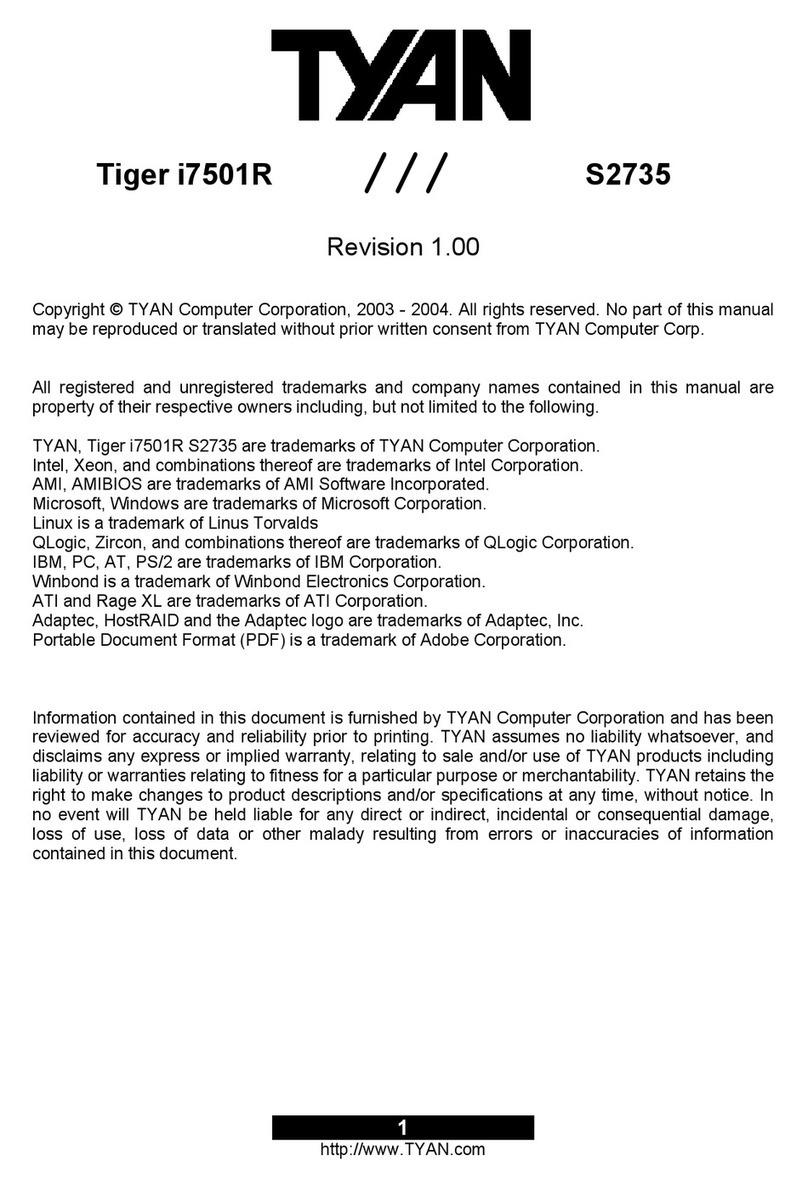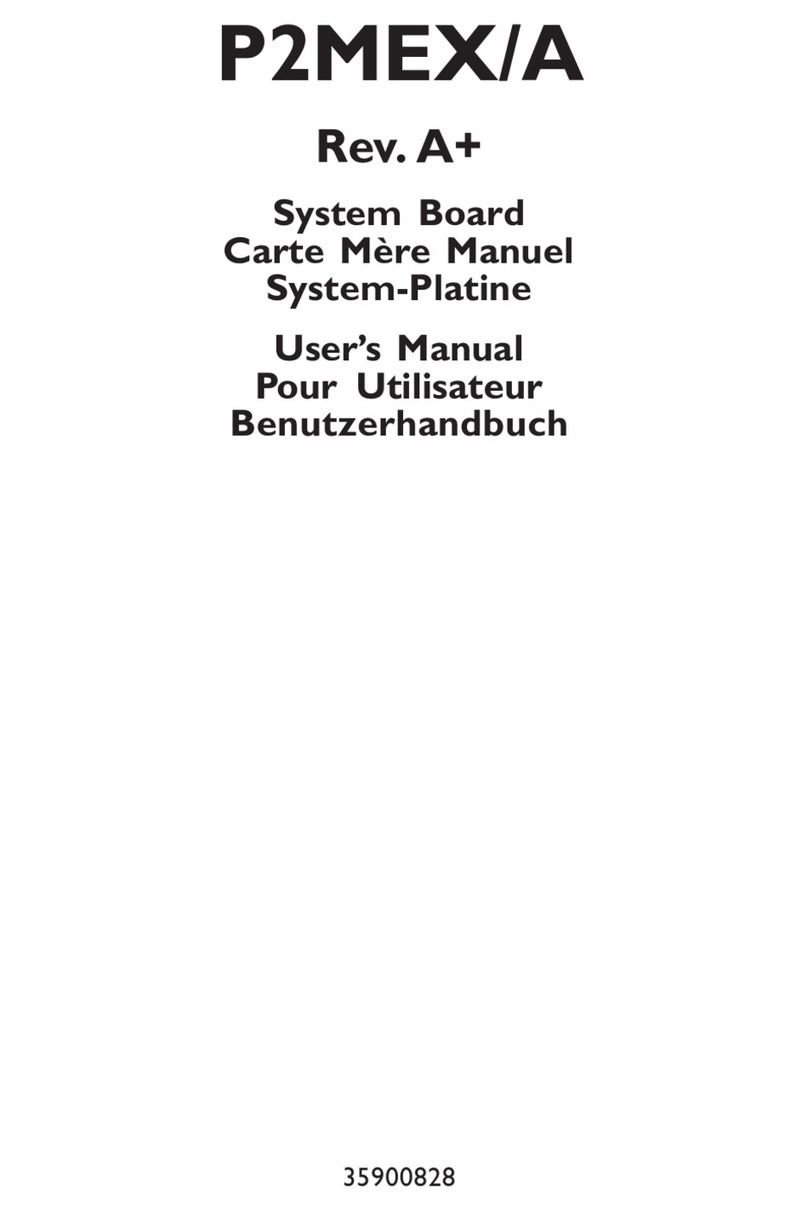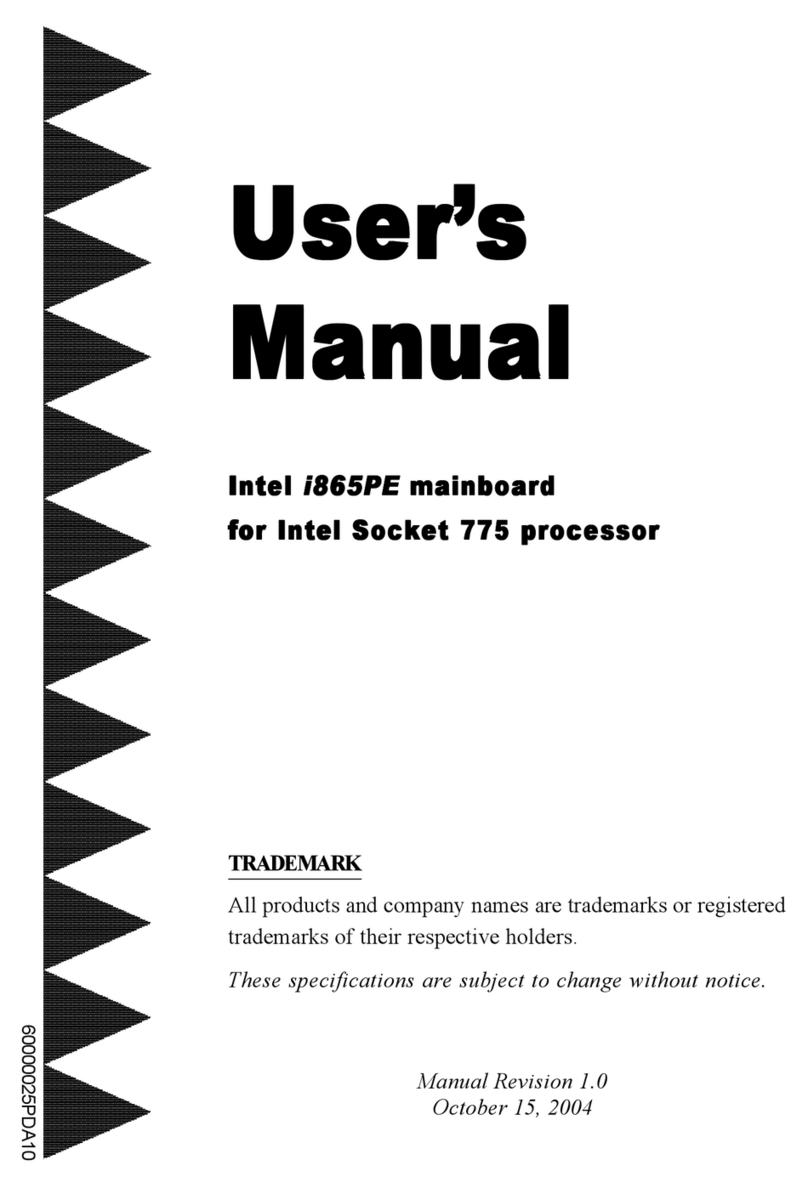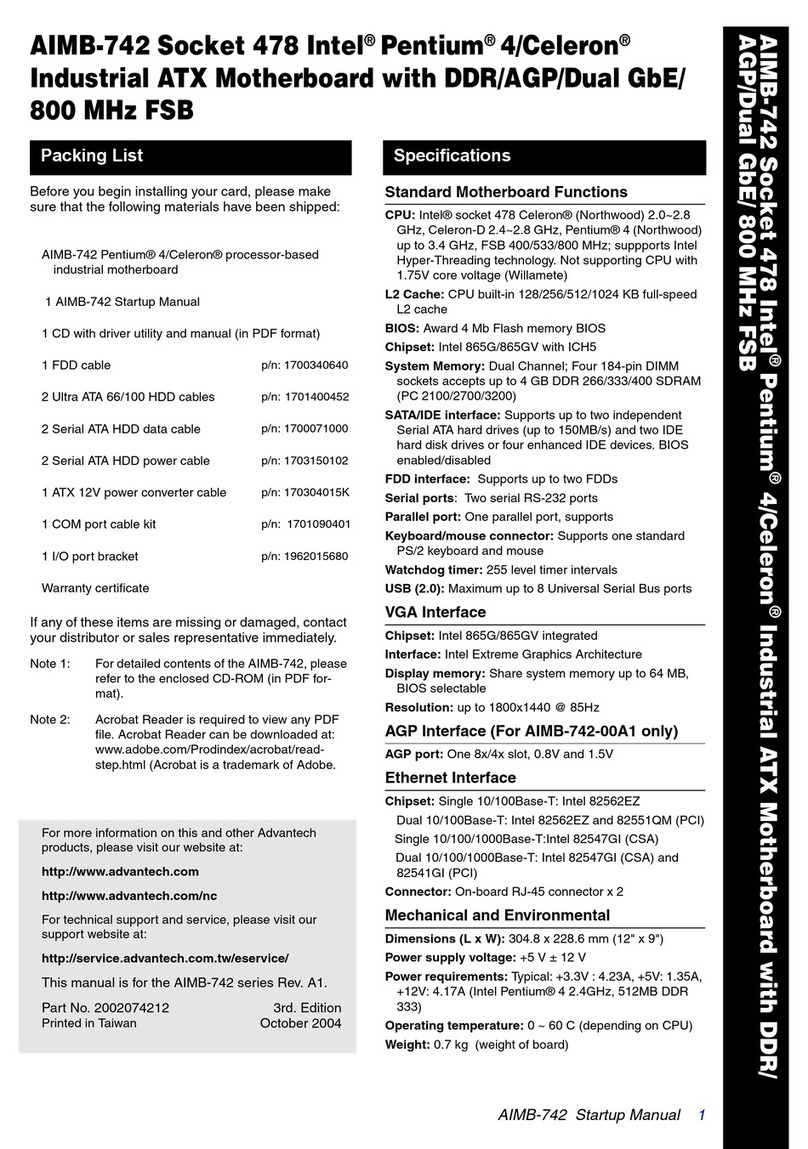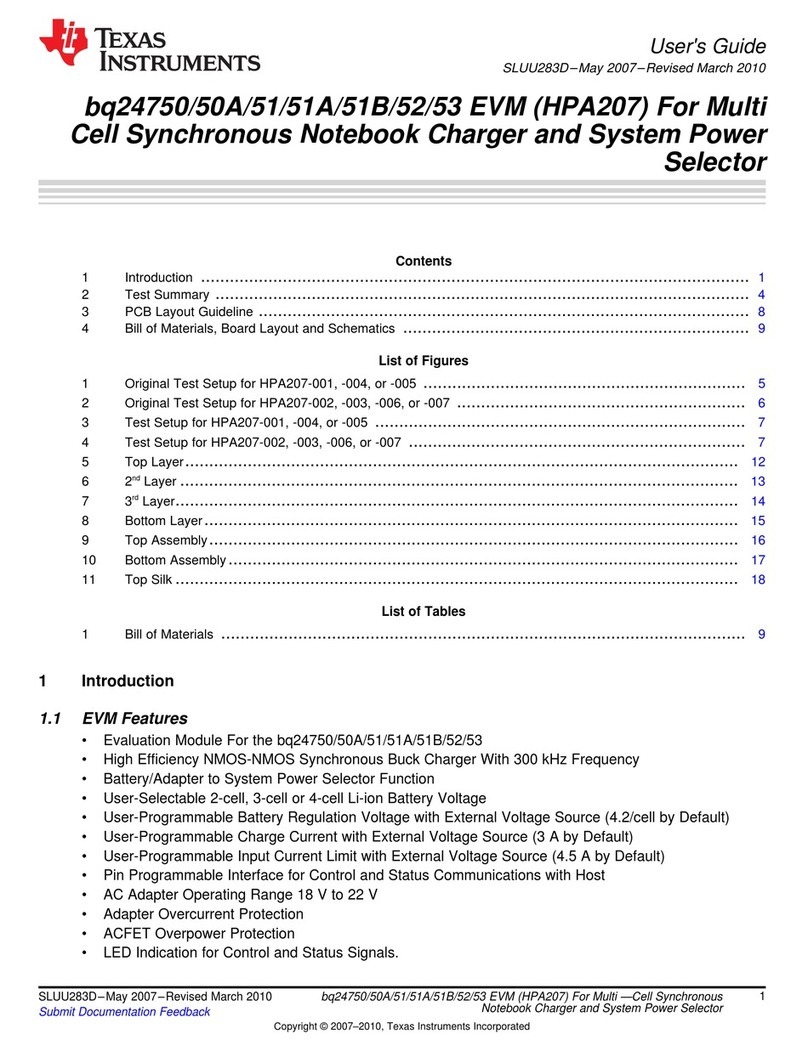Advansus i945GM3-DCQI User manual

i945GM3-DCQI
Intel® 945GM μFC-PGA 478 Core Duo / Core Solo /
Core 2 Duo Mini ITX Motherboard
User’s Manual
Ver. 1.00

i945GM3-DCQI
2
Contents
Safety Information ..........................................................................................................4
Technical Support ............................................................................................................5
Conventions Used in This Guide....................................................................................5
Packing List.......................................................................................................................6
Revision History ...............................................................................................................7
Specifications Summary..................................................................................................8
Block Diagram.................................................................................................................11
Production Introduction ...............................................................................................13
1.1 Before you Proceed ................................................................................................13
1.2 Motherboard Overview............................................................................................14
1.2.1 Placement Direction ....................................................................................................................... 14
1.2.2 Screw Holes ................................................................................................................................... 14
1.3 Motherboard Layout ................................................................................................15
1.3.1 Layout Content List ........................................................................................................................ 16
1.4 Central Processing Unit (CPU)................................................................................18
1.4.1 Installing the CPU........................................................................................................................... 19
1.4.2 Installing the CPU Heatsink and Fan .............................................................................................21
1.4.3 Uninstalling the CPU Heatsink and Fan......................................................................................... 23
1.5 System Memory ......................................................................................................24
1.5.1 DIMM Sockets Location ................................................................................................................. 24
1.5.2 Memory Configurations .................................................................................................................. 25
1.5.3 Installing a DDR2 DIMM................................................................................................................. 26
1.5.4 Removing a DDR2 DIMM............................................................................................................... 26
1.6 Expansion Slots ......................................................................................................27
1.6.1 Installing an Expansion Card ......................................................................................................... 27
1.6.2 Configuring an Expansion Card ..................................................................................................... 27
1.6.3 Standard Interrupt Assignments..................................................................................................... 28
1.6.4 PCI Slots ........................................................................................................................................ 28
1.7 Jumpers ..................................................................................................................29
1.7.1 Clear CMOS (CLRTC).................................................................................................................... 29
1.7.2 COM1 RI/+5V/+12V Selection (JCOMPWR1, JCOMPWR2)......................................................... 30
1.7.3 COM2 RI/+5V/+12V Selection (JCOMPWR1, JCOMPWR2)......................................................... 30
1.7.4 COM3 RI/+5V/+12V Selection (JCOMPWR3, JCOMPWR4)......................................................... 31
1.7.5 COM4 RI/+5V/+12V Selection (JCOMPWR3, JCOMPWR4)......................................................... 31

User’s Manual
i945GM3-DCQI
3
Contents
1.8 Connectors..............................................................................................................32
1.8.1 Rear Panel Connectors.................................................................................................................. 32
1.8.2 Front Panel Audio Connector (AAFP1) .......................................................................................... 34
1.8.3 ATX Power Connector (ATXPWR1)............................................................................................... 35
1.8.4 Chassis Fan Connector (CHA_FAN) ............................................................................................. 36
1.8.5 CPU Fan Connector (CPU_FAN)................................................................................................... 36
1.8.6 Serial Port 3 Connector (COM3) .................................................................................................... 37
1.8.7 Serial Port 4 Connector (COM4) .................................................................................................... 37
1.8.8 System Panel Connector (F_PANEL1) .......................................................................................... 38
1.8.9 Primary IDE Connector (IDE1)....................................................................................................... 39
1.8.10 Amplifier Connector (JAMP1) .................................................................................................... 39
1.8.11 LCD Inverter Connector (JBKL1)............................................................................................... 40
1.8.12 Digital I/O Connector (JDIO1).................................................................................................... 41
1.8.13 LVDS Connector (JLVDS1) ....................................................................................................... 41
1.8.14 Serial ATA Connector [Red] (SATA1, SATA2) .......................................................................... 42
1.8.15 Digital Audio Connector (SPDIF_OUT1) ................................................................................... 42
1.8.16 USB 2.0 Connector (USB45, USB67)........................................................................................ 43

i945GM3-DCQI
4
Safety Information
Electrical safety
zTo prevent electrical shock hazard, disconnect the power cable from the electrical
outlet before relocating the system.
zWhen adding or removing devices to or from the system, ensure that the power cables
for the devices are unplugged before the signal cables are connected. If possible,
disconnect all power cables from the existing system before you add a device.
zBefore connecting or removing signal cables from the motherboard, ensure that all
power cables are unplugged.
zSeek professional assistance before using an adapter or extension cord. These
devices could interrupt the grounding circuit.
zMake sure that your power supply is set to the correct voltage in your area. If you are
not sure about the voltage of the electrical outlet you are using, contact your local
power company.
zIf the power supply is broken, do not try to fix it by yourself. Contact a qualified service
technician or your retailer.
Operation safety
zBefore installing the motherboard and adding devices on it, carefully read all the
manuals that came with the package.
zBefore using the product, make sure all cables are correctly connected and the power
cables are not damaged. If you detect any damage, contact your dealer immediately.
zTo avoid short circuits, keep paper clips, screws, and staples away from connectors,
slots, sockets and circuitry.
zAvoid dust, humidity, and temperature extremes. Do not place the product in any area
where it may become wet.
zPlace the product on a stable surface.
zIf you encounter technical problems with the product, contact a qualified service
technician or your retailer.
The symbol of the crossed out wheeled bin indicates that the product
(electrical and electronic equipment) should not be placed in
municipal waste. Check local regulations for disposal of electronic
products.

User’s Manual
i945GM3-DCQI
5
Technical Support
If a problem arises with your system and no solution can be obtained from the user’s
manual, please contact your place of purchase or local distributor. Alternatively, please try
the following help resources for further guidance. Visit the Advansus website for FAQ,
technical guide, BIOS updates, driver updates, and other information:
http://www.advansus.com.tw/Support/Support.asp
Conventions Used in This Guide
To make sure that you perform certain tasks properly, take note of the following symbols
used throughout this manual.
DANGER/WARNING: Information to prevent injury to yourself when
trying to complete a task.
CAUTION: Information to prevent damage to the components when
trying to complete a task.
IMPORTANT: Instructions that you MUST follow to complete a task.
NOTE: Tips and additional information to help you complete a task.
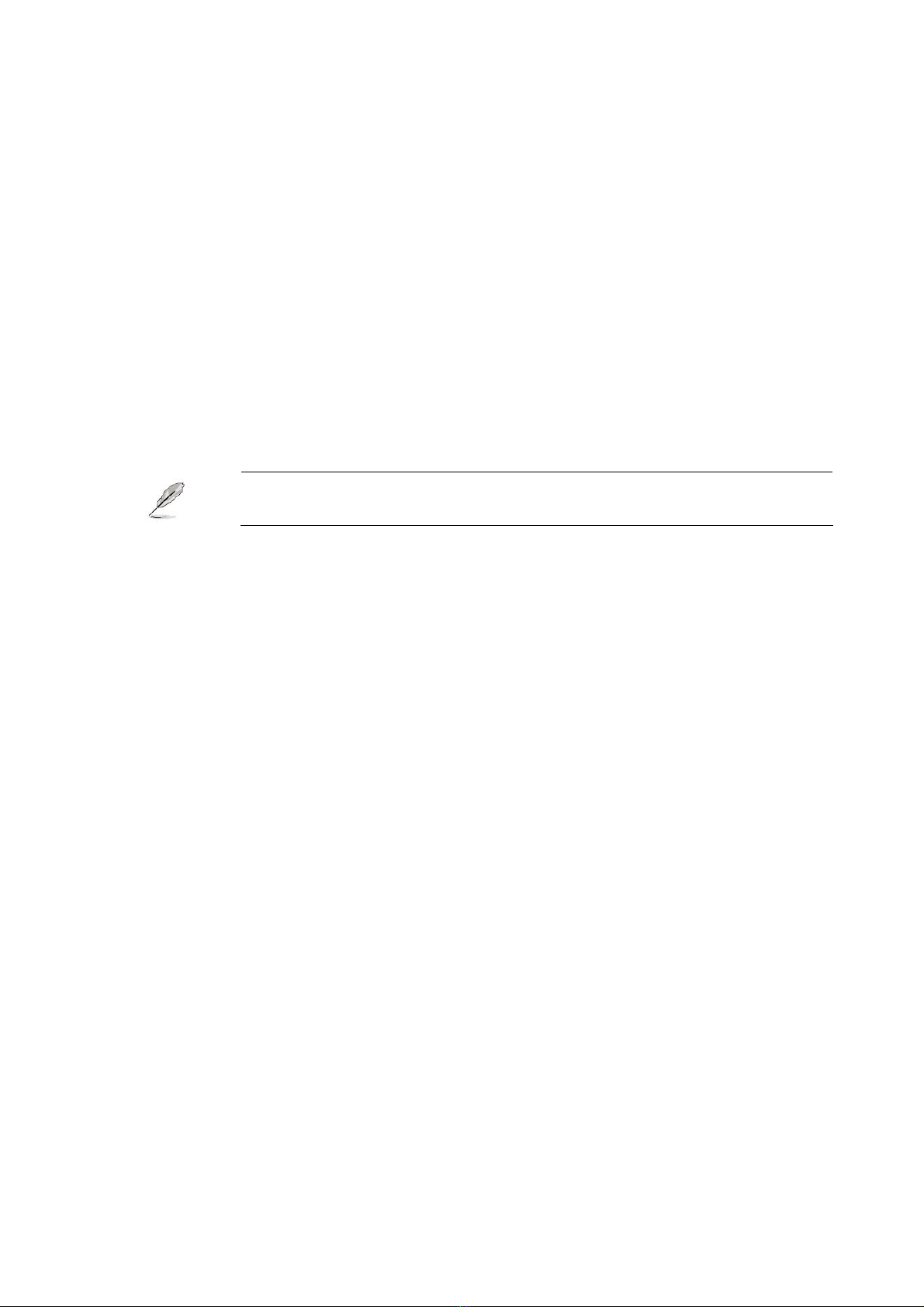
i945GM3-DCQI
6
Packing List
Before you begin installing your single board, please make sure that the following materials
have been shipped:
91 x i945GM3-DCQI Mini ITX Main board
91 x CD-ROM contains the followings:
-User’s manual (this manual in PDF file)
-Drivers
92 x COM cable (9-pin w/o bracket, 26cm)
91 x IDE HDD cable (40-pin, 30cm)
92 x SATA cable kit (SATA/Power)
91 x Startup Manual
If any of the above items is damaged or missing, please contact your
retailer.

User’s Manual
i945GM3-DCQI
7
Revision History
Revision Revision History Date
V 1.0 First release for PCB 1.00 November 09, 2007
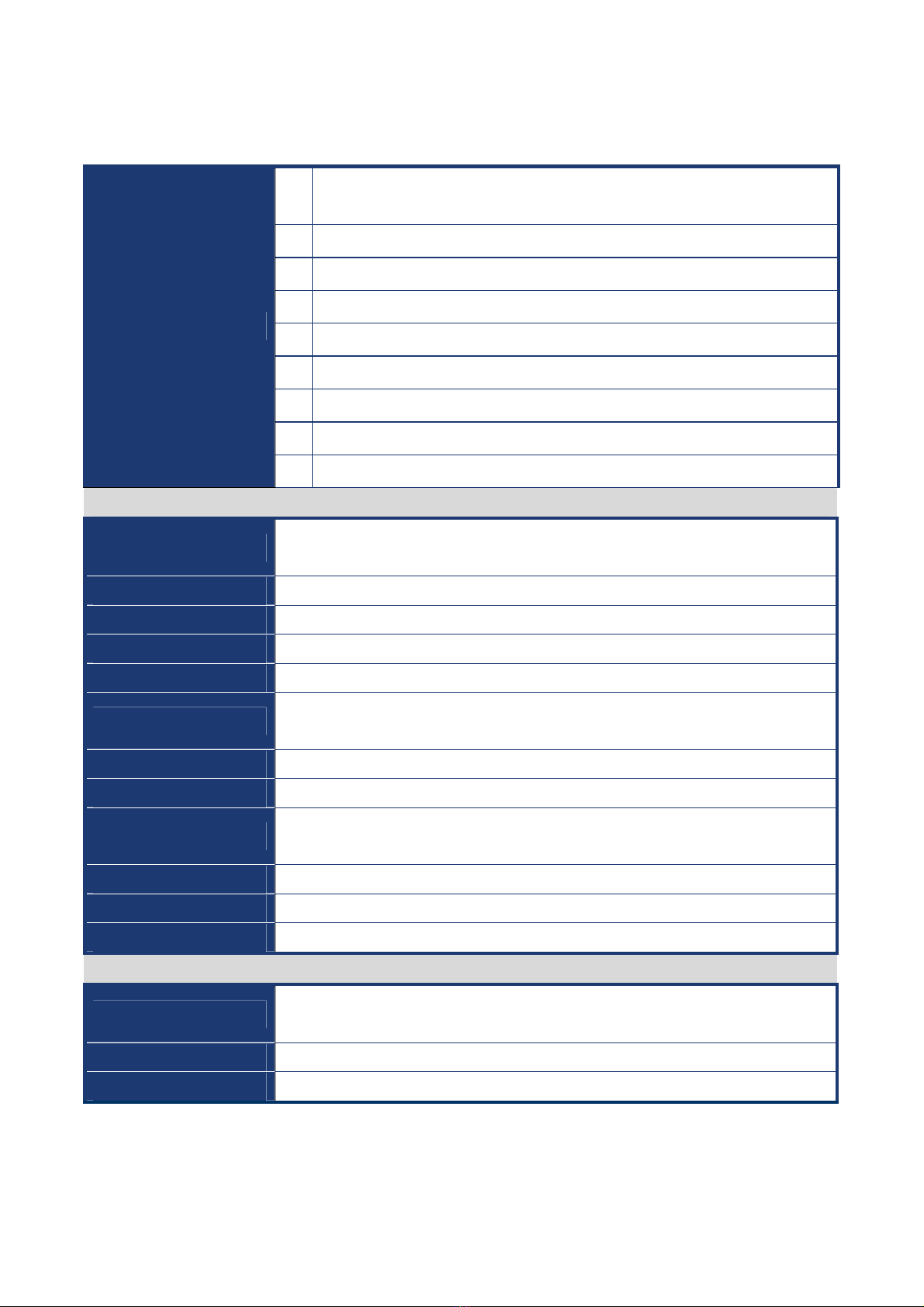
i945GM3-DCQI
8
Specifications Summary
1 Supports Intel® μFC-PGA 478 Core Duo / Core Solo / Core 2 Duo CPU
with 65nm process technology
2 Intel® 82945GME Express Chipset
3 Two 240-pin DIMMs up to 4GB Dual Channel DDR2 533/667 SDRAM
4 DVI, 2-CH 24-bits LVDS, Dual View
5 Intel Graphics Media Accelerator 950
6 Realtek ALC888 5.1+2-CH with independent audio stream
7 Realtek RTL8111B Gigabit LAN
8 One PCI slot
Features
9 4 COM, 8 x USB 2.0, 2 x SATA, 1 x CF
System
CPU Supports Intel® μFC-PGA 478 Core Duo / Core Solo / Core 2 Duo with 65nm
process technology
FSB 533/667 MHz
BIOS Award 8MB Flash BIOS
System Chipset Intel® 82945GME GMCH/82801GHM ICH7-M DH
I/O Chipset Winbond W83627DHG-A
Memory Two 240-pin DIMM sockets support up to 4 GB Dual Channel DDR2 533/667
SDRAM
SSD One CompactFlash Type I/II socket
Watchdog Timer Reset: 1 sec.~255 min. and 1 sec. or 1 min./step
H/W Status Monitor Monitoring CPU temperature, voltage, and cooling fan status. Auto throttling
control when CPU overheats
Expansion Slots One PCI slot (PCI Rev. 2.2 compliant) supports 3 PCI master
S3 S3 Support
Smart Fan Control Thermal Cruise Mode
I/O
MIO 1 x EIDE (Ultra DMA 100), 2 x SATA, 4 x RS-232 ,
1 x K/B, 1 x Mouse (Com1~4 with Power output)
USB 8 x USB 2.0
DIO 16-bit General Purpose I/O for DI and DO
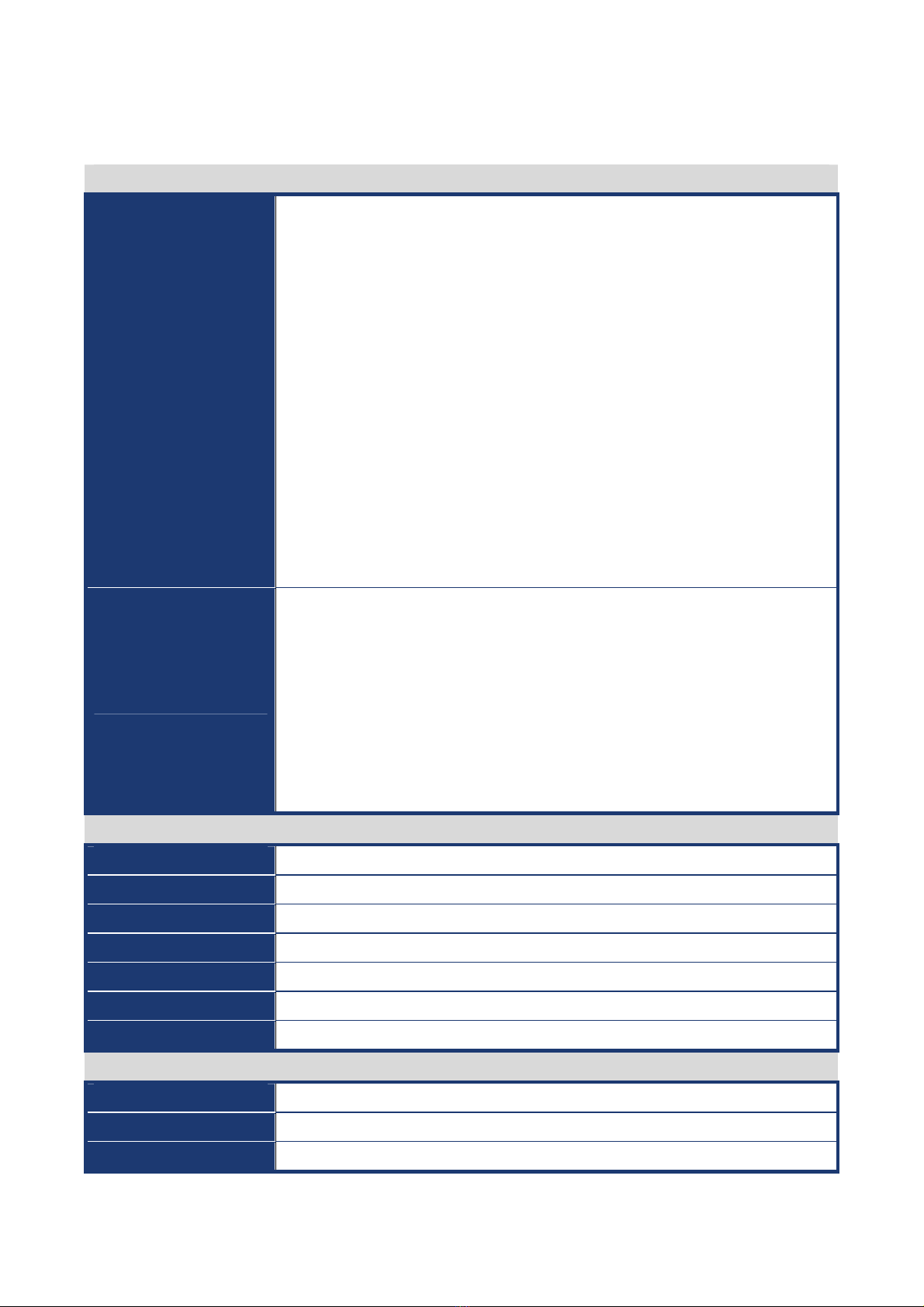
User’s Manual
i945GM3-DCQI
9
Specifications Summary
I/O
Internal I/O
2 x USB connectors support 4 USB ports
1 x 20-pin ATX Power connector
1 x IDE 40-pin connector for two devices
2 x COM port header
2 x SATA connectors
1 x Front panel audio connector
1 x Audio amplifier connector
1 x System panel connector
1 x LVDS connector
1 x Inverter Power connector
1 x CPU Fan connector
1 x System Fan connector
1 x Digital IO header
1 x SPDIF Out connector
Back Panel
1 x PS/2 Keyboard
1 x PS/2 Mouse
2 x RS-232
1 x VGA port
1 x DVI port
4 x USB 2.0/1.1
1 x RJ45 LAN Port
1 x 5.1+2 CH Audio I/O (with 3 jacks)
Display
Chipset Intel® 82945GME GMCH Integrated Graphics Media Accelerator 950
Display Memory Intel DVMT 3.0 supports 224 MB video memory
Resolution 2048 x 1536 @ 32 bpp(@ 85Hz)
Dual Display CRT + LVDS, or CRT + DVI-D
VGA/LCD Interface D-SUB + DVI-D
LVDS Dual channel 18/24-bit
DVI Chrontel CH7307C DVI transmitter up to 165M pixels/second
Audio
Audio Codec Realtek ALC888 5.1+2CH Audio Codec with two independent audio stream
Audio Interface Mic in, Line in, Line out
Audio Amplifier TPA3005D2 Stereo 5Watt per channel
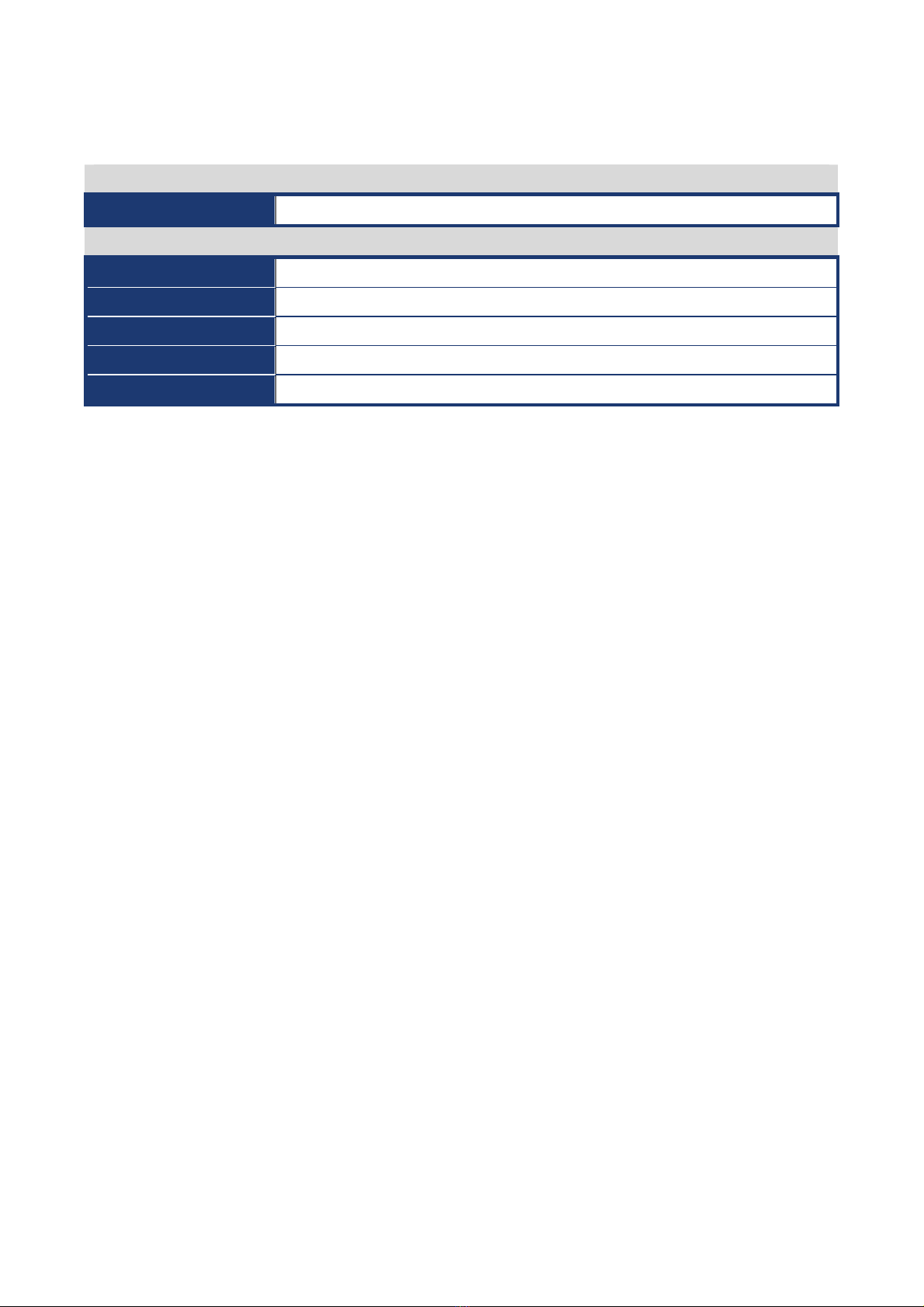
i945GM3-DCQI
10
Specifications Summary
Ethernet
LAN1 Realtek RTL8111B Gigabit LAN
Mechanical & Environmental
Power Type ATX
Operating Temperature 0~60°C (32~140°F)
Operating Humidity 0%~90% relative humidity, non-condensing
Size (L x W) 6.69" x 6.69" (170 mm x 170 mm)
Weight 0.88 lbs (0.4 Kg)
* Specifications are subject to change without notice.
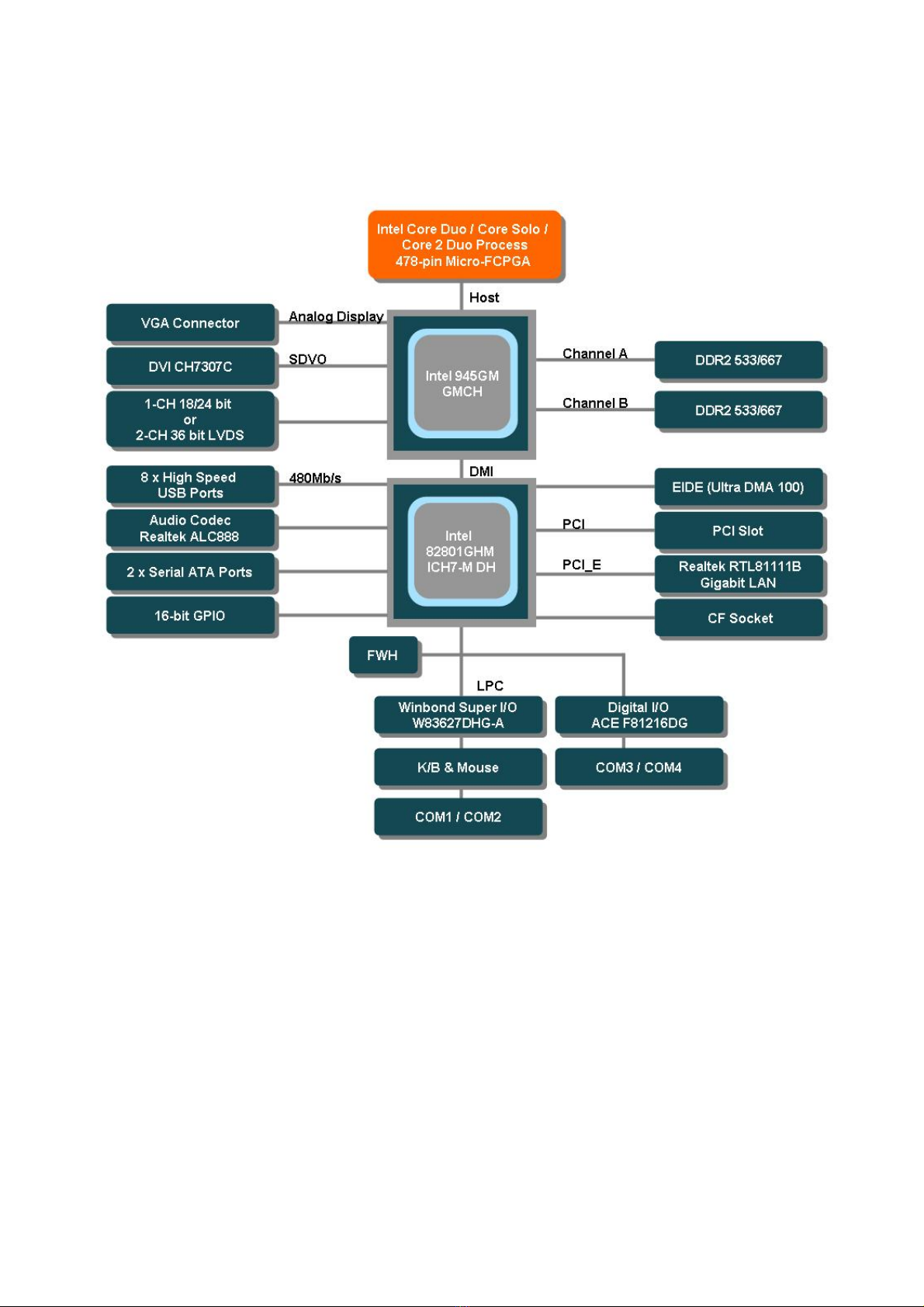
User’s Manual
i945GM3-DCQI
11
Block Diagram
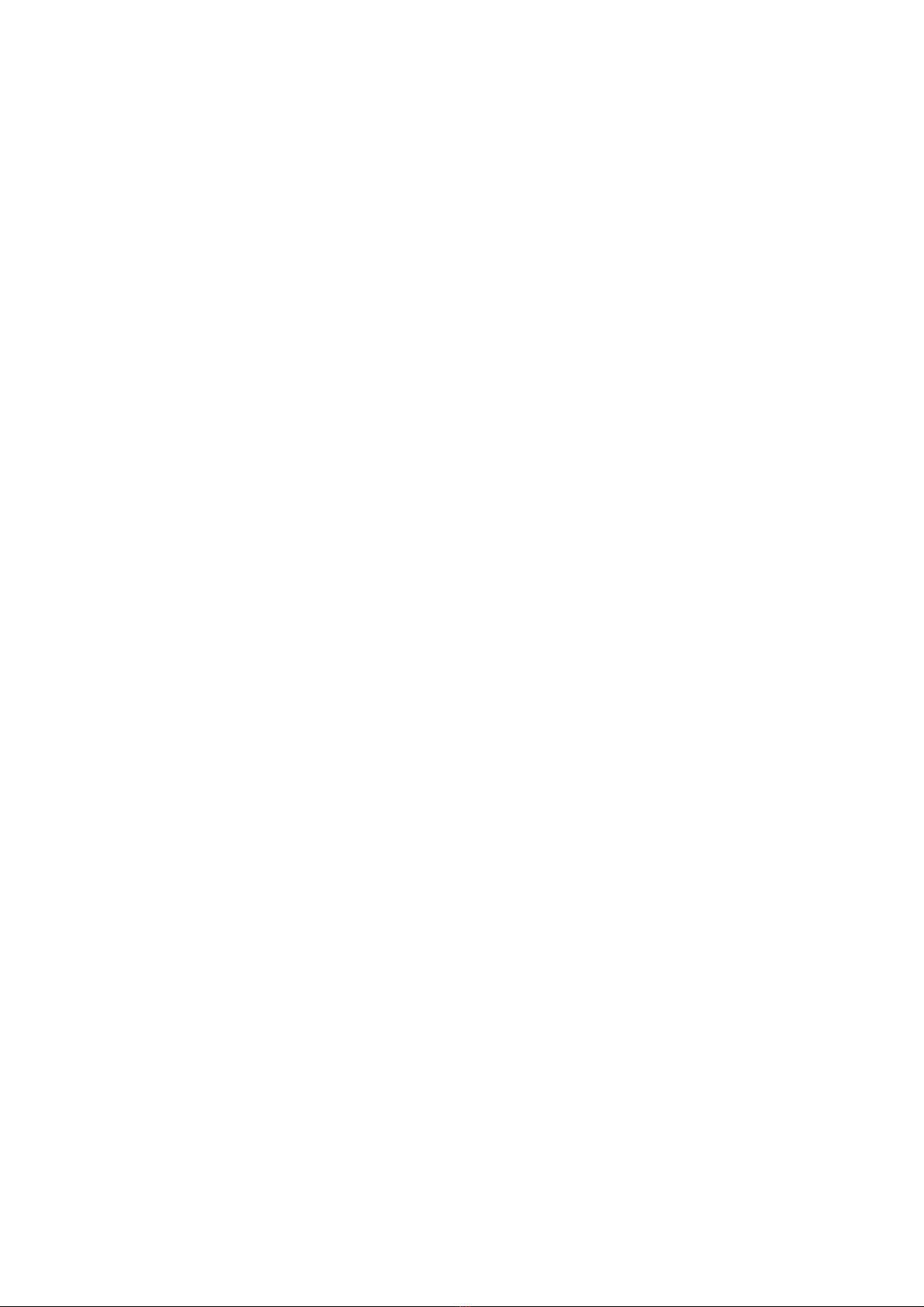
i945GM3-DCQI
12
This chapter describes the main board
features and the new technologies
it supports.
1
Product
introduction
1
Product
introduction
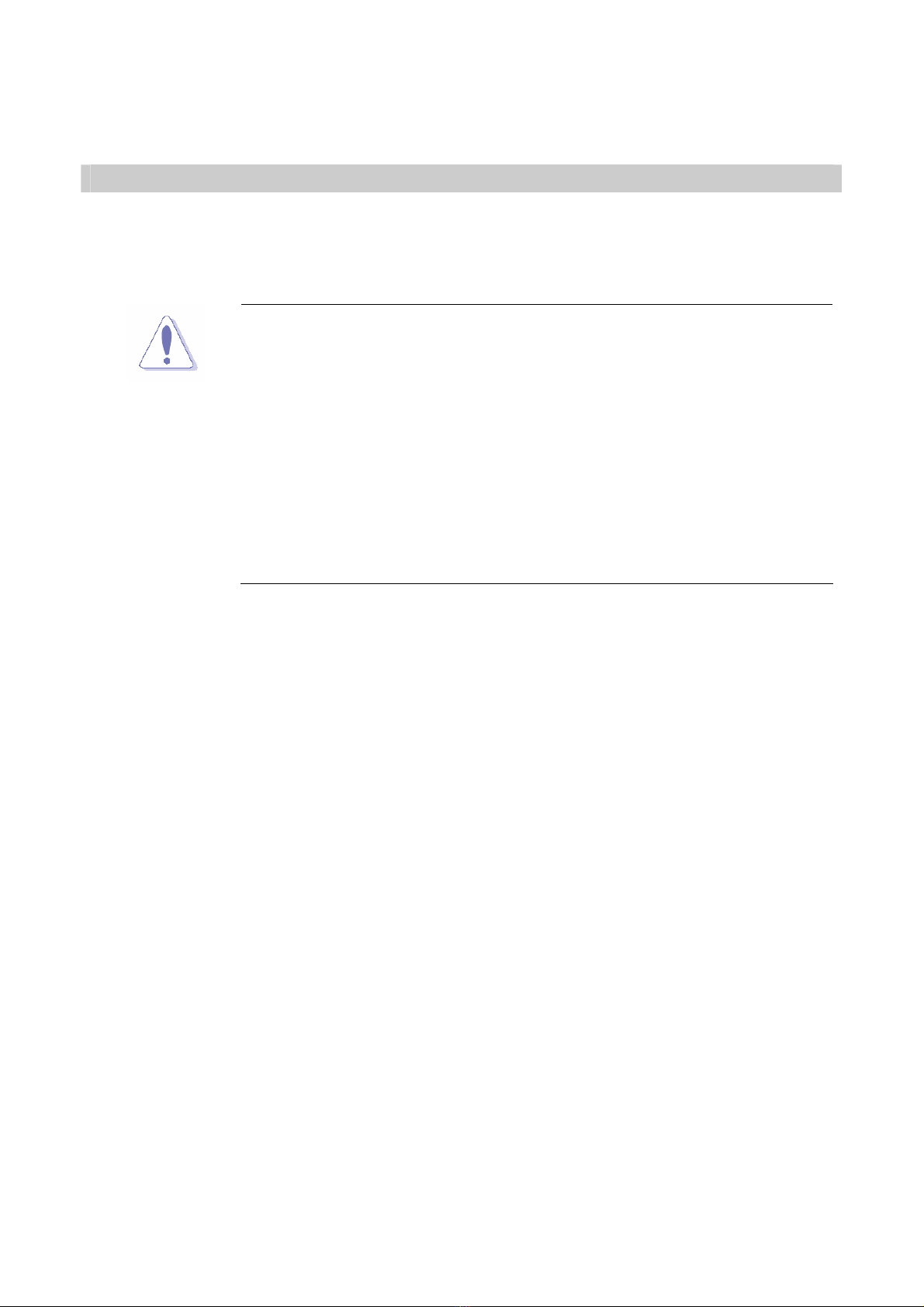
User’s Manual
i945GM3-DCQI
13
Production Introduction
1.1 Before you Proceed
Take note of the following precautions before you install motherboard components or
change any motherboard settings.
zUnplug the power cord from the wall socket before touching any
component.
zUse a grounded wrist strap or touch a safely grounded object or a
metal object, such as the power supply case, before handling
components to avoid damaging them due to static electricity
zHold components by the edges to avoid touching the ICs on
them.
zWhenever you uninstall any component, place it on a grounded
antistatic pad or in the bag that came with the component.
zBefore you install or remove any component, ensure that the ATX
power supply is switched off or the power cord is detached from
the power supply. Failure to do so may cause severe damage to
the motherboard, peripherals, and/or components.

i945GM3-DCQI
14
1.2 Motherboard Overview
Before you install the motherboard, study the configuration of your chassis to ensure that
the motherboard fits into it. Refer to the chassis documentation before installing the
motherboard.
Make sure to unplug the power cord before installing or removing the
motherboard. Failure to do so can cause you physical injury and
damage motherboard components.
1.2.1 Placement Direction
When installing the motherboard, make sure that you place it into the chassis in the correct
orientation. The edge with external ports goes to the rear part of the chassis as indicated in
the image below.
1.2.2 Screw Holes
Place four (4) screws into the holes indicated by circles to secure the motherboard to the
chassis.
Do not over tighten the screws! Doing so can damage the
motherboard.
Place this side towards the rear of the
chassis

User’s Manual
i945GM3-DCQI
15
1.3 Motherboard Layout
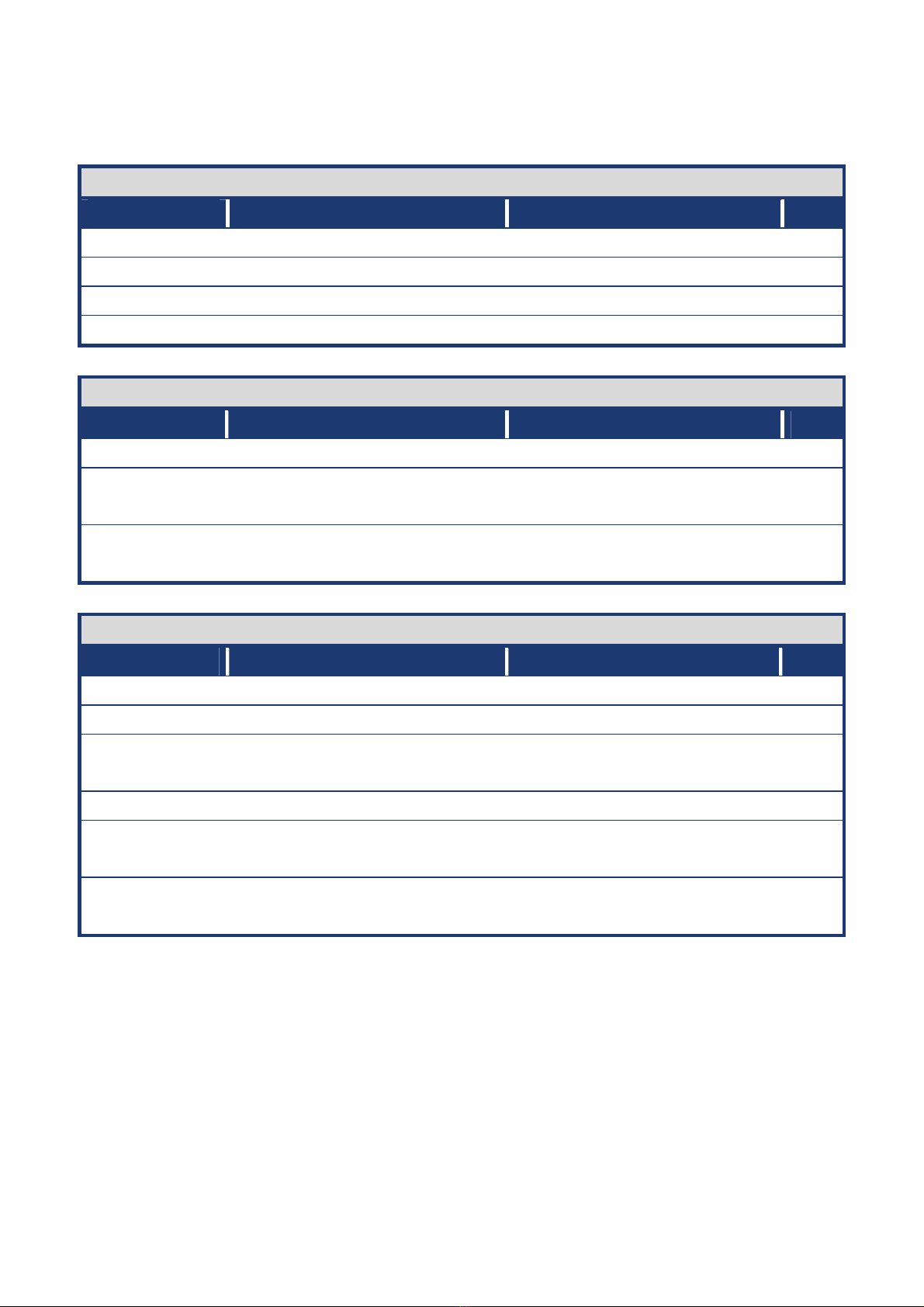
i945GM3-DCQI
16
1.3.1 Layout Content List
Slots
Label Function Note Page
CF1 Compact Flash connector (Rear side) N/A
DIMM1 240-pin SODIMM slot 1 N/A
DIMM2 240-pin SODIMM slot 2 N/A
PCI1 PCI slot N/A
Jumpers
Label Function Note Page
CLRTC Clear CMOS 3 x 1 header, pitch 2.54mm 29
JCOMPWR1,2 COM 1, 2 RI/+5V/+12V
selection
3 x 2 header, pitch 2.54mm 30
JCOMPWR3,4 COM 3, 4 RI/+5V/+12V
selection
3 x 2 header, pitch 2.54mm 31
Rear Panel Connector
Label Function Note Page
KBMS PS/2 keyboard and mouse 6-pin Mini-Din 32,33
COM12 Serial port connector x 2 D-sub 9-pin, male 32
VGA_DVI-D1 VGA connector
DVI connector
D-sub 15-pin, female 32,33
JUSB1 USB connector x 2 33
LAN_USB1 RJ-45 Ethernet connector x 1
USB connector x 2
32,33
AUDIO1 Line-in port, Line-out port,
Microphone port,
5.1 Channel Audio I/O (3 jacks) 33

User’s Manual
i945GM3-DCQI
17
Internal Connector
Label Function Note Page
AAFP1 Front Panel Audio Connector 5 x 2 header, pitch 2.54mm 34
ATXPWR1 ATX power connector 10 x 2 header 35
CHA_FAN Chassis Fan Connector 3 x 1 wafer, pitch 2.54mm 36
CPU_FAN CPU fan connector 3 x 1 wafer, pitch 2.54mm 36
COM3 Serial port 3 connector 3 x 2 header, pitch 2.54mm 37
COM4 Serial port 4 connector 3 x 2 header, pitch 2.54mm 37
F_PANEL1 System Panel Connector 5 x 2 header, pitch 2.54mm 38
IDE1 Primary IDE connector 20 x 2 header, pitch 2.54mm 39
JAMP1 Amplifier connector 4 x 1 header, pitch 2.54mm 39
JBKL1 LCD Inverter Connector 5 x 1 header, pitch 2.00mm 40
JDIO1 Digital I/O connector 10 x 2 header, pitch 2.54m 41
JLVDS1 LVDS connector HIROSE DF13S-40DP-1.25V 41
SATA1,2 Serial ATA connectors 1,2 [red] 7-pin header 42
SPDIF_OUT1 Digital Audio connector 4 x 1 header, pitch 2.54mm 42
USB45 USB 2.0 connector 5 x 2 header, pitch 2.54mm 43
USB67 USB 2.0 connector 5 x 2 header, pitch 2.54mm 43
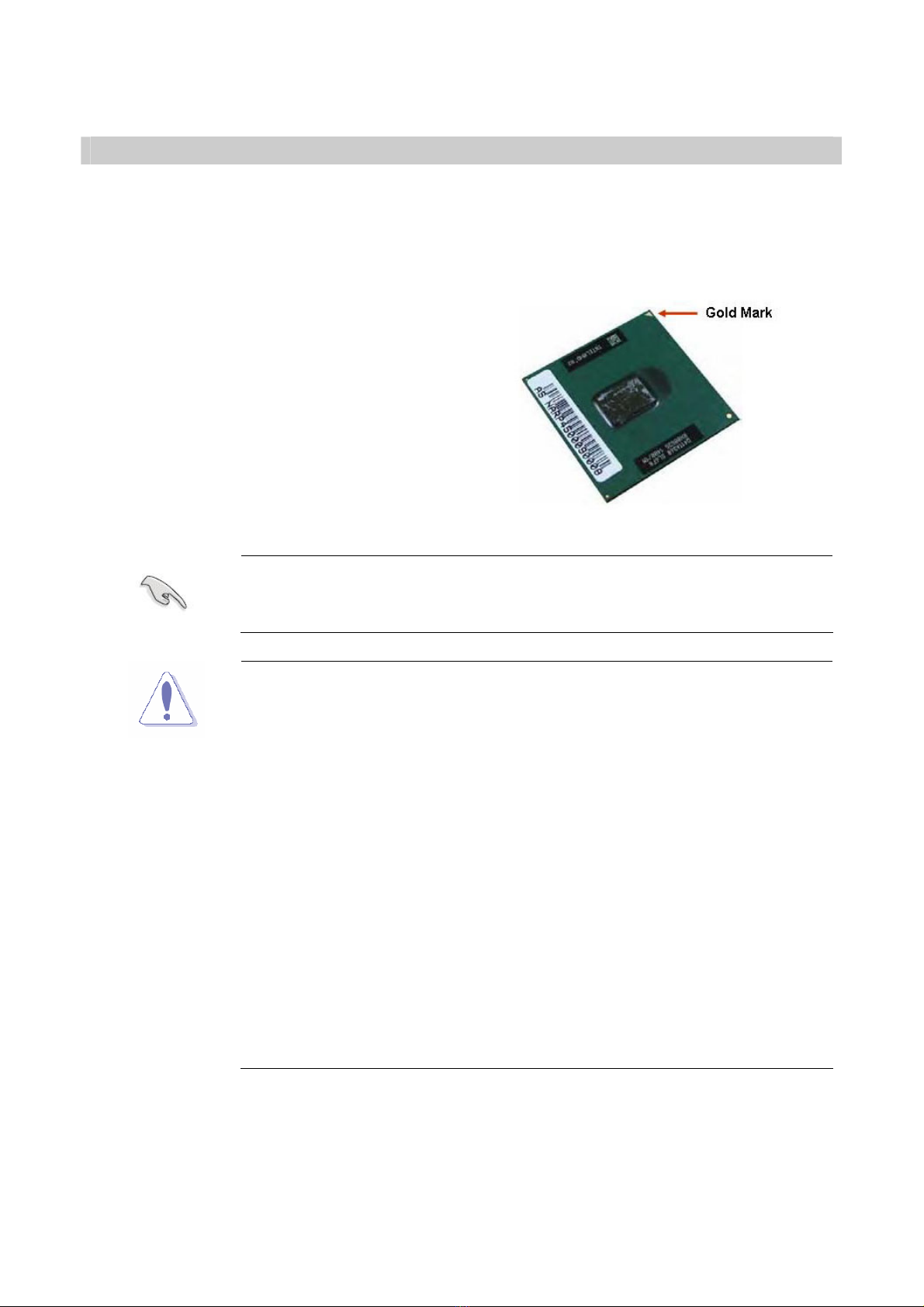
i945GM3-DCQI
18
1.4 Central Processing Unit (CPU)
The motherboard comes with a surface mount 478-pin socket designed for the Intel® Core
Duo / Core Solo / Core 2 Duo CPU with 65nm process.
Take one of the marked corner (with gold
triangle) on the CPU. This mark should
match a specific corner on the socket to
ensure correct installation.
zMake sure the AC power is off before you install the CPU.
zIf installing a dual-core CPU, connect the CPU fan cable to the
CPU_FAN connector to ensure system stability.
zYour boxed Intel® socket 478P Core Duo / Core Solo / Core 2
Duo CPU with 65nm process package should come with
installation instructions for the CPU, heatsink, and the retention
mechanism. If the instructions in this section do not match the
CPU documentation, follow the latter.
zUpon purchase of the motherboard, make sure that the PnP cap
is on the socket and the socket contacts are not bent. Contact
your retailer immediately if the PnP cap is missing, or if you see
any damage to the PnP cap/socket contacts/motherboard
components. Your place of purchase or local distributor will
shoulder the cost of repair only if the damage is
shipment/transit-related.
zKeep the cap after installing the motherboard. Your place of
purchase or local distributor will process Return Merchandise
Authorization (RMA) requests only if the motherboard comes with
the cap on the socket.
zThe product warranty does not cover damage to the socket
contacts resulting from incorrect CPU installation/removal, or
misplacement/loss/ incorrect removal of the PnP cap.

User’s Manual
i945GM3-DCQI
19
1.4.1 Installing the CPU
1. Locate the CPU socket on the
motherboard.
Before installing the CPU,
make sure that the socket
box is facing towards you.
2. The processor socket comes with a
screw to secure the processor, please
unlock the screw first.

i945GM3-DCQI
20
3. Position the CPU above the socket and
the gold triangular mark on the CPU
must align with pin 1 of the CPU socket.
4. Carefully insert the CPU into the socket
until it fits in place ‘Gold mark’.
5. Turn the screw to the lock position.
The CPU fits in only one
correct orientation. DO
NOT force the CPU into
the socket to prevent
bending the connectors
on the socket and
damaging the CPU.
After installation, make sure to plug-in the ATX power cable to the
motherboard.
Table of contents
Other Advansus Motherboard manuals
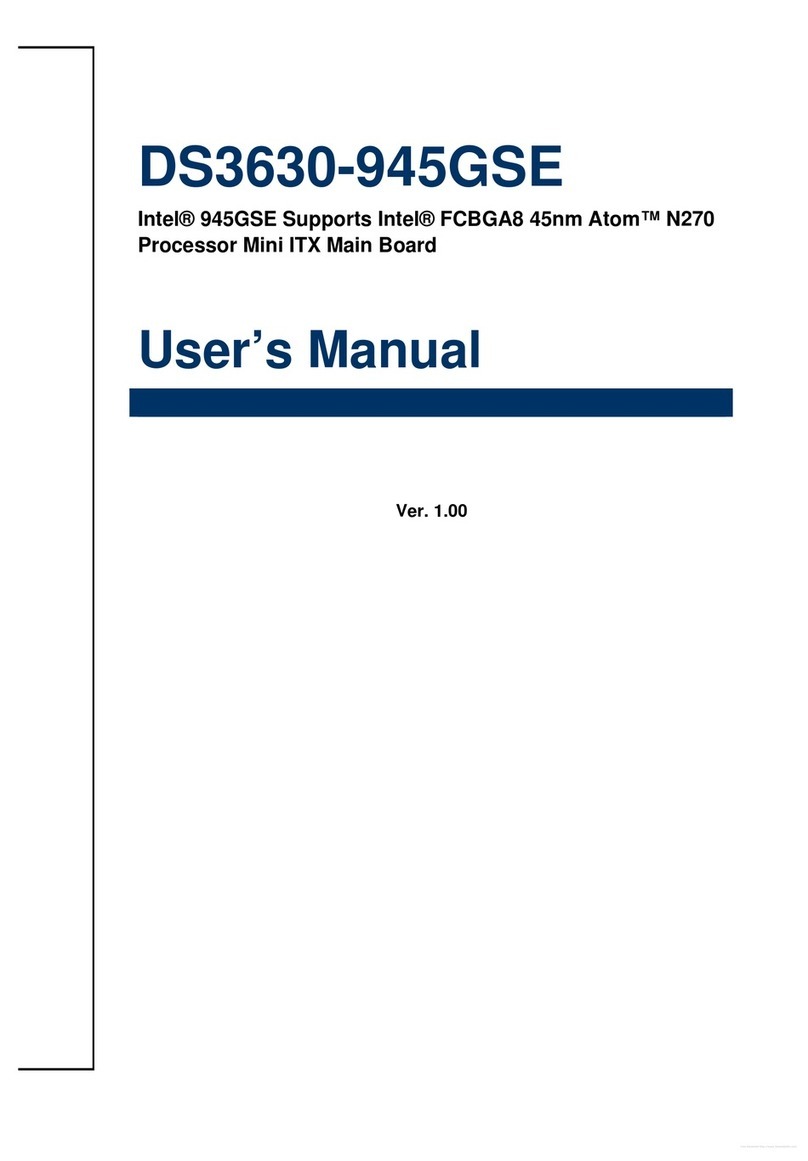
Advansus
Advansus DS3630-945GSE User manual
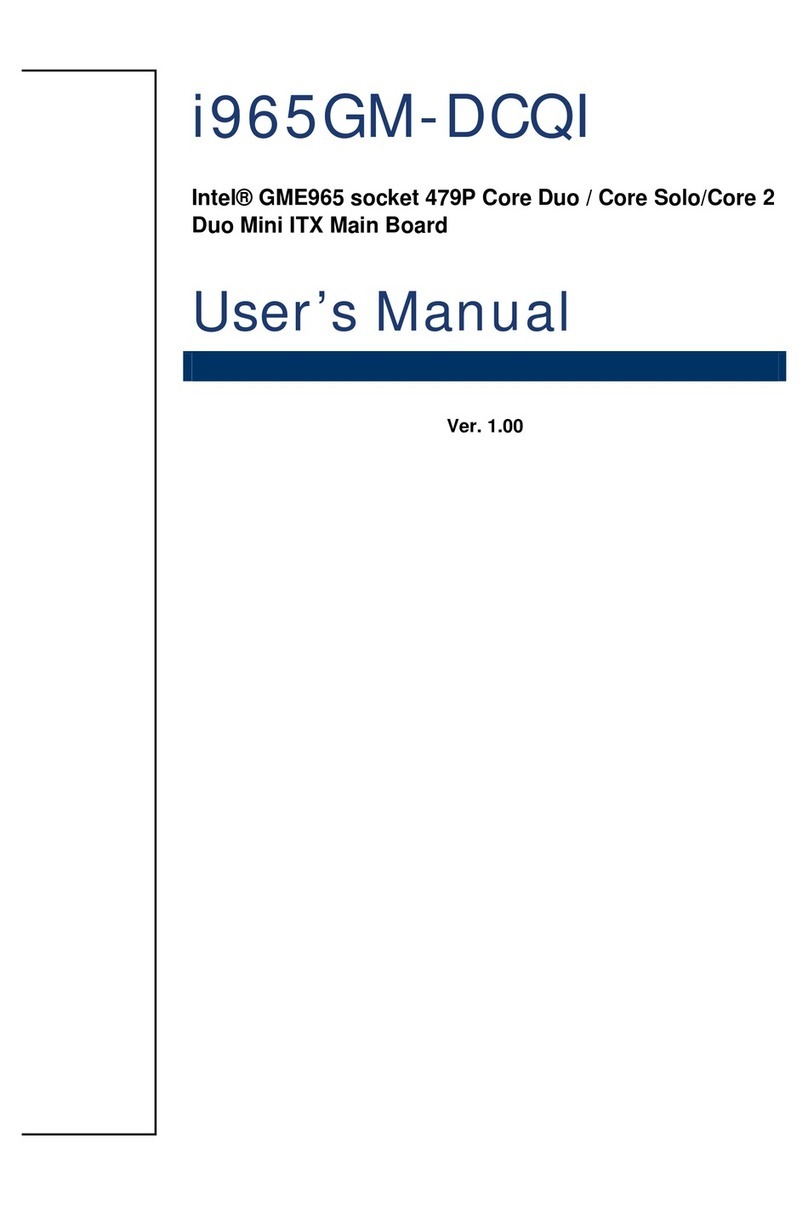
Advansus
Advansus i965GM-DCQI User manual
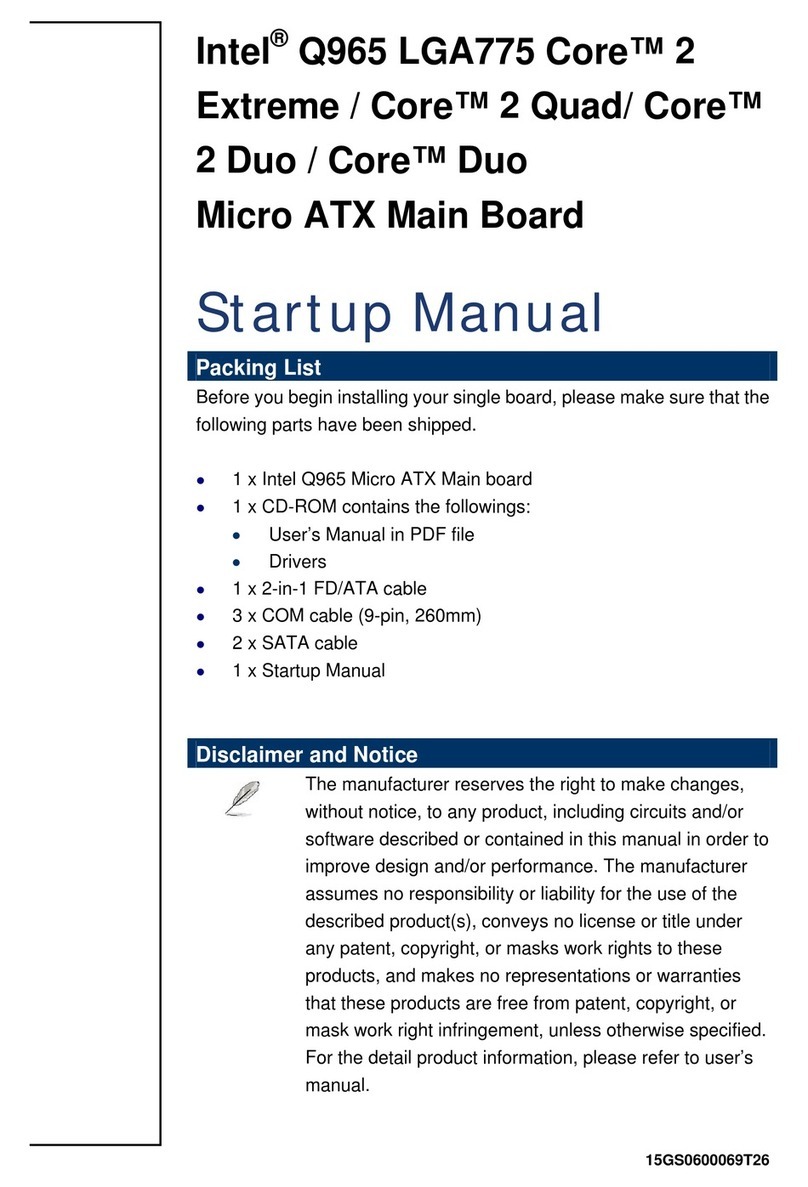
Advansus
Advansus iQ96503-IQGM Installation and operation manual
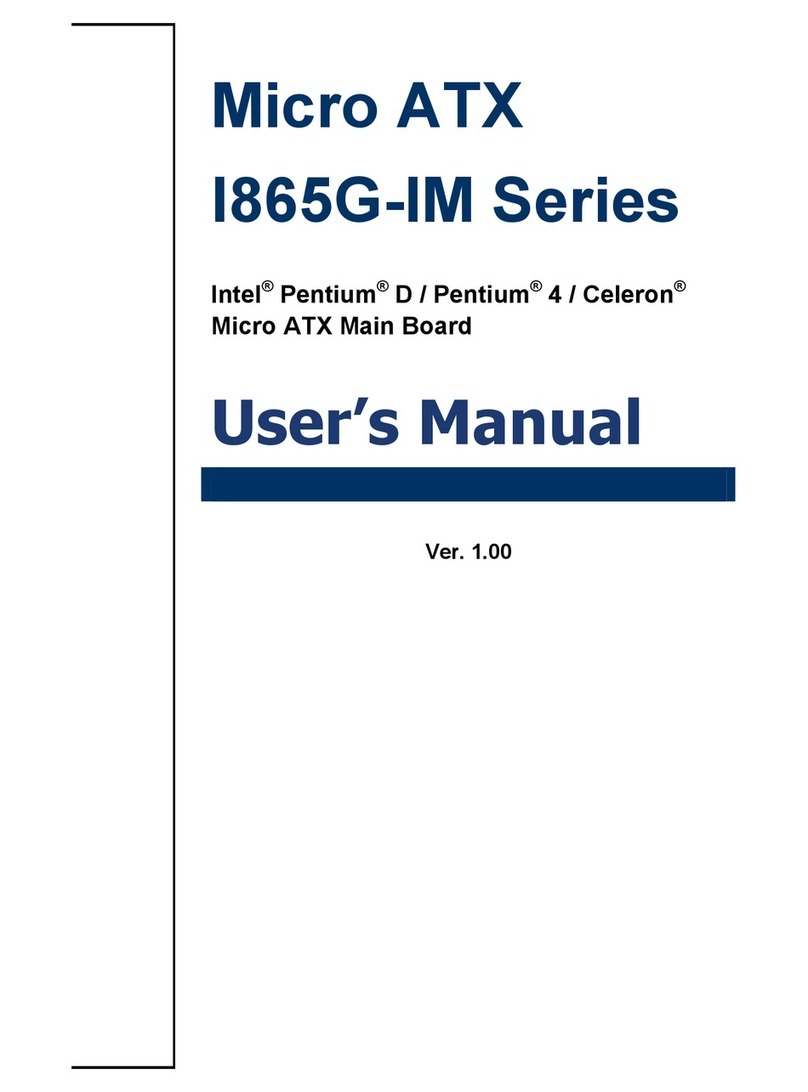
Advansus
Advansus I865G-IM Series User manual

Advansus
Advansus iQ96503 User manual
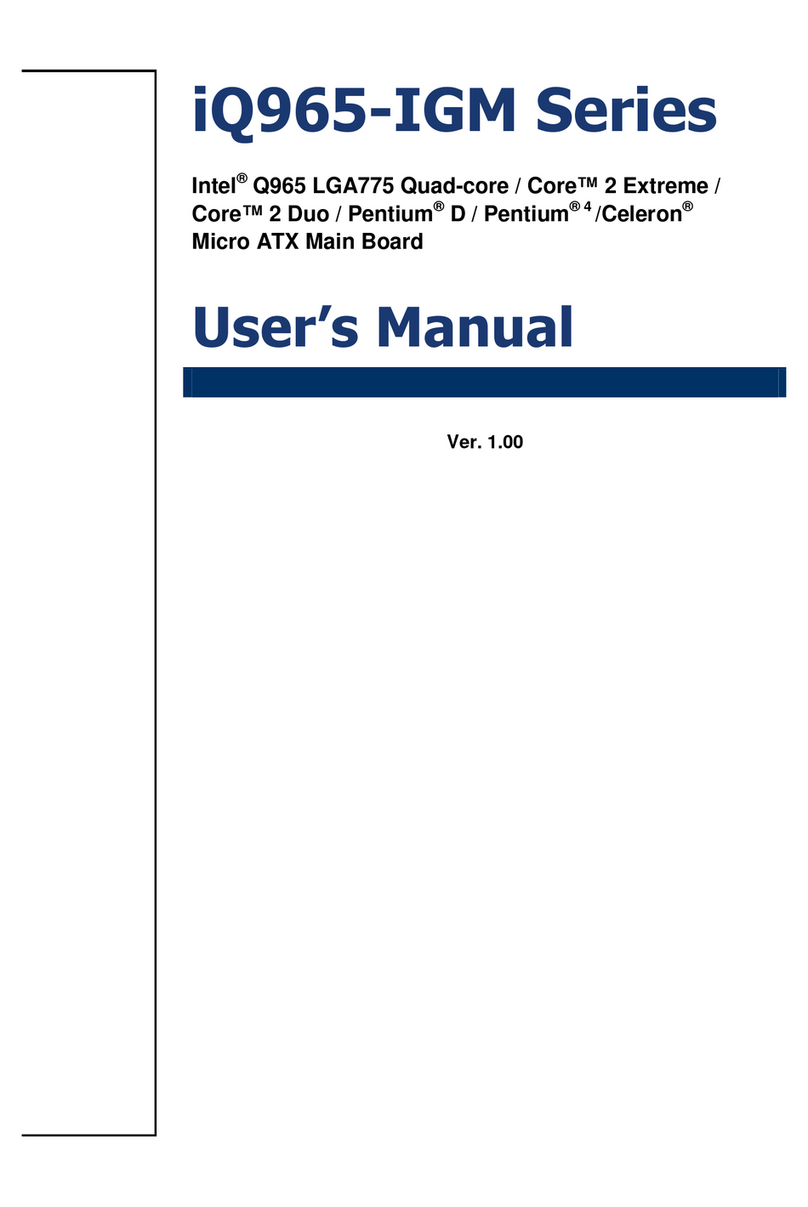
Advansus
Advansus iQ965-IGM User manual

Advansus
Advansus MX965Q2 User manual
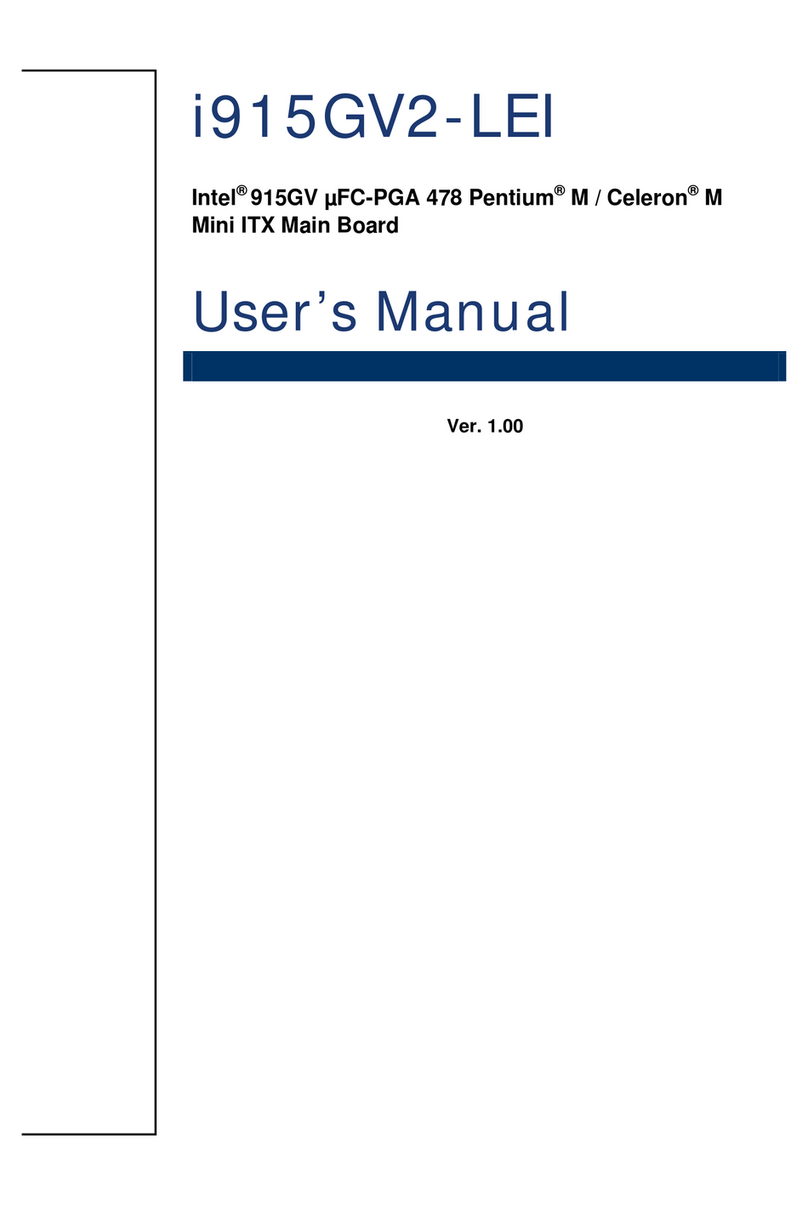
Advansus
Advansus i915GV2-LEI User manual
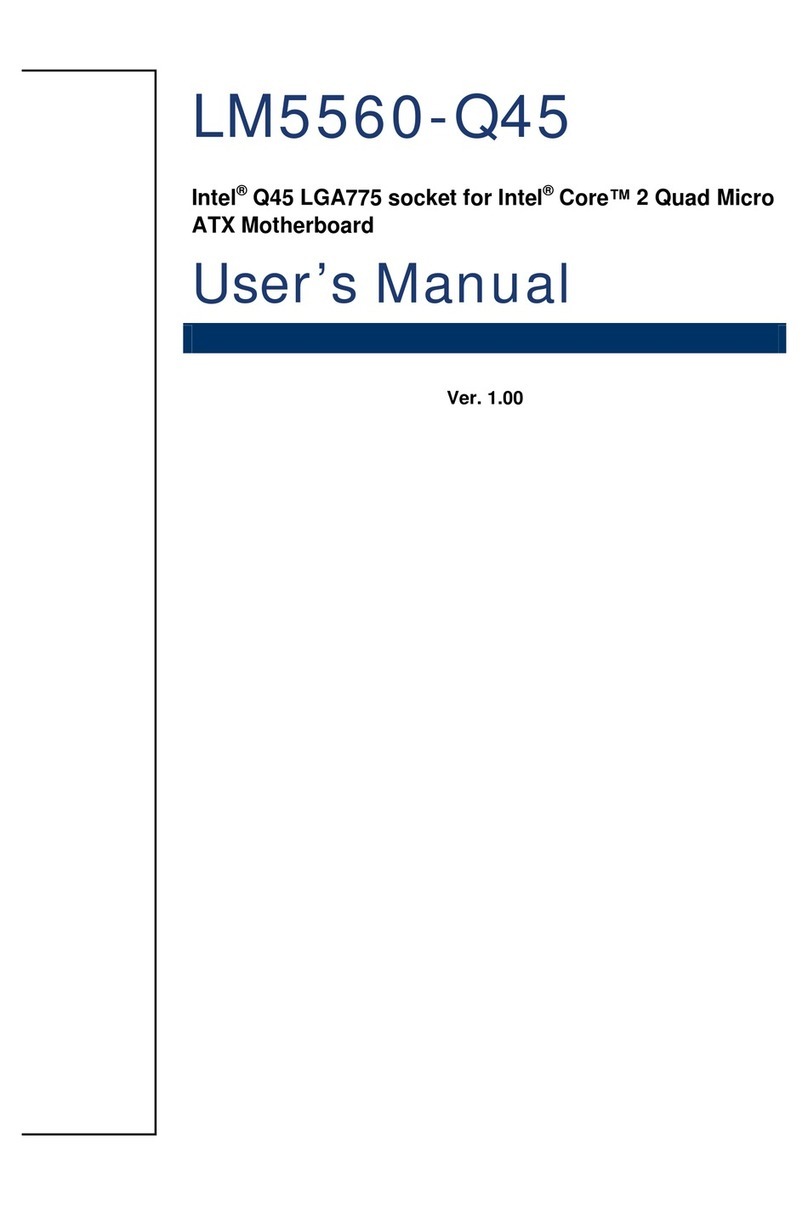
Advansus
Advansus LM5560-Q45 User manual
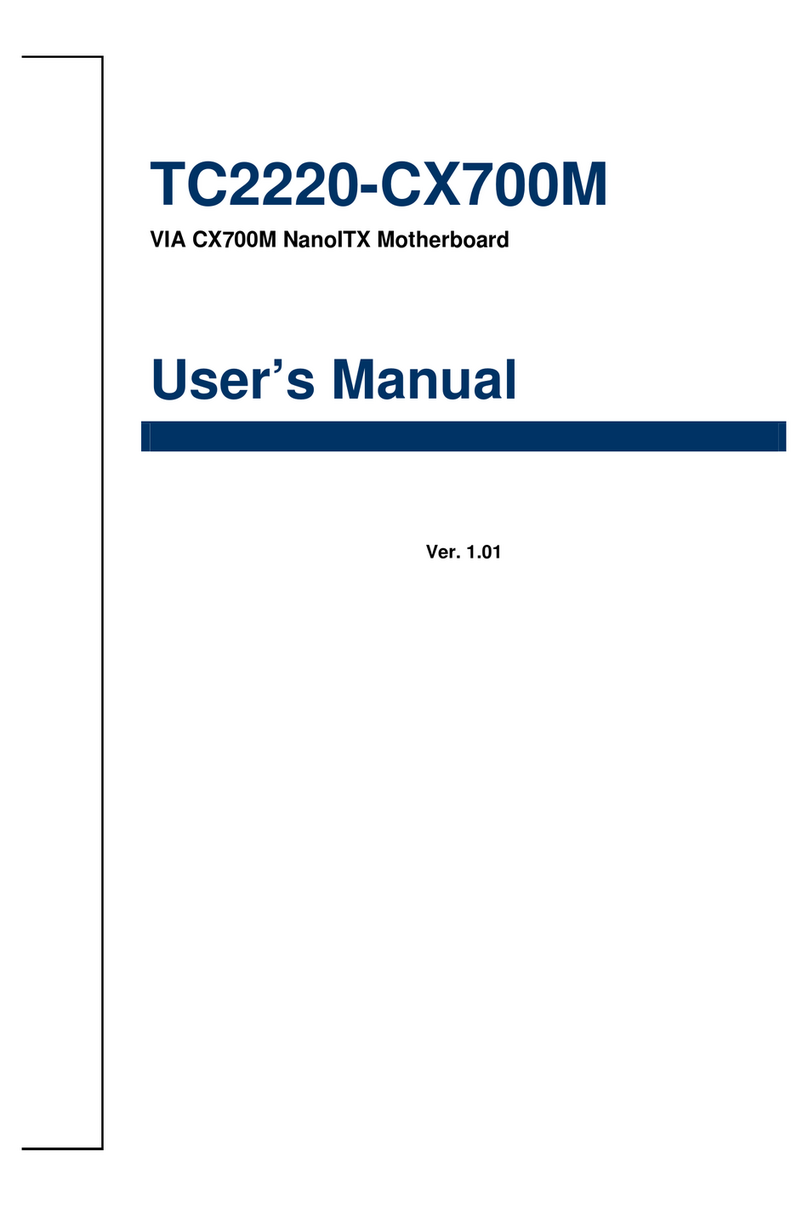
Advansus
Advansus TC2220-CX700M User manual