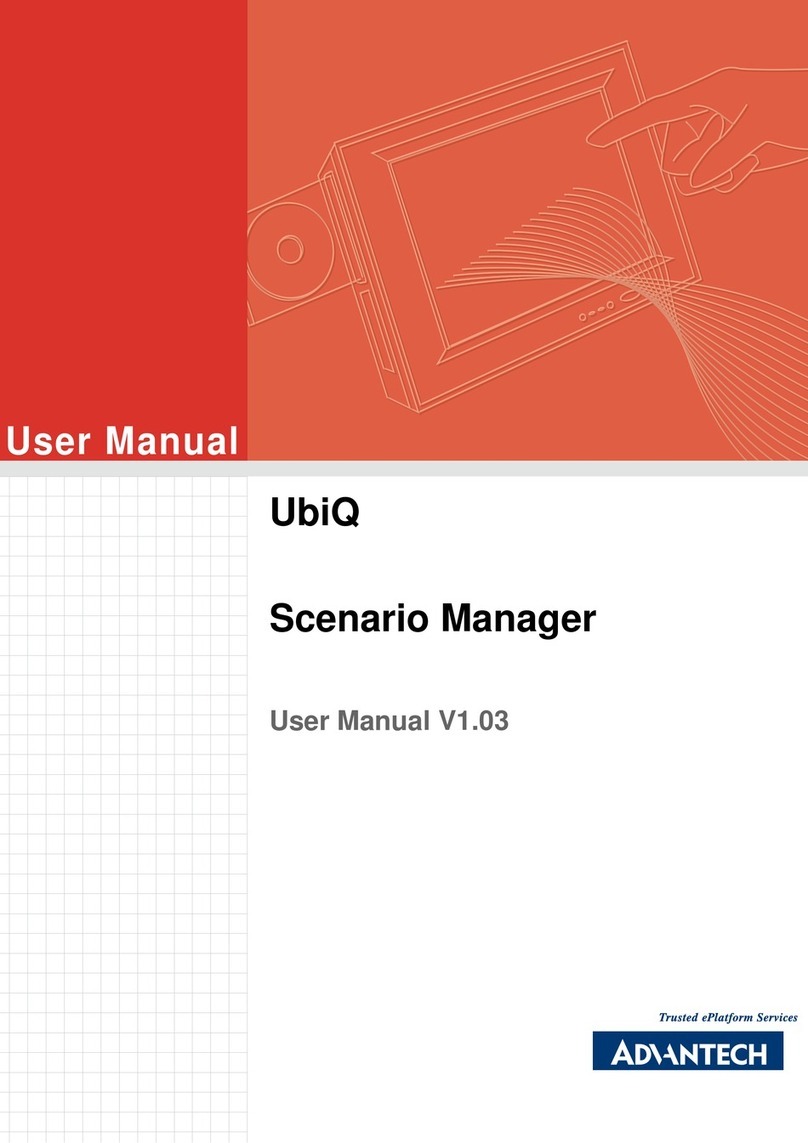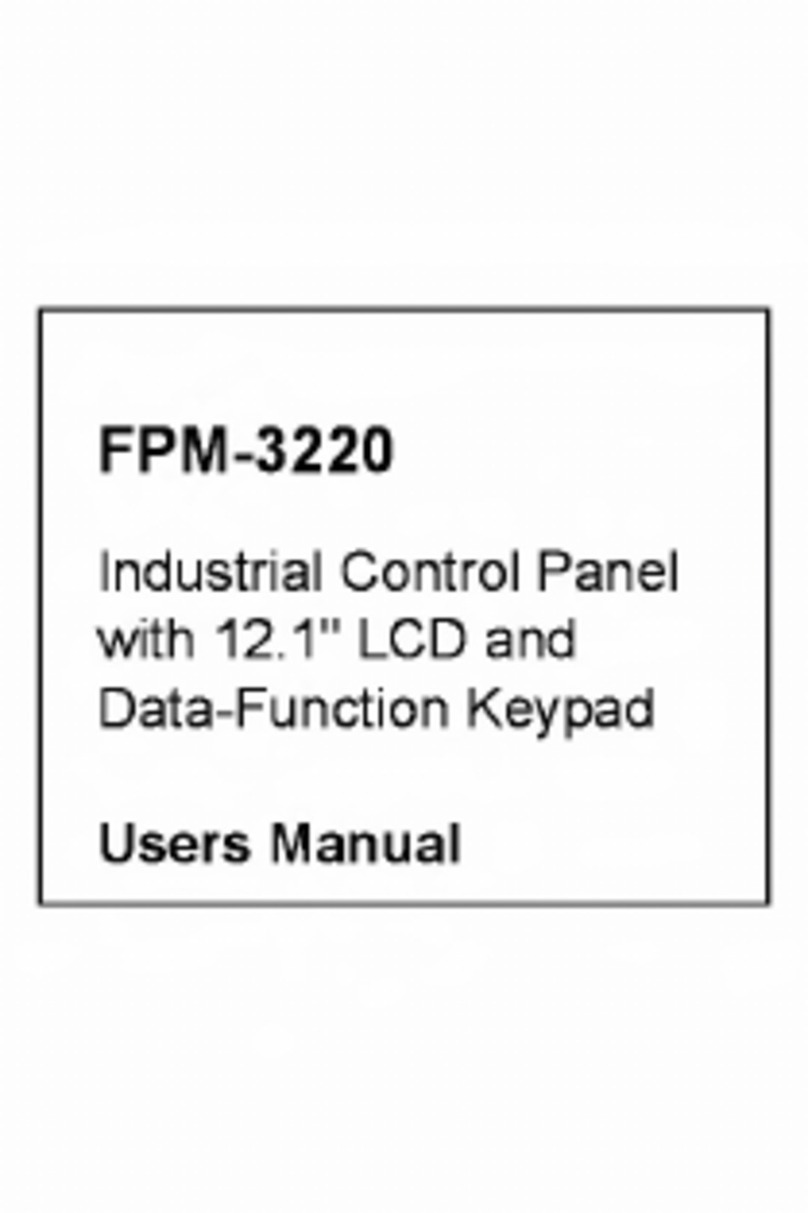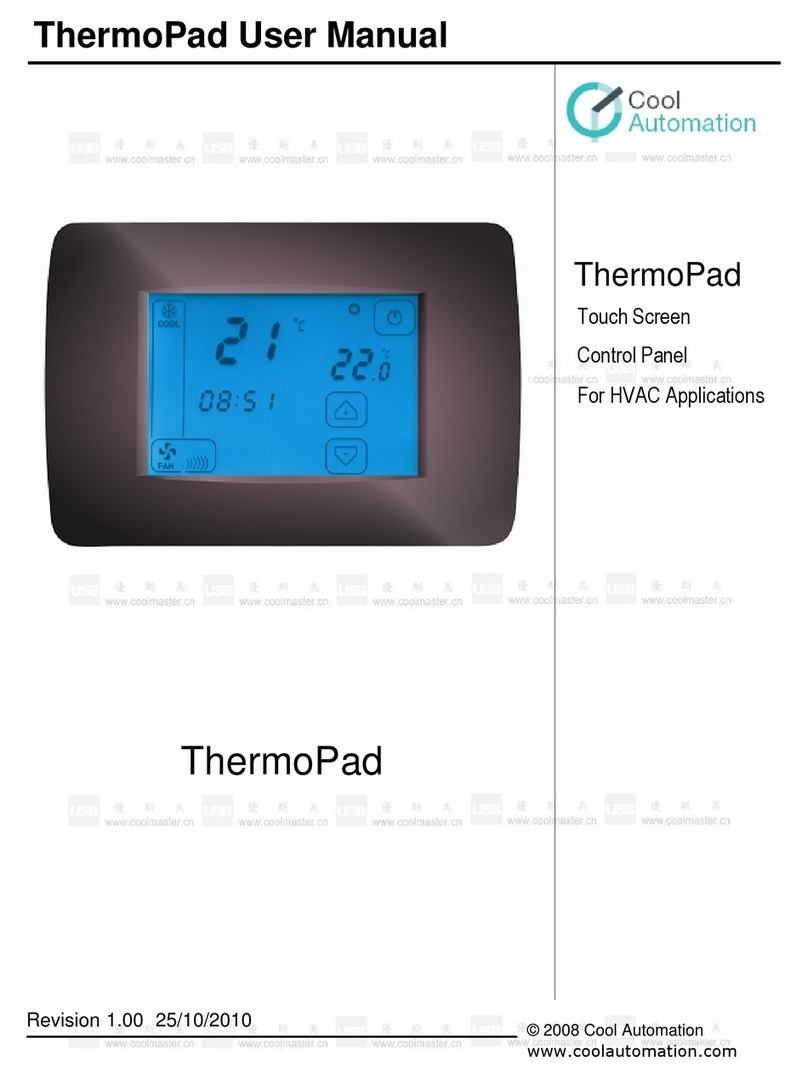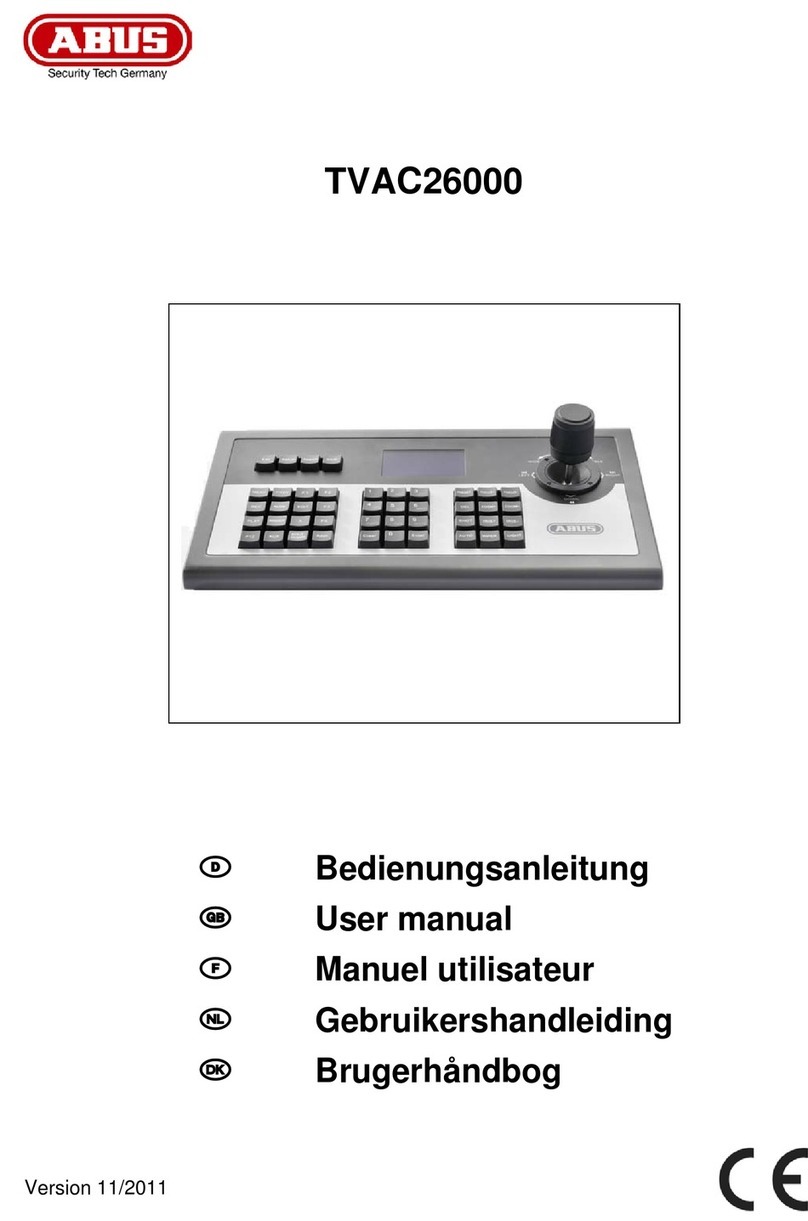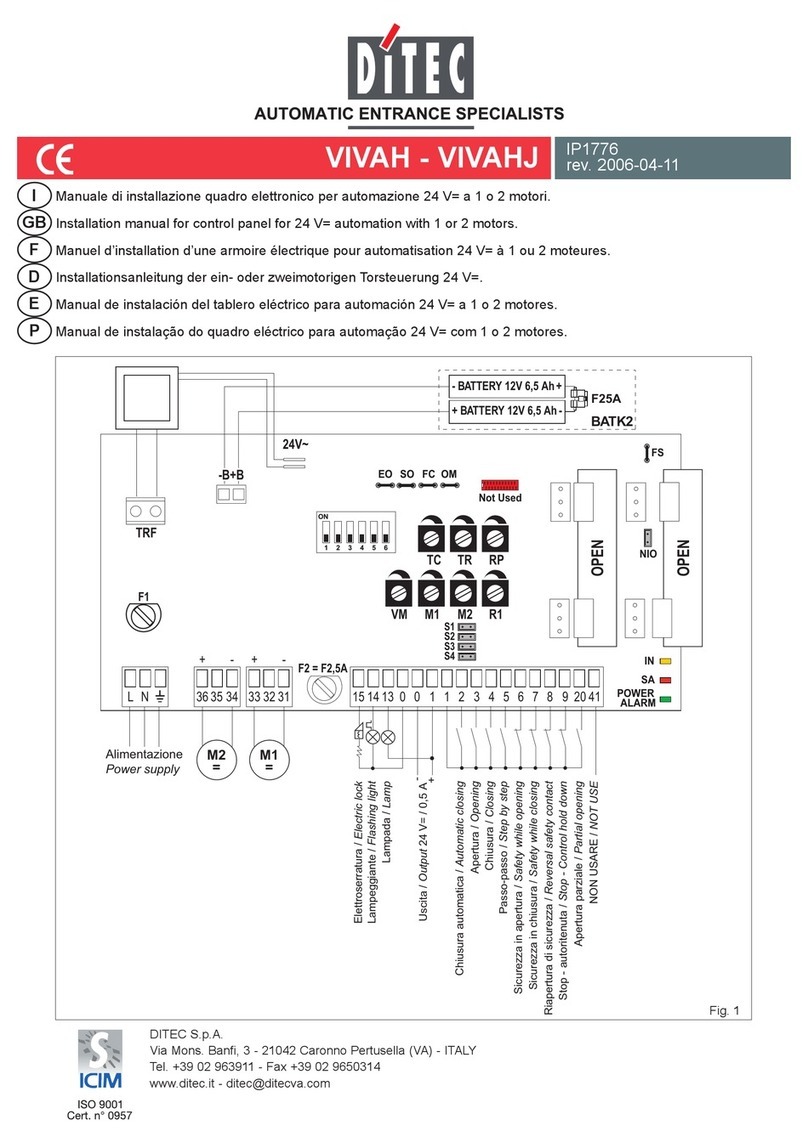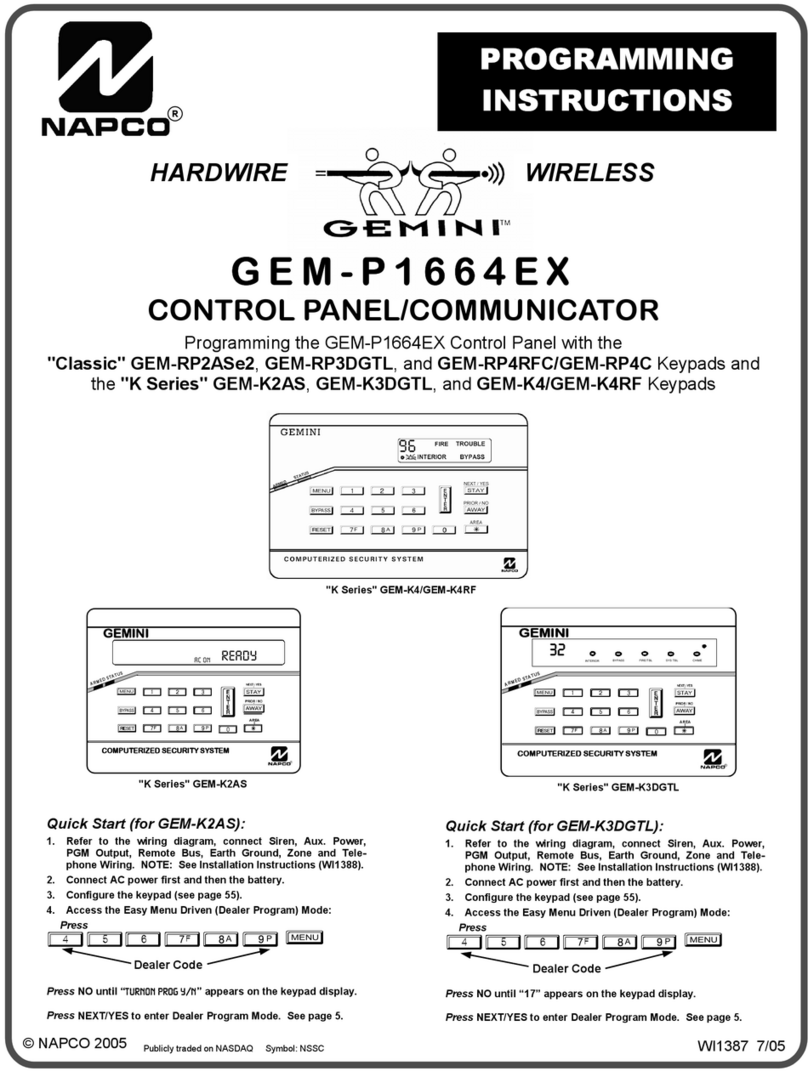Advantech FPM-3220 User manual

FPM-3220
Industrial Control Panel
with 12.1" LCD and
Data-Function Keypad
Users Manual

FPM-3220 Users Manual ii
Copyright
This document is copyrighted February, 2002, by Advantech Co., Ltd.
All rights are reserved. Advantech Co., Ltd. reserves the right to make
improvements to the products described in this manual at any time. Spec-
ifications are thus subject to change without notice.
No part of this manual may be reproduced, copied, translated, or transmit-
ted in any form or by any means without the prior written permission of
Advantech Co., Ltd. Information provided in this manual is intended to
be accurate and reliable. However, Advantech Co., Ltd., assumes no
responsibility for its use, nor for any infringements upon the rights of
third parties which may result from its use.
Acknowledgements
FPM-3220T, and FPM-3220T-T are all trademarks of Advantech Co.,
Ltd. IBM and PC are trademarks of International Business Machines Cor-
poration. MS-DOS is a trademark of Microsoft Corporation. All other
brand and product names mentioned herein are trademarks or registered
trademarks of their respective owners.
Part No. 2002322000 1st Edition
Printed in Taiwan February 2002

iii
FCC Class A
This equipment has been tested and found to comply with the limits for a
Class A digital device, pursuant to Part 15 of the FCC Rules. These limits
are designed to provide reasonable protection against harmful interfer-
ence when the equipment is operated in a commercial environment. This
equipment generates, uses and can radiate radio frequency energy. If not
installed and used in accordance with this user's manual, it may cause
harmful interference to radio communications. Operation of this equip-
ment in a residential area is likely to cause harmful interference, in which
case the user will be required to correct the interference at his own
expense.

FPM-3220 Users Manual iv
Packing List
Before you set up the FPM-3220, make sure that the following items have
been included in your package, and that this manual is in good condition.
If anything is missing or damaged, contact your dealer immediately:
• FPM-3220 control panel
• Accessory pack, including:
- FPM-3220 User's Manual
- A HMI Products, Drivers, Utilities CD
- An AC/DC power adapter
- A power adapter mounting bracket
- A power connector fix bracket
- A 1.8 m Power chord
- A 1.8 m VGA cable
- A PS/2 keyboard/mouse Y-cable
- A 1.5 m PS/2 cable
- A wall/desktop mounting bracket
- A locking bracket
- Four panel mounting brackets
- A screw bag
- A 1.8 m RS-232 cable (FPM-3220T-T only)
- A TSCB-9516 drivers installation guide (FPM-3220T-T only)
If any of these items is missing or damaged, contact your distributor or
sales representative immediately.
Additional Information and Assistance
1.Visit the Advantech web site at www.advantech.com where you can
find the latest information about the product.
2.Contact your distributor, sales representative, or Advantech's cus-
tomer service center for technical support if you need
additional assistance. Please have the following information ready
before you call:
• Product name and serial number
• Description of your peripheral attachments
• Description of your software (operating system, version, application
software, etc.)
• A complete description of the problem
• The exact wording of any error messages

v
Safety Instructions
1. Read these safety instructions carefully.
2. Keep this User's Manual for later reference.
3. Disconnect this equipment from any AC outlet before cleaning. Use a damp
cloth. Do not use liquid or spray detergents for cleaning.
4. For plug-in equipment, the power outlet socket must be located near the
equipment and must be easily accessible.
5. Keep this equipment away from humidity.
6. Put this equipment on a reliable surface during installation. Dropping it or let-
ting it fall may cause damage.
7. The openings on the enclosure are for air convection. Protect the equipment
from overheating. DO NOT COVER THE OPENINGS.
8. Make sure the voltage of the power source is correct before connecting the
equipment to the power outlet.
9. Position the power cord so that people cannot step on it. Do not place anything
over the power cord.
10. All cautions and warnings on the equipment should be noted.
11. If the equipment is not used for a long time, disconnect it from the power
source to avoid damage by transient overvoltage.
12. Never pour any liquid into an opening. This may cause fire or electrical shock.
13. Never open the equipment. For safety reasons, the equipment should be
opened only by qualified service personnel.
14. If one of the following situations arises, get the equipment checked by service
personnel:
a. The power cord or plug is damaged.
b. Liquid has penetrated into the equipment.
c. The equipment has been exposed to moisture.
d. The equipment does not work well, or you cannot get it to work according
to the user's manual.
e. The equipment has been dropped and damaged.
f. The equipment has obvious signs of breakage.
15. DO NOT LEAVE THIS EQUIPMENT IN AN ENVIRONMENT WHERE
THE STORAGE TEMPERATURE MAY GO BELOW -20° C (-4° F) OR
ABOVE 60° C (140° F). THIS COULD DAMAGE THE EQUIPMENT. THE
EQUIPMENT SHOULD BE IN A CONTROLLED ENVIRONMENT.
The sound pressure level at the operator's position according to IEC 704-1:1982 is
no more than 70dB (A).
DISCLAIMER: This set of instructions is given according to IEC 704-1. Advan-
tech disclaims all responsibility for the accuracy of any statements contained
herein.

FPM-3220 Users Manual vi
W i c h ti g e S i c h e r he i s h i n w e i s e
1. Bitte lesen sie Sich diese Hinweise sorgfältig durch.
2. Heben Sie diese Anleitung für den späteren Gebrauch auf.
3. Vor jedem Reinigen ist das Gerät vom Stromnetz zu trennen. Verwenden Sie
Keine Flüssig-oder Aerosolreiniger. Am besten dient ein angefeuchtetes Tuch
zur Reinigung.
4. Die NetzanschluBsteckdose soll nahe dem Gerät angebracht und leicht
zugänglich sein.
5. Das Gerät ist vor Feuchtigkeit zu schützen.
6. Bei der Aufstellung des Gerätes ist auf sicheren Stand zu achten. Ein Kippen
oder Fallen könnte Verletzungen hervorrufen.
7. Die Belüftungsöffnungen dienen zur Luftzirkulation die das Gerät vor über-
hitzung schützt. Sorgen Sie dafür, daB diese Öffnungen nicht abgedeckt wer-
den.
8. Beachten Sie beim. AnschluB an das Stromnetz die AnschluBwerte.
9. Verlegen Sie die NetzanschluBleitung so, daB niemand darüber fallen kann.
Es sollte auch nichts auf der Leitung abgestellt werden.
10. Alle Hinweise und Warnungen die sich am Geräten befinden sind zu
beachten.
11. Wird das Gerät über einen längeren Zeitraum nicht benutzt, sollten Sie es vom
Stromnetz trennen. Somit wird im Falle einer Überspannung eine Beschädi-
gung vermieden.
12. Durch die Lüftungsöffnungen dürfen niemals Gegenstände oder Flüssigkeiten
in das Gerät gelangen. Dies könnte einen Brand bzw. elektrischen Schlag aus-
lösen.
13. Öffnen Sie niemals das Gerät. Das Gerät darf aus Gründen der elektrischen
Sicherheit nur von authorisiertem Servicepersonal geöffnet werden.
14. Wenn folgende Situationen auftreten ist das Gerät vom Stromnetz zu trennen
und von einer qualifizierten Servicestelle zu überprüfen:
a - Netzkabel oder Netzstecker sind beschädigt.
b - Flüssigkeit ist in das Gerät eingedrungen.
c - Das Gerät war Feuchtigkeit ausgesetzt.
d - Wenn das Gerät nicht der Bedienungsanleitung entsprechend funktioniert
oder Sie mit Hilfe dieser Anleitung keine Verbesserung erzielen.
e - Das Gerät ist gefallen und/oder das Gehäuse ist beschädigt.
f - Wenn das Gerät deutliche Anzeichen eines Defektes aufweist.
Der arbeitsplatzbezogene Schalldruckpegel nach DIN 45 635 Teil 1000
beträgt 70dB(A) oder weiger.
DISCLAIMER: This set of instructions is given according to IEC704-1.
Advantech disclaims all responsibility for the accuracy of any statements
contained herein.

Table of Contents
vii
Contents
Chapter 1 Introduction ......................................................1
1.1 Introduction ....................................................................... 2
1.2 Specifications .................................................................... 2
1.3 Complete Functionality..................................................... 4
Figure 1.1: Front panel layout............................................... 4
Figure 1.2: Rear chassis layout ............................................. 4
1.4 Dimensions........................................................................ 5
Figure 1.3: FPM-3220 Dimensions....................................... 5
Chapter 2 System Setup.....................................................7
2.1 Connecting the Controller ................................................. 8
Figure 2.1: Connecting the Controller................................... 8
2.2 Install the Power Adaptor.................................................. 9
Figure 2.2: Mounting the Power Adaptor ............................. 9
2.3 Connecting External Keyboard and Mouse .................... 10
Figure 2.3: Connecting Front External Keyboard/Mouse... 10
Figure 2.4: Connecting Back External Keyboard/Mouse ... 10
2.4 Panel Mounting ............................................................... 11
Figure 2.5: Panel Mounting................................................. 11
2.5 Rack Mounting................................................................ 12
Figure 2.6: Rack Mounting ................................................. 12
2.6 Wall Mounting ................................................................ 13
Figure 2.7: Wall Mounting.................................................. 13
2.7 Desktop Stand ................................................................. 14
Figure 2.8: Desktop Stand................................................... 14
2.8 Swing Arm Mounting...................................................... 15
Figure 2.9: Swing Arm Mounting....................................... 15
Chapter 3 Macro Key Programming..............................17
3.1 Introduction ..................................................................... 18
3.2 Macro Key Review.......................................................... 18
3.3 Syntax.............................................................................. 19
3.4 How to use SFED3220.COM.......................................... 21
Figure 3.1: The Macro Editor screen .................................. 21
3.5 Example........................................................................... 22
Figure 3.2: Macro examples................................................ 22
Appendix A Display Timing Mode & OSD .......................25
A.1 Supported Input Timing Modes ...................................... 26
Table A.1: Supported Input Formats ................................. 26
A.2 OSD Operation Keypad .................................................. 27
Table A.2: Keypad functions............................................. 27

viii
A.3 OSD function and operation............................................ 28
Figure A.1:OSD menu ........................................................ 28
Table A.3: OSD Functionality........................................... 28
Appendix B Touchscreen (optional) ..................................29
B.1 Specifications .................................................................. 30
B.2 Installation of Touchscreen Driver.................................. 31

1 Chapter 1 Introduction
1
Introduction
• Introduction
• Specifications
• Complete Functionality
•Dimensions
CHAPTER

FPM-3220 User’s Manual 2
Chapter 1 Introduction
1.1 Introduction
The FPM-3220 control panel series are the new Advantech LCD control
panel with 64 data-entry keys, 10 function keys, 10 unique programmable
macro keys and 12 SVGA 800x600 TFT LCD. The strong membrane key
function lets FPM-3220 a powerful panel programming benefit like stan-
dard workstation, but none of deep space problem. Equipped with direct
VGA interface, FPM-3220 can connect to any PC Box in long distance
range without wiring and cabling limit faced by tradition bulky worksta-
tion. Optional front FDD access design gives users to retreat and install
data easily. The FPM-3220 is a perfect and cost effective control panel
selection with PCs for machine builders like packaging, cutting, CNC,
and production line control.
1.2 Specifications
General
• Display type: 12.1" color TFT LCD
• Display resolution: SVGA (800 x 600)
• Display control: Front accessible display on/off switch and OSD
(On screen display) key on back cover
• Display interface: standard analog RGB (VGA) 15 pin connector
• Membrane keypads: One with 60 data-entry keys, one with 10
function keys and 10 programmable macro function keys
• Keyboard/mouse connector: Two 6-pin PS/2 keyboard/mouse con-
nectors available, one on front panel and the other on back chassis
• Front panel: Aluminum, NEMA4/IP65 compliant
• Mounting: Rack, Panel, Wallmount, VESA arm or desktop mount-
ing
• Power: External 48 W power adapter, with AC 100 V ~ 240 V 50/
60Hz input and DC +12 V@ 4 A output, CUL/CSA/CE/TUV/CB
certified
• Disk drive housing kit (optional): Supports one slim 3.5" FDD and
one slim CD-ROM

3 Chapter 1 Introduction
• Operating temperature: 0° ~ 50° C (32° ~ 122° F)
• Relative humidity: 5 ~ 85% @ 40° C, non-condensing
• Storage temperature: -20° ~ 60° C
• Storage humidity: 5 ~ 95% non-condensing
• Dimensions (W x H x D): 482 x 266 x 63 mm (19.0" x 10.5" x 2.5")
• Gross Weight: 5 kg (11 lbs)
• CE, FCC, BSMI compliant
LCD Display
• Display type: SVGA TFT LCD
• Display size: 12.1"
• Max colors: 262K
• Max resolution: 800 x 600
• Viewing Angle: 90°(H), 40°(V)
• Luminance: 200 cd/m2
• Storage Temperature: -20° ~ 60° C
• Storage Temperature: 0° ~ 50° C
• Backlight lifetime: 20,000 hrs
• Contrast Ratio: 150:1 (typ)
Touchscreen (Optional)
•Type: 8 wire, analog resistive
•Resolution: continuous
•Light transmission: 75%
•Operating Pressure: 30 ~ 45 grams for stylus pen, contact bounce
< 10 ms
•Controller: RS-232 interface
•Power Consumption: +5 V @ 200 mA
•OS support: MS-DOS, Windows 3.1/95/98/NT/2000
•Life span: 100 million touches

FPM-3220 User’s Manual 4
1.3 Complete Functionality
FPM-3220 features rich and complete functions especially designed for
industrial control applications.
Figure 1.1: Front panel layout
Figure 1.2: Rear chassis layout
12.1” TFT LCD Display with VGA
Interface & optional Touchscreen
Complete Keypad
LCD Backlight Switch
LCD Brightness VR
Power Indicator
Aluminum Panel
Compliant with
NEMA 4/IP 65
Dust Protection Door
PS/2 KB/Mouse
Connector
Rear PS/2 KB/Mouse Connector
To PC KB/Mouse Connector
Display VGA Connector
Power Switch
Power Input Connector
Touch Screen RS-232 Connector
(FPM-3220T-T only)
OSD Keypad

5 Chapter 1 Introduction
1.4 Dimensions
Figure 1.3: FPM-3220 Dimensions

FPM-3220 User’s Manual 6

7 Chapter 2 System Setup
2
System Setup
• Connecting to Controller
• Install the Power Adapter
• Connecting External Keyboard and
Mouse
• Panel Mounting
• Rack Mounting
• Wall Mounting
• Desktop Stand
• Swing Arm Mounting
CHAPTER

FPM-3220 User’s Manual 8
Chapter 2 System Setup
2.1 Connecting the Controller
The FPM-3220 is designed to be the operation panel for your system. It’s
equipped with PC standard interfaces that are easily found on PC-based
controller.
There are three connections between the FPM-3220 and the controller:
VGA, Keyboard, and optional RS-232 of touch screen.
Figure 2.1: Connecting the Controller
VGA
Keyboard/Mouse
RS-232

9 Chapter 2 System Setup
2.2 Install the Power Adaptor
The power adapter could be mounted on the back cover with a power
adapter-mounting bracket in the accessory box as following figure
shown. In order to secure the power connector, there is a connector fixing
plate in the accessory box also, and it could be installed as shown in the
following figure.
Figure 2.2: Mounting the Power Adaptor

FPM-3220 User’s Manual 10
2.3 Connecting External Keyboard and Mouse
You can connect an external keyboard and mouse to FPM-3220. The first
place to the connect keyboard and mouse is the PS/2 connector on the
front panel, under the dust-protection door. You can connect a PS/2 key-
board to the connector if you do not need a mouse. Or use the Y-cable
provided in the accessory box to connect simultaneously a keyboard and
a mouse. There is another additional PS/2 keyboard/Mouse connector on
the back chassis as shown in figure 2-4. You cannot connect two external
keyboards or two Mouses in the same time. But you could connect a key-
board and a Mouse to the same or different front and back PS/2 connec-
tor.
Figure 2.3: Connecting Front External Keyboard/Mouse
Figure 2.4: Connecting Back External Keyboard/Mouse

11 Chapter 2 System Setup
2.4 Panel Mounting
A cutout need be made to accommodate panel mounting. Four panel-
mount brackets are included in the accessory box. Slide the unit backward
into the panel opening. Attach the four mounting brackets by inserting the
screws into the keyhole slots on the flat panel monitor cover. Use the
screws to secure the brackets to the cover. Tighten to secure the front
panel monitor against the back panel.
Figure 2.5: Panel Mounting

FPM-3220 User’s Manual 12
2.5 Rack Mounting
The FPM-3220 can be directly mounted in a standard 19" rack. Just
mount the panel on the rack and secure with four screws.
Figure 2.6: Rack Mounting
Other manuals for FPM-3220
1
Table of contents
Other Advantech Control Panel manuals