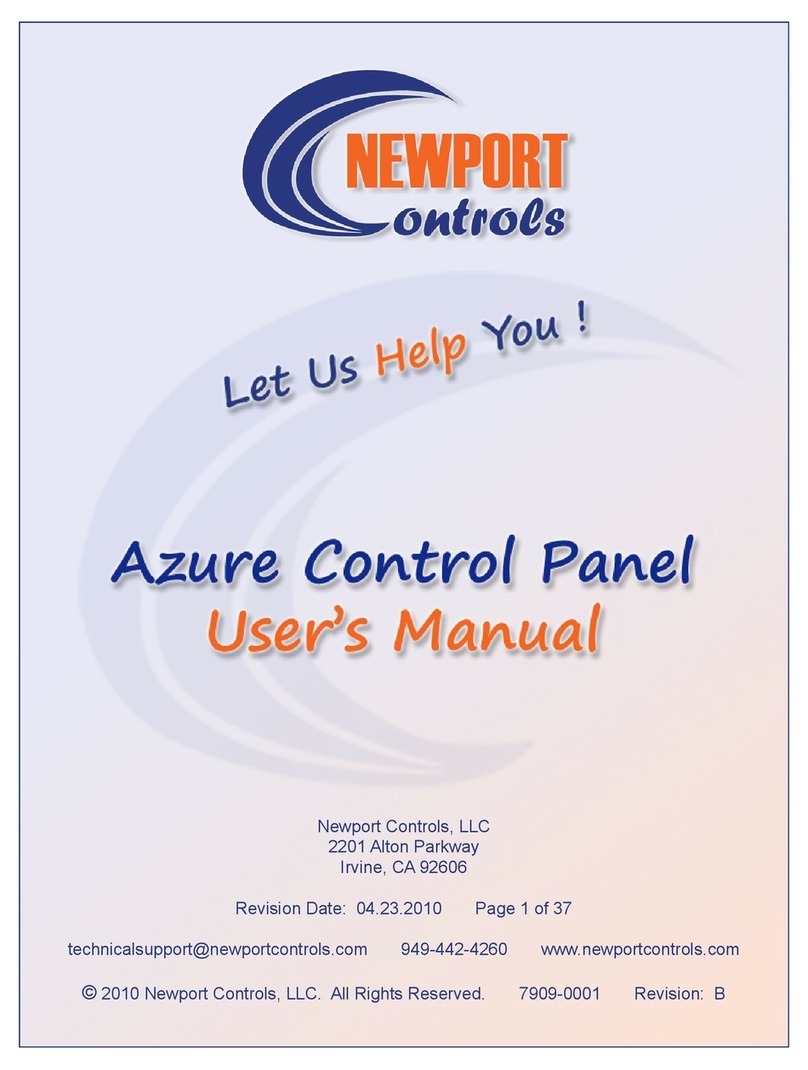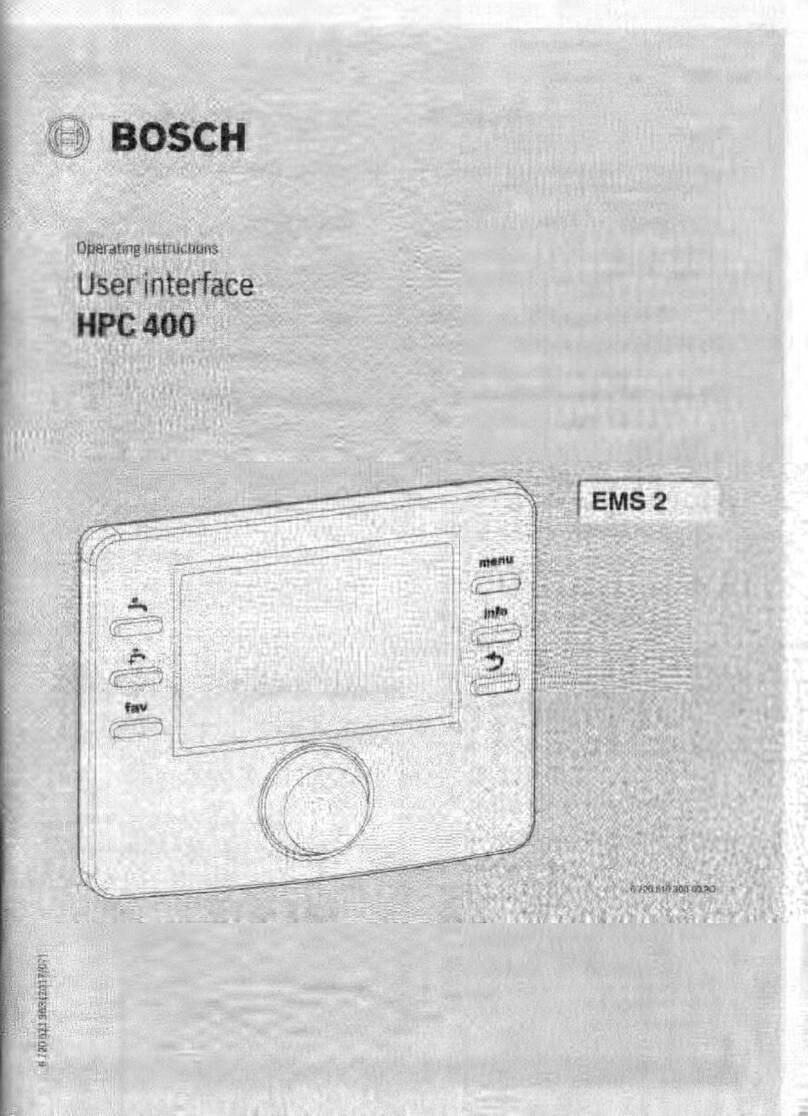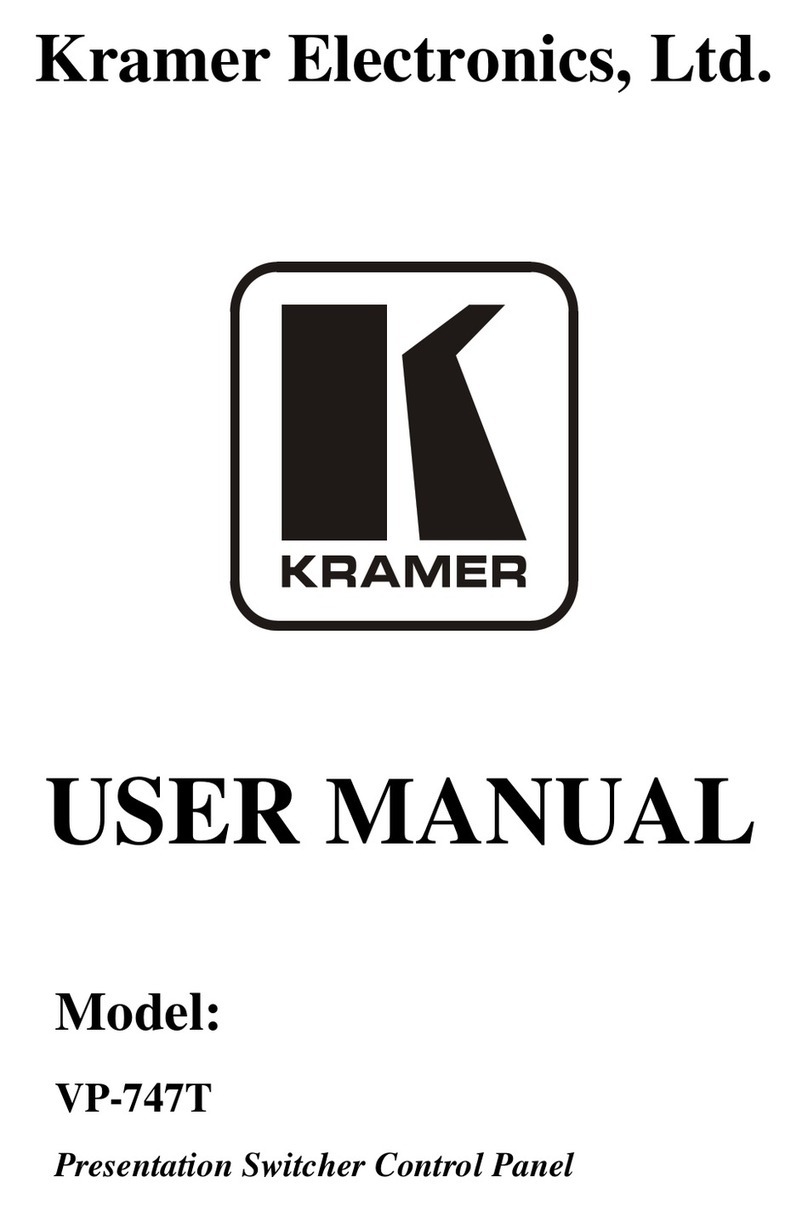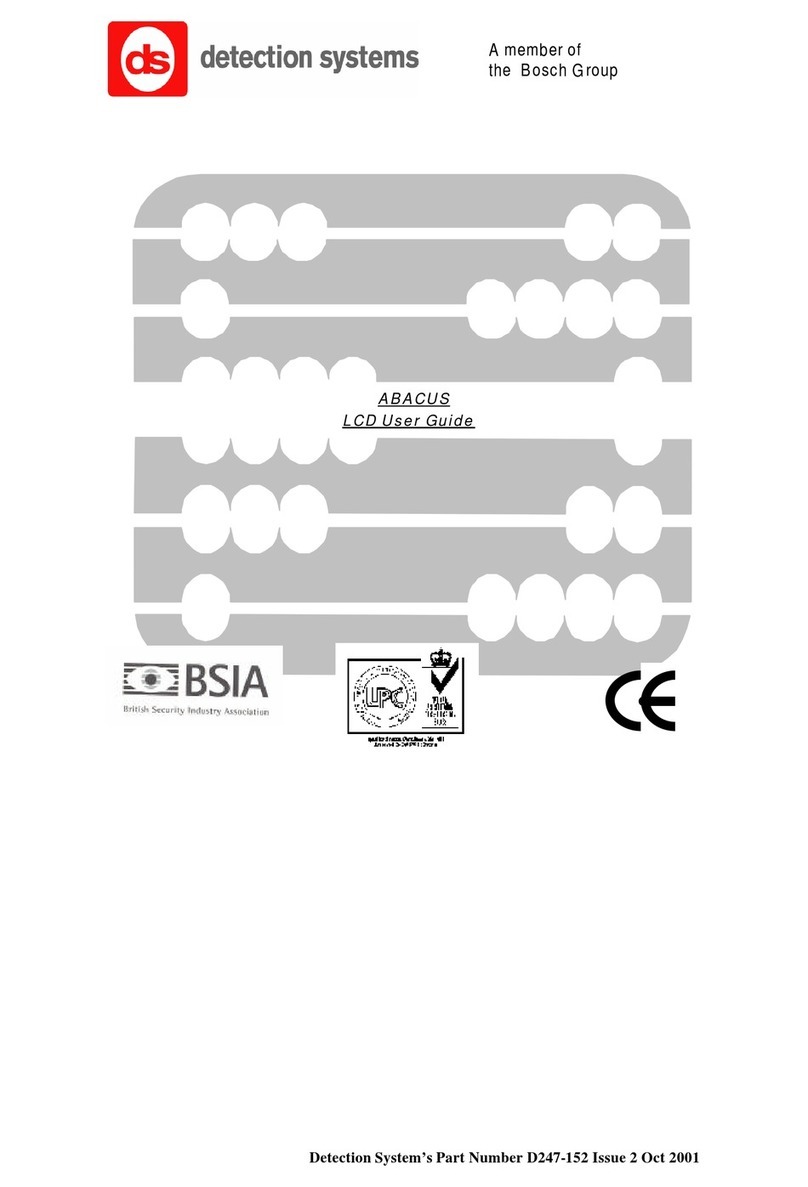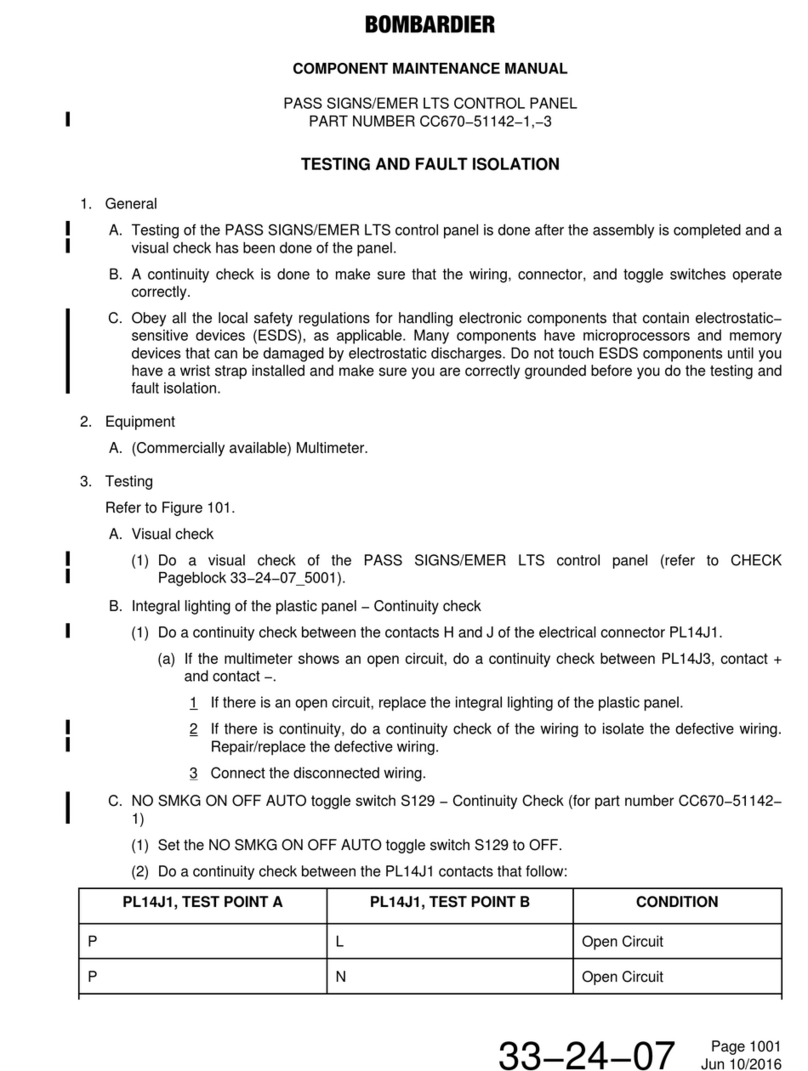Newport Azure User manual

Newport Controls, LLC
2201 Alton Parkway
Irvine, CA 92606
©2009 Newport Controls, LLC. All Rights Reserved. Rev: 10-14-09

Table Of Contents
Quick Start Guide . . . . . . . . . . . . . . . . . . . . . . . . . . . . . . . . . . . . . . . . . . . .Page 2
Shortcut Mode System Control . . . . . . . . . . . . . . . . . . . . . . . . . . . Page 2
Navigation Mode System Control . . . . . . . . . . . . . . . . . . . . . . . . . .Page 3
Setting Up Your Spa Control System . . . . . . . . . . . . . . . . . . . . . . . . . . . . Page 4
Invert The Screen . . . . . . . . . . . . . . . . . . . . . . . . . . . . . . . . . . . . . . Page 4
Set The Heating Mode . . . . . . . . . . . . . . . . . . . . . . . . . . . . . . . . . . .Page 5
Set The Filter Cycles . . . . . . . . . . . . . . . . . . . . . . . . . . . . . . . . . . . . Page 6
Set The Screensaver . . . . . . . . . . . . . . . . . . . . . . . . . . . . . . . . . . . . Page 8
Set Fahrenheit Or Celsius . . . . . . . . . . . . . . . . . . . . . . . . . . . . . . . Page 9
Set Reminder Messages . . . . . . . . . . . . . . . . . . . . . . . . . . . . . . . . . Page 9
Set Day/Night Mode . . . . . . . . . . . . . . . . . . . . . . . . . . . . . . . . . . . . .Page 10
Set The Language . . . . . . . . . . . . . . . . . . . . . . . . . . . . . . . . . . . . . . Page 11
Lock The Control Panel . . . . . . . . . . . . . . . . . . . . . . . . . . . . . . . . . Page 12
Lock The Water Temperature . . . . . . . . . . . . . . . . . . . . . . . . . . . . . Page 12
Set Over Temperature . . . . . . . . . . . . . . . . . . . . . . . . . . . . . . . . . . . Page 13
Set Time And Date . . . . . . . . . . . . . . . . . . . . . . . . . . . . . . . . . . . . . .Page 14
Set Water Temperature . . . . . . . . . . . . . . . . . . . . . . . . . . . . . . . . . . Page 16
Help With Messages And Maintenance . . . . . . . . . . . . . . . . . . . . . Page 18
Set Your Moods (Azure i600 Panel Only) . . . . . . . . . . . . . . . . . . . Page 20
Set Your Timers (Azure i600 Panel Only) . . . . . . . . . . . . . . . . . . . Page 22
Your Entertainment, Games and Photos . . . . . . . . . . . . . . . . . . . . . . . . . Page 27
Play Your Music (Azure i400 & i600 Panels Only) . . . . . . . . . . . . Page 27
Watch Your TV (Azure i400 & i600 Panels Only) . . . . . . . . . . . . . Page 28
Play Your Games (Azure i600 Panel Only) . . . . . . . . . . . . . . . . . . Page 31
View Your Photos (Azure i600 Panel Only) . . . . . . . . . . . . . . . . . Page 32
Page 1

Welcome To A New Dimension In Spa Control Systems.
You can use your Smart Control two ways: (1) Single
Button Touch in the Shortcut Mode to turn a function On or Off, like a Pump, a Blower,
or a Light, without any navigation or additional steps. (2) Navigation Mode where you
utilize the full opportunities on the Full Color Screen. In the Navigation Mode, you can
immediately return to the Shortcut Mode by Touching the Back Button, or
automatically return to Shortcut Mode if you don’t touch a button for 15 seconds.
This Section of the Control Panel User’s Manual is intended to be a Quick Start
Guide to get you started in Navigating the Newport Controls Control Panel Menu Sys-
tem. Although this Guide illustrates the Azure i400 Control Panel, the principles are the
same for the Azure i600 and Azure i200 Control Panels.
Shortcut Mode System Control
The Key to
the Button
Functions is
on screen.
When the Shortcut Button Icons with the Button Functions are displayed on screen, the
System is in Shortcut Mode, and All of the buttons Except the Select Button and
the Back Button can be used to Directly Control the System equipment and other
functions. A Yellow Icon on the Screen indicates that the Function is turned On.
The Button is the Jets or Jets 1 Control Button.
The Button is the Spa Light Control Button.
The Button is the Water Temperature Control Button.
The Button is the Invert Screen and Navigation Button.
The , , , and Buttons are the Option 2, 3, 4, and 5 Control Buttons
asdenedontheScreen,whichmaybetheAir Blower, Jets 2, Jets 3, another
Light or other option. The Azure i600 Control Panel also has an Option
Button Button for additional Control Options.
The Button is the Select Button, and it is only used to Change from the
Shortcut Mode to the Navigation Mode.
Page 2

When Navigating the Menus, if the Yellow Highlighted Menu
Bar you are on has an Arrow at the Right End of the Menu Bar,
use the Right Button to Navigate to the Next Menu,
and use the Back Button to Return to the Previous Menu.
The Button is the Back Button, and it is not used in the Shortcut Mode.
In the Navigation Mode, the Back Button can be used to immediately return to the
Shortcut Mode. If you’re not at the Home Screen, use the Back Button to navigate back
to it, and then Touch Back again to return to the Shortcut Mode.
Navigation Mode System Control
The Controls
Icon on the
Home Screen
is Highlighted.
When the Navigation Icons and the Company Logo are on screen with Highlighting, the
System is in the Navigation Mode, and All of the Buttons Except the Option , ,
, and Buttons can be used to Navigate and Select from the Menu System.
The Button is the Move Left Navigation Button.
The Button is the Move Right Navigation Button.
The Button is the Scroll Down or Move Down Navigation Button.
The Button is the Scroll Up or Move Up Navigation Button.
The Button is the Select Button, and it is used to Select a Menu Item, or turn
a Menu Item On or Off.
The Button is the Back Button, and it is used to go back one level in the
Menu System. From the Navigation Home Screen, the Back Button is also used
to immediately Change to Shortcut Mode.
The , , , and Buttons are not used for anything in the Navigation
Mode. The Azure i600 Control Panel also has a Button which is never used
in the Navigation Mode.
Page 3

Invert the Screen - To Invert the Screen in Navigation Mode, Touch Select
when the Invert Screen Menu Bar is Highlighted. When the Screen is Inverted, the
Navigation Buttons are also Inverted, so that the Up and Down Buttons are switched
with each other and the Left and Right Buttons are switched with each other. The
Back Button does not change position. The Screen and Navigation Buttons are
Uninverted the same way as they are Inverted.
Use the Up Button to Scroll Up to the next Menu Bar Above, or use the Down
Button to Scroll Down to the next Menu Bar Below.
If the Blue Area at the Bottom of the Menu says More and
has Arrows pointing Down and/or Up, as indicated, use the
Down Button to Scroll from the Bottom Menu Bar to the
Next Menu, or the Up Button to Scroll from the Top Menu Bar to the Previous Menu.
Setting Up Your Spa Control System
This Section of the Control Panel User’s Manual provides more Detailed Instructions
forproperlySettingUpandConguringyourSpaControlSystem.AlthoughthisGuide
illustrates the Azure i400 Control Panel, the principles are the same for the Azure i600
and Azure i200 Control Panels.
All of the initial Spa Control System Options and Settings, like Time and Date, Filter
Cycles, Heating Mode, and Language, are located in the Settings Menu.
The Settings
Icon on the
Home Screen
is Highlighted.
From the Highlighted Controls Icon, Move Right to Highlight the Settings Icon.
Then Touch Select to enter the Settings Menu.
The Invert
Screen
Menu Bar
is Highlighted.
Page 4

To change to this Heating Mode, Touch Select , or to Exit back, Touch Back .
Invert (Continued)
The Screen
and Buttons
are Inverted.
From the Heating Mode Menu Bar, Move Right to the Heating Mode Menu.
The Economy
Menu Bar
is Highlighted.
Set the Heating Mode - The Heating Mode determines when the Heater will heat
and how the Water Temperature will be maintained. The Details are on the Set Menu.
The
Heating Mode
Menu Bar
is Highlighted.
The Default Heating Mode is the Standard Mode. To change Heating Modes, from the
Heating Mode Menu Bar, Move Right to the Heating Mode Set Menu.
The Economy
Heating Mode
is turned On.
Page 5

To turn On (Enable) or turn Off (Disable) a Filter Cycle, with Filter Cycle 1 Highlighted,
Touch Select . If the Filter Cycle is Set to Off, the System ignores the Days and
Times Set, and the Filter Cycle is Disabled.
Set the Filter Cycles - The Filter Cycles determine when the Filter Pump will turn
On to Filter the Water. The Default is two 2 hour Filter Cycles every day of the week, 12
hours apart. You can Set up to four Filter Cycles on any days of the week, and with any
Start Time and End Time you want.
The Filter Cycle Days and Time also determine when the Heating will take place in the
Economy and Vacation Heating Modes. In these Modes, the Heater will only operate
during the Filter Cycle Filtration times, and will not operate between Filter Cycles.
The
Filter Cycles
Menu Bar
is Highlighted.
By Default, Filter Cycle 1 is On and Preset. To Change the Days and Time for Filter
Cycle 1 or to Set or Modify other Filter Cycles, scroll to Highlight the Filter Cycle, then
Move Right to the Filter Cycles Set Menu.
The
Filter Cycle 1
Menu Bar
is Highlighted.
From the Filter Cycles Menu Bar, Move Right to the Set Filter Cycles Menu.
The
Filter Cycle 1
Menu Bar
is Highlighted.
Page 6

To change the Filter Timer Start Time, Move Left or Right to Hours or Minutes,
and then Touch Up or Down to change the Time. Touch Back to Exit back to
the previous Menu.
To Set the Days for the Filter Timer to Operate, from the Timer Days Menu Bar, Move
Right to the Timer Days Menu.
The S For
Sunday is
Highlighted.
To Set the Filter Timer Start Time, from the Start Time Menu Bar, Move Right to the
Start Time Menu.
The Hour
is Highlighted.
Filter Cycles (Continued)
The
Timer Days
Menu Bar
is Highlighted.
By Default, all days of the week are turned On. To turn a day Off or On, Move Left
or Right to that day and Touch Select . Touch Back to Exit back to the
previous Menu.
The
Start Time
Menu Bar
is Highlighted.
Page 7

To turn the Screensaver On or Off, or to Change to a different Screensaver, from the
Screensaver Menu Bar, Move Right to the Screensaver Menu.
To change the Filter Timer End Time, Move Left or Right to Hours or Minutes,
and then Touch Up or Down to change the Time. To Exit back, Touch Back .
Set The Screensaver - The Screensaver can be Set to display Company
Information, Company Logo, or the Time and Temperature. If any of the three
Screensavers are turned On, after a period of time, the Screensaver that is turned On
will replace the Home Screen until a Button is Touched or until the Display turns Off.
The
Screensaver
Menu Bar
is Highlighted.
To Set the Filter Timer End Time, from the End Menu Bar, Move Right to the End
Time Menu.
The Hour
is Highlighted.
Filter Cycles (Continued)
The
End Time
Menu Bar
is Highlighted.
Page 8

From the Reminders Menu Bar, Move Right to the Set Reminders Menu.
Scroll to the Screensaver that you want to turn On or Off, then Touch Select . If a
Screensaver is already turned On, and you turn on a different Screensaver, the previous
one will go Off. If any one of the three is turned On, the Screensaver is activated.
Set Fahrenheit or Celsius - Your Water Temperature can be Set to display in
either Degrees Fahrenheit or Degrees Celsius. The Default is Degrees Fahrenheit.
The ºF/ºC
Menu Bar
is Highlighted.
Page 9
Screensaver (Continued)
The
Company Info
Menu Bar
is Highlighted.
To toggle back and forth between ºF and ºC Temperature display, from the ºF/ºC Menu
Bar, Touch Select . Fahrenheit will be displayed in one degree increments, and
Celsius will be displayed in one half degree increments.
Set Reminder Messages - The Reminder Messages Pop-Up periodically to Re-
mind you to perform the Normal Maintenance required for your Spa. They are all set to
Pop-Up at various intervals from 7 Days to 1 Year, but you can change any of them.
The Reminders
Menu Bar
is Highlighted.

Reminders (Continued)
The Check pH
Menu Bar
is Highlighted.
From the Panel Day/Night Menu Bar, Move Right to the Day/Night Menu.
To Set a Reminder Message, Scroll to the desired Message you want to change or turn
off, then Move Right to the Set Reminders Menu.
The 7 Days
Menu Bar
is Highlighted.
Page 10
To turn the Pop-Up Reminder Message interval Off or On, Touch Select . To change
to a different interval, scroll to the desired interval and Touch Select to turn it On. If
there are no intervals Set to On, the Message will never Pop-Up.
When a Pop-Up Reminder Message appears on your Screen, you can Touch any
Button to return to the previous Screen.
Set Day/Night Mode - In direct sunlight, it may be easier to read your Screen with a
White Background on the Home Page, rather than a Black Background. Day Mode has
a White Background and Night Mode has a Black Background. You can Set your Dis-
play to Always Day Mode, Always Night Mode, or Automatic Day/Night Mode.
The Panel
Day/Night
Menu Bar
is Highlighted.

Day/Night (Continued)
The Automatic
Menu Bar
is Highlighted.
Scroll down through the Language Menu to see which Languages are available on your
Spa. To change to a different Language, Scroll to the desired Language, then Touch
Select to turn it On.
To Set your desired Language, from the Language Menu Bar, Move Right to the
Language Menu. All Installed Languages will be shown on the Language Menu.
The English
Menu Bar
is Highlighted.
Page 11
To change to the desired Day/Night Display Mode, Scroll to the desired Display Mode,
then Touch Select to turn it On.
Set the Language - The Default Language is English, but you may have other
Languages available on your Spa. If your desired Language is not Listed on the Lan-
guage Menu, it may be available from your Spa Manufacturer.
The Language
Menu Bar
is Highlighted.

Lock the Control Panel - You can Lock the Control Panel so that none of the
Panel Buttons operate. When the Panel is Locked, the only User Input the System will
recognise is the Unlock Code Sequence.
The Panel Lock
Menu Bar
is Highlighted.
To Lock the Water Temperature, From the Temp Lock Menu Bar, Touch Select .
The Panel Lock Message appears on the Screen for a few seconds after the Panel is
Locked, and then it goes back to the Home Screen. To Unlock the Control Panel, you
Must Touch Select - Select - Up After the Panel Lock Message Returns to
the Home Screen.
Lock the Water Temperature - You can Lock the Temperature Adjustment so that
the Water Set Temperature cannot be changed. When the Temperature is Locked, you
cannot change the Temperature with the Temp Button, and you cannot change the
Temperature on the Water Temperature Screen in Navigation Mode.
The Temp Lock
Menu Bar
is Highlighted.
Page 12
To Lock the Control Panel, From the Panel Lock Menu Bar, Touch Select .
Panel Lock
Message is
on the Screen.

Temp Lock (Continued)
Temp Lock
Message is
on the Screen.
Scroll to the desired Water Set Temperature and Touch Select to Set that Water
Temperature. Once you Set the Temperature back down to 104ºF or less, you will have
to come back to the Over Temp Menu to raise it above 104ºF again.
To Increase the Water Set Temperature to 105ºF or 106ºF, From the Over Temp Menu
Bar, Move Right to the Over Temp Menu.
The Set Temp
105ºF
Menu Bar
is Highlighted.
Page 13
The Temp Lock Message appears on the Screen after the Temperature is Locked. To
Exit the Message, Touch Back or Select . To Unlock the Control Panel, you
Must Return to the Temp Lock Menu, and Touch Select to turn it Off.
Set Over Temperature - If you want a Water Set Temperature higher than 104ºF,
you Must Set it in the Over Temp Menu. Underwriters Laboratory requires this type of
Control because the Consumer Product Safety Commission has determined that
soaking in Water Temperatures above 104ºF can sometimes be Dangerous.
The Over Temp
Menu Bar
is Highlighted.

Set Time and Date - Once you Set the Current Time of Day, Day of the Week, and
Calendar Date, it will be maintained in System Memory, and it should not have to be
Set again except for Daylight Savings Time changes. The Calendar Date is only used
for the Event Log which is maintained in the Service Menu. Only the Time of Day and
Day of the Week are used for Setting Filter Cycles and other Timers.
You also have a choice of regular 12 Hour Time Display with AM and PM, or 24 Hour
Military Time.
The Set Time
& Date
Menu Bar
is Highlighted.
From the Set Time & Date Menu Bar, Move Right to the Set Time & Date Menu.
The Set Time
Menu Bar
is Highlighted.
Page 14
To Set the Time of Day, from the Set Time Menu Bar, Move Right to the Set Time
Menu.
The Hour
is Highlighted.
To change the Time of Day, Move Left or Right to Hours or Minutes, and then
Touch Up or Down to change the Time. To Exit back, Touch Back .

Time & Date (Continued)
The Set Day
Menu Bar
is Highlighted.
Page 15
To Set the Day of the Week, from the Set Day Menu Bar, Move Right to the Set
Day Menu.
The SFor
Sunday is
is Highlighted.
To change the Current Day of the Week to a different Day, Move Left or Right to
that day and Touch Select . Touch Back to Exit back and Set the Date.
The Set Date
Menu Bar
is Highlighted.
To Set the Calendar Date, from the Set Date Menu Bar, Move Right to the Set Date
Menu.
The mm For
Month is
is Highlighted.
To Set the Calendar Date, Move Left or Right to Month, Day, or Year, and then
Touch Up or Down to Set the Date. To Exit back, Touch Back .

Time & Date (Continued)
The 24 Hour
Menu Bar
is Highlighted.
On the Set Temperature Menu, Touch the Up and Down Buttons to Raise or
Lower the Water Set Temperature. Then Touch Back to Exit. To Set a Temperature
higher than 104ºF, see “Set Over Temperature”.
In the Shortcut Mode, with the Key to the Button Functions on Screen, Touch the
Temperature Control Button to open the Set Temperature Menu.
The Water
Temperature
is now Set
to 100ºF.
Page 16
To turn 24 Hour Clock Time Display On or Off, from the 24 Hour Menu Bar, Touch
Select . When 24 Hour Clock Display is turned On, the Clock will read 1 - 24 Hours
rather than 1 - 12 Hours with AM and PM.
Set Water Temperature - The Water Set Temperature is the Water Temperature
that the Spa Heater will maintain in your Spa. It can be Set in either Shortcut Mode,
directly with a Button Touch, or in the Navigation Mode from the Controls Menu.
Shortcut Mode - Set by using the Temperature Control Button.
The Key to
the Button
Functions is
on screen.

Navigation Mode - Set by Navigating to the Controls Menu.
The Controls
Icon on the
Home Screen
is Highlighted.
Touch the Up and Down Buttons to Raise or Lower the Water Set Temperature.
Then Touch Back to Exit.
With the Temp Icon Highlighted , Touch Select to open the Set Temperature Menu.
The Water
Temperature
is now Set
to 100ºF.
Page 17
In the Navigation Mode, with the Navigation Icons on Screen and Controls
Highlighted, Touch the Select Button to open the Controls Menu.
The Exit Icon
is Highlighted .
To Set the Water Temperature, Move Left and Up to the Temp Icon.
The Temp
Icon is
Highlighted .

Help with Messages and Maintenance - Help is available for various Pop-Up
Messages you may see on the Screen, and for day to day Spa Maintenance.
The Help
Icon on the
Home Screen
is Highlighted.
For More Help on that Message, Move Right , or Touch Back to Exit Back.
From the desired Messages Menu Bar, Move Right to View that Pop-Up Message.
The Flow IS
Low Help is
on the Screen.
Page 18
With the Navigation Icons on Screen and Help Highlighted, Touch Select to open
the Help Menu.
The Messages
Menu Bar
is Highlighted.
For Help with the Messages, from the Messages Menu Bar, Move Right to the
Messages Menu.
The Flow IS
Low Menu Bar
is Highlighted.

Message Help (Continued)
More Flow IS
Low Help is
on the Screen.
Page 19
Touch Back to Exit Back to the Previous Menus.
The
Maintenance
Menu Bar
is Highlighted.
For Help with Maintenance, from the Maintenance Menu Bar, Move Right to the
How To Menu.
The Check
pH Level
Menu Bar
is Highlighted.
From the desired How To Menu Bar, Move Right to View that How To Message.
Check
pH Level
Help is on
the Screen.
Touch Back to Exit Back to the Previous Menus.
Other manuals for Azure
1
Table of contents
Other Newport Control Panel manuals