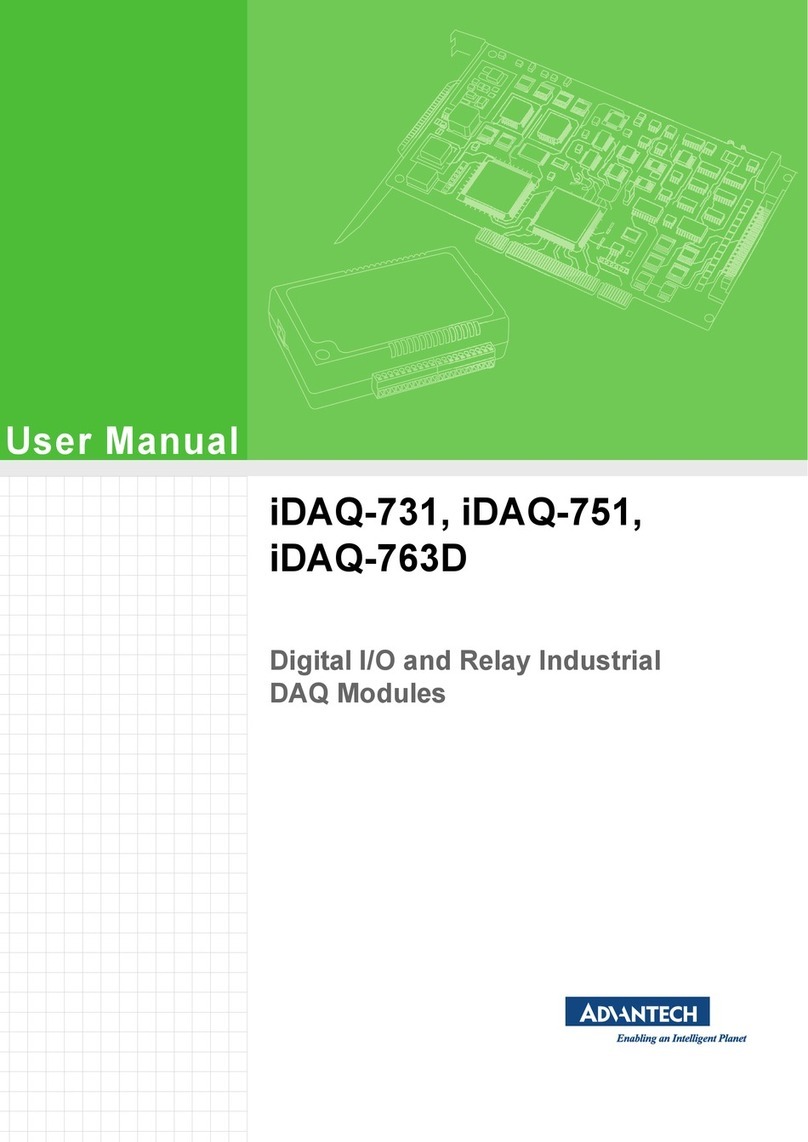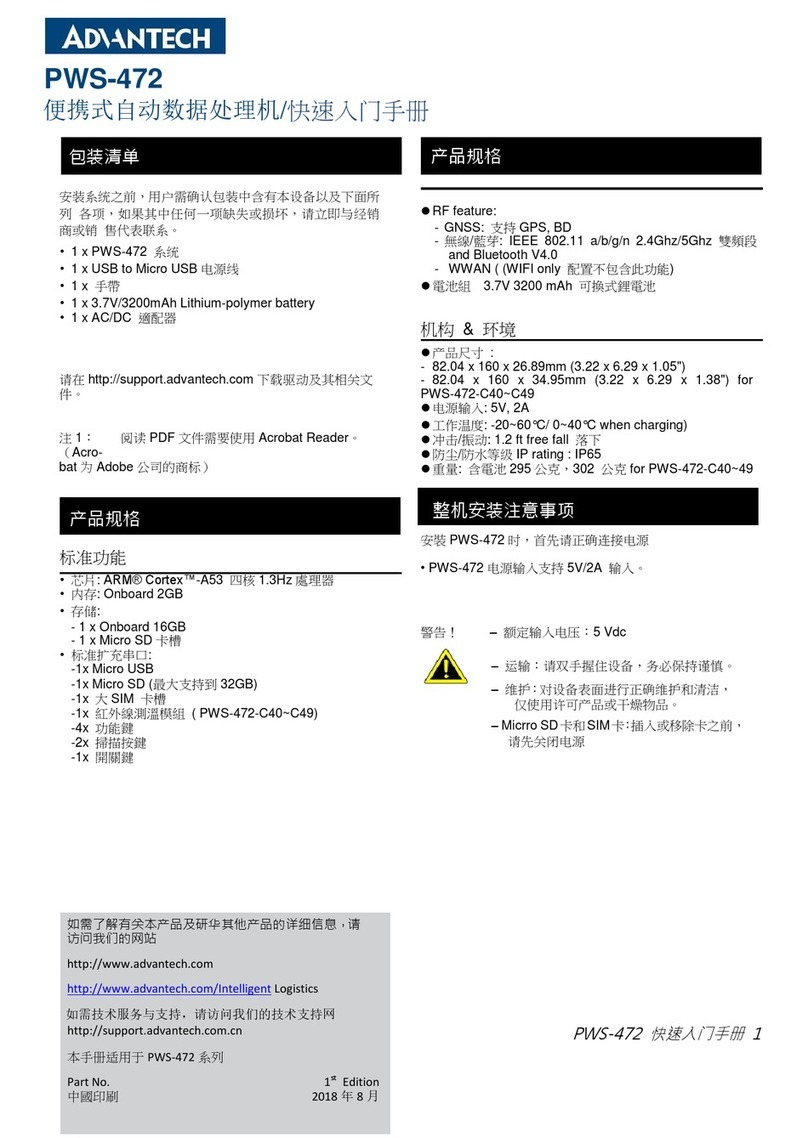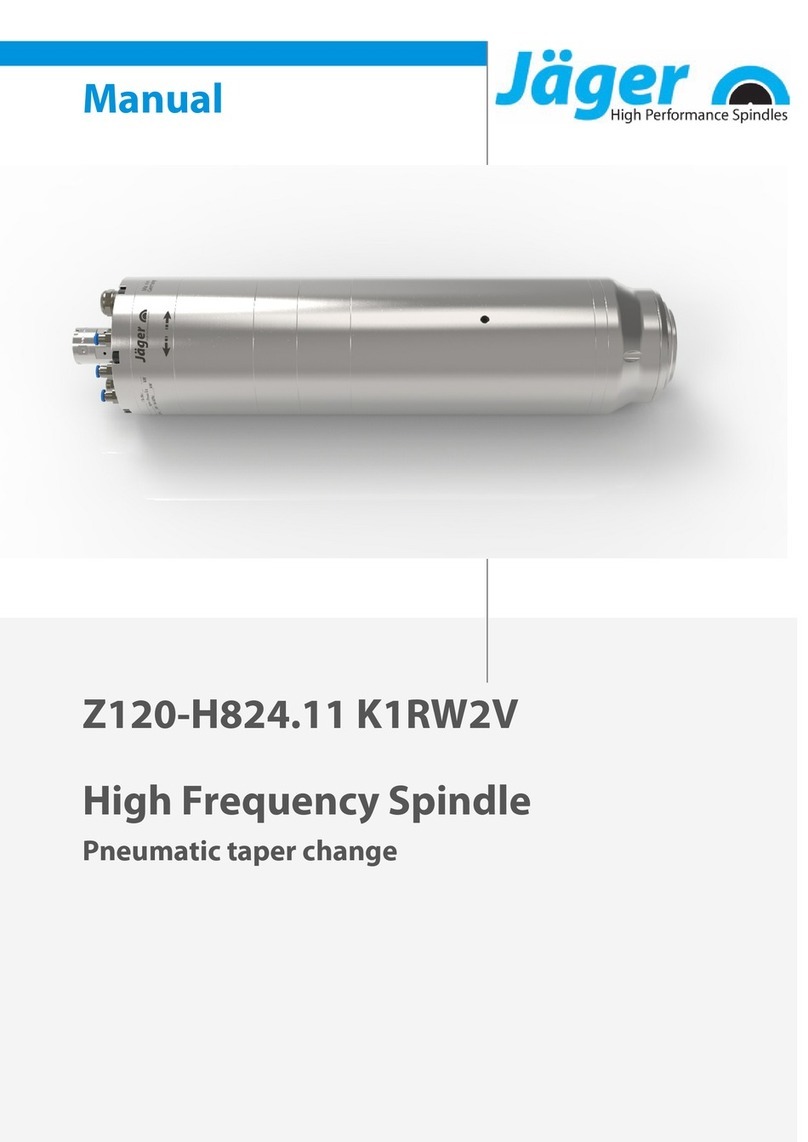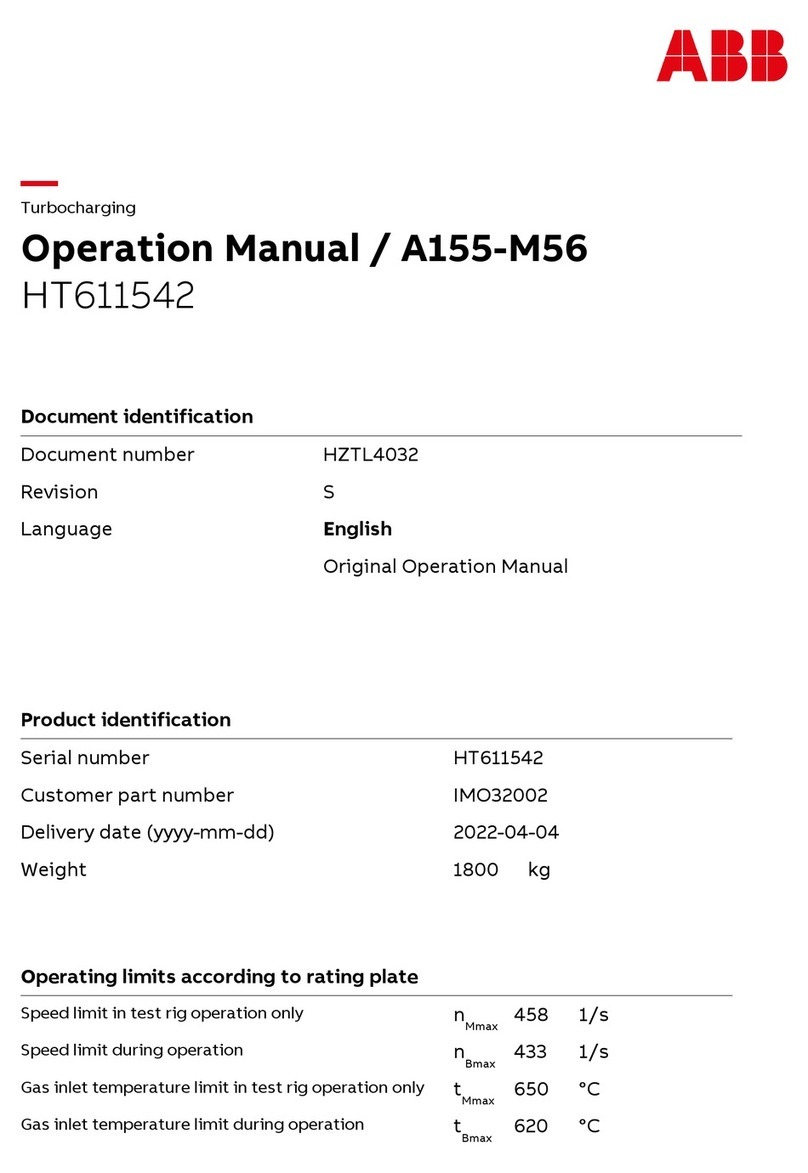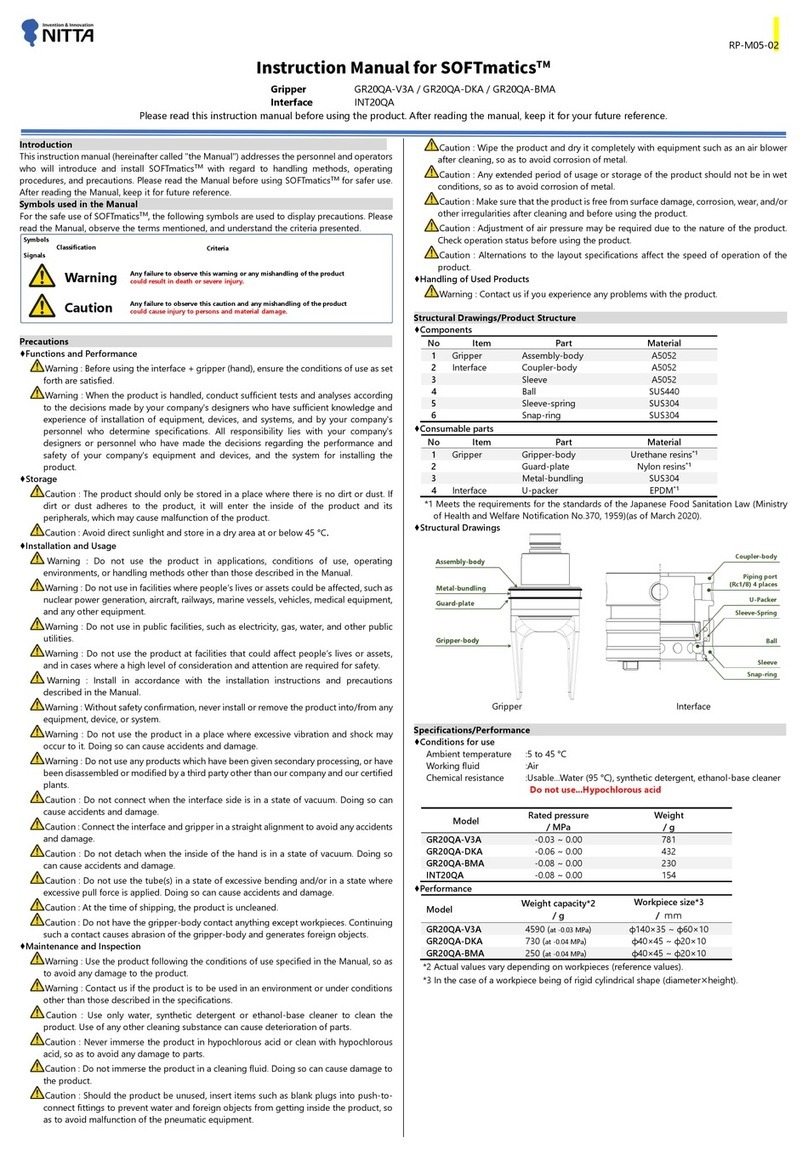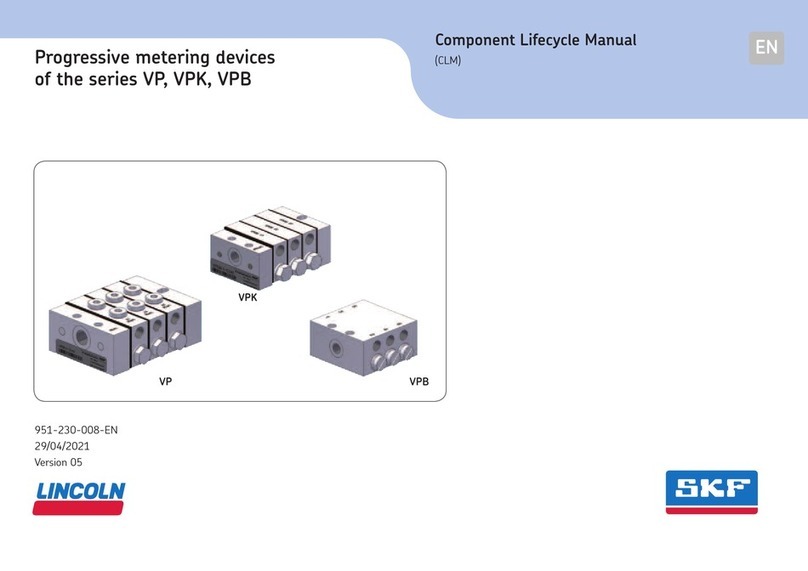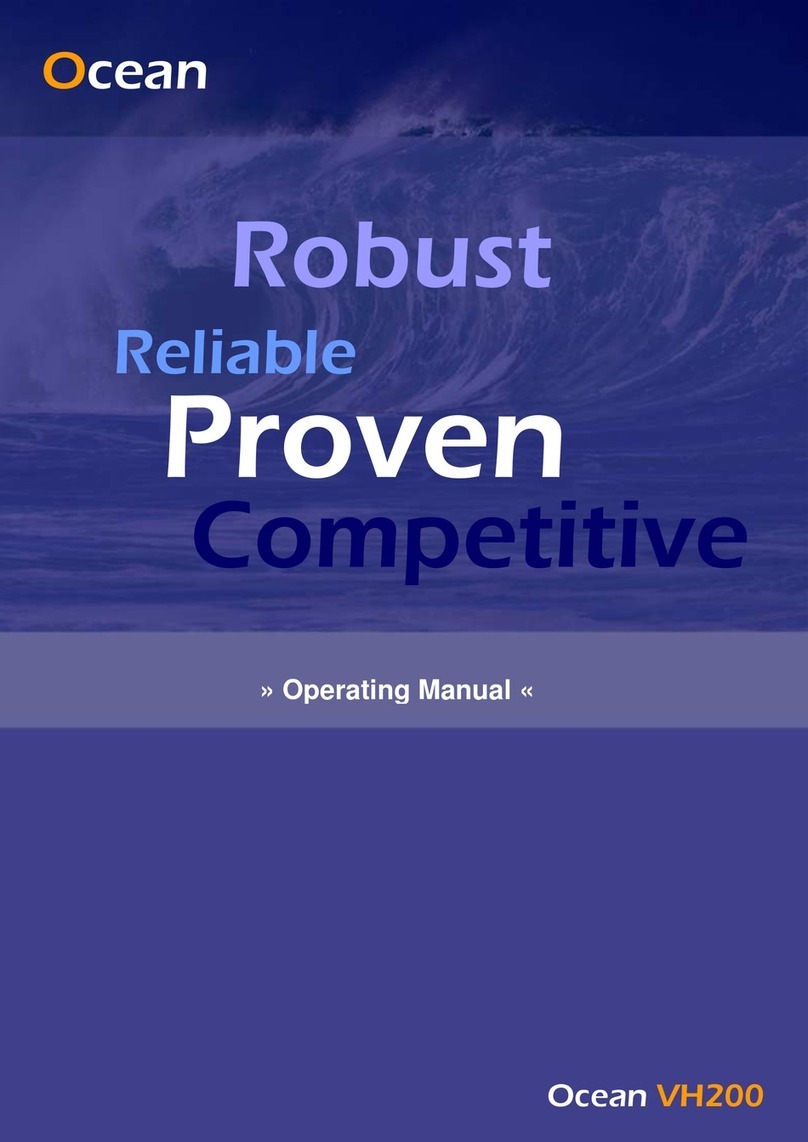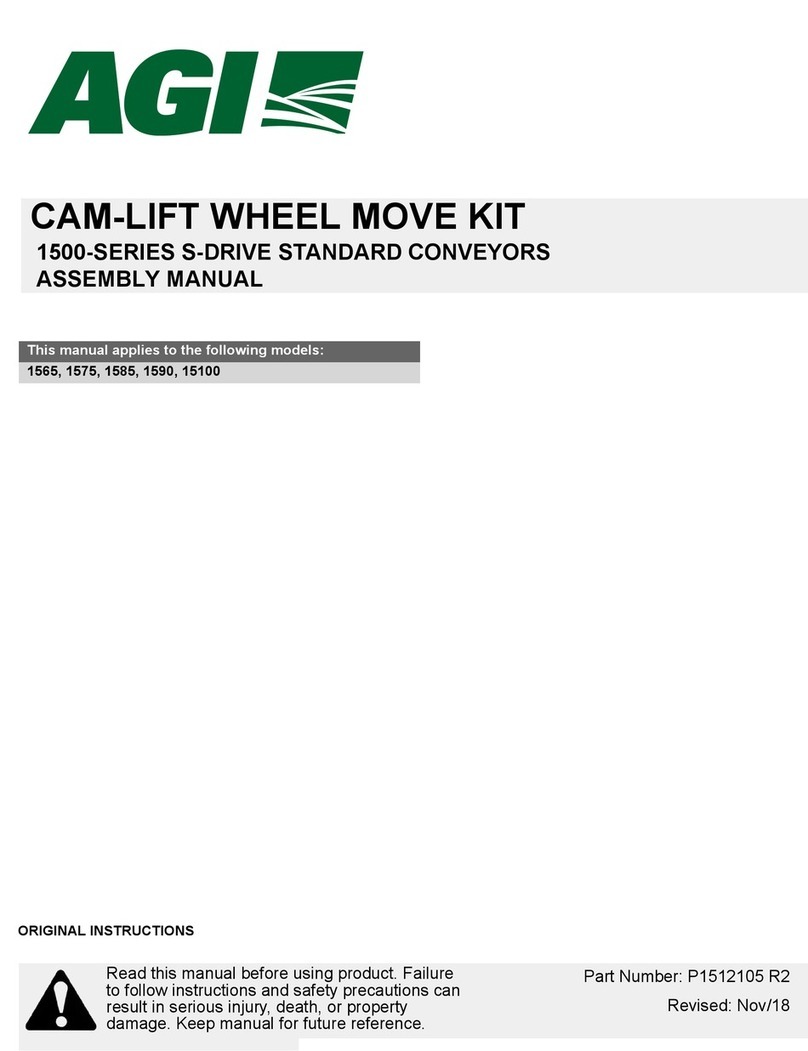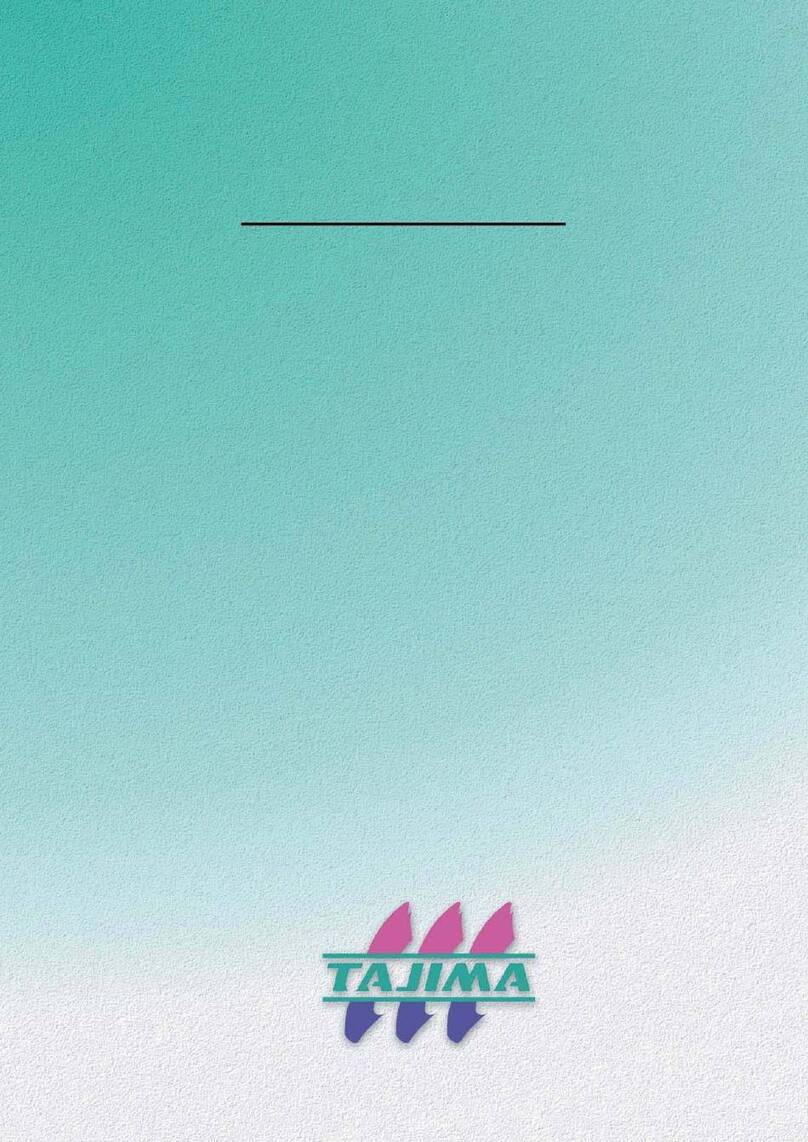Advantech PCI Series User manual

User Manual
PCI COMM Series
User Manual
Industrial Serial Communication
Cards

PCI Communication User Manual ii
Copyright
The documentation and software included with this product are copyrighted 2018 to
Advantech Co., Ltd. All rights are reserved. Advantech Co., Ltd. reserves the right to
make improvements on the products described in this manual at any time without
notice. No part of this manual may be reproduced, copied, translated, or transmitted
in any form or by any means without prior written permission from Advantech Co.,
Ltd. The information provided in this manual is intended to be accurate and reliable.
However, Advantech Co., Ltd. assumes no responsibility for its use, nor for any
infringements of the rights of third parties, which may result from its use.
Acknowledgments
Intel® and Pentium® are trademarks of Intel Corporation.
Microsoft Windows and MS-DOS are registered trademarks of Microsoft Corporation.
All other product names or trademarks are the property of their respective owners.
Product Warranty (5 years)
Advantech warrants to you, the original purchaser, that this product will be free from
defects in materials and workmanship for 5 years from the date of purchase.
This warranty does not apply to products that have been repaired or altered by per-
sons other than repair personnel authorized by Advantech, nor does it apply to prod-
ucts that have been subject to misuse, abuse, accident, or improper installation.
Under the terms of this warranty, Advantech assumes no liability for consequences
arising from such events.
Because of Advantech's high quality-control standards and rigorous testing, most of
our customers never need to use our repair service. If an Advantech product is defec-
tive, it will be repaired or replaced at no charge during the warranty period. For out-
of-warranty repairs, you will be billed according to the cost of replacement materials,
service time, and freight. Please consult your dealer for more details.
If you believe that you have a defective product, follow these steps:
1. Collect all the information about the problem encountered (e.g., CPU speed,
Advantech products used, other hardware and software used, etc.). Note any-
thing abnormal and list any on-screen messages that appear when the problem
occurs.
2. Call your dealer and describe the problem. Please have your manual, product,
and any helpful information readily available.
3. If your product is diagnosed as defective, obtain a return merchandize authori-
zation (RMA) number from your dealer. This allows us to process your return
more quickly.
4. Carefully pack the defective product, a fully completed Repair and Replacement
Order Card, and proof of purchase date (e.g., a photocopy of your sales receipt)
in a shippable container. A product returned without proof of the purchase date
is not eligible for warranty service.
5. Write the RMA number clearly on the outside of the package and ship it prepaid
to your dealer.
Part No. 2003160004 Edition 5
Printed in Taiwan January 2018

iii PCI Communication User Manual
Declaration of Conformity
CE
This product has passed the CE test for environmental specifications. Test conditions
for passing include the equipment being operated within an industrial enclosure. To
protect the product from damage due to electrostatic discharge and EMI leakage, we
strongly recommend using CE-compliant industrial enclosure products.
FCC Class A
This equipment has been tested and found to comply with the limits for a Class A dig-
ital device, pursuant to Part 15 of the FCC rules. These limits are designed to provide
reasonable protection against harmful interference when the equipment is operated
in a commercial environment. This equipment generates, uses, and can radiate
radio-frequency energy and, if not installed and used in accordance with the instruc-
tion manual, may cause harmful interference to radio communications. Operation of
this equipment in a residential area is likely to cause harmful interference in which
case the user will be required to correct the interference at his or her own expense.
Technical Support and Assistance
1. Visit the Advantech website at www.advantech.com/support for the latest infor-
mation about this product.
2. Should you require additional assistance, contact your distributor, sales repre-
sentative, or Advantech's customer service center for technical support. Please
have the following information ready before you call:
–Product name and serial number
–Description of your peripheral attachments
–Description of your software (OS, version, application software, etc.)
–A complete description of the problem
–The exact wording of any error messages

PCI Communication User Manual iv
Warnings, Cautions, and Notes
Document Feedback
To assist us in improving this manual, we welcome your feedback. Please write to
Packing List
Before setting up the system, you should check that the items listed below are
included and in good condition. Please contact your dealer immediately if there is
some discrepancy.
PCI communication interface board
Industrial communication driver, utility, and user manual (CD-ROM)
Warning! Warnings indicate conditions, which if not observed, can cause personal
injury!
Caution! Cautions are included to help you avoid damaging hardware or losing
data.
Note! Notes provide optional additional information.

v PCI Communication User Manual
Safety Instructions
1. Read these safety instructions carefully.
2. Retain the user manual for later reference.
3. Disconnect the equipment from any AC outlet before cleaning. Use a damp
cloth. Do not use liquid or spray detergents.
4. For plug-in equipment, the power outlet socket must be located near the equip-
ment and be easily accessible.
5. Keep the equipment away from humidity.
6. Place the equipment on a stable surface during installation. Dropping it or letting
it fall may cause damage.
7. The openings on the enclosure are for air convection. Protect the equipment
from overheating. Do not cover the openings.
8. Ensure that the power source voltage is correct before connecting the equip-
ment to a power outlet.
9. Position the power cord so that people cannot step on it. Do not place anything
over the power cord.
10. Pay attention to any cautions and warnings noted on the equipment.
11. If the equipment is not used for a long time, disconnect it from the power source
to prevent damage from transient overvoltage.
12. Never pour any liquid into the openings. This may cause fire or electrical shock.
13. Never open the equipment. For safety reasons, the equipment should be
opened only by qualified service personnel.
14. If one of the following situations arises, get the equipment checked by service
personnel:
–The power cord or plug is damaged.
–Liquid has penetrated the equipment.
–The equipment has been exposed to moisture.
–The equipment does not work well, or you cannot get it to work according to
the user manual.
–The equipment has been dropped and damaged.
–The equipment has obvious signs of breakage.
15. Do not store this equipment in an environment where the temperature may go
below -20°C (-4°F) or above 60°C (140°F). This could damage the equipment.
The equipment should be kept in a controlled environment.
16. CAUTION: The battery may explode if it is incorrectly replaced. Replace only
with the same or equivalent type recommended by the manufacturer, and dis-
card used batteries in accordance with the manufacturer's instructions.
17. In accordance with IEC 704-1:1982, the sound pressure level at the operator's
position does not exceed 70 dB (A).
DISCLAIMER: These instructions are given in accordance with IEC 704-1. Advan-
tech disclaims all responsibility for the accuracy of any statements contained herein.

PCI Communication User Manual vi
Safety Precaution - Static Electricity
Follow these simple precautions to protect yourself from harm and to protect the
equipment from damage:
To avoid electrical shock, always disconnect the power from your PC chassis
before you work on it. Do not touch any components on the CPU card or other
cards while the PC is on.
Disconnect the power before making any configuration changes. A power spike
as you connect a jumper or install a card may damage sensitive electronic com-
ponents.

vii PCI Communication User Manual
Contents
Chapter 1 Introduction..........................................1
1.1 Description ................................................................................................ 2
1.1.1 PCI Bus......................................................................................... 2
1.2 Features .................................................................................................... 2
1.3 Specifications ............................................................................................ 3
1.3.1 Bus Interface................................................................................. 3
Table 1.1: Transmission Modes .................................................. 3
Table 1.2: Power Consumption ................................................... 4
1.3.2 Ordering Information ..................................................................... 5
Table 1.3: Model List ................................................................... 5
Table 1.4: PCI Communication Card Selection Guide ................ 5
Chapter 2 Hardware Configuration......................7
2.1 Initial Inspection ........................................................................................ 8
2.2 Jumper and Switch Locations ................................................................... 9
2.2.1 PCI-1602B .................................................................................... 9
Figure 2.1 PCI-1602B Silk Screen............................................... 9
2.2.2 PCI-1602C/PCI-1604C ................................................................. 9
Figure 2.2 PCI-1602C/1604C Silk Screen ................................... 9
2.2.3 PCI-1602UP................................................................................ 10
Figure 2.3 PCI-1602UP Silk Screen .......................................... 10
2.2.4 PCI-1612B/PCI-1610B................................................................ 10
Figure 2.4 PCI-1612B/1610B Silk Screen ................................. 10
2.2.5 PCI-1612C/PCI-1610C ............................................................... 11
Figure 2.5 PCI-1612C/1610C Silk Screen ................................. 11
2.2.6 PCI-1622B/PCI-1620A/PCI-1620B ............................................. 11
Figure 2.6 PCI-1622B/PCI-1620A/PCI-1620B Silk Screen........ 11
2.2.7 PCI-1622C .................................................................................. 12
Figure 2.7 PCI-1622C Silk Screen............................................. 12
2.3 Jumper Settings ...................................................................................... 13
2.3.1 How to Set Jumpers.................................................................... 13
Figure 2.8 How to Set Jumpers ................................................. 13
2.3.2 Default Settings........................................................................... 13
2.3.3 Mode Selection by Jumper/DIP Settings .................................... 14
Figure 2.9 PCI-1600 Series RS-232/422/485 Selection ............ 14
Table 2.1: PCI-1600 Series Operating Mode Jump Position..... 14
Table 2.2: Board ID Setting ....................................................... 14
Table 2.3: TX Enable Mode Selection ....................................... 15
Figure 2.10Impedance Selection (for PCI-1600 Series) ............. 16
Table 2.4: PCI-1600 Series Impedance Selection Jumper Position
.................................................................................. 16
2.4 Card Installation ...................................................................................... 17
Chapter 3 Driver Setup and Installation............19
3.1 Introduction ............................................................................................. 20
3.2 Driver Setup ............................................................................................ 20
3.2.1 Operating System Driver Setup .................................................. 20
3.3 Driver Uninstall........................................................................................ 23
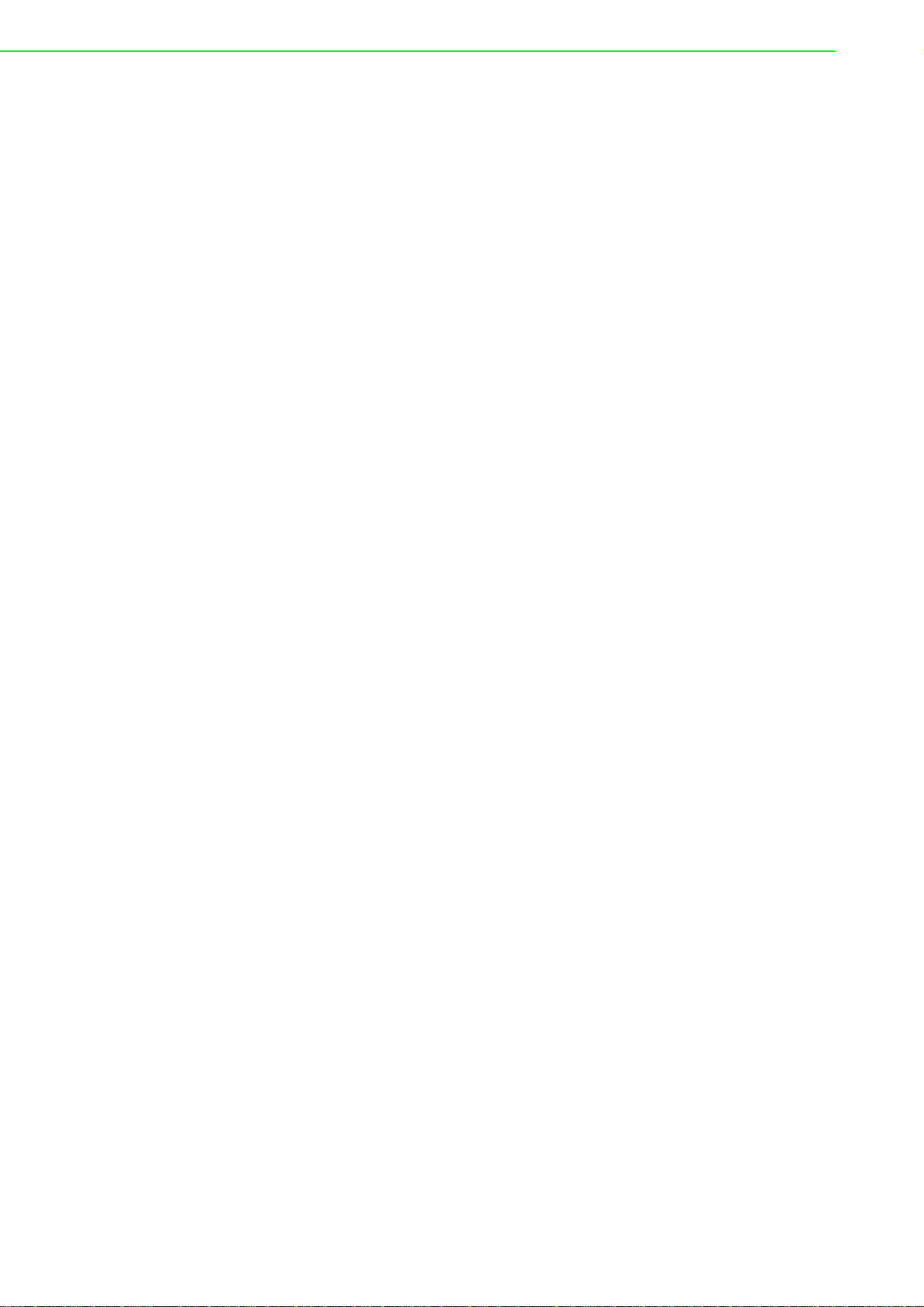
PCI Communication User Manual viii
Appendix 4 ICOM Tools........................................ 25
4.1 Introduction ............................................................................................. 26
4.2 Installation............................................................................................... 26
4.3 ICOM Tools User Interface ..................................................................... 26
4.3.1 Menu Bar .................................................................................... 26
4.3.2 Tool Bar ...................................................................................... 27
4.3.3 Com Port Tab ............................................................................. 28
4.3.4 Port Status .................................................................................. 28
4.3.5 Message Logo ............................................................................ 29
4.3.6 TX Slide Bar................................................................................ 29
4.3.7 Performance Listing Area ........................................................... 29
4.3.8 Status Bar ................................................................................... 30
4.4 Using the ICOM Tools Utility................................................................... 30
4.4.1 Port Selection ............................................................................. 30
Figure 4.1 ICOM Tools Program Window.................................. 30
Figure 4.2 Select Port Dialog Box ............................................. 30
Figure 4.3 Ports Selected Appear in the Selected Ports Field .. 31
Figure 4.4 ICOM Tools User Interface....................................... 31
4.4.2 Configuring a Port....................................................................... 32
Figure 4.5 Test Information on the Performance Listing Area... 32
Figure 4.6 Test Information on the Performance Listing Area... 33
4.4.3 Close Port ................................................................................... 33
4.4.4 Exit the ICOM Tools Utility.......................................................... 33
4.5 Messages on Status Bar and Message Logo Area................................. 33
4.5.1 Status Bar Messages.................................................................. 34
4.5.2 Message Logo Messages........................................................... 34
Appendix 5 Pin Assignments and Wiring ...........35
5.1 Pin Assignments ..................................................................................... 36
5.1.1 PCI-1602B/C/UP......................................................................... 36
Table 5.1: PCI-1602B/C Male DB9 on Bracket ......................... 36
5.1.2 PCI-1604B/C............................................................................... 36
Table 5.2: PCI-1604C Male DB9 on Bracket............................. 36
5.1.3 PCI-1610B/C............................................................................... 37
Table 5.3: PCI-1610B/C Male DB9 on Cable ............................ 37
Table 5.4: PCI-1610B/C Male DB25 on Cable .......................... 37
Table 5.5: PCI-1610B/C Female DB37 on Bracket ................... 38
5.1.4 PCI-1612B/C............................................................................... 39
Table 5.6: PCI-1612B/C Male DB9 on Cable ............................ 39
Table 5.7: PCI-1612B/C Male DB25 on Cable .......................... 39
Table 5.8: PCI-1612B/C Female DB37 on Bracket ................... 40
5.1.5 PCI-1620A, PCI-1620B and PCI-1622B ..................................... 41
Table 5.9: PCI-1620A, PCI-1620B and PCI-1622B Female DB62
on Bracket ................................................................ 41
Table 5.11:PCI-1620A and PCI-1620B Male DB9 on Cable ...... 42
Table 5.12:PCI-1622B Male DB25 on Cable.............................. 42
Table 5.10:PCI-1622B Male DB9 on Cable................................ 42
5.1.6 PCI-1622C .................................................................................. 43
Table 5.13: PCI-1622C Male DB9 on Cable .............................. 43
Table 5.14:PCI-1622C Female DB78 on Bracket ...................... 44
5.2 Wiring...................................................................................................... 45
5.2.1 RS-232 Signal Wiring ................................................................. 45
Table 5.15:Terminal or PC (DTE) Connections.......................... 45
Table 5.16:Modem Connections ................................................ 45
Table 5.17:Terminal Without Handshake ................................... 46
5.2.2 RS-422 Signal Wiring ................................................................. 46
Table 5.18:RS-422 DB9 Pin Assignment ................................... 46

ix PCI Communication User Manual
5.2.3 RS-485 Signal Wiring.................................................................. 47
Figure 5.1 RS-485 Wiring Topology .......................................... 47
Appendix A Scale of Connectors..........................49
A.1 Connector Size Comparison ................................................................... 50
Figure A.1 DB9 Male.................................................................. 50
Figure A.2 DB25 Male................................................................ 50
Figure A.3 DB37 Female............................................................ 50
Figure A.4 DB62 Female............................................................ 51
Figure A.5 DB78 Female............................................................ 51

PCI Communication User Manual x

Chapter 1
1Introduction

PCI Communication User Manual 2
1.1 Description
1.1.1 PCI Bus
The PCI Bus is a high-performance bus that provides a processor-independent data
path between the CPU and high-speed peripherals. PCI is a robust interconnect
mechanism designed specifically to accommodate multiple high-performance periph-
erals for serial communication, SCSI, LAN, and so on.
Advantech’s serial communication card leverages the “Plug & Play” capability
defined in the PCI 2.1/2.2 bus specification. The board requires only one PCI slot and
provides independent serial channels. All channels are addressed in a continuous
32-byte I/O block for simplified software access. Furthermore, all channels may
share one PCI interrupt. An interrupt status register is available for determining the
interrupt source.
The Advantech PCI communication card applies the RE-232/422/485 standard,
which provides deeper FIFOs compared to serial ports. These upgraded FIFOs
greatly reduce the CPU overhead and are ideal for heavy multitasking environments.
1.2 Features
PCI Card Features
PCI Specification 2.1/2.2 compliant
Speeds of up to 921.6 Kbps for extremely fast data transmission
Supports any baud rate
2 x RS-232 or RS- 232/422/485 ports/ XR17V352 UART with 256-byte FIFOs
4 x RS-232 or RS- 232/422/485 ports/ XR17V354 UART with 256-byte FIFOs
8 x RS-232 or RS- 232/422/485 ports/ XR17V358 UART with 256-byte FIFOs
OS support: Windows XP/7/8/10 and Linux (refer to the software release note
for information on the supported OS versions)
Utility-ICOM tools

3PCI Communication User Manual
Chapter 1 Introduction
1.3 Specifications
1.3.1 Bus Interface
The following table shows the bus specifications of the comm. cards.
IRQ:All ports use the same IRQ assigned by PCI Plug-and-Play
Data bits: 5, 6, 7, 8
Stop bits: 1, 1.5, 2
Parity: None, Even, Odd, Mark, and Space
Speed (bps):
Data Signals:
Dimensions
Bus Interface Models
PCI Bus Specifications 2.2
PCI-1602B, PCI-1602C, PCI-1602UP, PCI-1604C, PCI-
1610B, PCI-1610C, PCI-1612B, PCI-1612C, PCI-1620A,
PCI-1620B, PCI-1622B, PCI-1622C
Model Criteria Speed (bps)
PCI Series A level 50~921.6 kbps
B level 50~921.6 kbps
Table 1.1: Transmission Modes
BUS Interface Model Name Ports Communication Interface
RS-232 RS-422 RS-485
PCI PCI-1602B 2 V V V
PCI-1602C 2 V V V
PCI-1602UP 2 V V V
PCI-1604B 2 V
PCI-1604C 2 V
PCI-1610B 4 V
PCI-1612B 4 V V V
PCI-1612C 4 V V V
PCI-1610C 4 V
PCI-1620A 8 V
PCI-1620B 8 V
PCI-1622B 8 V V V
PCI-1622C 8 V V V
1. RS-232: TxD, RxD, RTS, CTS, DTR, DSR, DCD, RI
2. RS-422: Tx+, Tx-, Rx+, Rx-, CTS+, CTS-, RTS+, RTS-
3. RS-485: Data+, Data-
Size Model
119.91 x 106.67 mm
(4.72” x 4.2")
PCI-1602B, PCI-1602C, PCI-1604C
174.65 x 106.67 mm
(6.88” x 4.2")
PCI-1610B, PCI-1610C, PCI-1612B, PCI-1612C, PCI-1620A,
PCI-1620B, PCI-1622B, PCI-1622C
119.91 x 64.41 mm
(4.7" x 2.5")
(low-profile MD1)
PCI-1602UP

PCI Communication User Manual 4
Power Consumption
Operating Temperature: -10~60°C (14~144°F)
Operating Humidity: 5~95% relative humidity, non-condensing
Storage Temperature: -25~85°C (-13~185°F)
Current Value: 20 mA (standard)
Mode:
RS-232/422: Asynchronous, full duplex
RS-485: Asynchronous, half duplex
Baud Rate: 50~921.6 Kbps
Transmission Distance:
RS-232 < 15 m
RS-422/485 < 1000 m
Table 1.2: Power Consumption
Model Name Typical Maximum
PCI-1602B 260 mA @ +3.3 V 330 mA @ +3.3 V
PCI-1602C 260 mA @ +3.3 V 450 mA @ +3.3 V
PCI-1602UP 260 mA @ +3.3 V 420 mA @ +3.3 V
PCI-1604C 260 mA @ +3.3 V 450 mA @ +3.3 V
PCI-1610B 260 mA @ +3.3 V 530 mA @ +3.3 V
PCI-1610C 260 mA @ +3.3 V 680 mA @ +3.3 V
PCI-1612B 260 mA @ +3.3 V 530 mA @ +3.3 V
PCI-1612C 260 mA @ +3.3 V 680 mA @ +3.3 V
PCI-1620A 260 mA @ +3.3 V 880 mA @ +3.3 V
PCI-1620B 260 mA @ +3.3 V 880 mA @ +3.3 V
PCI-1622B 260 mA @ +3.3 V 880 mA @ +3.3 V
PCI-1622C 260 mA @ +3.3 V 1250 mA @ +3.3 V
Note! PCI-1602UP uses PI7C8952 as the communication controller.

5PCI Communication User Manual
Chapter 1 Introduction
1.3.2 Ordering Information
1.3.2.1 Accessories
OPT4A-AE: 30-cm male DB-37 to 4 x male DB9 cables
OPT8C-AE: 1-m male DB-62 to 8 x male DB-25 cables
OPT8H-AE: 1-m male DB-62 to 8 x male DB-9 cables
OPT8J-AE: 1-m male DB-78 to 8 x male DB-9 cables
OPT8HP: 1-m double shield DB-62 to 8 x DB-9 cables
OPT8AP-AE: 8-port RS-232(DCE) connection box w/(F) DB25 connector
Table 1.3: Model List
Product Description
PCI-1602B 2-port RS-232/422/485 PCI comm. card w/surge protection
PCI-1602C 2-port RS-232/422/485 PCI comm. card w/surge and isolation protection
PCI-1602UP 2-port RS-232/422/485 low-profile PCI comm. Card w/surge and isolation pro-
tection
PCI-1604C 2-port RS-232 PCI comm. card w/surge and isolation protection
PCI-1610B 4-port RS-232 PCI comm. card w/surge protection
PCI-1610C 4-port RS-232 PCI comm. card w/surge and isolation protection
PCI-1612B 4-port RS-232/422/485 PCI comm. card w/surge protection
PCI-1612C 4-port RS-232/422/485 PCI comm. card w/surge and isolation protection
PCI-1620A 8-port RS-232 PCI comm. card
PCI-1620B 8-port RS-232 PCI comm. Card w/surge protection
PCI-1622B 8-port RS-232/422/485 PCI comm. card w/surge protection
PCI-1622C 8-port RS-232/422/485 PCI comm. card w/surge and isolation protection
Table 1.4: PCI Communication Card Selection Guide
Model Ports Comm. Interface Support Protection
Surge Isolation
PCI-1602
B
2
RS-232/422/485 1000 V
C RS-232/422/485 1000 V 3000 VDC
UP RS-232/422/485 1000V 3000 VDC
PCI-1604 C RS-232 1000 V 3000 VDC
PCI-1610 B
4
RS-232 1000 V
C RS-232 1000 V 3000 VDC
PCI-1612 B RS-232/422/485 1000 V
C RS-232/422/485 1000 V 3000 VDC
PCI-1620 A
8
RS-232
B RS-232 1000 V
PCI-1622 B RS-232/422/485 1000 V
C RS-232/422/485 1000 V 3000 VDC

PCI Communication User Manual 6

Chapter 2
2Hardware
Configuration

PCI Communication User Manual 8
2.1 Initial Inspection
1. PCI comm. card
2. ICOM CD-ROM including:
a. User manual
b. Industrial communication driver
c. Utility tool
We carefully inspect our PCI communication cards mechanically and electrically
before shipping. Your card should be free of marks and scratches and in perfect
working condition upon receipt.
As you unpack, check for any signs of shipping damage (damaged box, scratches,
dents, etc.). Should you find any damage or if the card fails to meet specifications,
please notify our service department or your local sales representative immediately.
The carrier should also be notified. Please retain the shipping carton and packing
material for further inspections by the carrier.
After inspection we will arrange either repair or a replacement.
When you handle the card, hold the rear metal panel when removing it from its pro-
tective packaging. Keep the anti-vibration packaging for later storage should you
need to remove the card from the PC.
Warning! Discharge your body’s static electric charge by touching the back of the
grounded chassis of the system unit (metal) before handling the board.
You should avoid contact with materials that hold a static charge such
as plastic, vinyl, and styrofoam. Handle the board only by its edges to
prevent static from damaging its integrated circuits. Avoid touching the
exposed circuit connectors. We recommend that you use a grounded
wrist strap and place the card on a static dissipative mat whenever you
handle it.

9PCI Communication User Manual
Chapter 2 Hardware Configuration
2.2 Jumper and Switch Locations
2.2.1 PCI-1602B
Figure 2.1 PCI-1602B Silk Screen
2.2.2 PCI-1602C/PCI-1604C
Figure 2.2 PCI-1602C/1604C Silk Screen

PCI Communication User Manual 10
2.2.3 PCI-1602UP
Figure 2.3 PCI-1602UP Silk Screen
2.2.4 PCI-1612B/PCI-1610B
Figure 2.4 PCI-1612B/1610B Silk Screen
This manual suits for next models
12
Table of contents
Other Advantech Industrial Equipment manuals
Popular Industrial Equipment manuals by other brands

Eaton
Eaton Power XL SmartWire-DT DX-NET-SWD3 Instruction leaflet

Aeffe
Aeffe KEELCRAB PRO user manual

AMERICAN ULTRAVIOLET
AMERICAN ULTRAVIOLET LESCO SUPERSPOT MAX Technical reference manual

Ingersoll-Rand
Ingersoll-Rand Genuine 10208 quick start guide
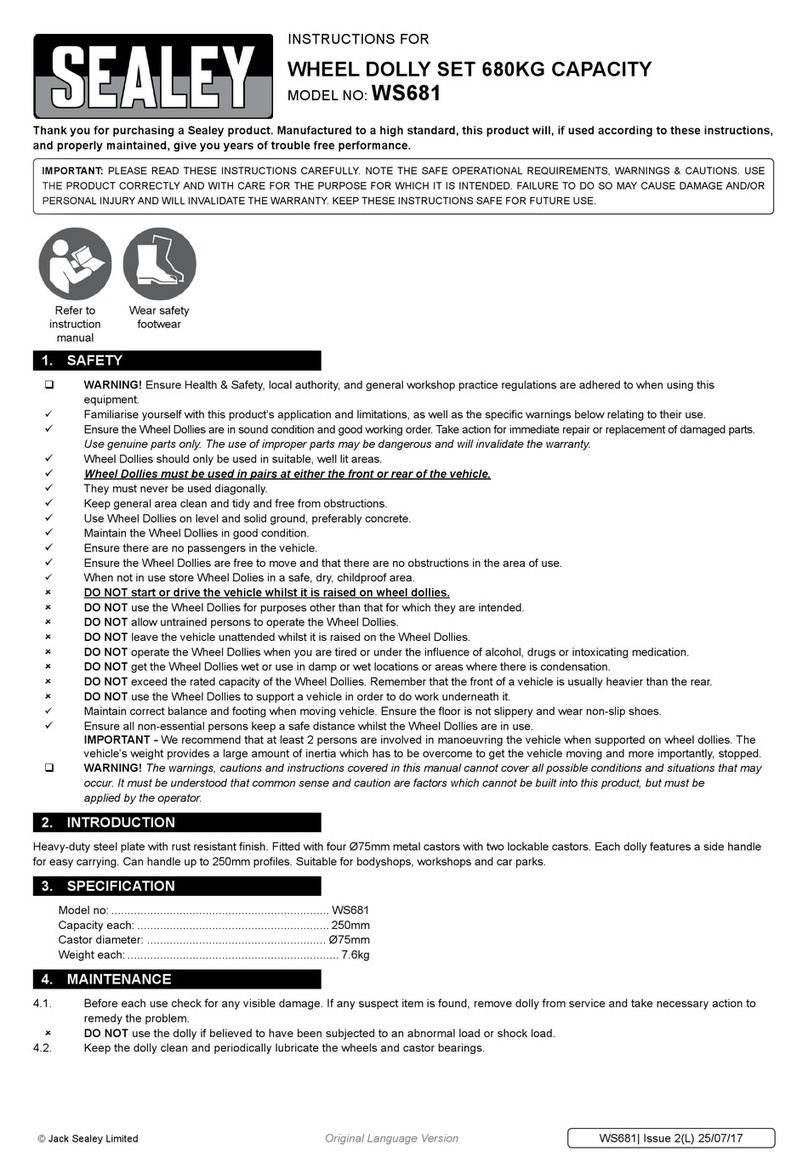
Sealey
Sealey WS681 instructions
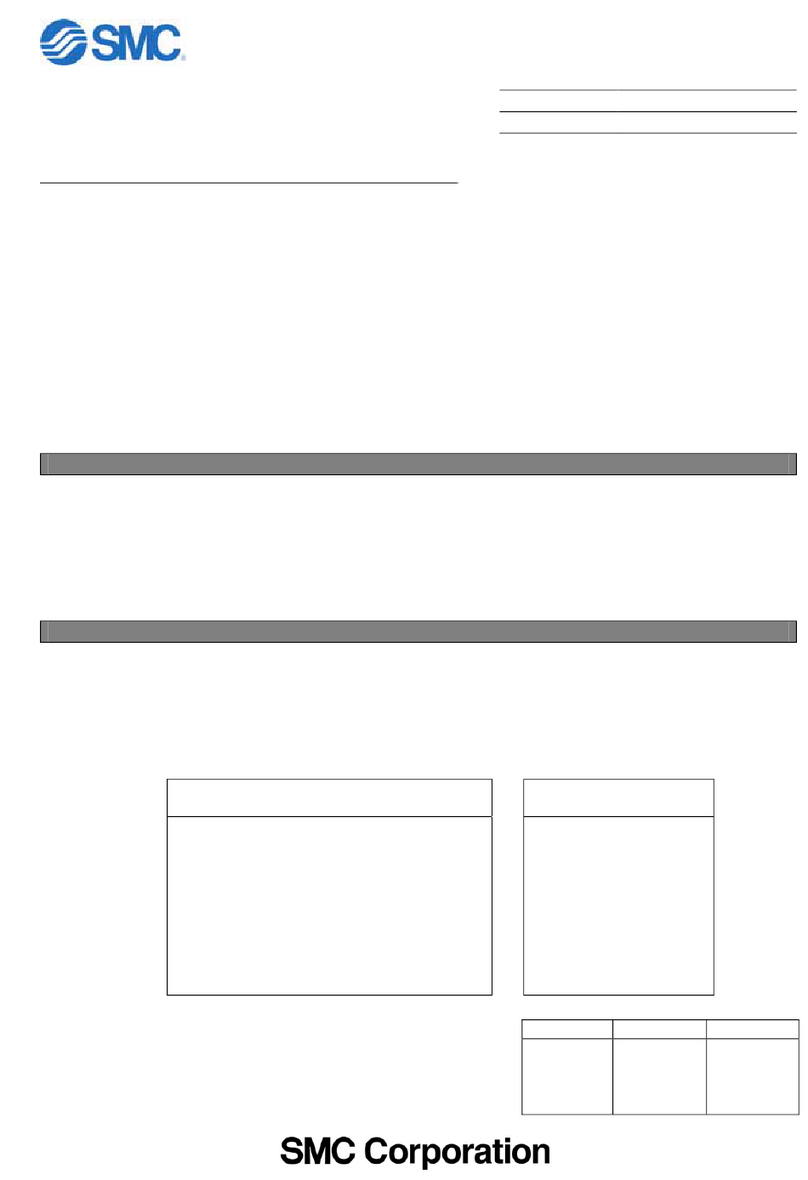
SMC Networks
SMC Networks HEBC002-WA10 manual