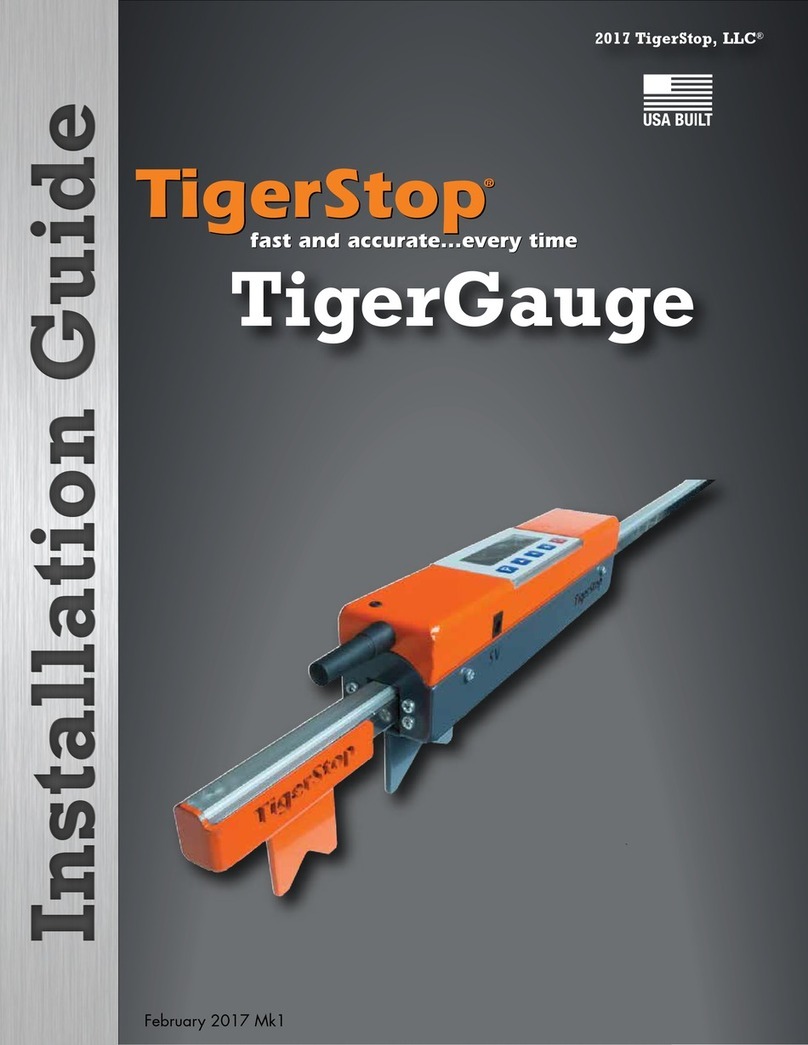TigerStop SAWGEAR User manual

SawGear
User Manual


iii
Table of Contents
1 Contact Us
2 Parts Inventory
9 SawGear Installation
9 ElEctrical rEquirEmEnts
9 sawGEar BEnch mount BrackEts
11 connEctinG thE Flip-away stop
11 attachinG thE stop Bar
12 connEctinG thE powEr hEad
13 SawGear Operation
13 sawGEar control panEl
14 sawGEar lcd display
14 1st powEr-on
15 rEpEat a1st powEr-on
15 normal powEr-on
16 start sawGEar
16 slEEp modE
16 sEt contrast
17 password protEction
17 chanGE thE password
18 dEactivatE thE password
18 incrEmEnt
19 lists
20 EntErinG FEEt, inchEs, and Fractions
21 EntErinG FEEt and dEcimal inchEs
21 EntErinG non-standard Fractions
21 EntErinG millimEtErs
22 EntErinG nEGativE numBErs
22 caliBration
24 straiGht cuttinG
24 45° mitEr cuttinG
25 custom mitEr cuttinG
26 Pivot Point Calibration
26 mitEr saw accuracy
28 Crown + Miter Pro
28 GEttinG startEd
28 how to usE crown & mitEr pro
31 Troubleshooting
31 corrEctinG Entry Errors
31 “too BiG” Error
31 “too small” Error
32 homE routinE aFtEr impact
32 scalinG instructions
33 Appendix A: Power Head
Controller Stand
34 Appendix B: Panel Saw
Retrofit
34 univErsal BrackEt installation
34 BEnch mount BrackEt installation
35 sawGEar mountinG
35 assEmBlE support lEG
36 attach support lEG
37 connEctinG thE powEr hEad
37 connEct caBlE Guard to powEr hEad
38 connEctinG thE Flip-away stop
38 attachinG thE stop Bar
39 attach controllEr to saw
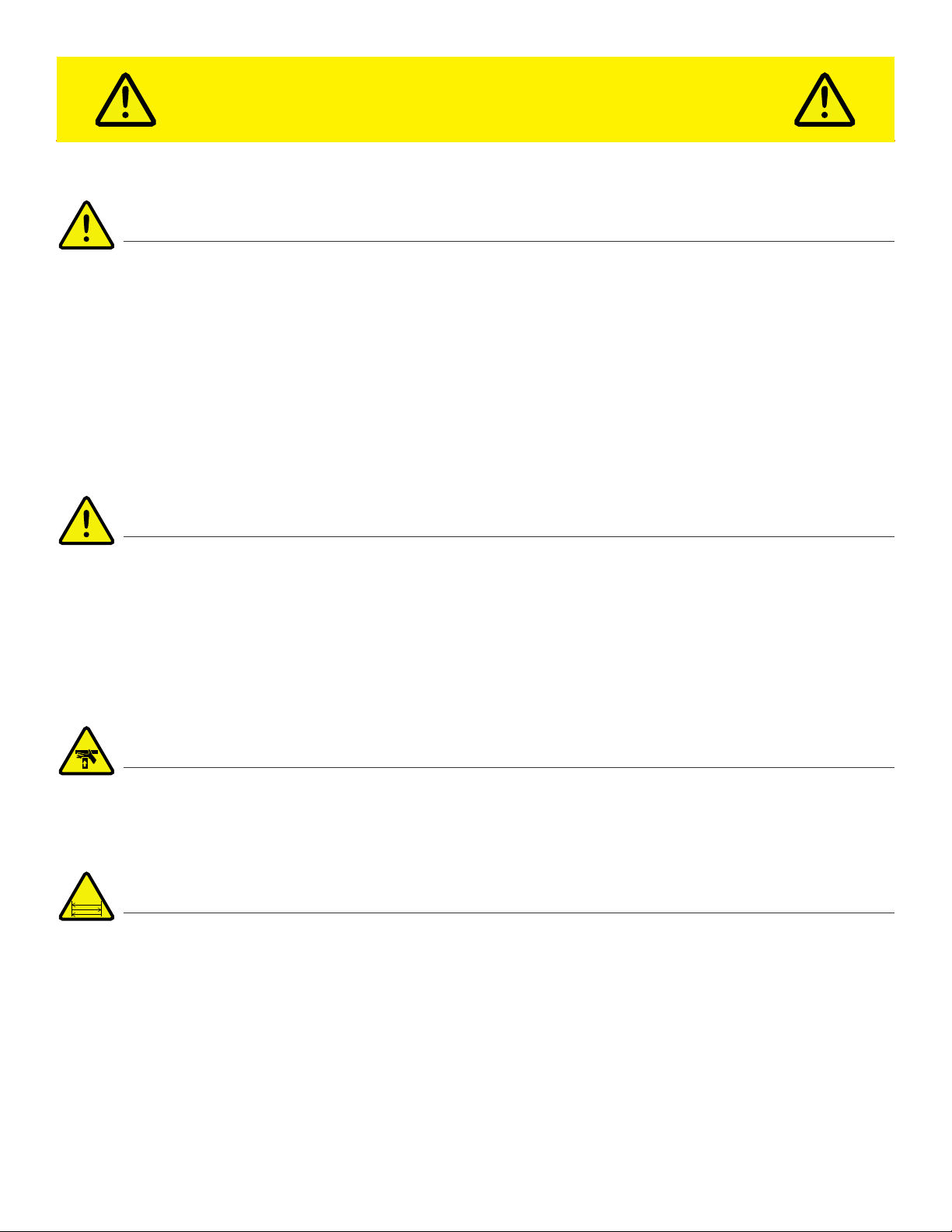
iv
SAFETY FIRST!
IMPORTANT SAFETY INFORMATION. READ ALL WARNINGS BEFORE OPERATING THIS PRODUCT.
WARNING: Installation of your TigerStop® Product must be done by a person trained in the safe design and installation of
automation products, and in the safe operation of power equipment. Ensure that such installation meets all legally required
safety requirements and guidelines, and that proper guarding and safety devices are provided on all sides of the equipment to
preclude unintended access during operation. Consult with and follow the recommendations of a qualified safety engineer.
WARNING: TigerStop® Products are components intended for use in conjunction with potentially dangerous machinery.
The use of TigerStop® Products does not make other machinery safe. TigerStop® Products are not intended to substitute,
in any manner, for safe operating practices in general, or for safety features present in other machines designed to make
those machines as safe as possible. TIGERSTOP® PRODUCTS, IF USED OR INSTALLED IMPROPERLY, MAY CAUSE
PERSONAL INJURY OR DEATH AND SHOULD ONLY BE OPERATED BY PERSONS TRAINED IN THEIR SAFE OPERATING
PROCEDURES. Illustrations of TigerStop® Products in use do not show, and are not intended to show, all safety features and
practices necessary for their safe operation.
WARNING: TigerStop® Products must be installed in accordance with all local, state, and federal regulations. Only personnel
properly trained in the safe design and installation of automation machinery and related power equipment should install
TigerStop® Products onto other equipment, to ensure a safe and proper work station. TigerStop® Products should not be
operated without proper training, both in the operation of TigerStop® Products, and in the operation of related equipment.
IMPORTANT CAUTION:
The motor box (compartment) contains DC voltage with potentially FATAL amperage. NEVER attempt any unauthorized actions
inside the motor box.
WARNING: Using a TigerStop® interconnect does not relieve you of the responsibility for making sure that your saw or other
tool has all the necessary safety equipment in place. All installations must meet all legally required safety requirements and
guidelines. Installation and training should be done following the recommendations of a qualified safety engineer.
DANGER: This machine can start, move and stop automatically. Keep hands and loose clothing clear of moving parts while
operating. Moving parts can crush and cut. When used with a saw or other cutting equipment, bodily injury and death may result
if operated without safety guards on all machines. Do not operate with guards removed. Operators must wear adequate eye and
ear protection.
GENERAL WARNINGS
INSTALLATION WARNINGS
INTERCONNECTS
OPERATION

v
IMPORTANT SAFETY INFORMATION. READ ALL WARNINGS BEFORE OPERATING THIS PRODUCT.
DANGER! Don’t get pinched by the push feeder. Keep your hands away when in motion!
Keep the work area clean and well lighted to avoid accidental injury.
Do not operate near flammable liquids or in gaseous or explosive atmospheres!
Use only 3-wire extension cords that have 3-prong grounding type plugs and 3-pole
receptacles that accept the tools plug for 120VAC. Use only 5-wire cords and plugs
when using 3 phase.
Do not open motor compartment or controller keypad. DC Voltage with potentially
FATAL amperage! Disconnect power before servicing. No user-serviceable parts inside.
DO NOT operate this or any machine under the influence of drugs or alcohol!
No one should operate this machine except for fully qualified personnel.
READ THE MANUAL!
Do not use TigerStop® machines in a dangerous environment. Using power tools in damp
or wet locations or in rain can cause shock or electrocution.
Wear proper apparel, no loose clothes, long hair or jewelry which could get pulled into
moving machinery or materials. Wear non slip footwear, safety glasses, ear protection
and a dust mask.

vi
Enable your SawGear
SawGear won’t function until it is enabled.
1. Receive an enable code by either:
a. Registering your warranty at: https://www.tigerstop.com/eu/service-
center/#warranty
b. Calling Customer Service at: +31 546 57 51 71 (option 1), M-T 8am -
5pm CET (F 8am - 4pm CET)
2. After installing SawGear, power it on and the screen displays: “Enter
Serial#”, enter your serial number and press
3. Next, the screen displays: “SN=### Enter enable code”, enter your
enable code and press

1
TigerStop®technical support on the web, including manuals and videos:
TigerStopcustomer service and technical support by email:
TigerStopcustomer service and technical support by phone:
Contact Us
https://www.tigerstop.com/eu/service-center/
service@tigerstop.com (Americas, Australia)
sos@tigerstop.nl (Europe)
1 (360) 448 6102 (Americas, Australia)
00 31 546 575 171 (Europe)

2
PART DESCRIPTION
NUMBER QUANTITY
SawGear Power Head
(SA2520) 1
Power Cable
(PC) 1
Parts Inventory
POWER HEAD
FLIPAWAY STOP ASSEMBLY
PART DESCRIPTION
NUMBER QUANTITY
Flip-Away Stop
(SA2545) 1
M6 Adjustable Handle
(F7306) 2

3
Parts Inventory
PART DESCRIPTION
NUMBER QUANTITY
Stop Bar
(SA2555) 1
Crown Moulding Foot
(Optional)
(SG-CMF)
1
STOPS
PART DESCRIPTION
NUMBER QUANTITY
Bench Mount Bracket
(M1016) 5
M8 Star Knob
(F7304) 5
Bench Mount Hardware
Pack
(F0038)
1
BENCH MOUNT ASSEMBLY

4
Parts Inventory
PART DESCRIPTION
NUMBER QUANTITY
SawGear Power Head
(PH-PS)
&
SawGear Power Head
Controller
(PS-CON)
1
Power Cable
(PC) 1
POWER HEAD CONTROLLER OPTIONAL
POWER HEAD CONTROLLER STAND OPTIONAL
PART DESCRIPTION
NUMBER QUANTITY
SawGear Controller
Mount
(M1047)
1
M5x8mm Socket Head
Screw
(F1008)
2
M5 Washer
(F3024) 2
M5 Weld Nut
(F2008) 2
Square Tube
(M1808) 1

5
Parts Inventory
PART DESCRIPTION
NUMBER QUANTITY
Round Tube
(M1807) 1
Controller Stand
Base Bracket
(M10070)
2
M6x14mm
Socket-Head Screw
(F7216)
1
M6x10mm
Socket-Head Screw
(F7208)
1
M8x50mm
Hex-Head Screw
(F9827)
1
M8x45mm
Hex-Head Screw
(F9826)
2
Spacer
(F6702) 1
M8x35mm
T-Bolt
(F0184)
2
M8
Flange Nut
(F0419)
5

6
Parts Inventory
PART DESCRIPTION
NUMBER QUANTITY
Cable Guard
(M9959) 1
Universal Bracket
(M5100) 3
Universal Bracket
Hardware Pack
(F0032)
3
Control Stand Base
Half-Bracket
(M10070)
2
Round Tube
(M1807) 1
M6x25mm Leveling Foot
(F9848) 1
Foot Adapter
(M10180) 1
PANEL SAW RETROFIT KIT OPTIONAL

7
Parts Inventory
PART DESCRIPTION
NUMBER QUANTITY
M6x8mm Set Screw
(F4005) 1
M8x50mm Hex Head
Screw
(F9827)
2
M8 Flange Nut
(F0419) 2
M5x16mm Flat Head
Screw
(F1016)
6
M5 Washer
(F9847) 6
M5 Hex Nut
(F2001) 6

8
SAWGEAR BENCH MOUNT BRACKETS
1. Make sure both Bench Mount Brackets are approximately in
line. Fasten them in place with the supplied hardware.
Secure SawGear in the brackets
VOLTS CIRCUIT BREAKER
208/230/240V 16A
ELECTRICAL REQUIREMENTS
SawGear requires a dedicated, grounded circuit.
Operating SawGear without proper grounding risks electrocution.
SawGear Installation
2. Lay SawGear across the Bench Mount Brackets.

9
SawGear Installation
3. When SawGear is facing front, there is an angled
channel running along the full length of the beam at the
bottom. Pivot SawGear, so the curled front edge of the
SawGear Bench Mount Brackets fit into this channel.
4. Let SawGear lie flat against the surface of the
brackets, so the beveled back lip of the SawGear can
be secured by the locking knobs.
5. Turn the locking knobs to secure SawGear.
Always firmly tighten the locking knobs and all fasteners
before using SawGear.
Dismount SawGear from the saw stand by loosening the locking knobs and pivoting it o the brackets.
Dismounting SawGear from the saw stand

10
CONNECTING THE FLIPAWAY STOP
1. Insert the Stop Bar into the Flip-Away Stop.
2. Secure the Stop Bar with the Adjustable Handles.
SawGear Installation
ATTACHING THE STOP BAR
1. Remove the rod from the Flip-Away Stop.
2. Insert the Adjustable Handles and tighten with their supplied hardware.
3. Align the cylinders of the Flip-Away Stop and SawGear carriage and
insert the rod’s washers between them.
4. Re-attach the rod to connect them.
5. Tighten the rod until the Flip-Away Stop holds its position when raised.

11
1. Insert the Power Head into either of the SawGear beam’s attachment points. Ensure it is rotated
slightly counter-clockwise when inserted.
2. Rotate into place, clockwise. 3. Turn the knobs on both sides to secure
the Power Head to the beam.
SawGear Installation
CONNECTING THE POWER HEAD

12
SawGear Operation
[Sleep] Puts the Power Head to sleep to save energy.
[n] Press the Number buttons to enter dimensions.
SAWGEAR CONTROL PANEL
[W] Moulding Width Entry for miter cuts.
[X] Left Inside Length Entry for miter cuts.
[Y] Header Inside Length Entry for miter cuts.
[Z] Right Inside Length Entry for miter cuts.
[Ft] Designates input numbers as Feet.
[In] Designates input numbers as inches.
[/] Press Slash to enter fractional numbers.
[<±>] Increment adds or subtracts from current position by a
given amount.
[List] Stores and accesses cut lists.
[-D-] Calibrate sets the distance from the saw blade. Can
also set or disable sleep mode.
[STOP] Halts movement immediately.
[START] Accepts an entered dimension and causes movement.
[Clr] Clear erases one digit at a time to correct a data entry error. Can also clear a cut length.
[.] Press to enter decimal numbers in both metric and inches.
[.][.][.] Inserts a minus sign before a dimension indicating a negative number.

13
Display Size
Ready Screen
Display at Position in Inches Mode
Display at Position in Metric Mode:
Switch between Inches and Metric
•16 characters wide x 1 character high.
•When the stop is at position and the last two characters fluctuate between upper and lower case (heartbeat).
•Fractions separated from whole inches by an underscore.
•”mm” for millimeters is ALWAYS at the end.
1. Press
2. Press
1. Plug the Power Head into AC power.
3. Press for
SawGear Operation
SAWGEAR LCD DISPLAY
When in Metric mode , , and are disabled.
ST POWERON
•Feet separated from inches by “ft” and a space.
•”in” for inches is ALWAYS at the end.
to enable sleep mode.
inches or for metric.
Messages longer than 16 characters scroll across the screen.
2. Press
3. Select a language when prompted.
SawGear can display text in English, Spanish,
French, Dutch, and German.
4. Press or to select a measurement system.
5. Press if the saw is to the left of SawGear, or
if the saw is to the right.

14
SawGear is now ready to use!
SawGear backs out and stops at 6” (152mm). CUT a sample at this length and MEASURE it.
SawGear displays the working length, +/- 0.5” (13mm).
If the displayed working length is incorrect, enter the correct working length (in mm) found
on the back side of the SawGear’s beam.
2. While still HOLDING DOWN , hold down until the active screen displays, and continue at ‘1st Power-On’,
step 3 on page 13.
1. Unplug the machine and plug it in again while HOLDING DOWN
NORMAL POWERON
REPEAT A ST POWERON
The following routine is followed whenever SawGear is used, AFTER the first time.
Required when changing the interface language, saw side, or working length.
1. Plug into AC POWER.
2. Press
SawGear Operation
3. Press SawGear homes itself and displays copyright info.
4. Enter length and press
5. Cut and repeat.
7. Press to confirm the SawGear working length.
6. Press to move.
8. Enter the length of the sample and press
Other manuals for SAWGEAR
1
Table of contents
Other TigerStop Industrial Equipment manuals
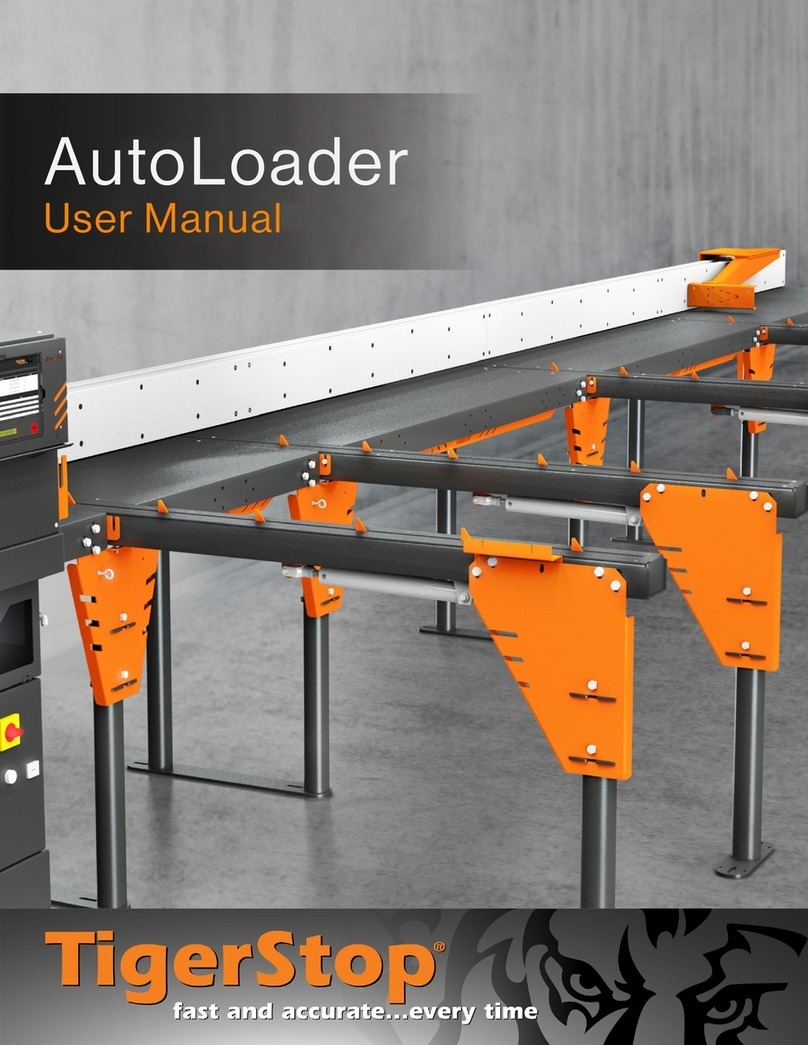
TigerStop
TigerStop AutoLoader User manual

TigerStop
TigerStop TigerScan User manual

TigerStop
TigerStop TigerSPC User manual
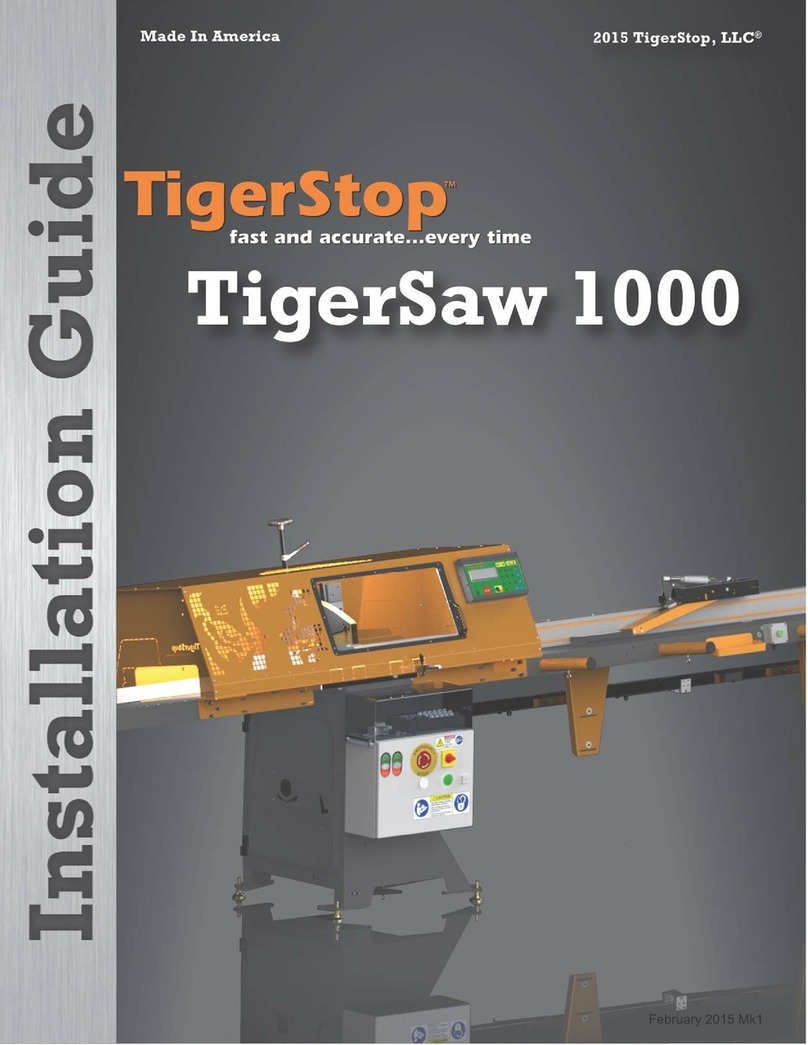
TigerStop
TigerStop TigerSaw 1000 User manual

TigerStop
TigerStop HeavyDuty2 User manual
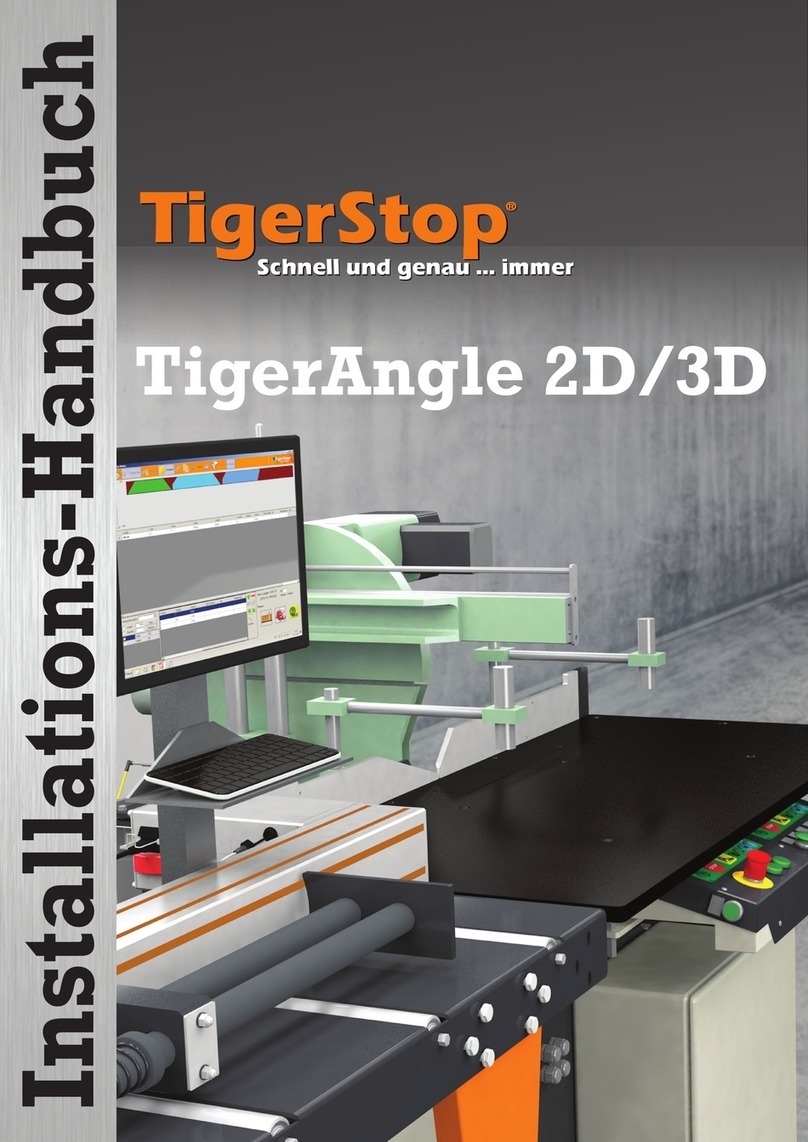
TigerStop
TigerStop TigerAngle 2D System manual

TigerStop
TigerStop TigerFence User manual

TigerStop
TigerStop TigerSaw 1000 User manual
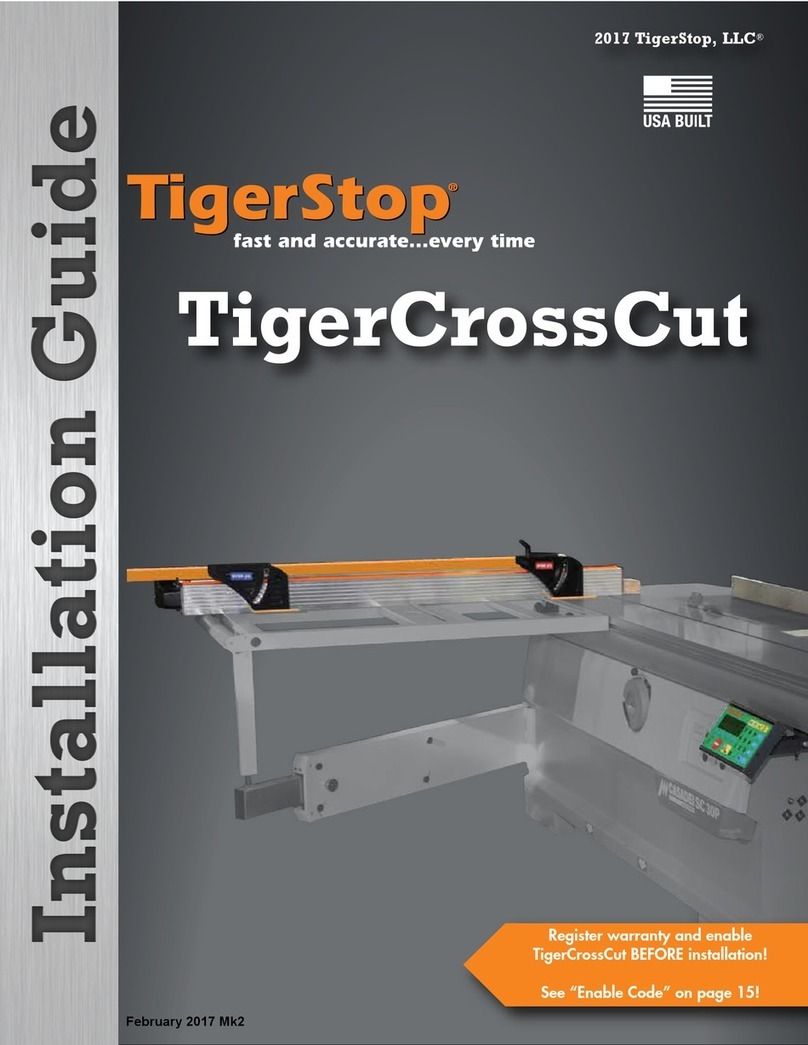
TigerStop
TigerStop TigerCrossCut User manual
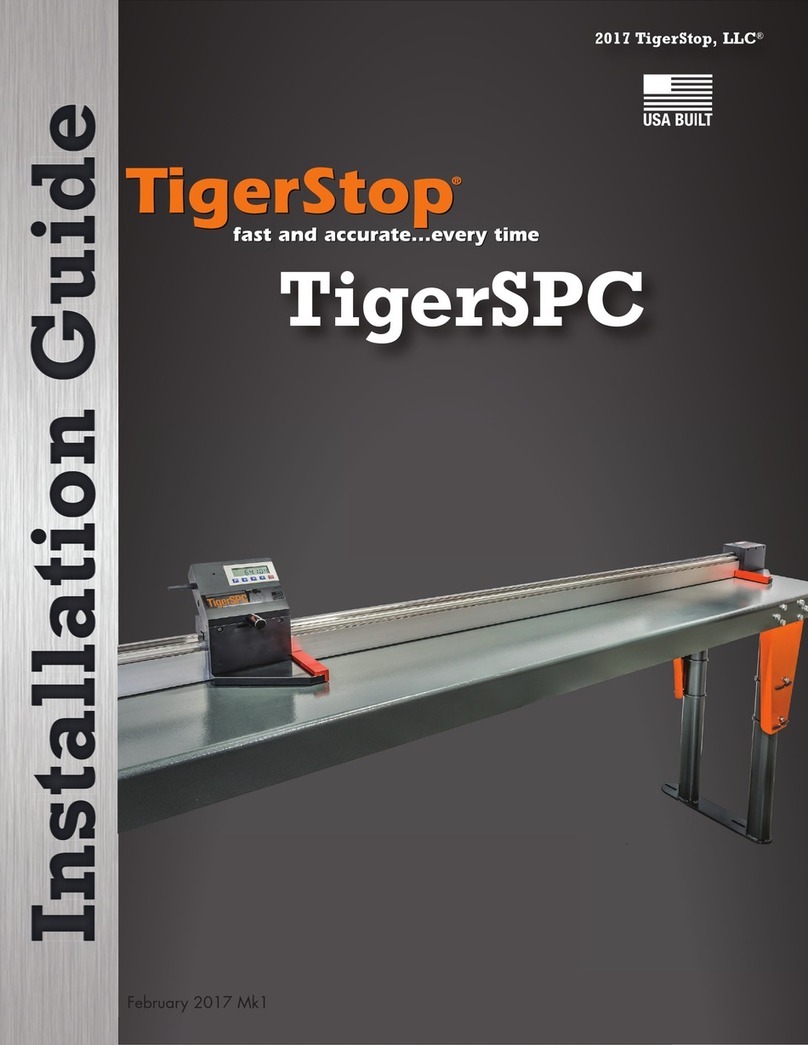
TigerStop
TigerStop TigerSPC User manual