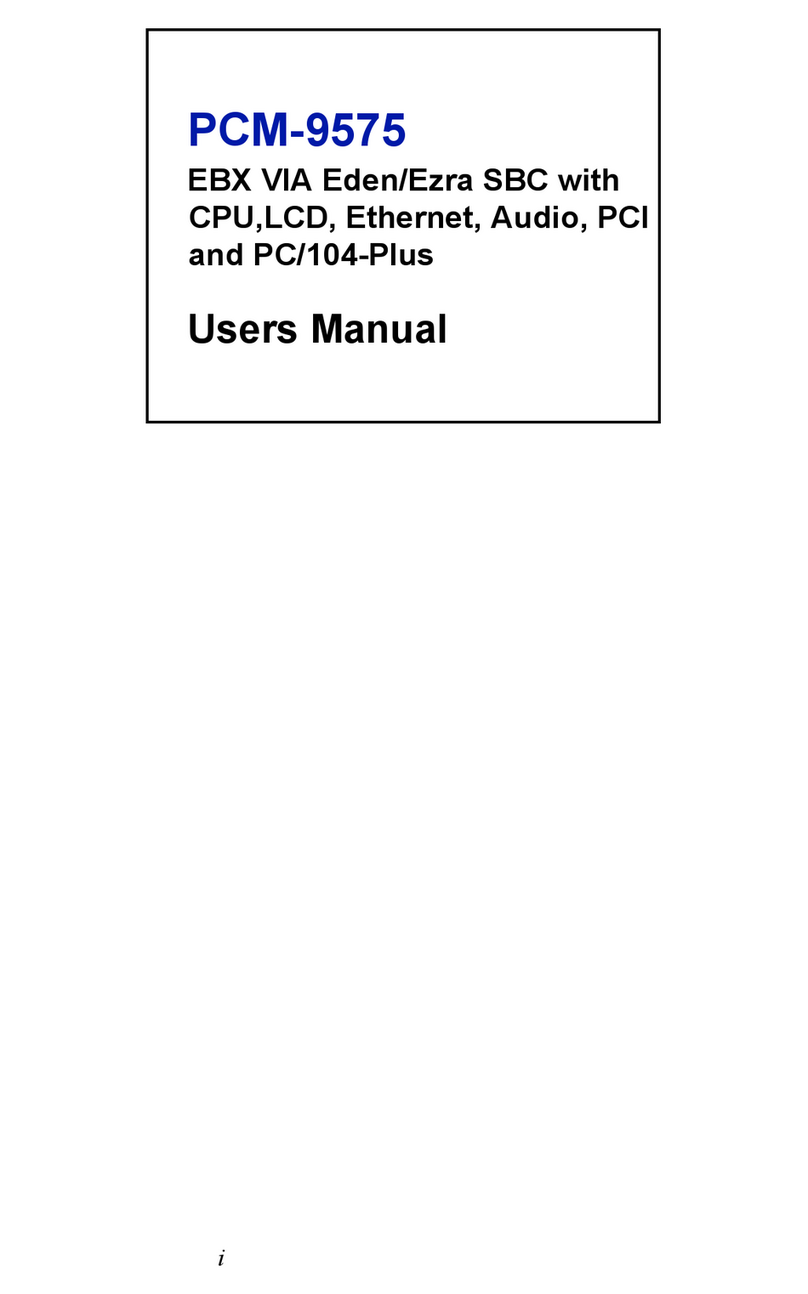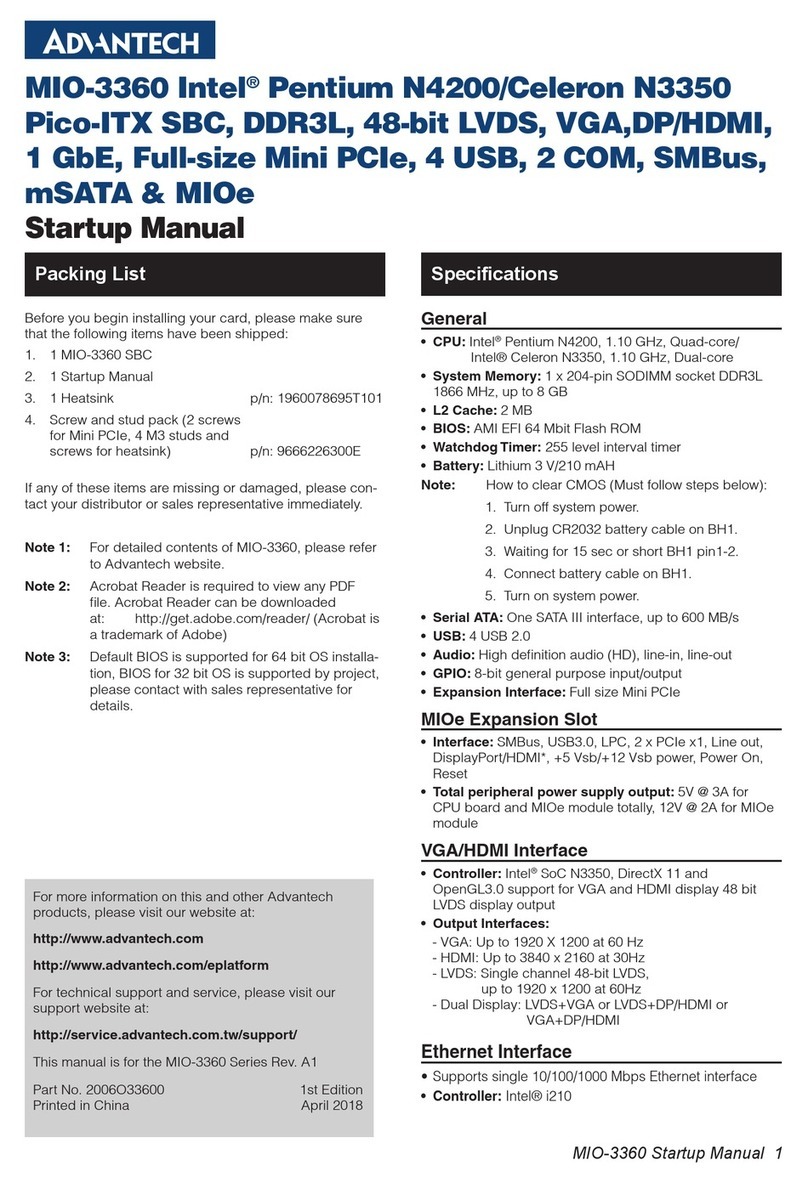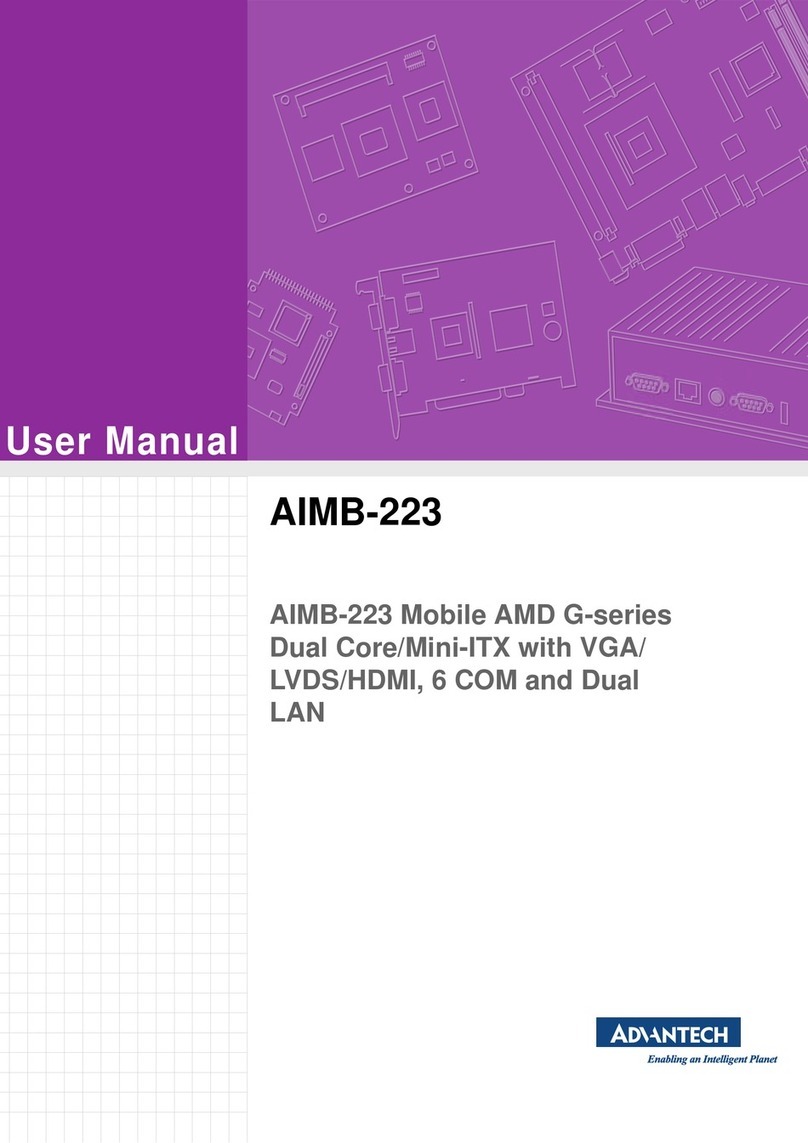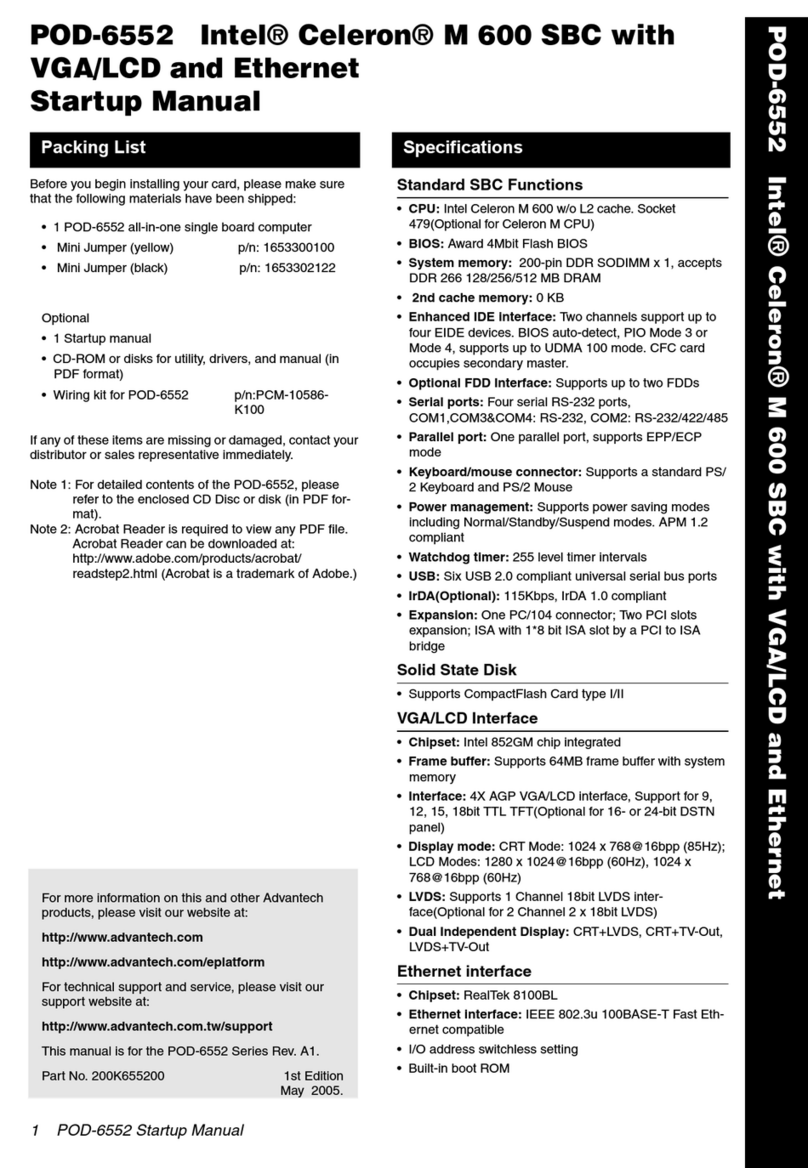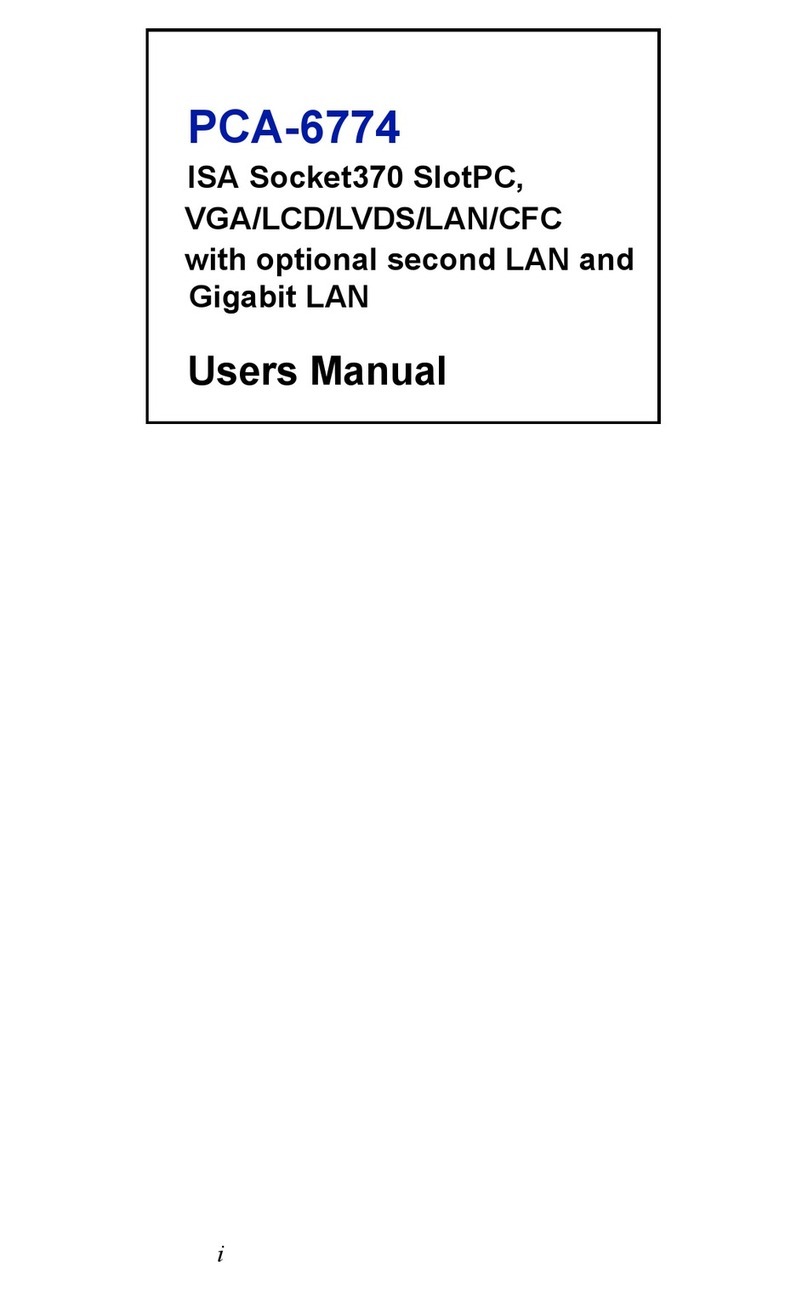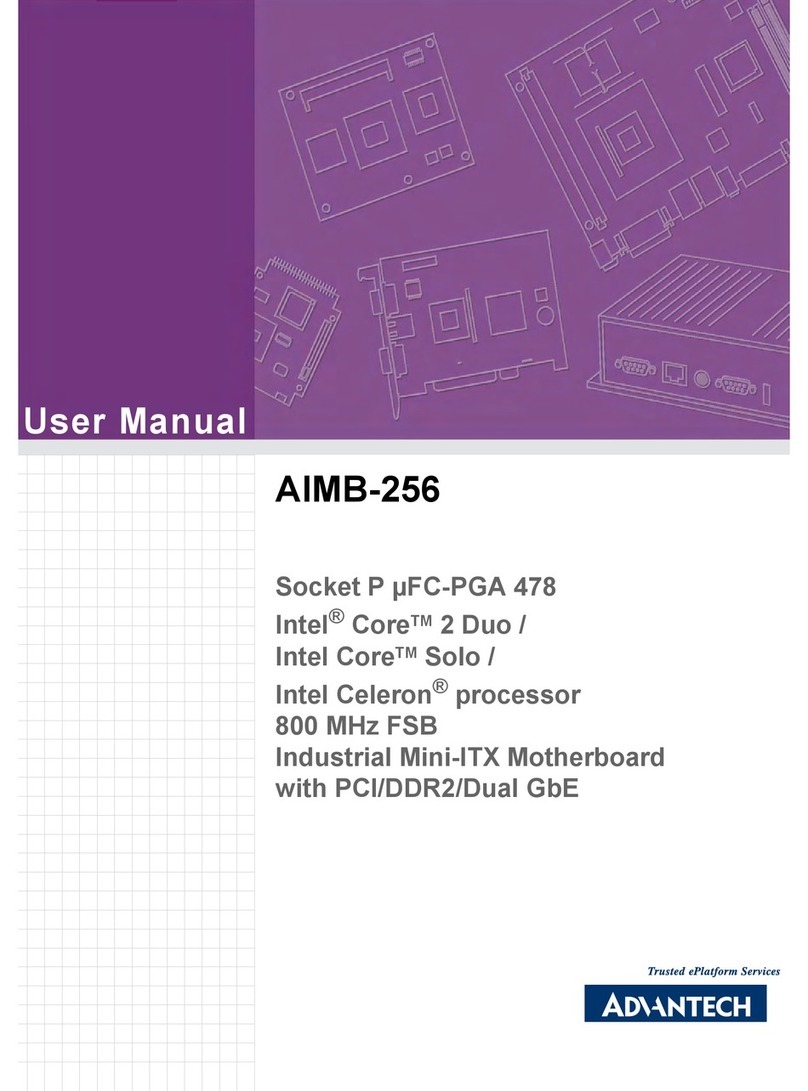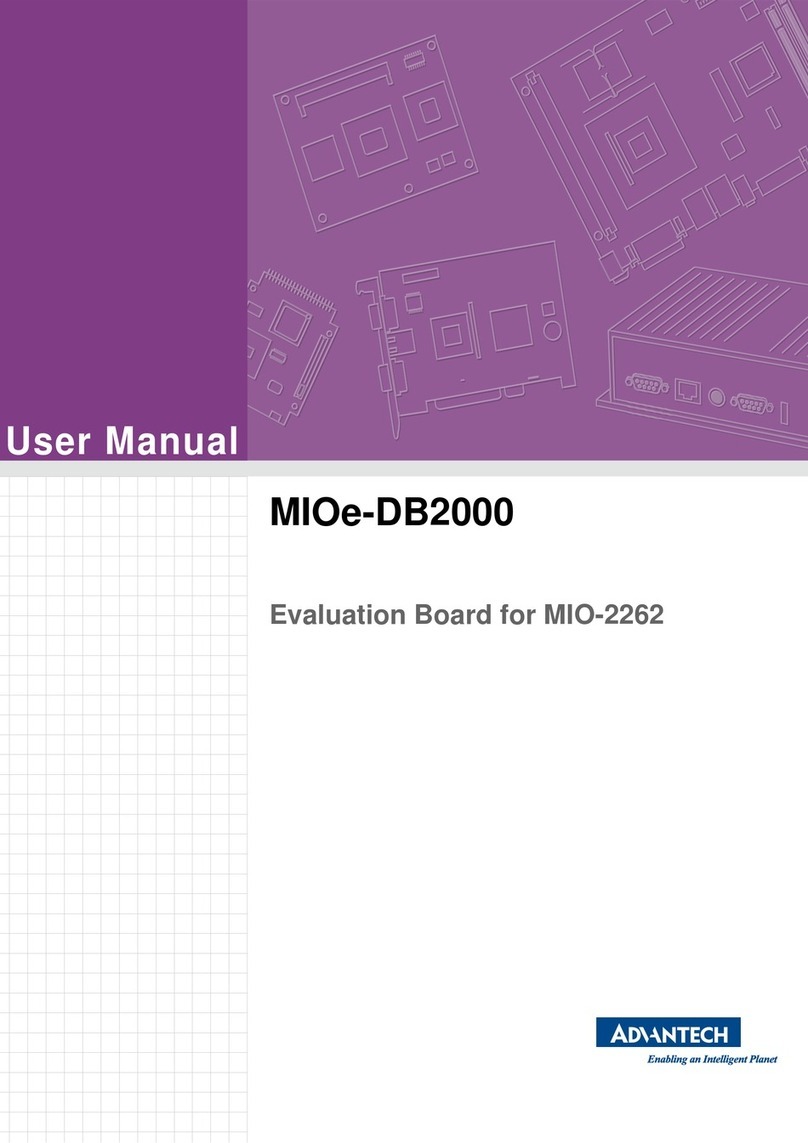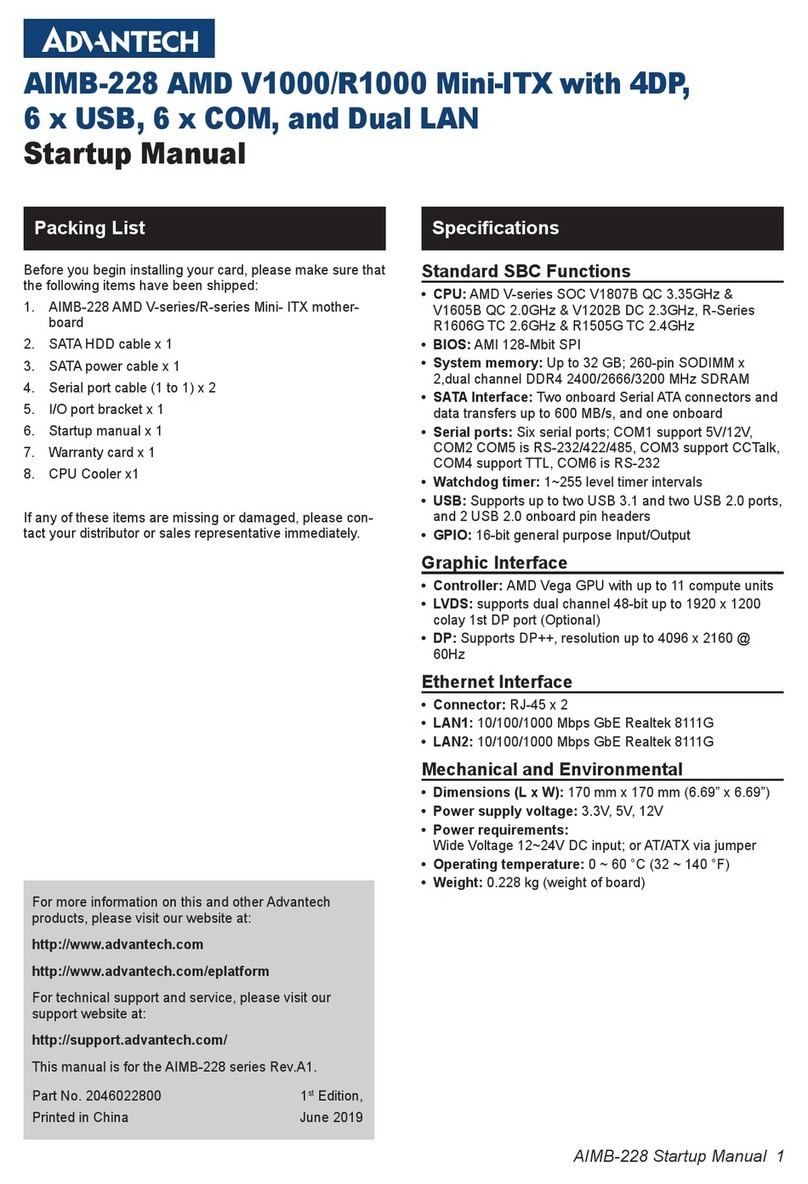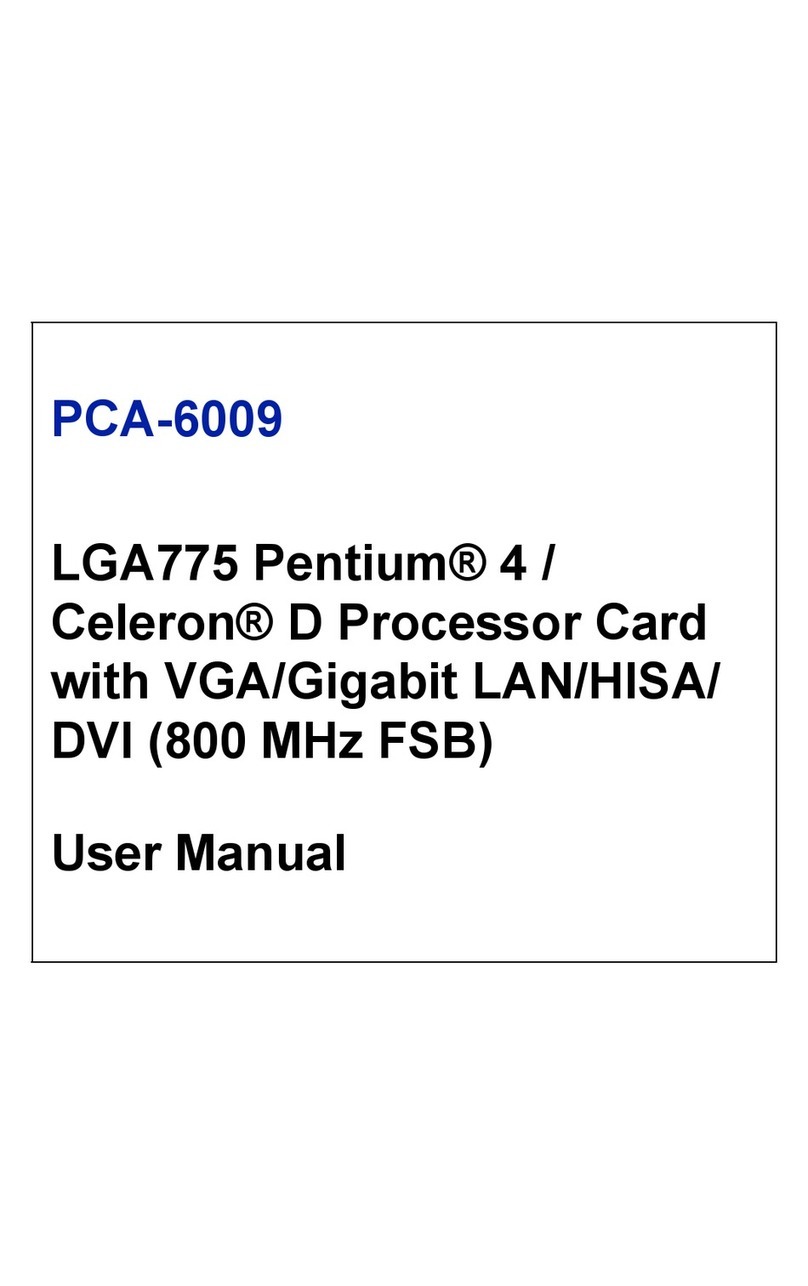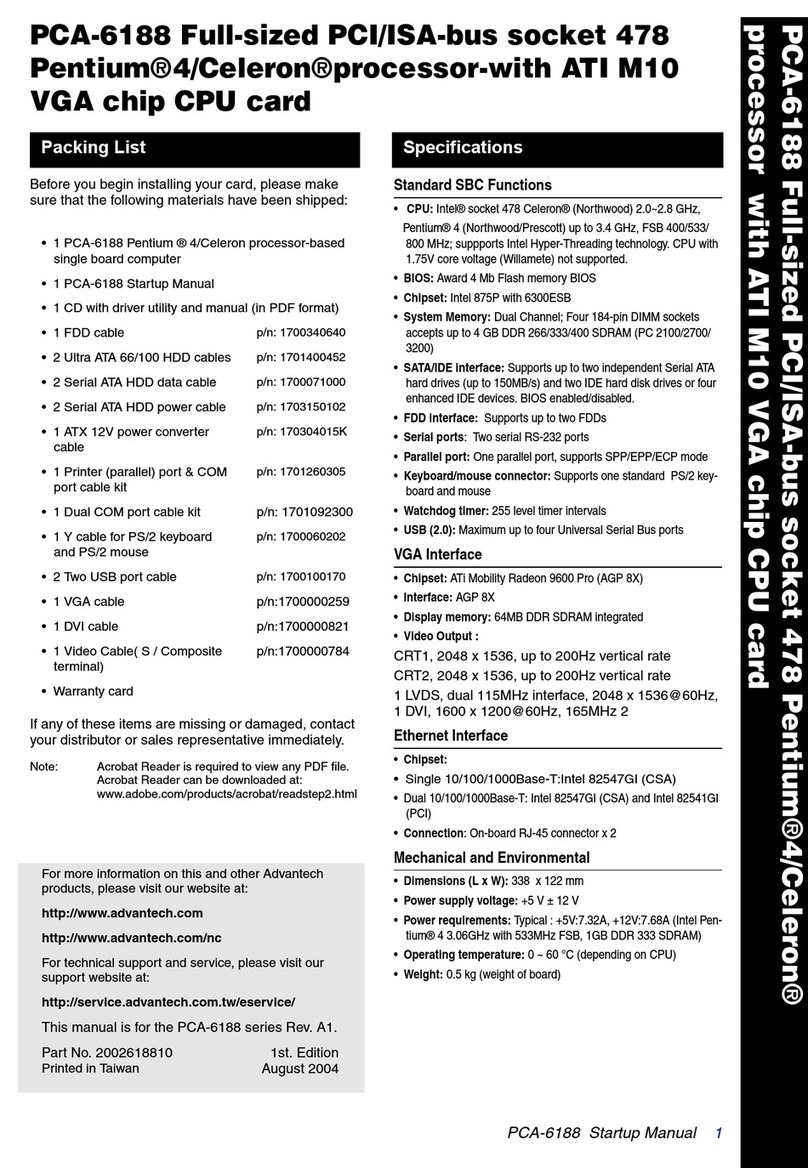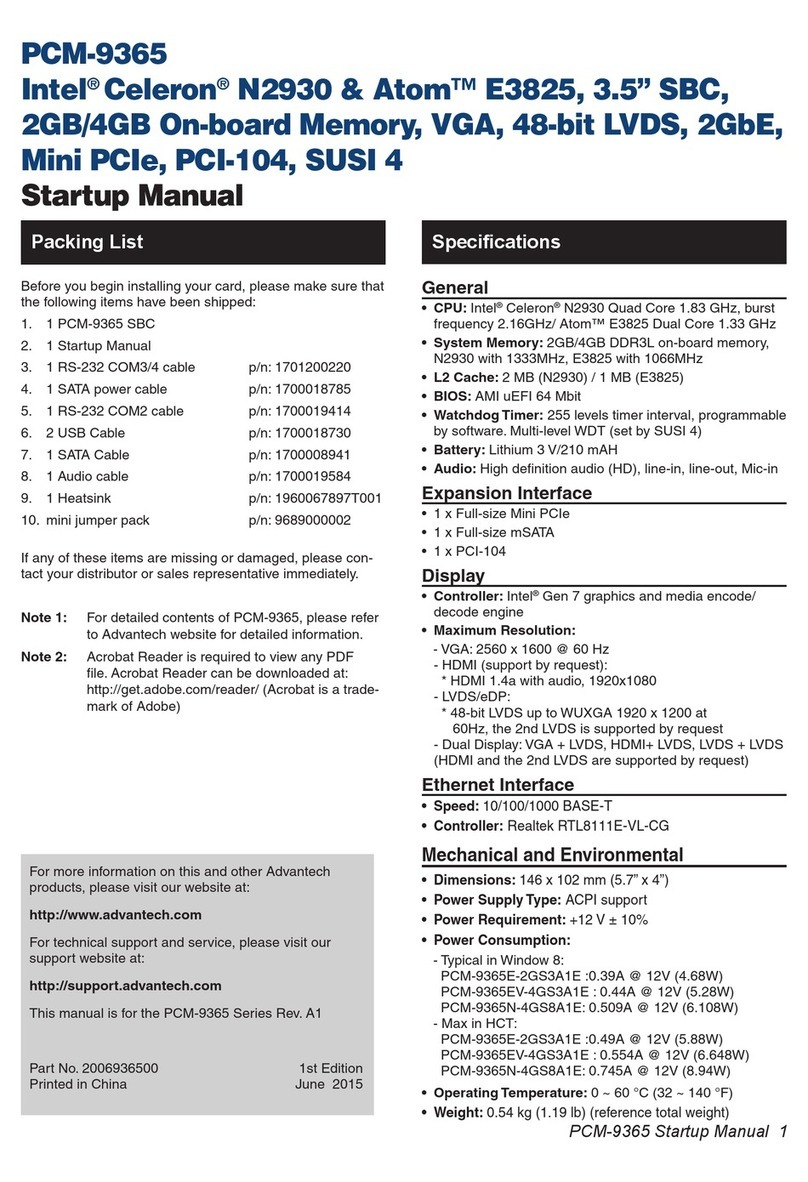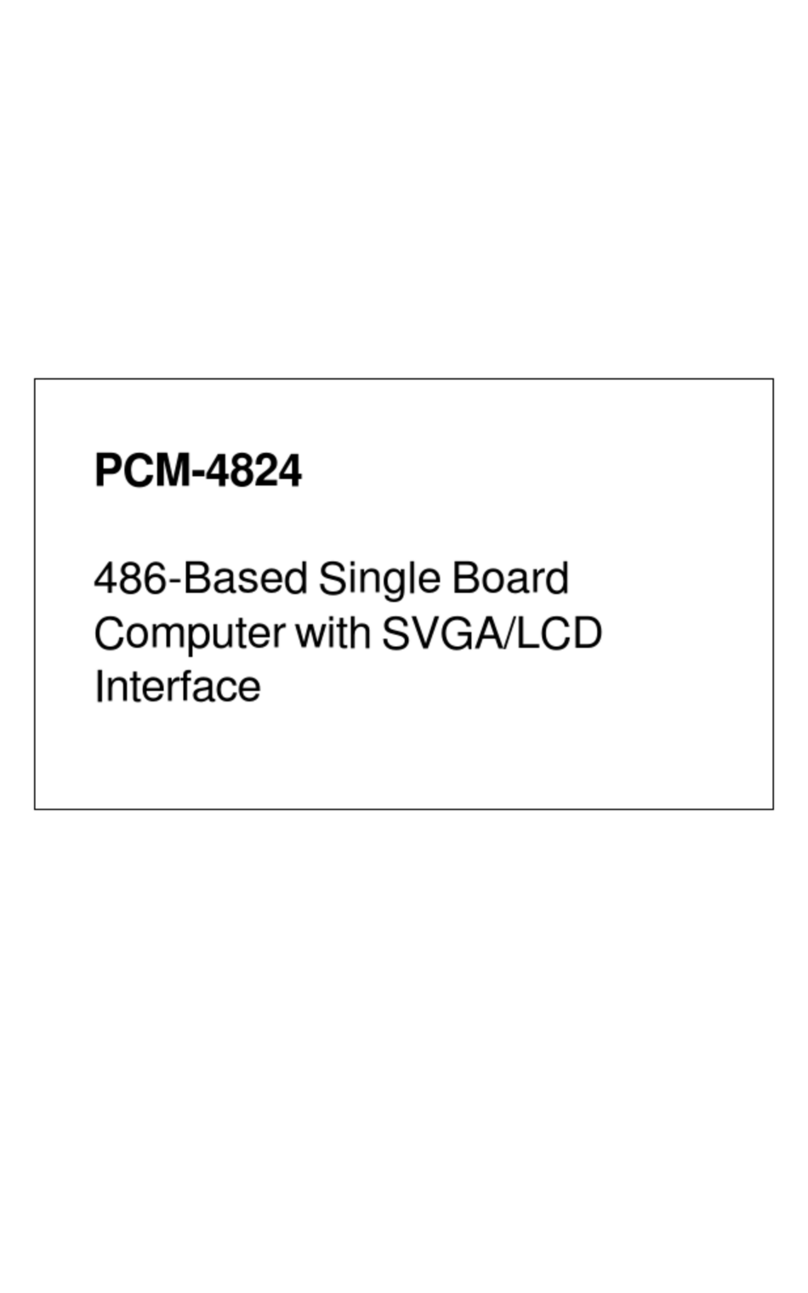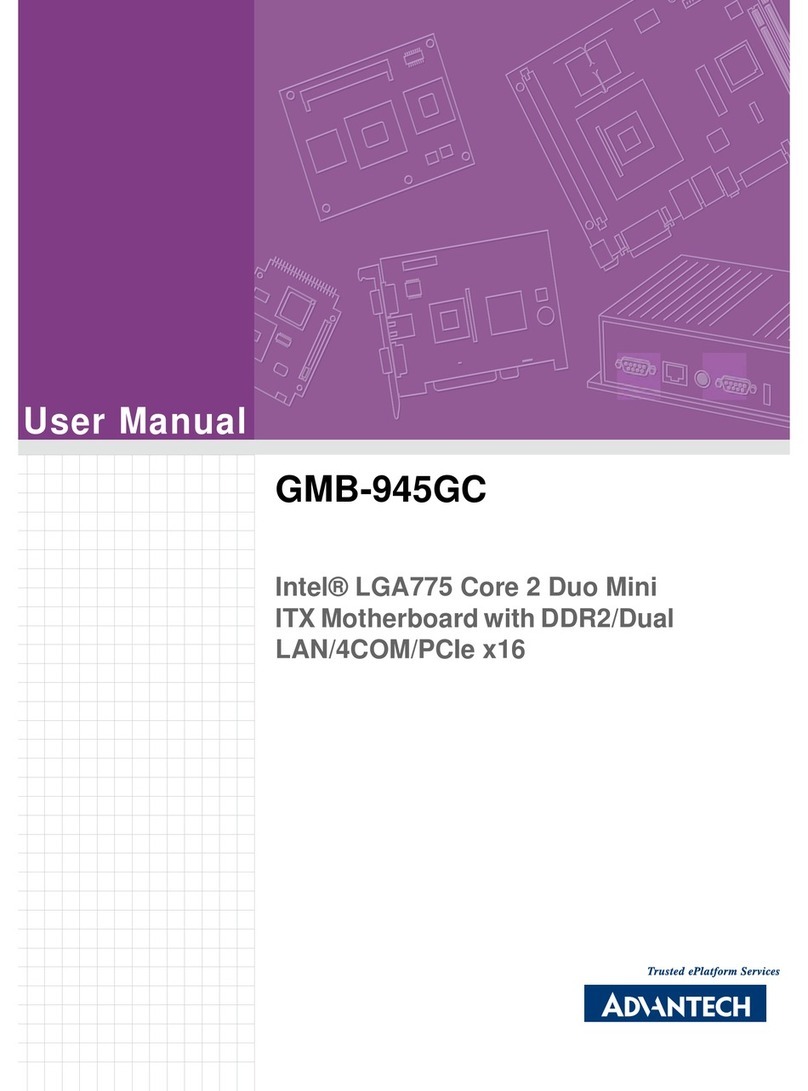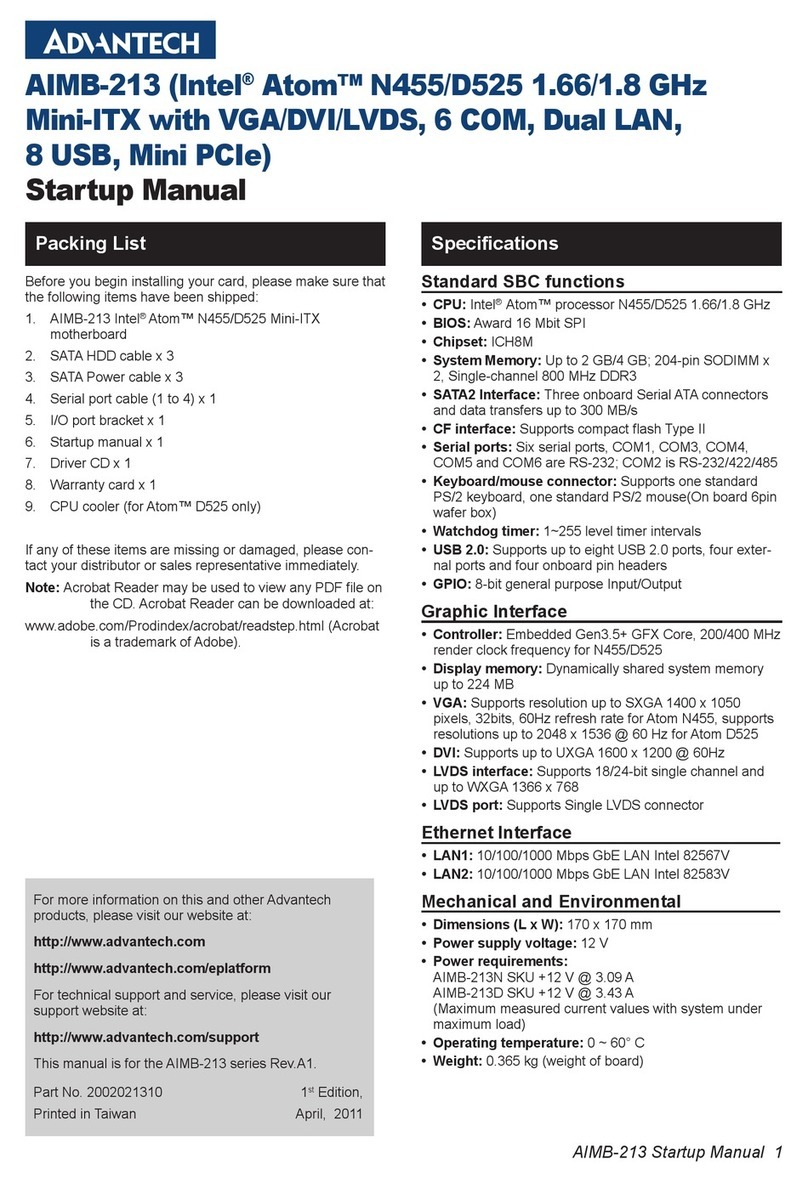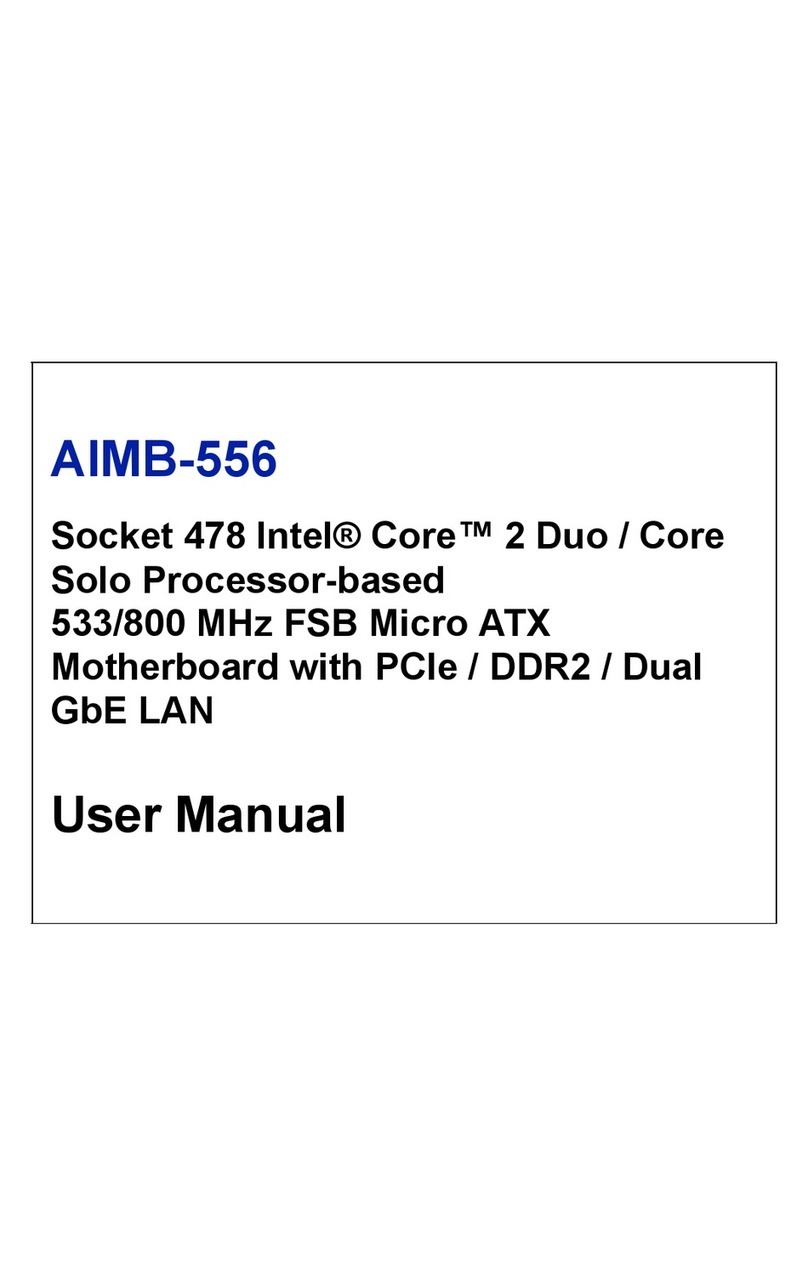3.4.5 Boot Up NumLock Status .........................................38
3.4.6 Gate A20 Option .......................................................38
3.4.7 Typematic Rate Setting.............................................38
3.4.8 Typematic Rate (Chars/Sec) .....................................38
3.4.9 Typematic Delay (msec) ...........................................39
3.4.10 Security Option .......................................................39
3.4.11 PCI/VGA Palette Snoop..........................................39
3.4.12 OS Select for DRAM > 64MB................................39
3.4.13 Video BIOS Shadow ...............................................39
3.4.14 C8000-CBFFF Shadow / DC000-DFFFF Shadow .40
3.5 CHIPSET Features Setup ...............................................40
3.5.1 SDRAM RAS to CAS Delay ....................................40
3.5.2 SDRAM RAS Precharge Time .................................41
3.5.3 SDRAM CAS Latency Time ....................................41
3.5.4 DRAM Data Integrity Mode .....................................41
3.5.5 16 Bit I/O Recovery Time / 8 Bit I/O Recovery
Time ..........................................................................41
3.5.6 Memory Hole At 15M-16M .....................................41
3.5.7 AGP Aperture Size (MB)..........................................41
3.6 Power Management Setup ..............................................42
3.6.1 Power Management ..................................................42
3.6.2 HDD Power Down ....................................................42
3.6.3 Soft-Off by PWR-BTTN...........................................43
3.7 PCI Configuration Setup.................................................43
3.7.1 IRQ-xx assigned to : PCI/ISA PnP ...........................43
3.7.2 DMA-x assigned to : PCI/ISA PnP...........................44
3.7.3 Used MEM base addr : N/A......................................44
3.8 Load BIOS Defaults .........................................................44
3.9 Load Setup Defaults.........................................................44
3.10 Integrated Peripherals.....................................................45
3.10.1 IDE HDD Block Mode ...........................................45
3.10.2 IDE Primary Master/Slave PIO/UDMA Mode, IDE
Secondary Master/Slave PIO/UDMA Mode (Auto) 45
3.10.3 On-Chip PCI IDE Primary/Secondary....................45
3.10.4 Onboard FDC Controller ........................................46