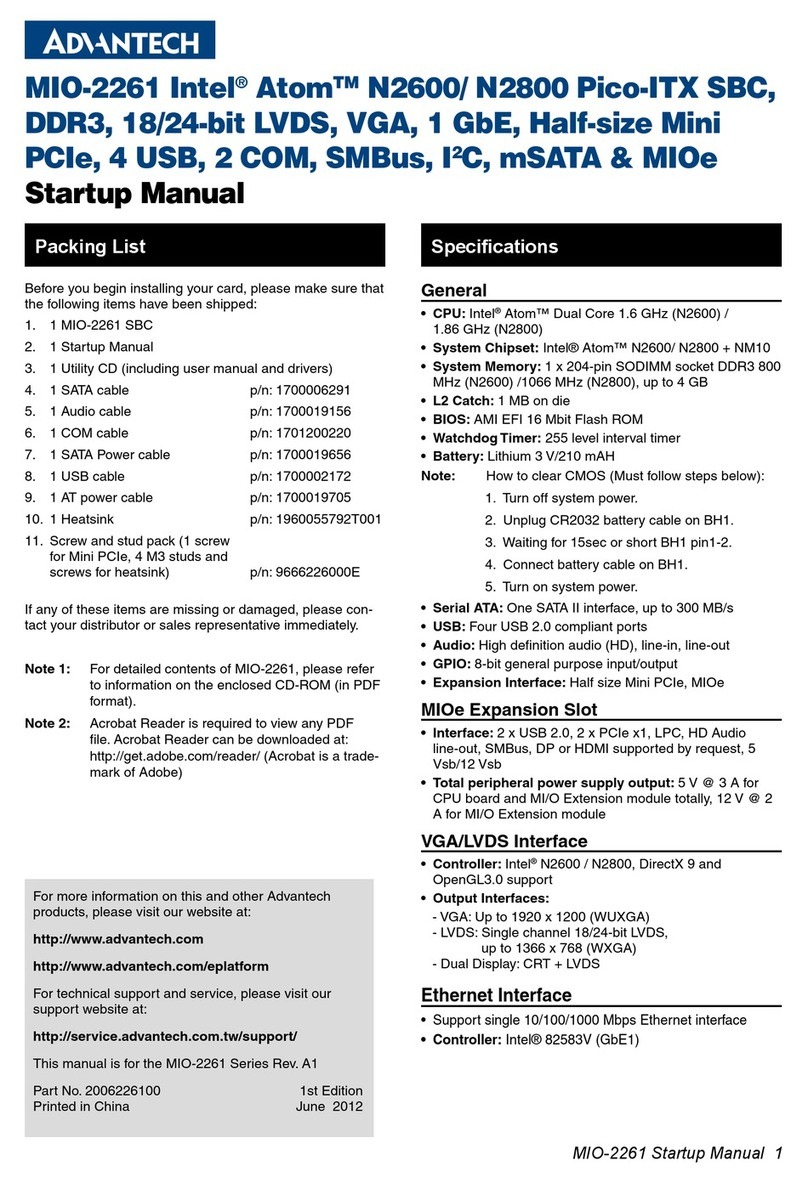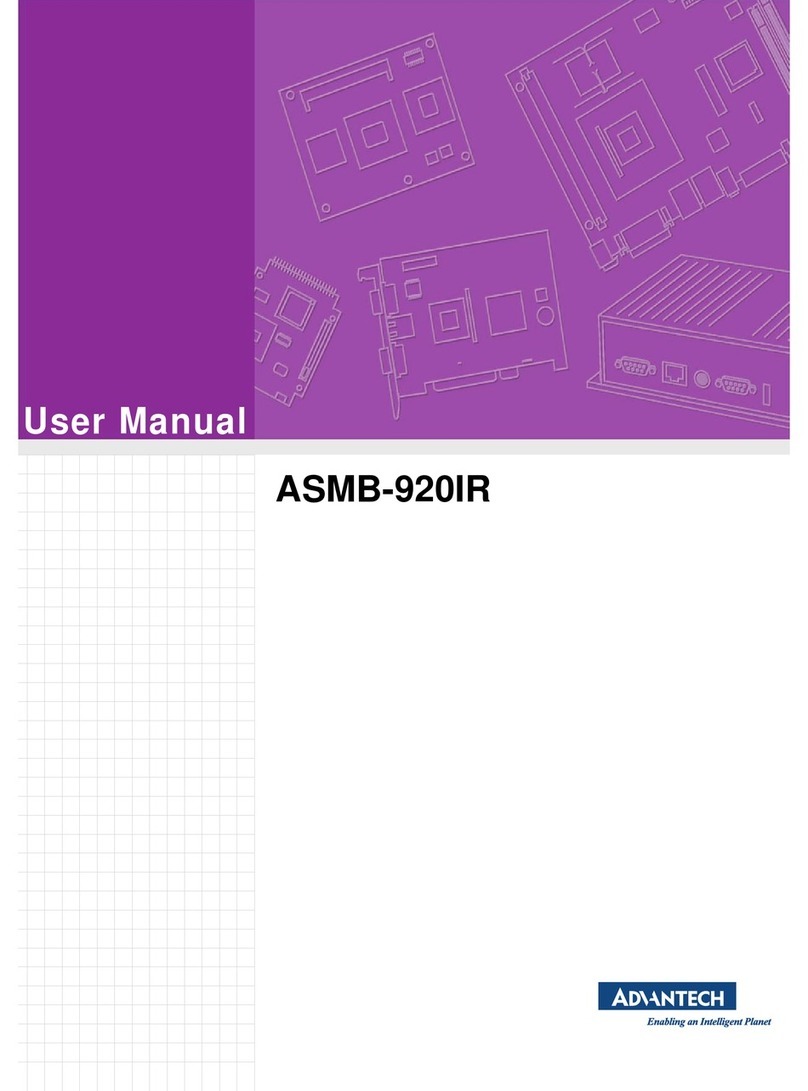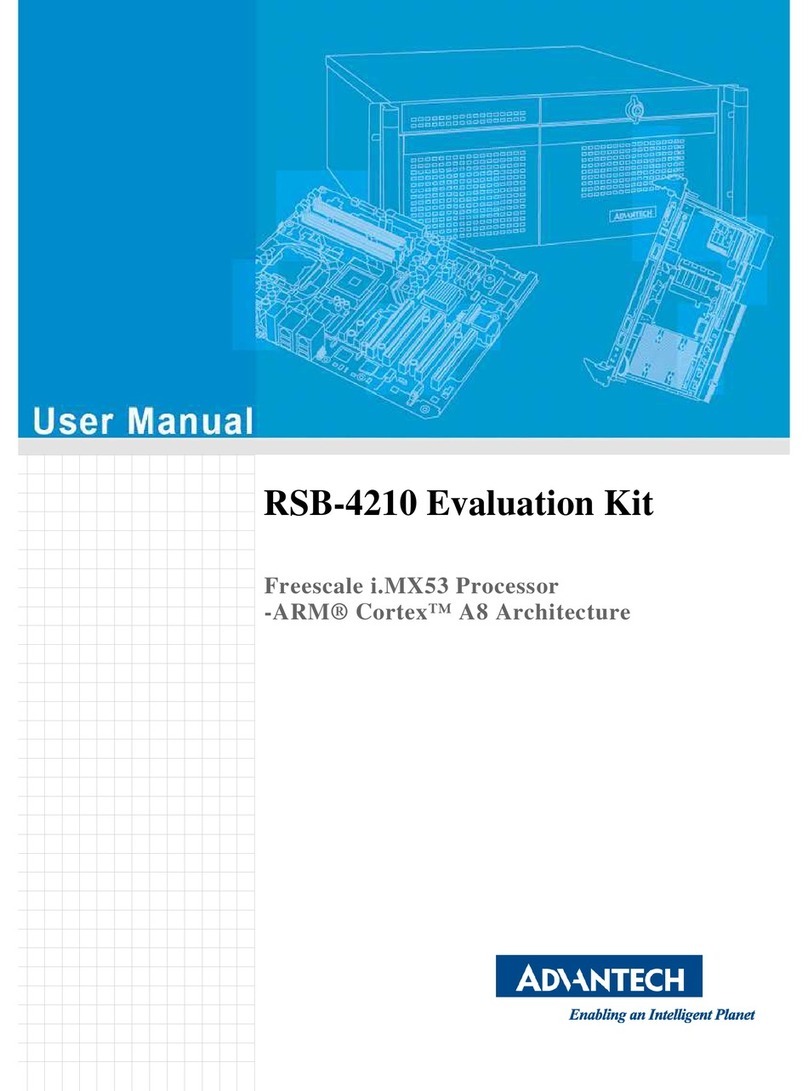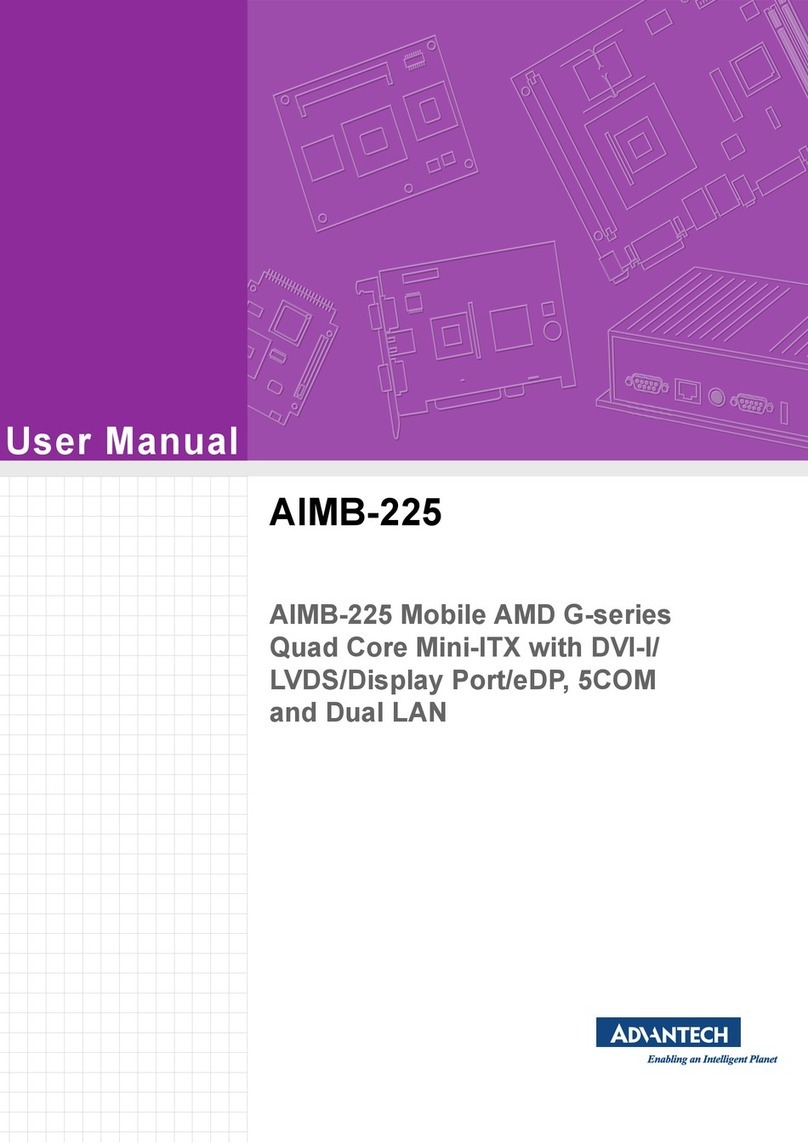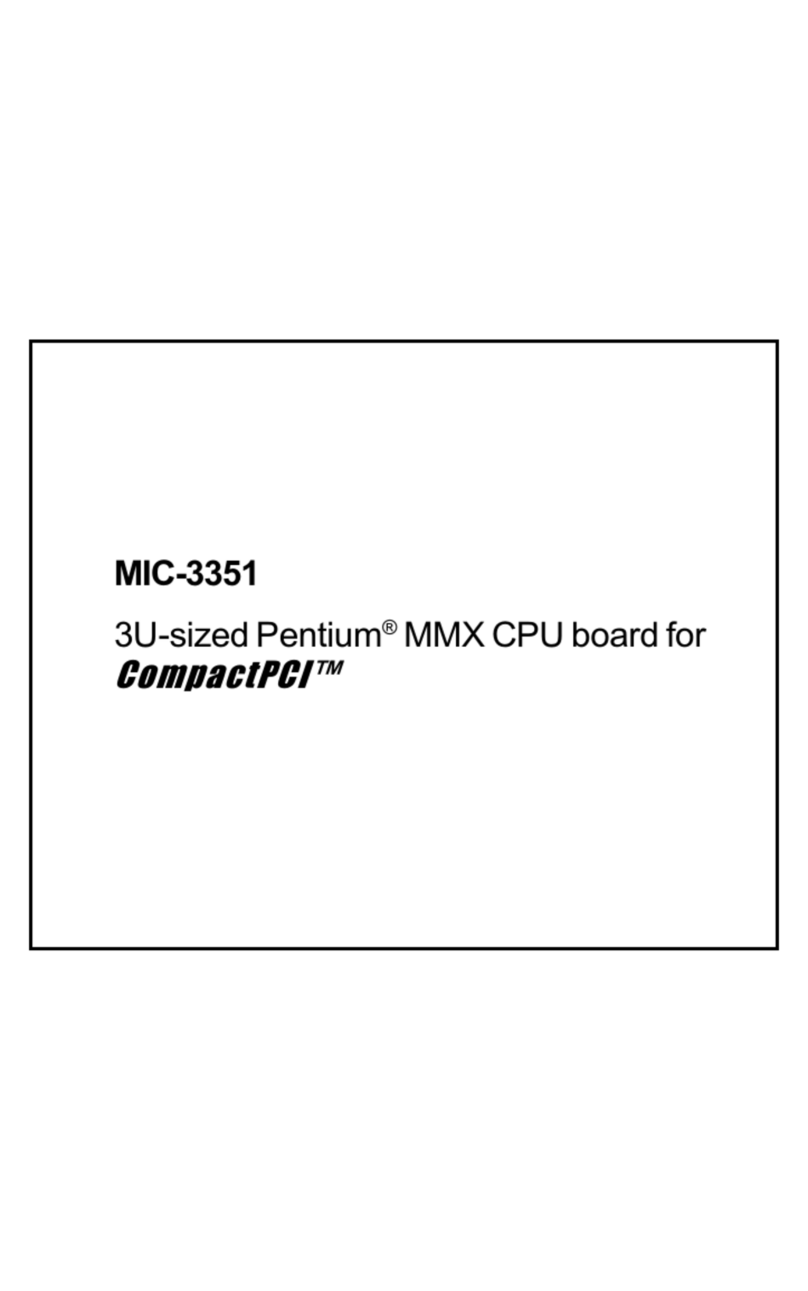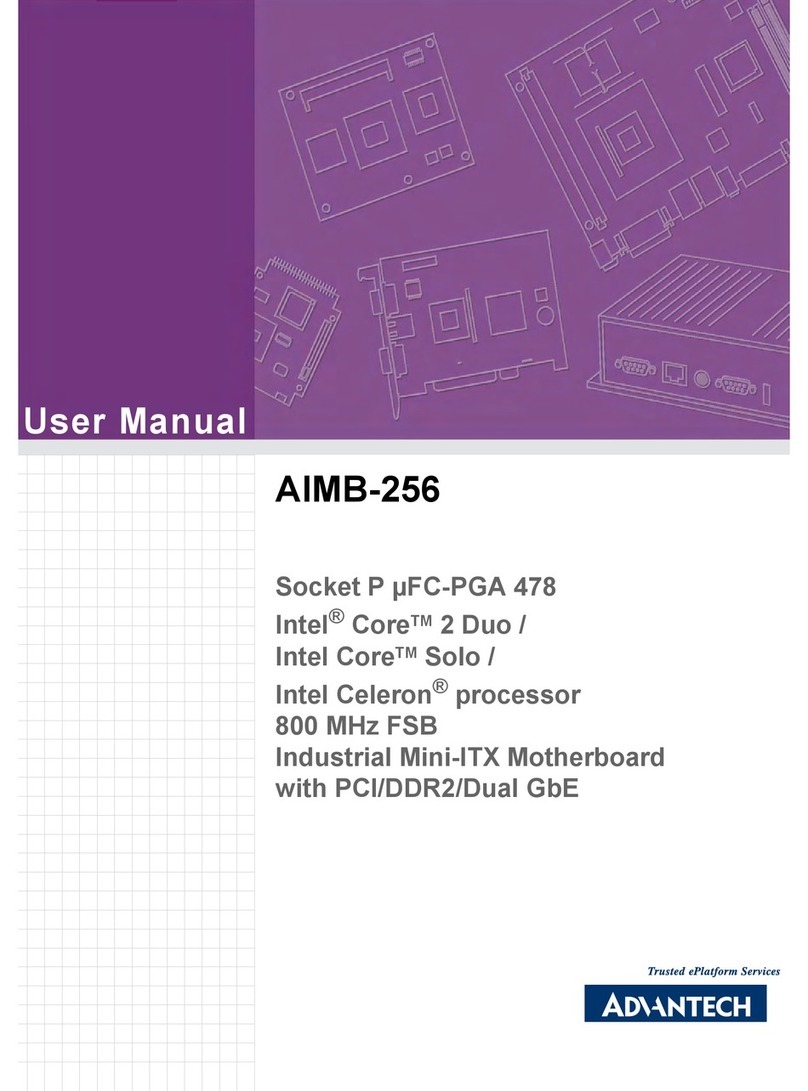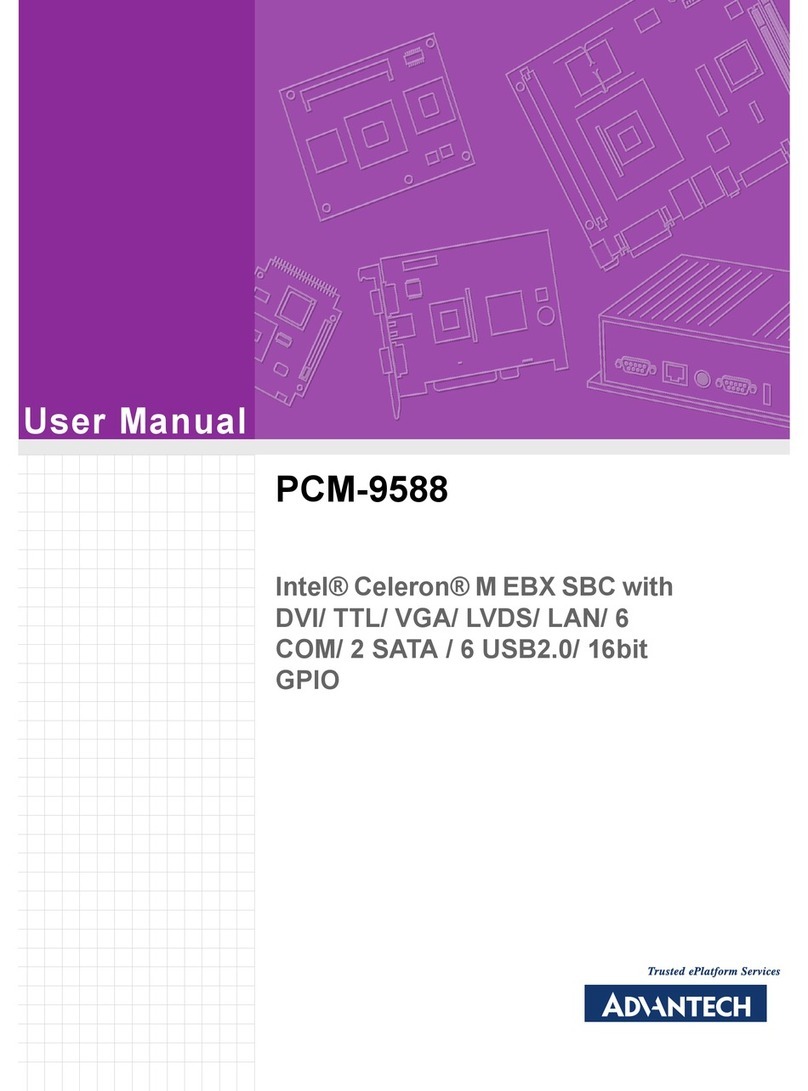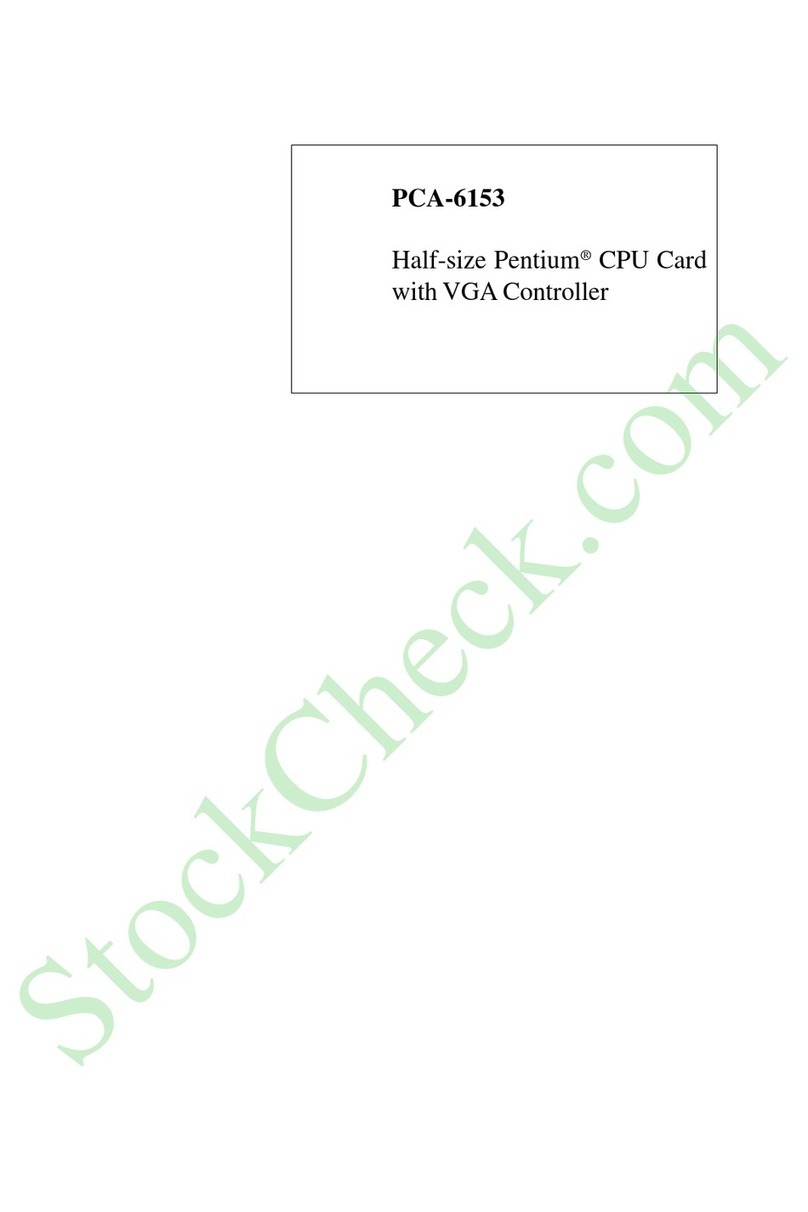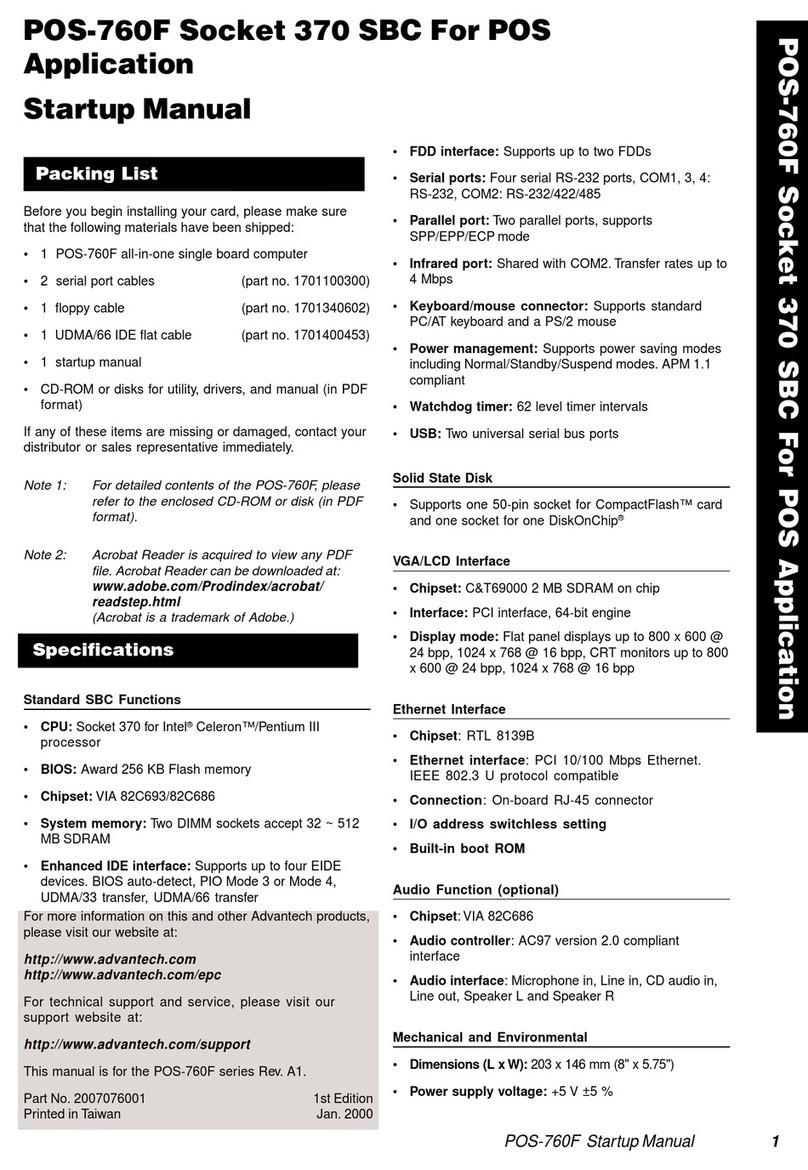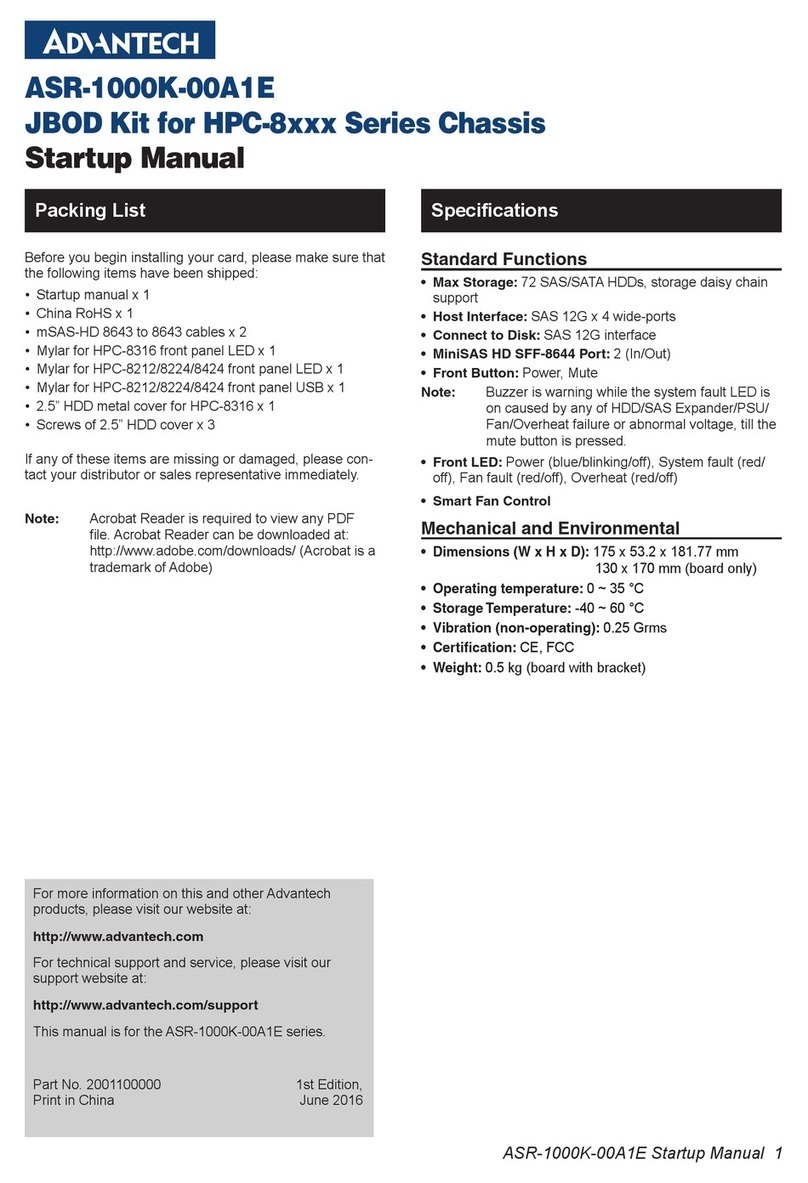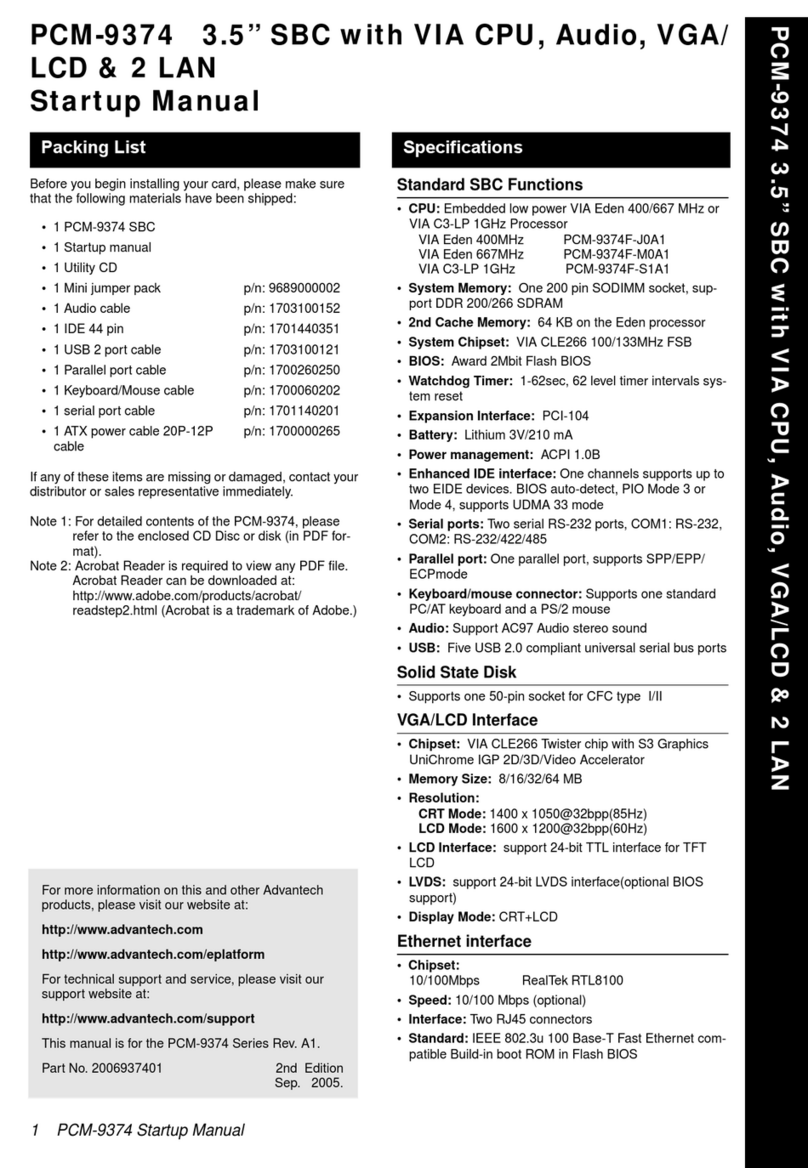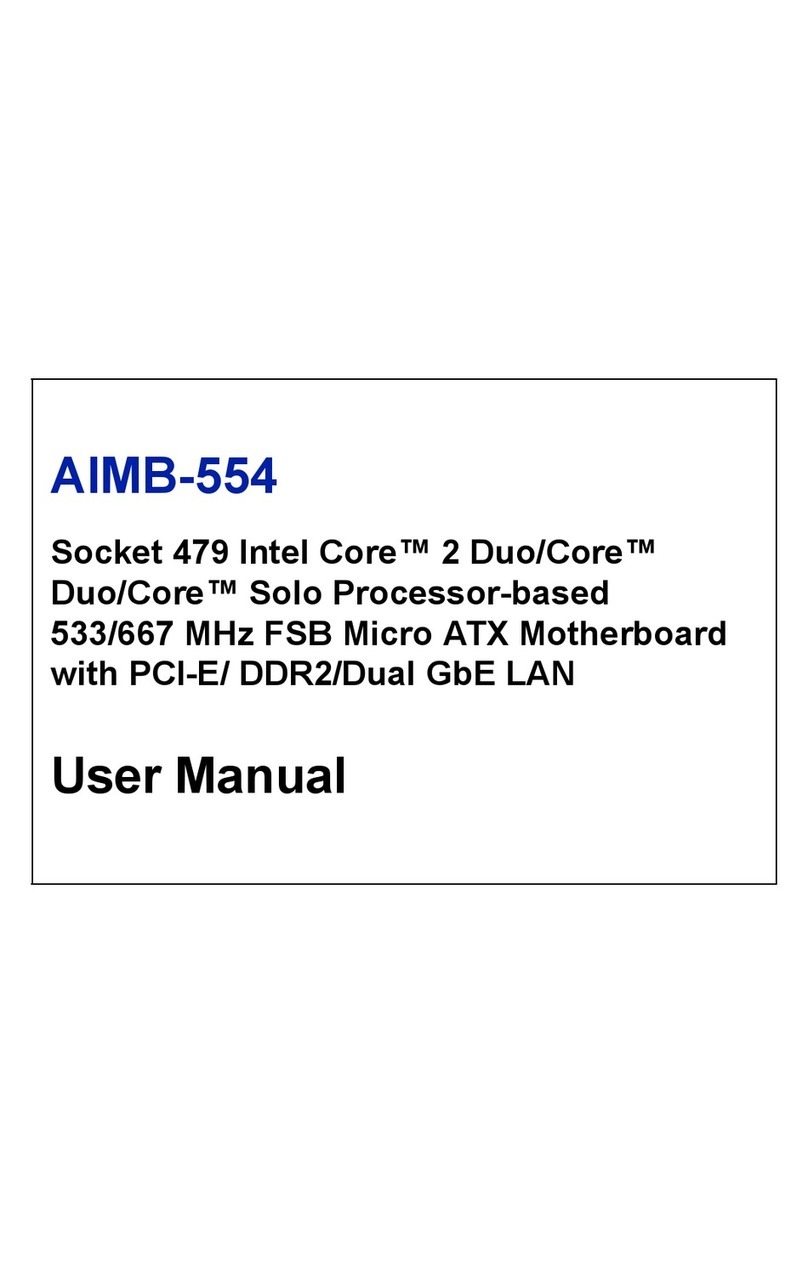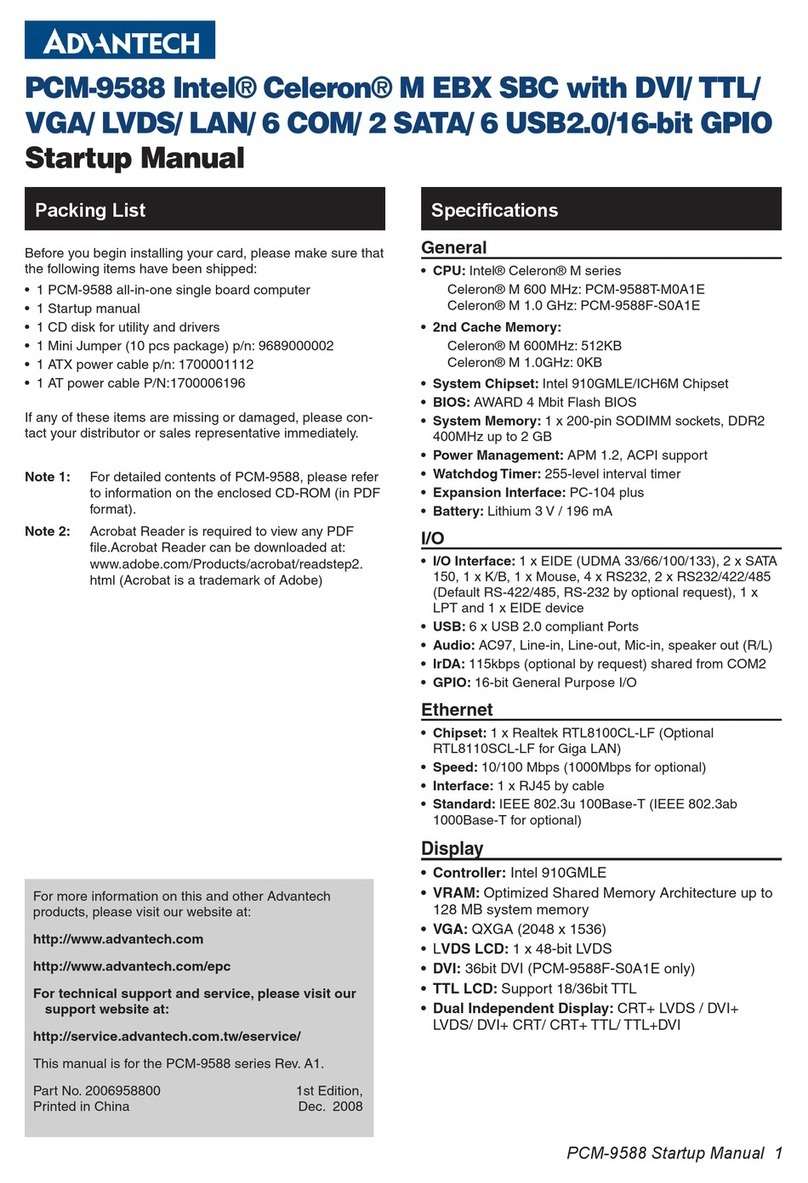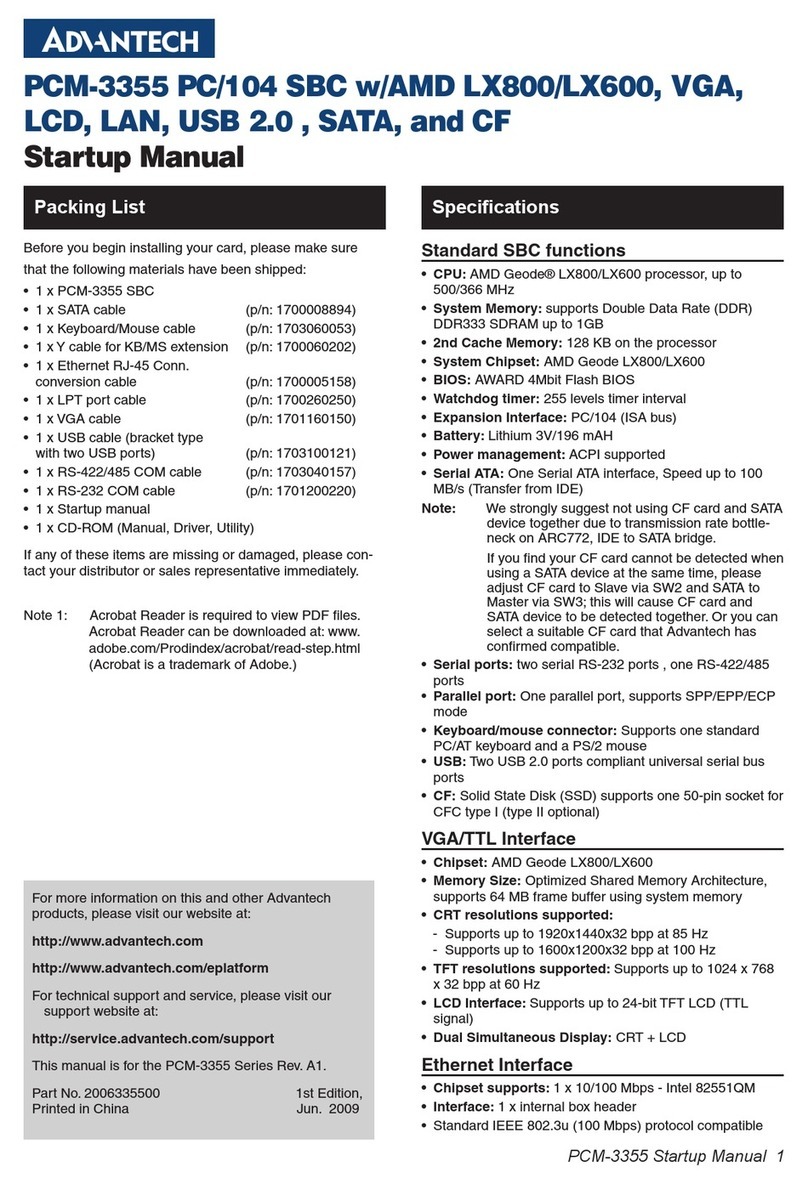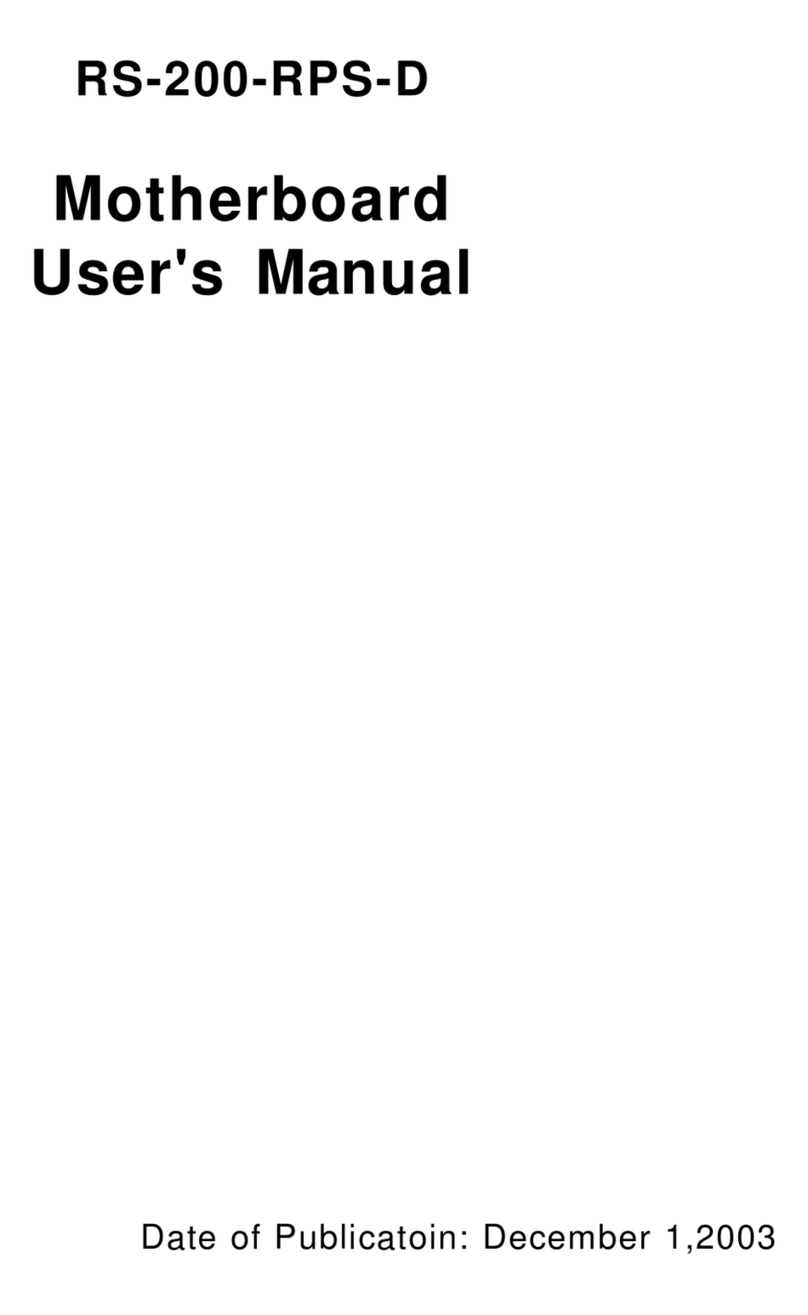MIC-3369 User’s Manual viii
2.3 VGA Display Connector (CN7 or rear I/O) .................... 26
2.4 PS/2 Keyboard and Mouse Connector (Rear I/O)........... 27
2.5 Serial Ports (CN3 and Rear I/O) ..................................... 27
Table 2.1:MIC-3369C serial port default settings ........ 27
2.6 Ethernet Configuration (PU1 or Rear I/O or J3) ............. 28
2.7 USB Connector (CN4/5 and Rear I/O) ........................... 28
2.8 PMC Connector (J11, J12, J13, J14)............................... 28
2.9 CompactFlash™ Socket (CN9)....................................... 28
2.10 Card Installation .............................................................. 29
Chapter 3 ..........................................................................32
3.1 Overview ......................................................................... 32
3.2 USB driver....................................................................... 32
3.3 CMM (Chassis Management Module) Driver ................ 33
3.3.1 Windows 2K Driver...................................................... 33
Figure 3.1:R. Click "My Computer" --> "Properties" .. 33
Figure 3.2:Tab "Hardware">"Hardware Wizard"......... 33
Figure 3.3:Click "Next" in Hardware Wizard .............. 34
Figure 3.4:Click "Add/Troubleshoot a device" ............ 34
Figure 3.5:Select "Add a new device" .......................... 35
Figure 3.6:Click "No, I want to select...”...................... 35
Figure 3.7:Select "Other devices"................................. 36
Figure 3.8:Tab "Have Disk" at bottom ......................... 36
Figure 3.9:Browse for driver ........................................ 37
Figure 3.10:Click OK ................................................... 37
Figure 3.11:Click "OK" in Add New Hardware........... 38
Figure 3.12:Click "Yes" in Forced Configuration ........ 38
Figure 3.13:Click "Next" in Add/Remove Hardware ... 39
Figure 3.14:Tab "Finish" in Add/Remove Hardware ... 39
Figure 3.15:Click "Yes" to restart your computer ........ 40
Figure 3.16:Browse A-IPM drivers .............................. 40
3.3.2 Windows XP Driver...................................................... 41
Figure 3.17:Right-click “My Computer”>”Properties" 41
Figure 3.18:"Hardware">"Add Hardware Wizard"...... 41
Figure 3.19:Click "Next" .............................................. 42
Figure 3.20:Click "Yes"................................................ 42
Figure 3.21:Select "Add a new hardware device" ........ 43
Figure 3.22:Click “Install the hardware...”................... 43
Figure 3.23:Select "Show all devices".......................... 44
Figure 3.24:Tab "Have Disk" ....................................... 44
Figure 3.25:Browse for driver ...................................... 45
Figure 3.26:Tab “A-IPM driver”>"Have Disk"............ 45
Figure 3.27:Click "Next" .............................................. 46
Figure 3.28:Click "Finish"............................................ 46
Figure 3.29:“My computer”>"A-IPM drivers"............. 47