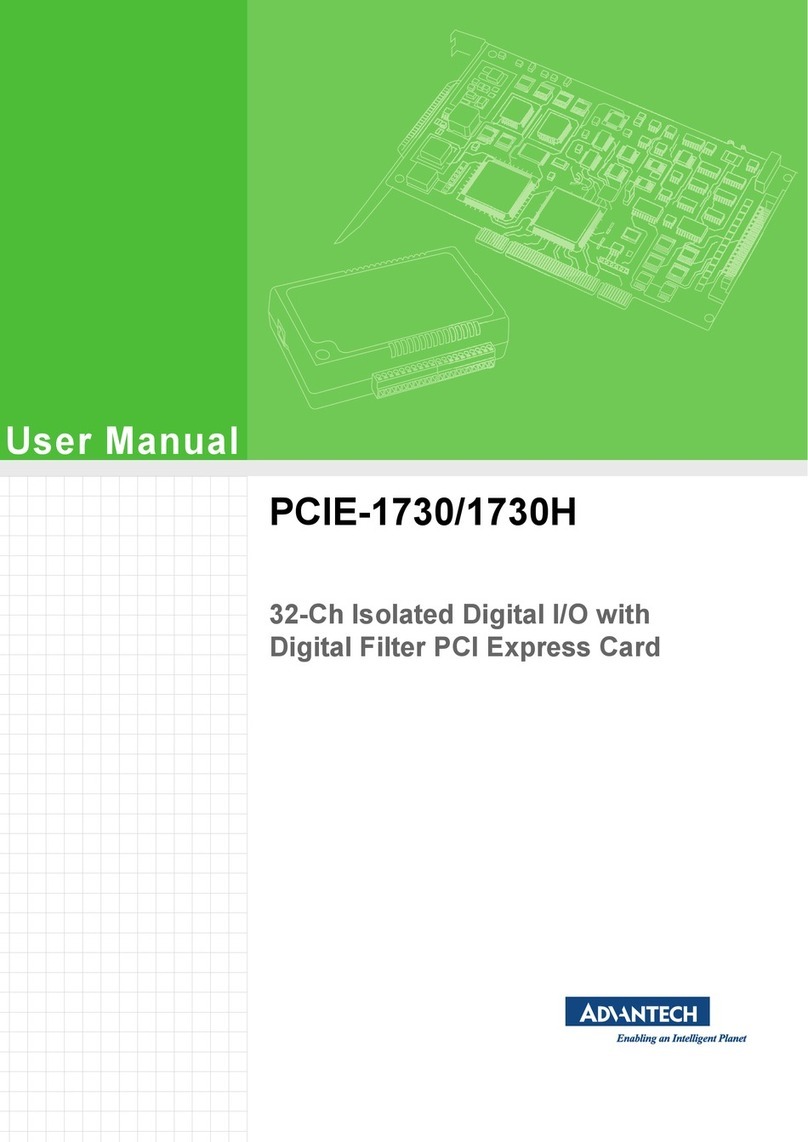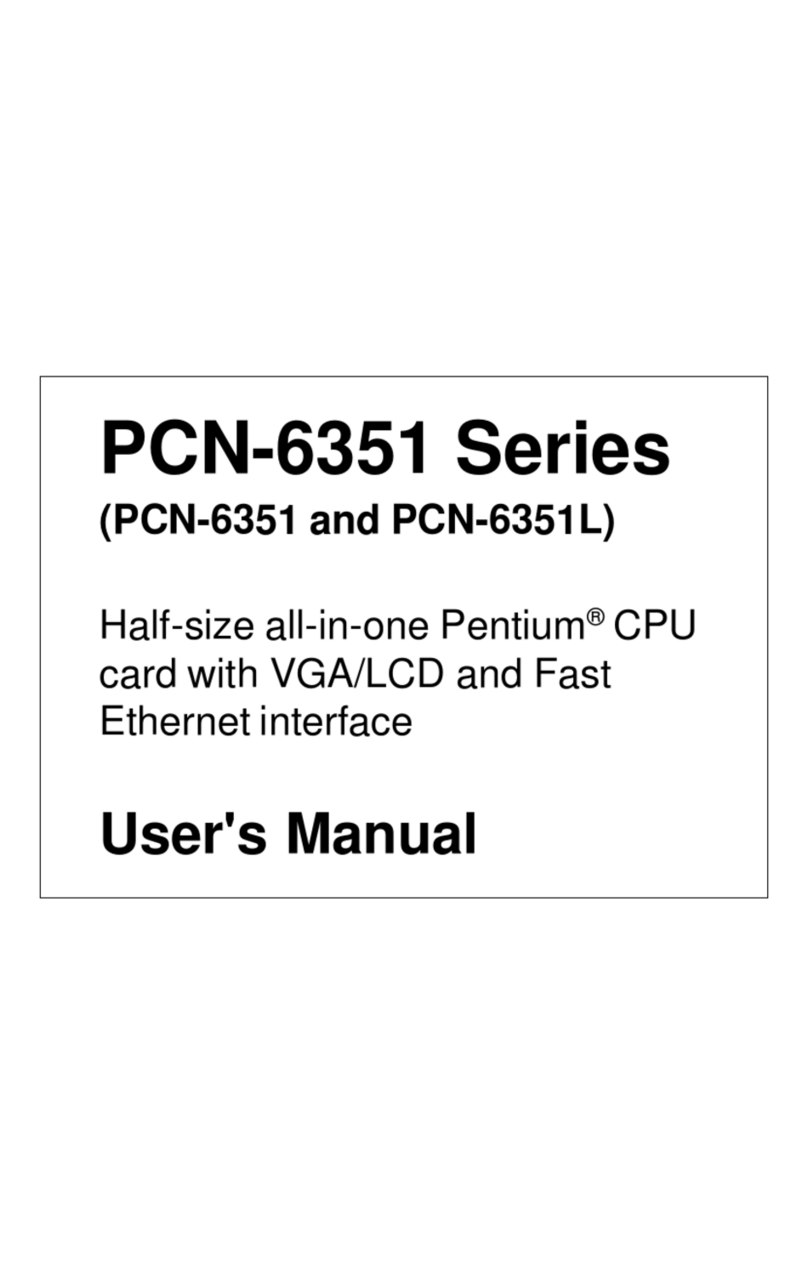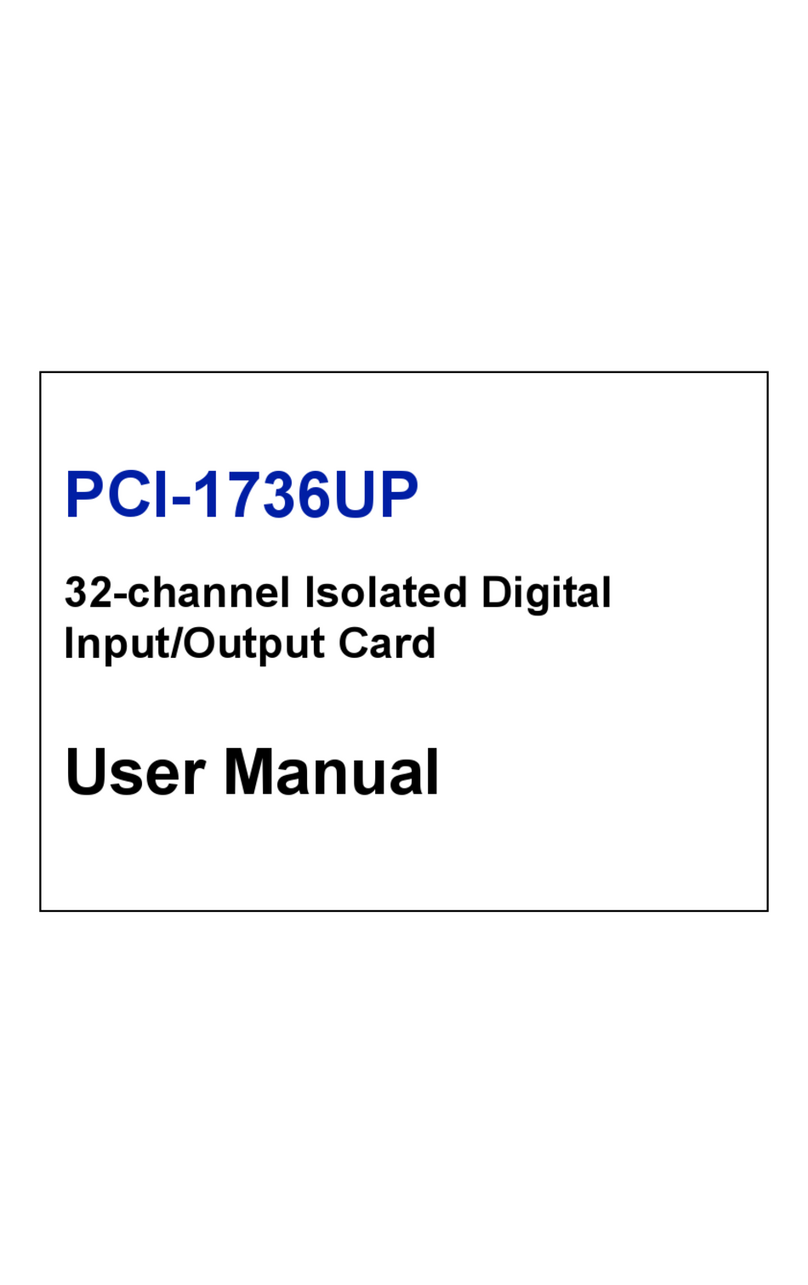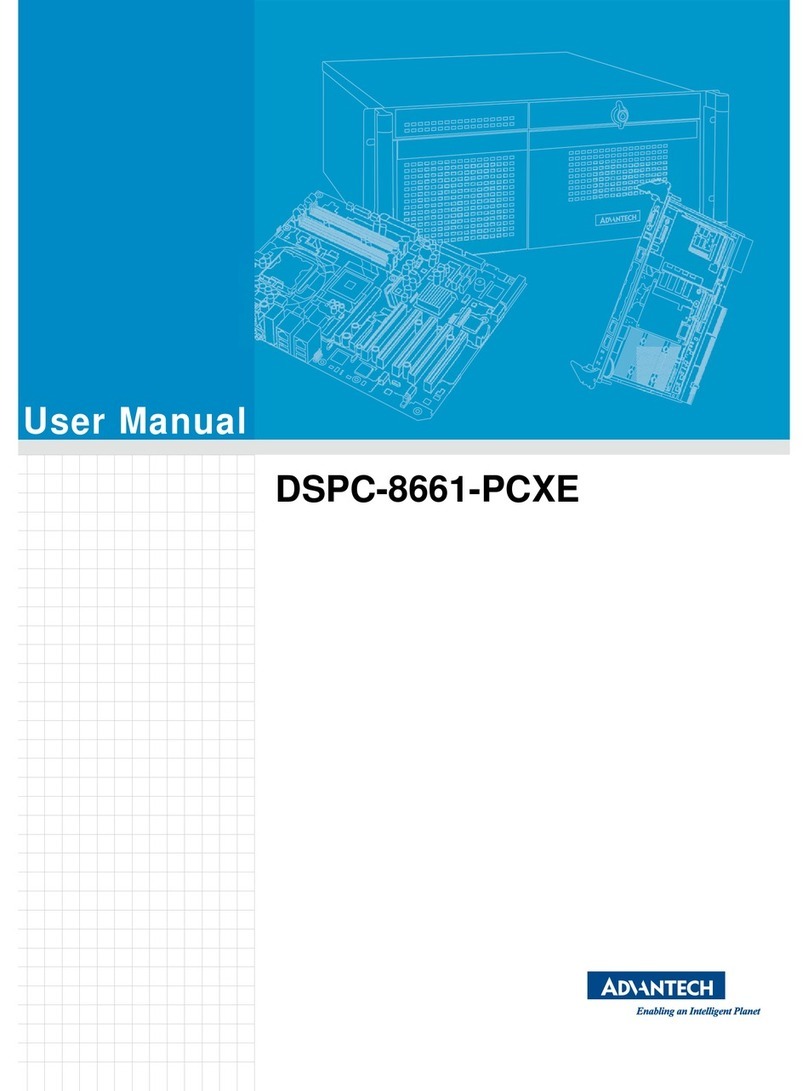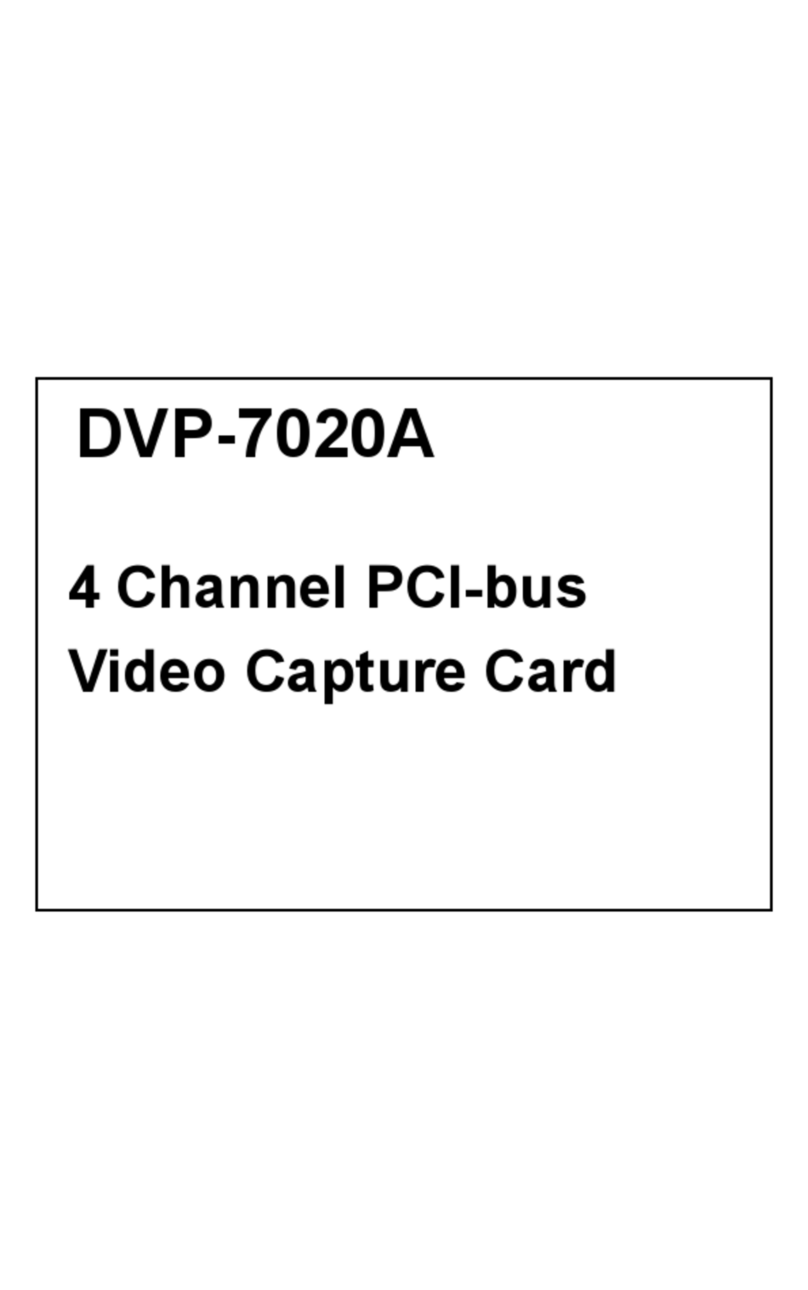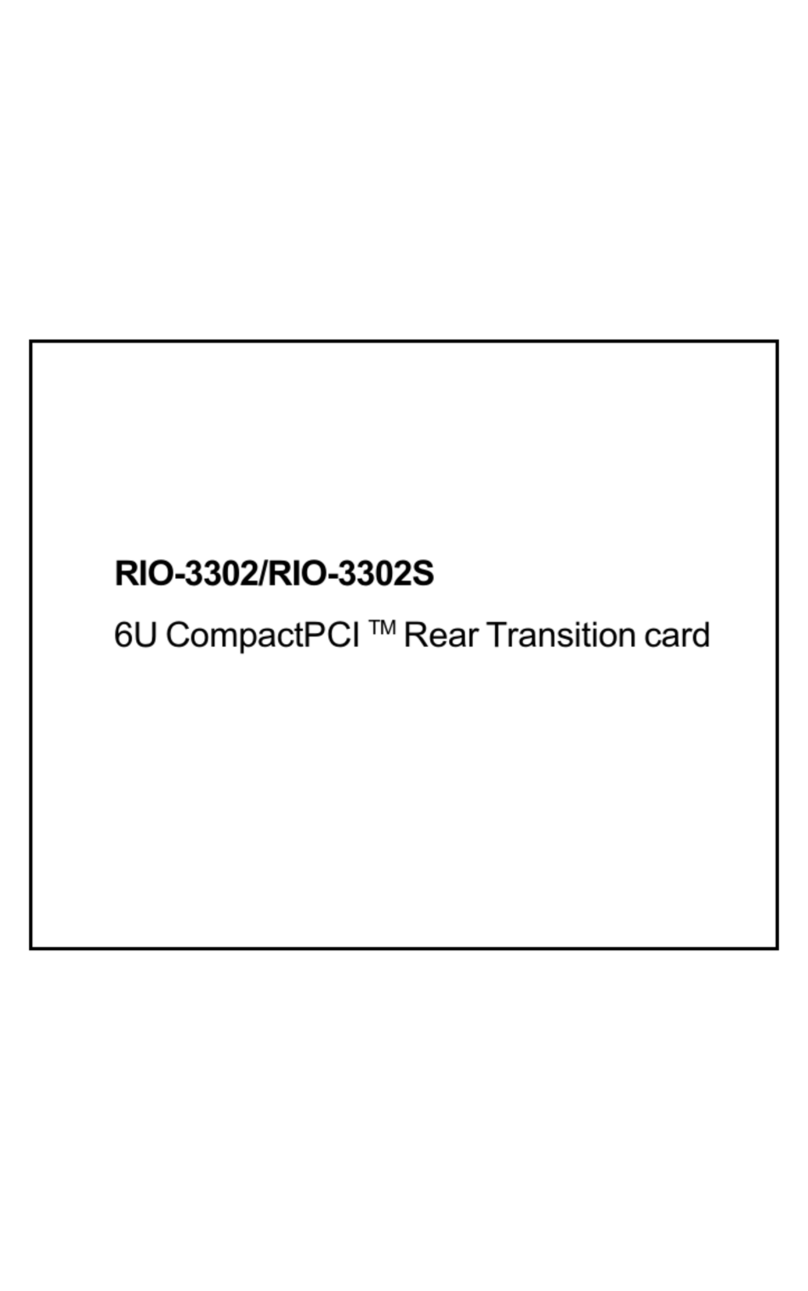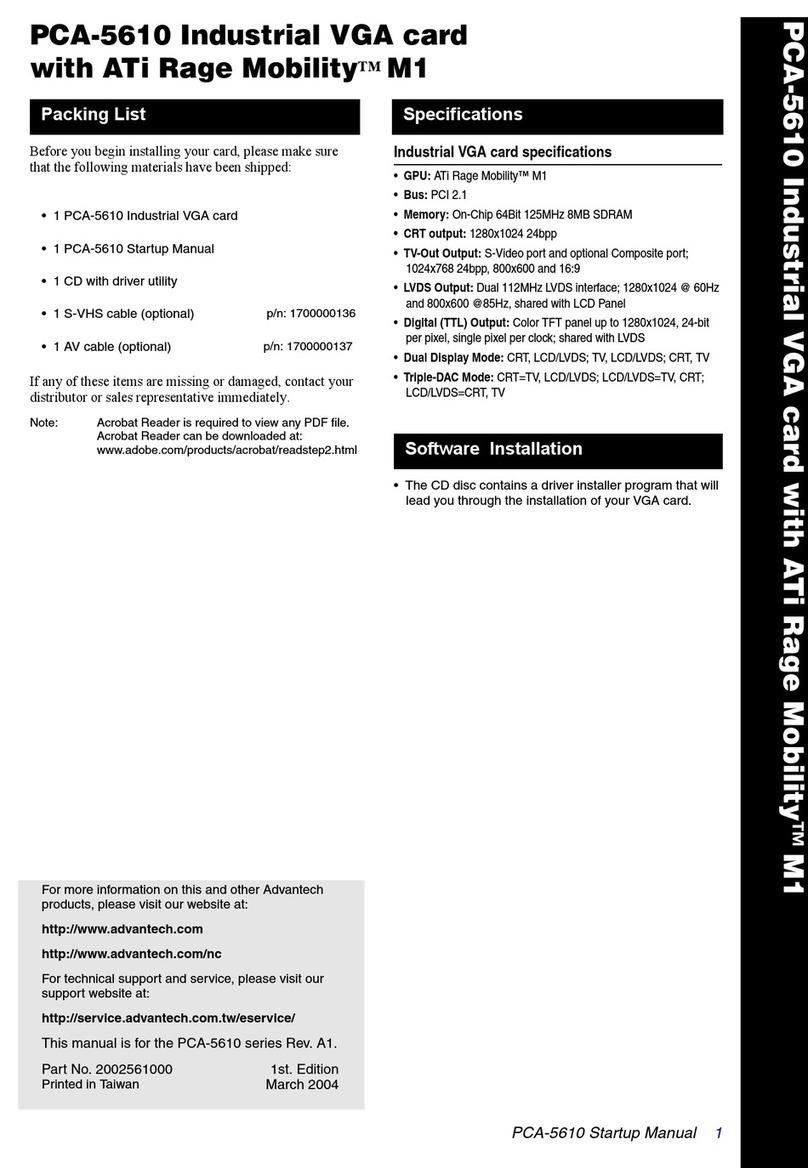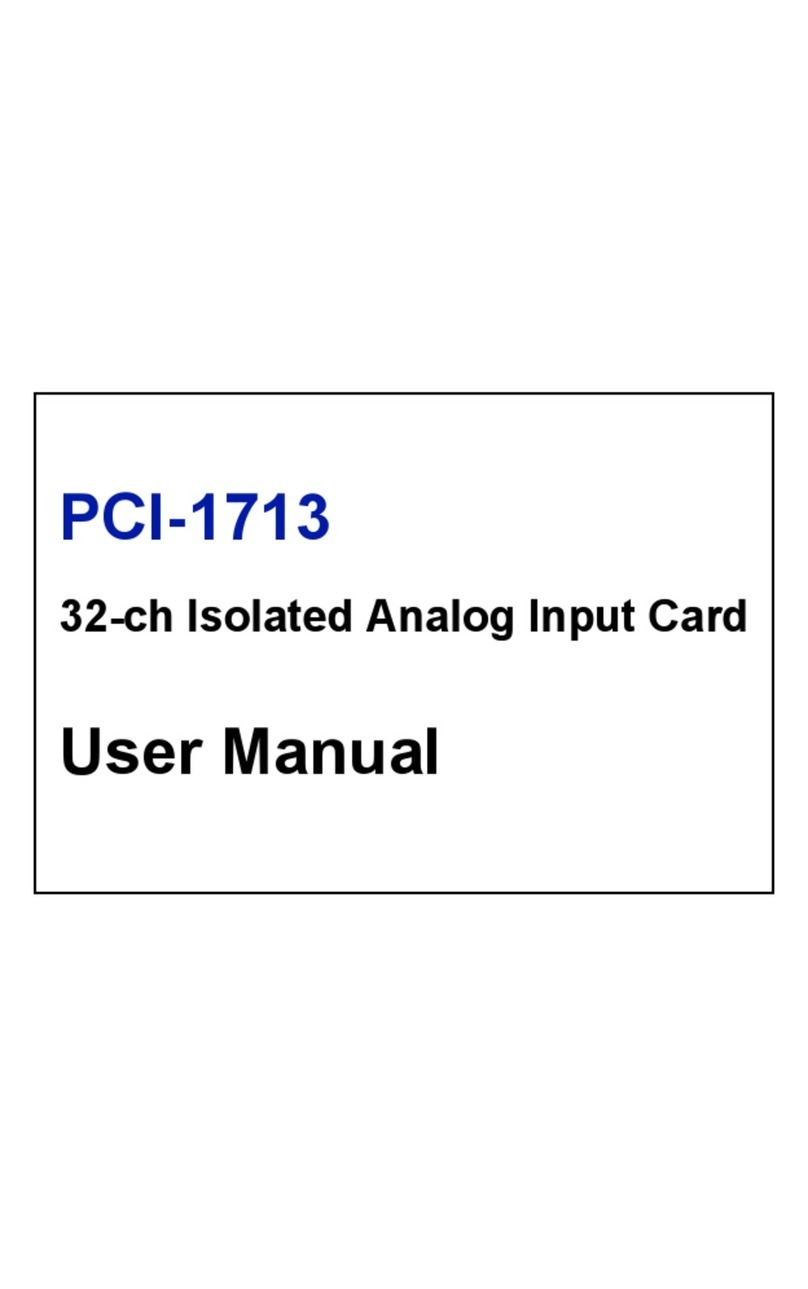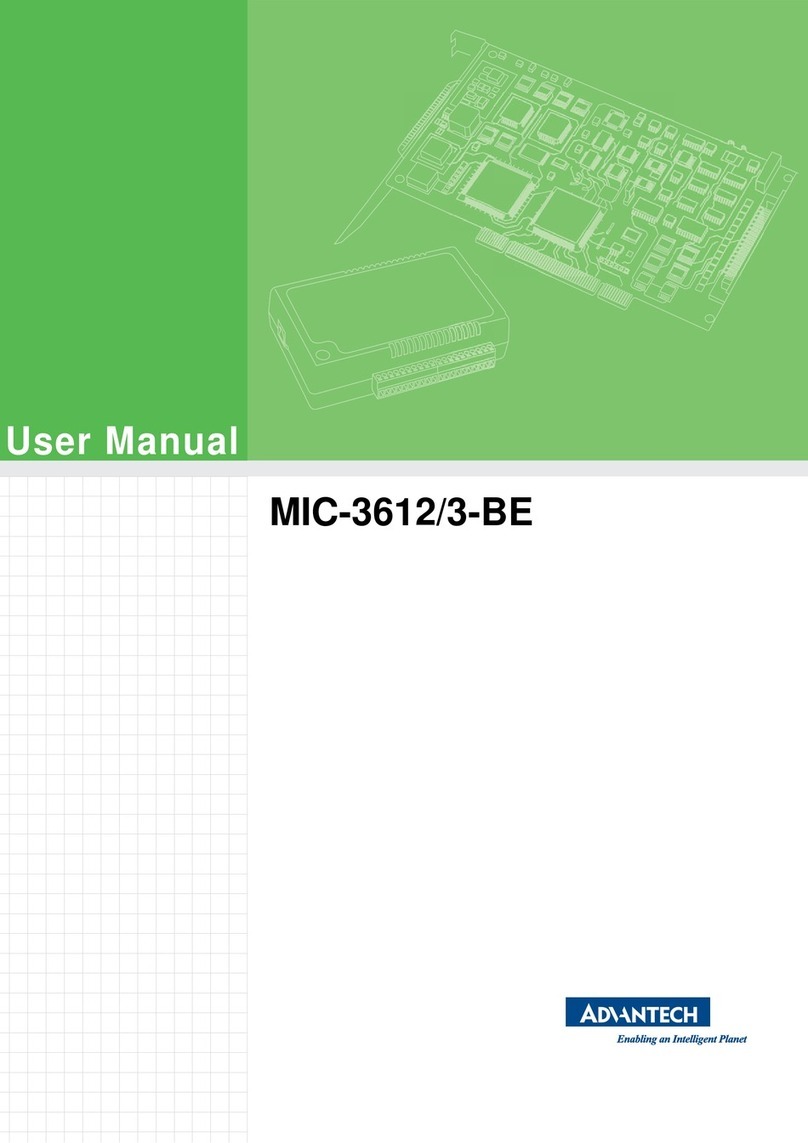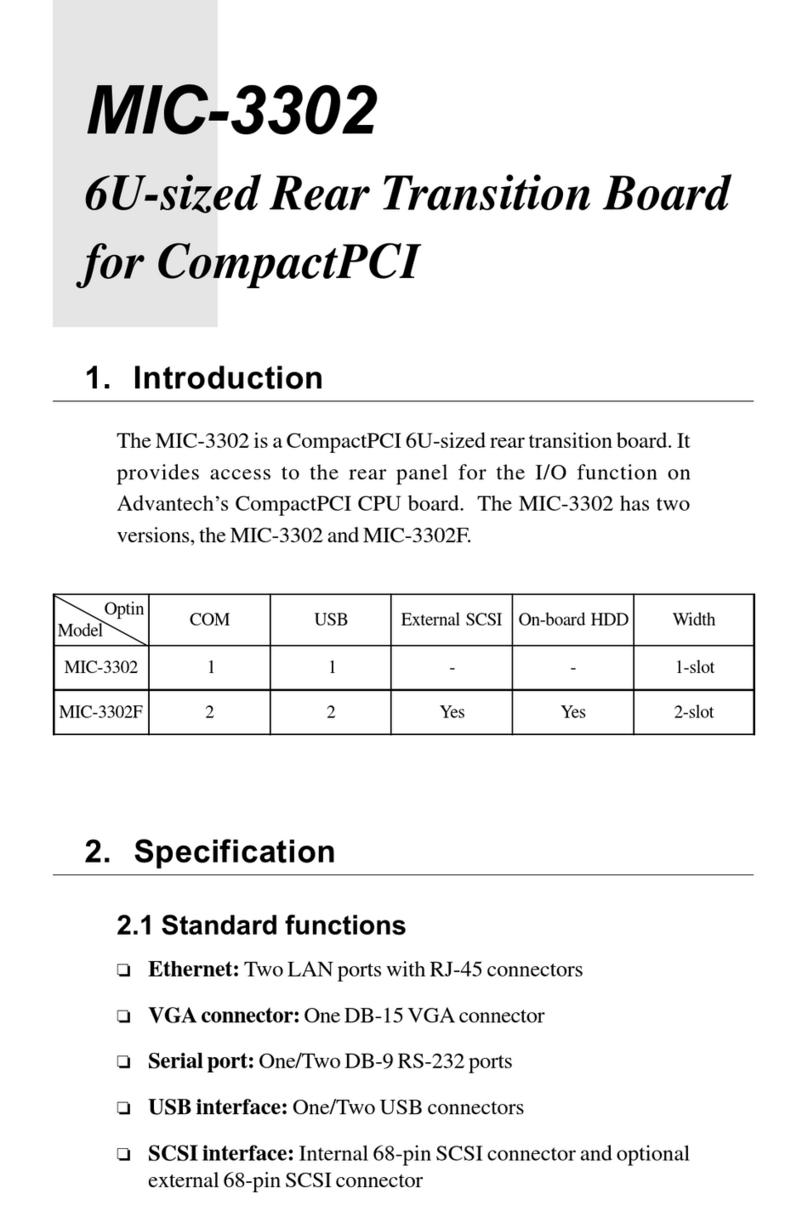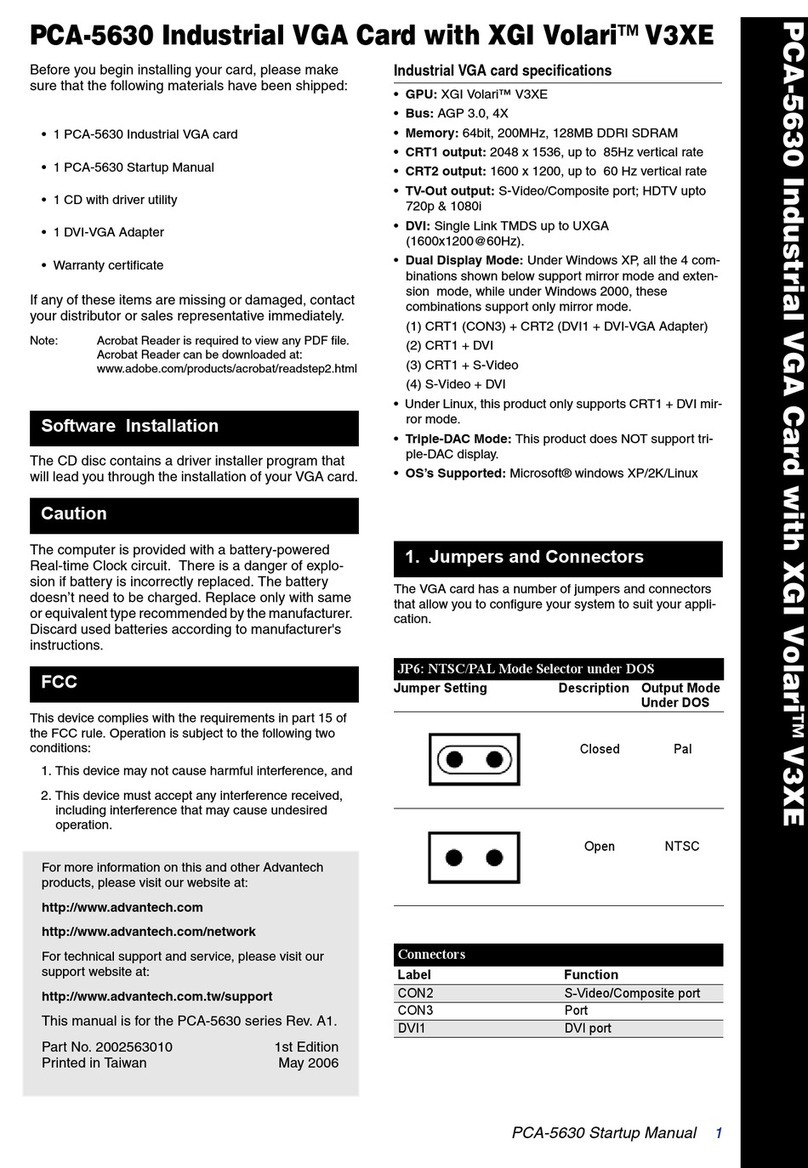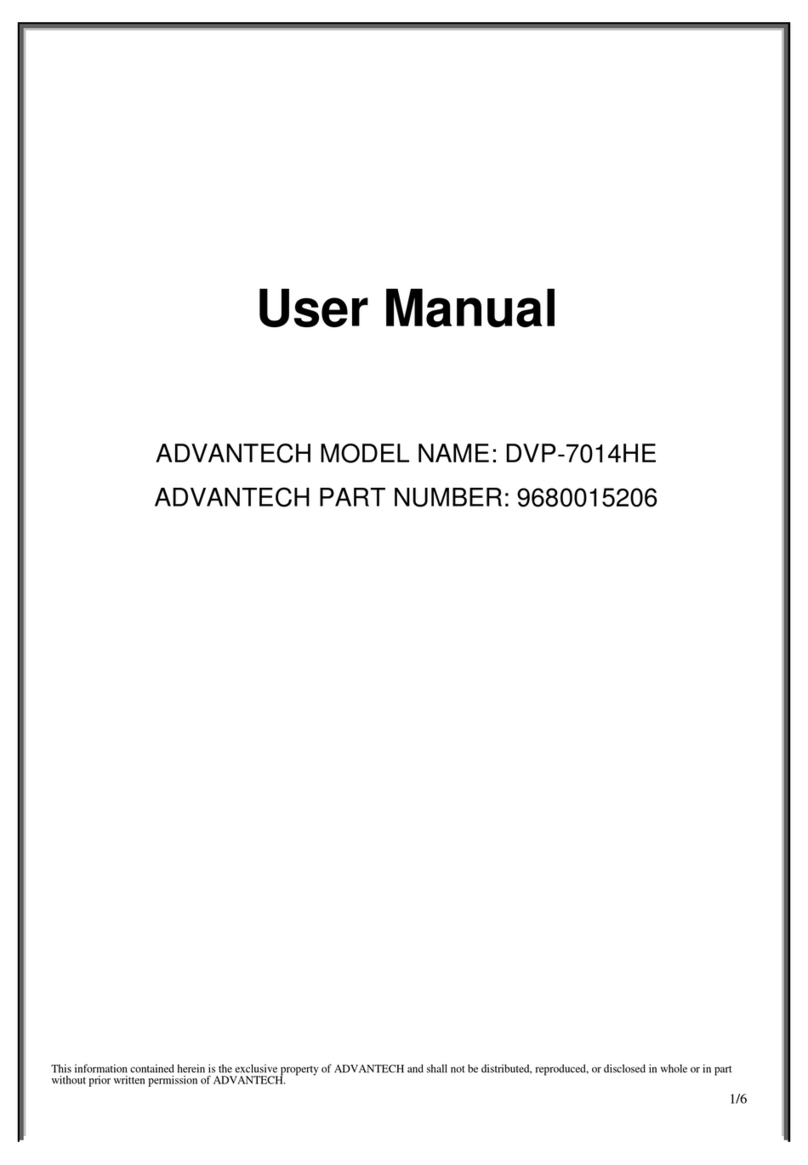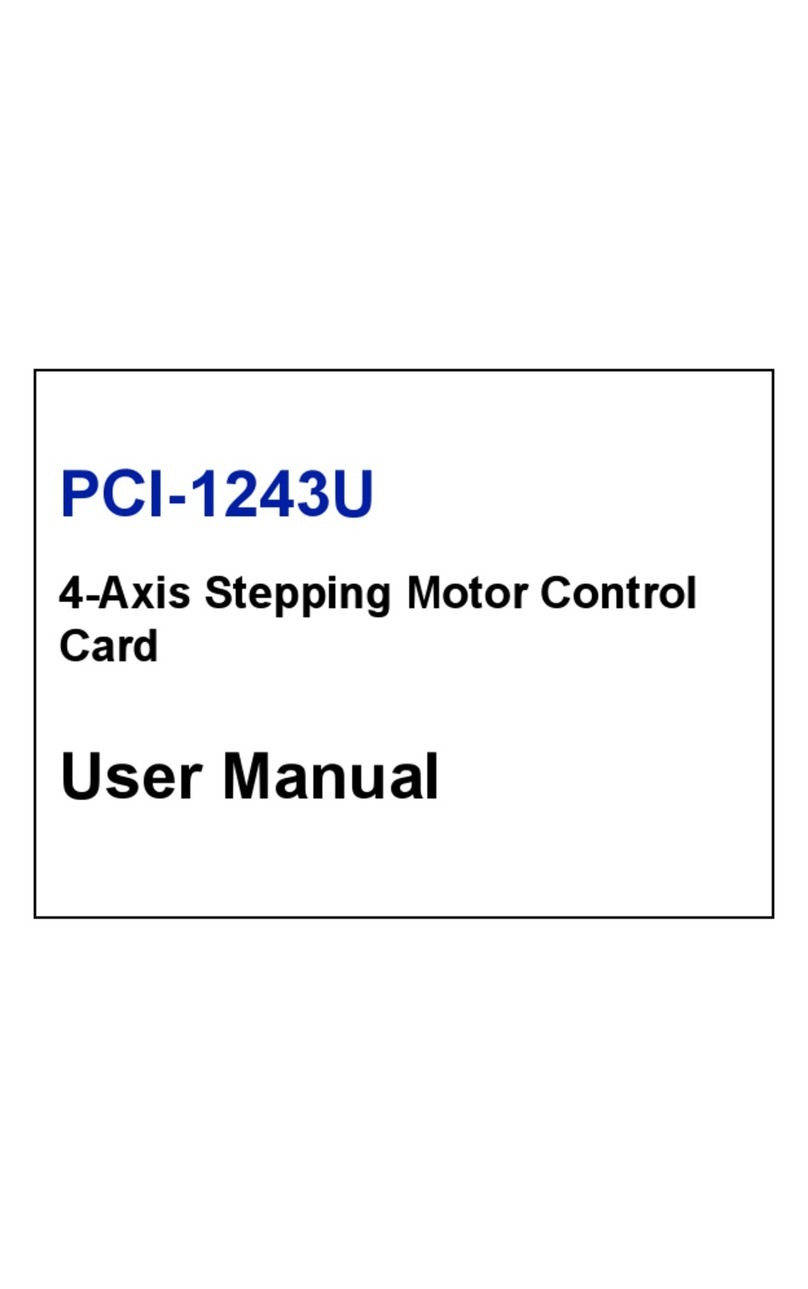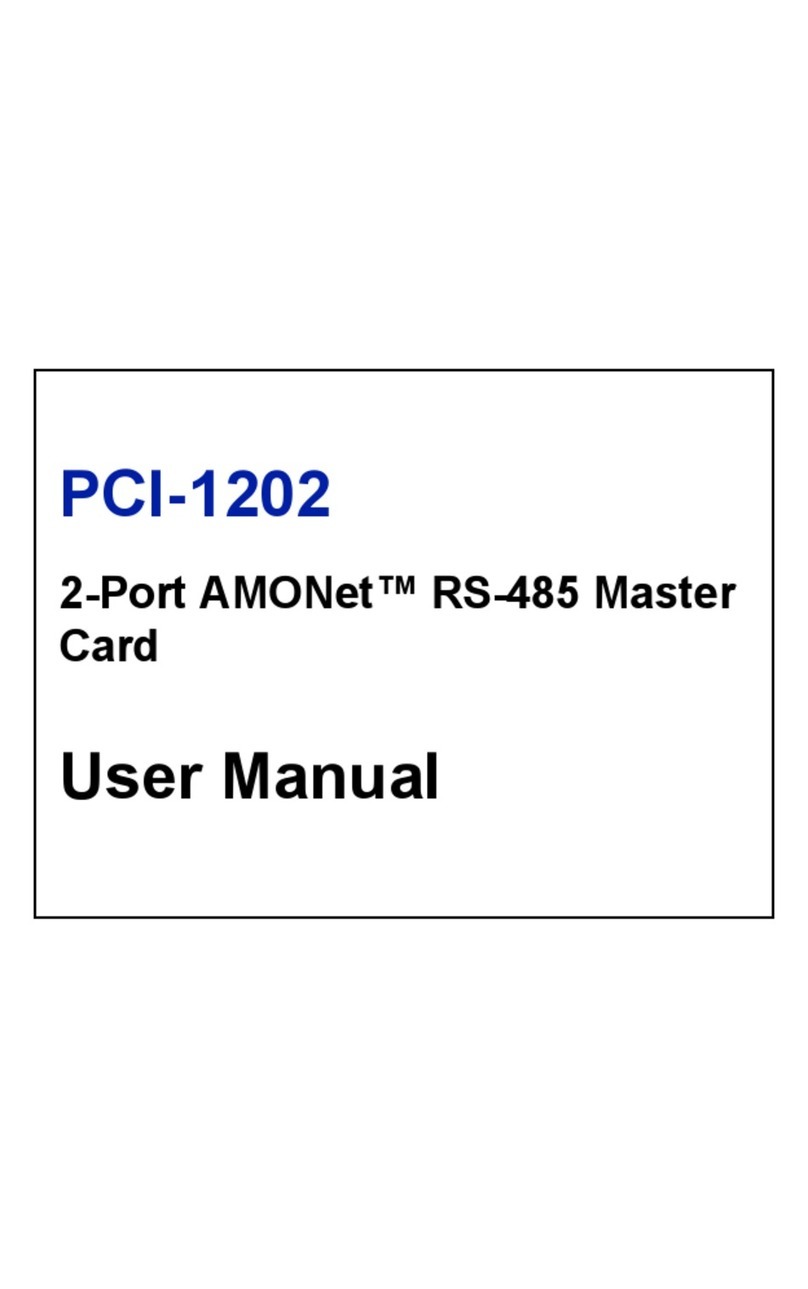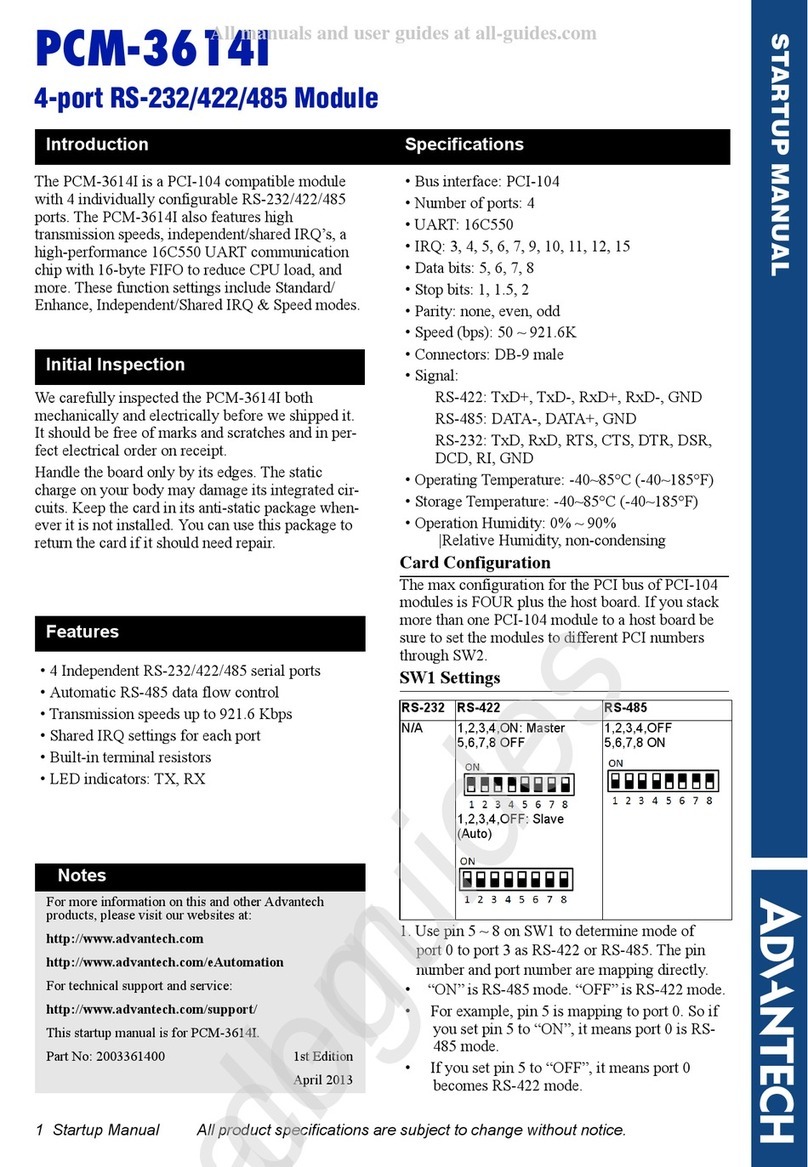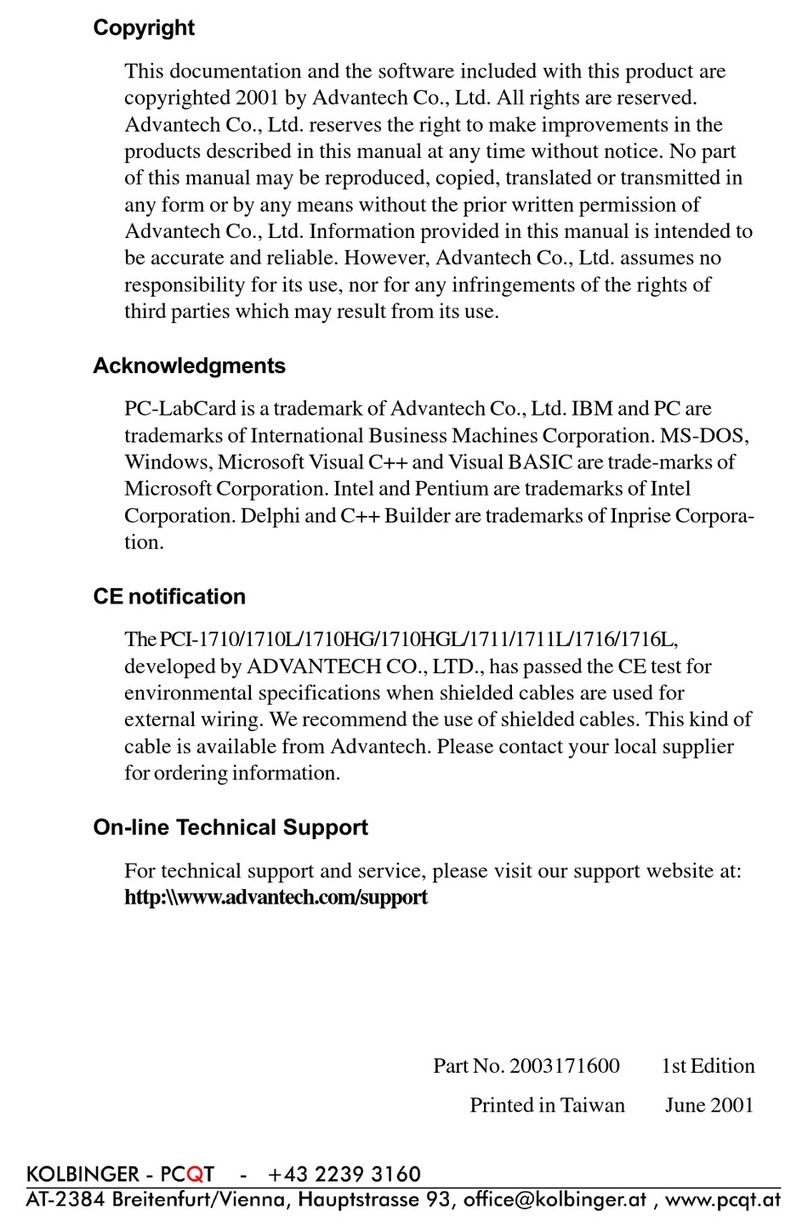PCIE-1803 Startup Manual 1
Before installation, please make sure that you have re-
ceived the following:
• PCIE-1803 DAQ card
• Quick Start User Manual
If anything is missing or damaged, contact your distributor
or sales representative immediately.
User Manual
For more detailed information on this product, please refer
to the PCI-1803 User Manual on Advantech Support Portal:
https://support.advantech.com/support/new_default.aspx.
FCC Class A
This equipment has been tested and found to comply with
the limits for a Class A digital device, pursuant to part 15
of the FCC Rules. These limits are designed to provide
reasonable protection against harmful interference when
the equipment is operated in a commercial environment.
This equipment generates, uses, and can radiate radio fre-
quency energy and, if not installed and used in accordance
with the instruction manual, may cause harmful interference
to radio communications. Operation of this equipment in
a residential area is likely to cause interference in which
case the user is required to correct interference at his own
expense.
CE
This product has passed the CE test for environmental
specicationswhenshieldedcablesareusedforexternal
wiring. We recommend the use of shielded cables. This kind
of cable is available from Advantech. Please contact your
local supplier for ordering information.
PCIE-1803
8-ch, 24-Bit, 128 kS/s Dynamic Sig-
nal Acquisition PCI Express Card
Startup Manual
The Advantech PCIE-1803 is a high-performance data
acquisitionmodulespecicallydesignedforsoundand
vibration applications.
• AIChannels:8(simultaneouslysample,dierentialor50
Ωpseudo-dierential)
• ADCResolution:24bits(Delta-sigma)
• SampleRate:1kS/sto128kS/s(withresolution≤272.84
μS/s)
• Input Range: ±1, ±2, ±5, ±10 V
• Input Coupling: AC/DC, selectable per channel
• Input over-voltage protect
• Full auto-calibration
• Built-inanti-aliasinglter
• IEPE Excitation: Disabled, 2 mA, selectable per channel
• Board-to-board synchronization
• DIChannels:1(interrupt)
• DO Channels: 2
(Fordetailspecications,pleaserefertotheusermanualof
PCIE-1803)
General
• Bus Type: PCI Express x1
• I/O Connectors:
1x36-pinMini-SCSI(forAI),
1xHDMI(forclock,trigger,andDI/Os)
2xIDC10(forsynchronization)
• Dimensions(LxH):168x98mm(6.6”x3.9”)
• OperatingTemperature:0~70°C(32~158°F)
• StorageTemperature:-40~80°C(-40to176°F)
• StorageHumidity:5~95%RH,non-condensing
We recommend installing the driver before installing the
PCIE-1803 card to guarantee problem-free installation.
The Advantech DAQNavi Device Drivers setup program
or the PCIE-1803 can be downloaded from the Advantech
website(www.advantech.com).Followthestepsoutlined
below to install the driver software.
1. Execute the PCIE-1803 driver package.
2. The driver installation program should be launched.
When the setup program is launched, a setup screen
will be displayed.
3. Clickthe“Next”buttonandwaitfordriverinstallation.
4. Clickthe“Finish”buttontoexitthesetupprogram.
OverviewPacking List
For more information on this and other Advantech
products, please visit our website at:
http://www.advantech.com
For technical support and service, please visit our
support website at:
http://support.advantech.com
This manual is for the PCIE-1803.
Part No. 2041180300
Printed in Taiwan
1st Edition
November2019
Declaration of Conformity
Specications
Driver Installation