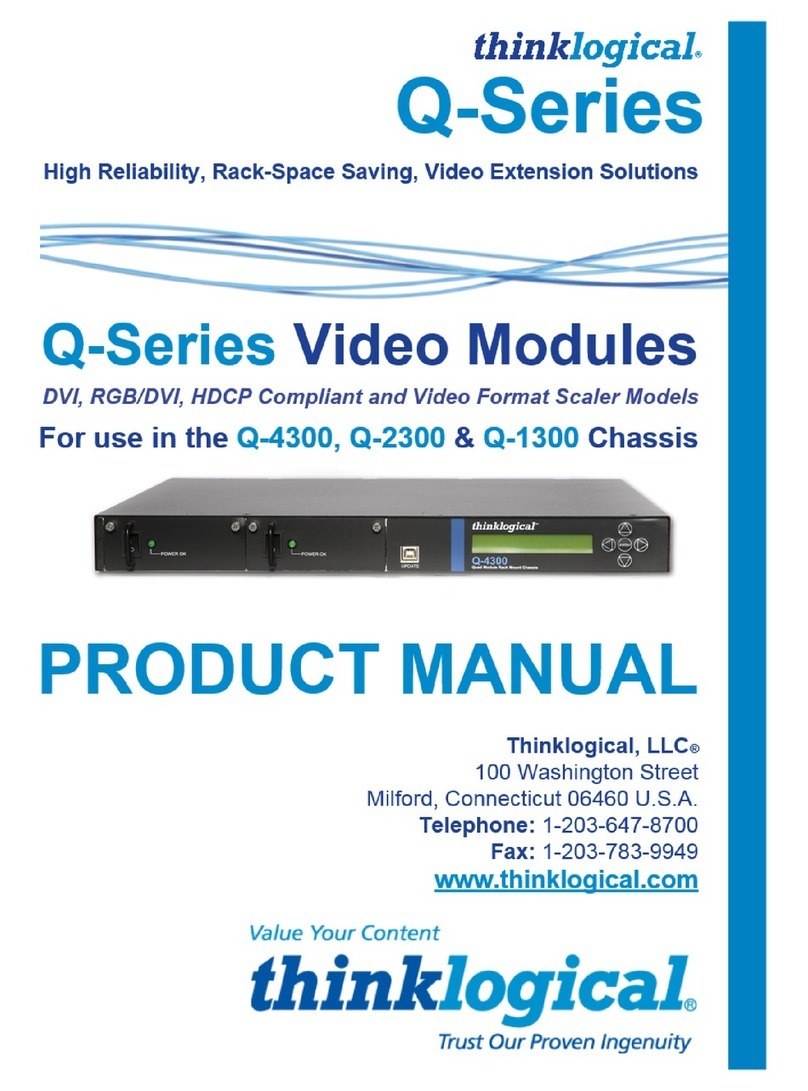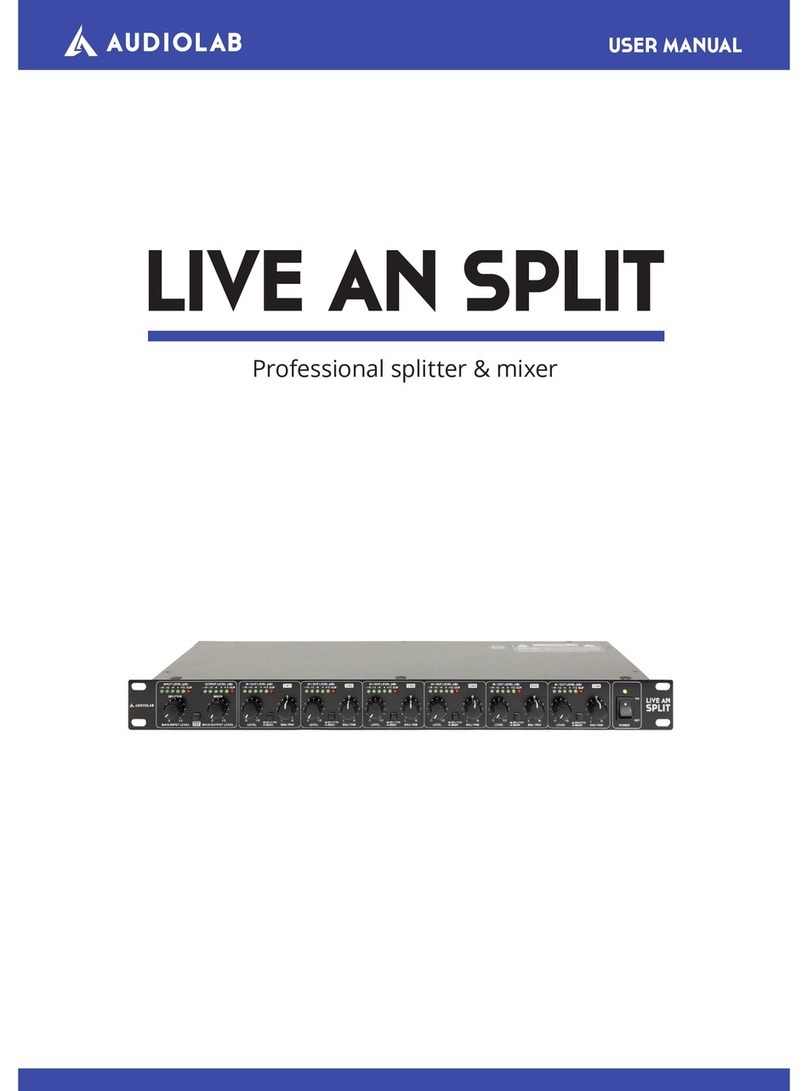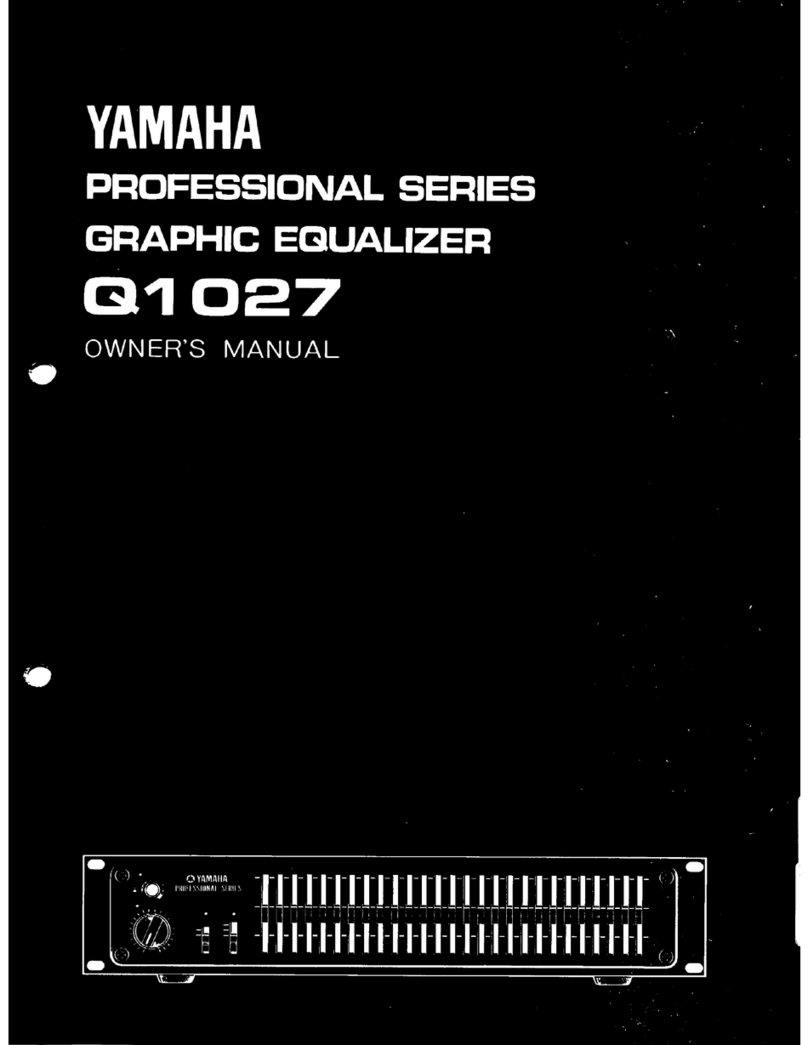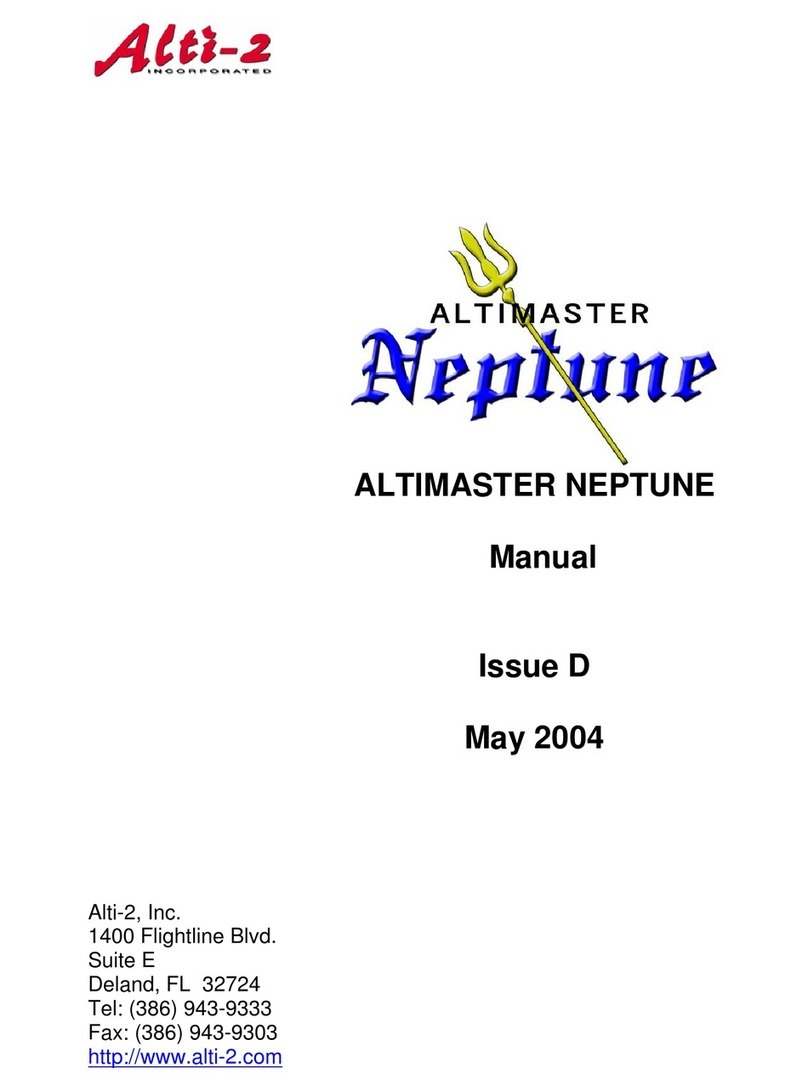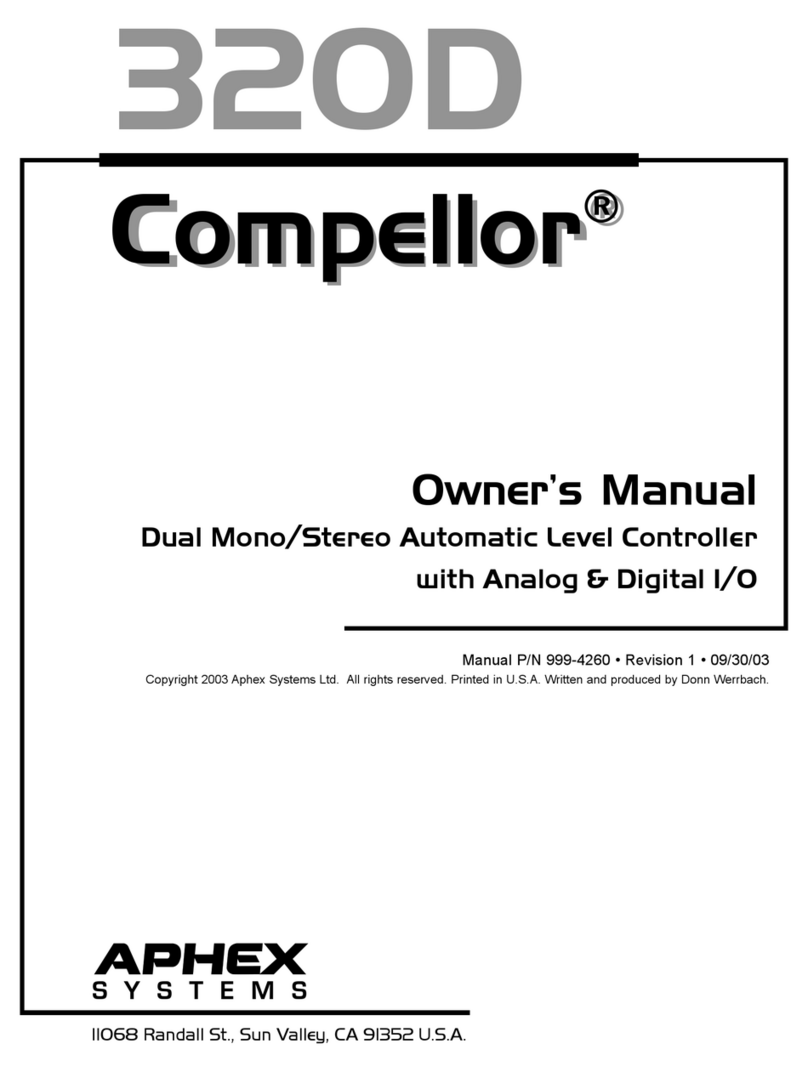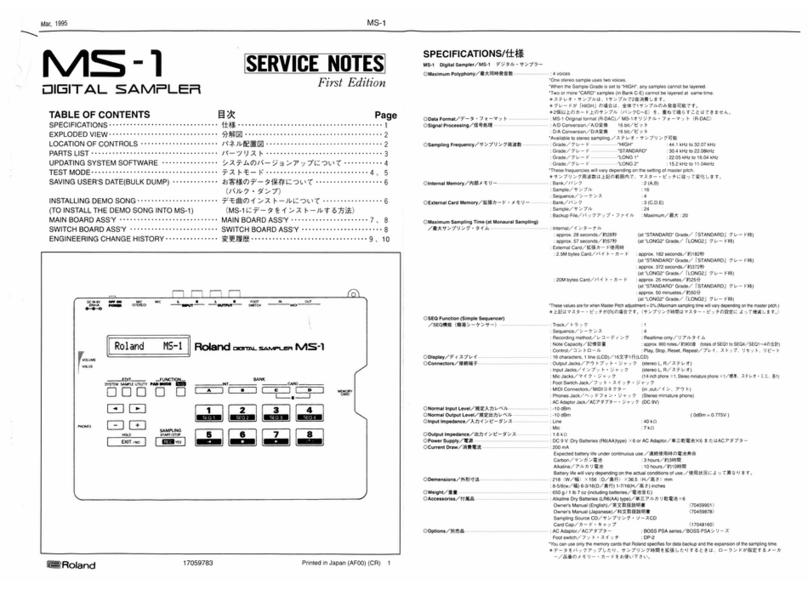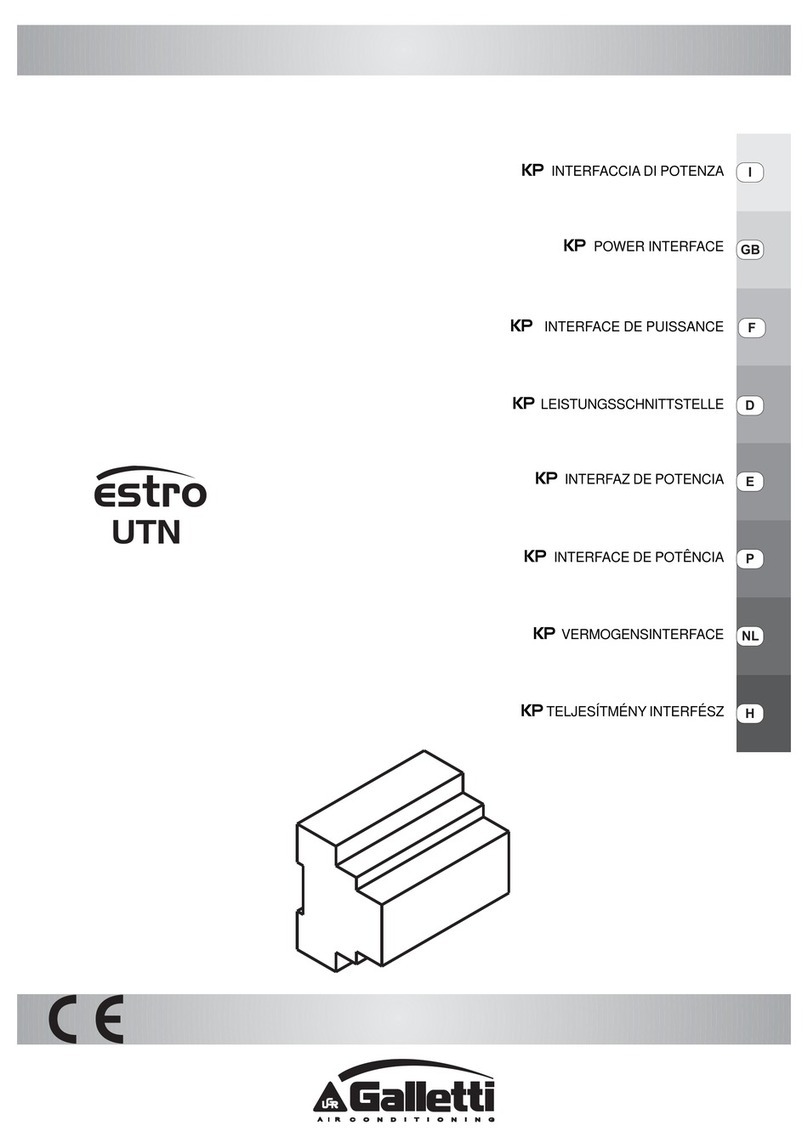Advantech UNO-1019 User manual

UNO-1019
PXA 200MHZ,
6 4 M B R A M , 2 x L A N , 4 x C O M
Universal Network Controller
User Manual

UNO-1019 User Manual ii
Copyright
The documentation and the software included with this product are copy-
righted 2006 by Advantech Co., Ltd. All rights are reserved. Advantech
Co., Ltd. reserves the right to make improvements in the products
described in this manual at any time without notice. No part of this man-
ual may be reproduced, copied, translated or transmitted in any form or
by any means without the prior written permission of Advantech Co., Ltd.
Information provided in this manual is intended to be accurate and reli-
able. However, Advantech Co., Ltd. assumes no responsibility for its use,
nor for any infringements of the rights of third parties, which may result
from its use.
Acknowledgements
Intel and Pentium are trademarks of Intel Corporation.
Microsoft Windows and MS-DOS are registered trademarks of
Microsoft Corp.
All other product names or trademarks are properties of their respective
owners.
Part No. 2003101900 1st Edition
Printed in Taiwan January 2012

iii
Product Warranty (2 years)
Advantech warrants to you, the original purchaser, that each of its prod-
ucts will be free from defects in materials and workmanship for two years
from the date of purchase.
This warranty does not apply to any products which have been repaired or
altered by persons other than repair personnel authorized by Advantech,
or which have been subject to misuse, abuse, accident or improper instal-
lation. Advantech assumes no liability under the terms of this warranty as
a consequence of such events.
Because of Advantech’s high quality-control standards and rigorous test-
ing, most of our customers never need to use our repair service. If an
Advantech product is defective, it will be repaired or replaced at no
charge during the warranty period. For out-of-warranty repairs, you will
be billed according to the cost of replacement materials, service time and
freight. Please consult your dealer for more details.
If you think you have a defective product, follow these steps:
1. Collect all the information about the problem encountered. (For
example, CPU speed, Advantech products used, other hardware
and software used, etc.) Note anything abnormal and list any
onscreen messages you get when the problem occurs.
2. Call your dealer and describe the problem. Please have your man-
ual, product, and any helpful information readily available.
3. If your product is diagnosed as defective, obtain an RMA (return
merchandize authorization) number from your dealer. This allows
us to process your return more quickly.
4. Carefully pack the defective product, a fully-completed Repair and
Replacement Order Card and a photocopy proof of purchase date
(such as your sales receipt) in a shippable container. A product
returned without proof of the purchase date is not eligible for war-
ranty service.
5. Write the RMA number visibly on the outside of the package and
ship it prepaid to your dealer.

UNO-1019 User Manual iv
Declaration of Conformity
CE
This product has passed the CE test for environmental specifications
when shielded cables are used for external wiring. We recommend the use
of shielded cables. This kind of cable is available from Advantech. Please
contact your local supplier for ordering information.
FCC Class A
Note: This equipment has been tested and found to comply with the limits
for a Class A digital device, pursuant to part 15 of the FCC Rules. These
limits are designed to provide reasonable protection against harmful
interference when the equipment is operated in a commercial environ-
ment. This equipment generates, uses, and can radiate radio frequency
energy and, if not installed and used in accordance with the instruction
manual, may cause harmful interference to radio communications. Opera-
tion of this equipment in a residential area is likely to cause harmful inter-
ference in which case the user will be required to correct the interference
at his own expense.
Technical Support and Assistance
Step 1. Visit the Advantech web site at www.advantech.com/support
where you can find the latest information about the product.
Step 2. Contact your distributor, sales representative, or Advantech's cus-
tomer service center for technical support if you need additional
assistance. Please have the following information ready before
you call:
- Product name and serial number
- Description of your peripheral attachments
- Description of your software (operating system, version, appli-
cation software, etc.)
- A complete description of the problem
- The exact wording of any error messages

v
Safety Instructions
1. Read these safety instructions carefully.
2. Keep this User's Manual for later reference.
3. Disconnect this equipment from any AC outlet before cleaning.
Use a damp cloth. Do not use liquid or spray detergents for clean-
ing.
4. For plug-in equipment, the power outlet socket must be located
near the equipment and must be easily accessible.
5. Keep this equipment away from humidity.
6. Put this equipment on a reliable surface during installation. Drop-
ping it or letting it fall may cause damage.
7. The openings on the enclosure are for air convection. Protect the
equipment from overheating. DO NOT COVER THE OPENINGS.
8. Make sure the voltage of the power source is correct before con-
necting the equipment to the power outlet.
9. Position the power cord so that people cannot step on it. Do not
place anything over the power cord.
10. All cautions and warnings on the equipment should be noted.
11. If the equipment is not used for a long time, disconnect it from the
power source to avoid damage by transient overvoltage.
12. Never pour any liquid into an opening. This may cause fire or elec-
trical shock.
13. Never open the equipment. For safety reasons, the equipment
should be opened only by qualified service personnel.
14. If one of the following situations arises, get the equipment checked
by service personnel:
a. The power cord or plug is damaged.
b. Liquid has penetrated into the equipment.
c. The equipment has been exposed to moisture.
d. The equipment does not work well, or you cannot get it to work
according to the user's manual.
e. The equipment has been dropped and damaged.
f. The equipment has obvious signs of breakage.

UNO-1019 User Manual vi
15. DO NOT LEAVE THIS EQUIPMENT IN AN ENVIRONMENT
WHERE THE STORAGE TEMPERATURE MAY GO BELOW -
20° C (-4° F) OR ABOVE 60° C (140° F). THIS COULD DAM-
AGE THE EQUIPMENT. THE EQUIPMENT SHOULD BE IN A
CONTROLLED ENVIRONMENT.
16. CAUTION: DANGER OF EXPLOSION IF BATTERY IS
INCORRECTLY REPLACED. REPLACE ONLY WITH THE
SAME OR EQUIVALENT TYPE RECOMMENDED BY THE
MANUFACTURER, DISCARD USED BATTERIES ACCORD-
ING TO THE MANUFACTURER'S INSTRUCTIONS.
The sound pressure level at the operator's position according to IEC 704-
1:1982 is no more than 70 dB (A).
DISCLAIMER: This set of instructions is given according to IEC 704-1.
Advantech disclaims all responsibility for the accuracy of any statements
contained herein.
Safety Precaution - Static Electricity
Follow these simple precautions to protect yourself from harm and the
products from damage.
1. To avoid electrical shock, always disconnect the power from your
PC chassis before you work on it. Don't touch any components on
the CPU card or other cards while the PC is on.
2. Disconnect power before making any configuration changes. The
sudden rush of power as you connect a jumper or install a card may
damage sensitive electronic components.
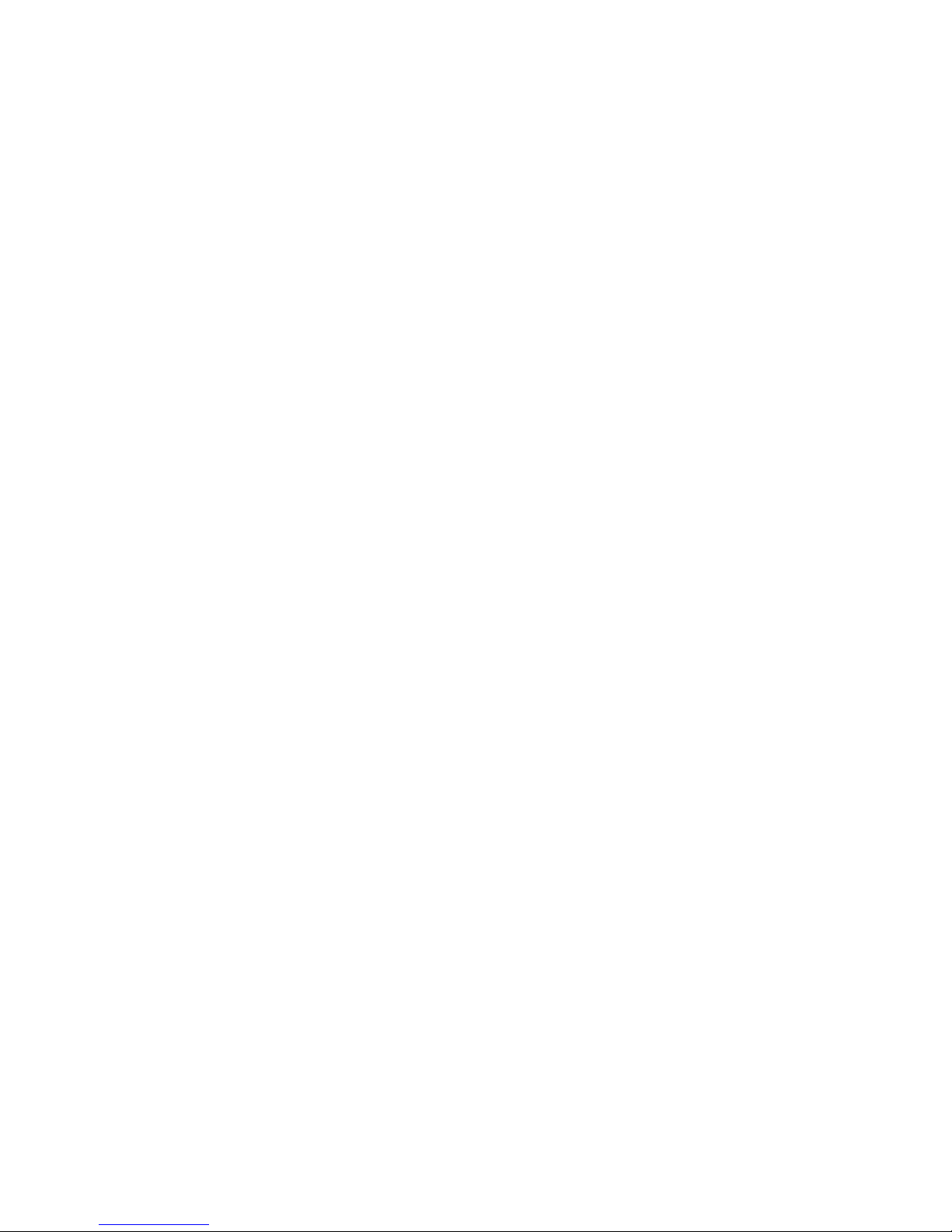
vii Table of Contents
Contents
Chapter 1 Overview .......................................................... 2
1.1 Introduction ....................................................................... 2
1.2 Features ............................................................................ 2
1.3 Hardware Specifications .................................................. 3
1.4 Chassis Dimensions.......................................................... 5
Figure 1.1:UNO-1019 Top View Dimensions ............... 5
Figure 1.2:UNO-1019 Side View Dimensions .............. 5
Figure 1.3:UNO-1019 Front View Dimensions ............ 6
Figure 1.4:UNO-1019 Bottom View Dimensions ......... 6
Chapter 2 Installation ....................................................... 8
2.1 Overview ........................................................................... 8
Figure 2.1:UNO-1019 Overview ................................... 8
2.2 LEDs.................................................................................. 9
Table 2.1:UNO-1019 LED Definitions ......................... 9
2.3 Network Connections........................................................ 9
2.4 Serial Connections........................................................... 10
2.4.1 Serial Type Selection ................................................... 10
Figure 2.2:COM3 & COM4 Serial Selection .............. 10
2.4.2 Enable Mode ................................................................ 11
2.4.3 Terminal Resistor ......................................................... 11
Figure 2.3: COM3& 4 Terminal Resistors (JP8& 10) . 11
2.5 Power Connections.......................................................... 13
Figure 2.4:Power Pin Assignments .............................. 13
2.6 Digital Input/Output ........................................................ 14
Figure 2.5:Digital I/O Pin Assignments ...................... 14
Figure 2.6:Digital Input Connection (Dry Contact) ..... 15
Figure 2.7:Digital Input Connection (Wet Contact) .... 15
Figure 2.8:Digital Output Connections (Wet Contact) 16
2.7 CompactFlash.................................................................. 16
2.8 Mounting ......................................................................... 17
2.8.1 Panel Mounting ............................................................ 17
Figure 2.9:Combine the Metal Mounting Kit .............. 17
Figure 2.10:Attach UNO-1019 to the Wall ................ 18
2.8.2 DIN-rail Mounting ....................................................... 19
Figure 2.11:Installation to DIN-rail Step 1 .................. 19
Figure 2.12:Installation to DIN -rail Step 2 ................. 20
Figure 2.13:Installation to DIN-rail Step 3 .................. 21
Chapter 3 Initial Setup.................................................... 24
3.1 Initial Procedure ............................................................. 24
Chapter 4 Advanced Applications ................................. 32
4.1 Inserting a CompactFlash Card ...................................... 32
4.2 ActiveSync Connection................................................... 32
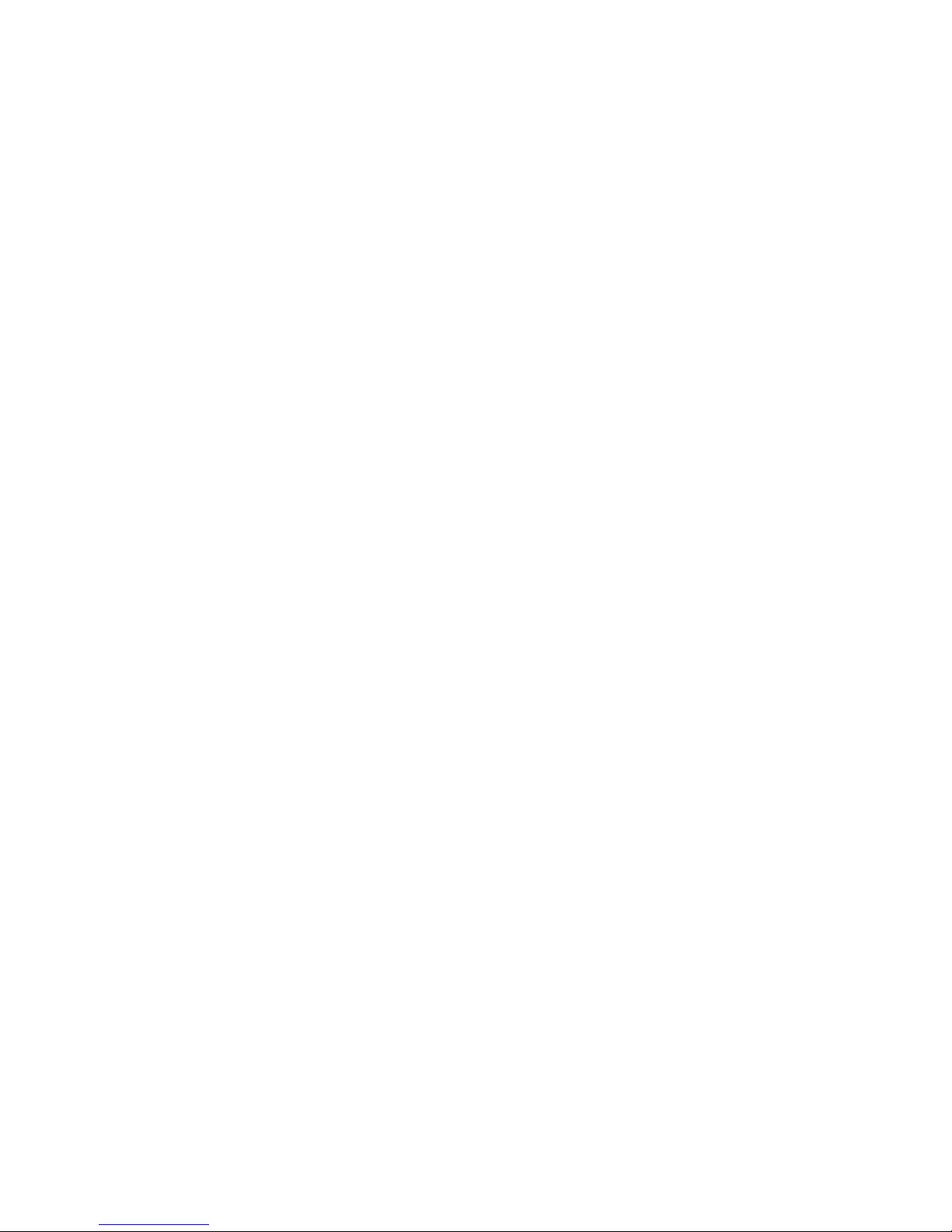
UNO-1019 User Manual viii
4.3 Remote Access Server Configuration ............................. 42
4.4 Autorun Configuration Note ........................................... 51
4.5 Application Development Procedure .............................. 55
4.5.1 Application Development Procedure ........................... 55
4.5.2 Watchdog Timer .......................................................... 57
4.5.3 DIO, LED and Buzzer ................................................. 63
4.6 Saving Your Settings...................................................... 72
4.7 UNO-1019 Network Administration User Guide .......... 72
4.7.1 Network Administration ............................................. 73
4.7.2 File Server .................................................................... 81
4.7.3 FTP Server ................................................................... 85
4.7.4 Telnet Server ................................................................ 89
4.7.5 Restart Network ........................................................... 90
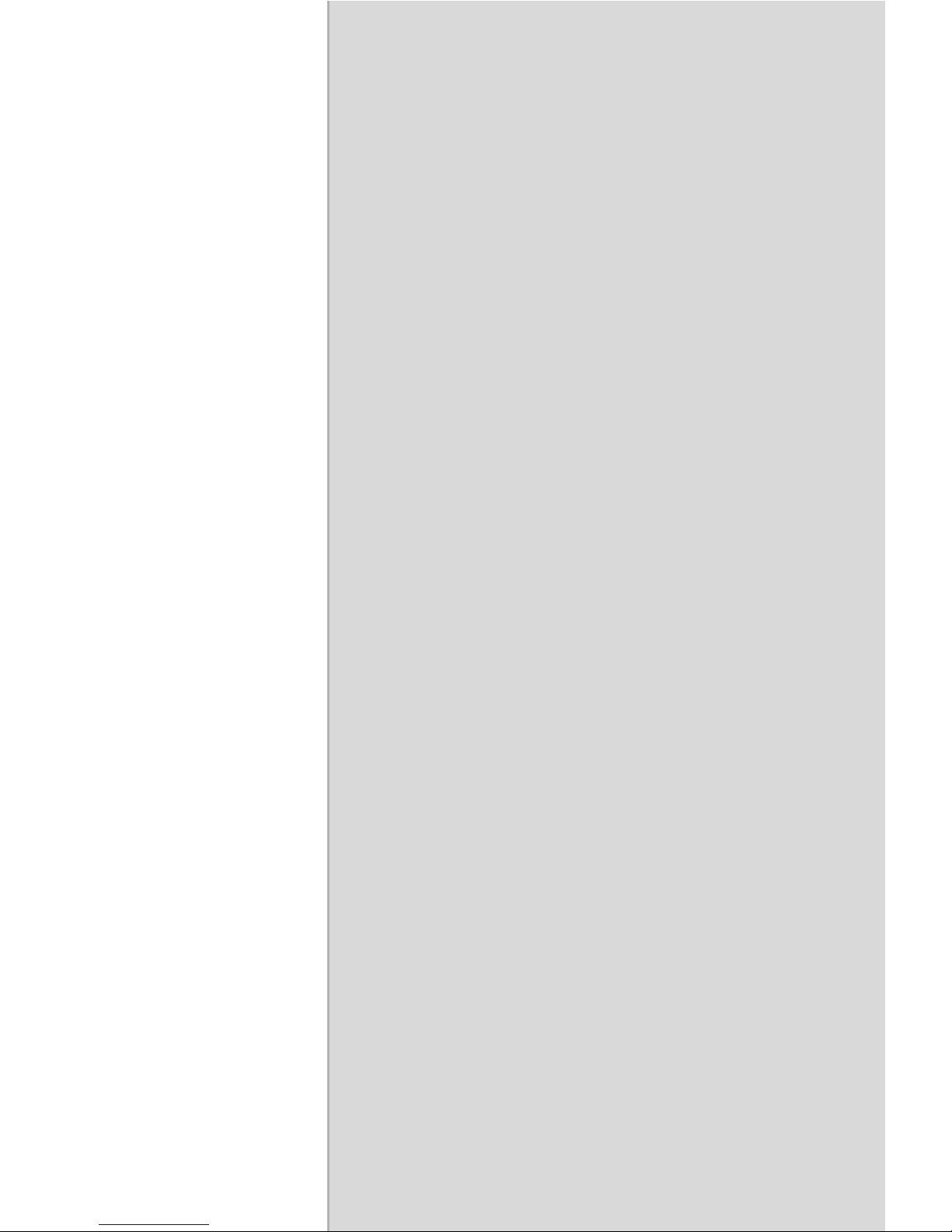
2
CHAPTER
1
Overview
This chapter gives background infor-
mation on the UNO-1019. It shows you
the UNO-1019 overview and specifica-
tions.
Sections include:
• Introduction
• Features
• Hardware Specifications
• Safety Precautions
• Chassis Dimensions

UNO-1019 User Manual 2
Chapter 1 Overview
1.1 Introduction
Advantech’s UNO-1019 is a RISC-grade embedded platform that offers 2
LANs, 4 serial ports and 4 Digital Inputs and Outputs to fulfill user’s I/O
device expansion. For data storage, UNO-1019 also provides a
CompactFlash for data storage.
UNO-1019 comes with a Windows CE.NET OS offering a pre-build
image on board. Microsoft Windows CE is a compact, highly efficient,
real-time operating system designed for embedded systems.
UNO-1019 could operate well under 0 ~ 70° C, its small size and light
weight could fit in industrial robust environment.
With these advantage, UNO-1019 is suitable for communication gateway
for converting communication protocol, IO control and data storage.
UNO-1019 is a perfect embedded ready platform that can shorten your
development time and offer a rich networking interface to fulfill your
diverse requirements.
1.2 Features
• Intel XScale PXA-255 200 MHZ Processor
• 64 MB SDRAM on board, 16 MB Flash
• 2 RS-232, 2 RS-232/422/485 serial ports
• Dual 10/100 Mbps Ethernet
• 1 compact flash for data storage
• 4 channel Digital input and output
• 3 channel LED for user define
• Ready platform for WinCE.NET build in flash
• Included remote display for easy configuration
• Fanless design for reliable system
• Compact size and light weight
• 0 ~ 70° C wide range operation
• DIN-rail and wall mounting
• Optional serial isolation protection
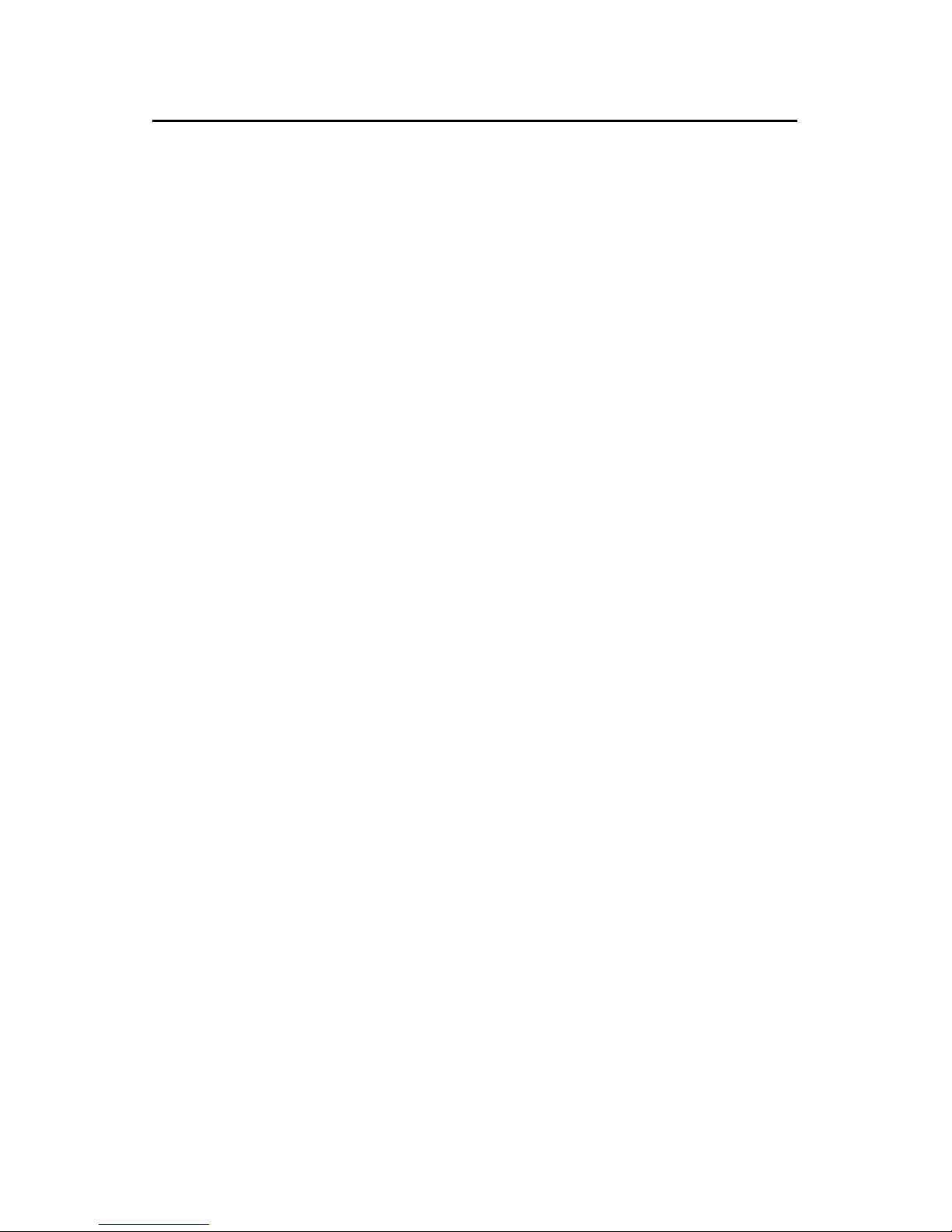
3 Chapter 1
1.3 Hardware Specifications
General
• Certifications CE, FCC Class A
• Dimensions (W*H*D) 46 x 162 x 126 mm
• Enclosure ABS+PC with solid mounting hardware
• Mounting DIN35 rail, wall
• Power Consumption 8.5W
• Power Requirement 3 W (10 ~ 30 VDC)
• Weight 400g
System Hardware
• CPU 32 bit Intel XScale PXA255 200 MHz
• Memory 64 MB SDRAM
• Indicators Power, Serial (Tx,Rx), User Define (3 Led)
• Storage Onboard 16 MB Flash memory
• SSD: 1 x internal type I/II CompactFlash slot
• Others Real Time Clock, Watch Dog Timer
System Software
• OS WinCE .NET 4.2 (in flash memory)
• Remote Display uScope Remote Display
Communication
• Serial Ports 2 × RS-232, 2 x RS-232/422/485 w/ DB9
Automatic RS-485 data flow control
• Serial Port Speed RS-232: 300 ~ 115.2 kbps
RS-422/485: 300 ~ 115.2 kbps
• LAN 2 x 10/100 Base-T RJ-45 ports
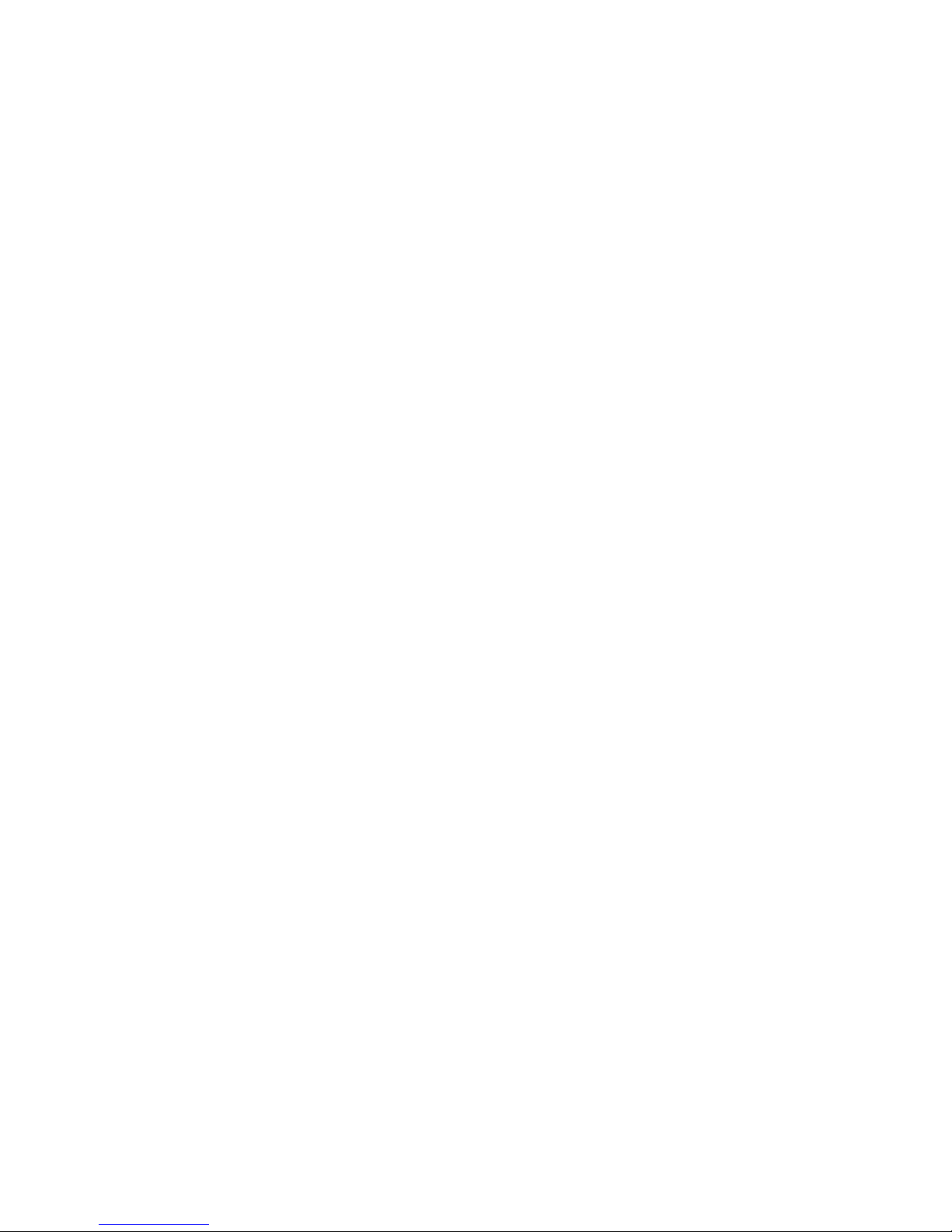
UNO-1019 User Manual 4
Digital I/O
Digital In 2 Digital Input
Dry Contact
Logic level 0 : Open
Logic level 1 : Close
Wet Contect
Logic level 0: +3V max
Logic level 1: +10VDC to 30VDC
Digital Out 2 Digital Output
Open Collect to 30V
200mA max Load
Power Dissipation 450mW
Environment
• Operating Temperature 0 ~ 70° C (32° ~ 158° F)
• Storage Temperature -20° ~ 80° C (-4° ~ 176° F)
• Operating Humidity 20 ~ 95% (non-condensing)
• Storage Humidity 0 ~ 95% (non-condensing)

5 Chapter 1
1.4 Chassis Dimensions
Figure 1.1: UNO-1019 Top View Dimensions
Figure 1.2: UNO-1019 Side View Dimensions

UNO-1019 User Manual 6
Figure 1.3: UNO-1019 Front View Dimensions
Figure 1.4: UNO-1019 Bottom View Dimensions
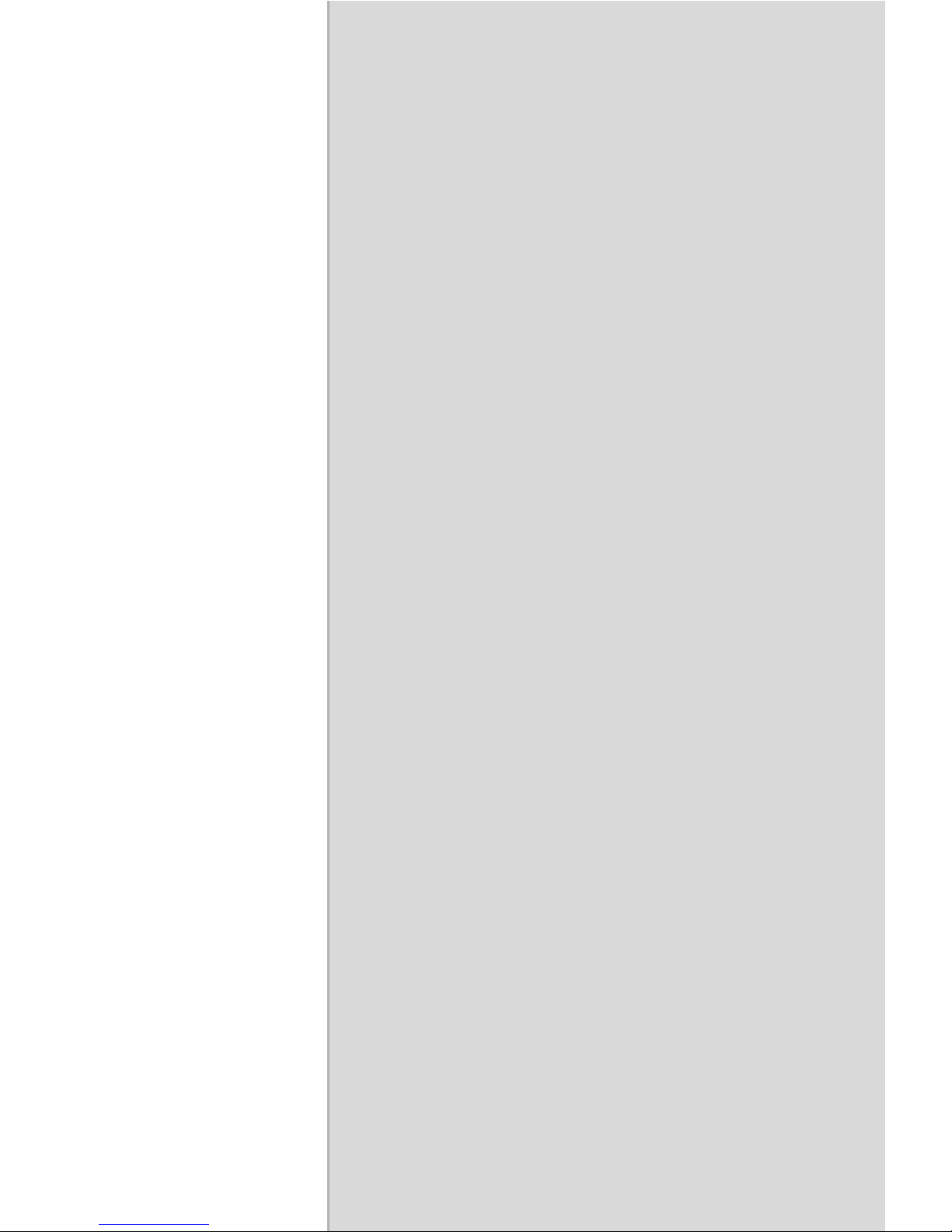
2
CHAPTER
2
Installation
In this chapter, you will be given an
overview of the UNO-1019 hardware
installation procedures.
Sections include:
• Overview:
• LED
• Network Connections
• Serial Connections
• Power Connections
• Digital Input/Output
• CompactFlash
• Mounting
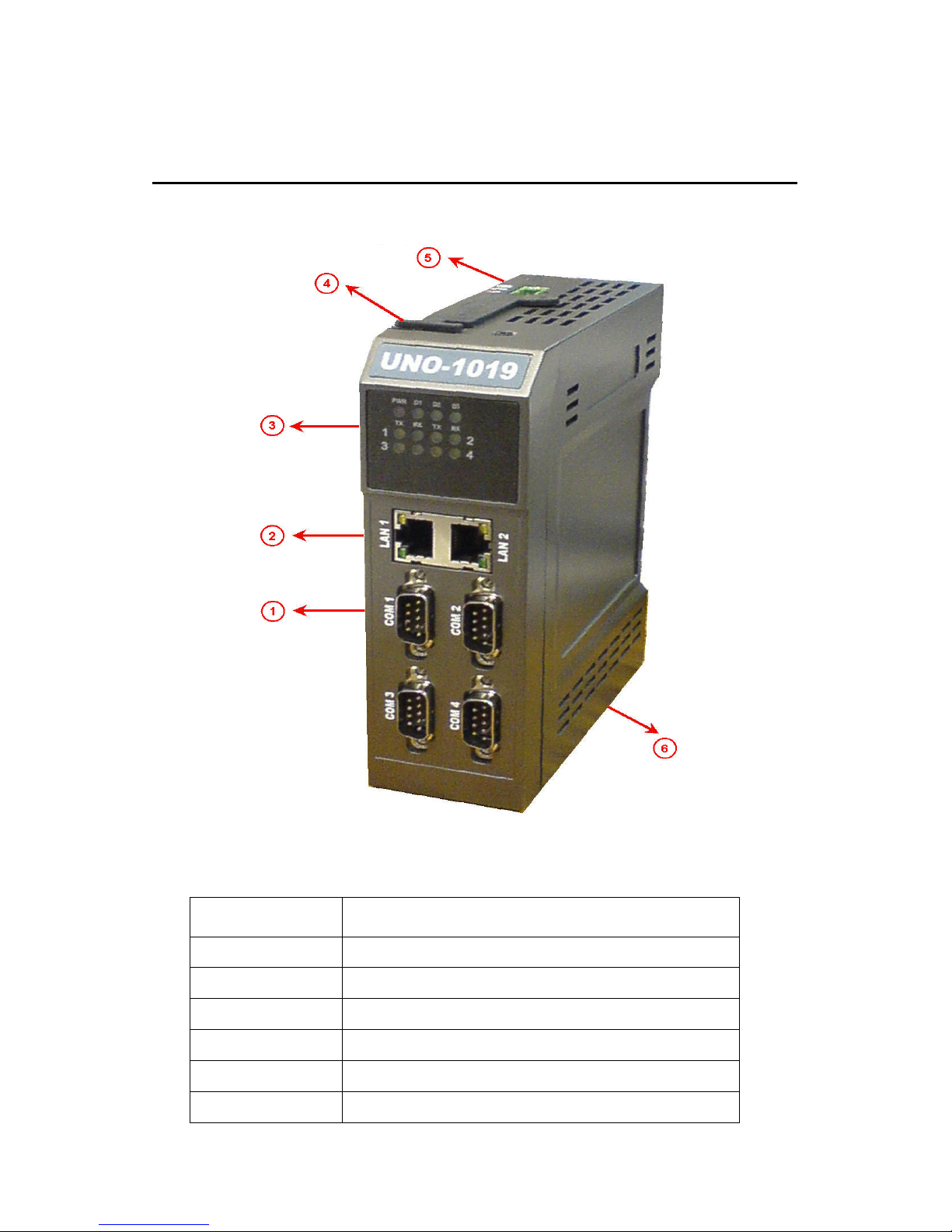
UNO-1019 User Manual 8
Chapter 2 Installation
2.1 Overview
Figure 2.1: UNO-1019 Overview
Item Description
1 Serial Port
2 Networking port
3LED
4 CompactFlash slot
5Power
6 Digital input/output

9 Chapter 2
2.2 LEDs
LEDs to display the power, network, serial and programmable LED status
are located on the front panel of UNO-1019, and each of them has its own
specific meaning, as shown in the table below.
2.3 Network Connections
UNO-1019 is equipped with 2 x 10/100 Mbps TX Ethernet ports. The
Ethernet ports provide standard RJ-45 jack, and LED indicator on front
panel shows link (green) and network speed (yellow).
Table 2.1: UNO-1019 LED Definitions
LED Color Status Description
PWR RED On System power is on
Off System power is off
D1~D3 Green User programmable
Serial TX Yellow On Serial port is transmitting data
Off Serial port is not transmitting data
Serial RX Green On Serial port is receiving data
Off Serial port is not receiving data
Networking
Link
Green On Connected to network
Off Not connected to network
Flash Data is transmitting/receiving
Networking
Speed
Yellow On Link to 100 Mbps network
Off Link to 10 Mbps network
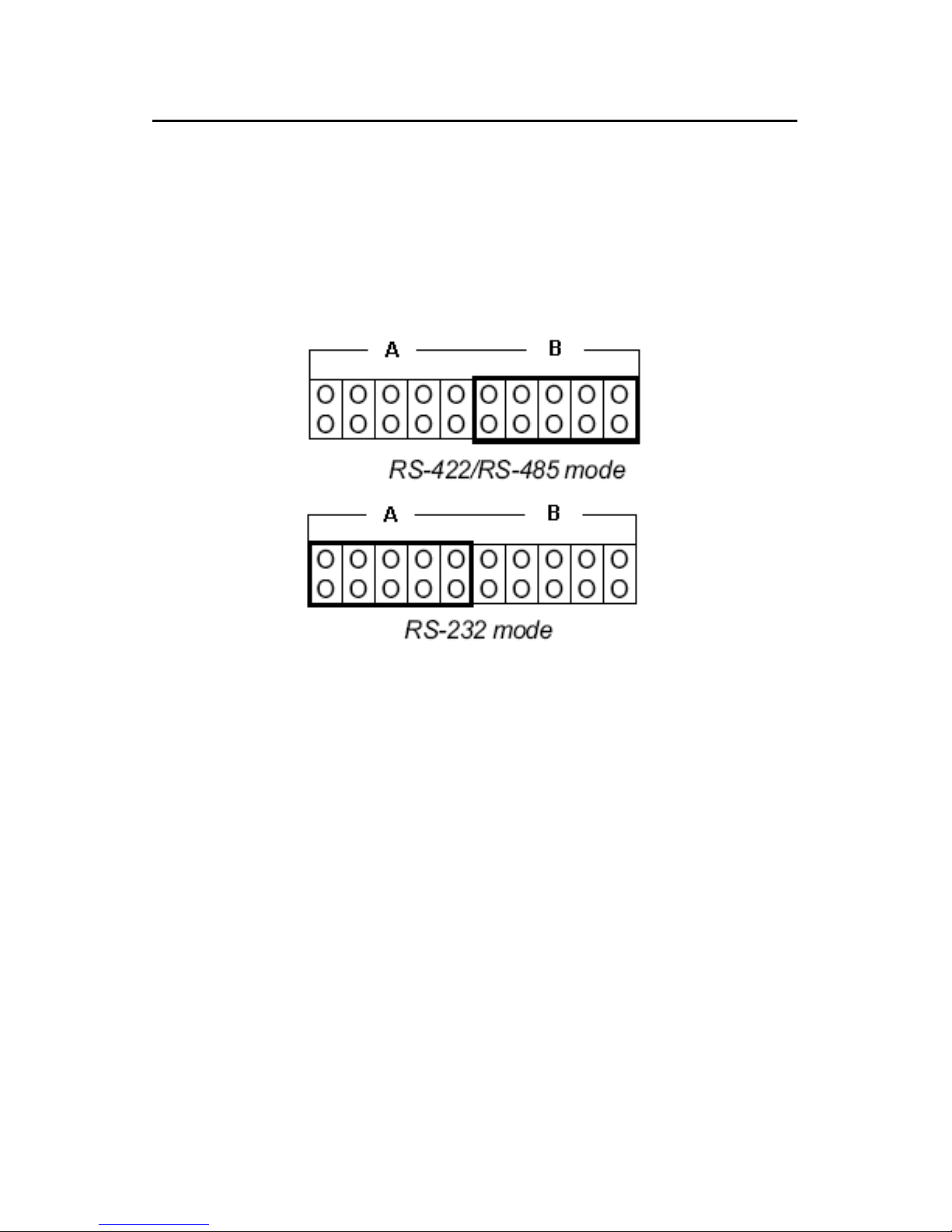
UNO-1019 User Manual 10
2.4 Serial Connections
2.4.1 Serial Type Selection
UNO-1019 provides 4 serial Com ports, COM1 & COM2 provide RS-
232, and COM3 & COM4 provide RS-232/422/485. The default settings
of COM3 & COM4 is RS-422/485, and the UNO-1019 could identify
RS-422 or RS-485 automatically according to your wiring. If users want
to change the serial type, the chassis can be opened and modified.
Figure 2.2: COM3 & COM4 Serial Selection
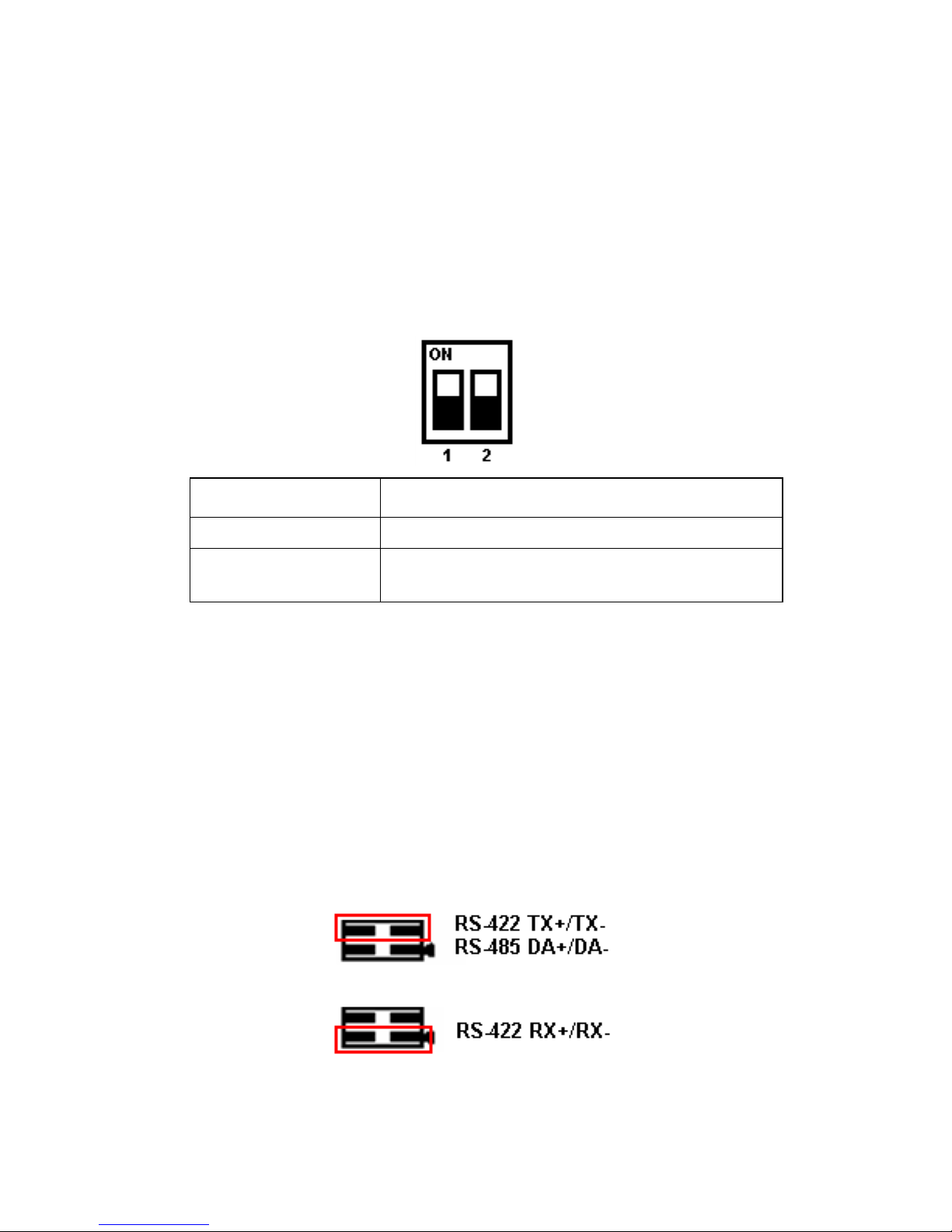
11 Chapter 2
2.4.2 Enable Mode
You could set the Enable mode by using DIP switches (S10). If the
switches are set to "Off", the driver automatically senses the direction of
the data flow and switches the direction of transmission. No handshaking
is necessary. If DIP switches are set to "On," the driver is always enabled,
and always in high or low status. Please must select a mode before begin-
ning RS-422 applications.
Default Setting is “Off”
2.4.3 Terminal Resistor
You can install terminator resistors if necessary to match impedance.
Each signal line (Tx+/Tx-/Rx+/Rx-/Data+/Data-). Especially in fields
with electric noise, installing terminal resistors is helpful to stabilize com-
munications. Make sure that both sides of the RS-422 or RS-485 commu-
nication ports are installed on BUS.
You could install jumpers on JP8 and JP10 to enable terminal resistor
(120Ohms) for RS-422 or RS-485 of COM3 and COM4. The detail
jumper setting shows as following figure.
Figure 2.3: COM3& 4 Terminal Resistors (JP8& 10)
Switch position Description
On RS-422 master
Off RS-422 slave or
RS-485 Automatic Direction Control

UNO-1019 User Manual 12
Refer to the figure and table below for COM1 & COM2 descriptions.
COM1 & COM2 Pin Assignments
Pin RS-232
1 DCD
2RxD
3TxD
4DTR
5GND
6DSR
7RTS
8CTS
9RI
Table of contents
Other Advantech Recording Equipment manuals
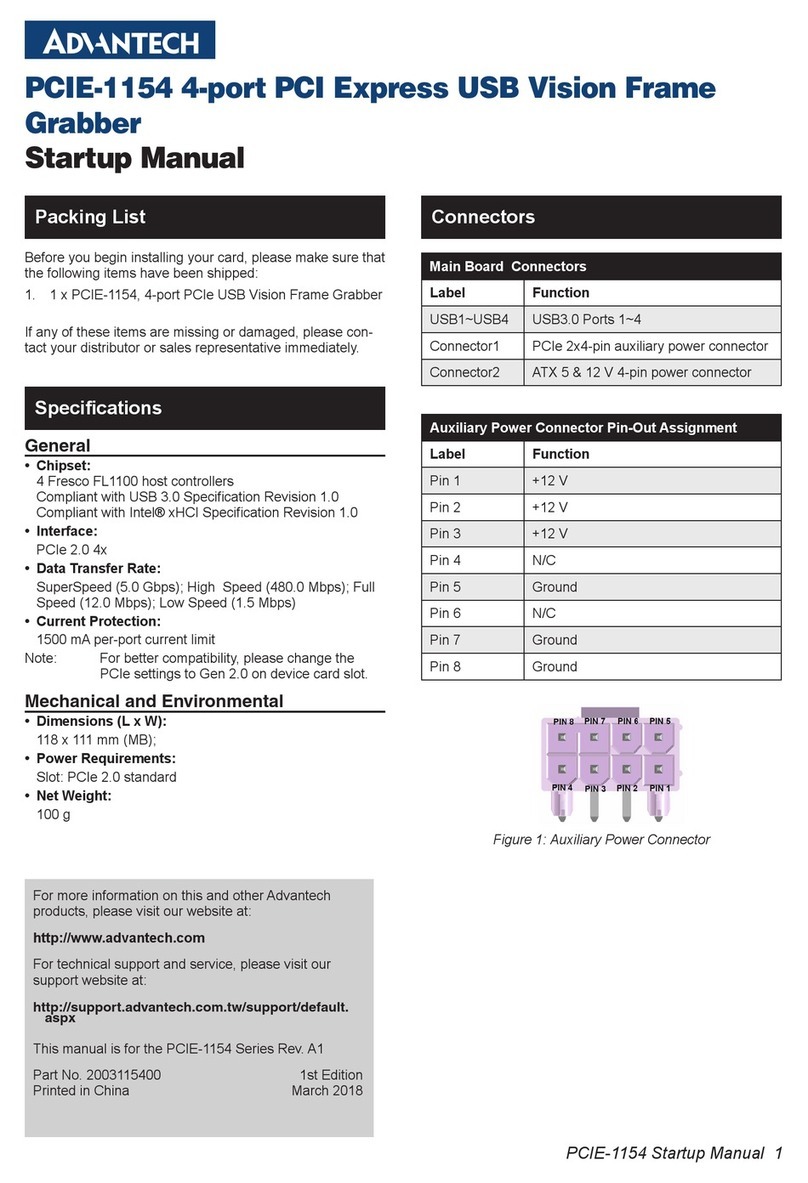
Advantech
Advantech PCIE-1154 Installation and operation manual
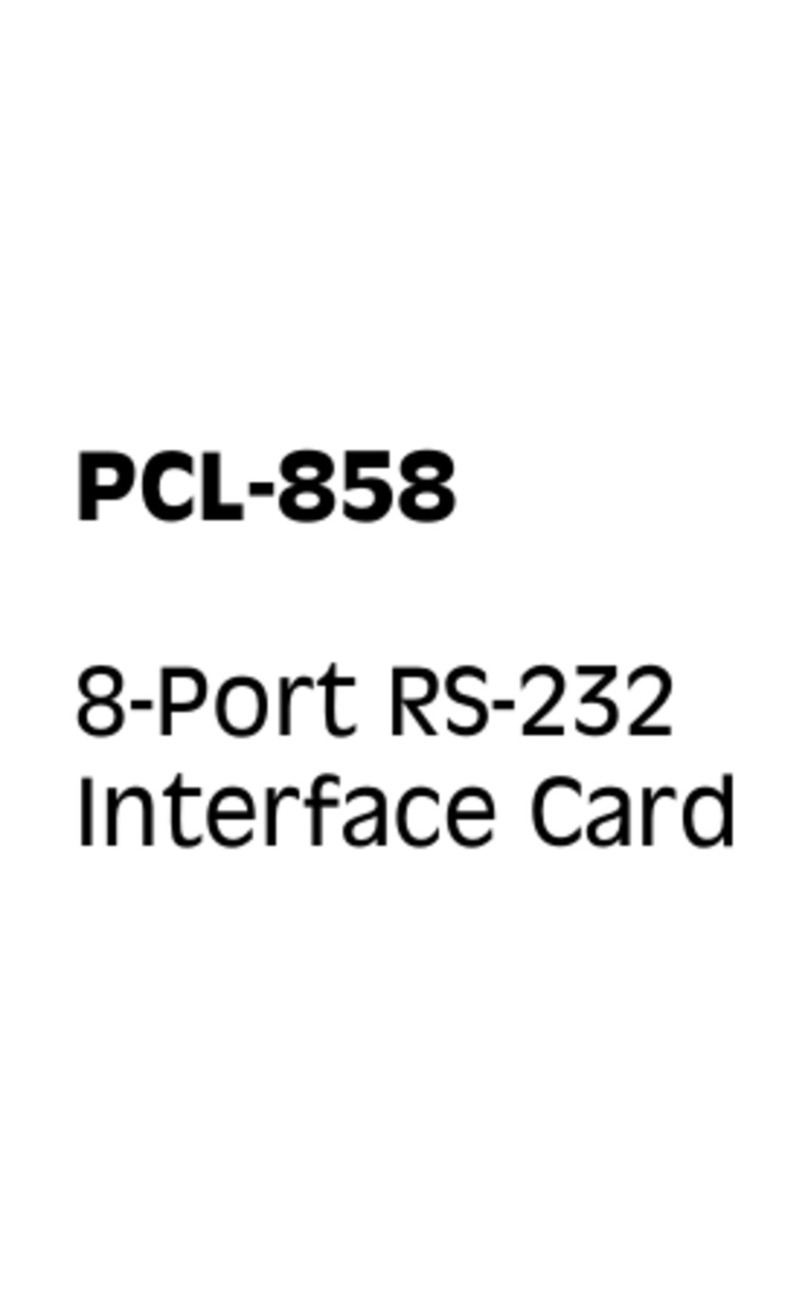
Advantech
Advantech PCL-858 User manual
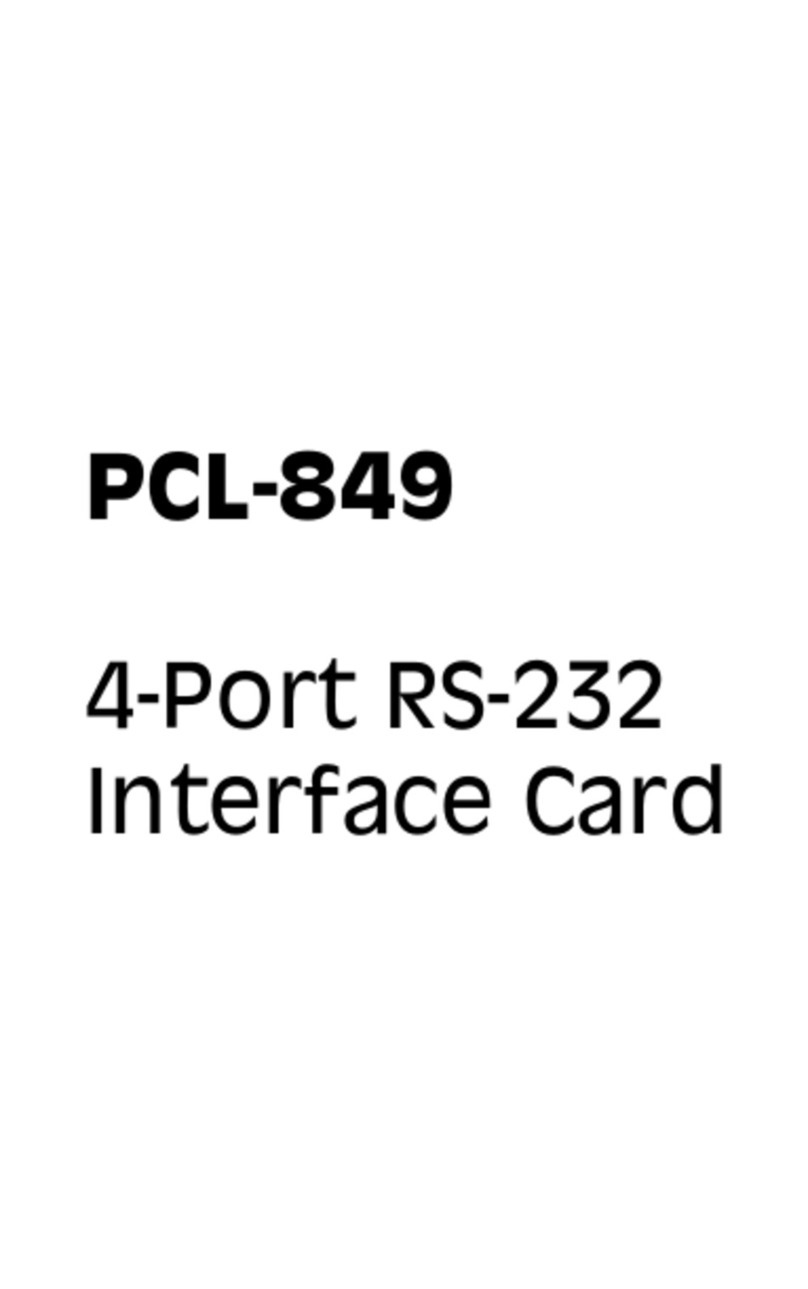
Advantech
Advantech PCL-849 User manual
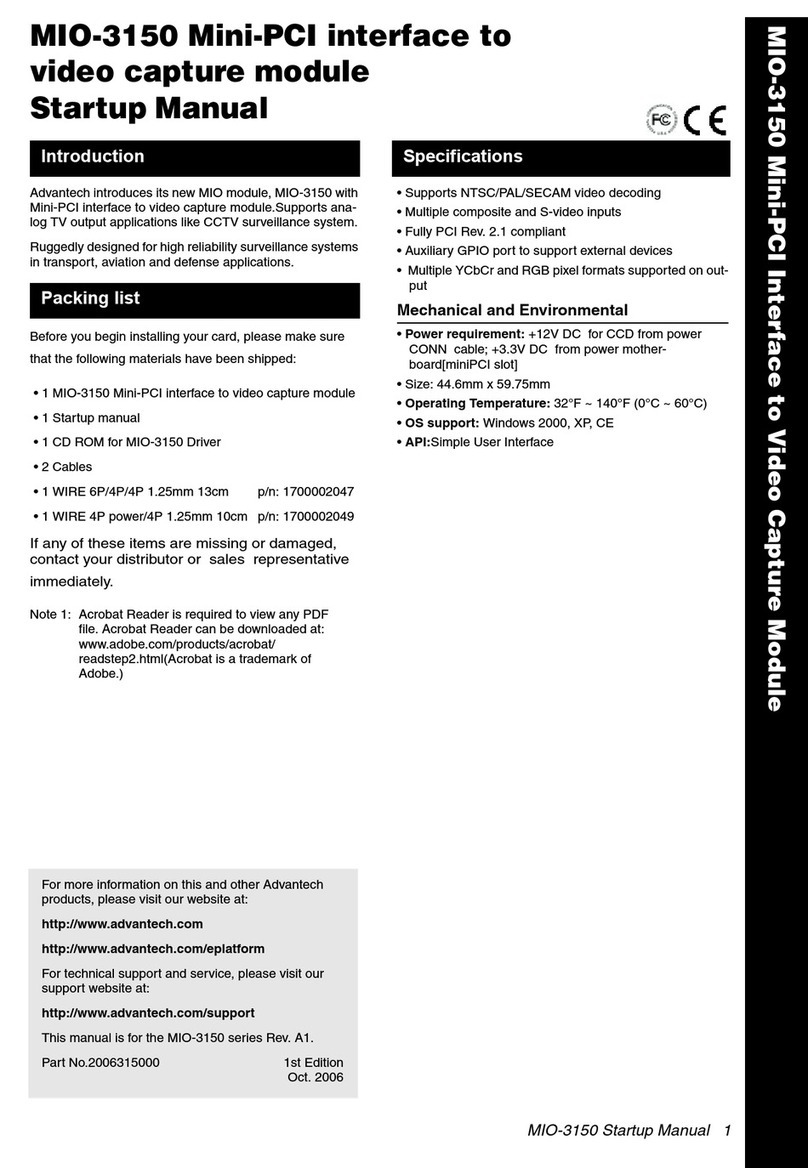
Advantech
Advantech MIO-3150 Installation and operation manual
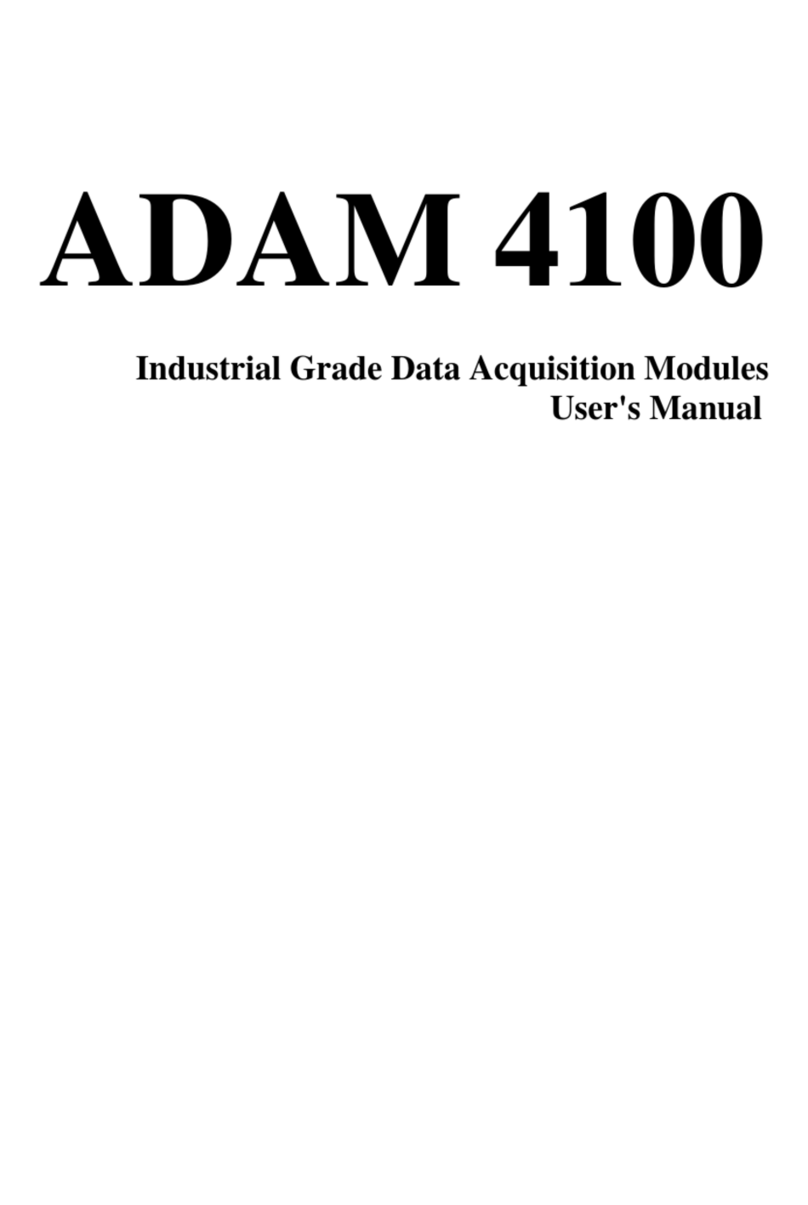
Advantech
Advantech ADAM 4100 User manual
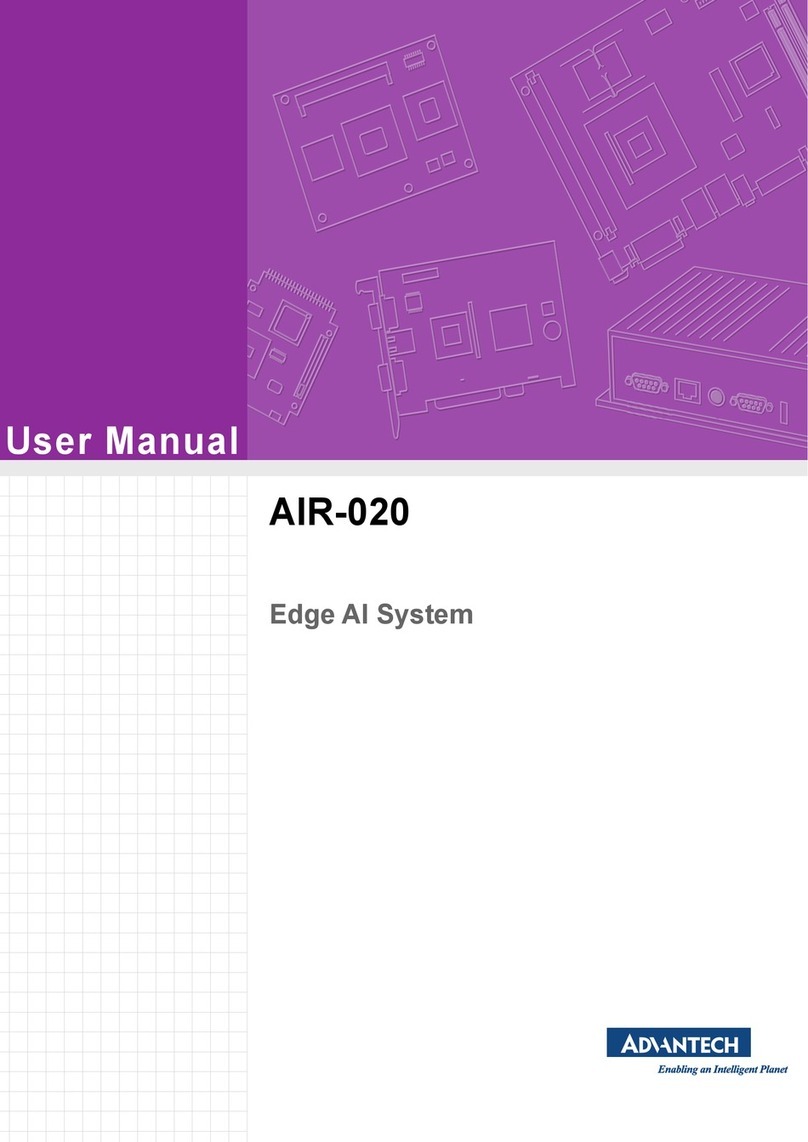
Advantech
Advantech AIR-020 User manual

Advantech
Advantech ADAM 4100 User manual