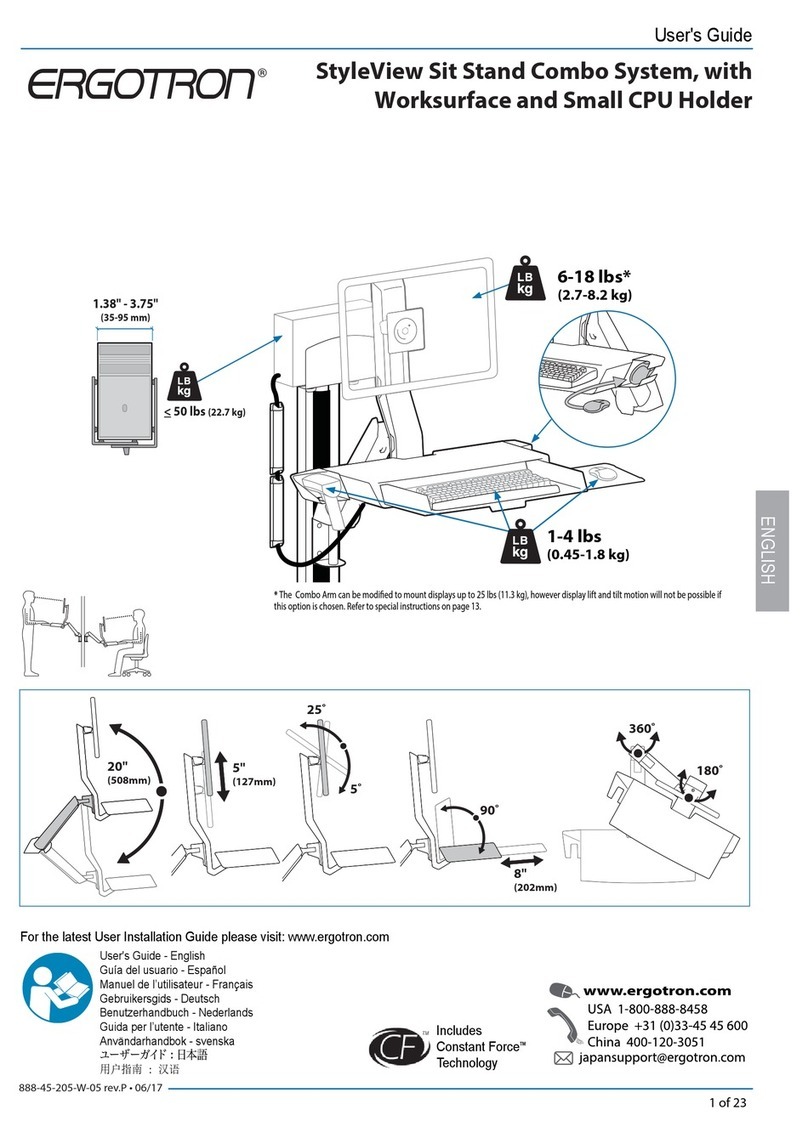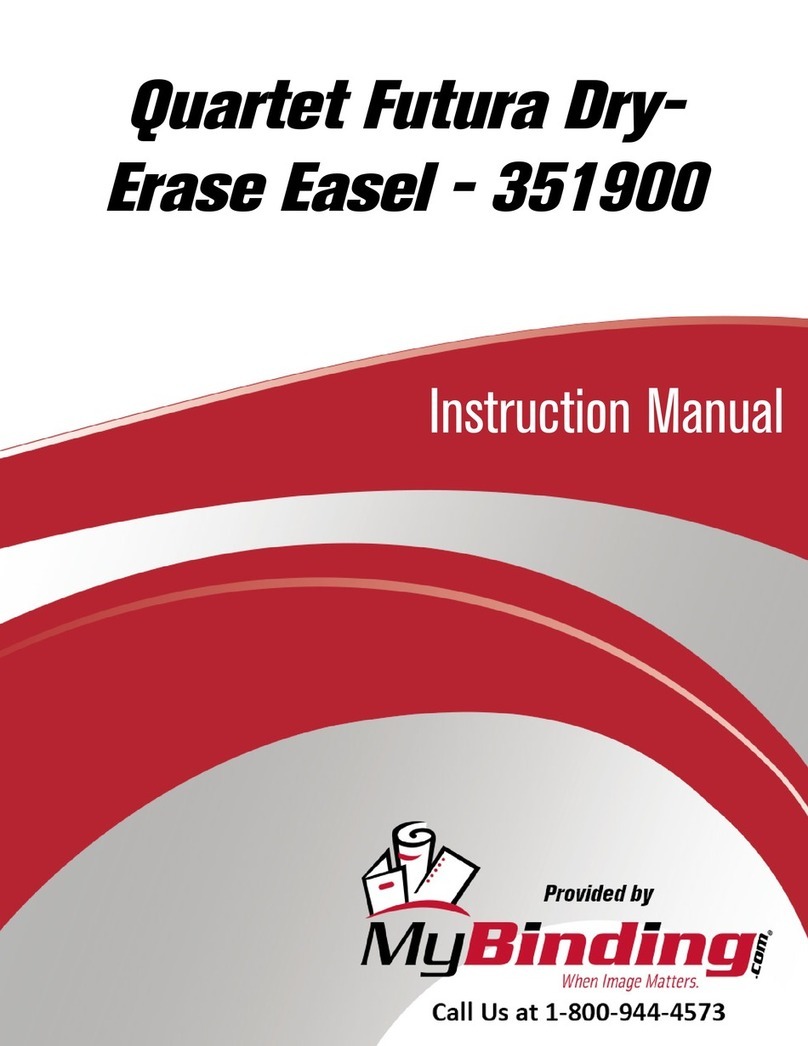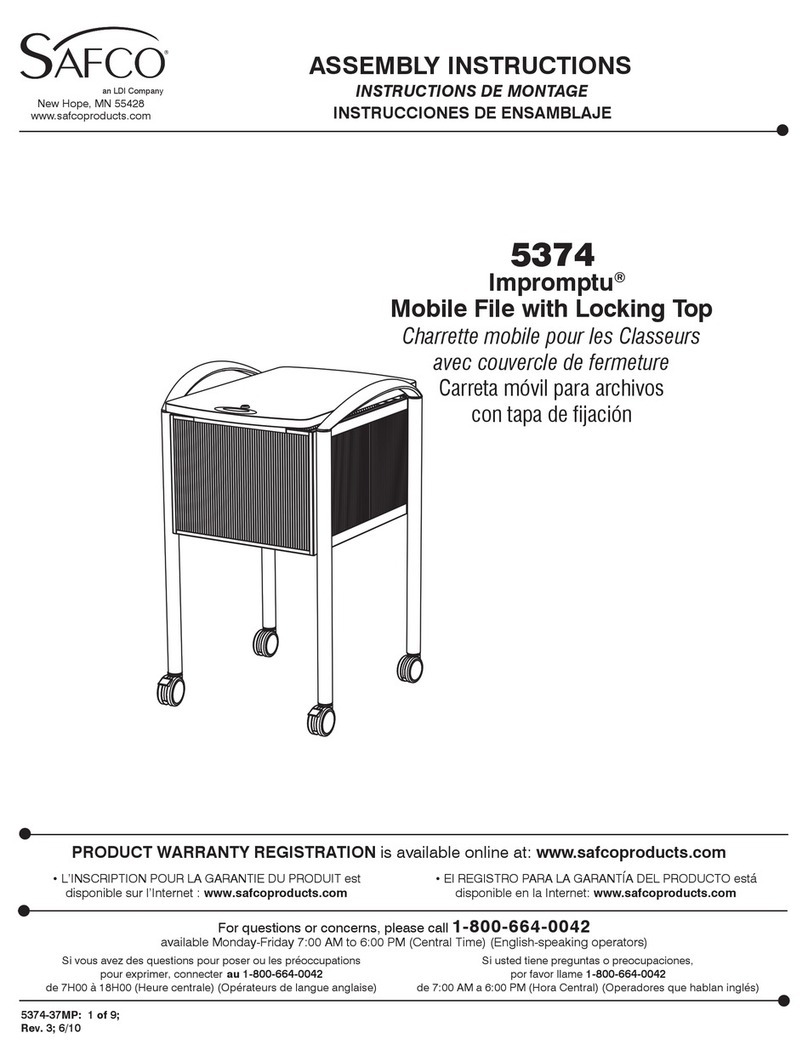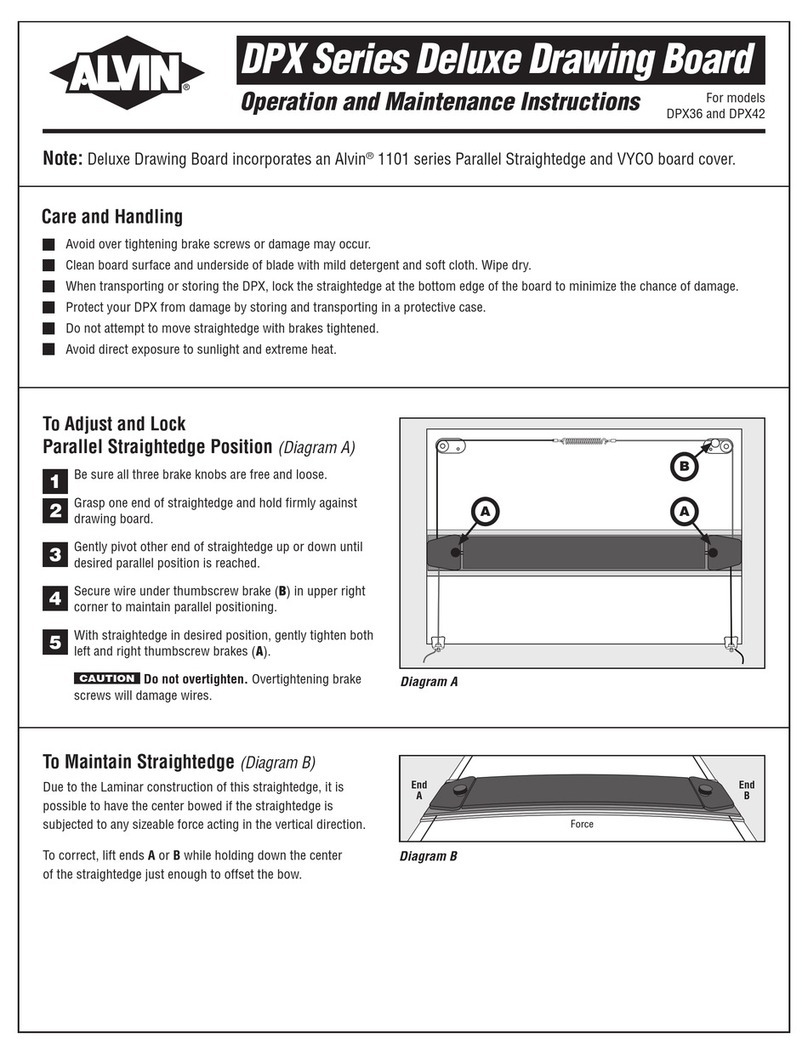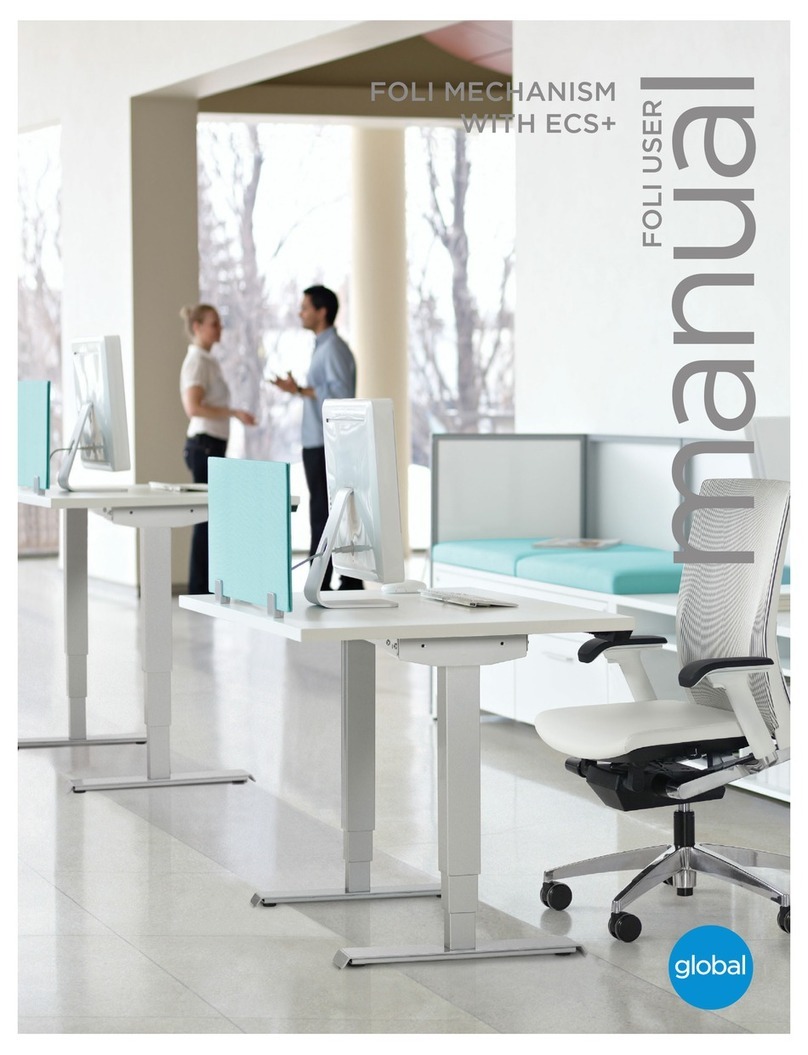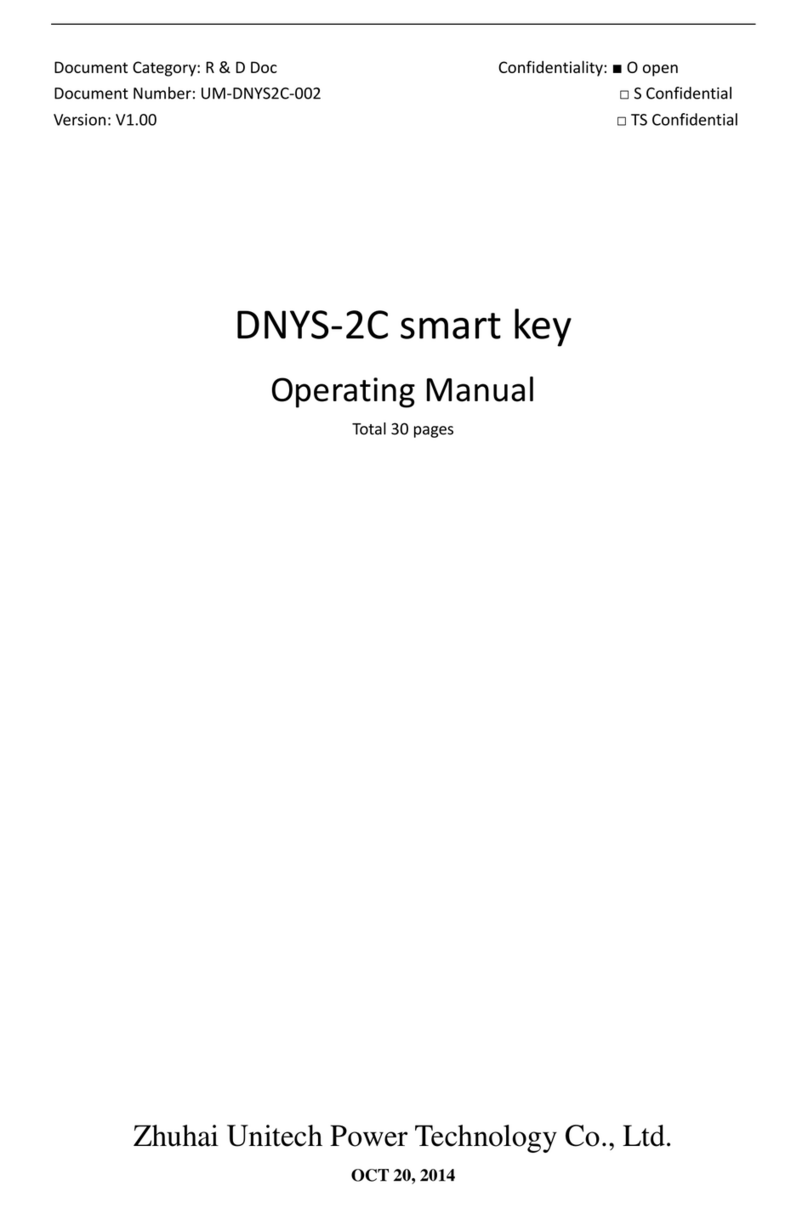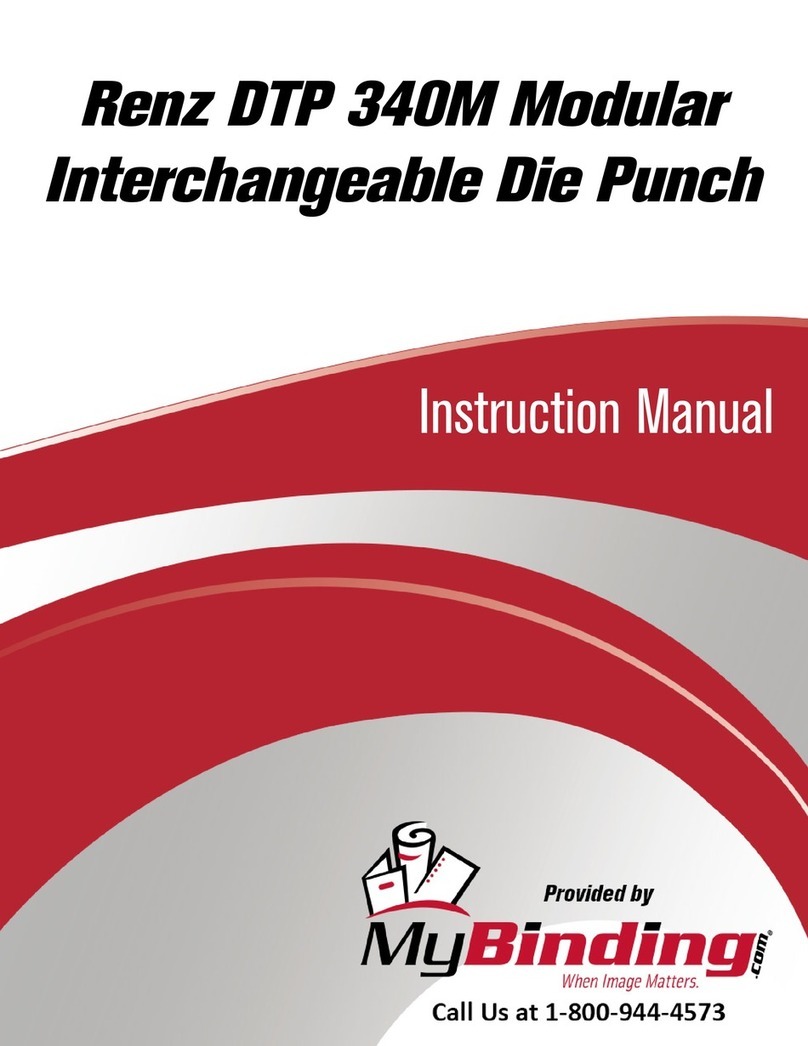Advent Instruments AI-7280 User manual

Central Office
Line Simulator
AI-7280
DLL Programmers Guide
Advent Instruments Inc.
Release 4.6

Copyright 2012 - Advent Instruments Inc. All rights reserved.
Printed in Canada
Advent Instruments Inc.
111 - 1515 Broadway Street
Port Coquitlam, BC, V3C6M2
Canada
Web Site: http://www.adventinstruments.com
Telephone: (604) 944-4298
Fax : (604) 944-7488

Advent Instruments Inc. Getting Started
Contents
1Getting Started 1
1.1 Introduction 1
1.2 What Has Changed in Rev 4.x 2
1.3 Minimum System Requirements 3
1.4 Installing the DLL Developer’s Kit 3
1.5 Connecting to the PC 3
1.6 Files Included in the Developer’s Kit 4
1.7 Examples 5
2Low Level DLL Function Reference 5
2.1 DLL Function Usage 5
2.2 System Functions 8
2.3 Telephone Interface Functions 14
2.4 Routing Functions 23
2.5 Measurement Functions 27
2.6 Tone Generation Functions 32
2.7 AM Modulation Functions 38
2.8 Ringing Functions 41
2.9 Echo Functions 46
2.10 FSK Generator Functions 49
2.11 DTMF/MF Generator Functions 63
2.12 FSK Decoder Functions 69
2.13 DTMF Detector Functions 73
2.14 Capture and Playback Functions 78
2.15 Digital I/O Functions 87
2.16 Noise Generator Functions 90
2.17 Metering Pulse Functions 92
2.18 Miscellaneous Functions 96
2.19 Script and Command Functions 97
2.20 Pulse Dialing Functions 102
3CallerID Functions 104
3.1 Physical Layer Function Calls 104
3.2 CallerID Timing/Signalling Functions 108
3.3 CallerID Message Functions 111
3.4 CallerID Signalling Types 123
3.5 CallerID Transmission Timing Fuctions 124
4SMS Functions 125
4.1 Physical Layer/Timing Functions 125
4.2 SMS Message TX/RX Functions 126
5Other Functions 137
5.1 Global Script Program Functions 137
AI-7280 DLL Programmers Guide i

Getting Started Advent Instruments Inc.
6Error Codes 142
6.1 Communication Errors 143
6.2 Resource Conflict Errors 144
6.3 Parameter Value Errors 144
6.4 Internal System Errors 146
7DLL Demo Program 147
8Using Scripting Features 151
8.1 Generating Scripts with AI-Workbench 151
8.2 Designing and Running Scripts 153
8.3 Rules for User Scripts 154
9Revision History 156
10 Support 159
11 Appendix A: USB Driver Installation 160
AI-7280 DLL Programmers Guide ii

Advent Instruments Inc. Getting Started
1 Getting Started
1.1 Introduction
The AI-7280 Dynamic Link Library (DLL) allows software developers to integrate the
functionality of the central office line simulator into a software application written for
Microsoft Windows. The functions included in the DLL permit the user application to
connect to and control one or more AI-7280 units (connected via serial port or USB)
from a common DLL interface.
This manual describes the AI-7280 DLL developer kit that contains all the files required
to start using and developing applications with the DLL. The DLL developer kit contains
a copy of the Dynamic Link Library (DLL), a demonstration program, examples, and the
USB drivers for the AI-7280.
The DLL demonstration program allows the user to experiment with each of the DLL
functions through a graphical user interface without writing a line of code. Several code
examples are also included which give examples of
• Generating different formats of Type I and Type II CallerID, with
o Noise impairments
o Intentionally corrupted checksum
• Sending a simple SMS sequence
• Uploading an playing back waveforms on the AI-7280
• Genearting common call-progress and network tones with cadences.
• Genearating distinctive ringing
• Simulating a simple North American Central Office.
• How to use some of the advanced features of the AI-7280 through the DLL
functions including scripting.
AI-7280 DLL Programmers Guide 1

Getting Started Advent Instruments Inc.
1.2 What Has Changed in Rev 4.x
Rev 4.0
• Added functions Wait_For_PulseDial and Get_PulseDial_Stats to make pulse
dialing detection simpler
• Added Create_OSI function so that Open Switching Intervals (OSIs) can be
generated with more precise timing
• Added the Wait_For_LineFlash function to make the detection of a line flash
simpler
Rev 4.1
• Restricted the range of the MaxTime parameter in the Wait_For_HookState and
Wait_For_DTMF function to a maximum of 100 seconds to prevent internal
timeout errors.
• Fixed minor bug in Get_MeterPulseCount which would erroneously return a
“parameter out of range” error.
Rev 4.1b
• Updated documentation to highlight .Net issues
• Added more examples for VB.net and restructured examples directory
Rev 4.2
• Added timing function which allow the user to determine when DTAS and FSK
were sent during a CallerID sequence
Rev 4.4
• Fixed initialization bug which prevented connection to AI-7280 when serial
number was specified on USB
• Resolved timing issue which could cause communication errors on slower PCs
connecting using COM port
• Slight change in directory structure for installed program
• Added a complete Visual Studio 6 C++ project example complete with updated
examples
• Minimum system requirements now require Windows 2000 SP4 or greater
Rev 4.5
• Added Set_ BNCOutGain function
• Fixed minor documentation errors
Rev 4.6
• Removed limit checking on TelintFeed Voltage and Current limits to support
updated firmware and extended operation range.
AI-7280 DLL Programmers Guide 2

Advent Instruments Inc. Getting Started
1.3 Minimum System Requirements
Computer/Processor: PC with Pentium 200 MHz or greater
Memory: 256 MB of RAM
Hard Disk Space: 10 MB
Operating System: Microsoft Windows XP SP2 or greater
1.4 Installing the DLL Developer’s Kit
The AI-7280 interface DLL and all related programs, documentation, and sample code
can be installed on your PC by executing the file 7280DLLKit.exe. This file is a self-
extracting setup utility that will install the files into a directory of your choice. Follow the
on screen instructions and the setup program will guide you through the installation
process. Once the installation is complete you may install the USB drivers (see following
section).
The DLL Developer’s Kit will:
• Install the latest version of the DLL into the windows system32 directory
• Install the demonstration program, manual, drivers, and examples into
C:\Program Files\Advent\AI-7280 DLL Kit (by default)
1.5 Connecting to the PC
The AI-7280 can be connected to the PC by either its RS-232 port or USB 2.0 compliant
full speed (12 Mbit/second) port. Both connectors are present on the rear panel of the
unit.
If using the TRsSim software or the Windows DLL to control the AI-7280, the USB
connection is preferred because of the higher data rate. It incurs less latency when
sending commands and data to the AI-7280. However either connection method will
operate with the TRsSim software or the Windows DLL.
1.5.1 USB Driver
The proper drivers must be installed before a USB connection can be established between
the AI-7280 and the PC. The WHQL USB driver files are automatically installed with
the DLL installation package described above and no further steps should be required.
For detailed step-by-step instructions on installing the driver, see Appendix A: USB
Driver Installation. The following is a summary of the installation procedure described in
the Appendix.
1. Download the USB driver installation package from our website or from the
CDrom.
AI-7280 DLL Programmers Guide 3

Getting Started Advent Instruments Inc.
2. Double click on the self extracting installer. This normally requires using the
administrator privileges in Vista and Windows 7
3. The installer will decompress the files and prompt you through the steps to
install the driver files.
5. A message should be displayed indicating the successful installation of the two
driver files.
1.5.2 RS-232
The rear panel 9 pin connector of the AI-7280 is configured as a DCE (Data
Communications Equipment) port. As the PC is normally configured as a DTE (Data
Terminal Equipment) port, a straight-though cable is required for the connection. Do not
use a cross-over cable between the AI-7280 and the PC serial port.
The AI-7280's RS-232 data transmissions are fixed at 8 data bits with 1 stop bit and no
parity. The baud rate is adjustable from a default (at power up) setting of 9600 bps to a
maximum of 115200 bps. If a break signal is detected by the AI-7280, it will reset its
baud rate to 9600 bps. Only three signals are required for communication. These are Tx
Data, Rx Data, and Ground. The Request-to-Send (RTS) and Clear-To-Send (CTS)
signals have no effect on communication. On the AI-7280's 9 pin RS-232 connector, the
Data-Terminal-Ready (DTR) pin is directly wired to the Data-Set-Ready (DSR) pin. As
such, if the PC asserts DTR, it can read back that DSR is asserted as well.
1.6 Files Included in the Developer’s Kit
By default the developers kit installs into C:\Progam Files\Advent\AI-7280 DLL Kit. The
following sections describe the contents of the installation.
Directory Description
[Installation Directory]
AI-7280 DLL Demo Program – This is a small
executable that demonstrates each of the DLL function
calls through a simple graphical interface.
.\DLL 7280 DLL – This directory contains a copy of the AI-
7280 DLL and the .lib file required to import this DLL
into Microsoft C++ compilers
.\Manual DLL Programmers Guide – This directory will
contain the latest version of this document.
.\Drivers USB Drivers – This directory contains a copy of the AI-
7280 USB drivers which can be installed through the
procedure specified in Section 1.5
.\Examples DLL Programming Examples – This directory
contains several examples of how to use this DLL in
several different programming environments
AI-7280 DLL Programmers Guide 4

Advent Instruments Inc. Low Level DLL Function Reference
1.7 Examples
We have included several simple examples of how to program using the DLL in the
Examples sub-directory of the installation path.These examples include programming
examples in C++, VB6, VB.Net, and Excel (VBA).
These examples collectively demonstrate how to:
• Setup and send TypeI and Type II CallerID messages using multiple signaling
types
• Send SMS sequences
• Send DTMF
• Measure Flash timging
• Simulate a simple Central Office(CO)
• Playback waveforms on the AI-7280
If you require assistance with your particular development environment please contact
technical support and we will be happy to assist you.
2 Low Level DLL Function
Reference
2.1 DLL Function Usage
The AI-7280 DLL is a collection of functions that allows the calling software to control
multiple AI-7280 devices through a common interface. All of the DLL functions return a
standard error code that indicating if any errors occurred during the function call. See the
section on Error Codes.
Before any AI-7280 device functions can be called, communications with an AI-7280
device must be established using the Open_Device() function. This function returns a
"deviceid" handle that is used to reference the connected device for all future function
calls. Additional calls to the Open_Device function can open connections to other AI-
7280 devices and the function will return a unique "deviceid" for each new device.
Once communications are established, the AI-7280 units can be controlled with the
interface functions using the "deviceid" parameter to reference the device. Finally, once
all the tasks are complete, communications can be terminated using the Close_Device
function.
AI-7280 DLL Programmers Guide 5

Low Level DLL Function Reference Advent Instruments Inc.
2.1.1 Data Type Summary
The AI-7280 interface DLL accepts and returns several different data types. They are
summarized below:
C Data Type Description / Memory Width
long 32-bit integer value
float 32-bit floating point value
char [] NULL (0) terminated string of characters. Each character is
stored as one byte ASCII code. This data type is passed as the
32-bit address of the first byte in the string. All strings must be
NULL (0) terminated and contain only printable ASCII
characters (32 and above).
float [] 32-bit array of floating point values. These values are stored in
consecutive locations in memory. This data type is passed as a
32-bit address of the first element of the array.
long [] 32-bit array of integer values. These values are stored in
consecutive locations in memory. This data type is passed as a
32-bit address of the first element of the array.
AI-7280 DLL Programmers Guide 6

Advent Instruments Inc. Low Level DLL Function Reference
2.1.2 Language Compatibility
It is important to note that different programming languages represent fundamental data
types with different resolutions. The following table outlines a few subtle differences
Data Type C/C++ Visual Studio 6 .Net
32-bit Integer long Long Integer
32-bit floating point float Single Single
IMPORTANT NOTE FOR .Net Programmers:
Micorosft .Net defines a 32-bit integer value as an “Integer” not “Long” as it was in
Visual Studio 6. For .net programs you will have to declare all the DLL prototypes
with Integer parameters for your project to work correctly! The example file
AI7280DRV.vb has the appropriate adjustments made for VB.net projects.
Note: Special care must be taken when using string arguments for functions. See the
function definition as to the required initialization size before calling the function. Also,
the DLL functions will not write any characters past the first NULL in the output string.
Therefore you must initialize each string to have a NULL only at the end of the string.
For example:
char Response[200];
memset(Response,’ ‘,sizeof(Response)-1); // fill the string with spaces
Response[sizeof(Response)-1]=’\0’; // NULL terminate the string
Send_TextCommand( deviceid, “?HS2”,1,Response); // return the string
2.1.3 Thread Safety
The AI-7280 DLL is not thread safe. All calls to the AI-7280 DLL must be from the
same thread.
AI-7280 DLL Programmers Guide 7

Low Level DLL Function Reference Advent Instruments Inc.
2.2 System Functions
2.2.1 Open_Device
Description:
The Open_Device function initializes communications with an AI-7280 device and
returns a deviceid identifier that is used to reference the device in later function calls.
The Open_Device function can be used to connect to devices on a COMM port or USB
depending on the value of the port parameter. If the serial number is specified then this
function will only connect to the unit with the matching serial number. If the serial
number is not specified (zero length string) then this function will connect to the first
AI-7280 unit found on the specified communications channel.
Function Prototype:
long Open_Device(long * deviceid, long port, char serial[])
Function Parameters:
deviceid The deviceid parameter returns a device communications handle,
which is used to reference this device in all further function calls.
port The port parameter specifies which communication channel to use
to connect to the AI-7280 device. The acceptable values for the
port parameter are shown in the table below
Port Value Communication Channel
0 USB
1 COM1
2 COM2
3 COM3
4 COM4
serial The serial parameter is a NULL terminated string. If this string is
zero length then the serial parameter is ignored and this function
connects to the first AI-7280 device located on the
communications channel. If the string is non-zero length, it should
contain an 8-character serial number of the AI-7280 device to
connect to. This string must be in the format “SN12XXXX”
(where X represents a digit between 0 and 9). When the serial
number is specified, this function will only connect to a unit with
the matching serial number.
AI-7280 DLL Programmers Guide 8

Advent Instruments Inc. Low Level DLL Function Reference
2.2.2 Close_Device
Description:
The Close_Device function terminates communications with an AI-7280 device and
releases the associated communications resources. Close_Device can only close a
communications channel that was opened with Open_Device. When the Close_Device
function is called the AI-7280 is reset to clear all system settings back to their defaults.
Function Prototype:
long CloseDevice(long *deviceid)
Function Parameters:
deviceid The deviceid parameter specifies which AI-7280 to terminate
communications with. This value must be a valid deviceid returned
by a call to Open_Device.
2.2.3 Get_DLLVer
Description:
The Get_DLLVer function returns the major and minor revision codes for the DLL.
These values are used to track changes in the DLL software. For example if dllmajor=1
and dllminor=23 then the DLL is version 1.23
Function Prototype:
long Get_DLLVer(long *dllmajor, long *dllminor)
Function Parameters:
dllmajor The dllmajor parameter returns the value of the major revision
code for this DLL.
dllminor The dllmajor parameter returns the value of the minor revision
code for this DLL.
AI-7280 DLL Programmers Guide 9

Low Level DLL Function Reference Advent Instruments Inc.
2.2.4 Get_ErrorDesc
Description:
The Get_ErrorDesc function translates the error codes returned by the functions in this
DLL into a string containing a description of the error that occurred. See the Error
Codes section for more information on the possible error codes that can be returned
from the DLL.
Function Prototype:
long Get_ErrorDesc (long errorcode, char description[200])
Function Parameters:
errorcode The errorcode parameter should contain the value of an error code
returned from one of the functions in this DLL.
description The description parameter returns a NULL terminated string that
will be loaded with the error code description. Note: Before
calling this function insure that this string is allocated to be at
least 200 characters long.
2.2.5 Get_DeviceVer
Description:
The Get_DeviceVer returns the AI-7280 hardware and software version information
and serial number.
Function Prototype:
long GetDeviceVer(long device, char softversion[64], char hardversion[64] ,
char serialnum[64], char unitid[64])
Function Parameters:
deviceid The deviceid parameter specifies which AI-7280 to communicate
with. This deviceid must be returned by the Open_Device
function.
softversion The softversion parameter is a NULL terminated string that will be
loaded with the software version string when this function is
called. Note: Before calling this function insure that the
description string is allocated to be at least 64 characters long.
See Data Type Summary for initialization details.
hardversion The hardversion parameter is a NULL terminated string that will
be loaded with the hardware version string from the unit when this
function is called. Note: Before calling this function insure that
the description string is allocated to be at least 64 characters
long. See Data Type Summary for initialization details.
serialnum The serialnum parameter is a NULL terminated string that will be
AI-7280 DLL Programmers Guide 10

Advent Instruments Inc. Low Level DLL Function Reference
loaded with the serial number string when this function is called.
Note: Before calling this function insure that the description
string is allocated to be at least 64 characters long. See Data
Type Summary for initialization details.
unitid The unitid parameter is a NULL terminated string that will be
loaded with the unit identification string for the AI-7280 device.
Note: Before calling this function insure that the unitid string
is allocated to be at least 64 characters long. See Data Type
Summary for initialization details.
2.2.6 Set_Timer
Description:
The Set_Timer function sets the current time value of the slow timer in the AI-7280.
The slow timer is used internally in the AI-7280 for timing most signals on the
telephone line. Note: this timer is reset to zero when Open_Device is called.
Function Prototype:
long Set_Timer(long deviceid, float time)
Function Parameters:
deviceid The deviceid parameter specifies which AI-7280 to communicate
with. This deviceid must be returned by the Open_Device
function.
time The time parameter specifies the time value (in seconds) to load
into the slow timer.
2.2.7 Get_Timer
Description:
The Get_Timer function returns the value of the slow timer in the AI-7280 in seconds.
Function Prototype:
long Get_Timer(long deviceid, float * time)
Function Parameters:
deviceid The deviceid parameter specifies which AI-7280 to communicate
with. This deviceid must be returned by the Open_Device
function.
time The time parameter returns the value of the slow timer in the AI-
7280 in that location.
AI-7280 DLL Programmers Guide 11

Low Level DLL Function Reference Advent Instruments Inc.
2.2.8 Waitms
Description:
The Waitms function pauses for the specified number of milliseconds. Note: this
function uses the internal windows timer as a timing reference. Therefore, timing
resolution may vary depending on computer hardware and the version of Windows.
Function Prototype:
long Waitms (long milliseconds)
Function Parameters:
milliseconds The milliseconds parameter specifies the number of milliseconds
for this function to wait. Note: the minimum resolution of the wait
may vary depending on the computer hardware and the version of
Windows.
2.2.9 Get_Error
Description:
The Get_Error function returns any error conditions internal to the AI-7280. If the
errorcode value returned is non-zero then an error has been detected in the AI-7280.
Multiple error codes can be read out through multiple calls to the Get_Error function. If
a zero value is returned then it indicates there are no further error conditions present.
See the AI-7280 documentation for details on these error codes.
Function Prototype:
long Get_Error(long deviceid, long * errorcode)
Function Parameters:
deviceid The deviceid parameter specifies which AI-7280 to communicate
with. This deviceid must be returned by the Open_Device
function.
errorcode The errorcode parameter returns an AI-7280 internal error code. If
this value is non-zero it indicates that an error has been detected.
See the AI-7280 documentation for more details.
AI-7280 DLL Programmers Guide 12

Advent Instruments Inc. Low Level DLL Function Reference
2.2.10 Get_NumUSBDevices
Description:
The Get_NumUSBDevices function returns the number of AI-7280 devices connected
to the PC using the USB connection. The serial number of each of these units can be
read using the Get_USBSerial function. Note: This function doesn’t count devices that
are in use. If a communications are already established using this DLL or any other
program then the device is not included in the count.
Function Prototype:
long Get_NumUSBDevices(long *numdevices)
Function Parameters:
numdevices The numdevices parameter returns the number of AI-7280 devices
connected via USB.
2.2.11 Get_USBSerial
Description:
The Get_USBSerial function returns the serial number of an AI-7280 unit connected to
the USB bus.
Function Prototype:
long Get_USBSerial(long devicenum, char serial[9])
Function Parameters:
devicenum The devicenum parameter indexes which device’s serial number to
retrieve. The devicenum should range from 1 to numdevices where
numdevices is the number of devices connected on the USB bus.
serial The serial parameter is NULL terminated string that is loaded with
the serial number of the AI-7280 device when the function is
called. Note: Before calling this function insure that the serial
string is allocated to be at least 64 characters long. See Data
Type Summary for initialization details.
AI-7280 DLL Programmers Guide 13

Low Level DLL Function Reference Advent Instruments Inc.
2.3 Telephone Interface Functions
2.3.1 Set_TelIntFeed
Description:
The Set_TelIntFeed sets the DC feed parameters for the telephone line interface. The
voltage parameter sets the nominal on-hook DC feed voltage (in units of Vdc). The
current parameter sets the off-hook loop current (in mA) when the unit is in constant
current mode. If the isvoltfeedmode parameter is set to a non-zero value then the unit is
configured in constant voltage feed mode and only the resistance of the telephone
interface and the CPE load limits the DC loop current.
Function Prototype:
long Set_TelIntFeed(long deviceid, float voltage, float current, long
isvoltfeedmode)
Function Parameters:
deviceid The deviceid parameter specifies which AI-7280 to communicate
with. This deviceid must be returned by the Open_Device
function.
voltage The voltage parameter sets the nominal on-hook DC line voltage
for the telephone line interface (in units of Vdc)
current The current parameter sets the off-hook loop current (in units of
mA) when the telephone line is in constant current mode.
isvoltfeedmode The isvoltfeedmode parameter specifies the DC feed mode of the
telephone line interface. If the isvoltfeedmode parameter is set to 0
then the telephone line interface will operate in constant current
mode. If this parameter is non-zero then the telephone line
interface will operate in constant voltage mode.
2.3.2 Set_TelIntImped
Description:
The Set_TelIntImped function sets the AC impedance parameters for the telephone line
interface. The impedance parameter sets the AC output impedance of the telephone line
interface and the balance parameter sets the AC load impedance setting for the trans-
hybrid balance network.
Function Prototype:
long Set_TelIntImped(long deviceid, long impedance, long balance)
AI-7280 DLL Programmers Guide 14

Advent Instruments Inc. Low Level DLL Function Reference
Function Parameters:
deviceid The deviceid parameter specifies which AI-7280 to communicate
with. This deviceid must be returned by the Open_Device
function.
impedance The impedance parameter sets the AC output impedance of the
telephone line interface. The allowed values are listed in the table
below
impedance setting AC Output Impdance
0 600Ω
1 900Ω
2 TBR-21
3 Optional Impedance
balance The balance parameter sets the AC load impedance setting for the
trans-hybrid balance network. This setting should be set to match
the impedance of a load on the telephone line to allow the best
performance of the hybrid network. The balance parameter accepts
the same values as the impedance parameter.
2.3.3 Set_TelIntPolarity
Description:
The Set_TelIntPolarity function sets the line polarity for the telephone line interface. If
the value of the isreversed parameter is non-zero then the telephone line is set to
reversed polarity. If the isreversed parameter is zero then the telephone line is set to
normal polarity.
Function Prototype:
long Set_TelIntPolarity(long deviceid, long isreversed)
Function Parameters:
deviceid The deviceid parameter specifies which AI-7280 to communicate
with. This deviceid must be returned by the Open_Device
function.
isreversed The isreversed parameter sets the telephone line polarity. A zero
value sets the telephone line interface to normal polarity. A non-
zero value sets the telephone interface to reversed polarity.
AI-7280 DLL Programmers Guide 15

Low Level DLL Function Reference Advent Instruments Inc.
2.3.4 Set_TelIntDisconnect
Description:
The Set_TelIntDisconnect function disconnects or connects the telephone line interface
circuitry from the telephone line connector on the front of the AI-7280. If the
disconnect parameter is zero then the telephone line interface is connected to the
telephone jack. If the parameter is non-zero then the line is disconnected. Note: signals
can still be measured at the telephone jack when the telephone line interface is
disconnected.
Function Prototype:
long Set_TelIntDisconnect(long deviceid, long disconnect)
Function Parameters:
deviceid The deviceid parameter specifies which AI-7280 to communicate
with. This deviceid must be returned by the Open_Device
function.
disconnect The disconnect parameter specifies whether to connect or
disconnect the telephone line interface to the telephone jack on the
front of the AI-7280. If the value is zero then the telephone line
interface is connected. If the value is non-zero then the telephone
interface circuitry is disconnected from the telephone jack.
2.3.5 Set_TelIntMeasPoint
Description:
The Set_TelIntMeasPoint function sets the source and measurement range of the
telephone line measurements. This function also sets the speed of the filter on the DC
voltage and current measurements.
Function Prototype:
long Set_TelIntMeasPoint(long deviceid, long measpoint, long measrange,
long dcspeed)
Function Parameters:
deviceid The deviceid parameter specifies which AI-7280 to communicate
with. This deviceid must be returned by the Open_Device
function.
measpoint The measpoint parameter specifies the source of the telephone line
measurements. If measpoint is zero then the measurements are
made on the inner pair of the telephone jack (connected to the
telephone line interface). If measpoint is non-zero then the
measurements are made on the outside pair of the telephone jack.
AI-7280 DLL Programmers Guide 16
Other manuals for AI-7280
1
Table of contents
Popular Office Equipment manuals by other brands
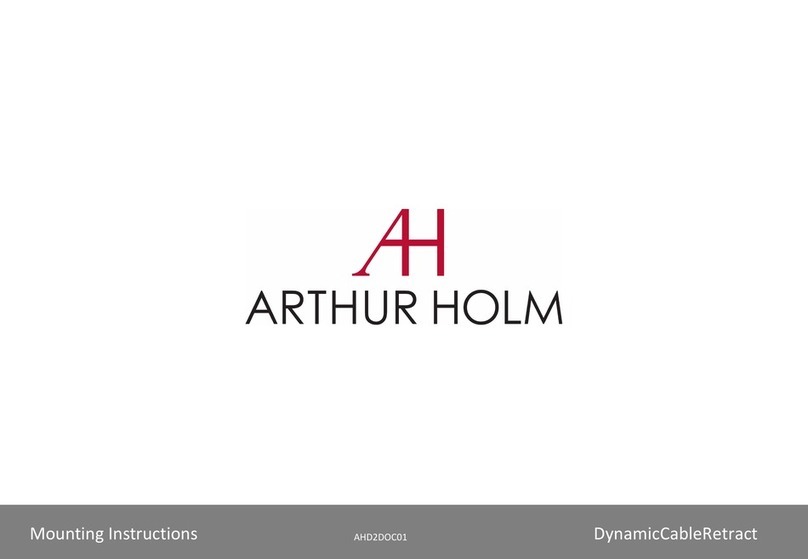
ARTHUR HOLM
ARTHUR HOLM DynamicCableRetract Mounting instructions
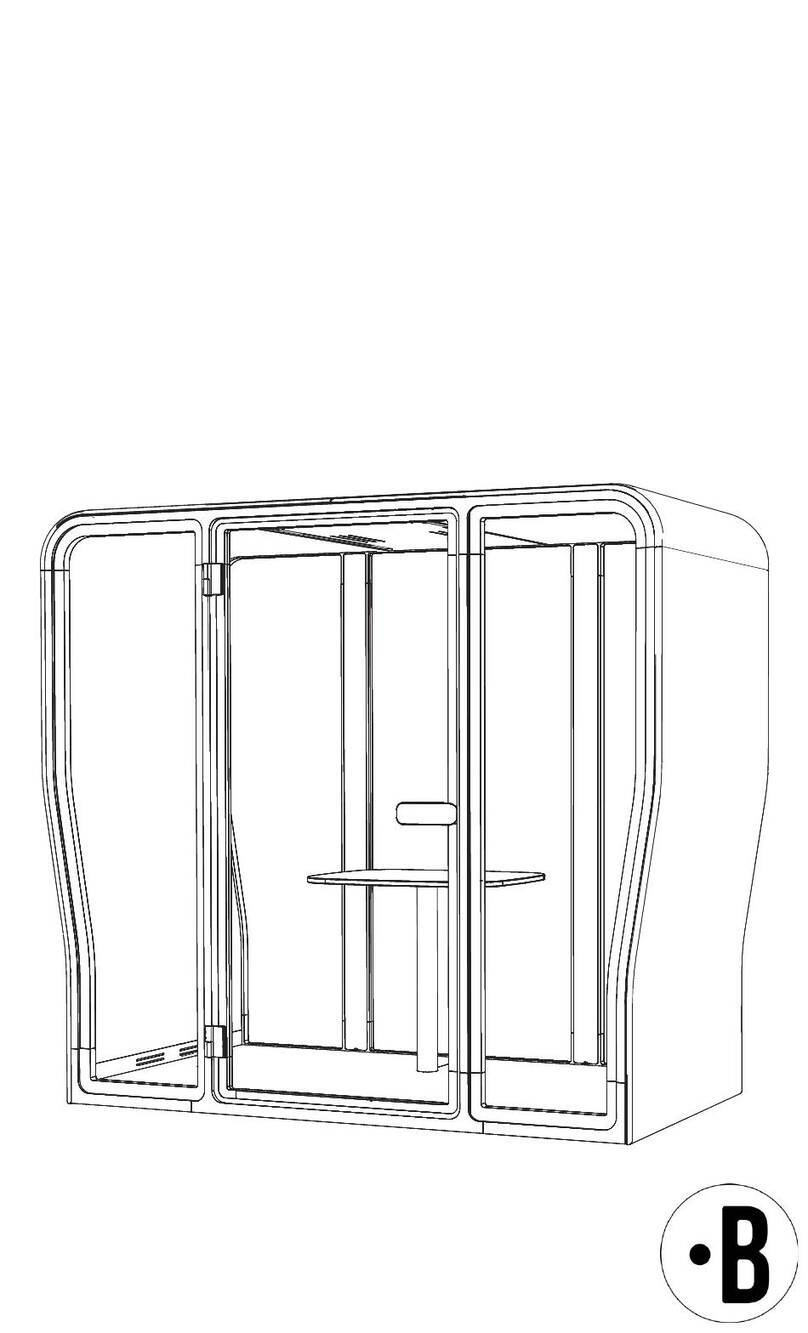
BuzziSpace
BuzziSpace BuzziNest Pod installation manual
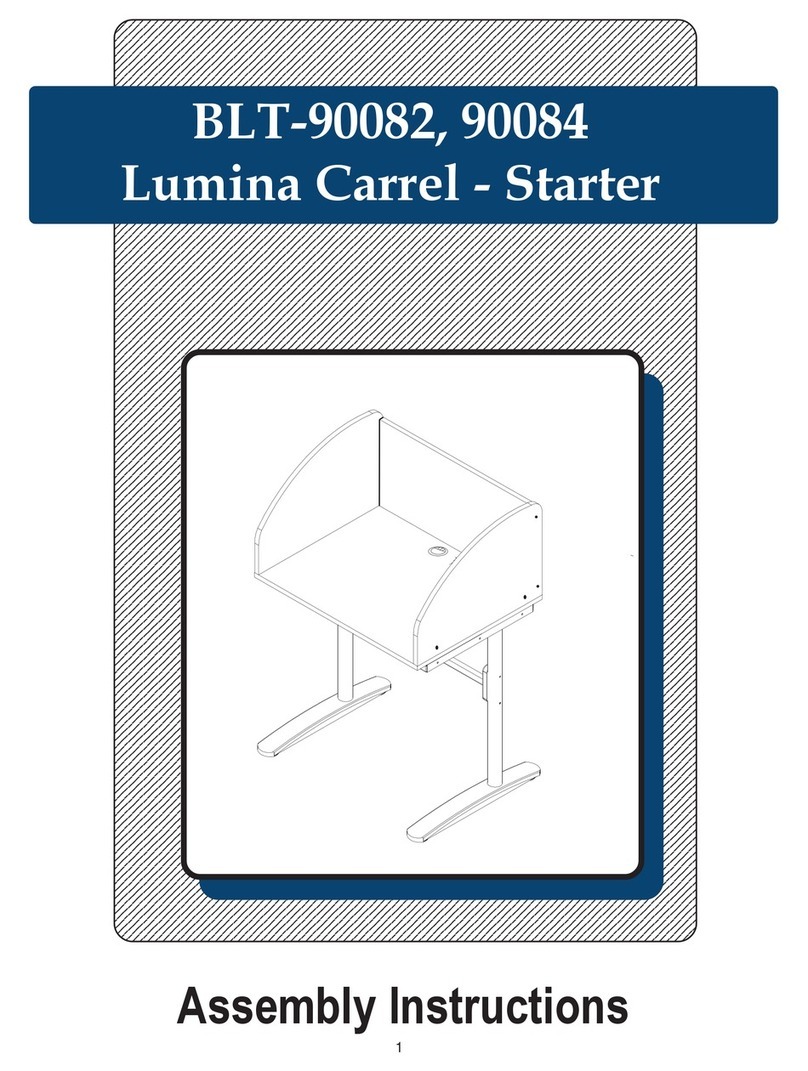
Mooreco
Mooreco Lumina Carel Starter BLT-90082 Assembly instructions
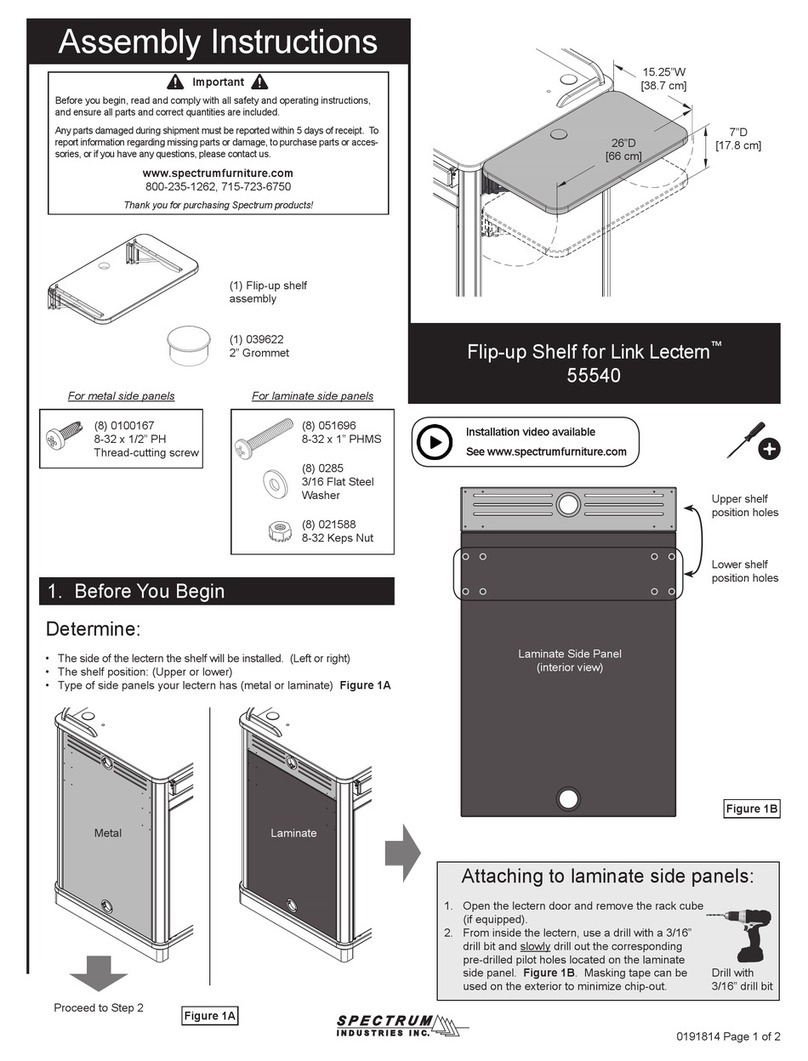
Spectrum Industries
Spectrum Industries Flip-up Shelf for Link Lectern 55540 Assembly instructions

Intec
Intec ColorCut BC480 user manual

SnapCab
SnapCab Meet 6 manual