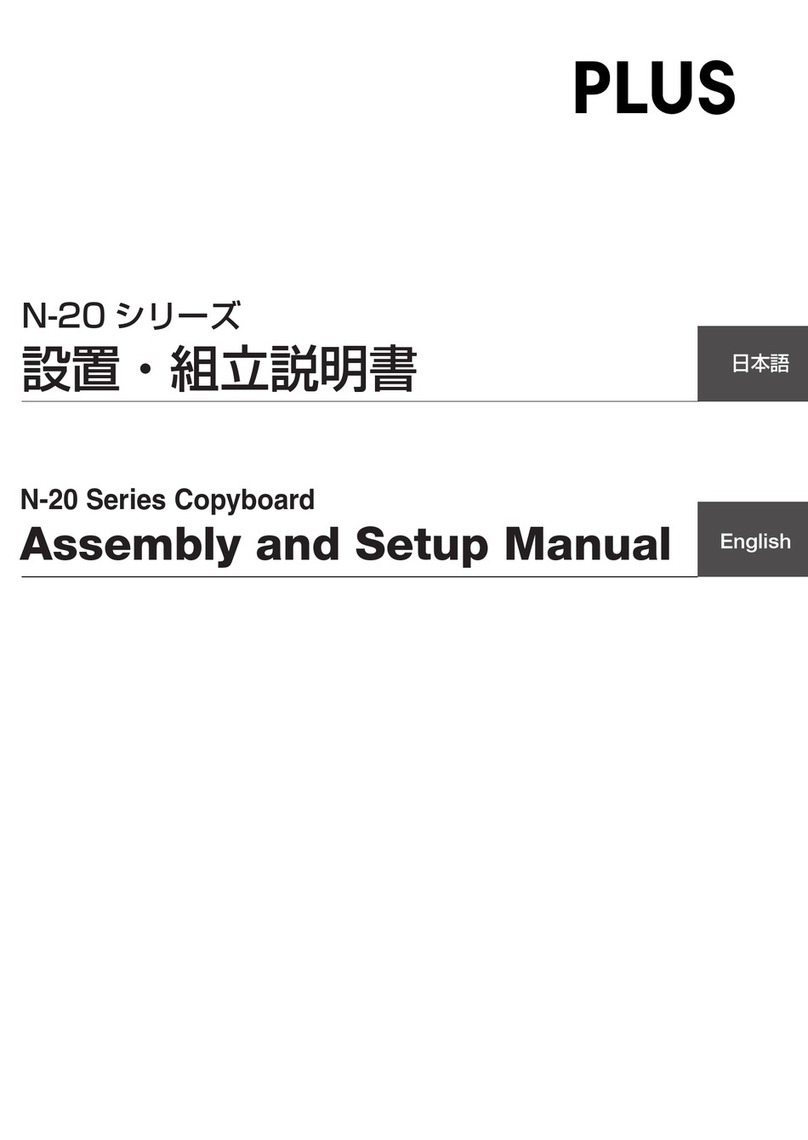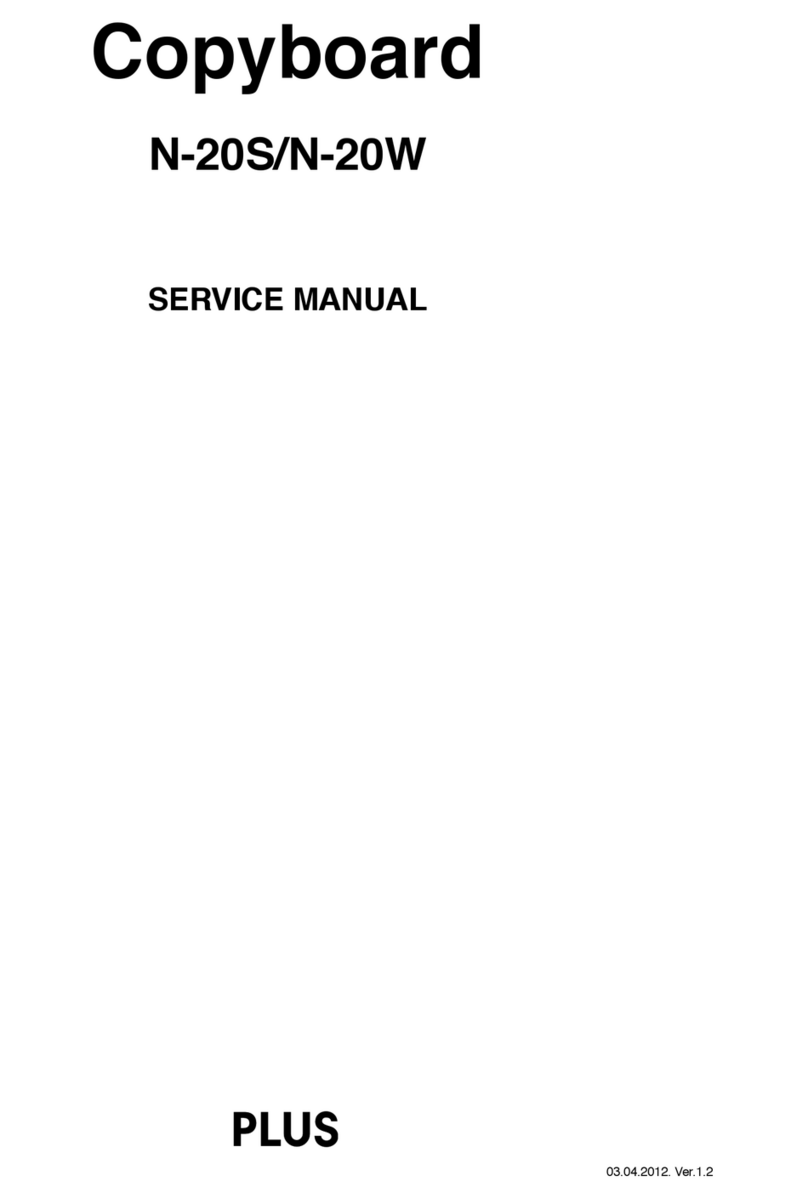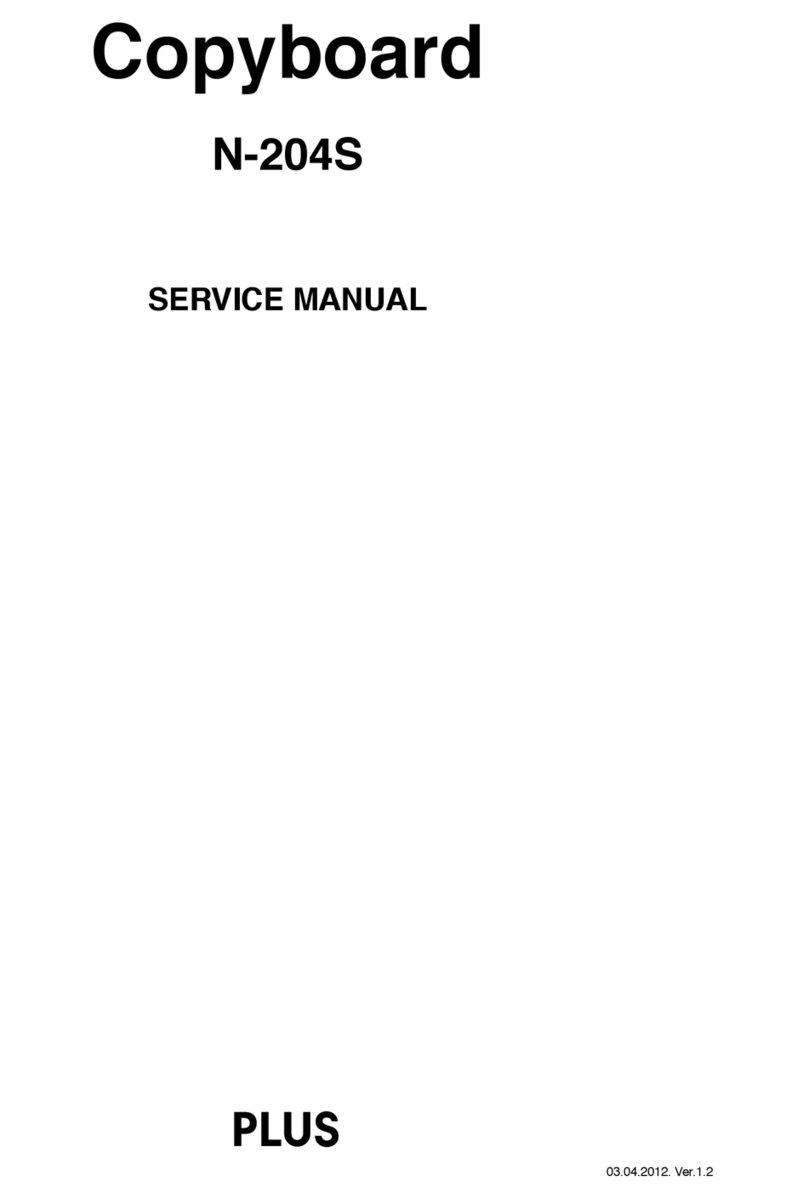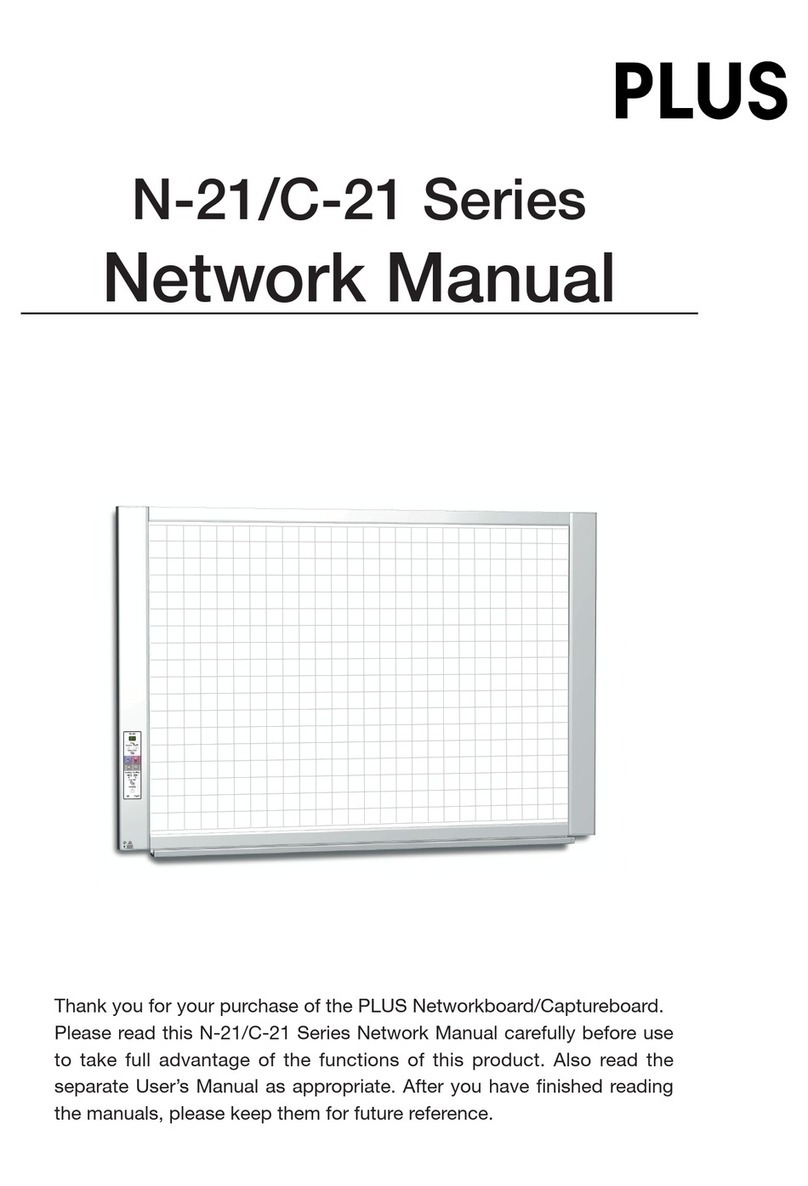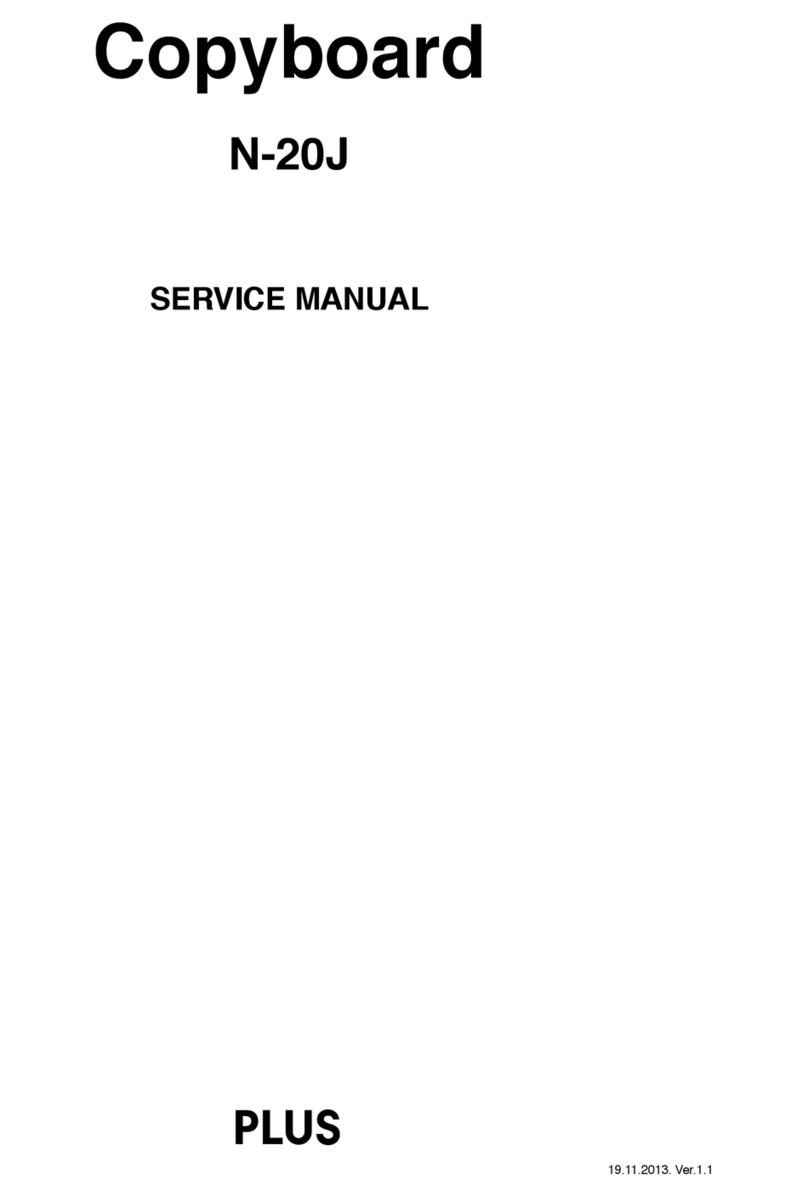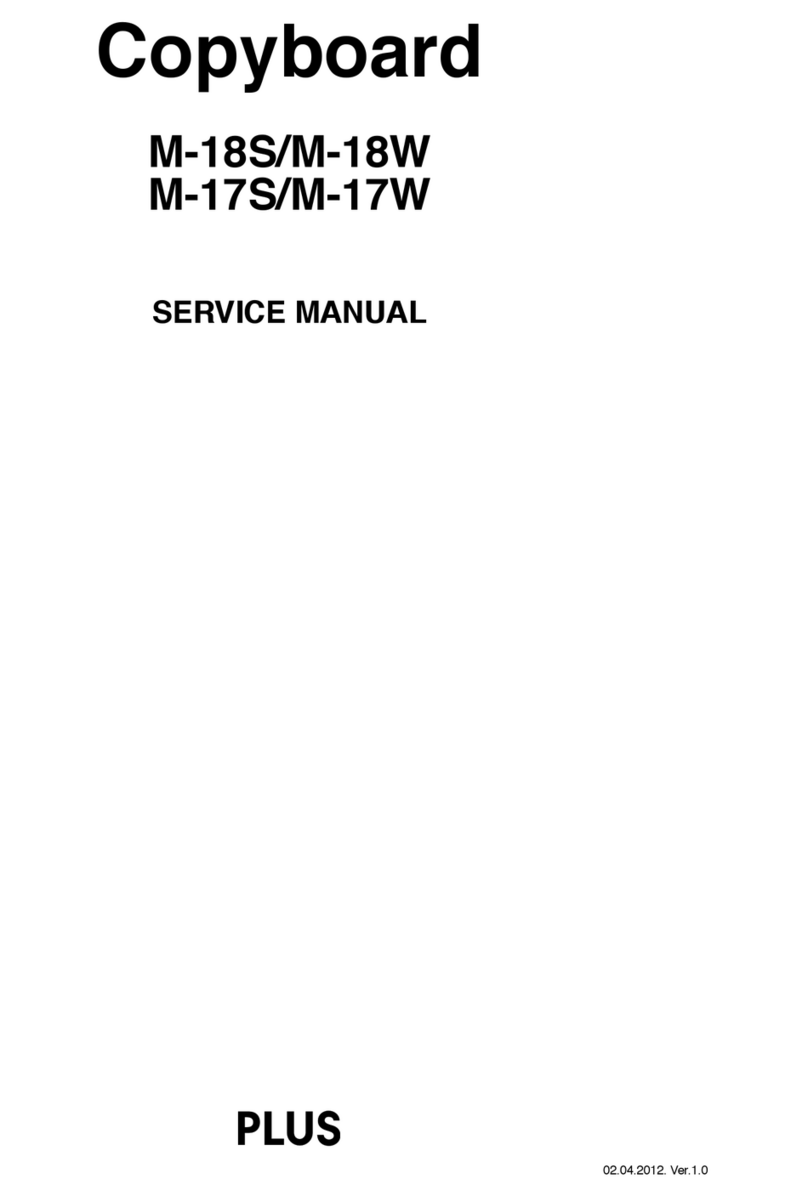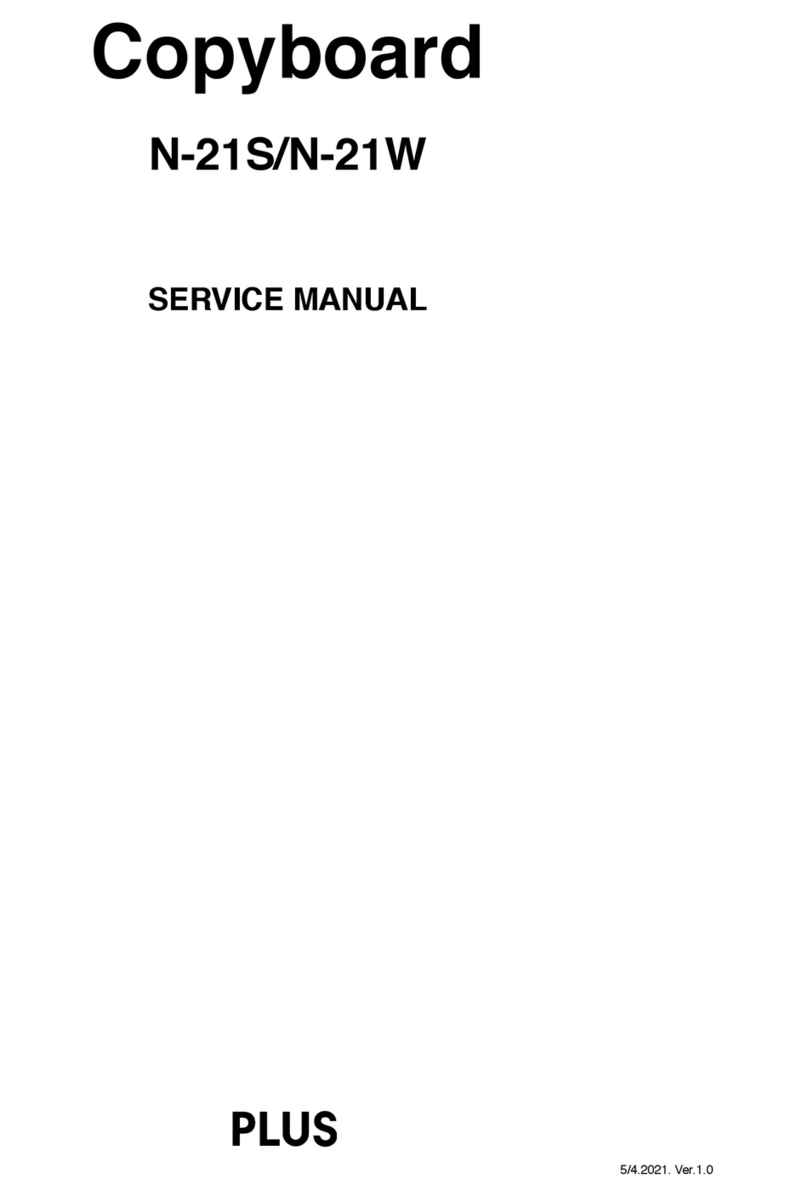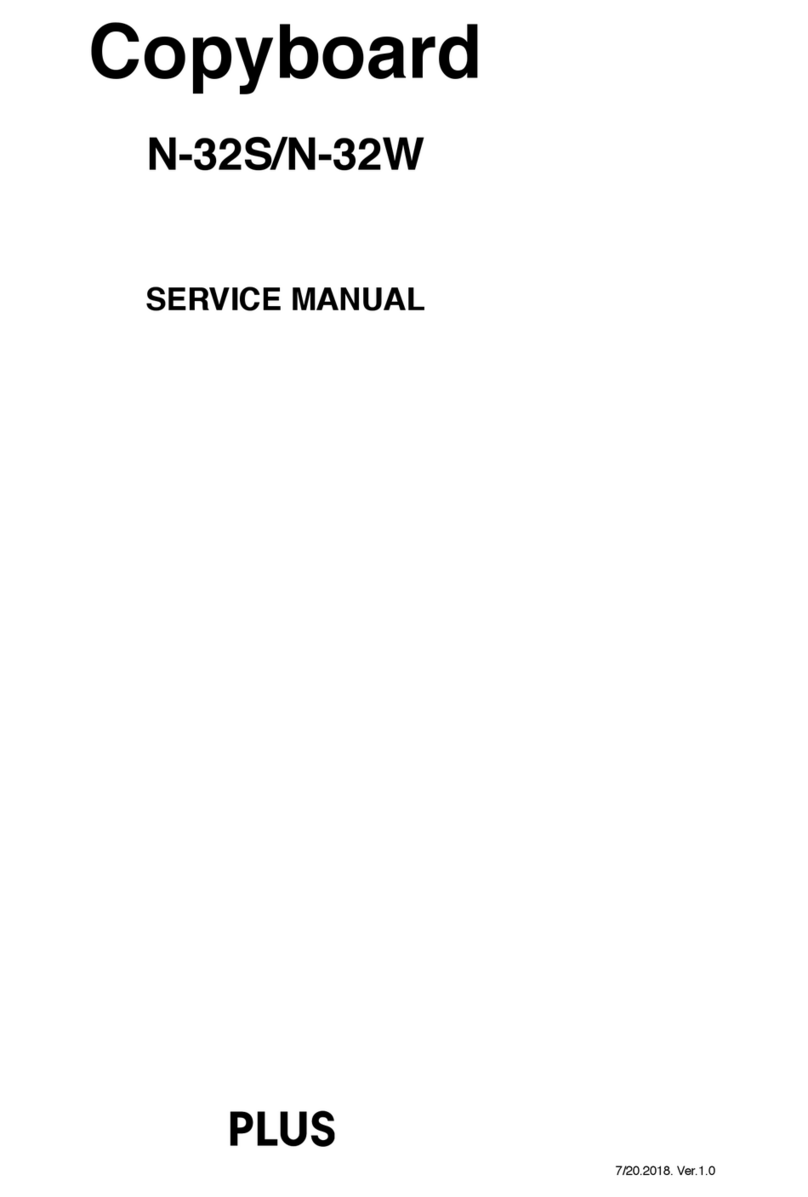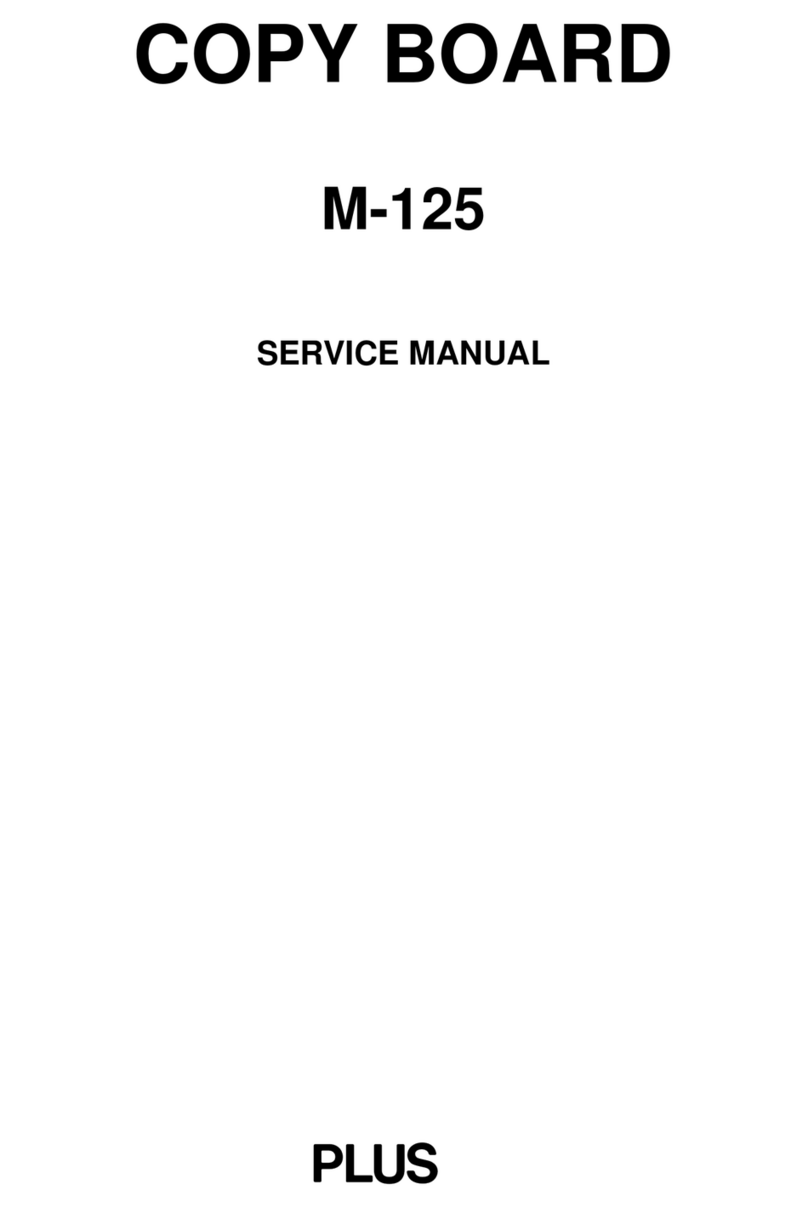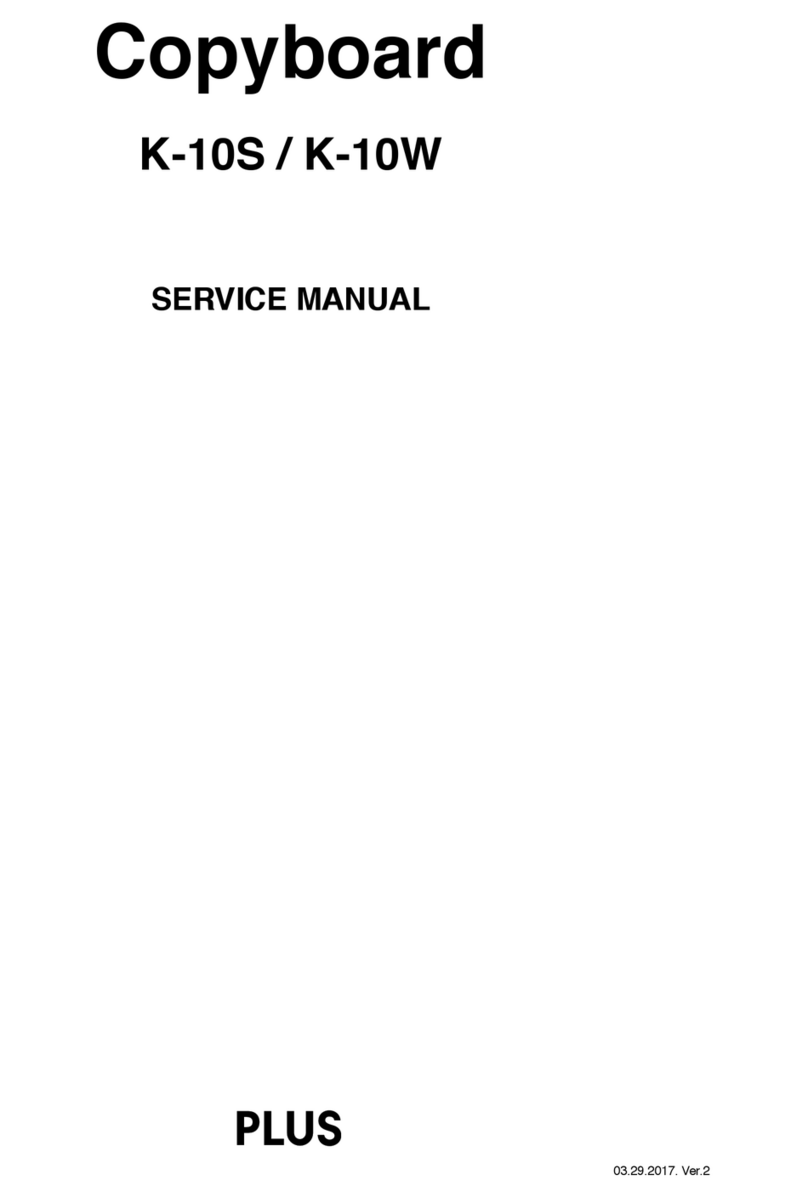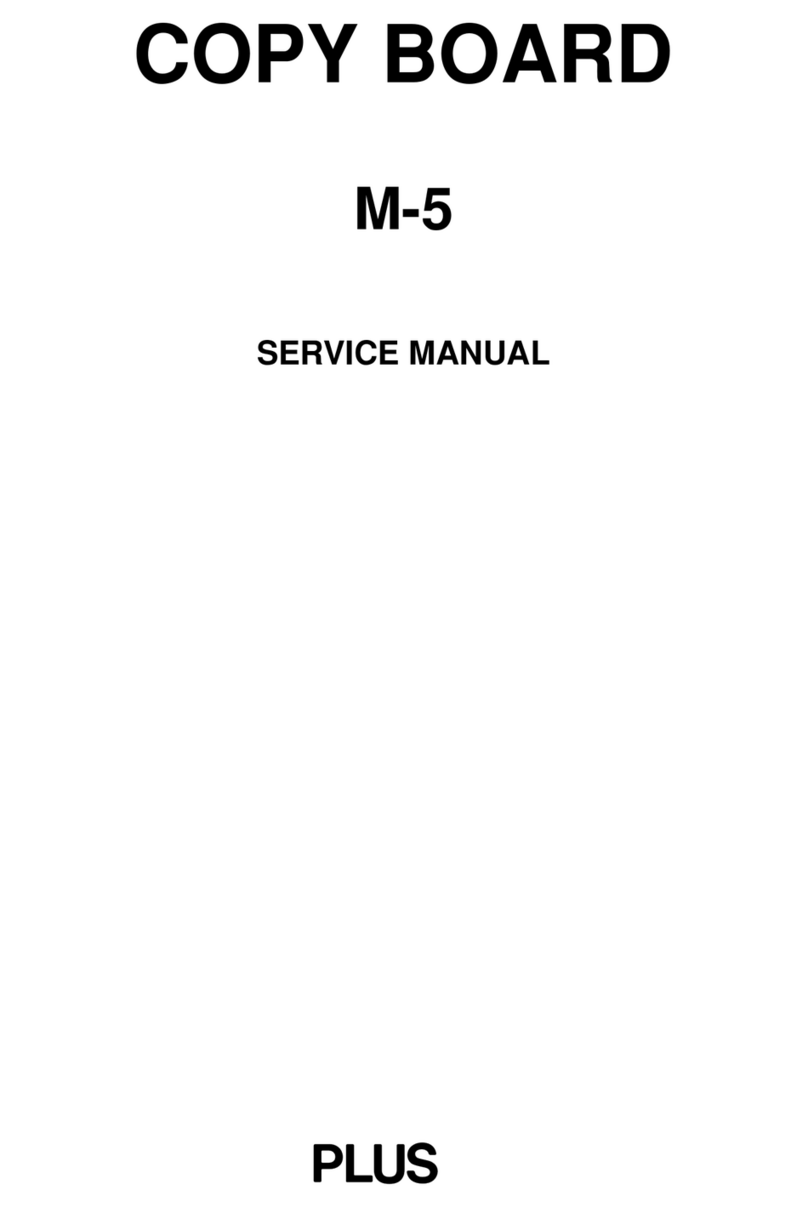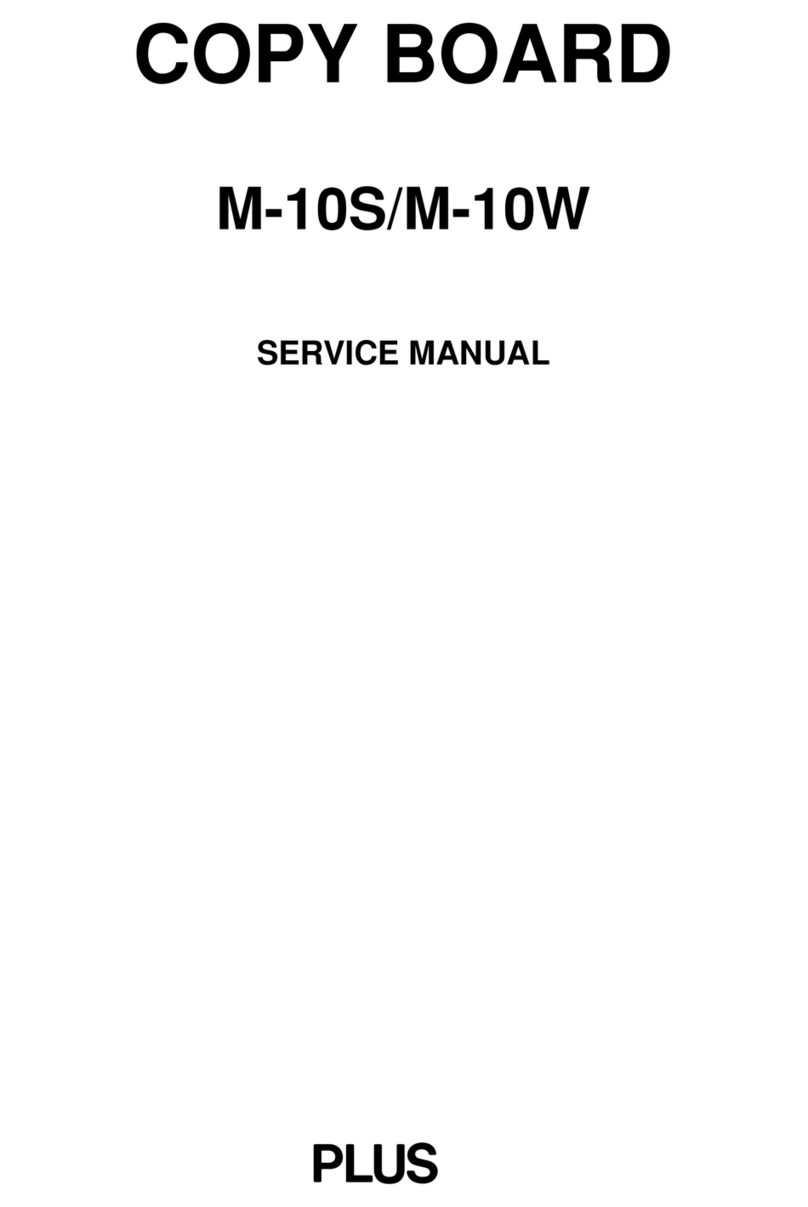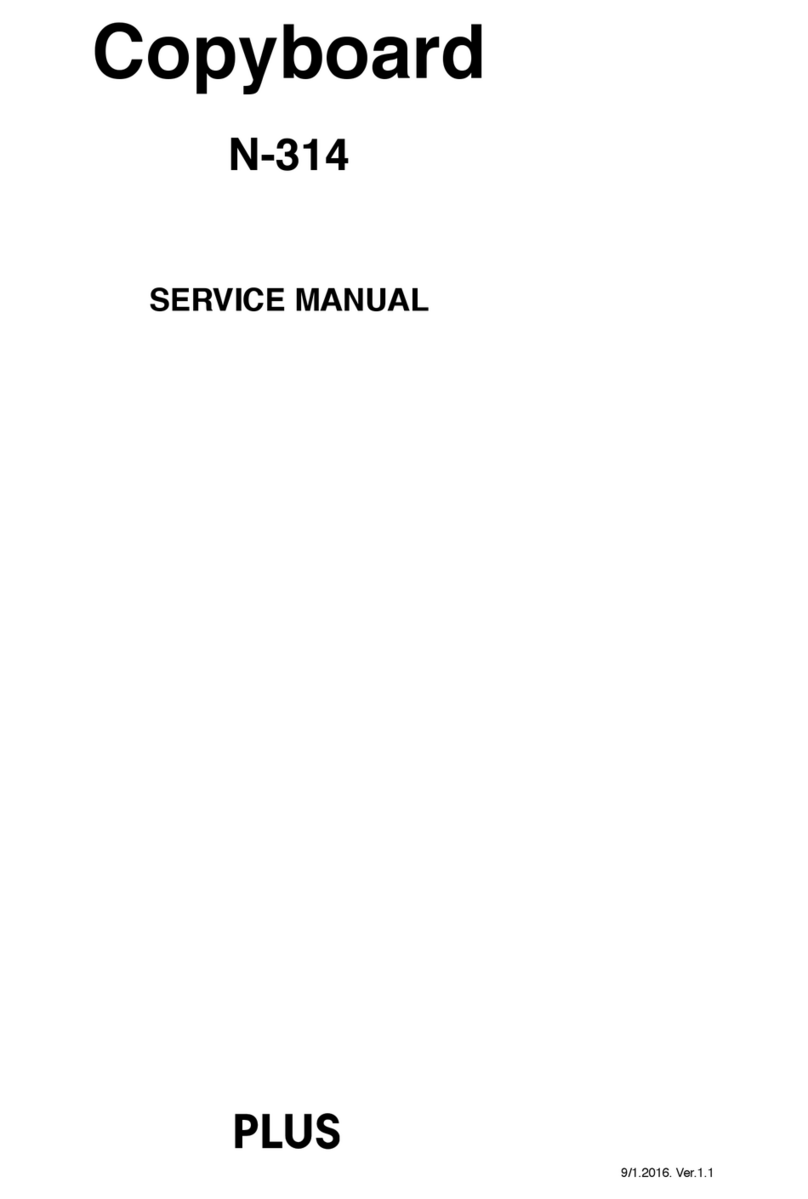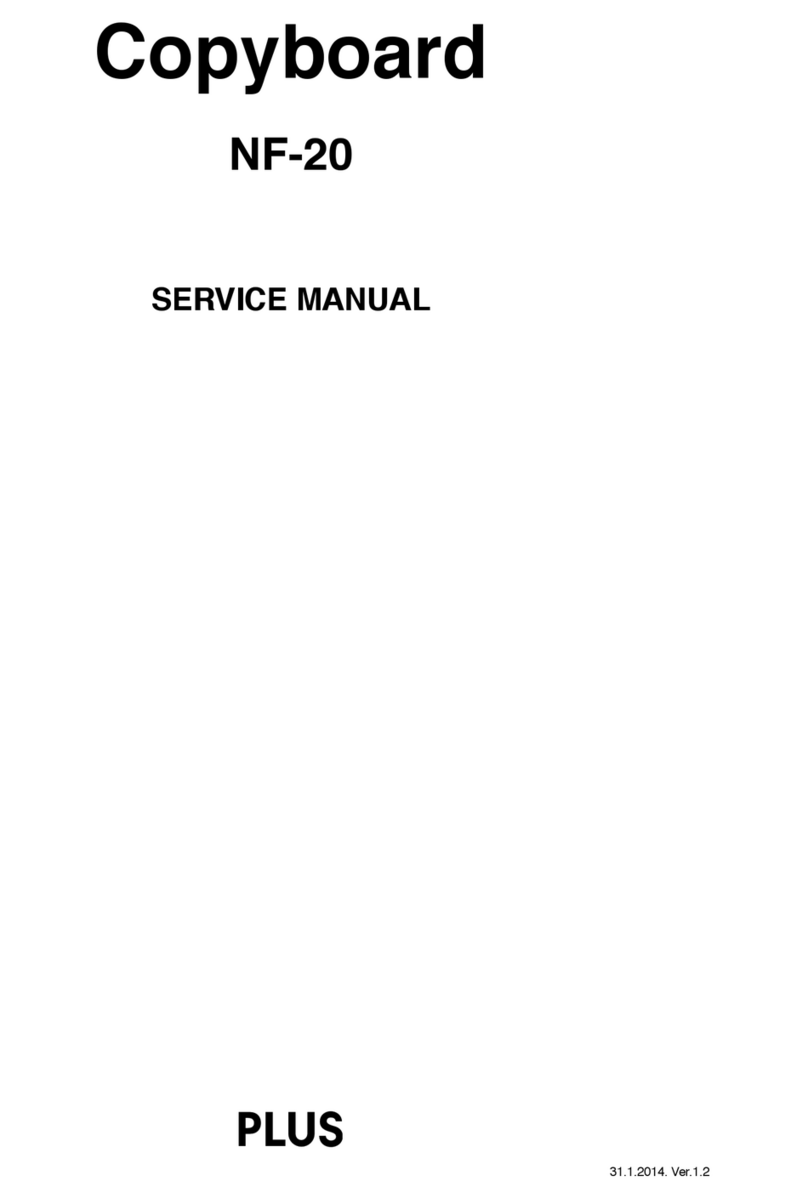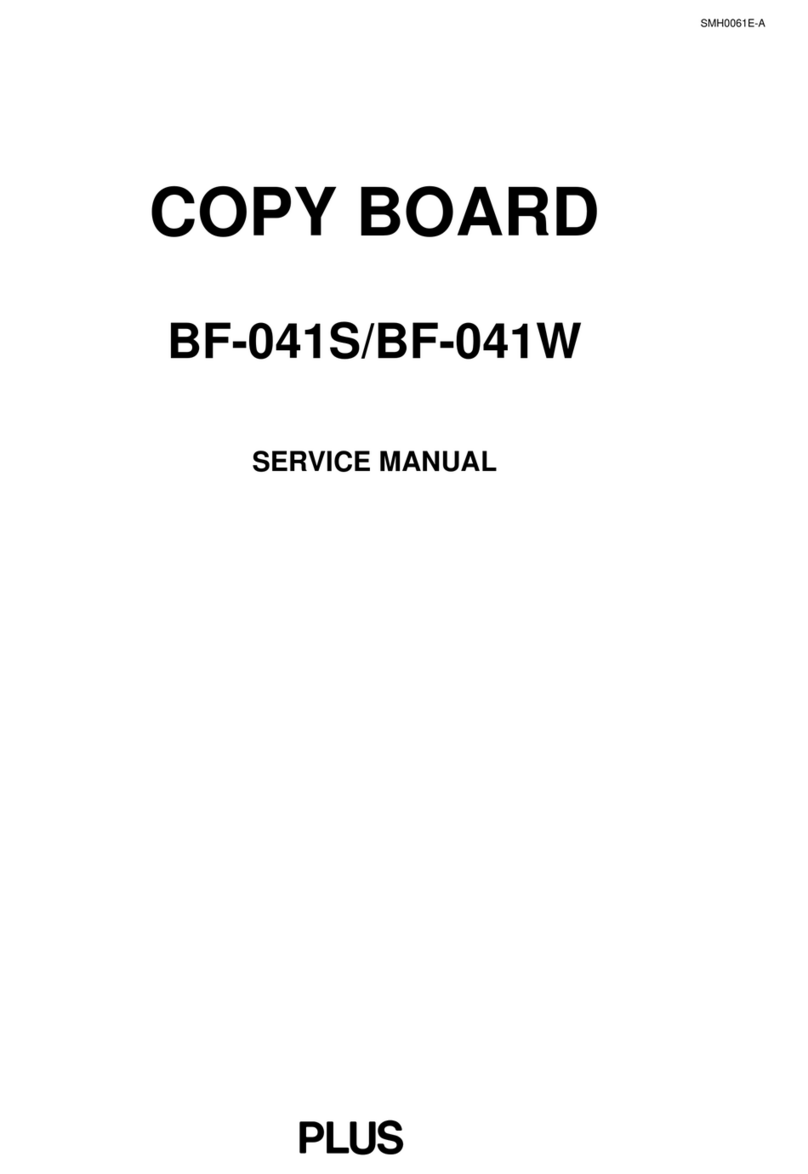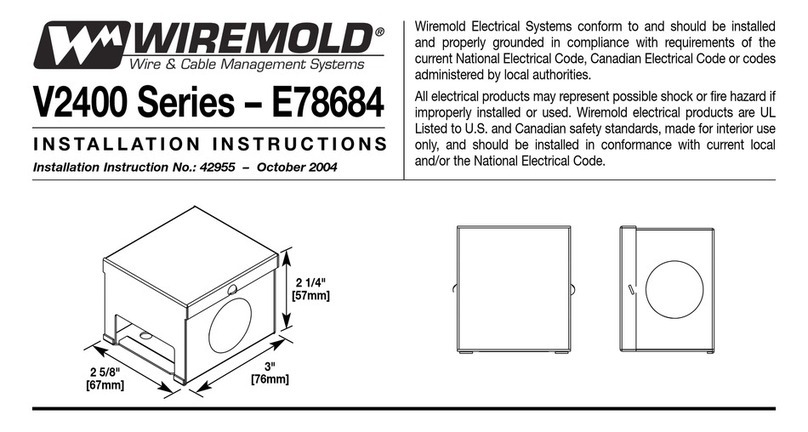E-4
Installation
•When the copyboard is mounted on a stand, be sure to lock the casters.
•When mounting on a wall, be sure to check first that the wall surface is strong enough to support the total weight of the main unit
and mount fittings over a long period of time (including during earthquakes). If the wall is not strong enough, reinforce it before
mounting the unit.
•Getting water on or inside the unit etc., could lead to fire or electric shock. Be particularly careful when using the unit near a window
when it is raining or snowing and when using it near the shore of the ocean and lakes.
•Do not set the unit in hot places exposed to direct sunlight or in places exposed to wind coming directly from an air conditioner.
Do not set the unit in places exposed to soot or humidity (on kitchen counters, near humidifiers, etc.).
Preventing Tipping (when mounted on a stand)
To prevent tipping, heed the instructions below. Tipping could lead to personal injury or damage the unit.
•Place the unit on a flat floor.
• Lock the casters when using the unit. When moving it, be sure to unlock the casters to prevent tipping.
•Do not lean against the unit or apply excess force to the top of the unit.
Care and Cleaning
Cautions on Usage
•Take care that the unit does not get wet and that water does not get inside. Do not place objects containing chemicals, water or
other liquids (vases, potted plants, glasses, cosmetics, etc.) on top of the unit. The liquid could spill and get inside the unit, leading
to fire or electric shock.
•When lifting the unit to hang it on the stand, etc., the unit should be lifted by at least two persons to prevent it from tipping and
causing personal injury.
•Do not move the sheet with paper or other objects attached to it. Doing so could cause damage.
•Do not wipe the unit or sheet with thinner, benzene, alcohol or other such products. Doing so could cause discoloration or damage
the sheet.
•Only use markers designed exclusively for this product.
Using other markers could damage the sheet. Also note that it may not be possible to erase the ink of other markers.
•When moving the unit mounting on the stand, be sure to unlock the casters, then support the unit from both sides and move it
gently and carefully to avoid shocks.
• When not using for long periods of time, for safety be sure to unplug the AC power adapter from the power outlet.
Handling the CD-ROM
•Do not touch the surface on which nothing is printed (the surface on which the data is recorded). If this surface is dirty the data will
not be read properly.
Also, do not stick paper, stickers, etc., on the CD-ROM.
•Do not leave for long periods of time in places exposed to direct sunlight or near heating appliances, and do not drop or bend the
CD-ROM. The disc may get warped, making it impossible to read the data.
Cleaning
•If the sheet is dirty, wipe it clean using a damp, thoroughly wrung out cloth. For tough dirt, apply some diluted neutral detergent to
a cloth, wipe off the dirt, then wipe again to remove any detergent.
Wait until the sheet is completely dry before using it.
•Do not wipe the copyboard or sheet with thinner, benzene, alcohol, etc. Doing so could cause discoloration or damage the sheet.
•Use a damp, thoroughly wrung out cloth to wipe any dust of markers on the marker tray or the frame.
Do not use the included CD-ROM in a player designed for audio CDs.
•Never use the included CD-ROM in a player designed for audio CDs. Doing so could produce loud noises that could impair your
hearing. These noises can also damage your speakers.