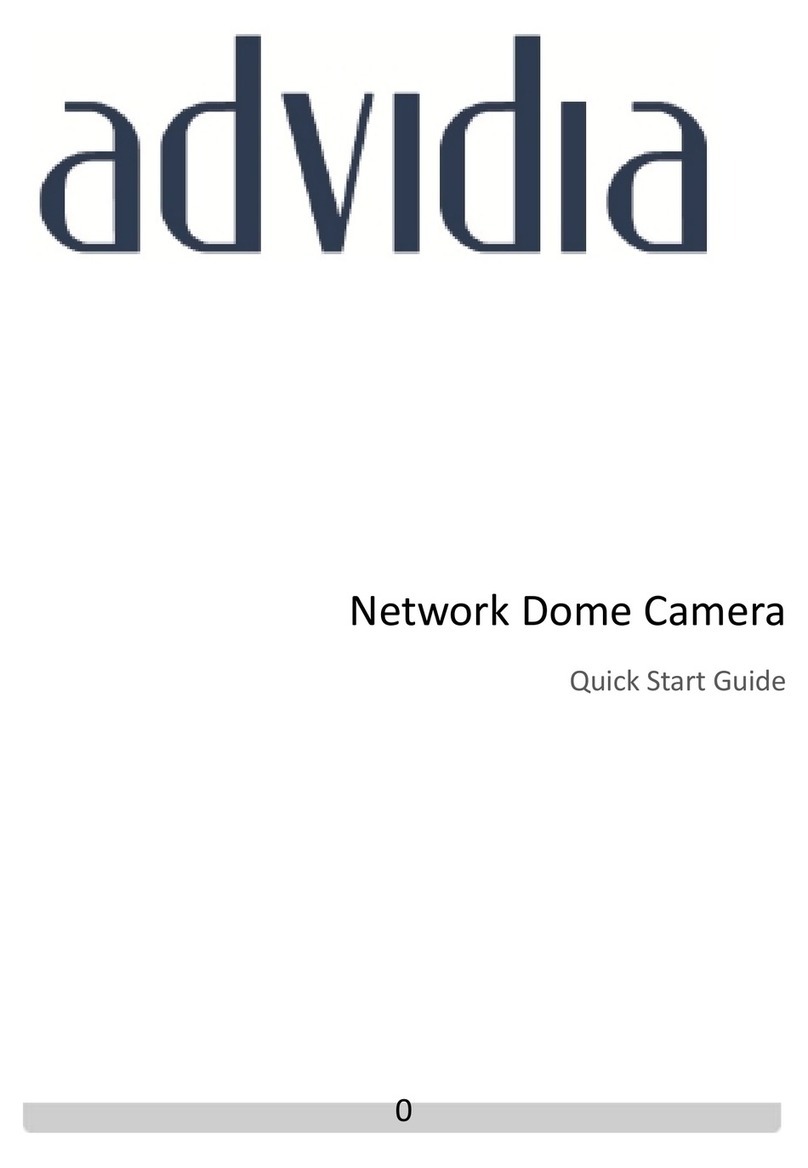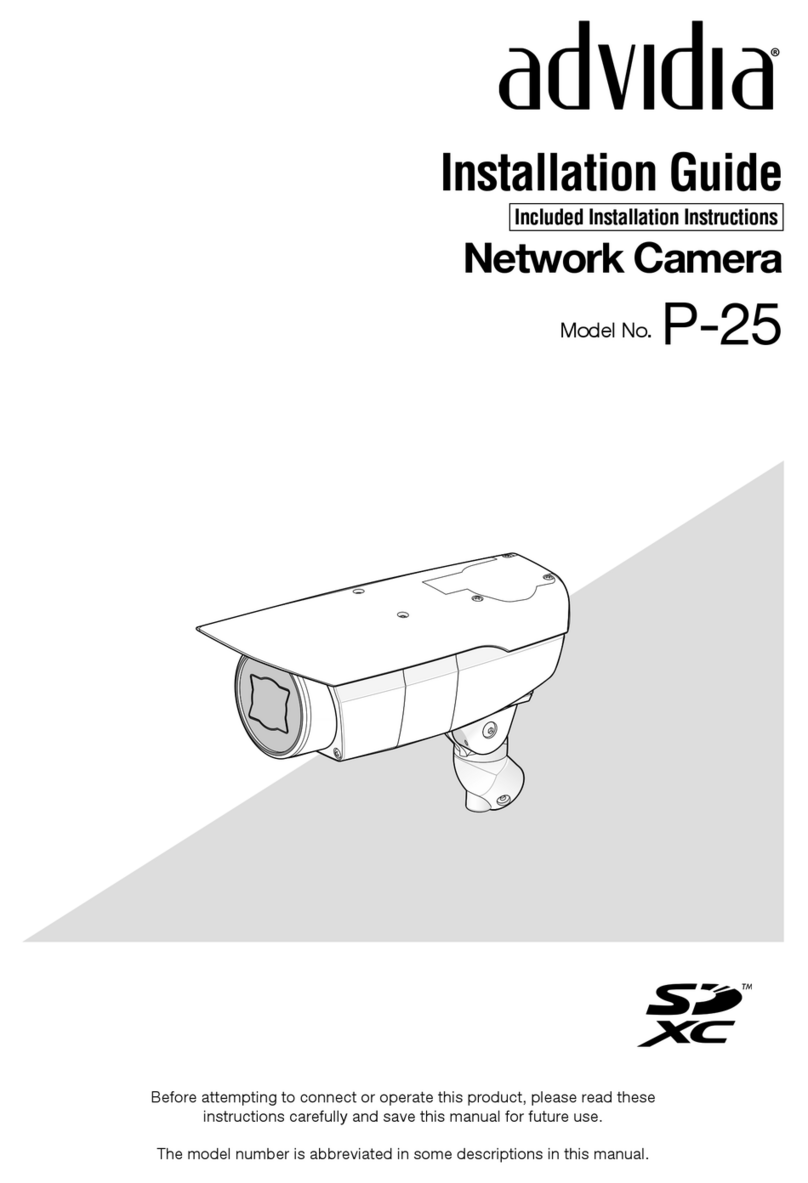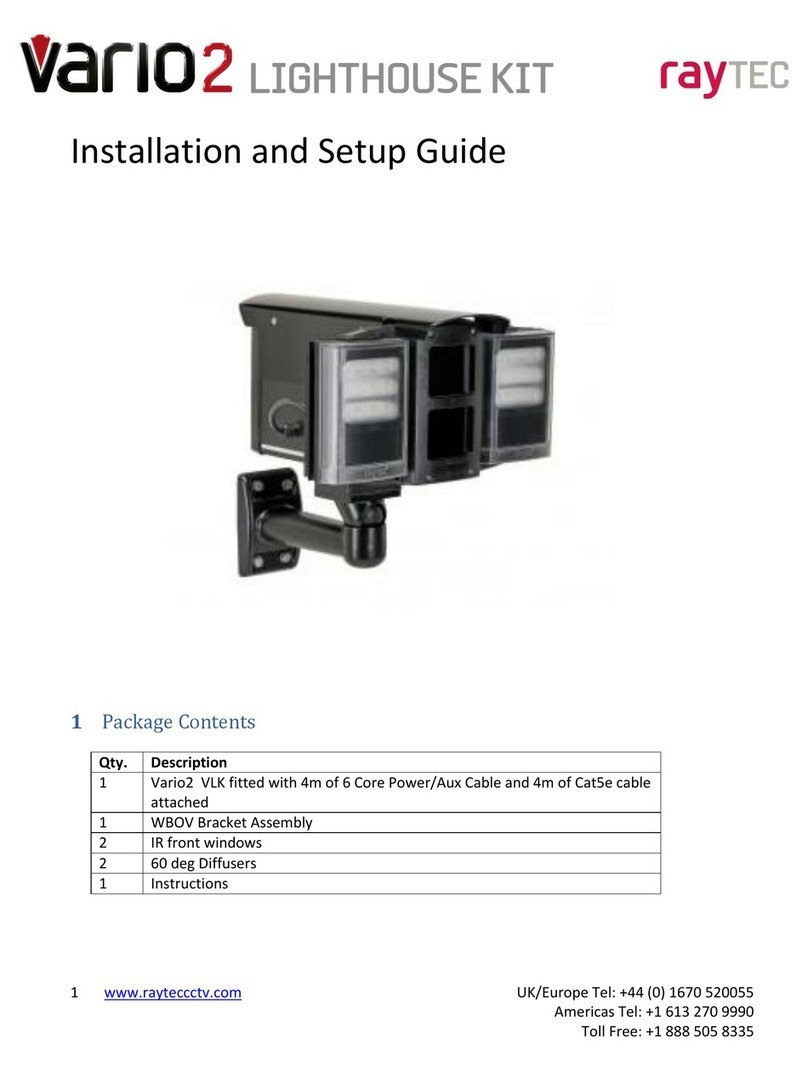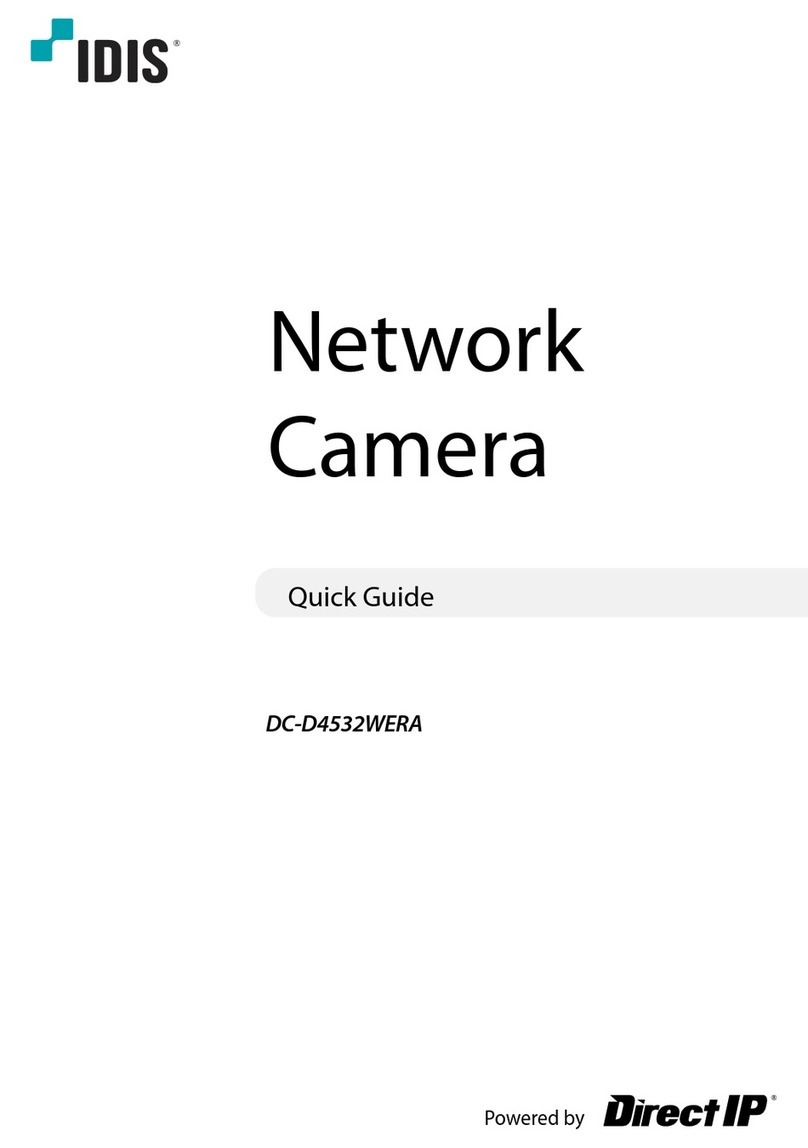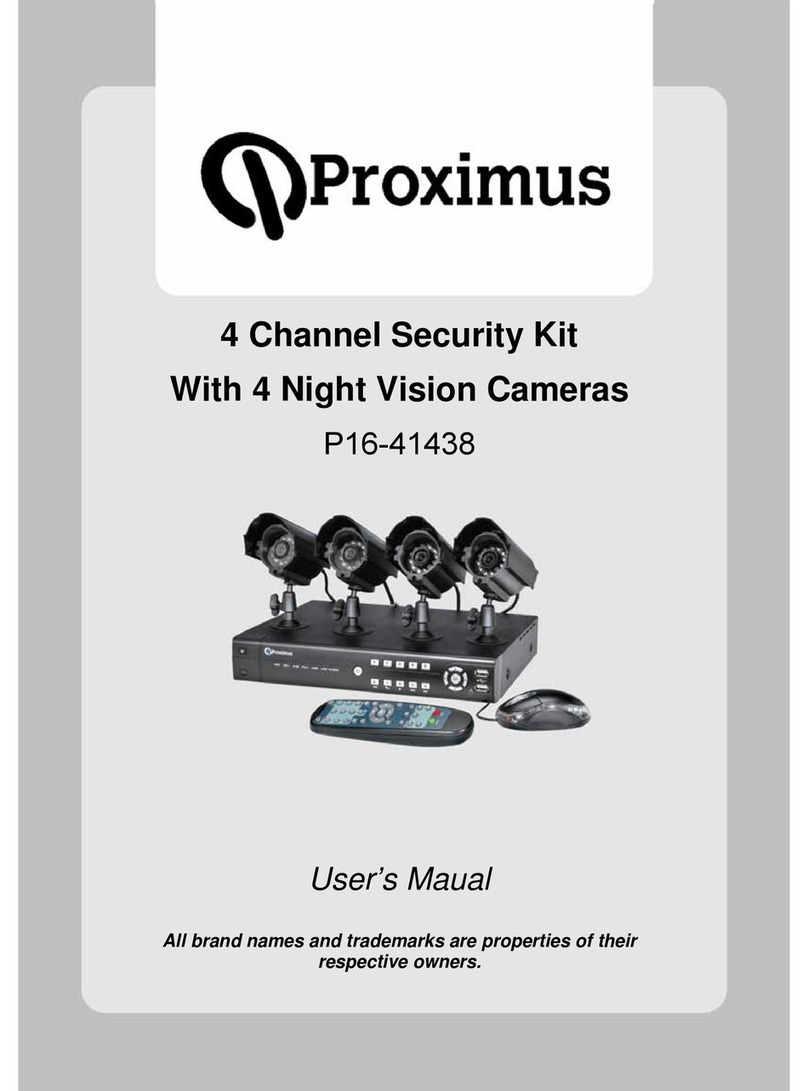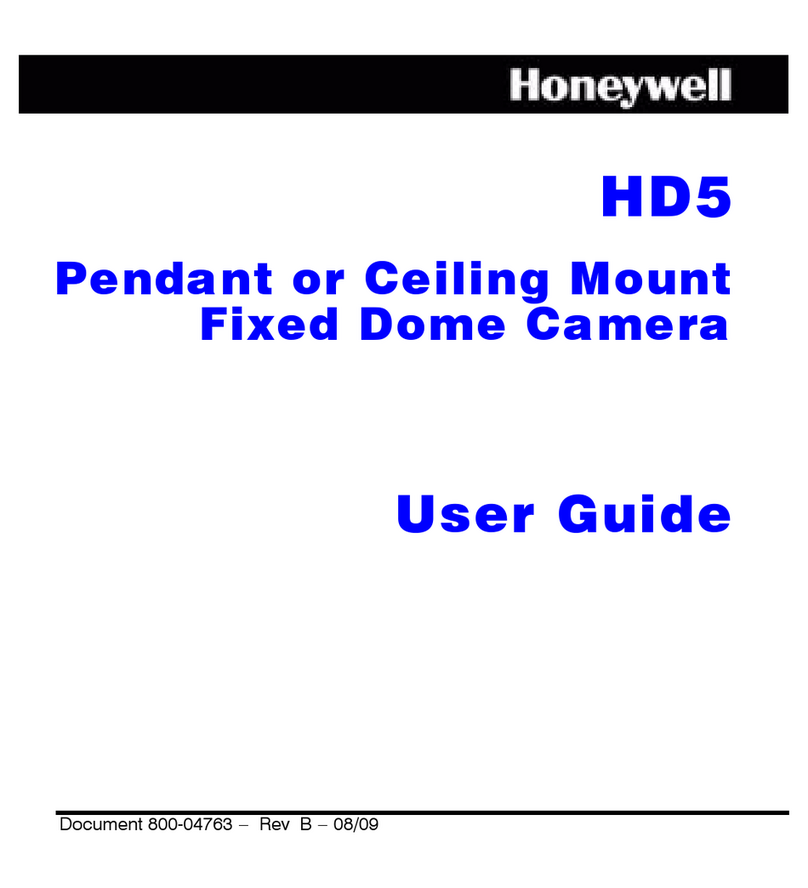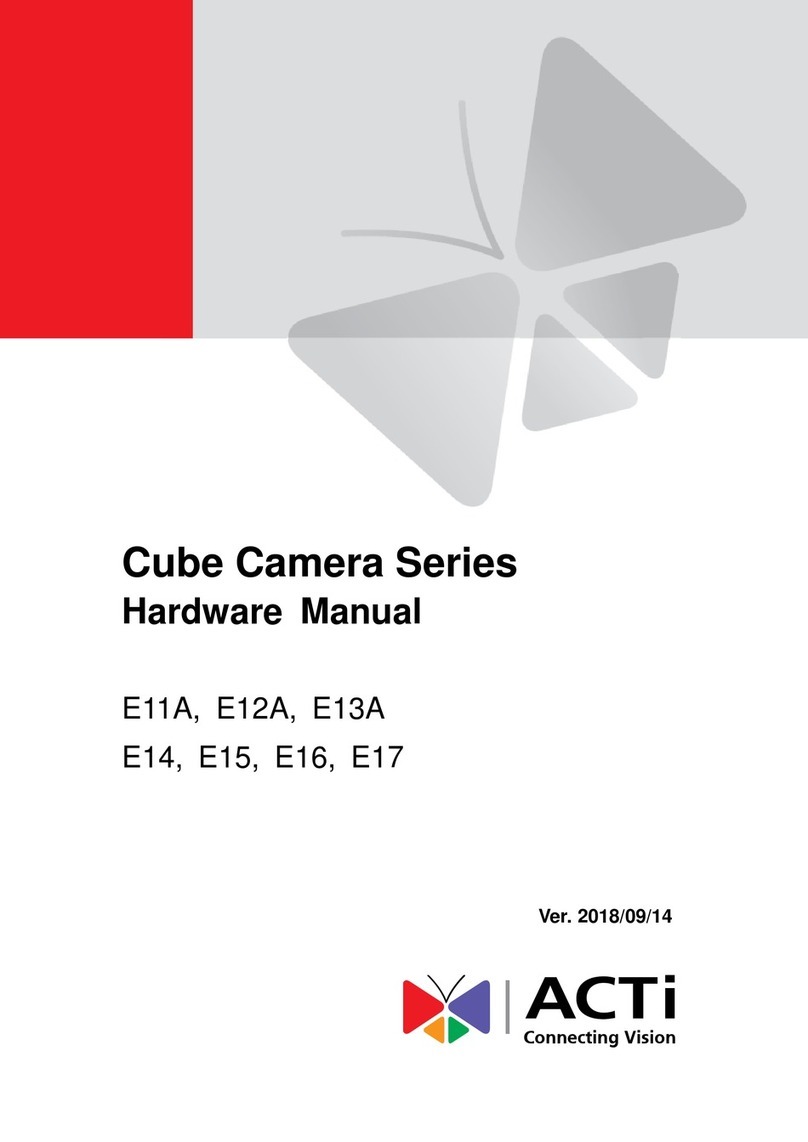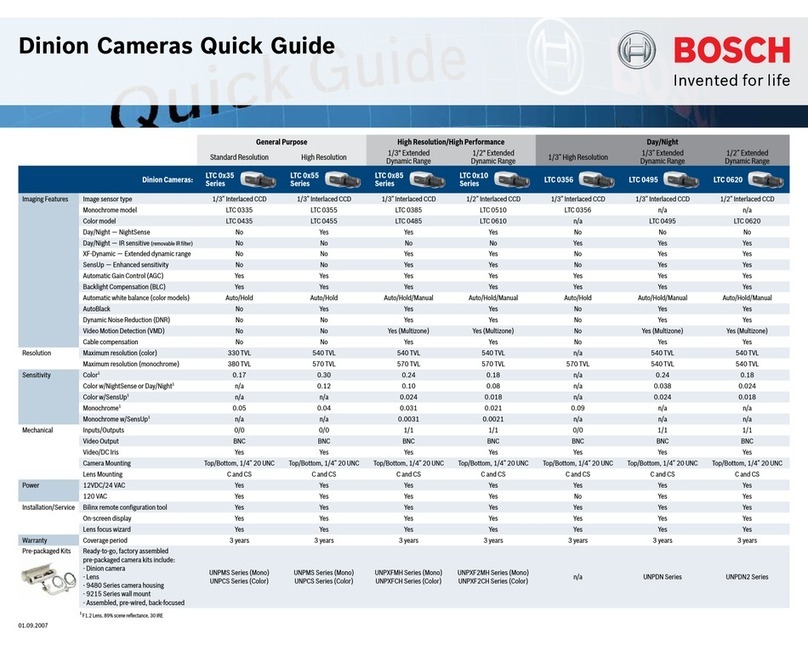Advida A-300 User manual

A-300 Speed Dome
Quick Start Guide

Advidia A-300 IR Speed Dome·Quick Start Guide
1
Thank you for purchasing our product. If there are any questions, or requests, please do
not hesitate to contact the company you purchased the unit from.
This manual applies to the Advidia IR speed dome.
DISCLAIMER STATEMENT
“Underwriters Laboratories Inc. (“UL”) has not tested the performance or reliability of
the security or signaling aspects of this product. UL has only tested for fire, shock or
casualty hazards as outlined in UL’s Standard(s) for Safety, UL60950-1. UL Certification
does not cover the performance or reliability of the security or signaling aspects of this
product. UL MAKES NO REPRESENTATIONS, WARRANTIES OR CERTIFICATIONS
WHATSOEVER REGARDING THE PERFORMANCE OR RELIABILITY OF ANY SECURITY OR
SIGNALING RELATED FUNCTIONS OF THIS PRODUCT.”

Advidia A-300 IR Speed Dome·Quick Start Guide
2
Regulatory Information
FCC Information
FCC compliance: This equipment has been tested and found to comply with the limits
for a digital device, pursuant to part 15 of the FCC Rules. These limits are designed to
provide reasonable protection against harmful interference when the equipment is
operated in a commercial environment. This equipment generates, uses, and can radiate
radio frequency energy and, if not installed and used in accordance with the instruction
manual, may cause harmful interference to radio communications. Operation of this
equipment in a residential area is likely to cause harmful interference in which case the
user will be required to correct the interference at his or her own expense.
FCC Conditions
This device complies with part 15 of the FCC Rules. Operation is subject to the following
two conditions:
1. This device may not cause harmful interference.
2. This device must accept any interference received, including interference that may
cause undesired operation.
EU Conformity Statement
This product and - if applicable - the supplied accessories too are
marked with "CE" and comply therefore with the applicable
harmonized European standards listed under the Low Voltage
Directive 2006/95/EC, the EMC Directive 2004/108/EC, the RoHS
Directive 2011/65/EU..
012/19/EU (WEEE directive): Products marked with this symbol
cannot be disposed of as unsorted municipal waste in the European
Union. For proper recycling, return this product to your local supplier
upon the purchase of equivalent new equipment, or dispose of it at
designated collection points. For more information see:
www.recyclethis.info.
2006/66/EC (battery directive): This product contains a battery that
cannot be disposed of as unsorted municipal waste in the European
Union. See the product documentation for specific battery information.
The battery is marked with this symbol, which may include lettering to
indicate cadmium (Cd), lead (Pb), or mercury (Hg). For proper recycling,
return the battery to your supplier or to a designated collection point.
For more information see: www.recyclethis.info.

Advidia A-300 IR Speed Dome·Quick Start Guide
3
Safety Instruction
These instructions are intended to ensure that user can use the product correctly to
avoid danger or property loss.
The precaution measure is divided into Warnings and Cautions:
Warnings: Neglecting any of the warnings may cause serious injury or death.
Cautions: Neglecting any of the cautions may cause injury or equipment damage.
Warnings
All the electronic operation should be strictly compliance with the electrical safety
regulations, fire prevention regulations and other related regulations in your local
region.
Please use the power adapter, which is provided by normal company. The standard of
the power adapter is 24VAC10% or 12VDC10% (depending on models). The power
consumption cannot be less than the required value.
Do not connect several devices to one power adapter as adapter overload may cause
over-heat or fire hazard.
Please make sure that the power has been disconnected before you wire, install or
dismantle the speed dome.
When the product is installed on wall or ceiling, the device shall be firmly fixed.
If smoke, odors or noise rise from the device, turn off the power at once and unplug
the power cable, and then please contact the service center.
If the product does not work properly, please contact your dealer or the nearest
service center. Never attempt to disassemble the speed dome yourself. (We shall not
assume any responsibility for problems caused by unauthorized repair or
maintenance.)
Cautions
Do not drop the dome or subject it to physical shock, and do not expose it to high
electromagnetism radiation. Avoid the equipment installation on vibrations surface or
places subject to shock (ignorance can cause equipment damage).
Do not place the dome in extremely hot, cold, dusty or damp locations, otherwise fire
or electrical shock will occur. The operating temperature should be -30°C ~ 65°C
(outdoor speed dome) and -10°C ~ 50°C (indoor speed dome).
The dome cover for indoor use shall be kept from rain and moisture.
Warnings Follow
these safeguards to
prevent serious
injury or death.
Cautions Follow these
precautions to prevent
potential injury or
material damage.

Advidia A-300 IR Speed Dome·Quick Start Guide
4
Exposing the equipment to direct sun light, low ventilation or heat source such as
heater or radiator is forbidden (ignorance can cause fire danger).
Do not aim the speed dome at the sun or extra bright places. A blooming or smear
may occur otherwise (which is not a malfunction however), and affecting the
endurance of sensor at the same time.
Please use the provided glove when open up the dome cover, avoid direct contact
with the dome cover, because the acidic sweat of the fingers may erode the surface
coating of the dome cover.
Please use a soft and dry cloth when clean inside and outside surfaces of the dome
cover, do not use alkaline detergents.
Please keep all wrappers after unpack them for future use. In case of any failure
occurred, you need to return the speed dome to the factory with the original wrapper.
Transportation without the original wrapper may result in damage on the speed dome
and lead to additional costs.

Advidia A-300 IR Speed Dome·Quick Start Guide
5
Table of Contents
1 Overview......................................................................................................6
2 Installation ...................................................................................................6
2.1 Wall Mounting ......................................................................................................... 7
3 Setting the Dome over the LAN .................................................................. 11
3.1 Wiring .................................................................................................................... 11
3.2 Activating the Camera ........................................................................................... 17
3.2.1 Accessing via Web browser............................................................................. 17
3.2.2 Activation via Advidia Camera Finder Utility ................................................... 17
4 Accessing via Web Browser ........................................................................ 18

Advidia A-300 IR Speed Dome·Quick Start Guide
6
1Overview
1
2
3
4
5
6
7
SD CA RD
8
Figure 1-1 Cable Interface of the Type III Speed Dome
Table 1-1 Descriptions of Cable Interface
No.
Description
1
Network Cable
2
Audio Cable
3
Alarm Out
4
Alarm In
5
RS-485
6
Video Cable
7
Power Cable
8
SD Card Slot
2Installation
Before you start:
Check the package contents and make sure that the device in the package is in good
condition and all the assembly parts are included.
Note: Do not drag the speed dome with its waterproof cables as shown in Figure 2-1,
otherwise the waterproof performance is affected.

Advidia A-300 IR Speed Dome·Quick Start Guide
7
Figure 2-1 Do Not Drag the Cables
2.1 Wall Mounting
Steps:
1. Remove the protective sticker as shown in Figure 2-2
Figure 2-2 Protective Sticker
2. Remove the cover on the back of the speed dome as shown in Error! Reference
source not found.. Insert the SD card to the SD card slot and install the cover back.
Protective
Sticker

Advidia A-300 IR Speed Dome·Quick Start Guide
8
Figure 2-3 SD Card Slot
3. Drill 4 screw holes in the wall according to the holes of the bracket, and then insert
M8 expansion screws into the mounting holes.
4. Attach the gasket then bracket to the wall by aligning the 4 screw holes of the bracket
with expansion screws on the wall.
5. Secure the bracket with 4 hex nuts and washers.
Figure 2-4 Secure the Bracket
6. Hook the two ends of the safety rope to the back box of the speed dome and the
bracket respectively. Route the cables through the bracket as shown follows.
SD CARD
SD CARD
SD CARD

Advidia A-300 IR Speed Dome·Quick Start Guide
9
Safety Rope
Figure 2-5 Install the Safety Rope
7. Loosen the lock screws on the bracket.
8. Align the speed dome with bracket and rotate it counterclockwise or clockwise to the
bracket tightly as shown below
Figure 2-6 Install the Speed dome
9. Use L-wrench to tighten the lock screws to secure the speed dome and the bracket.

Advidia A-300 IR Speed Dome·Quick Start Guide
10
Figure 2-7 Secure the Speed dome
10. Use L-wrench to tighten the lock screws to secure the speed dome and the bracket.
Figure 2-8 Secure the Speed dome
11. Remove the protective film of the IR or laser light after you finish installing.

Advidia A-300 IR Speed Dome·Quick Start Guide
11
3Setting the Dome over the LAN
To view and configure the speed dome via LAN (Local Area Network), you need to
connect the network speed dome in the same subnet with your PC. Then, install the
Advidia Camera Finder Utility to search and change the IP address of the camera.
3.1 Wiring
The following figure shows the cable connection of network speed dome.
Figure 3-1 Wiring over LAN
Speed Dome
Net
PC
Switch

Advidia A-300 IR Speed Dome·Quick Start Guide
3.2 Activating the Camera
You are required to activate the camera first by setting a strong password for it before
you can use the camera.
Activation via Web Browser and via Advidia Camera Finder Utility are both supported.
We will take activation via Advidia Camera Finder Utility and Activation via Web Browser
as examples to introduce the camera activation.
3.2.1 Accessing via Web browser
Steps:
1. Power on the camera, and connect the camera to the network.
2. Input the IP address into the address bar of the web browser, and click Enter to enter
the activation interface.
Notes:
The default IP address of the camera is 192.0.0.64.
Figure 3-2 Activation Interface(Web)
3. Create a password and input the password into the password field.
STRONG PASSWORD RECOMMENDED–We highly recommend you create a
strong password of your own choosing (using a minimum of 8 characters,
including upper case letters, lower case letters, numbers, and special
characters) in order to increase the security of your product. And we
recommend you reset your password regularly, especially in the high
security system, resetting the password monthly or weekly can better
protect your product.
4. Confirm the password.
5. Click OK to save the password and enter the live view interface.
3.2.2 Activation via Advidia Camera Finder Utility
Advidia Camera Finder Utility is used for detecting the online device, activating the
camera, and resetting the password.

Advidia A-300 IR Speed Dome·Quick Start Guide
Get the Advidia Camera Finder Utility from the supplied disk or the official website, and
install the software according to the prompts. Follow the steps to activate the camera.
Steps:
1. Run the Advidia Camera Finder Utility to search the online devices.
Check the device status from the device list, and select the inactive device.
Figure 3-3 Advidia Camera Finder Utility Interface
Note:
The Advidia Camera Finder Utility supports activating the camera in batch.
2. Create a password and input the password in the password field, and confirm the
password.
3. Click OK to save the password.
You can check whether the activation is completed on the popup window. If activation
failed, please make sure that the password meets the requirement and try again.
Notes:
For additional instruction on using the Advidia Camera Finder reference the Advidia
Camera Finder user guide: http://advidia.com/documentation/AdvidiaCameraFinder.pdf
4Accessing via Web Browser
System Requirement:
Operating System: Microsoft Windows XP SP1 and above version
CPU: 2.0 GHz or higher

Advidia A-300 IR Speed Dome·Quick Start Guide
RAM: 1G or higher
Display: 1024×768 resolution or higher
Web Browser: Internet Explorer 8.0 and above version, Apple Safari 5.0.2 and above
version, Mozilla Firefox 5.0 and above version and Google Chrome 18 and above version
Steps:
1. Open the web browser.
2. In the browser address bar, input the IP address of the network camera, and press
the Enter key to enter the login interface.
Note:
The default IP address is 192.0.0.64.
If the camera is not activated, please activate the camera first according to Chapter
3.2.
3. Input the user name and password.
The admin user should configure the device accounts and user/operator permissions
properly. Delete the unnecessary accounts and user/operator permissions.
Note:
The device IP address gets locked if the admin user performs 7 failed password attempts
(5 attempts for the user/operator)
4. Click Login.
Figure 4-1 Login Interface
5. Install the plug-in before viewing the live video and managing the camera. Please
follow the installation prompts to install the plug-in.
Note:
You may have to close the web browser to finish the installation of the plug-in.

Advidia A-300 IR Speed Dome·Quick Start Guide
Figure 4-2 Download Plug-in
Figure 4-3 Download Plug-in(1)
Figure 4-4 Download Plug-in(2)
6. Reopen the web browser after the installation of the plug-in and repeat steps 2~4 to
login.
Note:

Advidia A-300 IR Speed Dome·Quick Start Guide
For detailed instructions of further configuration, please refer to the user manual of
network camera
Table of contents
Other Advida Security Camera manuals