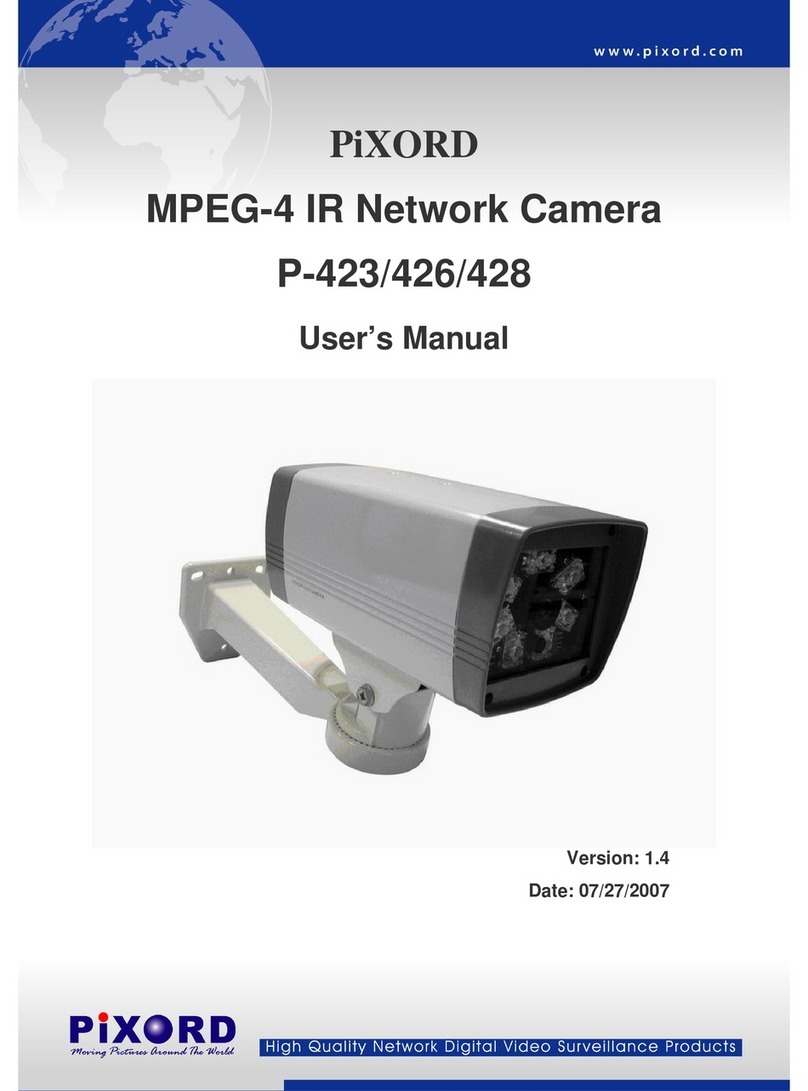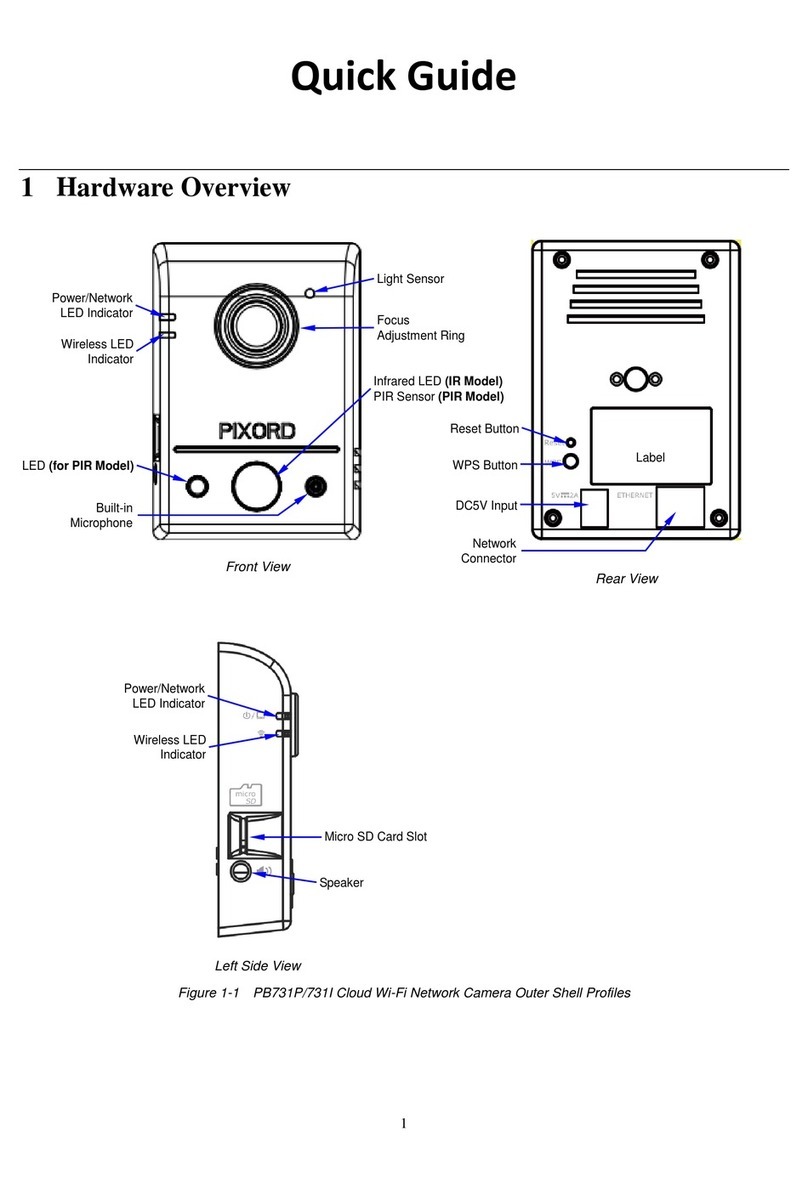6. After modifying the camera properties, click [Set] button to save and enable the configuration modifications.
7. Using extra“SHIFT” key on keyboard to select multiple items. Click right button of mouse to the selected item and click
the [Batch Device Setting] to set several devices. By this tool, you can batch modify IP address automatically.
8. Language supports for Chinese (Traditional and Simplified), English and Spanish.
CAM FINDER software utility installation is required for finding out your camera on local network that you can launch
camera web pages via Internet Browser or do some basic setting directly without camera web pages.
The programs are located in the Software Package CD provided together with the device.When this CD inserts into
CD-ROM Drive, it will launch utility application automatically.
Click“software Utility”button and then you can find CAM FINDER setup file.
Launch it and complete installation step by step.
CAM FINDER is a utility that provides an easier and more efficient way to configure the IP address and network settings
of the devices. It provides a convenient way to set the network settings for multiple devices simultaneously using the
batch setting function. Moreover,CAM FINDER can save the network settings for all devices as a backup and restore
them when necessary.
1. Once CAM FINDER has been successfully installed on the PC, double click Mouse left button to run the
software.
2. Click the [Device Search] on the top of Window to search the camera on the network.
(Note: Be sure that the camera has connected to network and power ON before doing that.)
3. From the list, select the device with the MAC Address that corresponds to the Camera that is to be configured.
4. Double click the select item to open the Property Page or click right button of mouse to the selected item and
select the [Single Device Setting].
PS760D Quick Installation Guide Dual Lens Panoramic
Dome Network Camera
Using CAM FINDER to Assign IP Address
V1.04
3
5. Modify the relative network settings of Static IP Address. Or click “Use DHCP Service”to get IP Address automatically.
PS760D Quick Installation Guide Dual Lens Panoramic
Dome Network Camera
V1.02
1
PS760D Quick Installation Guide Dual Lens Panoramic
Dome Network Camera
V1.02
1
53IT-00000142
PD771 Quick Installation Guide Panoramic IR Network Camera
4
3
<English>