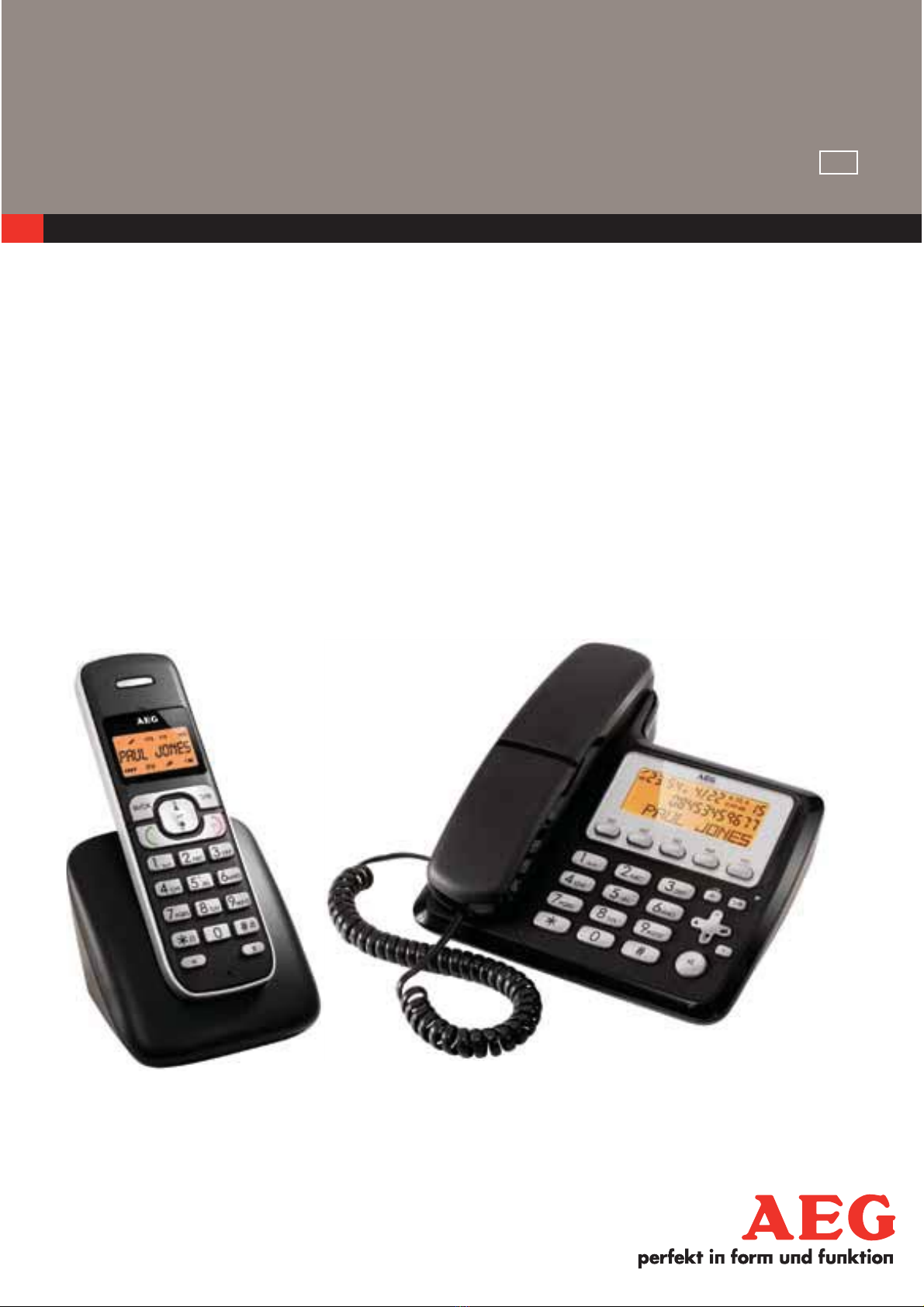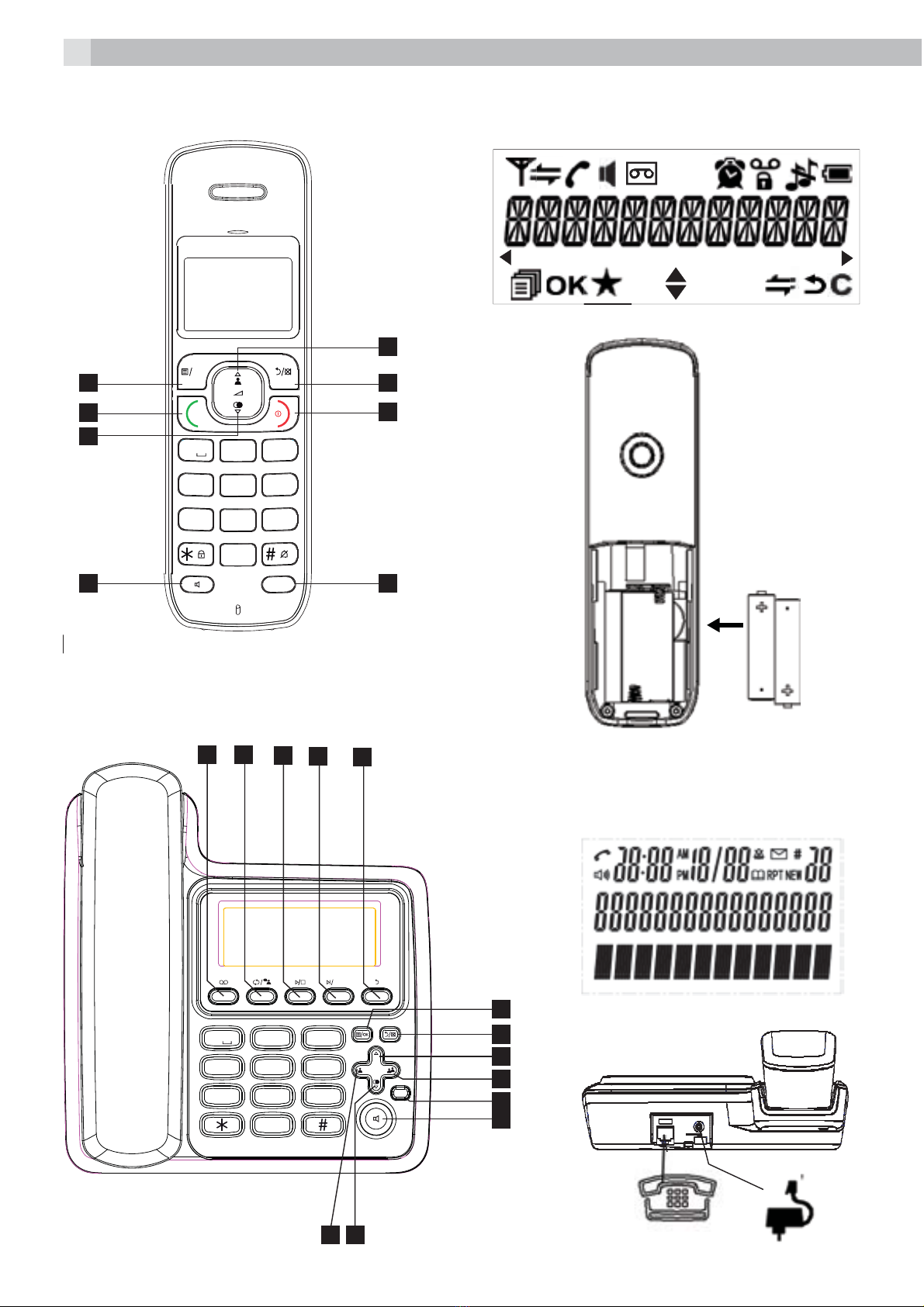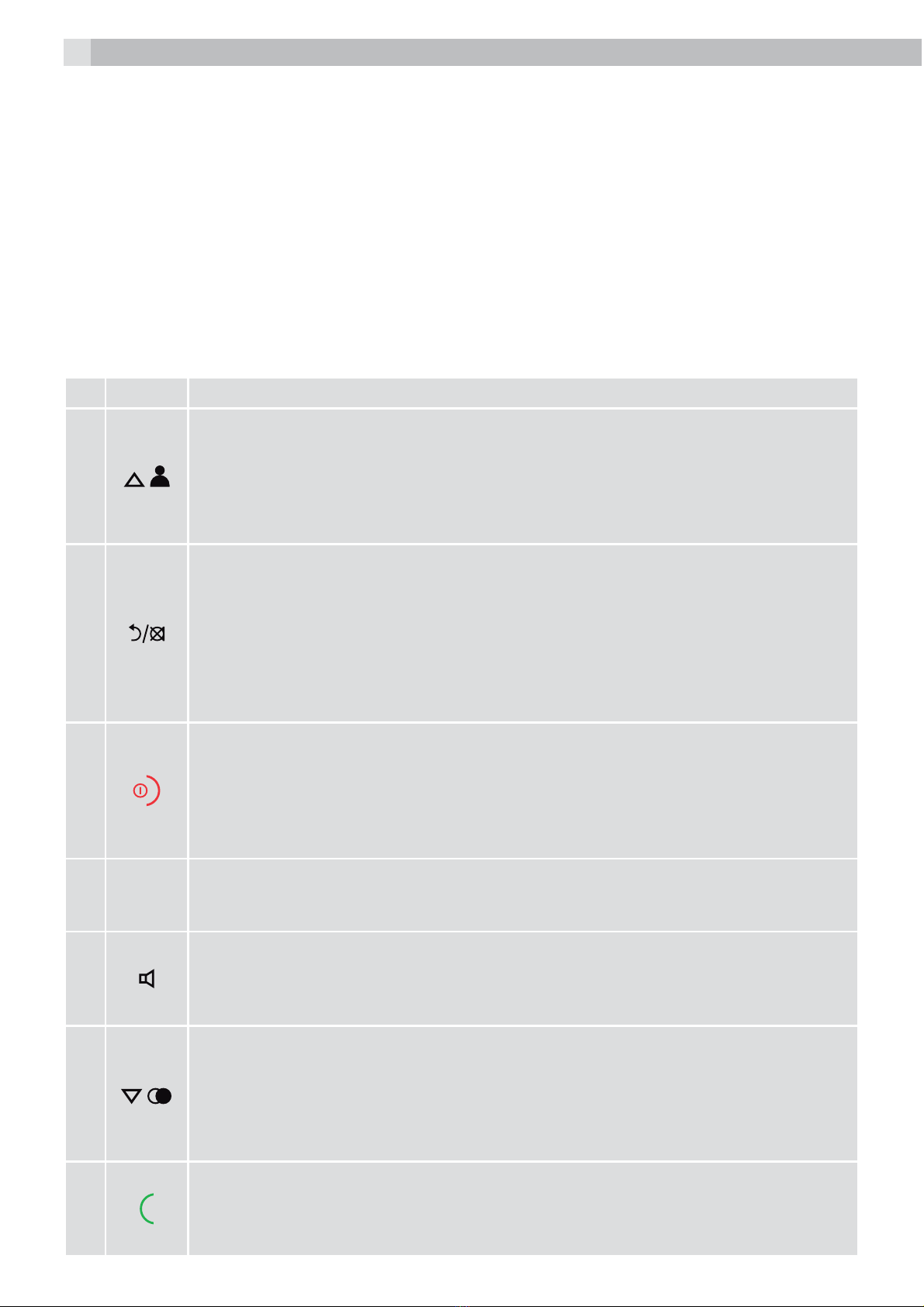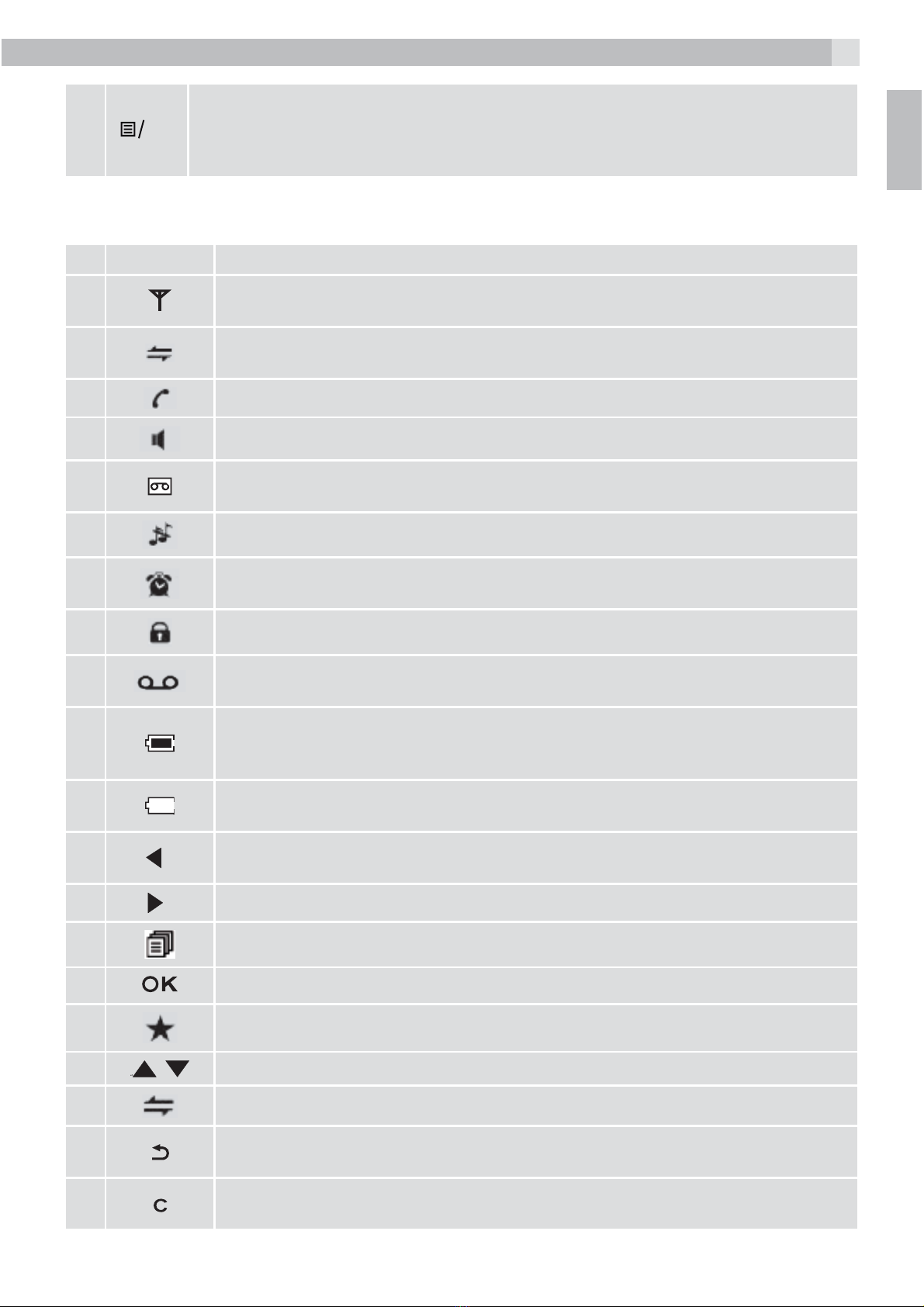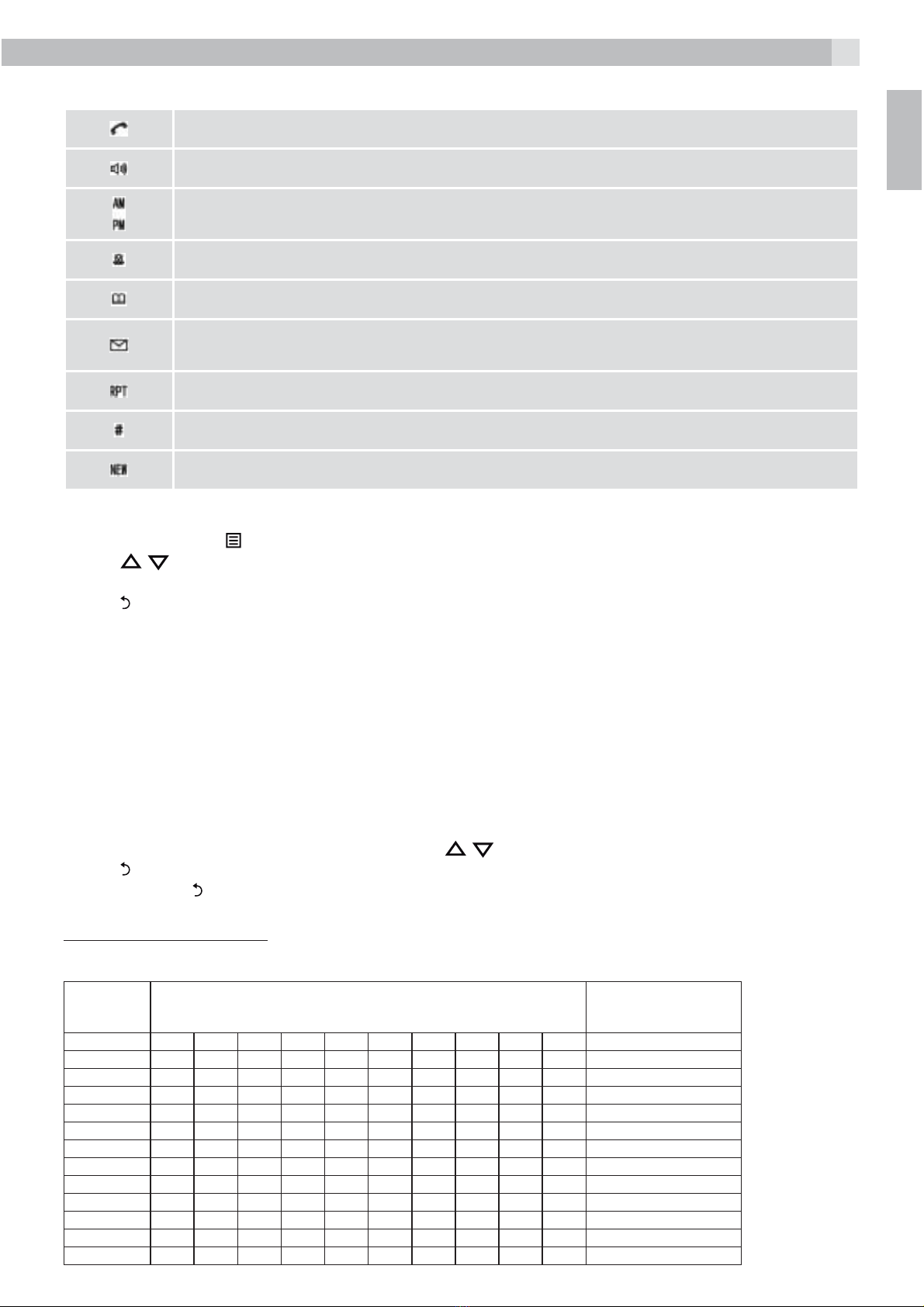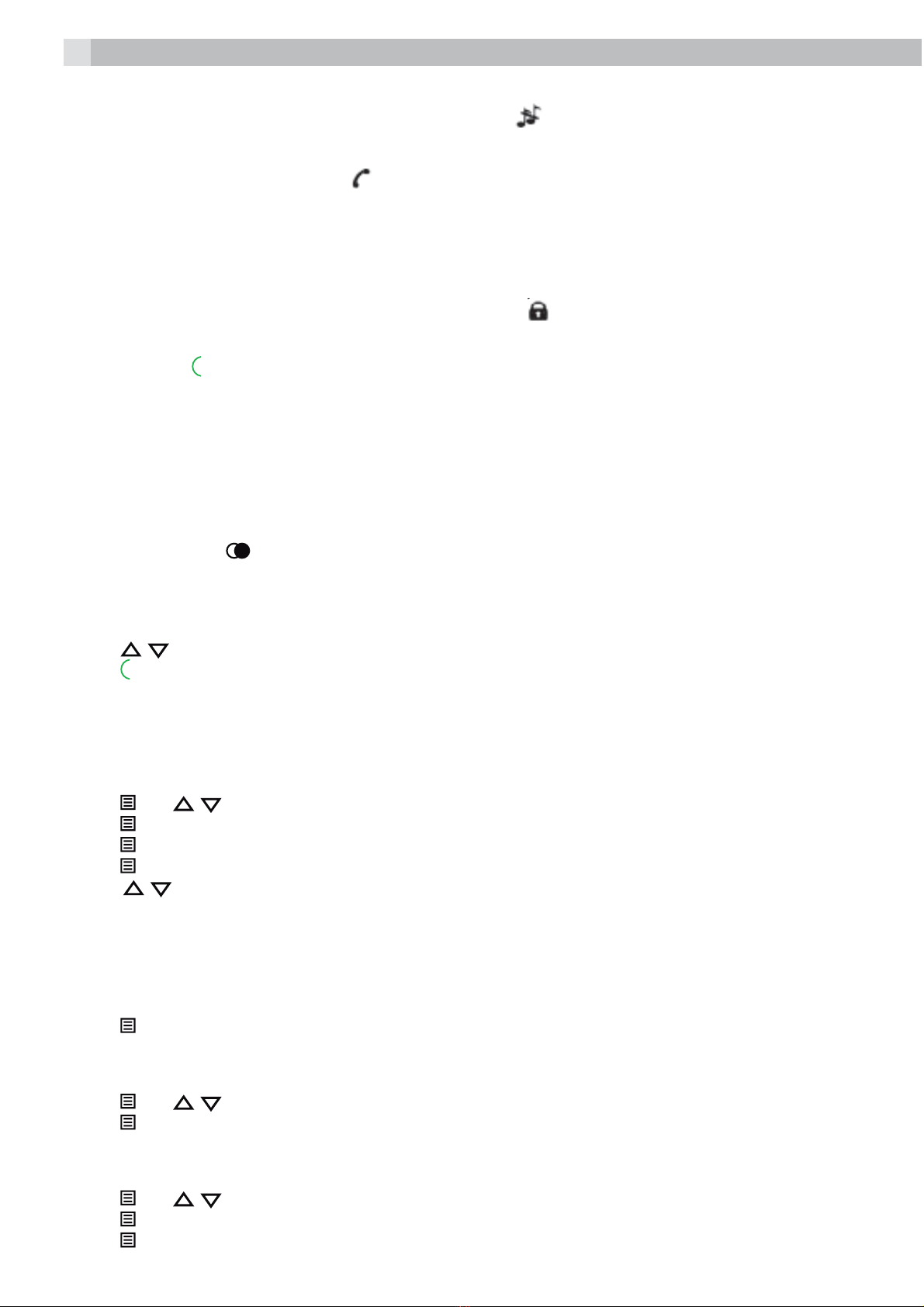3
UK
1 BECAUSE WE CARE
Thank you for purchasing this product. This product has been designed and assembled with utmost care
for you and the environment. This is why we supply this product with a quick installation guide to reduce
the number of paper (pages) and therefor save trees to be cut for making this paper. A full and detailed
user guide with all the features descripted can be found on our website www.aegtelephones.eu. Please
download the full user guide in case you want to make use of all the advanced features of your product. To
save the environment we ask you not to print this full user guide. Thank you for supporting us to protect
our environment.
2 IMPORTANT SAFETY INSTRUCTIONS
When using your telephone, basic safety precautions should always be followed to reduce the risk of fire,
electric shock and injury, including the following:
1. Read and understand all the instructions.
2. Follow all warnings and instructions marked on the product.
3. Unplug the power adapter from the wall outlet before cleaning. Do not use liquid cleaners or aerosol
cleaners. Use a damp cloth for cleaning.
4. Keep your phone away from hot, humid conditions or strong sunlight and don’t let it get wet or use this
product near water (for example, near a bath tub , kitchen sink, swimming pool).
5. Do not overload wall outlets and extension cords as this can result in the risk of fire or electric shock.
6. Unplug this product from the wall outlet under the following conditions:
tWhen the power supply cord or plug is damaged.
tIf the product does not operate normally by following the operating instructions.
tIf the product has been dropped and the cabinet has been damaged.
tIf the product exhibits a distinct change in performance.
7. NEVER use your phone outdoors during a thunderstorm-unplug the base from the telephone line and
the mains socket when there are storms in your area. Damage caused by lightning is not covered by
the guarantee.
8. Do not use the telephone to report a gas leak in the vicinity of the leak.
9. Use only the supplied NiMH (Nickel Metal Hydride) batteries!
10. The use of other battery types or non-rechargeable batteries/primary cells can be dangerous. These
may cause interference and/or damage to the unit or surroundings. The manufacturer will not be held
liable for damage arising from such non-compliance.
11. Do not use third party charging bays. Damage may be caused to the batteries.
12. Please ensure the batteries are inserted in the correct polarity.
13. Dispose of batteries safely. Do not immerse them in water, burn them, or put them where they could
get punctured.
3 INTENDED USE
This telephone is intended to be connected to a public analogue telephone network or to an analogue
extension of an approved compatible PBX system.
4 UNPACKING YOUR PHONE
The package contains the following items:
t$PSEFE)BOETFU
t$PJMFE)BOETFU$PSE
t#BTFTUBUJPO
t$PSEMFTT)BOETFU
t$IBSHFS1PEXJUIDPOOFDUFE"$QPXFSBEBQUFS
t"$QPXFSBEBQUFSGPSUIFCBTFTUBUJPO
t5FMFQIPOFMJOFDPSE
t"""SFDIBSHFBCMF#BUUFSJFT
t6TFSNBOVBM
Keep the packing materials in a safe place in case you later need to transport the device.