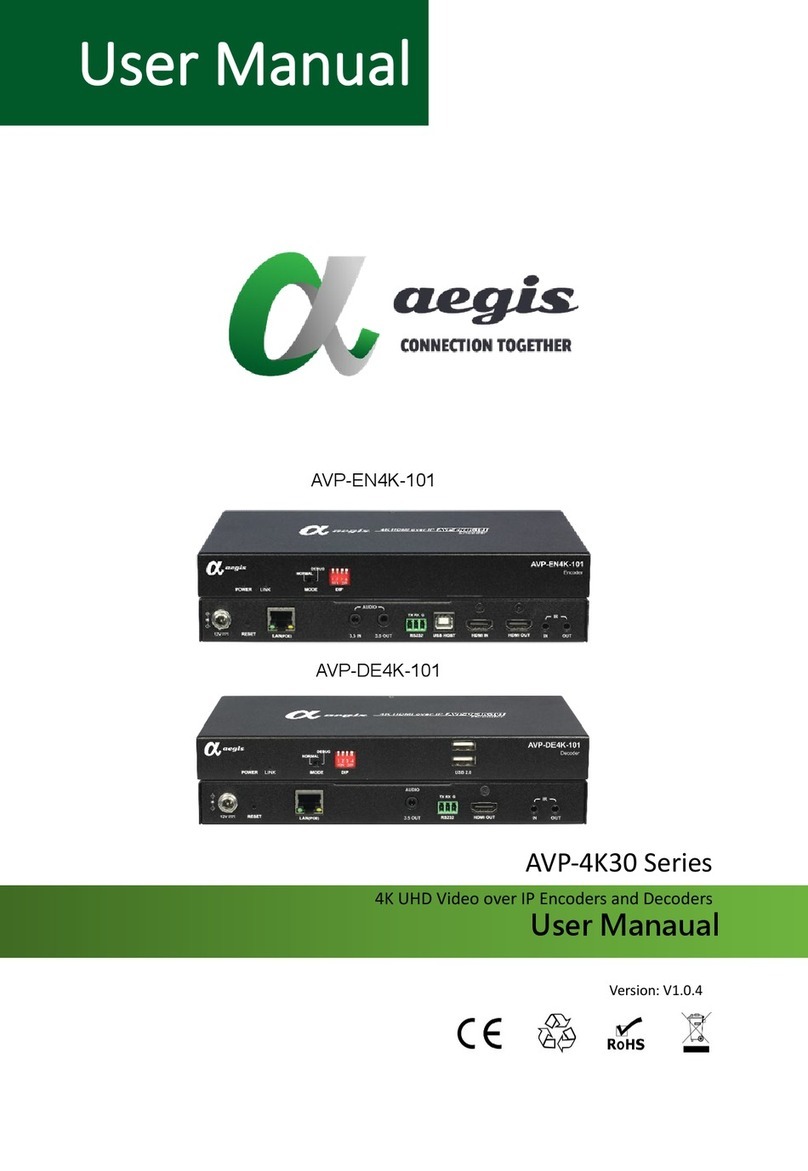4KPROIP
User Manual 1
General Safety Instructions
When using electronic products, please review the following safety precautions before installing or
using the products.
i. Read these instructions.
ii. Keep these instructions.
iii. Follow all instructions.
iv. Heed all warnings.
v. Be sure all cables and equipment are connected to the unit as described in the manual.
vi. Do not use this product near water.
vii. Do not place the product on top of any easily combustible materials such as carpet or fabric.
viii. Do not stacking the product on top of a hot component such as a power amplifier.
ix. Do not use liquid or aerosol cleaners to clean the product. Clean only with a dry cloth and always
unplug the power to the device before cleaning.
x. Do not block any ventilation openings. Blocking the airflow could cause damage. Arrange
components so that air can flow freely. Ensure that there is adequate ventilation if the product is
placed in a stand or cabinet. Install or place the product in a proper ventilated area, away from
direct sunlight or any source of heat such as radiators, heat registers, stoves, or other apparatus
(including amplifiers) that produce heat.
xi. Power cord must be accessible to allow for the removal of the power from the product.
xii. Only use attachments/accessories specified by the manufacturer.
xiii. To reduce the risk of electric shock and/or damage to this product, never handle or touch this unit
or power cord if your hands are wet or damp.
xiv. To avoid electric shock, never stick anything in the slots on the case or remove the cover.
Be careful with electricity:
Power outlet: To prevent electric shock, be sure the electrical plug used on the
product power cord
matches the electrical outlet used to supply power to the aegis
product. Use only the power adapter
and power connection cables designed for this
unit.
Power Adaptor: Be sure the power adaptor is 12V3A, please matching the rating
of the power voltage.
Lightning: For protection from lightning or when the product is left unattended
for a long period,
disconnect it from the power source.
ESD: Handle the product with proper ESD care. Failure to do so can result in failure.
Trademarks All trademarks in this document are the properties of their respective owners.