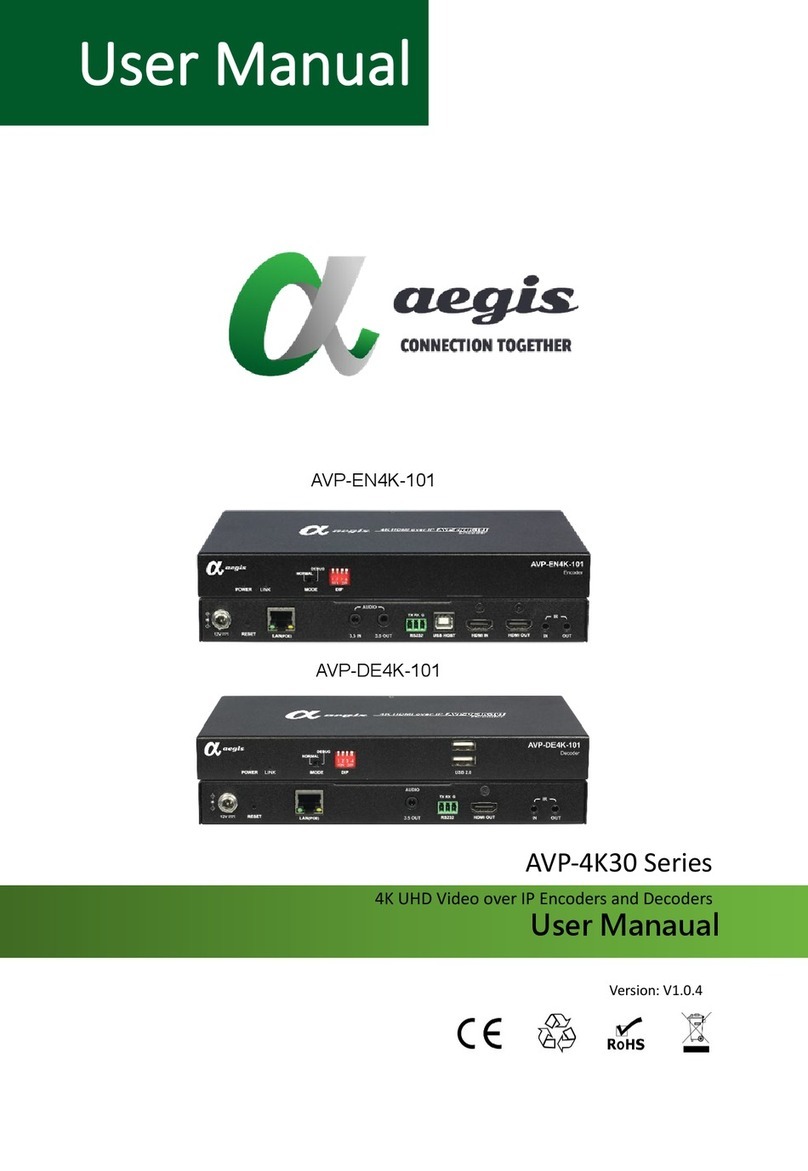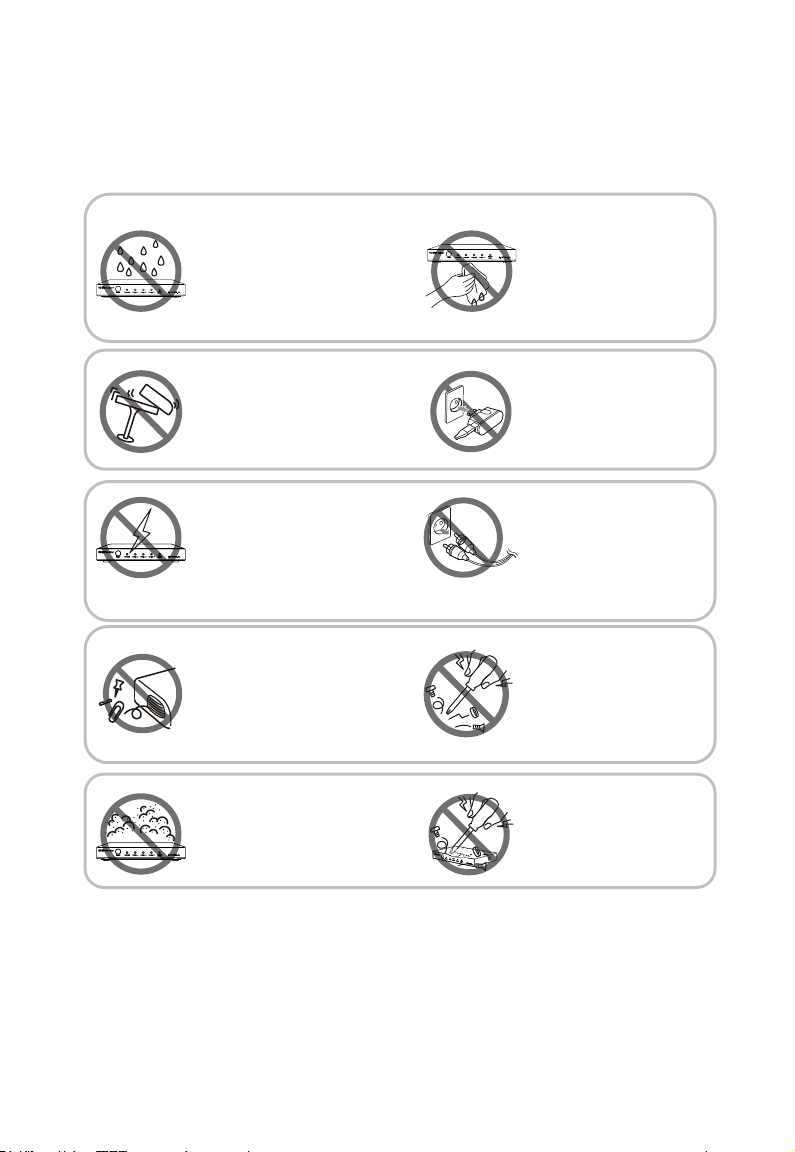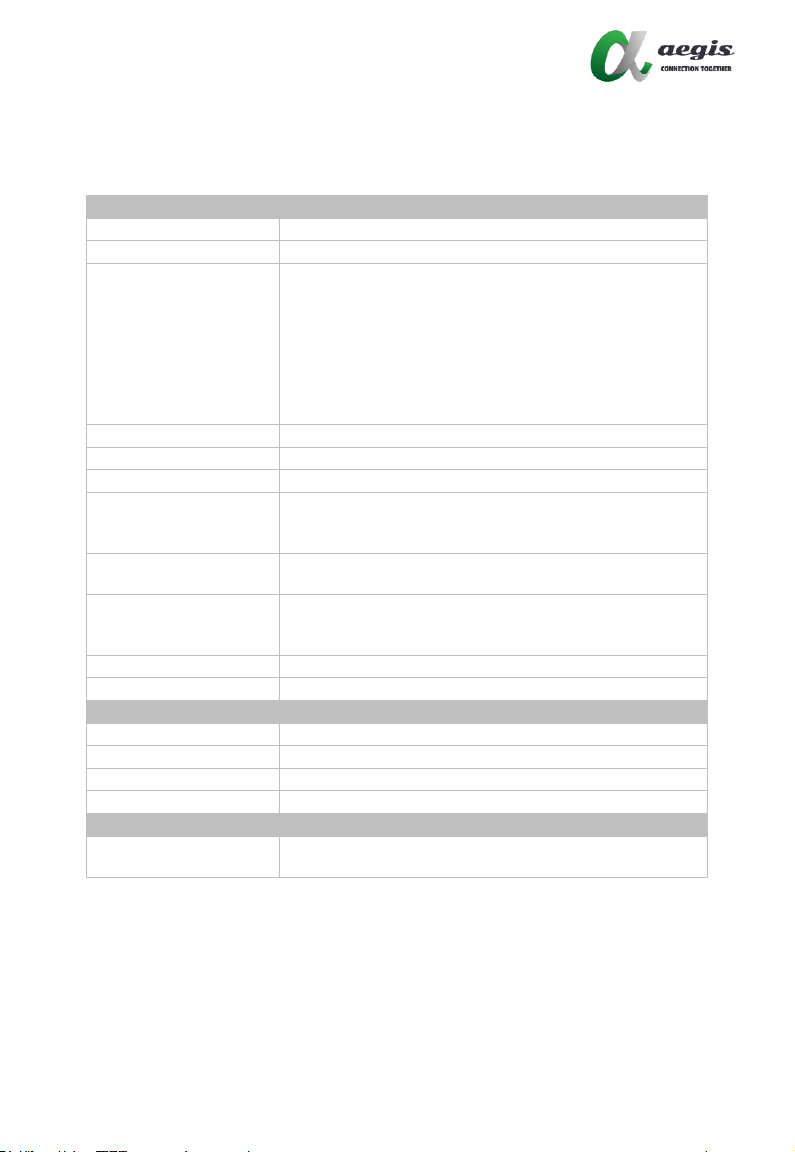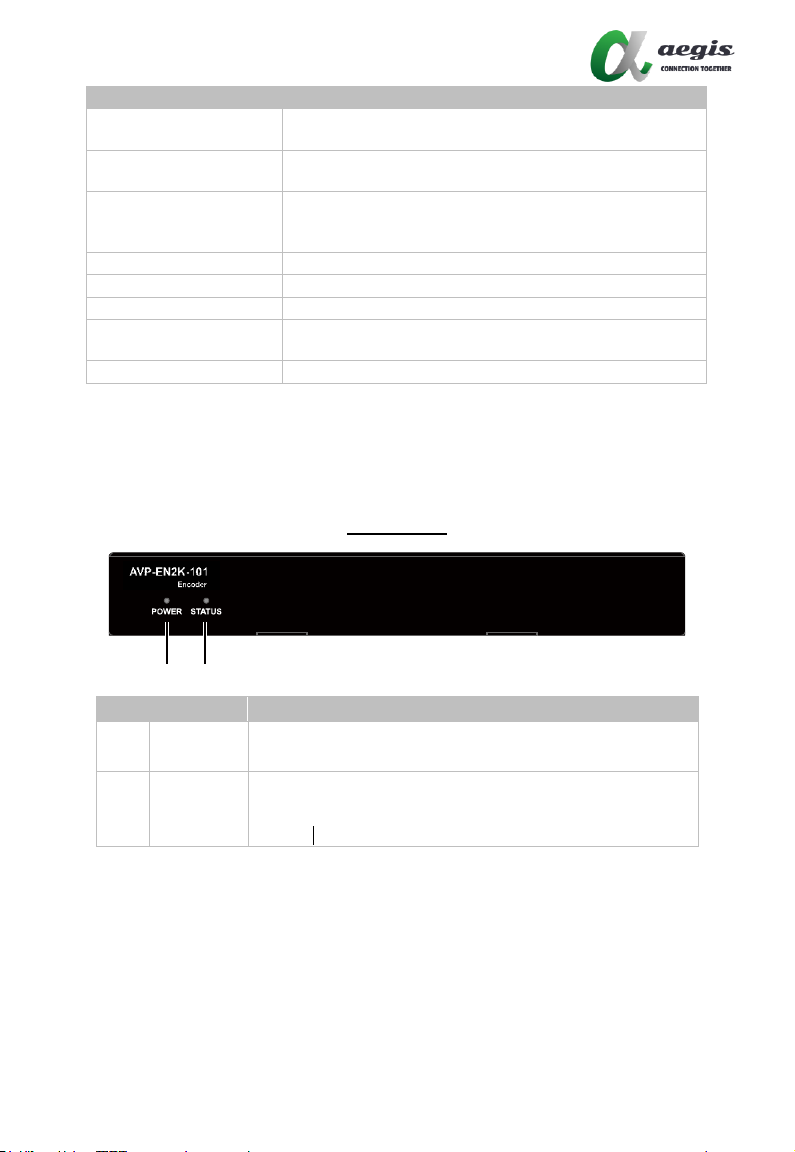2
Introduction
aegis 1080P over IP includes H.264 IP encoder (AVP-EN2K-101) and decoder
(AVP-DE2K-101) can work together to provide complete end-to-end streaming
systems. Video, audio, IR, USB and RS232 signals can be routed together or
separately throughout the matrix system. They can also function video wall up
to the dimensions of 16 x 16 with input and output HDMI resolutions supported
up to 1920 x 1080@60Hz.
They can also be powered through PoE. They provides simple, flexible control
options, including RS232, IP control box (AVP-CBS2-101), Windows software
HDMIOverIPConsole (for system configuration), iPad software AGS-i Touch
and Windows software MaintainTool (for firmware upgrade). The decoder also
supports CEC/RS232 control to realize power on and off control on displays.
They offer solutions for conference rooms, shopping malls, hotels, monitoring
centers, schools and corporate training environments, etc.
Features
Stream HDMI/RS232/IR/USB/ HID signal over IP networks.
Encoder supports resolutions up to 1920 x 1080@60Hz.
Decoder offers auto scaler with output resolutions supported from
480p@60Hz to 1920 x 1080@60Hz scaling based on the EDID of display.
Able to output two IP streams.
One large IP stream supports streaming resolution from 480p@60Hz
to 1920 x 1080@60Hz to view a video on the decoder side.
The other small one supports streaming resolution 360 x 240@15Hz
to easily preview a video on a third party device (e.g. tablet).
Support video wall up to the dimensions of 16 x 16.
Available API interface for third party control system integration, offering
control through IP control box (AVP-CBS2-101), PC configurator