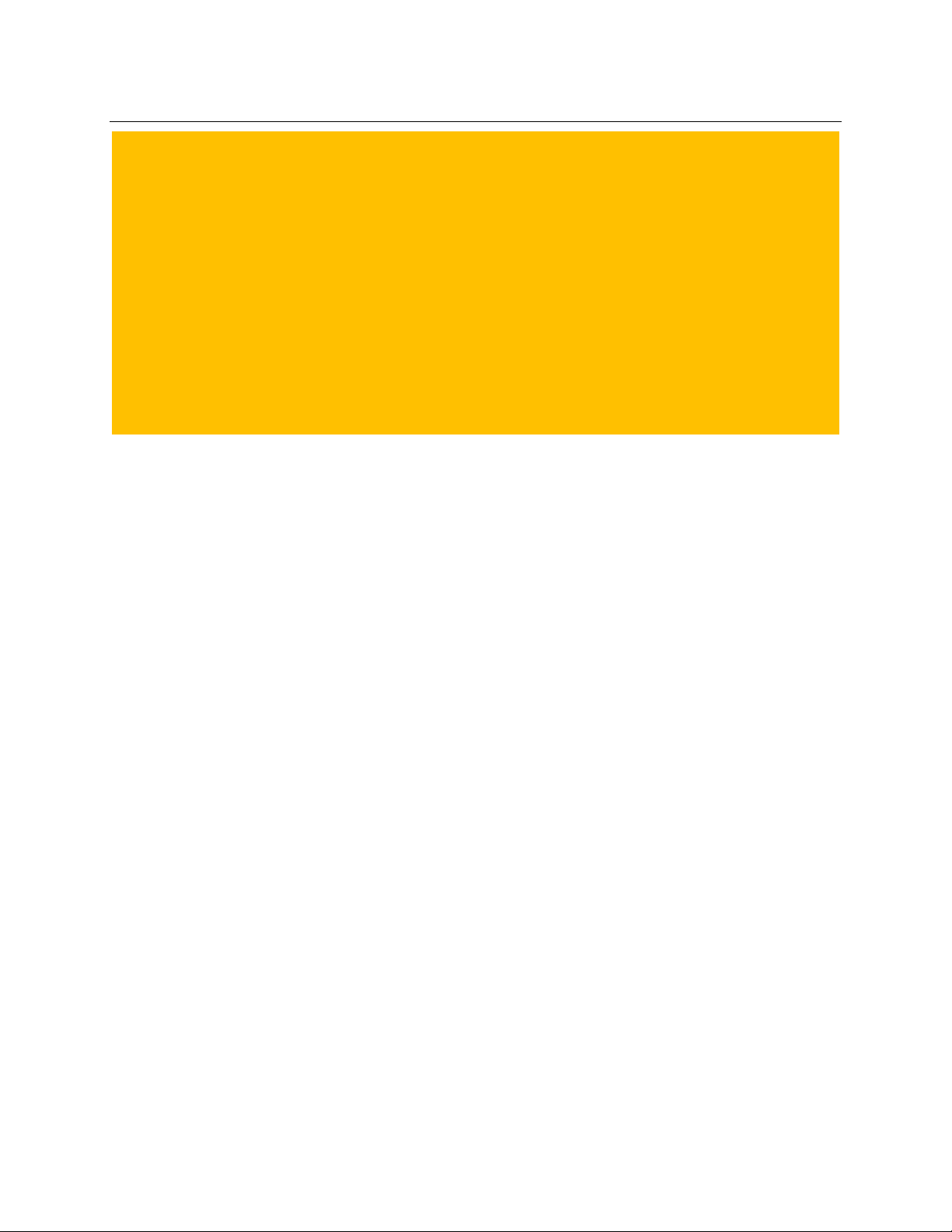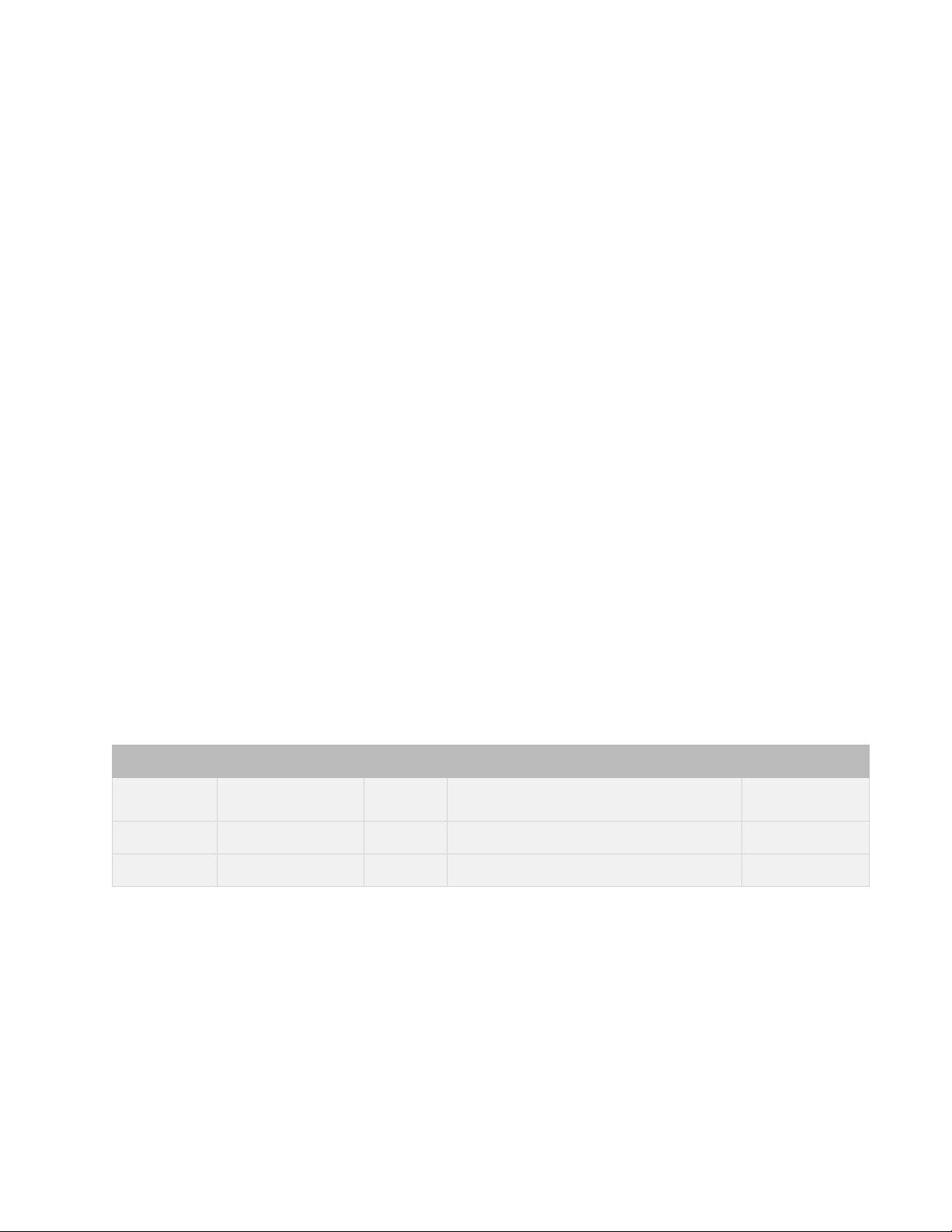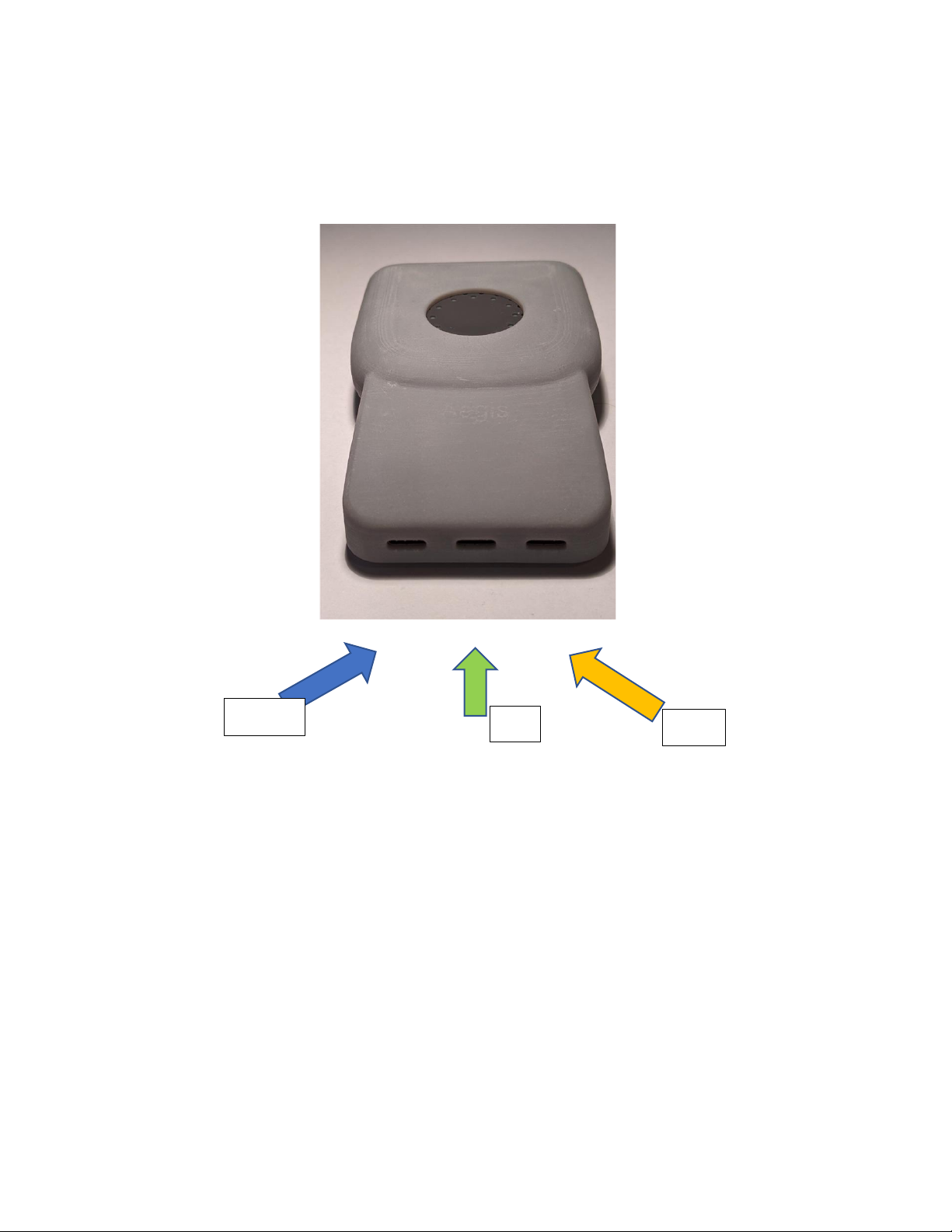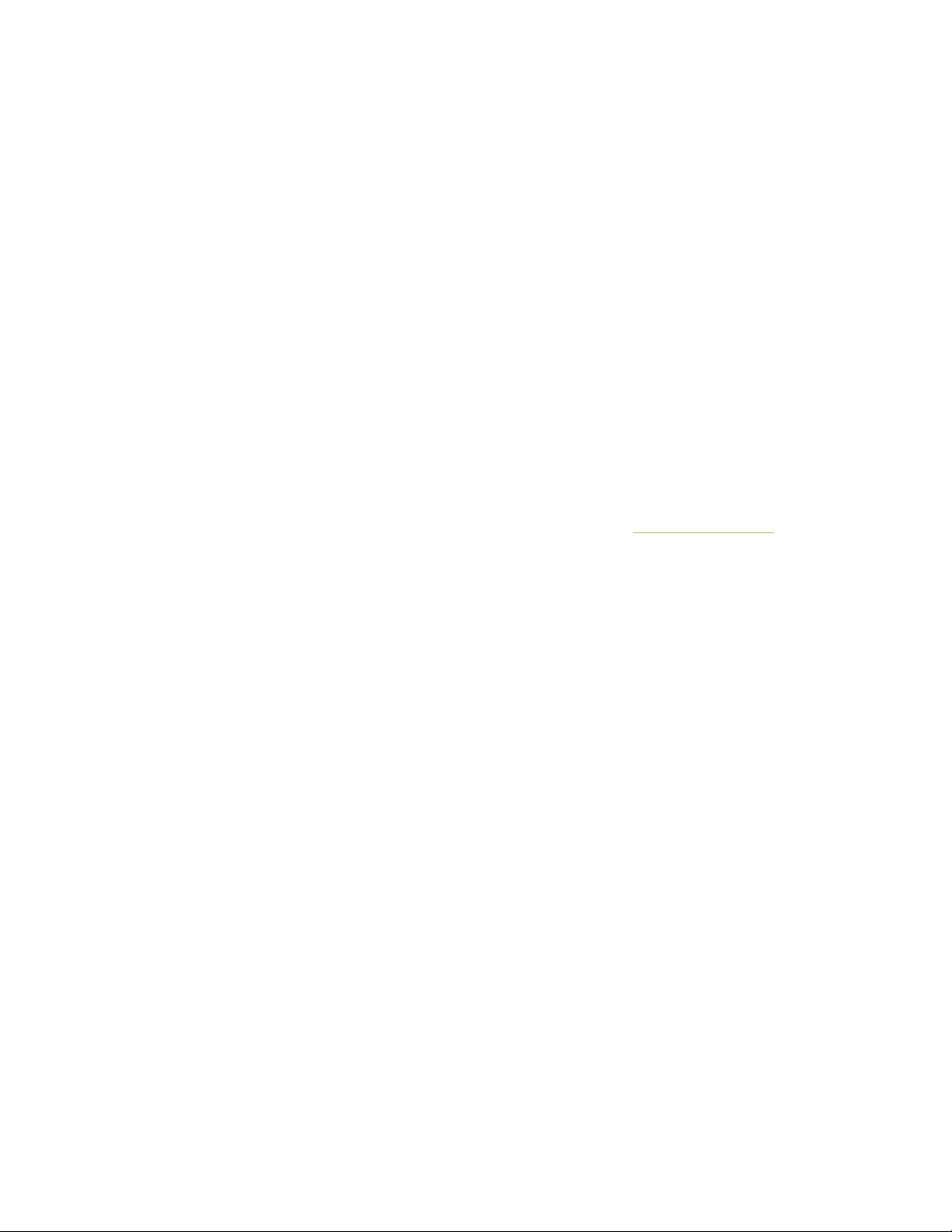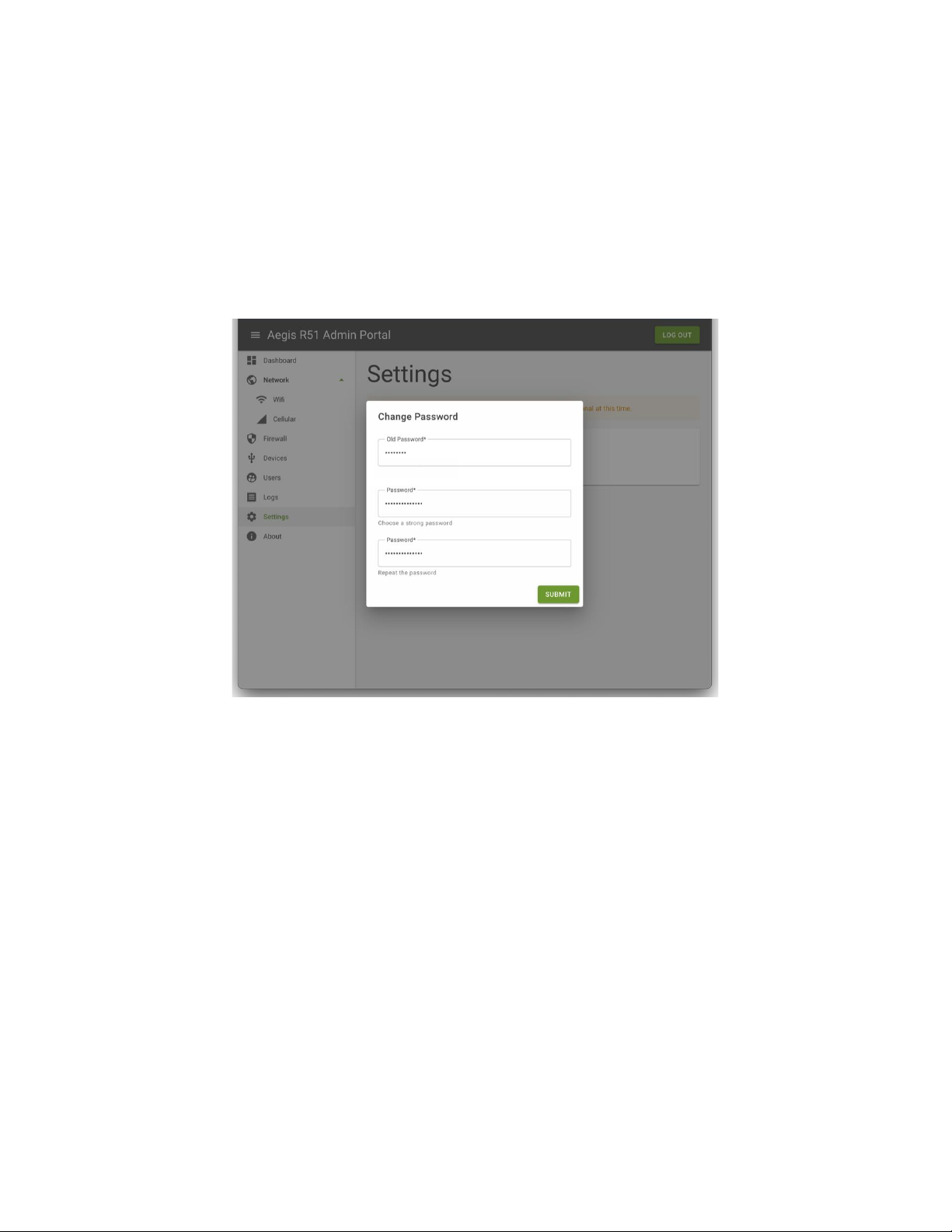CONTENTS
Contents
1. Change Record.......................................................................................................................................................................... 2
2. Description of the Aegis Secure R51 project...................................................................................................................... 3
3. Connecting the R51 ERD......................................................................................................................................................... 4
3.1. Step 1: Connecting an EUD..................................................................................................................................................... 4
3.2. Step 2: Connecting the Power for EUD and ERD................................................................................................................ 5
3.3. Step 3: Connecting to the Admin port (only to change networks).................................................................................. 5
4. Using the device........................................................................................................................................................................ 6
4.1. Power on the device................................................................................................................................................................. 6
4.2. Step 1: The start-up timeline...................................................................................................................................................7
4.3. Step 2: Device Setup using the Administration Portal.......................................................................................................7
4.3.1. Logging in................................................................................................................................................................................... 8
4.3.2. Changing User password ........................................................................................................................................................ 8
4.3.3. Connecting to Wi-Fi (User or Admin roles) .......................................................................................................................10
4.3.4. Activating eSIM (User or Admin roles)............................................................................................................................... 10
4.3.5. Adding, Modifying, or Deleting User Accounts (Admin only)......................................................................................... 12
4.3.6. Modifying Account locking setting...................................................................................................................................... 13
4.3.7. Firewall Tab (Admin role only) ............................................................................................................................................. 13
4.3.8. View Logs (Admin role only)................................................................................................................................................. 14
5. Status Lights.............................................................................................................................................................................17
6. Reporting Issues..................................................................................................................................................................... 18
7. Expected Super User ADB Output (NOTE: only in prototype release).......................................................................... 19
Overview
Welcome to the future of Ultra Secure Mobility with the prototype of our Aegis
Secure R51 device.
This is the administrator guide for the Aegis Secure R51 –Prototype edition,
Release 3. It explains how to connect the device, how to use the device including
configure the device using the Administration Portal and provides information
about status lights.
NOTE: bold NOTE sections indicate known gaps with this release of the ERD
software.