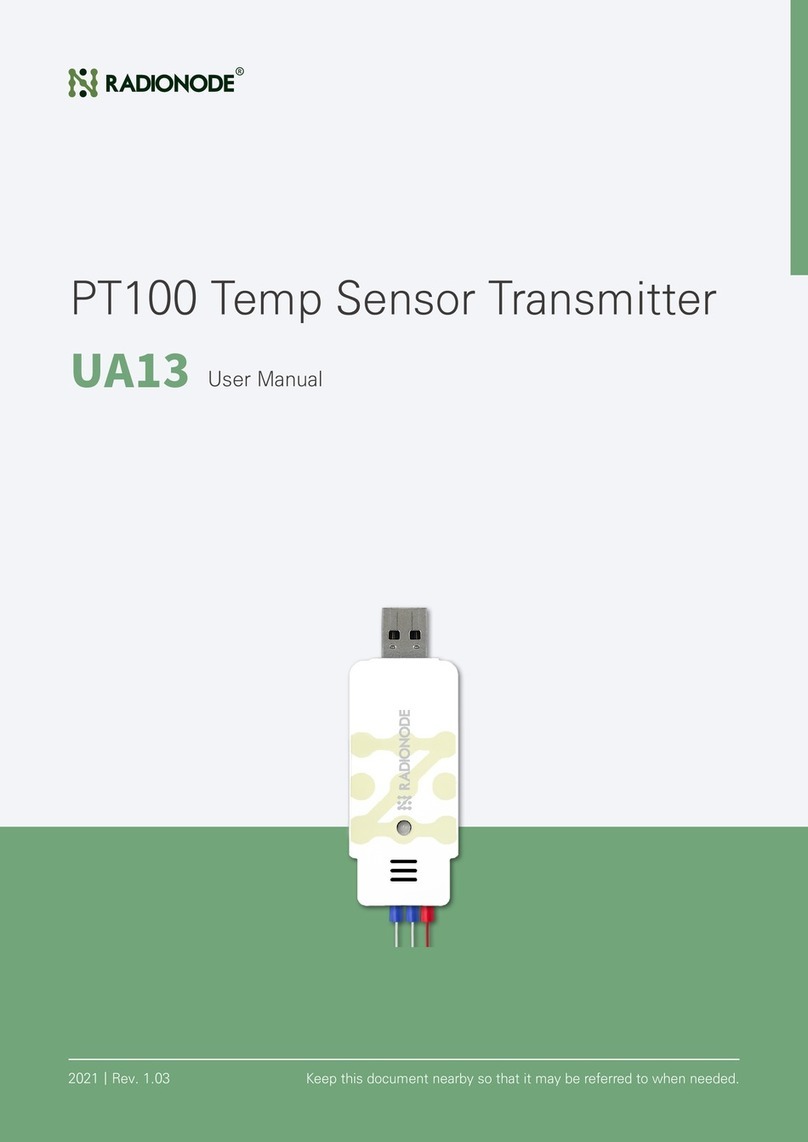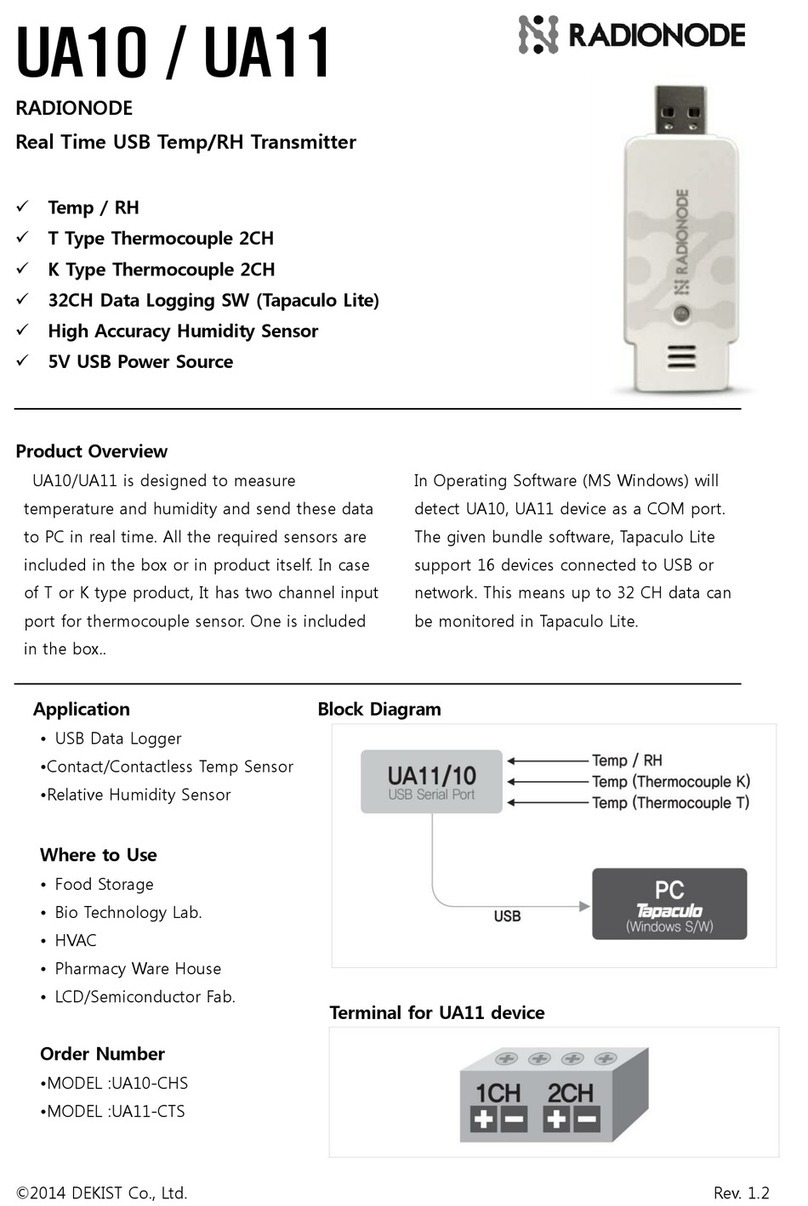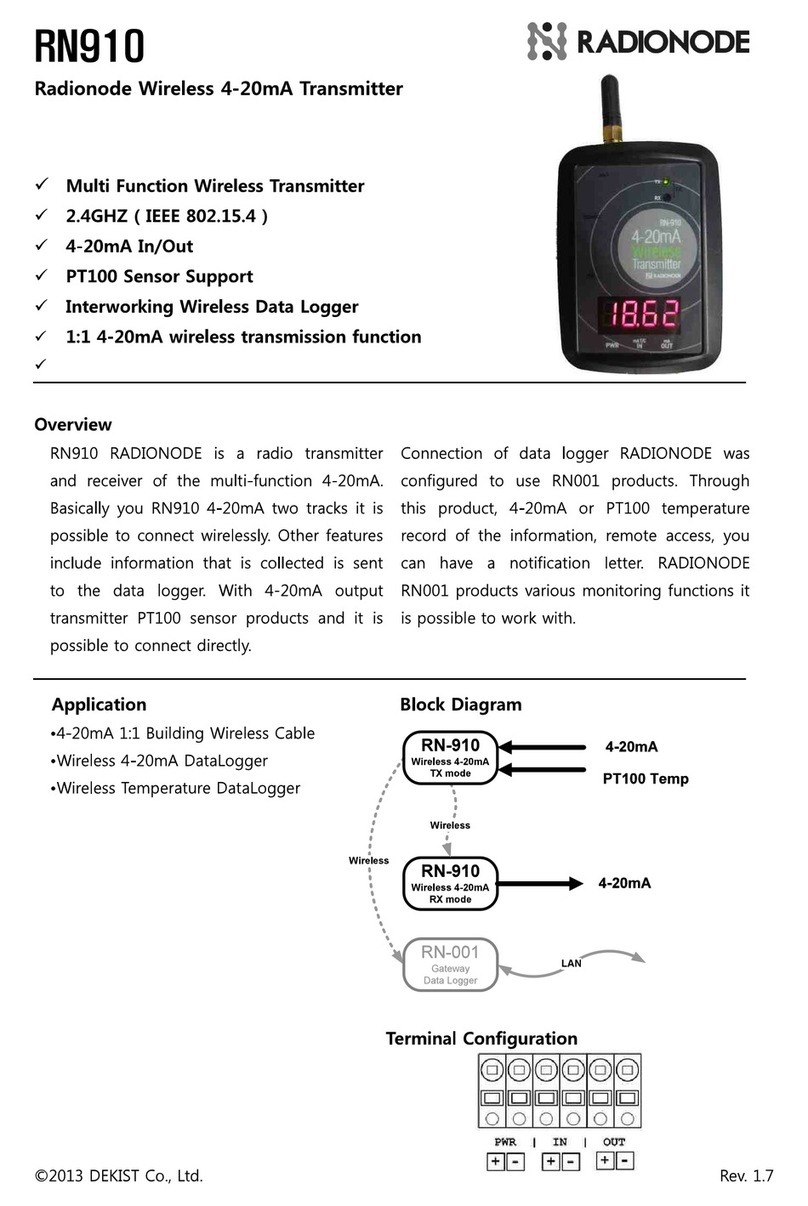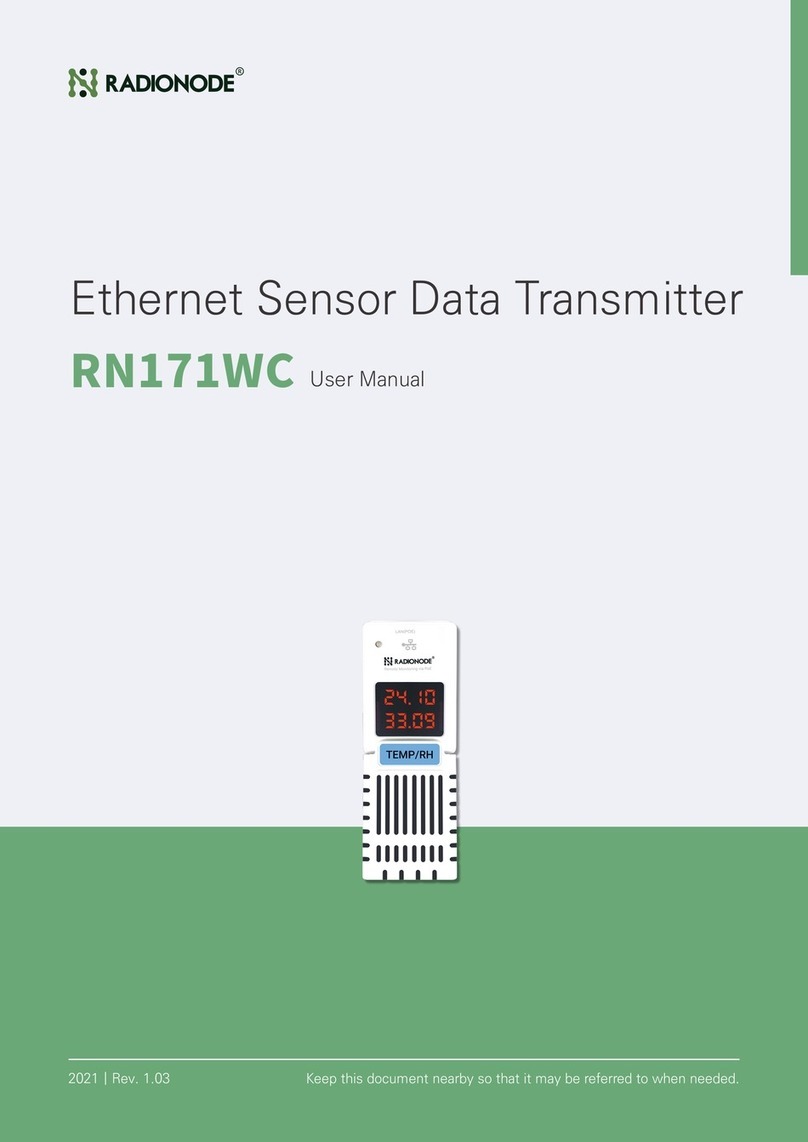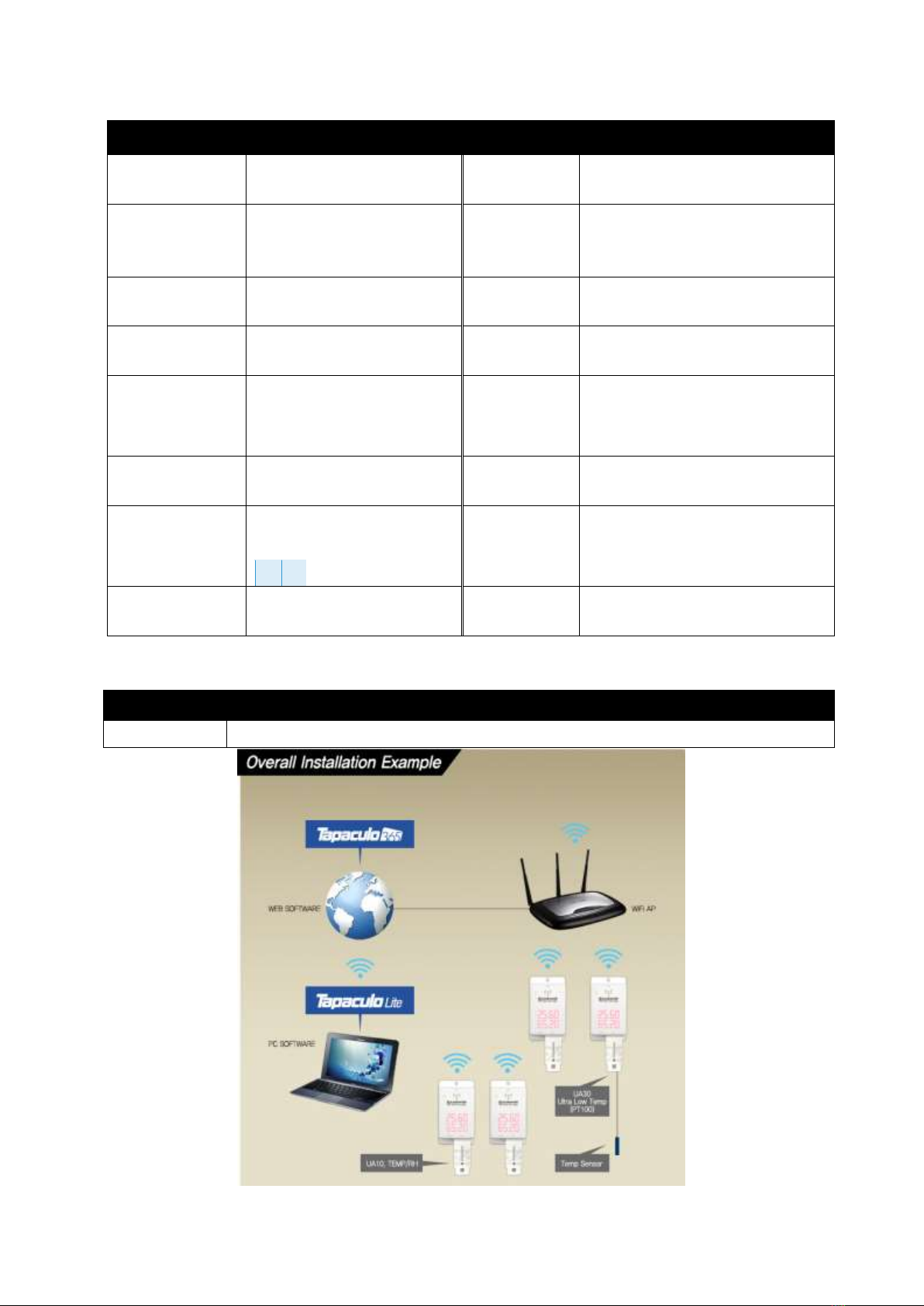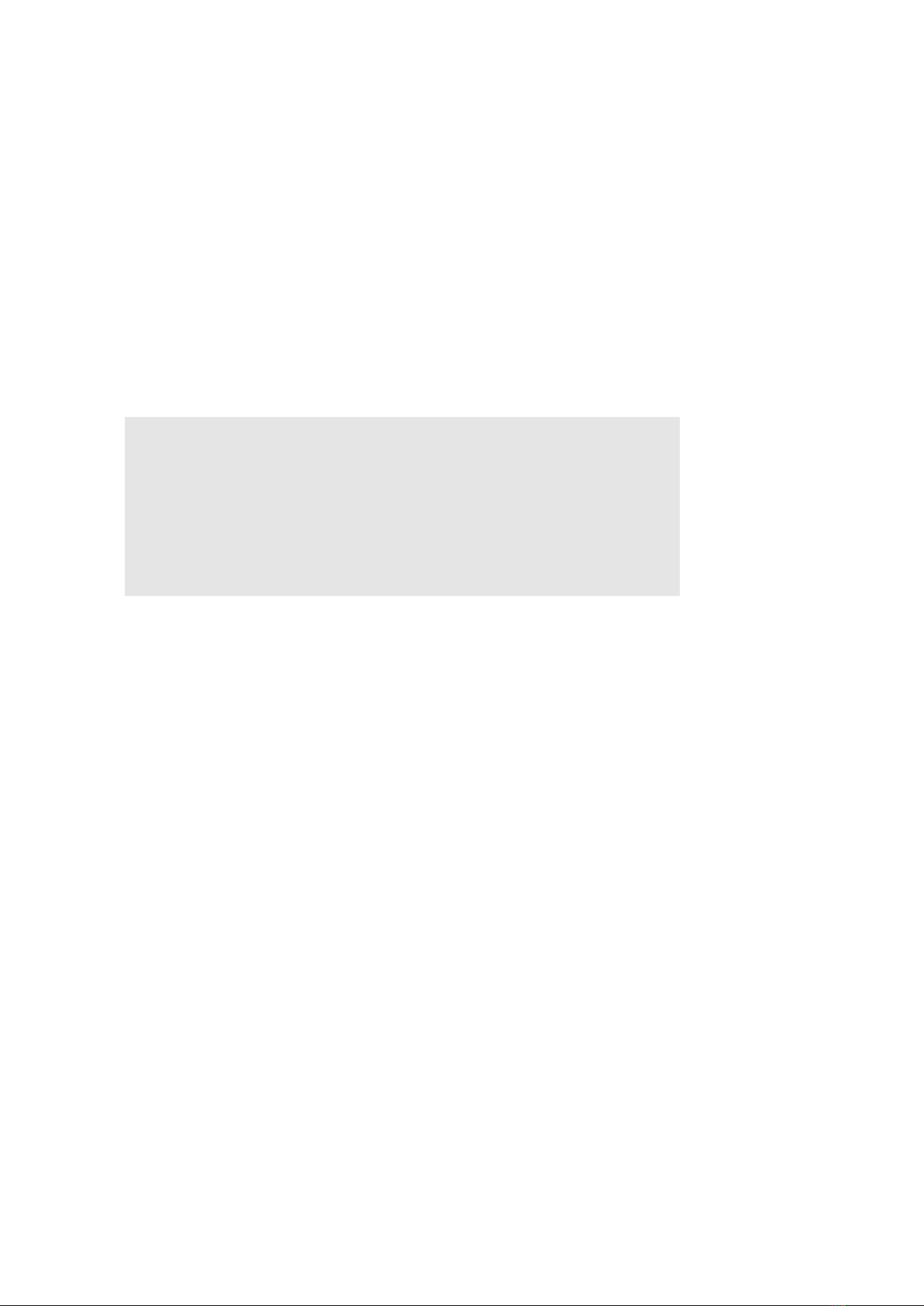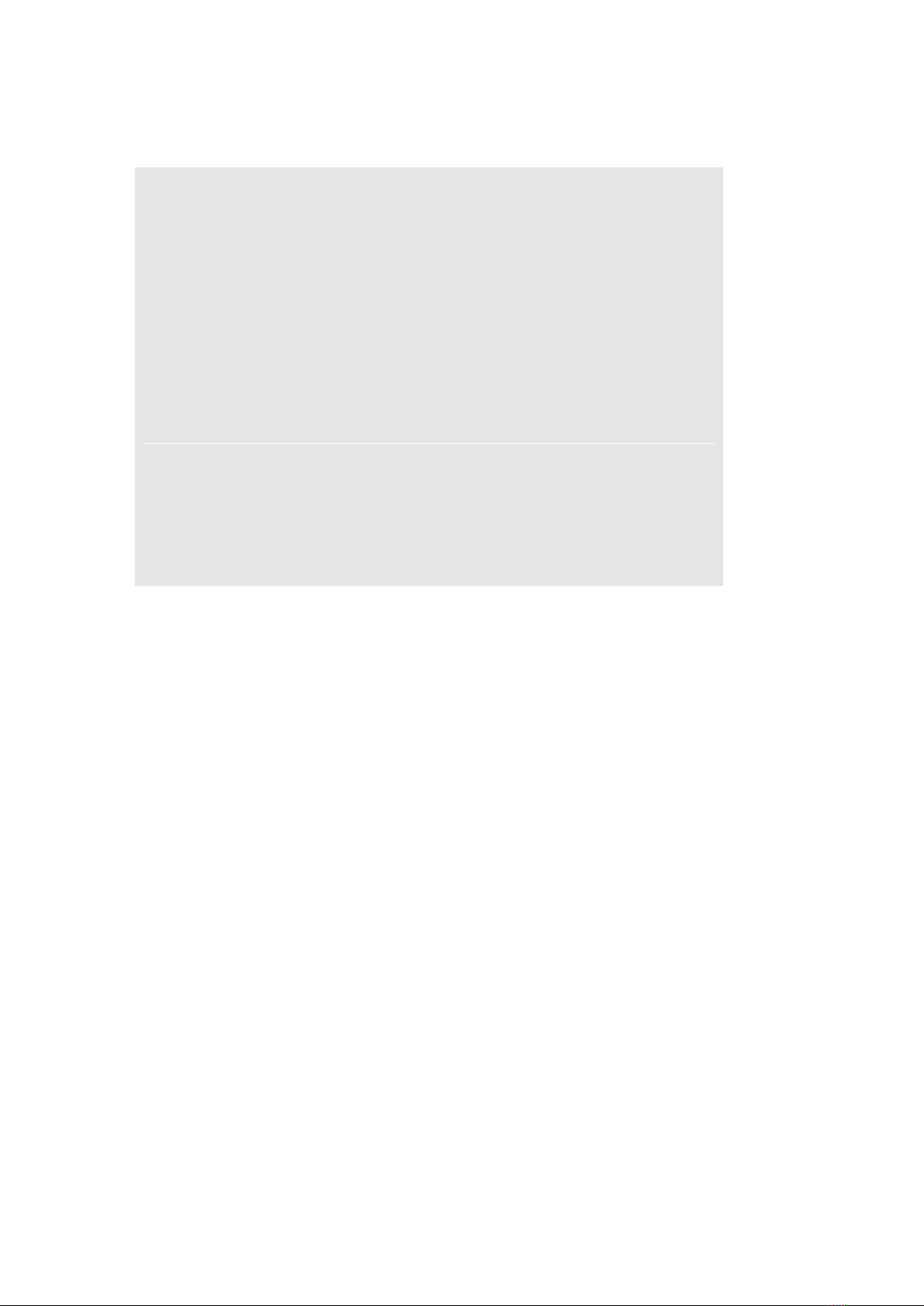©2016 DEKIST Co., Ltd. Rev. 1.6
5.3 Channel alarm setting
[3.BUZZER&SIREN SETUP MENU.]
A.Set Alarm Trigger Mode [ CH1 OR CH2 ]
B.Set Alarm CH1 Min [ 0.00 ]
C.Set Alarm CH1 Max [ 0.00 ]
D.Set Alarm CH2 Min [ 0.00 ]
E.Set Alarm CH2 Max [ 0.00 ]
F.Set BUZZER Alert Enable [ SOUND ON ]
G.Set Remote SIREN DEVICE Enable [ OFF ]
(QLIGHT MODEL:ST56EL-ETNS-2-WS)
H.Set Remote SIREN DEVICE IP [ 192.168.1.111]
I.Set Remote SIREN DEVICE Port [ 2000 ]
Q.Quit.
A. Select the channel to use the alarm. The available channels are NOALRAM, CH1, CH2, CH1 AND
CH2, and CH1 OR CH2.
B. Input the Min value of Channel 1.
C. Input the Max value of Channel 1.
D. Input the Min value of Channel 2.
E. Input the Max value of Channel 2.
F. Choose whether to use the internal buzzer in the RN172 or not to (SOUND ON/OFF).
G. Turn the remote alarm lamps (siren) ON/OFF.
The alarm lamp model supported is ST56EL-ETNS-2-WS by QLIGHT CO. LTD.
H. Input the IP of the remote alarm lamp.
I. Input the port of the remote alarm lamp.
5.4 HTTP Request setting
[4.HTTP DESTINATION SETUP MENU.]
A.Set HTTP Host URL [ 100.10.10.112 ]
B.Set HTTP Host Port [ 80 ]
C.Set HTTP NMAC [ 0000D880393E05ED ]
D.Set HTTP DATAIN File[/test.jsp]
Q.Quit.
A. Input the URL of the server that receives the information through the HTTP protocol.
B. Input the port number of the server.
C. Input the NMAC to be transmitted to the data server. For an NMAC, add "0000" before the VMAC.
D. Input the name of the page to which the data is to be sent through the GET method. Submit a GET
request to the host on the HTTP protocol. The parameters of the GET request should include the
data values, device IP addresses, and more. For more details, see <8. Definition of the HTTP
protocol>.