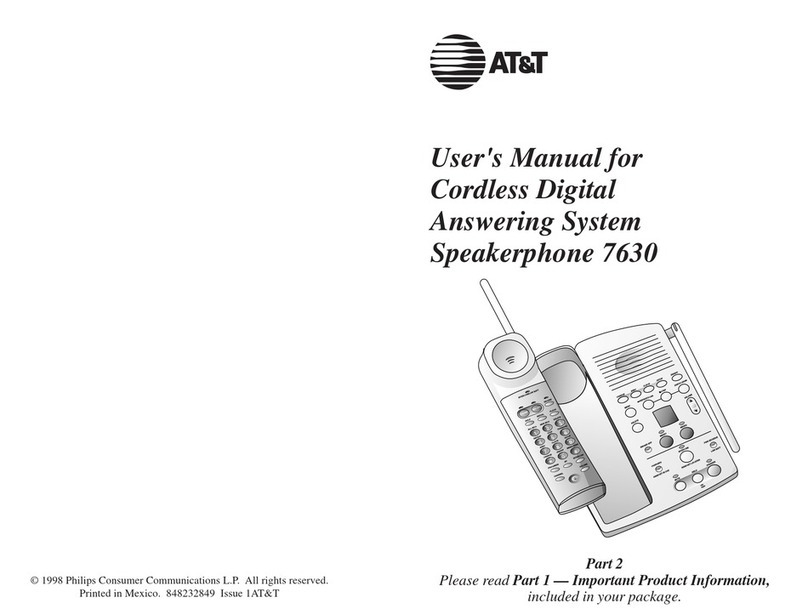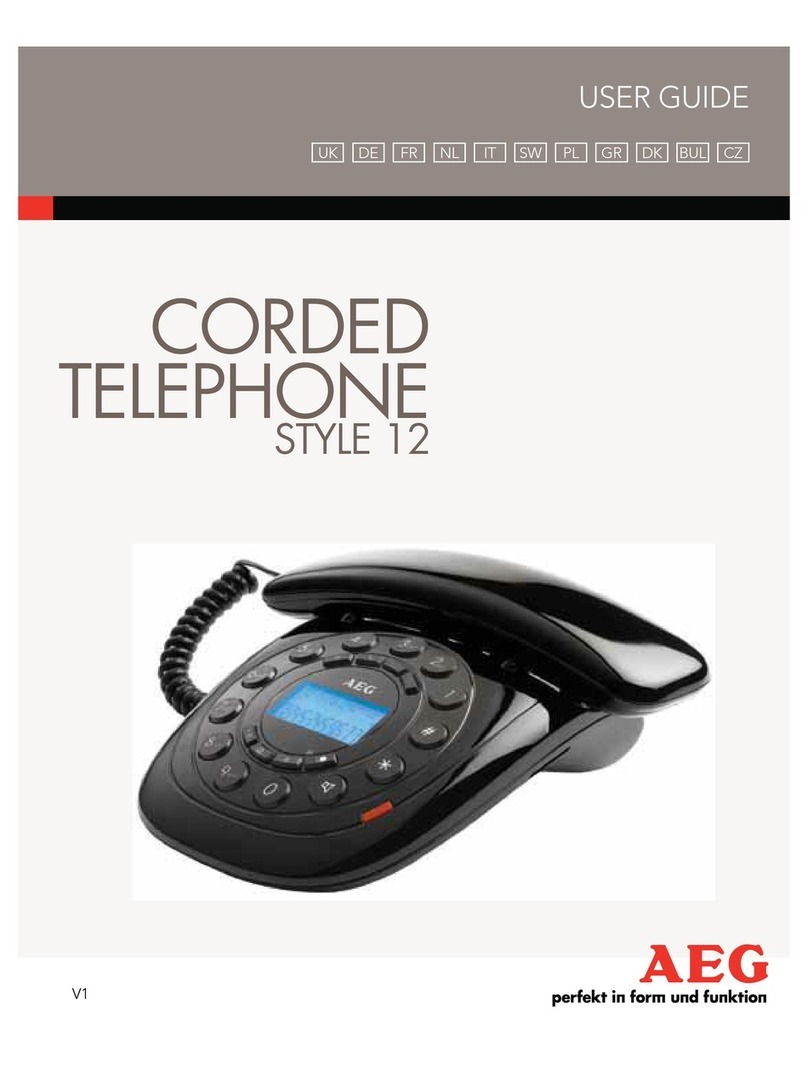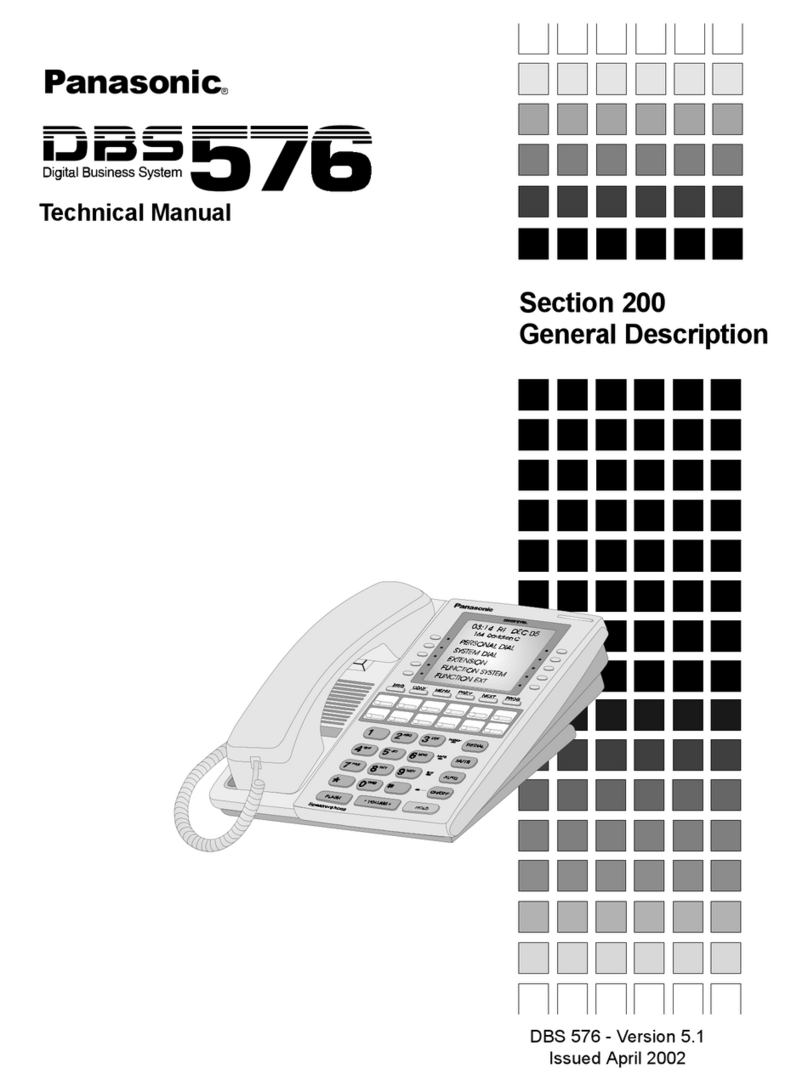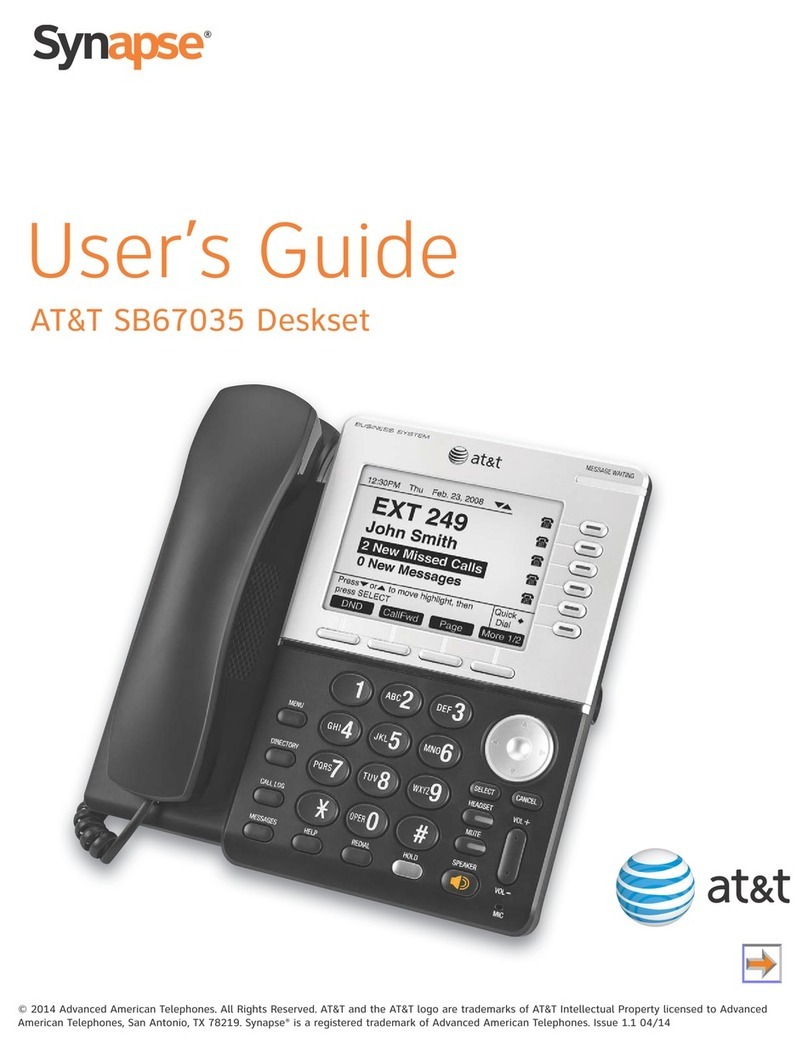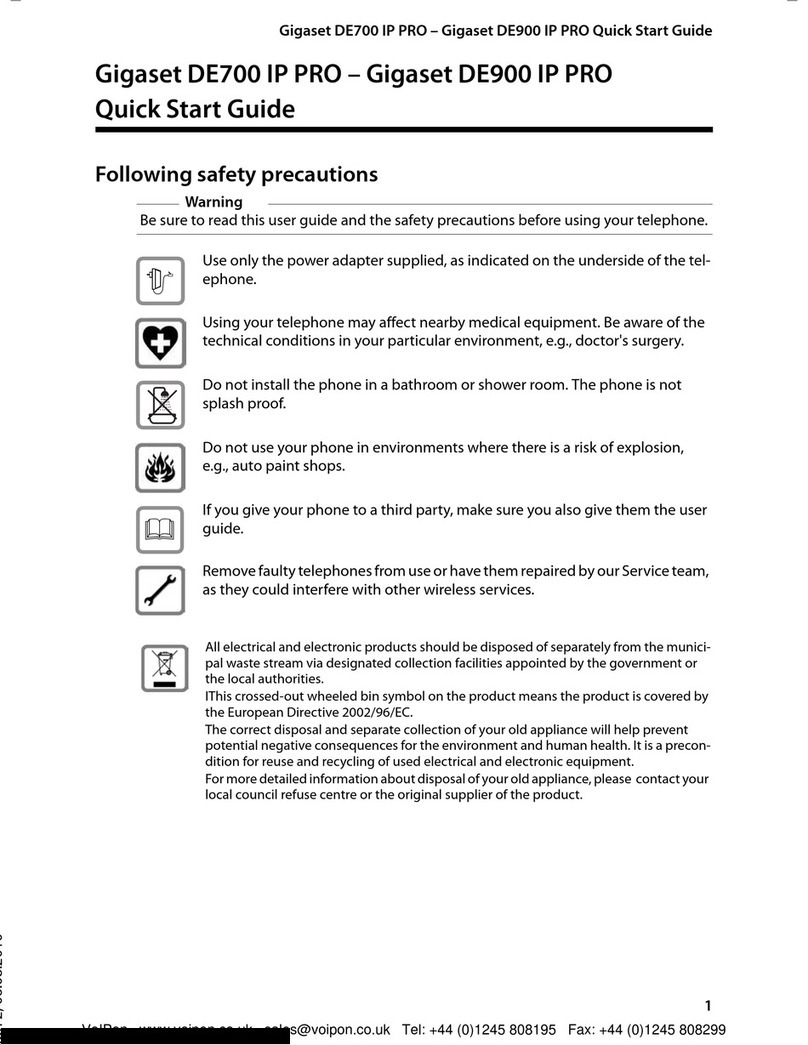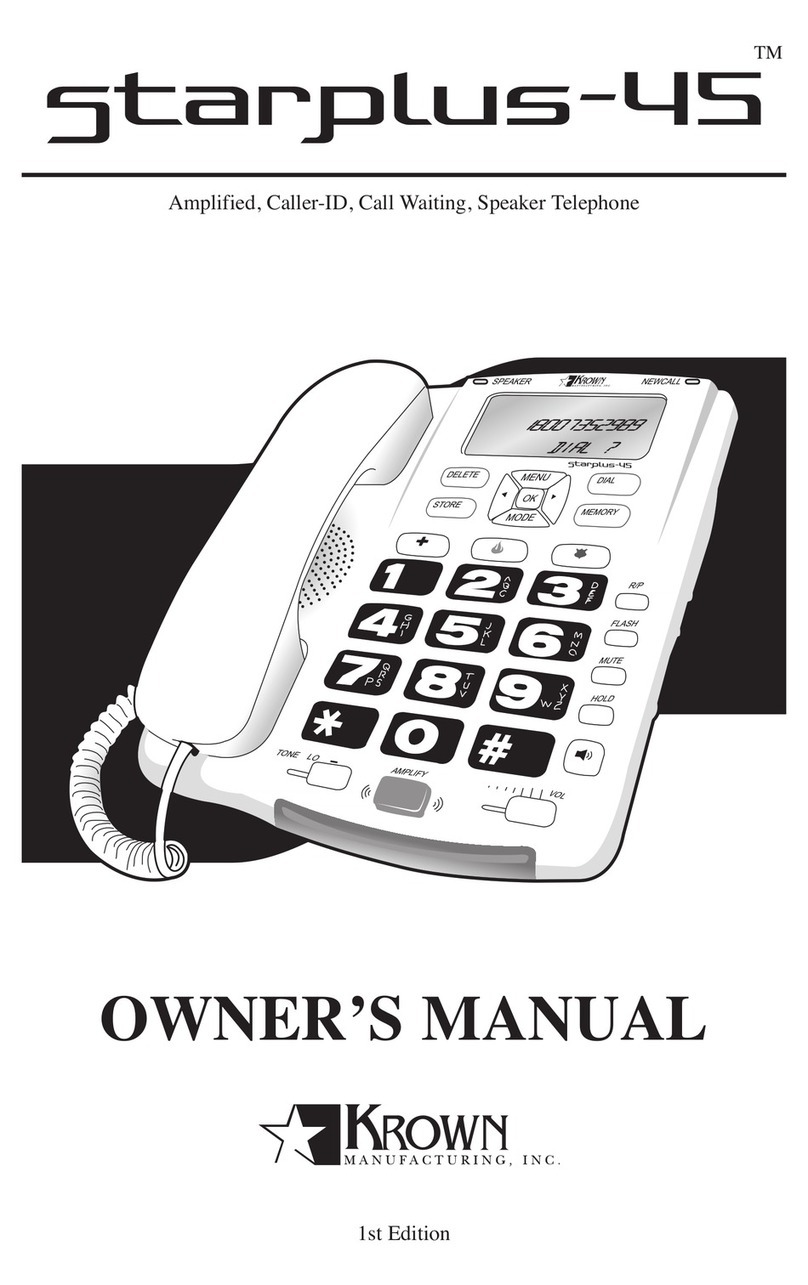AEI COMMUNICATIONS SGR-9206-SM E User manual
Other AEI COMMUNICATIONS Telephone manuals
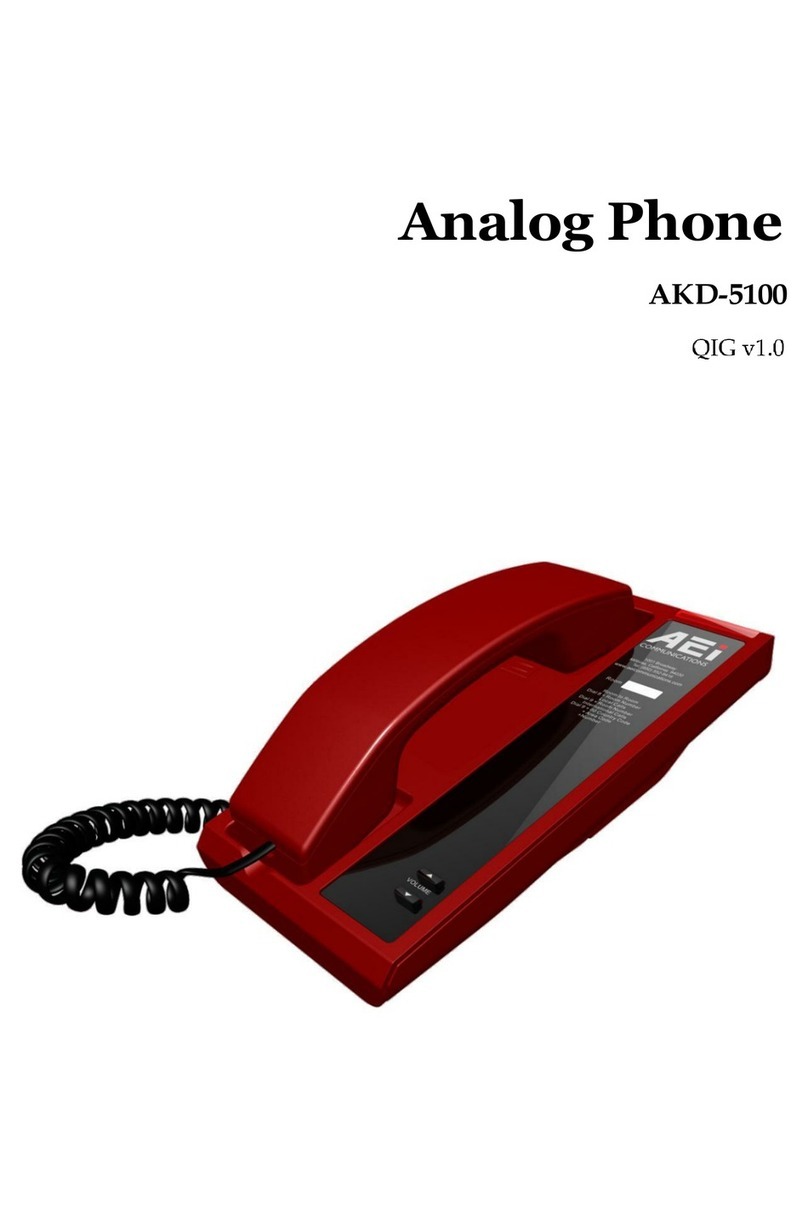
AEI COMMUNICATIONS
AEI COMMUNICATIONS AKD-5100 User manual
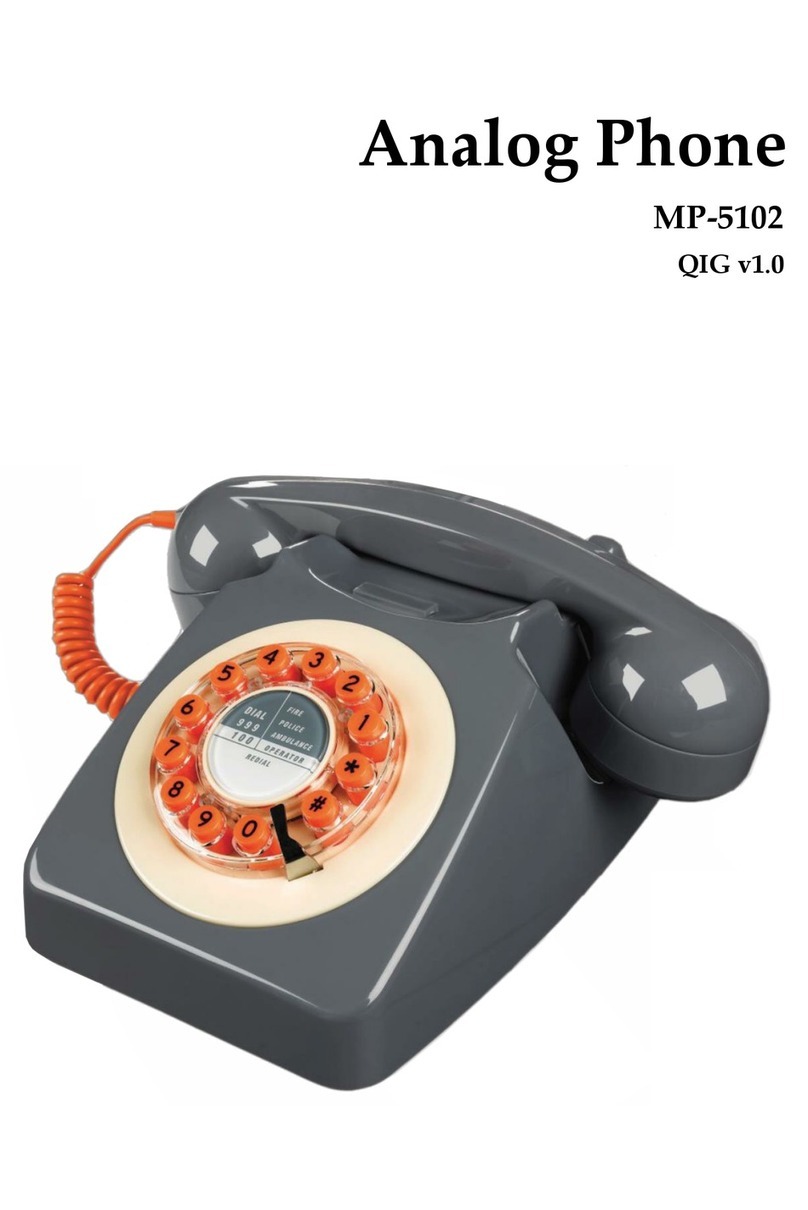
AEI COMMUNICATIONS
AEI COMMUNICATIONS MP-5102 User manual

AEI COMMUNICATIONS
AEI COMMUNICATIONS SMT-8210-SMK User manual

AEI COMMUNICATIONS
AEI COMMUNICATIONS ALN-5100 User manual

AEI COMMUNICATIONS
AEI COMMUNICATIONS Analog BYOD Master User manual

AEI COMMUNICATIONS
AEI COMMUNICATIONS MIP-300 User manual

AEI COMMUNICATIONS
AEI COMMUNICATIONS VR-8X00-SPBU User manual

AEI COMMUNICATIONS
AEI COMMUNICATIONS VM-8108-SMK-NL User manual
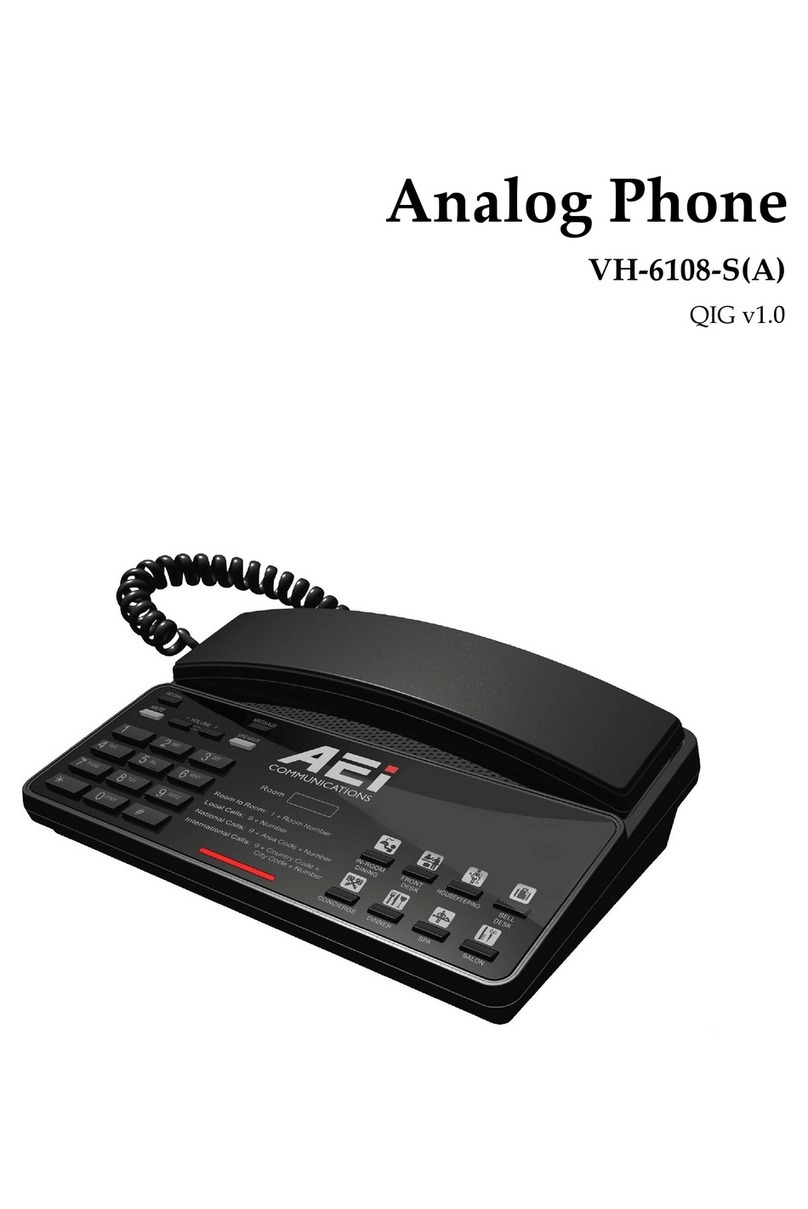
AEI COMMUNICATIONS
AEI COMMUNICATIONS VH-6108-S(A) User manual

AEI COMMUNICATIONS
AEI COMMUNICATIONS AFT-4100 User manual
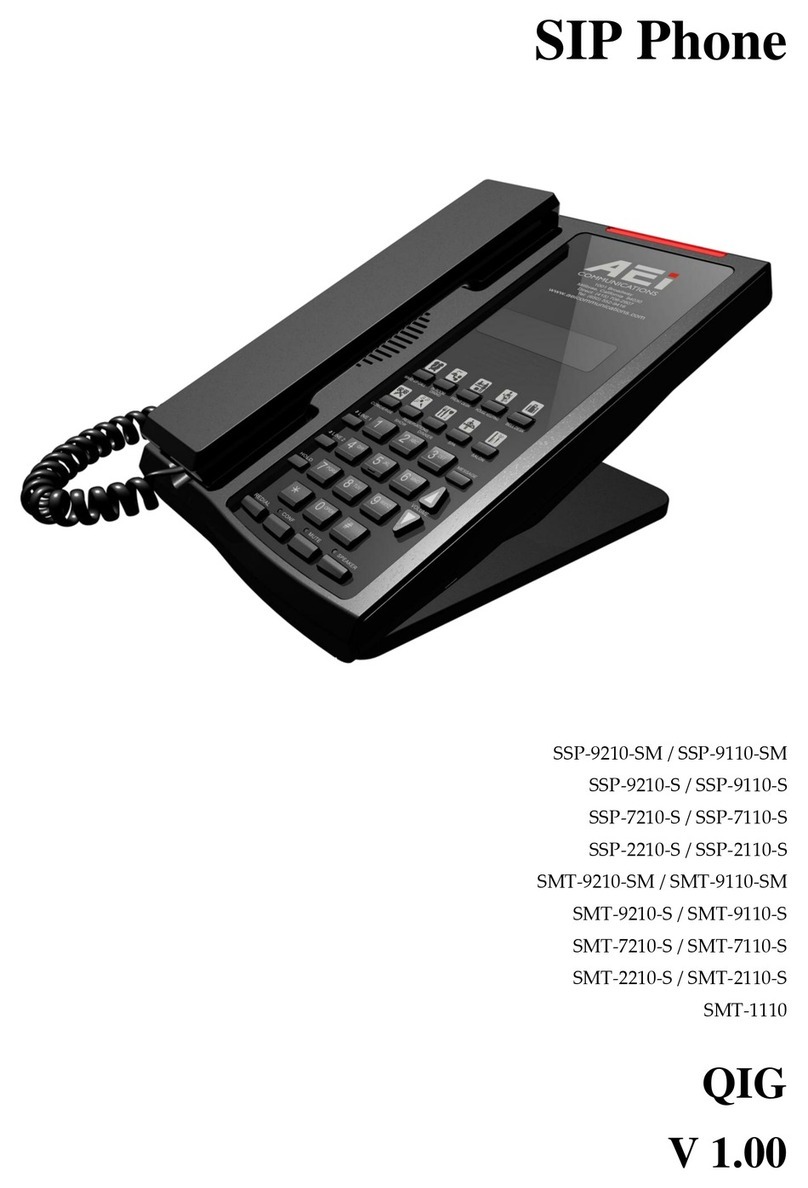
AEI COMMUNICATIONS
AEI COMMUNICATIONS SMT-1110 User manual

AEI COMMUNICATIONS
AEI COMMUNICATIONS VM-8200-SMKLT User manual

AEI COMMUNICATIONS
AEI COMMUNICATIONS SSP-8210-SMK User manual

AEI COMMUNICATIONS
AEI COMMUNICATIONS VR-8X00-SMB User manual

AEI COMMUNICATIONS
AEI COMMUNICATIONS SSP-9210-S User manual

AEI COMMUNICATIONS
AEI COMMUNICATIONS ASP-6210-S User manual