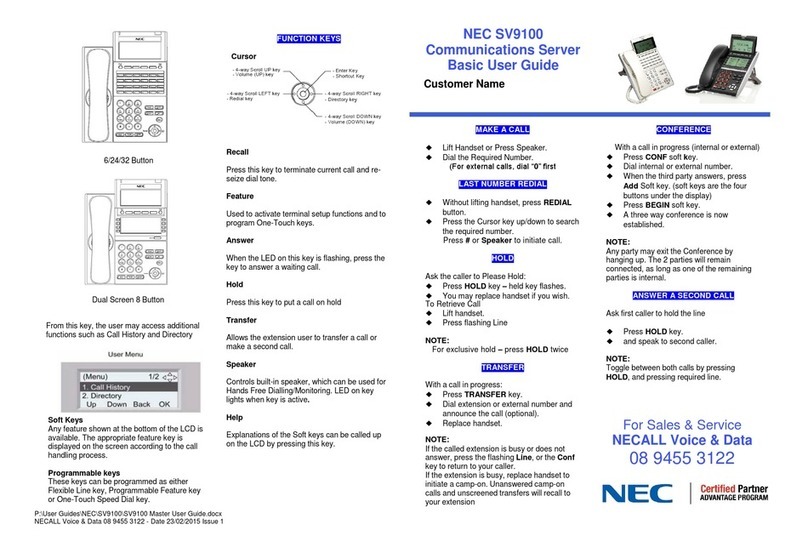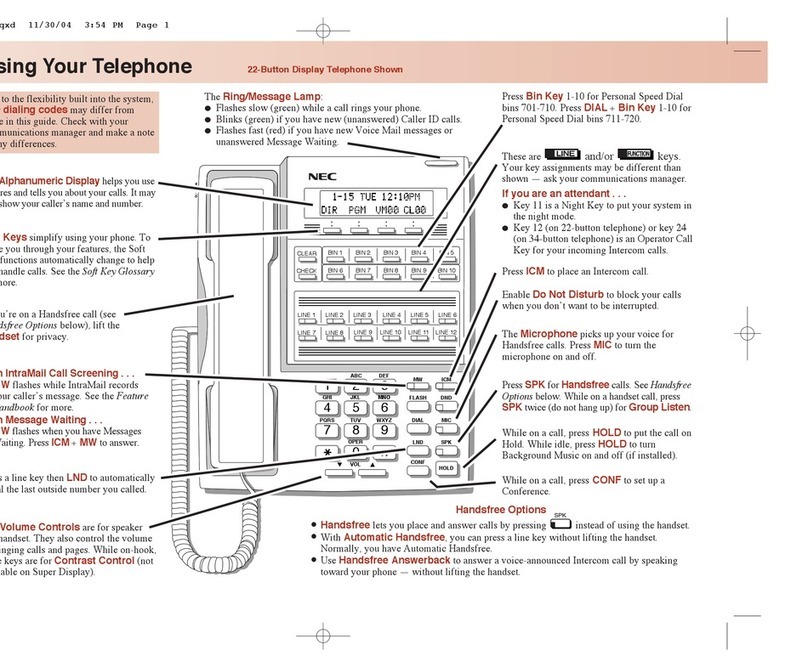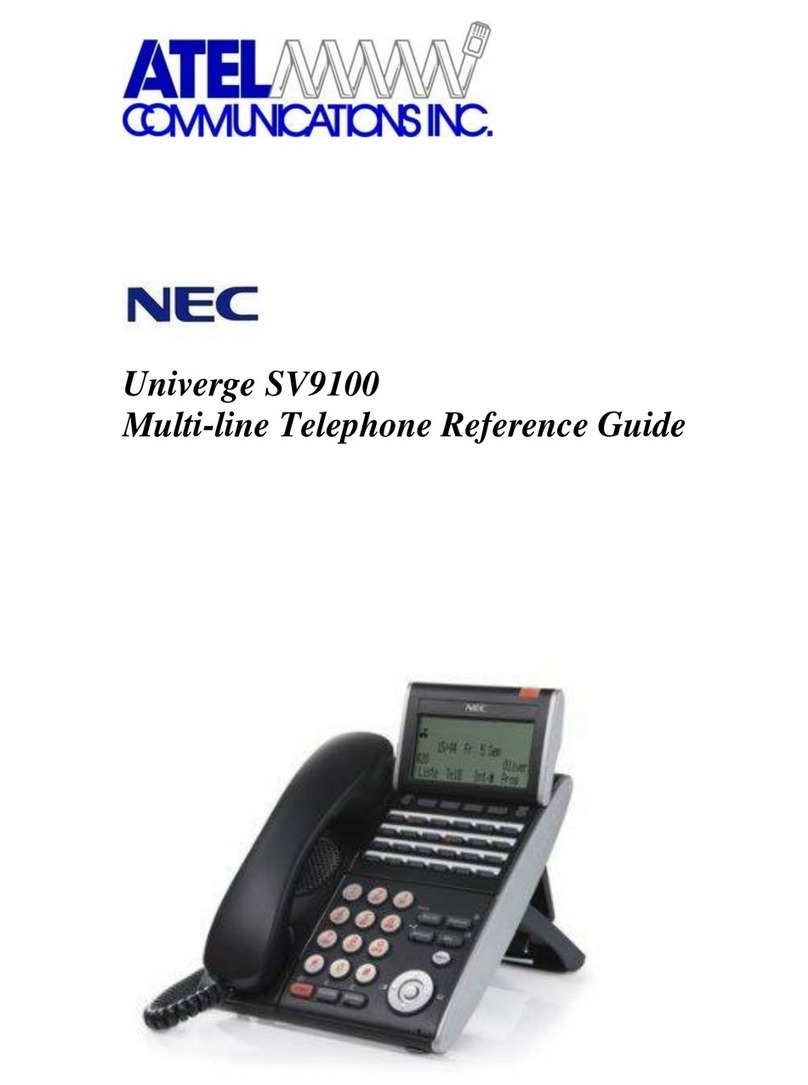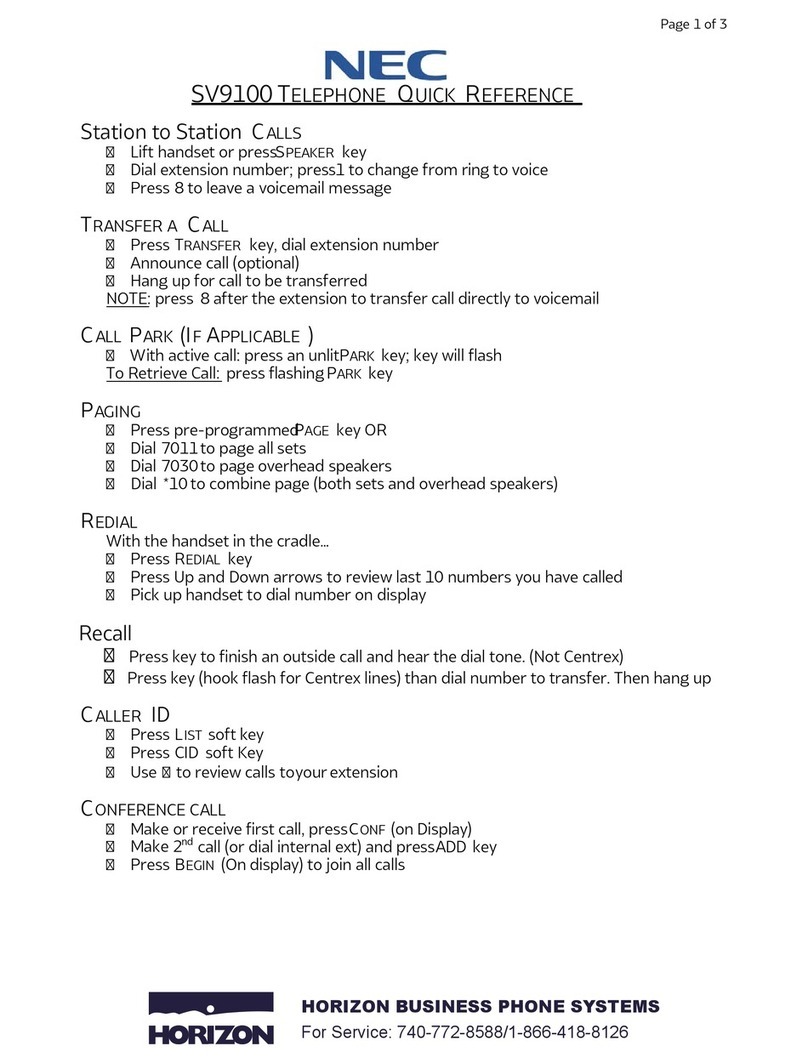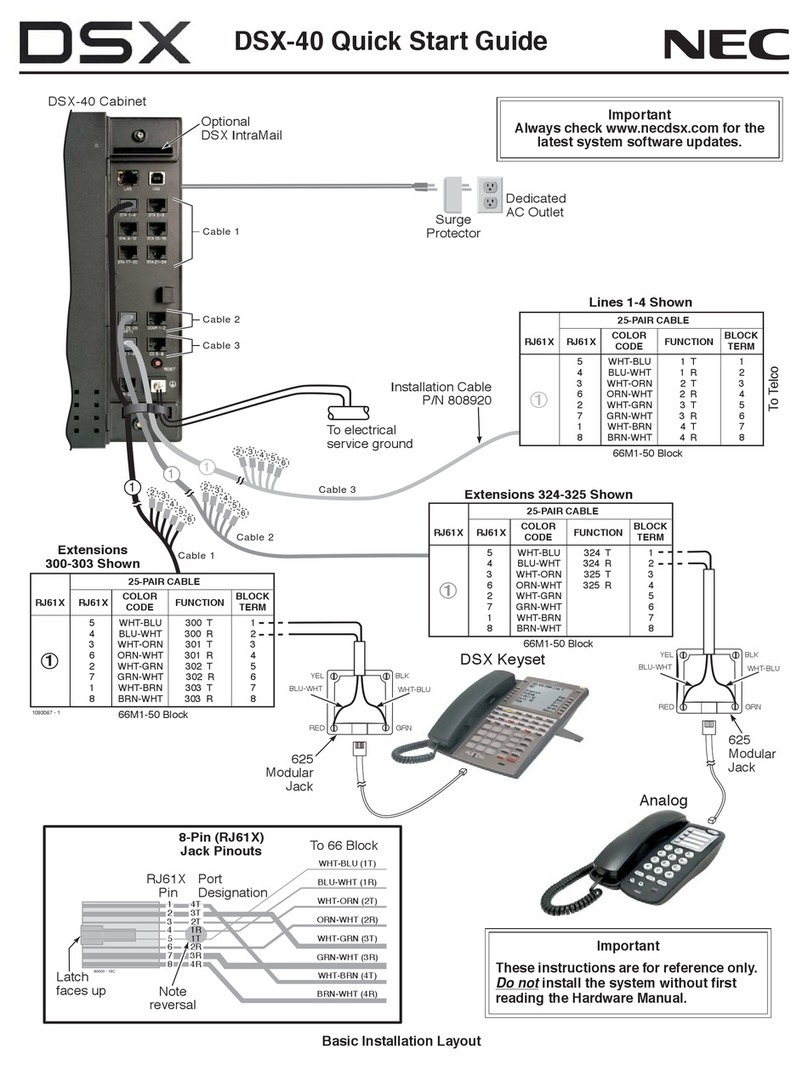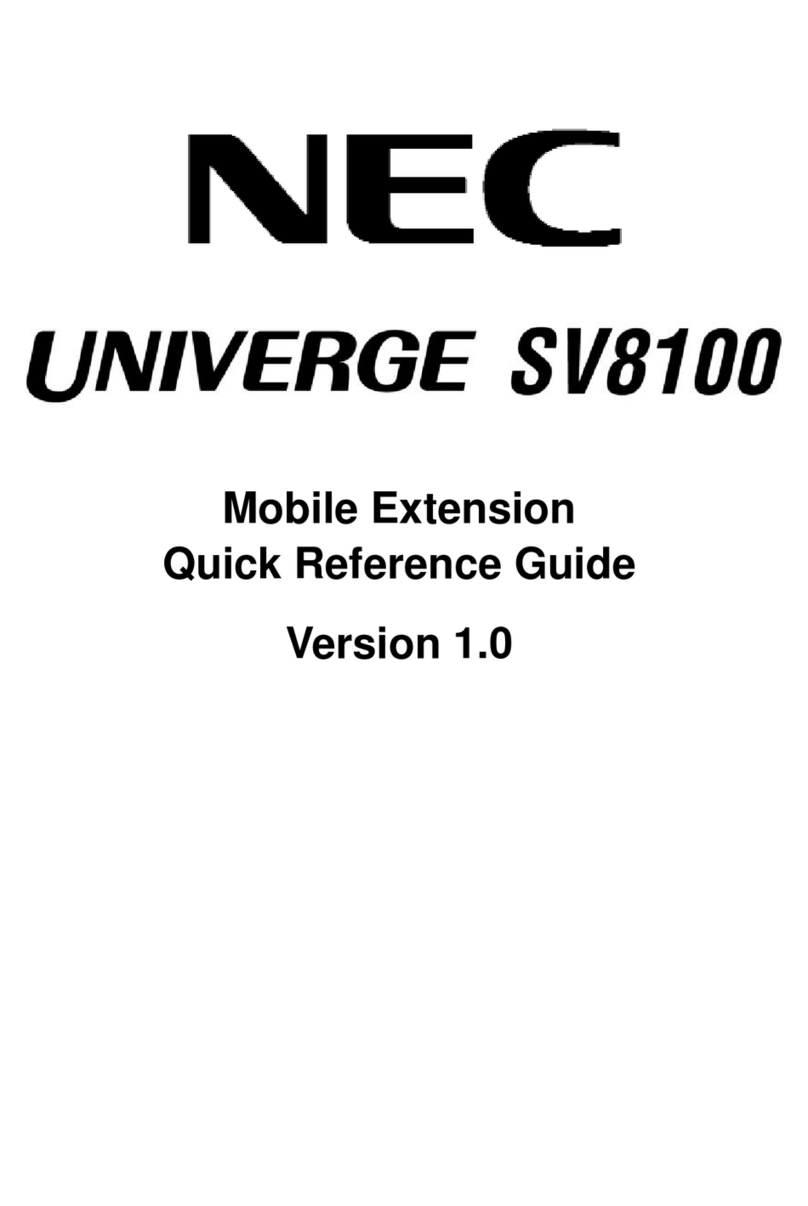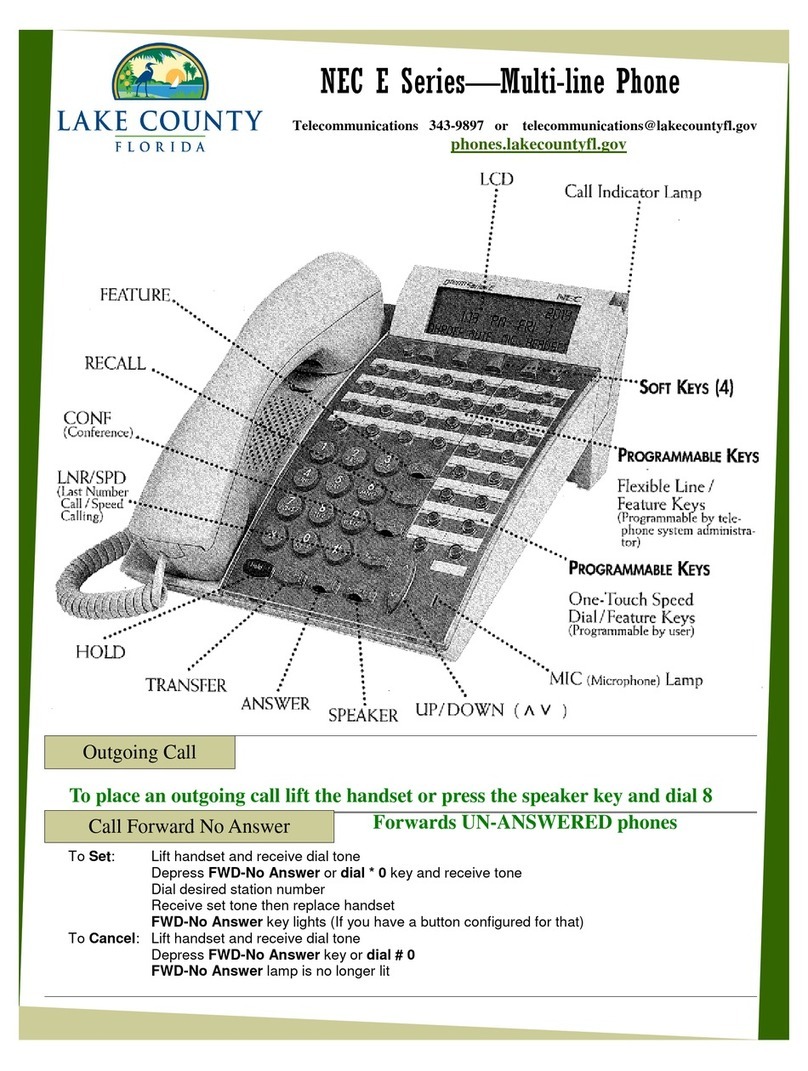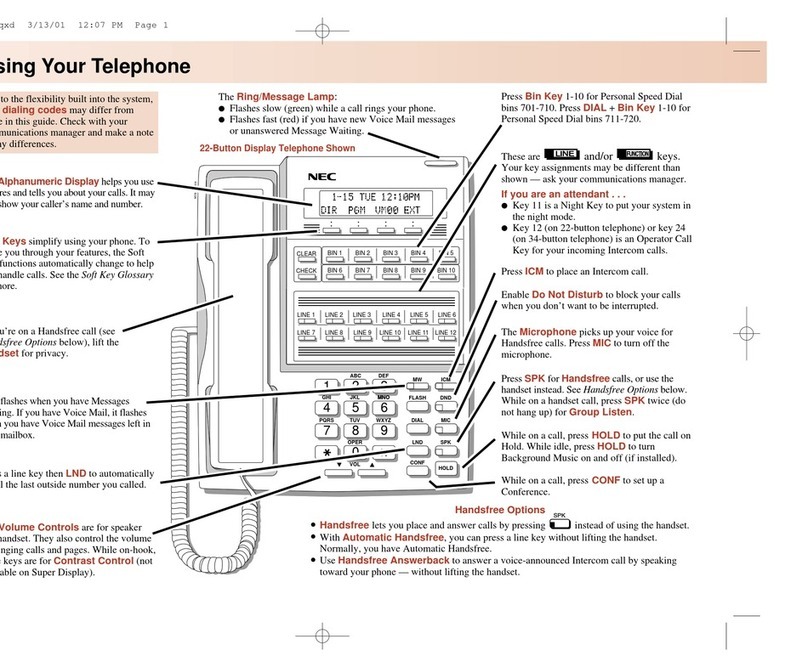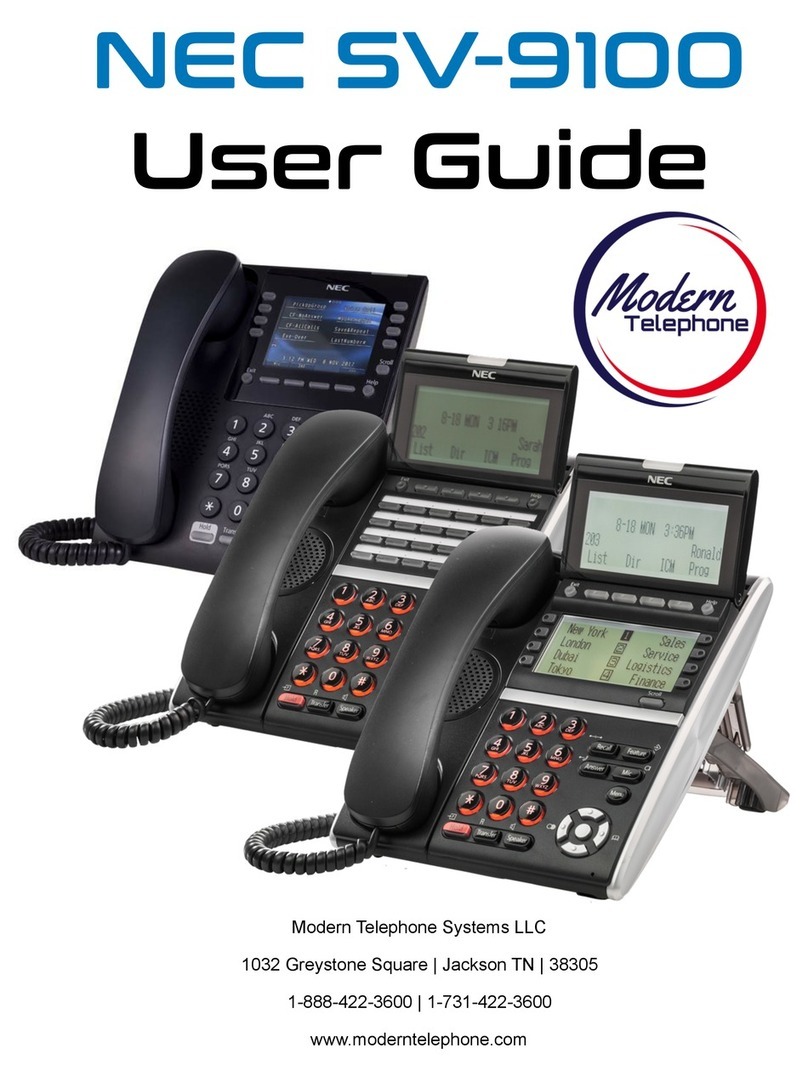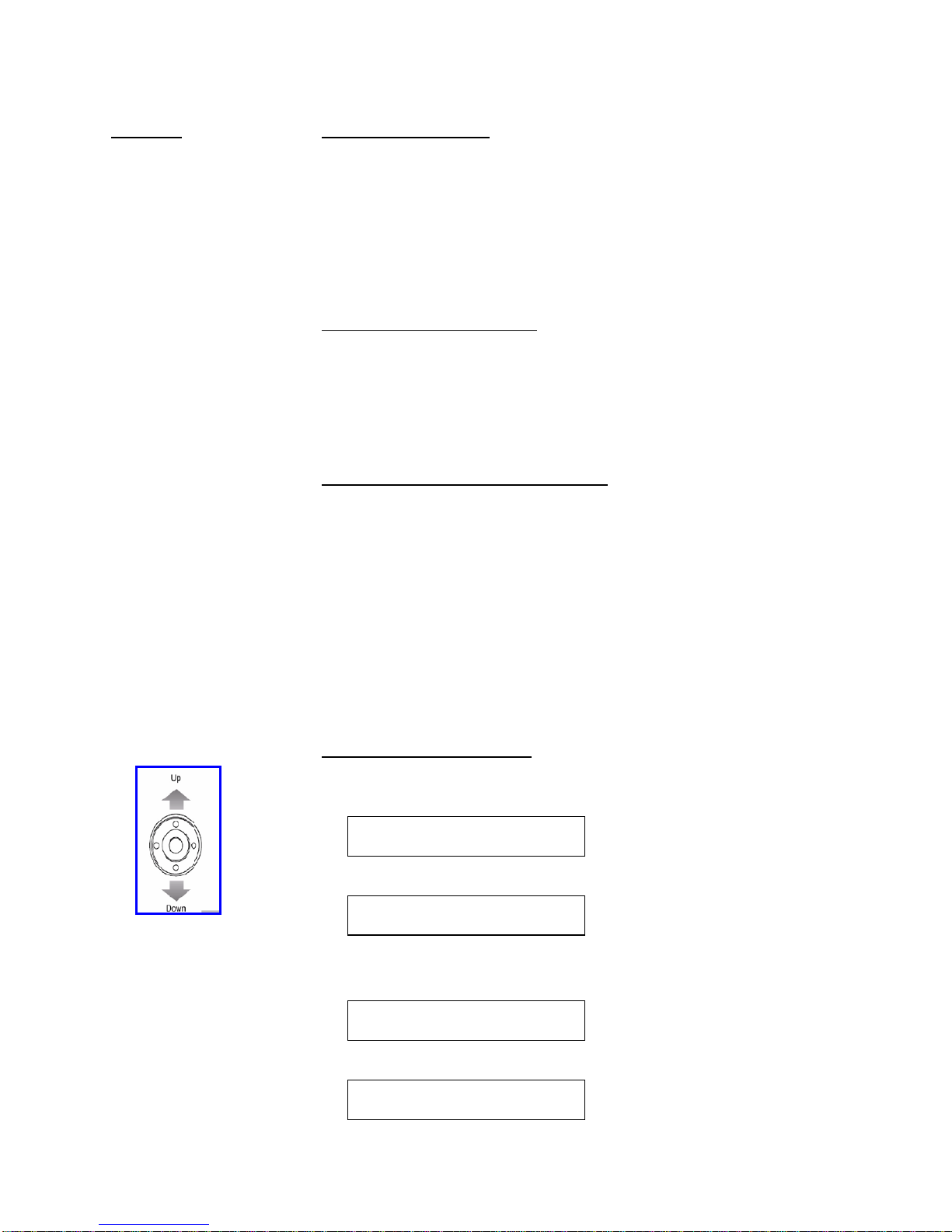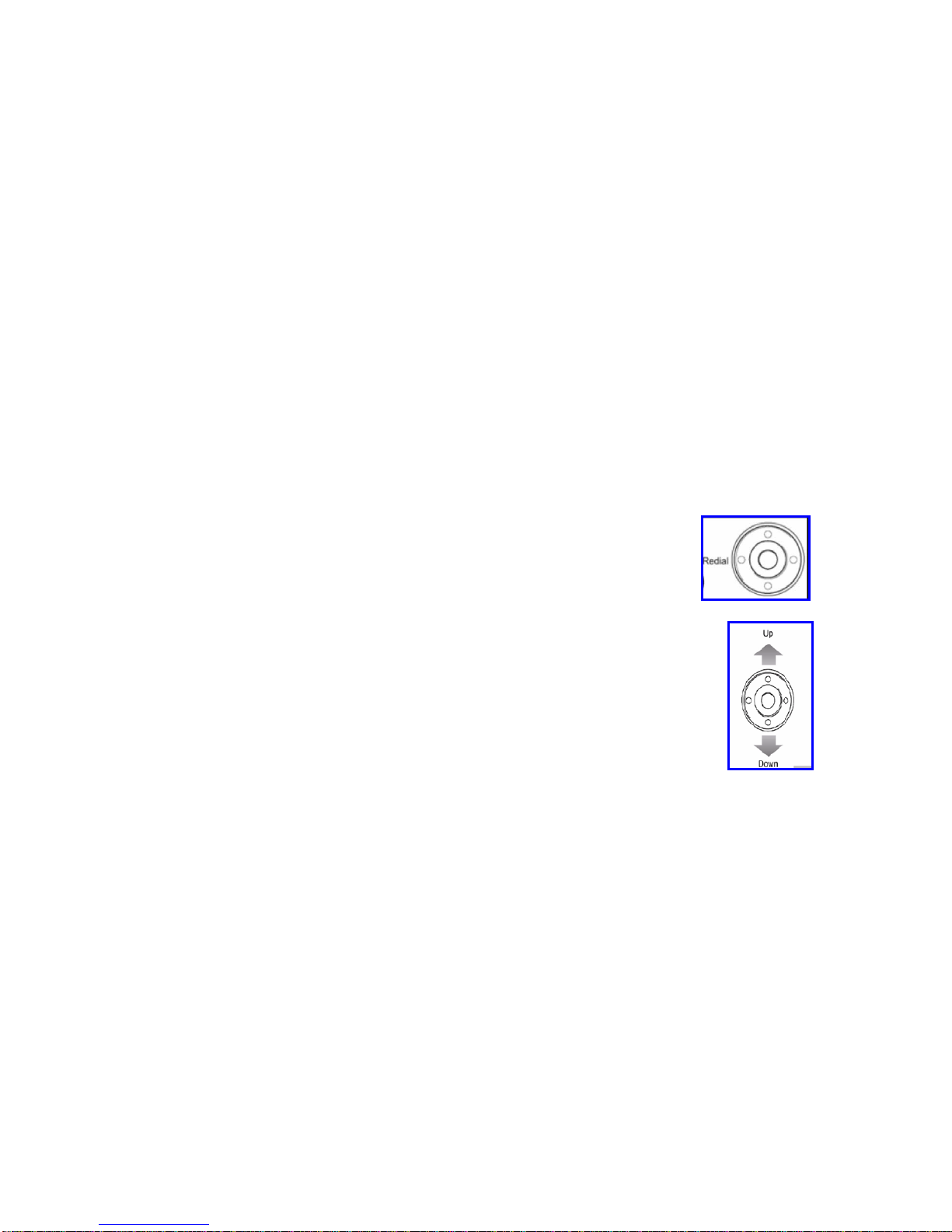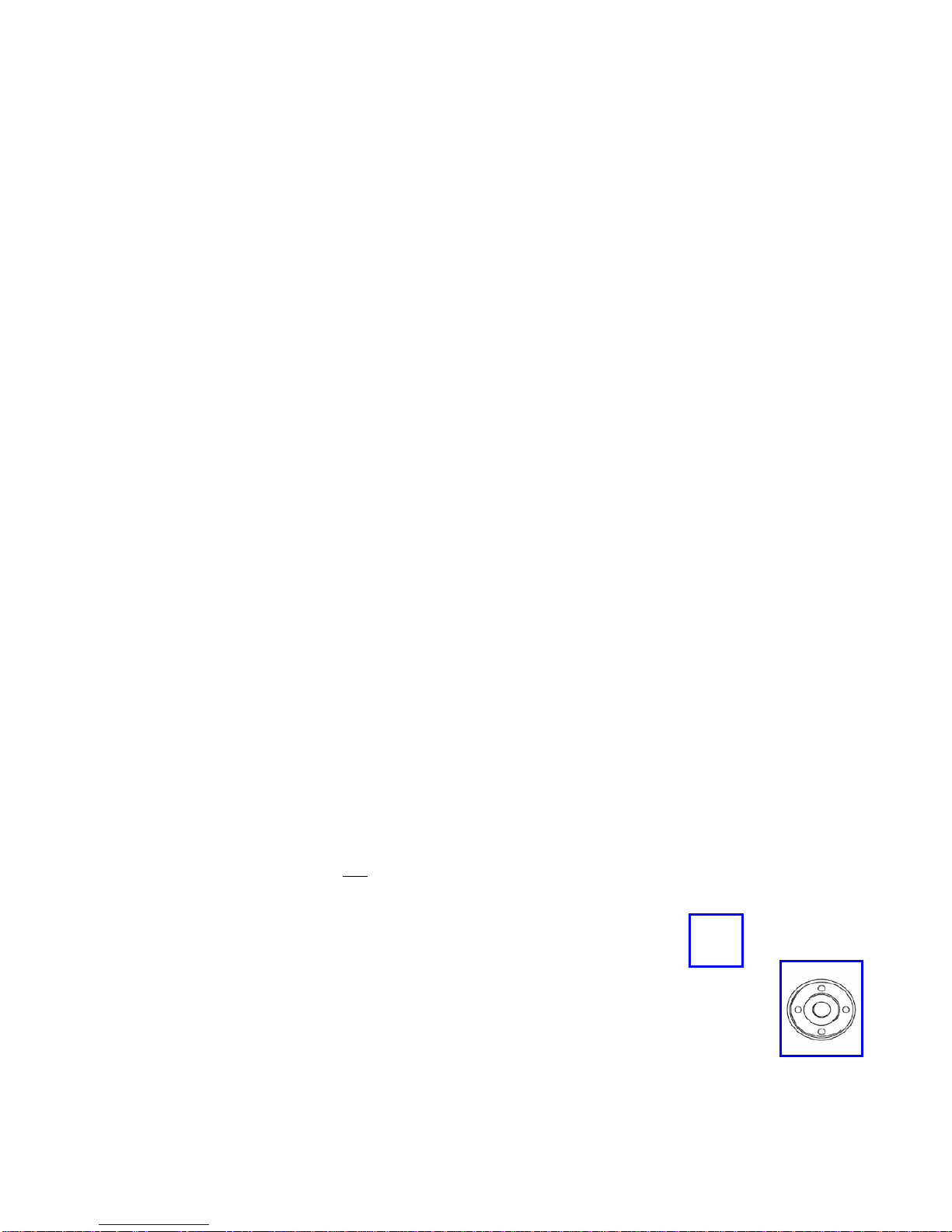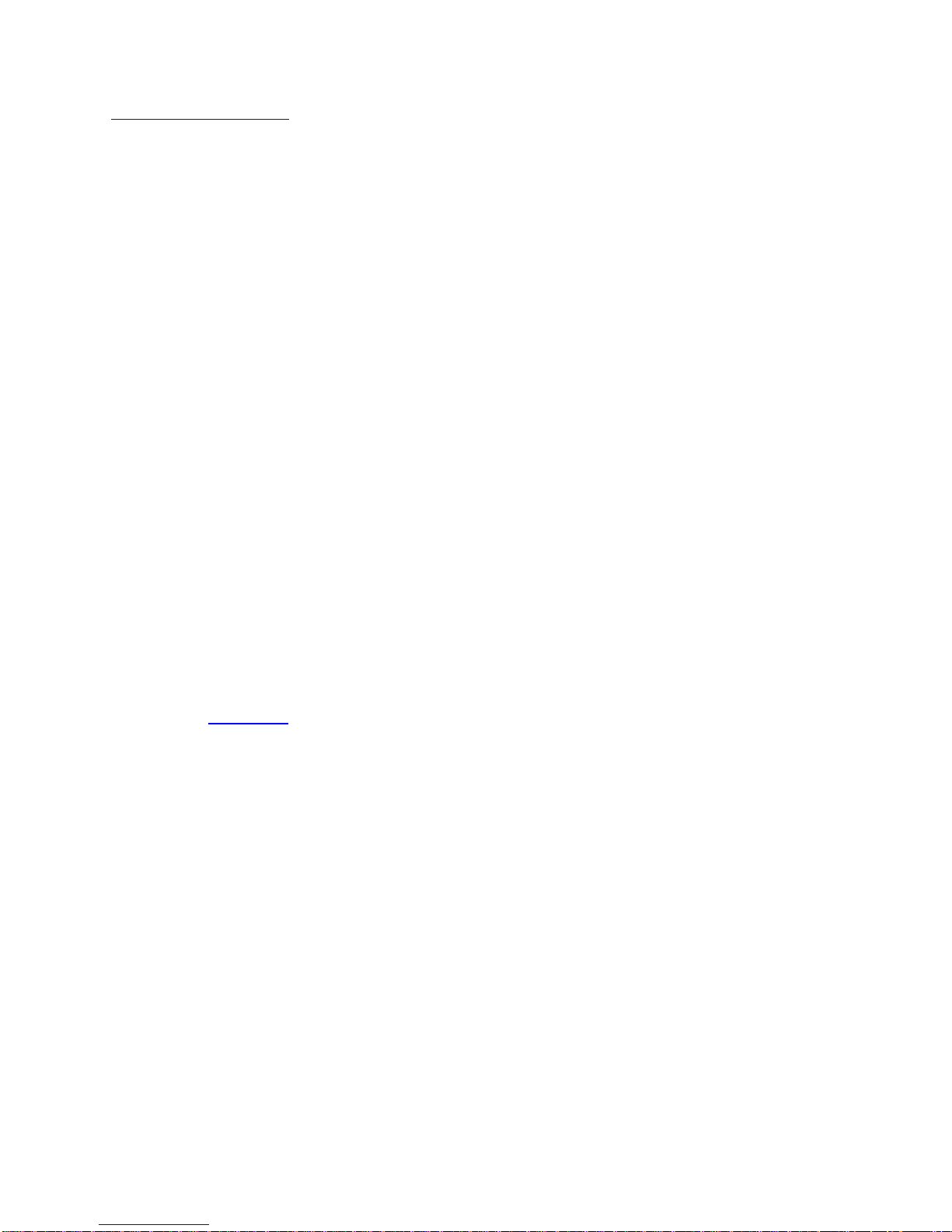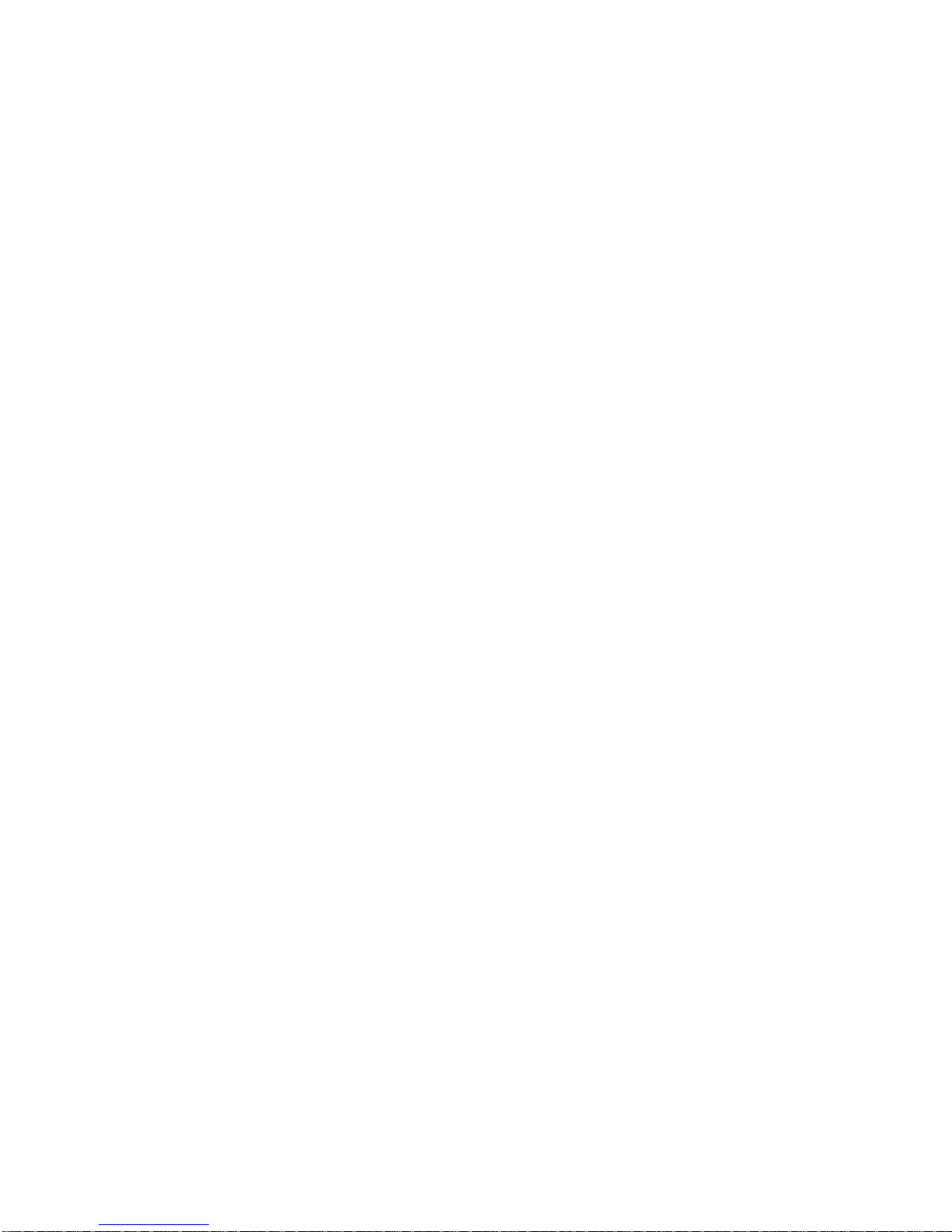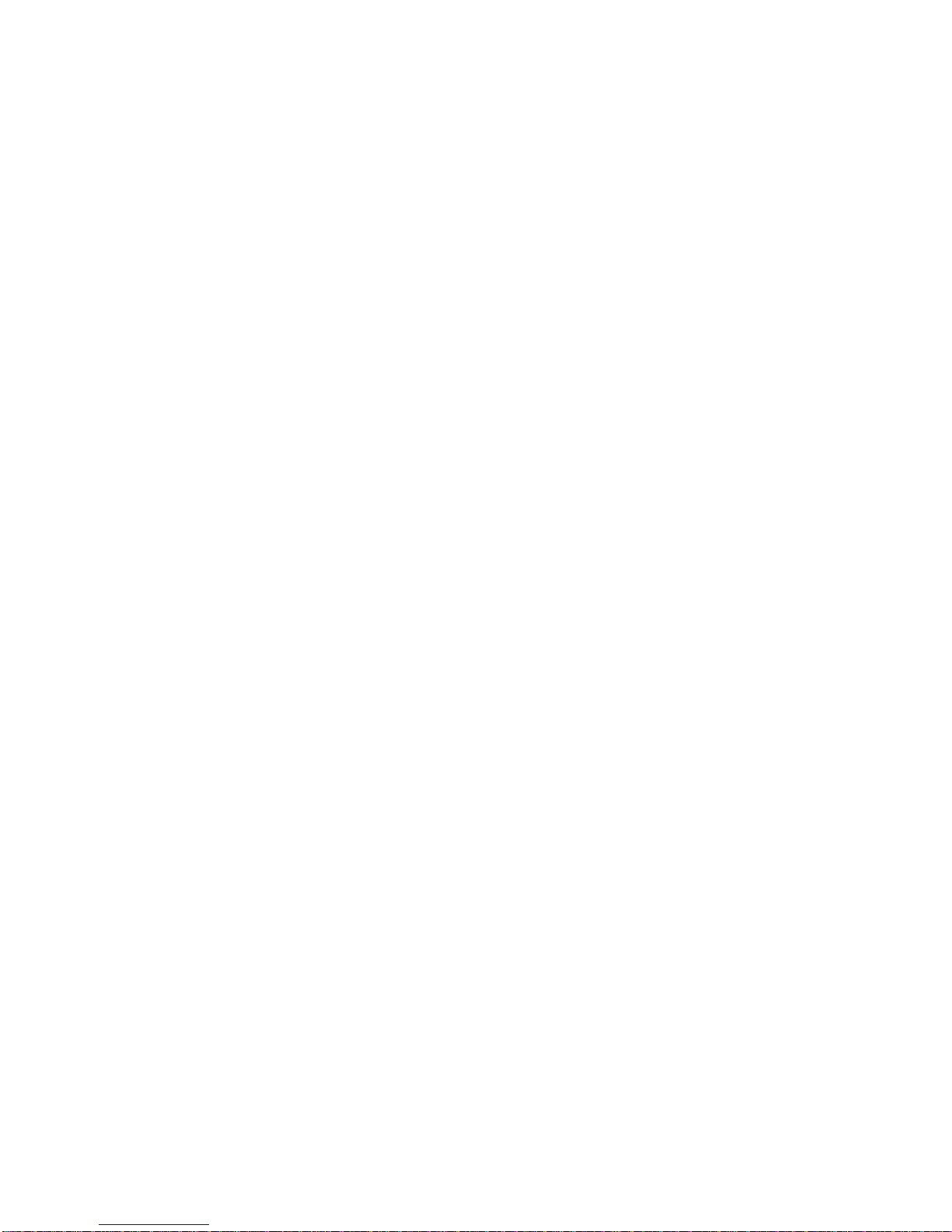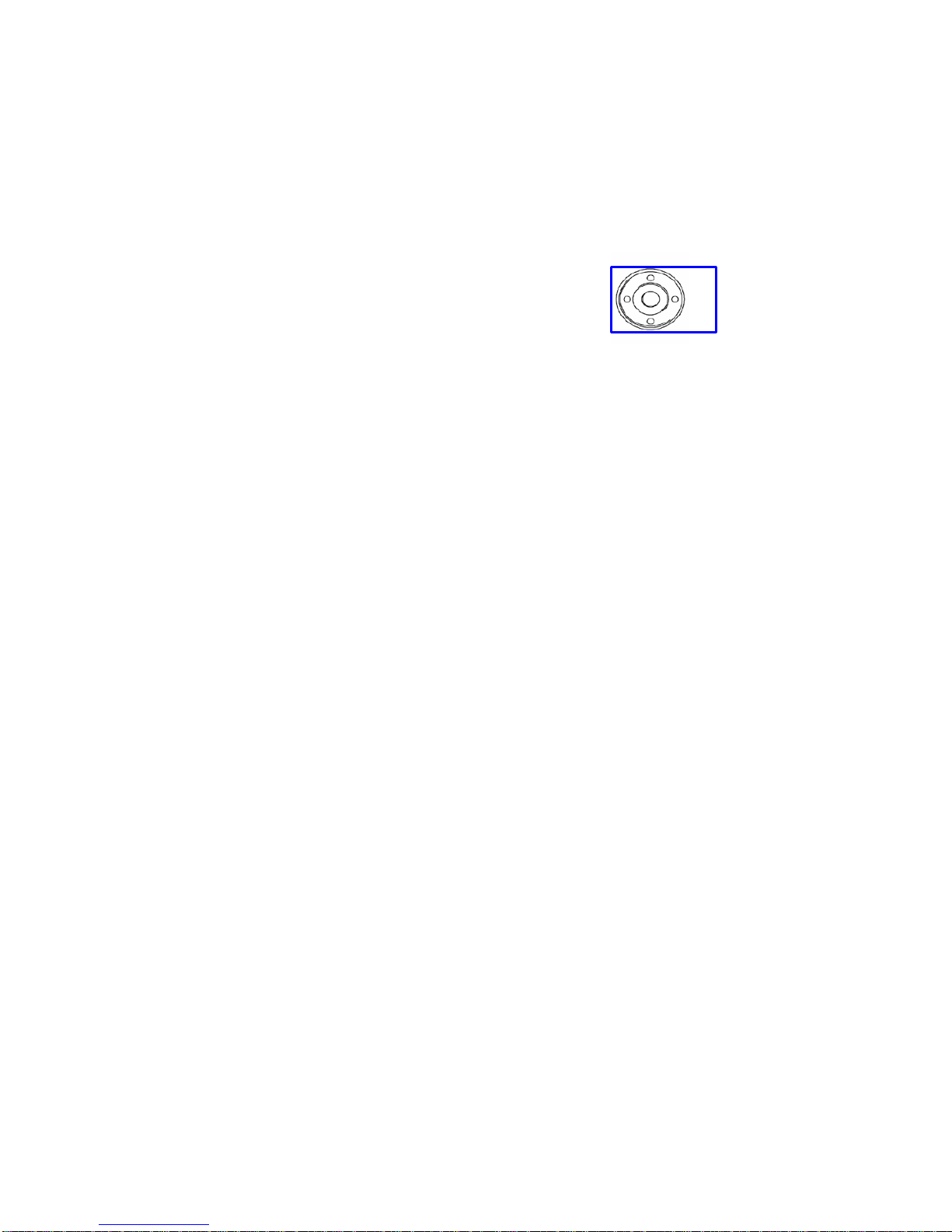INTERNAL PAGING To make an internal page through all desktop handsets:
Press ICM menu option for intercom
Press Inpg menu option for Internal Page
Press “0” which is group no 1 for all internal page
Lift Handset and make announcement
Hangup
OR Manually:
Lift Handset
Dial 701
Press “0” (for all Zones)
Make Announcement and replace handset
(Note: This feature is announcement only-extensions cannot reply)
EXTERNAL PAGING To make an external page through a Paging Horn:
Lift Handset
Dial 703
Press “0” (for all Zones)
Make Announcement and replace handset
(Note: This feature only works if an external speaker is installed)
COMBINED PAGING To page both internal & external zones:
Lift Handset
Dial *1
Make Announcement and replace handset
CONFERENCECALLS To set up a Conference Call:
While on anOutside call or connected to your first party
Press ConfKey on Display
Dialan outside line or second party
(When called party answers)
Press Add key on screen
(Repeat steps 2-4 to add more parties. Maximum of 16 internal or external
parties can be conferenced).
Press Begin to start conference
To exit a Conference without affecting the other parties:
Hang up
MISSED CALLS To view numbers of calls missed on your handset
Your handset will display this symbol
Press Centre button on the Jog Dial
Press Centre button on Jog Dial to select Missed Calls
Scroll Down soft key to desired number
Lift Handset to call – Handset will dial automatically
OR
Press DEL soft key to delete
Press Store soft key to save