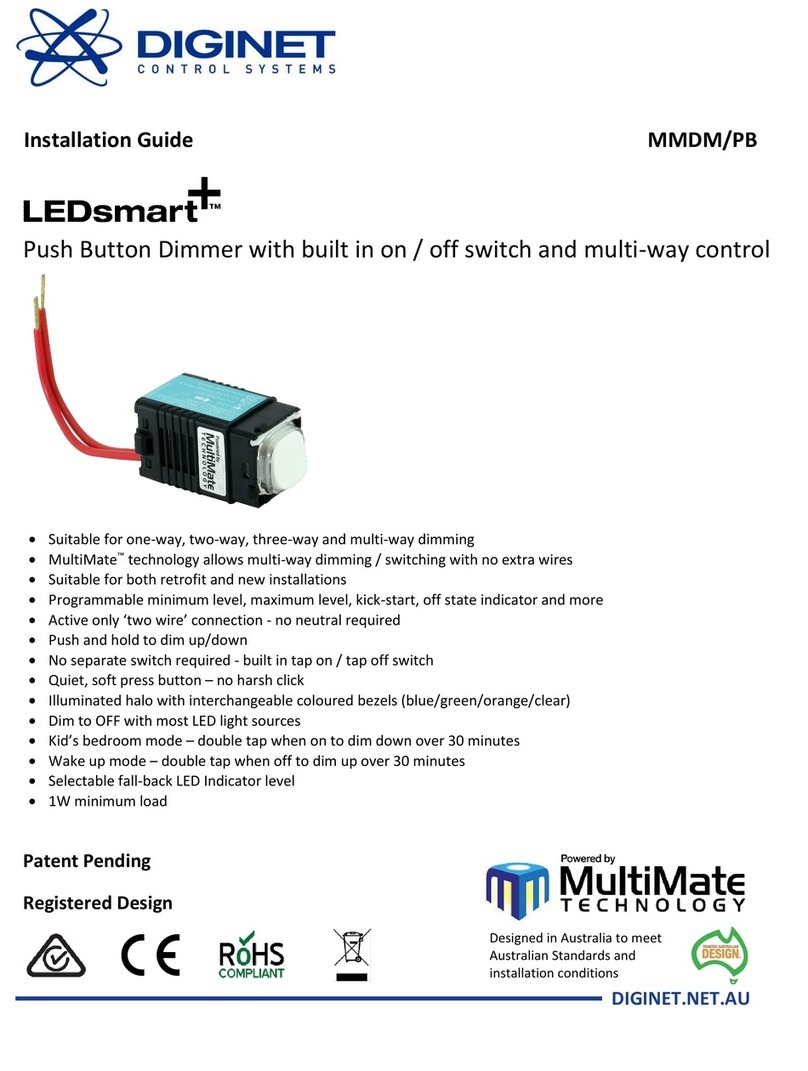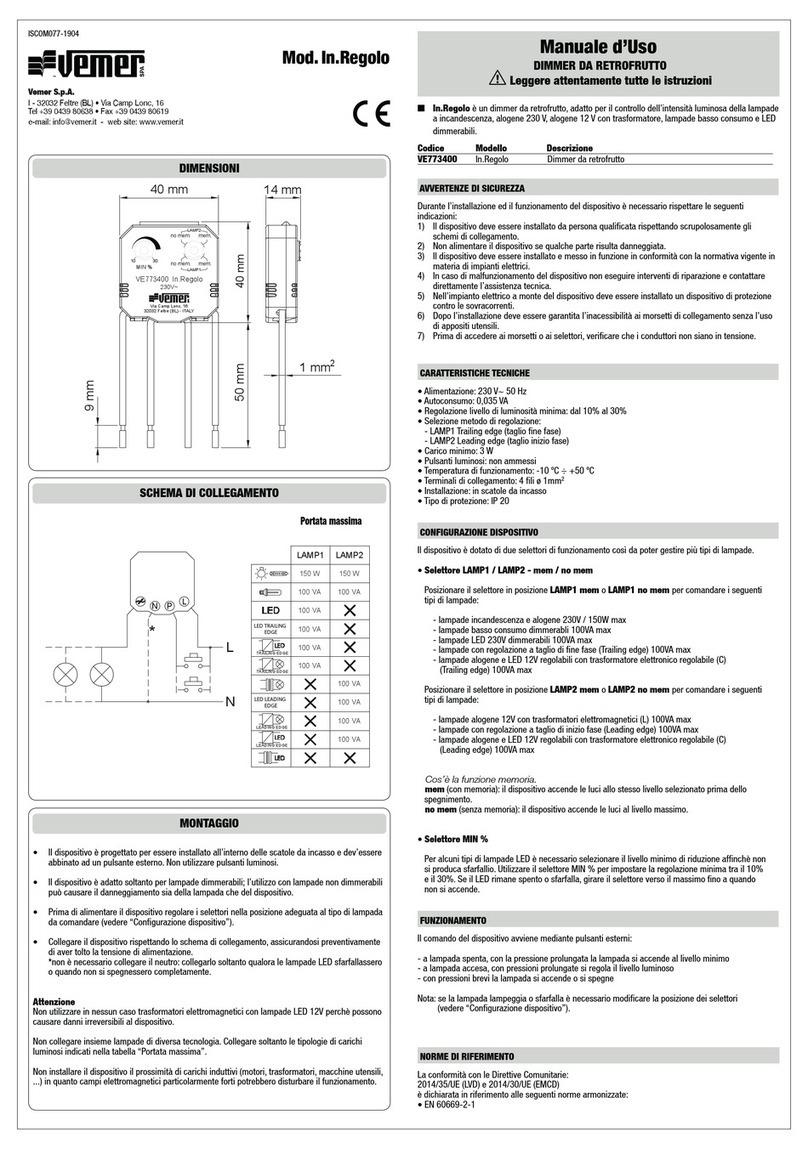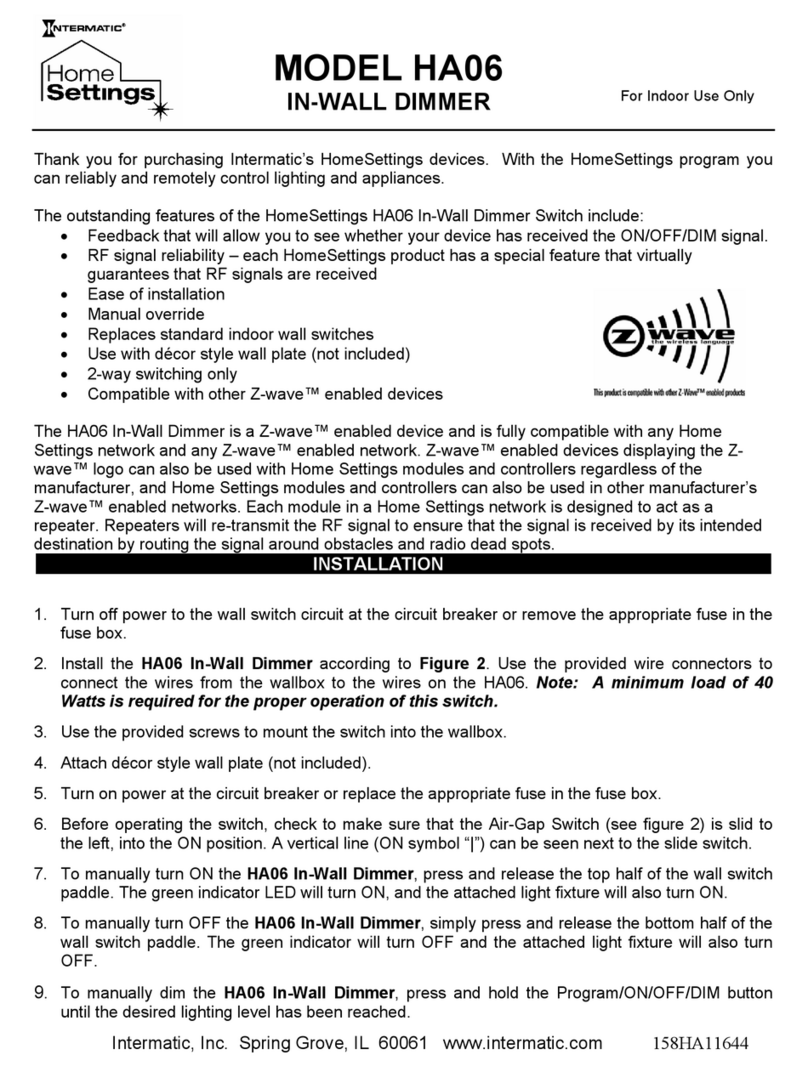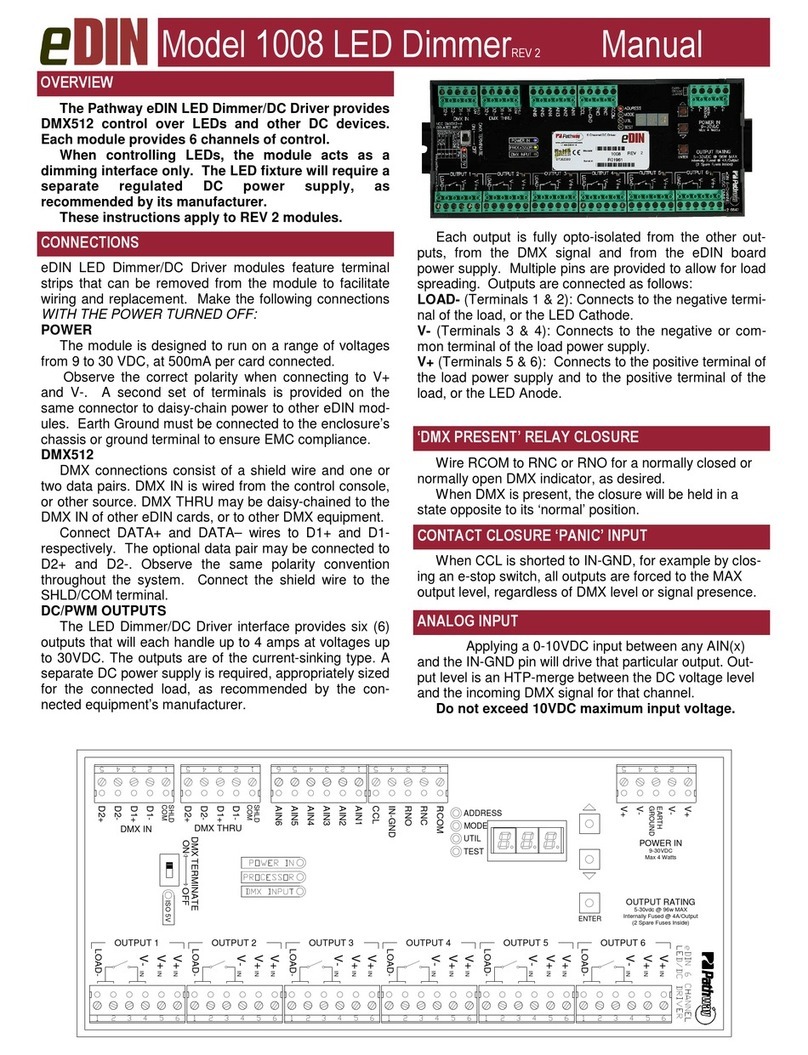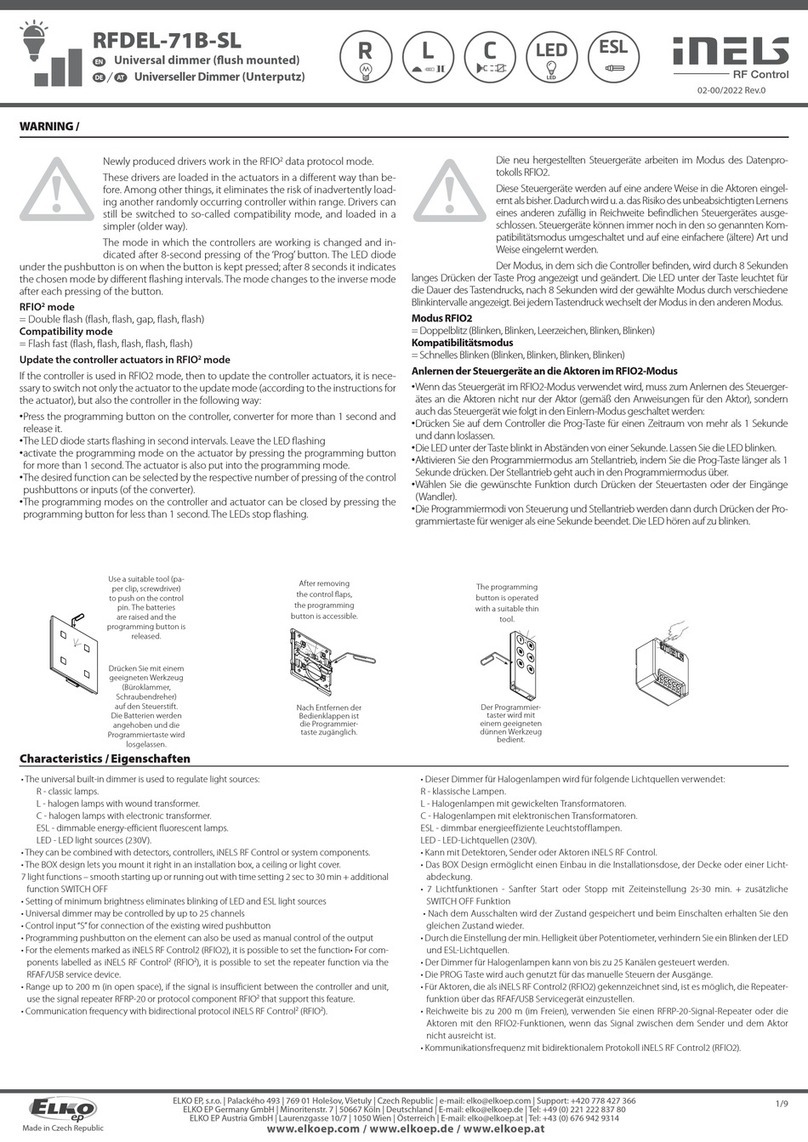Aeon Labs Aeotec Nano Dimmer User manual

25/04/2017 15)43Nano Dimmer user guide. : Aeotec by Aeon Labs
Page 1 sur 11https://aeotec.freshdesk.com/support/solutions/articles/6000162176-nano-dimmer-user-guide-
Nano Dimmer user guide.
Modified on: Thu, 23 Feb, 2017 at 1:38 PM
Aeotec Nano Dimmer user guide.
Aeotec Nano Dimmer has been crafted to power connected lighting using Z-Wave Plus (http://aeotec.com/z-wave-
plus). It is powered by Aeotec’s Gen5 (http://aeotec.com/z-wave-gen5) technology. You can find out more about
Nano Dimmer (http://aeotec.com/z-wave-light-dimmer-switch) by following that link.
To see whether Nano Dimmer is known to be compatible with your Z-Wave system or not, please reference our Z-
Wave gateway comparison (http://aeotec.com/z-wave-gateways) listing. The technical specifications of Nano
Dimmer (https://aeotec.freshdesk.com/solution/articles/6000165398-nano-dimmer-technical-specifications) can be
viewed at that link.
Familiarize yourself with your Nano Dimmer.

25/04/2017 15)43Nano Dimmer user guide. : Aeotec by Aeon Labs
Page 2 sur 11https://aeotec.freshdesk.com/support/solutions/articles/6000162176-nano-dimmer-user-guide-
Notes for the wire connection ports and terminals:
L– Power input for live
N– Power input for neutral
OUT – Output for load
COM – Common port for all External switches (S1 and S2)
S1 – External switch 1 control for load
S2 – External switch 2 control for load
Install Nano Dimmer.

25/04/2017 15)43Nano Dimmer user guide. : Aeotec by Aeon Labs
Page 3 sur 11https://aeotec.freshdesk.com/support/solutions/articles/6000162176-nano-dimmer-user-guide-
Nano Dimmer installs behind a lighting switch or dimmer. It works with both 2-wire and 3-wire (with or without
neutral) lighting setups, though each installation of Nano Dimmer is accordingly slightly different:
To install for the full loads, as opposed to for the control of small loads such as an LED Bulb or a CFL bulb,
and with a neutral, follow this guide: How to wire Nano Dimmer with neutral wire
(https://aeotec.freshdesk.com/solution/articles/6000165394/en). Note that this is the only guide that should be
followed if installing Nano Dimmer for use with a ceiling fan.
1. Shut offthe main circuit breaker of your home for safety during the installation and ensure the wires are not short
circuited during the installation which will cause damage to the Nano Dimmer.
Note: Your home’s main circuit breaker must support the overload protection for safety.
2. Preparing connection wires
14 AWG power wires for Input/Output.
18 AWG copper wires for external manual switch.
Use the wire stripper cut the metallic part of the connection wire and make sure the length of the metallic part is
about 5mm.
Note: All connection wires needs to be flexible cable.
Wiring diagram of 3-Wire system

25/04/2017 15)43Nano Dimmer user guide. : Aeotec by Aeon Labs
Page 4 sur 11https://aeotec.freshdesk.com/support/solutions/articles/6000162176-nano-dimmer-user-guide-
Note: Compatible with Inductive or Fan Motor loads under 100W.
Wiring diagram of 2-Wire system
Note: The “N” terminal should be connected to the “L” terminal when the Nano Dimmer is installed by 2-Wire
system.
WARNING: Inductive Loads or Fan Motors are unstable on 2-wire connection, Fan loads should only be used on
3-Wire connection.
You may need to connect a small power load (E.g. a LED light or a compact fluorescent lamp) to be controlled. In
this case, the Nano Dimmer may not get enough power from the AC power supply, so a bypass can be added to
act as a dummy load to keep your Nano Dimmer get enough power from the power supply. It can also keep your
light from flickering when diming offthe light.

25/04/2017 15)43Nano Dimmer user guide. : Aeotec by Aeon Labs
Page 5 sur 11https://aeotec.freshdesk.com/support/solutions/articles/6000162176-nano-dimmer-user-guide-
All above wiring diagrams show that the Nano Dimmer uses 2-Way or momentary button switches as the external
manual switch.
The below diagram will show you that the Nano Dimmer uses the SPDT (Single-Pole Double-Throw) switches as
the external manual switch.
Wiring diagram of SPDT as the external manual switch

25/04/2017 15)43Nano Dimmer user guide. : Aeotec by Aeon Labs
Page 6 sur 11https://aeotec.freshdesk.com/support/solutions/articles/6000162176-nano-dimmer-user-guide-
3. Install Nano Dimmer to the gang box.
a. Live/Hot wire connection: Connect the Live/Hot wire to the “L” terminal on the Nano Dimmer.
b. Neutral wire connection: Connect the Neutral wire to the “N” terminal on the Nano Dimmer.
c. Load wire connection: Connect the Load wire to the “OUT” on the Nano Dimmer.
d. External/manual Switch connection 1: Connect 2 18AWG wires to the “S1” and “S2” on the Nano Dimmer.
e. External/manual Switch connection 2: Connect 2 18AWG wires form the 2 terminals on the External/manual
Switch to the “COM” on the Nano Dimmer.
Note: The above physical connection diagram is for 3-Wire system, the below diagram would be for the 2-Wire
system.

25/04/2017 15)43Nano Dimmer user guide. : Aeotec by Aeon Labs
Page 7 sur 11https://aeotec.freshdesk.com/support/solutions/articles/6000162176-nano-dimmer-user-guide-
In 2-Wire system, since the power input terminals of Nano Dimmer just need to connect one power wire, so the
terminal of “N” on Nano Dimmer should connect to the “L” on the Nano Dimmer.
4. Mounting the gang box.
a. Position all wires to provide room for the device. Place the Nano Dimmer inside the gang box towards the
back of the box.
b. Position the antenna towards the back of the box, away from all other wiring.
c. Reinstall the Nano Dimmer to the gang box.
d. Reinstall the cover onto the gang box.

25/04/2017 15)43Nano Dimmer user guide. : Aeotec by Aeon Labs
Page 8 sur 11https://aeotec.freshdesk.com/support/solutions/articles/6000162176-nano-dimmer-user-guide-
Note: 1) The gang box should be sized 322.75 inch/ 755070 mm or larger, minimum volume 14 in3 / 230cm3.
2) Use flexible copper conductors only.
3) If a Bypass installation is needed, the Bypass should be in parallel with the bulb load, see below:
Warning: The main circuit breaker or fuse must be shut offduring the Bypass installation or bulb change.
5. Restore Power.
Restore power at the main circuit breaker or fuse.
When Nano Dimmer is powered on, it will automatically identify the connected load type and then match it.
Quick start.
Adding your Nano Dimmer to a Z-Wave network using the Internal Button.
After your Nano Dimmer is installed and powered on, you are now able to manually control the Nano Dimmer to turn
it On/Off/Dim directly via pressing your Nano Dimmer’s Action Button, it is time to add your Nano Dimmer to the Z-
Wave network. To set your Z-Wave gateway/controller into pairing mode, please refer to the respective section within
your controller instruction manual.

25/04/2017 15)43Nano Dimmer user guide. : Aeotec by Aeon Labs
Page 9 sur 11https://aeotec.freshdesk.com/support/solutions/articles/6000162176-nano-dimmer-user-guide-
1. Set your Z-Wave controller into pairing mode.
2. Press the Action Button on the Nano Dimmer, the green LED (non-secure indication) will blink to indicate the
Nano Dimmer is entering into pairing mode.
3. If the Nano Dimmer has been successfully added to your Z-Wave network, its RGB LED will be solid. If the
pairing was unsuccessful, the red LED will be on for 2 seconds and then remain a colourful gradient, repeat the
instructions above from step 1.
With your Nano Dimmer now working as a part of your smart home, you’ll be able to configure it from your home
control software/phone application. Please refer to your software’s user guide for further instructions on configuring
Nano Dimmer to your needs.
The colour of RGB LED will change according to the output load power level:
Version LED indication Output (W)
US
Green [0W, 48W)
Yellow [48W, 96W)
Red [96W, 144W)
AU
Green [0W, 92W)
Yellow [92W, 184W)
Red [184W, 276W)
EU
Green [0W, 92W)
Yellow [92W, 184W)
Red [184W, 276W)
Adding your Nano Dimmer to Z-Wave network using the External Switch.
Using this method, you will never have to remove the external switch to get to your Nano Dimmers button to perform
an inclusion.
1. Set your Z-Wave controller into pairing mode
2. Toggle the External Switch once (If using a momentary push button tap the button once), the green LED (non-
secure indication) will blink to indicate the Nano Dimmer is entering into pairing mode.
3. If the Nano Dimmer has been successfully added to your Z-Wave network, its RGB LED will be solid. If the
pairing was unsuccessful, the red LED will be on for 2 seconds and then remain a colourful gradient, repeat the
instructions above from step 1.
Removing Nano Dimmer from a Z-Wave network using the Internal Button.
Your Nano Dimmer can be removed from your Z-Wave network at any time. You’ll need to use your Z-Wave network’s
main controller. To set your Z-Wave controller/gateway into removal mode, please refer to the respective section
within your controller instruction manual.
1. Set your Z-Wave controller into removal mode.
2. Press the Action Button on the Nano Dimmer.
3. If the Nano Dimmer has been successfully removed from your Z-Wave network, its RGB LED will remain
colourful gradient. If the removal was unsuccessful, the RGB LED will still be solid (following the state of the output
load), repeat the instructions above from step 1.
Removing your Nano Dimmer to Z-Wave network using the External Switch.

25/04/2017 15)43Nano Dimmer user guide. : Aeotec by Aeon Labs
Page 10 sur 11https://aeotec.freshdesk.com/support/solutions/articles/6000162176-nano-dimmer-user-guide-
Using this method, you will never have to remove the external switch to get to your Nano Dimmers button to perform
an exclusion.
1. Set your Z-Wave controller into removal mode.
2. Toggle the External Switch 3 times rapidly within 2 seconds (If using a momentary push button tap the button 3
times within 1 second).
3. If the Nano Dimmer has been successfully removed from your Z-Wave network, its RGB LED will remain
colourful gradient. If the removal was unsuccessful, the RGB LED will still be solid (following the state of the output
load), repeat the instructions above from step 1.
Advanced functions.
Changing mode on the External Switch/Button Control.
The Nano Dimmer can be controlled via 2-state (flip/flop) external/manual switch, momentary push
button or the 3-way switch. To automatically detect and set the mode to the appropriate type of manual
switch wired into Nano Dimmer, toggle the button on the manual switch once and wait 2 seconds for
the Nano Dimmer to detect the type of manual switch.
You can also set the external switch mode through Configuration Command Class.
Parameter 120 [1 byte dec] is the parameter that will set one of the 3 different modes. If you set this
configuration to:
(0) Enter automatic identification mode.
(1) Momentary push button mode
(2) 3-way switch mode
(3) 2-state switch mode
Touch panel control.
As you can see that the Nano Dimmer’s surface has a pin port, this port is used to connect the Touch
panel. When you have already connected it to the Nano Dimmer, you will be possible to control the
Nano Dimmer through the Touch panel directly.
Monitoring Energy Consumption.
The Aeotec Nano Dimmer can report wattage energy usage or kWh energy usage to a Z-Wave control
point when requested. If this function is supported by the control points, the energy consumption will
be displayed in the user interface of the control points. (The specific Z-Wave commands supporting

25/04/2017 15)43Nano Dimmer user guide. : Aeotec by Aeon Labs
Page 11 sur 11https://aeotec.freshdesk.com/support/solutions/articles/6000162176-nano-dimmer-user-guide-
energy monitoring are the Meter Command Class. Automatic reports are sent to association group 1,
which is setup via the Association Command Class.) Please consult the operation manual for these
control points for specific instructions on monitoring the Nano Dimmer.
Security or Non-security feature of your Nano Dimmer in Z-Wave network.
Including Nano Dimmer as a non-secure device:
If you want your Nano Dimmer as a non-secure device in your Z-Wave network, press the Action Button once on
Nano Dimmer when you pair it to your gateway. If inclusion is successful, the green LED will be on for 2 seconds, and
then return to a solid indication. If inclusion is unsuccessful, the red LED will be on for 2 seconds and then return to a
colourful gradient.
Including Nano Dimmer as a secure device:
In order to take full advantage of the Nano Dimmer, you will want your Nano Dimmer as a security device that uses
encrypted messages to communicate in your Z-wave network. A security enabled controller/gateway (or Z-Wave Plus
controller) is required.
1. Set your Z-Wave Plus controller into pairing mode.
2. Press the Action Button 2 times within 1 second on the Nano Dimmer, the blue LED (secure indication) will blink
to indicate the Nano Dimmer is entering into secure pairing mode.
3. If the Nano Dimmer has been successfully added to your Z-Wave network, its RGB LED will be solid. If the
pairing was unsuccessful, the red LED will be on for 2 seconds and then remain a colourful gradient, repeat the
instructions above from step 1.
Reset your Nano Dimmer.
If at some stage, your primary controller is missing or inoperable, you may wish to reset all of your Nano Dimmer’s
settings to their factory defaults.
To do this, press and hold the Action Button for 20 seconds and then release it. Your Nano Dimmer will now be reset
to its original settings, and the green LED will be solid for 2 seconds and then remain the colourful gradient status as
a confirmation.
Warning.
1. Install only in a UL listed junction box sized 322.75 inch (755070 mm) or larger, minimum volume 14 in3 (230
cm3).
2. Use Copper Conductors Only.
3. “CAUTION – Risk of Electric Shock – More than one disconnect switch may be required to de-energize the
equipment before servicing”.
4. “WARNING - This device shall not be used in combination with a wall switch controlling a receptacle.”
This manual suits for next models
1
Table of contents
Other Aeon Labs Dimmer manuals