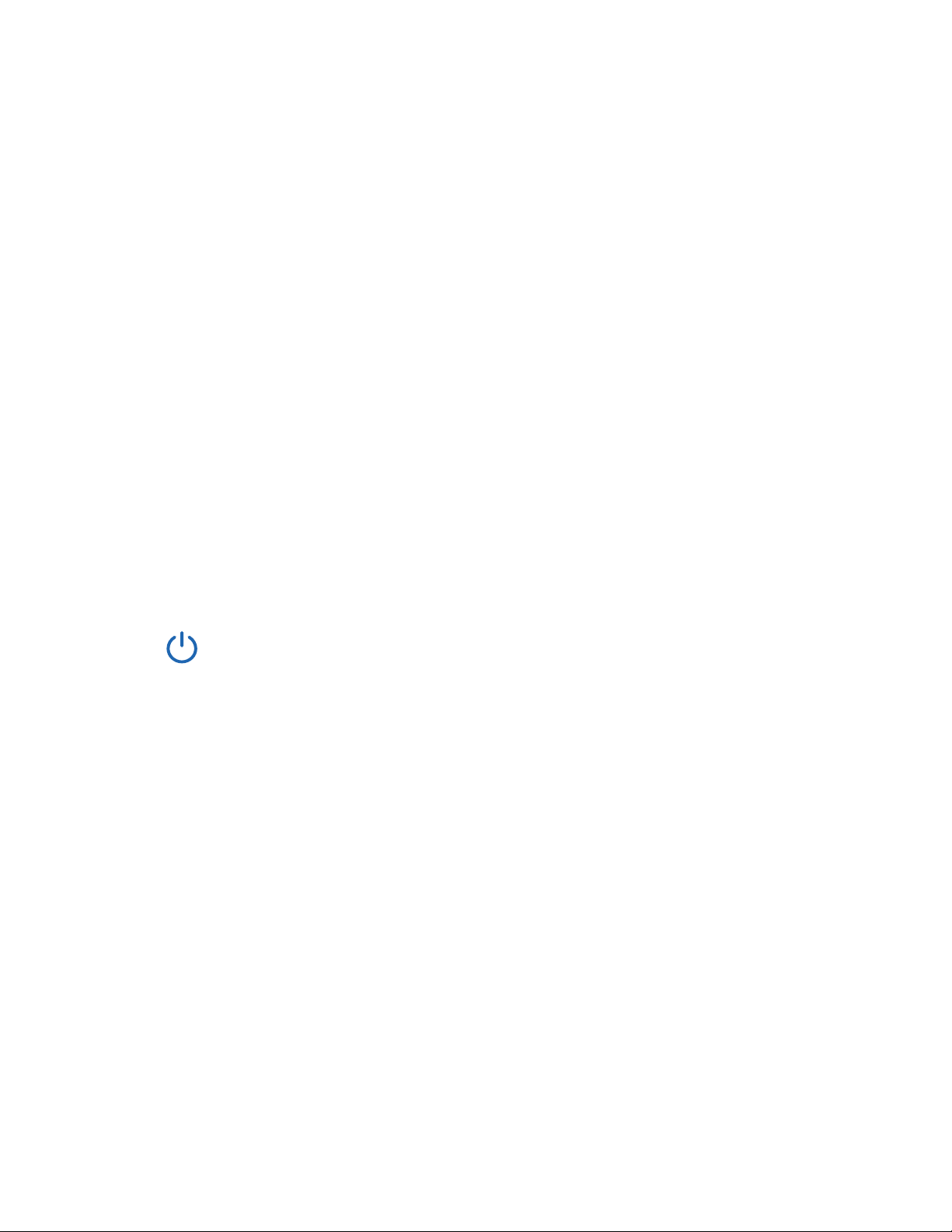6
To reduce the risk of injury and/or damage to this
dimmer switch, please read and follow all instructions
and safety guidelines in this manual.
Installation
WARNING: RISK OF ELECTRIC SHOCK OR FIRE
• Before installing and wiring, TURN OFF POWER by locking
the appropriate circuit breaker in the OFF position or
removing the appropriate fuse. Use a non-contact voltage
tester to ensure all electrical power is off. Installing and
wiring with active electrical power may result in serious injury
or death.
• Only install the smart dimmer switch if you are comfortable
with electrical work. If not, contact a qualified electrician.
Improper installation significantly increases the risk of fire,
electric shock, and other injuries.
• The smart dimmer switch must be installed and used in
accordance with the National Electric Code (NEC) or your
local electrical code.
• Do not install the smart dimmer switch with wet hands or
when standing on wet or damp surfaces.
Safety Information
Note: Etekcity cannot guarantee the quality of installation,
and cannot cover associated costs.