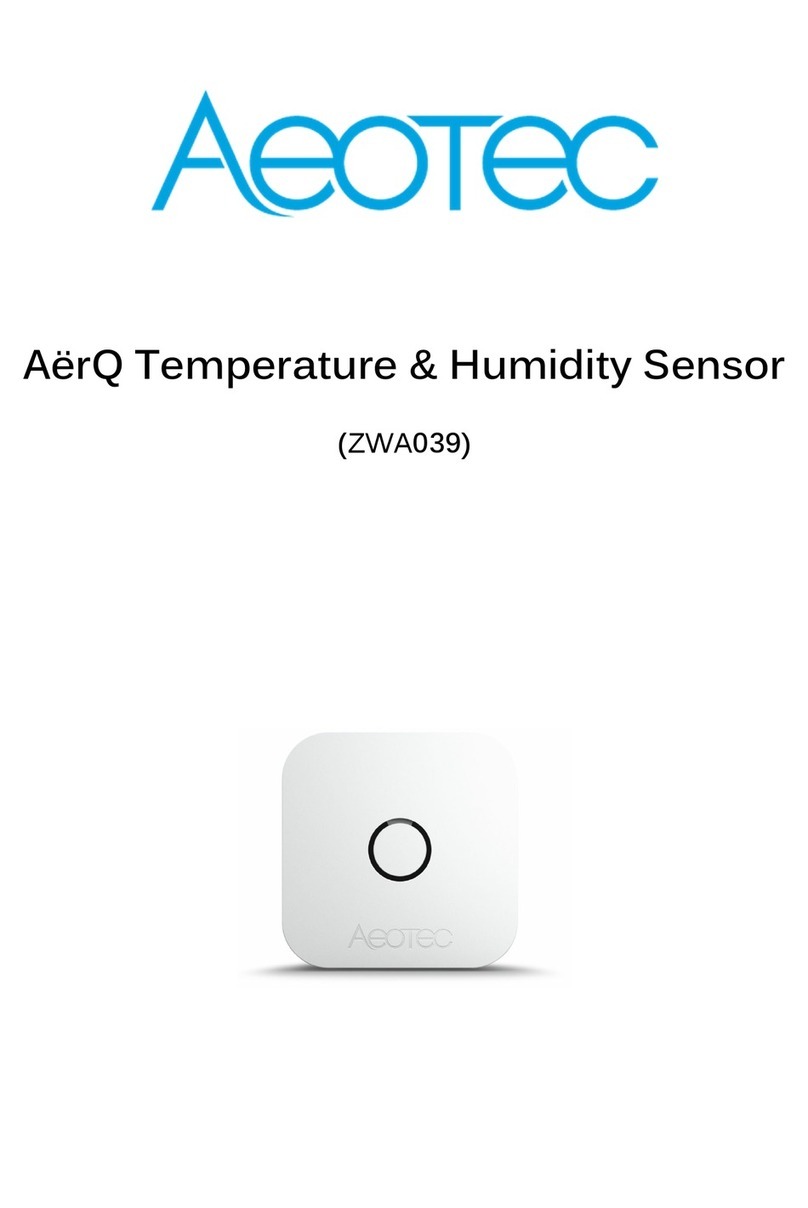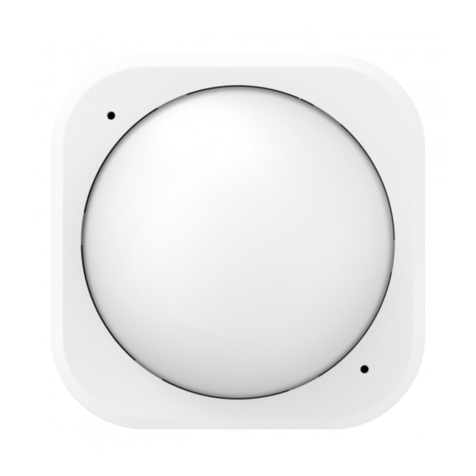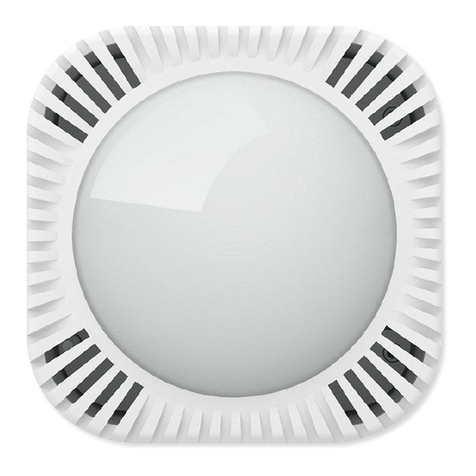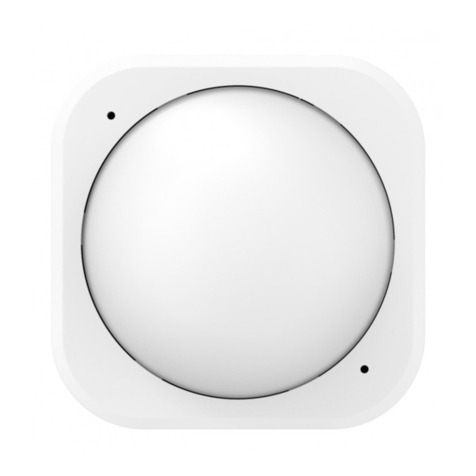This parameter allows switching between internal sensor and external sensor.
Size: 1 Byte, Default Value: 0
Setting Description
0the internal hall sensor is enabled (external
input disabled)
1the external input is enabled (internal hall
sensor disabled)
Parameter 2: Dry Contact Operation Mode
Parameter defines how dry contact will operate with the sensor or switch that is connected to the dry contact
terminals.
Size: 1 Byte, Default Value: 0
Setting Description
0NO Toggle / Follow state will follow the input of the dry contact terminals where
OFF is CLOSED, and ON is OPEN.
1NC Toggle / Follow state will follow the input of the dry contact terminals where
ON is CLOSED, and OFF is OPEN.
2NO save state will allow state of sensor to toggle OPEN/CLOSE based on OFF
to ON signal.
3NC save state will allow state of sensor to toggle OPEN/CLOSE based on ON
toOFF signal.
Parameter 3: Door/Window State.
This parameter allows setting Door / Window Sensor 7 state when the magnet is close to the sensor.
Size: 1 Byte, Default Value: 0
Setting Description
0 closed when the magnet is near
1 opened when the magnet is near
Parameter 4: Visual LED Indications.
This parameter defines events indicated by the visual LED indicator. Disabling events might extend battery life.
Size: 1 Byte, Default Value: 7, Range: 0 - 7
Setting Description
0 no indications
1 indication of opening/closing status change
2indication of wake up (1 x click or
periodical)
4 indication of device tampering
Parameter 5: Range test after double click.
Allows enabling the activation of Z-Wave range test with double click of a Tamper Switch 2.
Size: 1 Byte, Default Value: 0
Aeotec Door/Windows Sensor 7 Pro User guide : Aeotec Help Desk https://aeotec.freshdesk.com/support/solutions/articles/6000230465