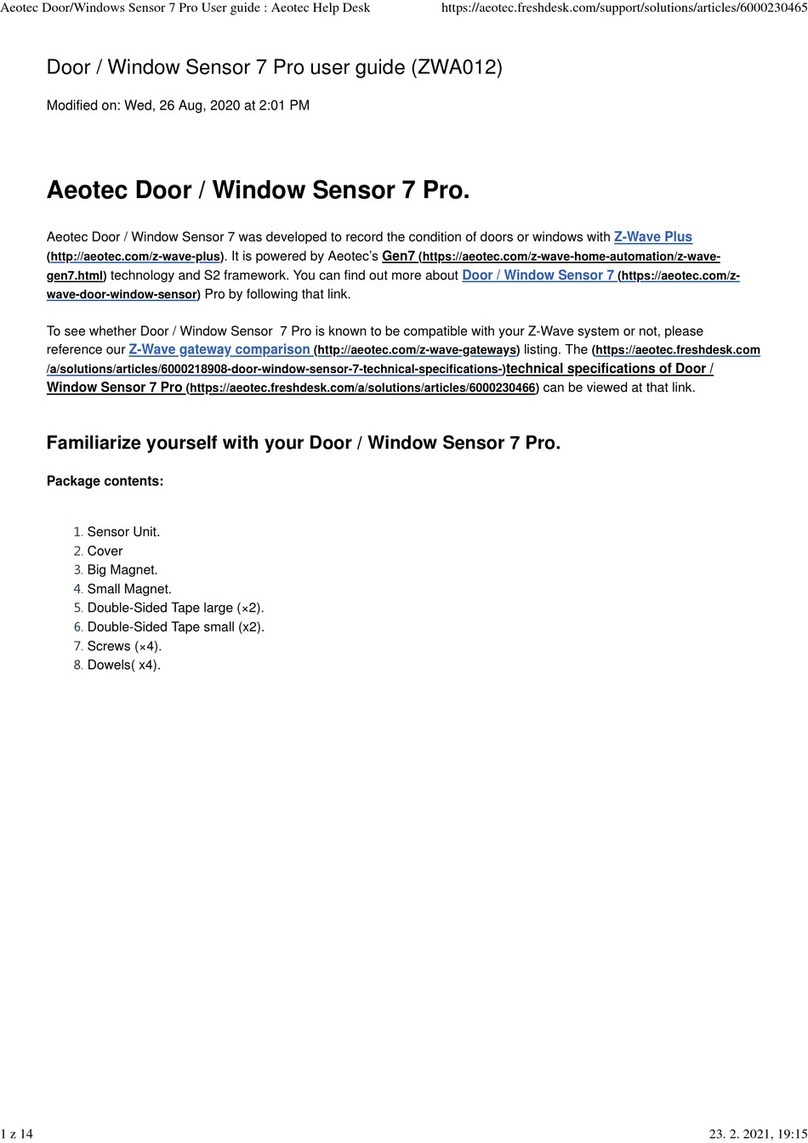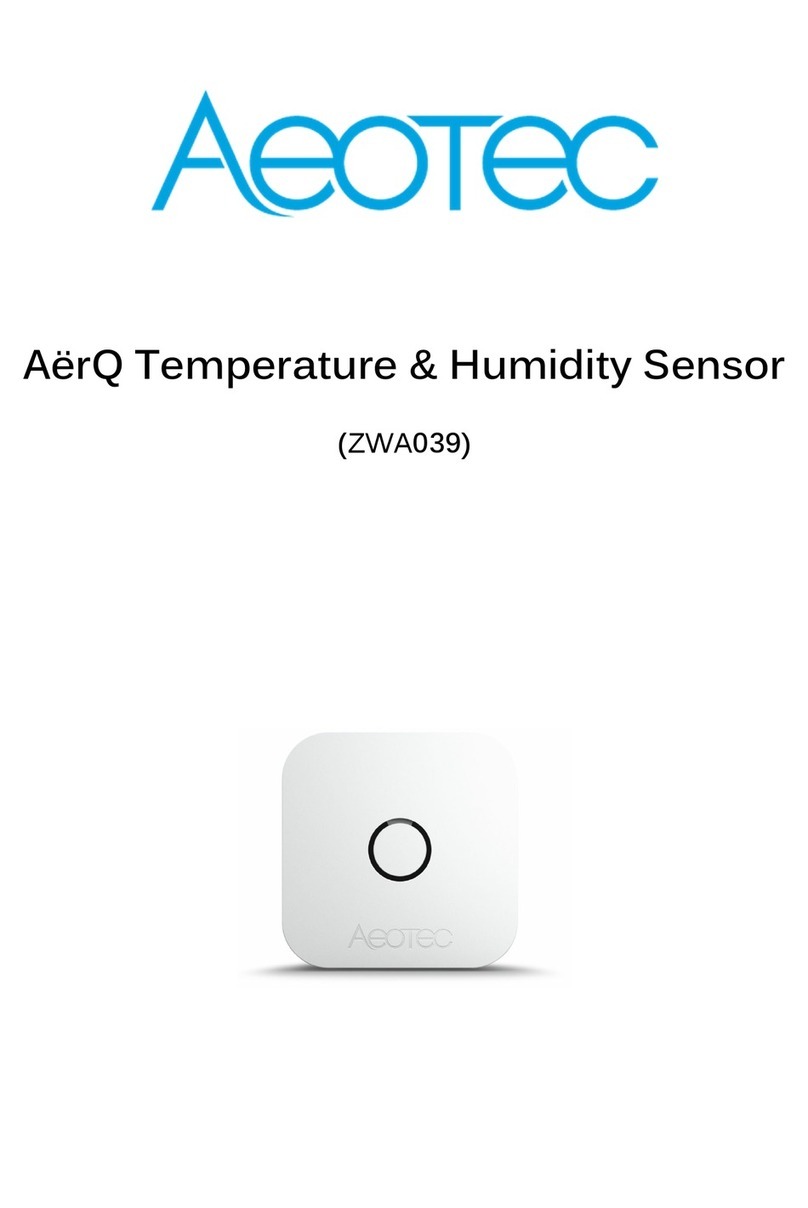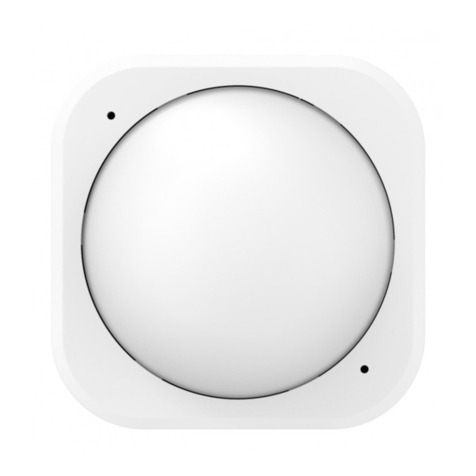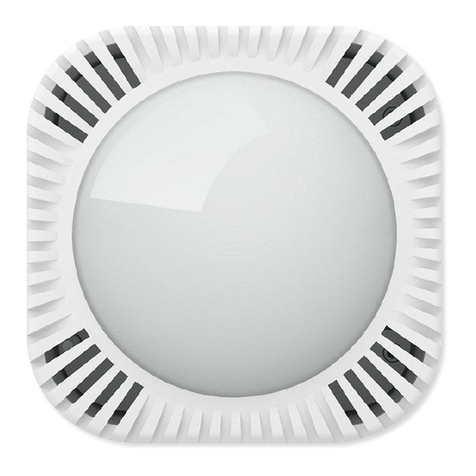Advanced Functions.
Your MultiSensor has built-in battery level detection. It will automatically report its battery level to the associated
controller/gateway throughout its life until the battery is fully drained and needs replacing. The battery status will
often be displayed in the user interface of the controller/ gateway. When used properly in an optimised Z-Wave
network, your MultiSensor can be powered by batteries for 24 months before battery replacement is necessary.
Recommendation: For networks which do not offer a method to display
the battery level of your MultiSensor, it is recommended that the sensor be tested occasionally to ensure that the
batteries still hold enough charge to operate. Batteries naturally lose their charge over time.
Outdoor installation.
Please note that when installing outdoors of your home, your MultiSensor should only be relied on for temperature,
light, humidity, and ultraviolet readings, whereas the motion-sensing capabilities should be disabled on your gateway
in order to avoid false motion readings. If selecting an outdoor location, it's important to position your MultiSensor in
a sheltered location. It is best if your MultiSensor is not directly exposed to rain, and is important that the humidity
venting on your MultiSensor never is.
If you wish to use MultiSensor 6 outdoors, you will need to lower settings, and angle MultiSensor 6 accordingly as all
environments will require different solutions or different settings for the motion sensor to work properly. Parameter 4
[1 byte] will determine the sensitivity of the motion sensor from a value range of 0 disabled to 5 max sensitivity (your
ability to configure this setting will depend on the gateway used).
It is advised that if you are seeing false motion tracking, run trial and error to determine the best sensitivity from a
range of 0 - 5 by going down 1 sensitivity level after every test (first 5, 4, 3, 2, then 1), while setting Parameter 3 [2
byte] to 10 to allow a PIR sensor timeout of 10 seconds after detecting motion to rapidly determine the best settings
for motion use outdoors.
Removing your MultiSensor from Z-Wave Network.
Your MultiSensor can be removed from your Z-Wave network at any time. You'll need to use your Z-Wave network's
main controller to do this and the following instructions tell you how to do this. If you are using other products as your
main Z-Wave controller, please refer to the part of their respective manuals that tells you how remove devices from
your network.
Using an existing gateway:
You may need to refer to your gateway's method of including devices if you do not know how to pair a Z-Wave
device. You may use any gateway to perform an unpair/removal on MultiSensor 6 even if they are not paired together
to factory reset MultiSensor 6.