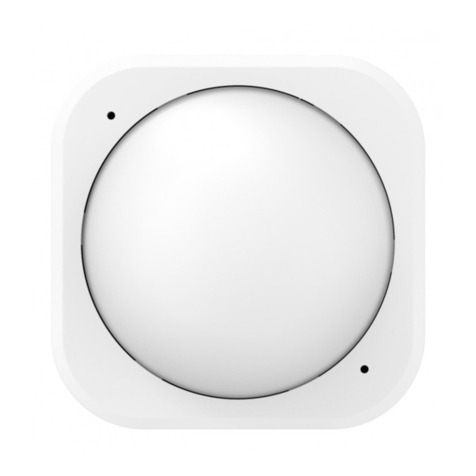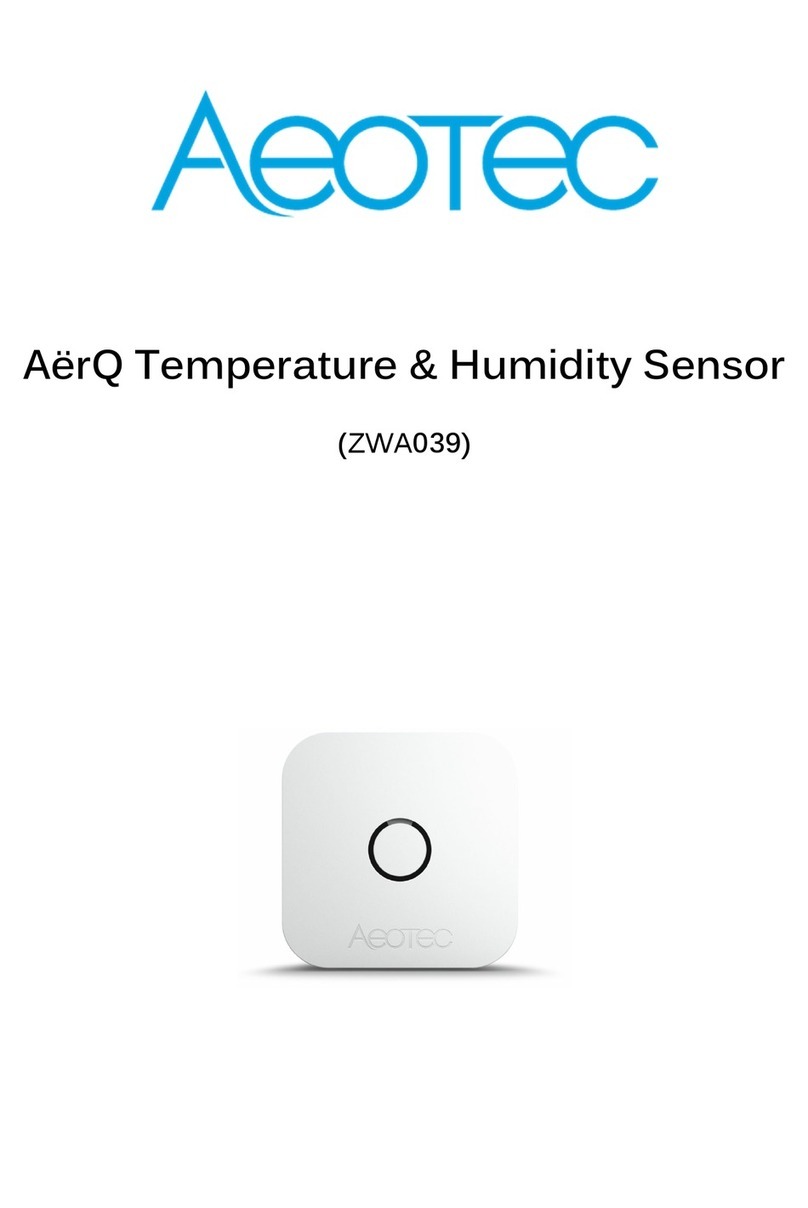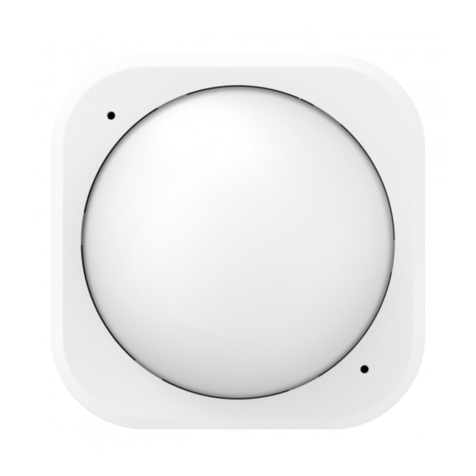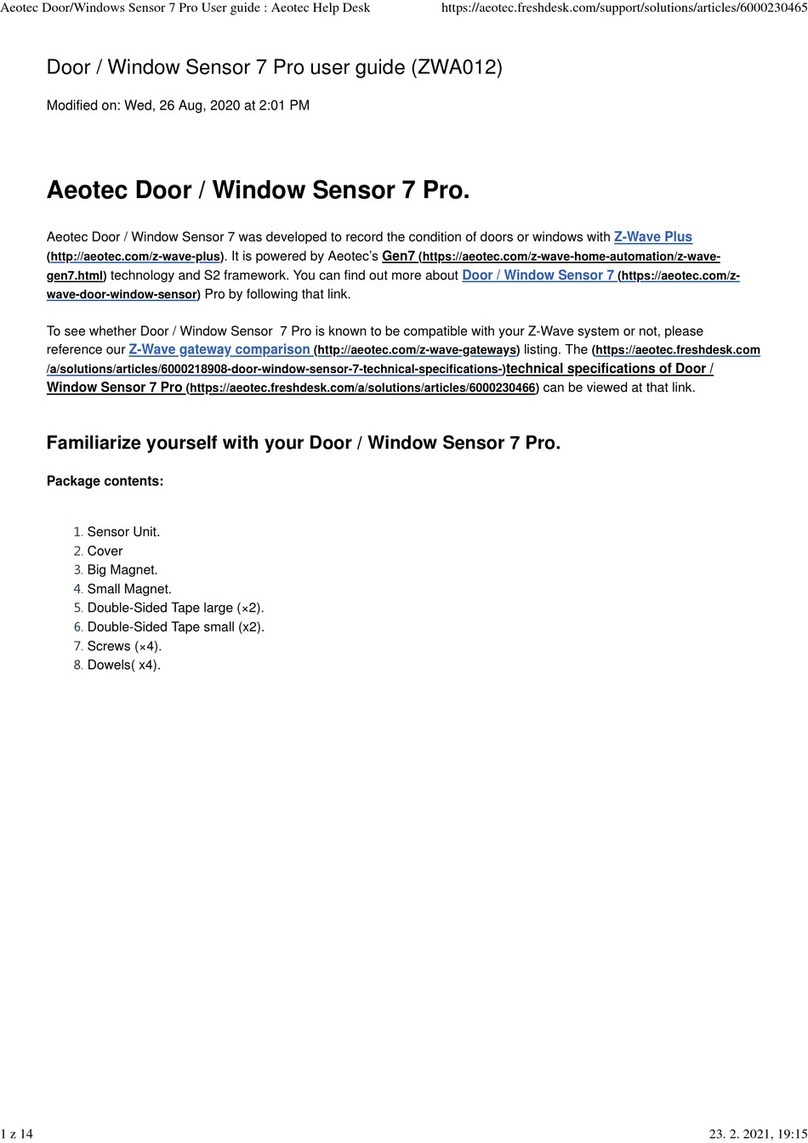1x Tap (when already paired) Solid Purple
Sends NIF / Excludes device
if Z-Wave controller is in unpair mode, starts blueLED
fade in/out if unpaired and factory reset successfully.
Press and hold [1, 2 seconds) No LED N/A
Press and hold [2, 5 seconds) Solid Red
Quick Wakeup
LED will disappear as soon as you release its button.
The MultiSensor 7 will send a wakeup report to your Z-
Wave Controller to take in any queued z-wave
commands waiting in your controller.
Press and hold [5, 9 seconds) Solid Orange
Long Wakeup Mode
LED will remain solid Orangeupon release of its button
for 5 minutes maximum (or until told to sleep by user or
z-wave controller). This will allow you to easily
configure this device while the sensor is used with
battery power assuming your Z-Wave controller does
not queue the command.
Press and hold [9, 15 seconds) Solid Cyan
Communication Health Test(Direct gateway
communication - does not test through repeaters).
This will test your MultiSensor 7 direct communication
to your Z-Wave Controller. It will remain Cyanwhile it is
testing.
Once finished it will become a solid color for 2 seconds
as red, yellow, or greento indicate health:
Red= Bad health, can't communicate at all.
Yellow = Moderate health, could use improvement,
some communcation missed.
Green= Great health
Press and hold [15, 20
seconds) Blinking Red Release here to cancel Factory Reset.
Press and hold [20+ seconds) Bluefade in/out
for 2 seconds. Factory Reset.
Important safety information.
Please read this and other device guides carefully. Failure to follow the recommendations set forth by Aeotec Limited
may be dangerous or cause a violation of the law. The manufacturer, importer, distributor, and/or reseller will not be
held responsible for any loss or damage resulting from not following any instructions in this guide or in other
materials.
MultiSensor 7 is intended for use in dry locations only. Do not use in damp, moist, and/or wet locations.
Do not use rechargeable CR123A batteries.
Keep product and batteries away from open flames and extreme heat. Avoid direct sun light or heat exposure. Always
remove all batteries from products that are being stored and not used. Batteries may damage the appliance if they
leak. Do not use rechargeable batteries. Ensure correct polarity when inserting the batteries. Improper battery use