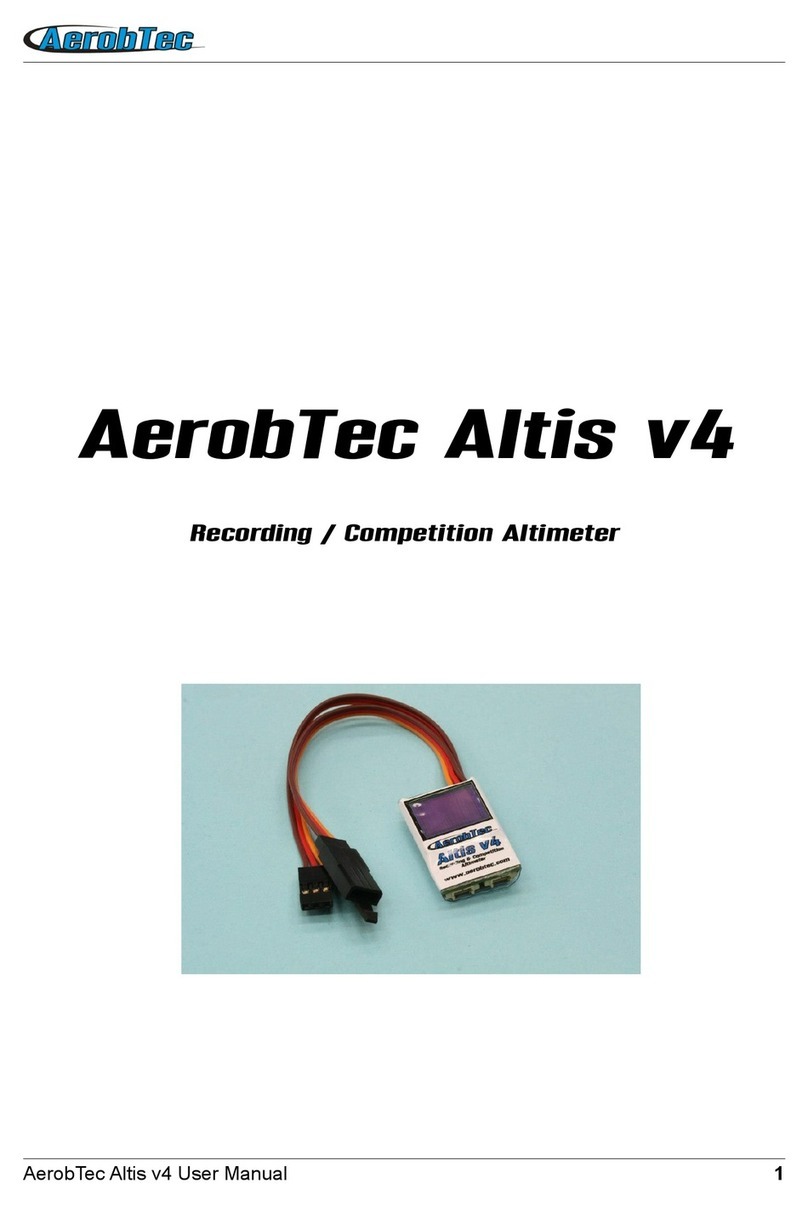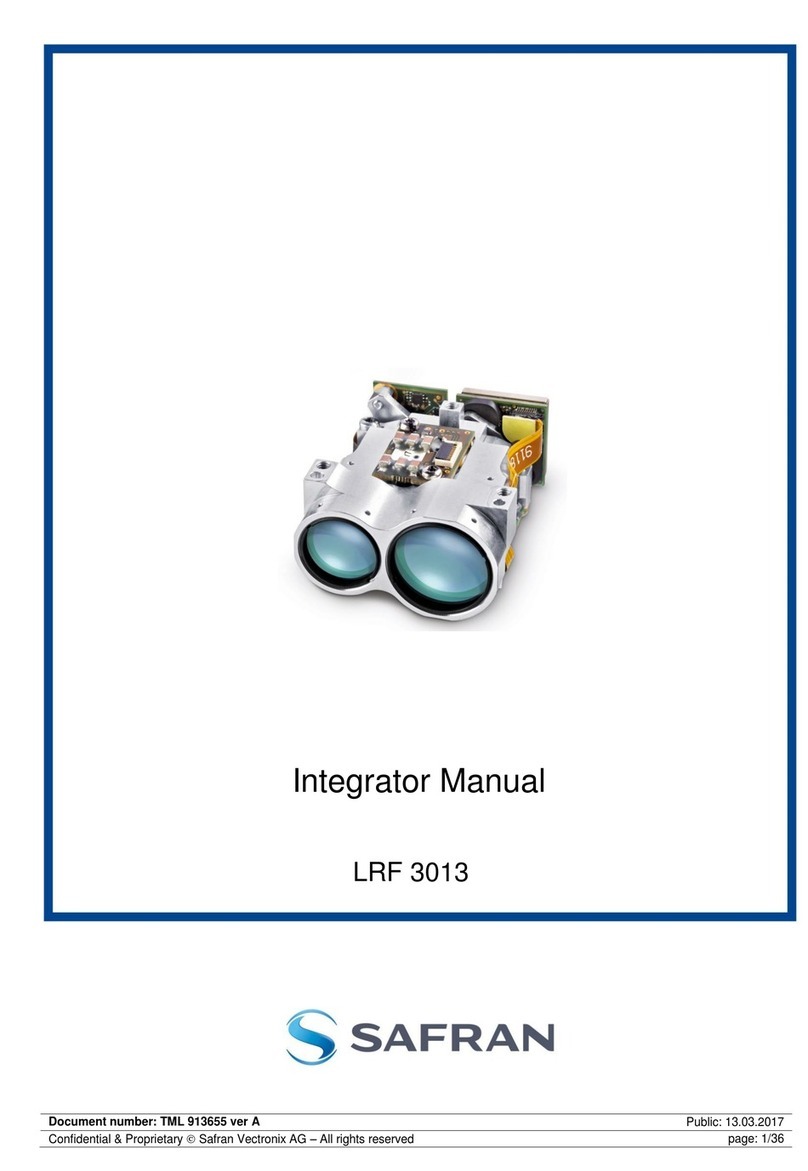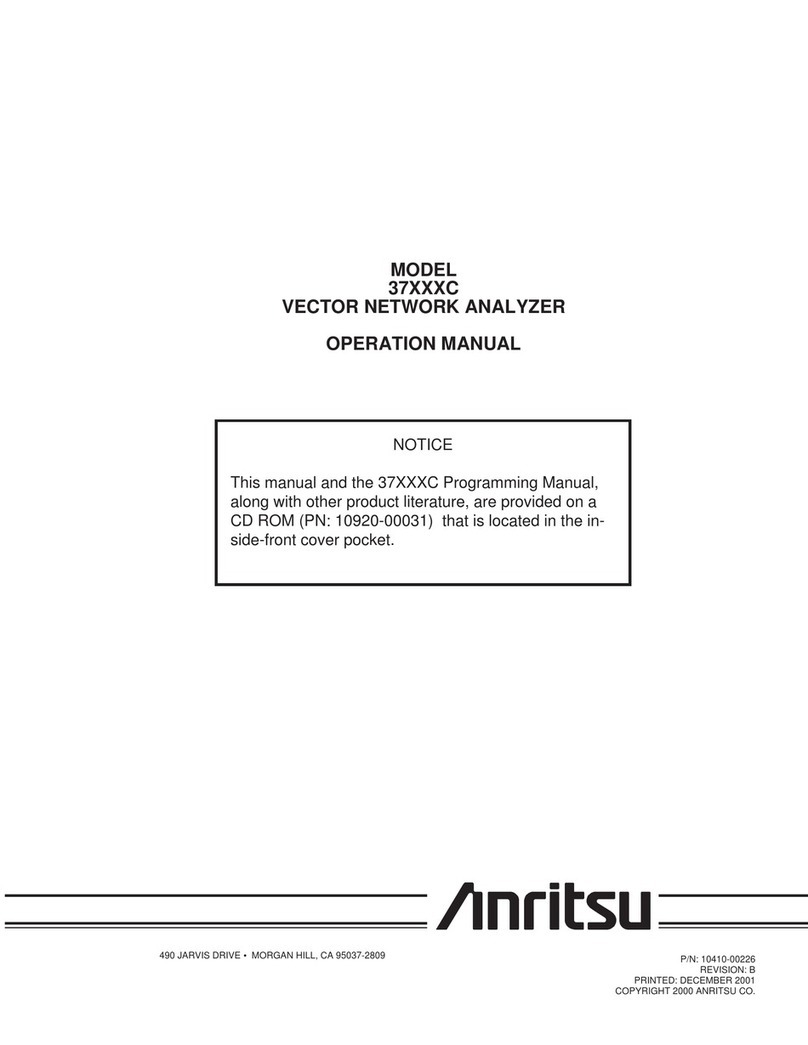AerobTec Altis Micro User manual

AerobTec Altis
Micro
Recording / Competition Altimeter with Telemetry
Manufacturer:
AerobTec, s.r.o.
Ilkovičova 3
841 04 Bratislava
www.aerobtec.com
AerobTec Altis Micro User Man al 1

Table of contents
1.Specifications..................................................................................................................3
2.Introd ction......................................................................................................................3
3.How it works....................................................................................................................4
4.Hardware description.......................................................................................................4
Connectors of yo r Altis Micro.......................................................................................4
Mo nting in the aircraft...................................................................................................5
Connection for data logging only...........................................................................5
Competition connection with internal BEC............................................................5
Connection with external BEC...............................................................................6
Connection for telemetry.......................................................................................6
USB connection.....................................................................................................7
5.Altis Micro LED indication of state...................................................................................7
6.Work with Altis Micro in the Altis Flight Manager.............................................................8
Altis Micro window..........................................................................................................9
Downloading data...........................................................................................................9
Settings...........................................................................................................................9
Firmware pgrade........................................................................................................12
Firmware types.............................................................................................................13
Back p firmware...........................................................................................................13
7.Connection with AerobTec Device Terminal..................................................................13
8.Warning..........................................................................................................................14
9.Freq ently asked q estions and tro bleshooting.........................................................15
10.Correct disposal of this prod ct...................................................................................16
11.Prod ct Registration....................................................................................................16
12.Notes...........................................................................................................................16
13.Revision History...........................................................................................................16
AerobTec Altis Micro User Man al 2

1. Specifications
Memory: 3.9MB (more than 15 ho r record with 0.1s sample rate, logging altit de,
voltage, temperat re, throttle in)
Sample time: 0.1 – 25.5s ( ser selectable in 0.1s steps)
Dimensions: 30 x 14 x 7mm
Cable length approx. 7cm
Weight: 4.7g with JR cable
Power s pply range: 4 – 8.4V
Logging:
◦altit de
◦voltage
◦temperat re
◦throttle inp t and o tp t
Conforms to all existing competition r les (FAI F5J, ALES, etc.) - for some competitions AerobTec
Device Terminal is req ired as a display element
Records m ltiple motor r ns per flight
LED for indication of state
Telemetry s pport for
◦Jeti D plex EX®, M ltiplex® MSB, Gra pner® Hott
◦F taba® SBUS2, FrSky® S.Port with Telemetry Converter FF
◦Spektr m DMSS, Hitec HTS-SS with Telemetry Converter HS
Upgradeable firmware
AerobTec Altis Flight manager software for Windows
2. Introd ction
The AerobTec Altis Micro is a barometric altimeter designed especially to record the altit de of R/C aircraft
d ring flight with additional competition feat res with telemetry s pport. The nit has very small
dimensions and a low weight.
The Altis Micro senses barometric press re variations ca sed by altit de changes of the aircraft. The
altit de is then calc lated from press re data and stored in the internal memory of the device.
The incl ded system allows yo to connect to a personal comp ter with a Windows (XP or higher)
operating system via USB. The s pplied program will not only read the information from the device and
save it to the comp ter in vario s formats b t it can also display the information in an advanced graph and
process the flight information in many other ways.
This altimeter has f nctions based on FAI F5J and Altit de limiting competitions (ALES) r les so it can be
sed for these competitions.
AerobTec Altis Micro User Man al 3

The device and the software also provide some other complementary f nctions s ch as temperat re,
throttle or voltage meas rement and recording.
3. How it works
The Altis Micro ses a modern, fast, digital press re sensor which allows it to sense very low press re
differences. This gives the nit an altit de resol tion smaller than 0.5m with sample rates as low as 0.1s.
Since atmospheric press re changes over time, these changes will affect yo r meas rements. For this
reason, long term meas rements may not be precise eno gh. However, the altit de for short term flights,
which are common in R/C aircraft, can be recorded very precisely. The meas red altit de is stored in the
high capacity internal memory which allows approx. 15 ho rs of recording with the fastest sampling rate
(0.1s).
After the Altis Micro is connected to a power s pply, it will initialize in the first 3s. D ring initialization, the
reference altit de and a zero throttle level are meas red. Note: It is necessary to keep the throttle on
your R/ transmitter turned off during this phase. It is recommended to set the initial altitude
before each flight by disconnecting and re-connecting the power supply.
4. Hardware description
Connectors of yo r Altis Micro
Yo r Altis Micro has 4 connectors. They are shown in Fig 1.
RC IN – inp t signal from the R/C receiver. Power to Altis Micro is provided from
the receiver via this connector
RC OUT – o tp t signal to ESC (Electronic Speed Control)
USB – Connects the Altis Micro to a comp ter via USB
COM – Molex connector for connection with telemetry eq ipped receivers as well as
f t re additional feat res
Fig 1: Connectors of your Altis Micro
AerobTec Altis Micro User Man al 4

Wire color Signal
brown Ground
red Positive power supply
orange R/C signal
Table 1: Colors of the connector wires
Mo nting in the aircraft
Since Altis Micro ses atmospheric press re for its meas rement, it has to have open access to the
o tside atmosphere. It m st not be completely sealed inside the f selage or other box. As most standard
R/C aircraft are not f lly sealed, it is s ally not necessary to do any special modifications for installation.
The Altis Micro can simply be p t in a free space inside the f selage.
If the nit is mo nted o tside the aircraft, the location m st be caref lly considered. The nit m st be
mo nted away from the airflow ca sed by the propeller.
Avoid mo nting yo r Altis Micro on parts of the plane that might become hot d ring operation.
Connection for data logging only
If the Altis Micro device is sed p rely as a logging device, connect the device to any free receiver channel
as shown in Fig 2. The signal polarity m st be observed as shown in Table 1.
Fig 2: Connection scheme for data logging only (FREE free receiver channel)
Competition connection with internal BEC
For competition se (like F5J FAI, ALES, etc.) the JR inp t cable has to be connected to the R/C receiver,
and the JR ESC cable has to be connected to the o tp t connector on the main meas ring nit board.
See Fig 3. The signal polarity m st be observed as shown in Table 1.
AerobTec Altis Micro User Man al 5

Fig 3: Connection scheme for competition use (ESC - electronic speed controller, THRO -
throttle receiver channel)
Connection with external BEC
If yo se a separate power so rce for yo r receiver or a battery eliminator circ it (BEC), yo sho ld
make s re to separate yo r power s pply from yo r ESC and the Altis Micro. This is done by
disconnecting the red wire from the ESC connector. This is not s ally necessary for “Opto” ESCs. The
disconnected red wire m st be ins lated to ens re that it does not ca se any short circ it or other
problems. See Fig 4.
Fig 4: Connection of Altis Micro with BEC
Connection for telemetry
Some radio systems provide telemetry f nctions. These f nctions allow wireless transmission of certain
data from the aircraft d ring the flight and display it on yo r Tx or monitor screen. The Altis Micro has
COM connector reserved for this p rpose. Use a Molex/JR telemetry cable (sold separately) to connect
yo r Altis Micro to the telemetry inp t of yo r receiver. The schematic in Fig 5. shows the direct connection
of Jeti model Ex, M ltiplex MSB and Gra pner Hott. Some other brands are s pported sing Telemetry
Converter FF or Telemetry Converter HS.
AerobTec Altis Micro User Man al 6

Fig 5: Telemetry connection
USB connection
When yo wish to download yo r logged data to a comp ter or change the settings of yo r Altis Micro,
connect the Altis Micro sing a standard micro USB cable (sold separately) to a comp ter with Windows
XP (or newer) operating system. See Fig 6. When yo connect yo r Altis Micro for the first time, the
comp ter sho ld install the drivers a tomatically. Yo need to have the Altis Flight Manager program
installed in yo r comp ter to display any stored data and make changes to yo r settings.
Fig 6: USB cable connection
5. Altis Micro LED indication of state
A Light emitting diode (LED) is sed to indicate state of yo r Altis Micro.
The following states are available:
DO NOT DIS ONNE T
…................................
LED is flashing very q ickly. In this state Altis Micro writes some critical data to its internal memory.
AerobTec Altis Micro User Man al 7

Disconnection of the device might ca se data corr ption.
USB mode
– – – – – – – – – – – – – – – – – –
LED flashes once per second. It indicates the state when Altis v4 is connected to the comp ter.
F5J / Max height mode
When there is no other mode active, Led indicates either maxim m height or F5J start height. This is
determined by LED Display option.
The chosen height is indicated in the following form. Each digit is indicated by a corresponding n mber of
short flashes. Zero is represented by a long flash. Digits are separated by a short pa se, while the altit de
is repeated permanently and separated by a long pa se.
See the following examples:
– – – – – – – – – – – – – – – – – – – – – – – – 246m
– –––– – – – – – – – – –––– – – – – – – – 107m
Firmware upgrade
The progress of firmware pgrade is indicated, too.
There is a constant period of flashing, b t the length of the imp ls is increasing. So in the beginning only a
very short flash appears. In the end of the, the flash is long while the pa se is very short.
. - – –– ––– ––––– –––––––
Backup frimware
– –––– – –––– – ––––
If the firmware pgrade is not finished correctly, a back p firmware is activated.
6. Work with Altis Micro in the Altis Flight Manager
The AerobTec Flight Manager (AFM) is a PC application for Windows which allows yo to comm nicate
with Altis Micro and other devices made by AerobTec and to display and process the flight data recorded
by them.
Altis Flight Manager can be downloaded from http://www.aerobtec.com/s pport/download/
Note: There is a separate man al for AFM. However, the following pages describe how to set p yo r Altis
Micro according to yo r needs.
In order to connect to the device click Tools -> Device or Device icon on the toolbar. A window will appear.
See Fig 7. Choose Altis Micro. AFM then a tomatically connects to yo r Altis Micro. If there is more than
one Altis Micro connected to yo r comp ter, yo will be asked to choose which one yo wish to connect.
When connected, Altis Micro screen window will be displayed.
AerobTec Altis Micro User Man al 8

Fig 7: Device choosing window
Altis Micro window
There are two parts of the window. The pper part shows general information abo t the device – its
firmware version, serial n mber and sed memory.
The bottom part of the window is sed for settings.
Downloading data
In order to access the logged data from yo r Altis Micro, se the Download data b tton. Once the data is
downloaded, yo can close the Device window and work with the data.
Settings
There are many possible config rations for the Altis Micro. Yo can set yo r Altis Micro according to yo r
needs. This is done by sing the settings tabs in the bottom part of the window.
There are several tabs:
Logging Settings (Fig 8) – Here yo can set how yo wish to store the flight parameters to yo r device
memory. The basic parameter, Sample time, determines how freq ently the parameters will be logged.
Yo can set which parameters yo wish to log. Yo can log altit de, temperat re of the device (note: the
device is s ally several degrees warmer than its environment), inp t throttle PWM (signal from the R/C
system), o tp t throttle (signal to ESC) and the voltage on board (the voltage Altis Micro is powered from).
Note that the more parameters yo log or the lower the sample time is, the more memory it cons mes.
However, there is memory eno gh to log abo t 15 ho rs of data when logging almost all available
AerobTec Altis Micro User Man al 9

parameters with a Sample time of 0,1s. With different settings yo can log p to several days of data.
Yo can choose also a trigger type – this determines when yo r device starts logging. There are the
following options:
•Always on – Data logging begins once the device is initialized
•RC trigger – When Altis Micro is connected to a receiver channel controlled by a switch on yo r
R/C transmitter. Yo will activate the logging man ally by t rning this channel on. Note that this
option is not available for some of the competition settings.
•Altit de trigger – The device starts logging when the plane reaches a certain altit de. It is possible
to set yo r desired altit de.
Overwrite old files lets the device to erase old files in case the memory is f ll.
Fig 8: Logging settings
ompetition settings (Fig 9) – There are several pre-programmed standard competitions. Yo can
simply choose the one yo want from the Competition Type list. This choice sets the proper val es of all
necessary parameters.
Of co rse, yo can c stomize the parameters according to yo r needs. For example, yo can set a motor
switch at certain altit de or at certain time.
Meaning of General competition settings parameters:
Altitude switch – 10s meas ring window starts when plane reaches preset altit de
Time switch – 10s meas ring window starts when preset timer is timed o t
Altitude start – competition starts when altit de is higher or eq al to 5meters
Throttle start – competition starts when throttle o tp t is higher than 1200 s
Throttle switch – competition stops when throttle o tp t goes nder the 1180 s
F5J FAI / F5J Height measurement – will meas re start altit de as defined by F5J FAI r les
F3K mode – meas re highest reached altit de on every throw, trigger altit de defining new throw is eq al
or higher to 5 meters
AerobTec Altis Micro User Man al 10

There are also several preset competition formats (F5J, ALES150, ALES200) from wich can ser select.
At the bottom of the Competition Settings tab there are Safety and Training settings. Allow Emergency
Motor On has the following f nction:
In some competitions it is not allowed to switch the motor on again d ring the flight. However, yo may
want to have the ability to switch the motor on again in an emergency sit ation. The ser can choose to
enable this or not. If enabled, when the motor is switched on for an emergency the Altis Micro restarts the
recorded F5J height and it is recorded so it can be shown on the flight graph.
Sometimes d ring training it is not practical to reset yo r Altis Micro to start a new flight each time yo
land and la nch again. In this case there is the option: Allow ompetition Restart. It makes the device
behave as if it has j st been initialized (only for the competition settings) when yo r plane’s altit de drops
below 8m.
If ser ses Altit de Switch there is possible to activate Antizoom algorithm. Its p rpose is to take into
acco nt the ascending of the model, so the model will fly only to the specified switching altit de after the
motor is t rned off while ascending.
The antizoom gain specifies the infl ence of the vario for the calc lation of the moment of motor off. The
higher the n mber (maximal val e is 2.55), the more vario is taken into acco nt. If antizoom gain is 0, the
model behaves as with deactivated antizoom algorithm.
Note: there are several types of firmware. Some firmware types will not allow certain setting changes.
Refer to the Firmware types chapter for more information.
Fig 9: Competition Settings
Other settings (Fig 10) – Yo can assign a f nction for the selected port and change LED Display
settings.
Yo can choose from
None - inactive
JETI Model D plex EX
M ltiplex MSB
Live O tp t – for online o tp t of meas red data
AerobTec Altis Micro User Man al 11

Gra pner HOTT – behaves as Electric Air Mod le
Device Terminal – for to display res lts and change settings
F taba SBUS2 with Telemetry Converter FF
FrSky Sart Port with Telemetry Converter FF
Spektr m DMSS with Telemetry Converter HS
Hitec HTS-SS with Telemetry Converter HS
Example of use: if ser owns RC transmitter with telemetry link M ltiplex M-LINK and he wants to se Altis
Micro as a telemetry sensor, he has to select from combo-box „COM Usage“ choice „M ltiplex_MSB“.
Fig 10: COM and LED Display settings
Firmware pgrade
When yo r comp ter is connected to the Internet and AFM is connected to an Altis Micro, AFM compares
the firmware version of yo r Altis Micro with the newest c rrently available firmware and offers to pdate
the latest firmware for yo r Altis Micro if necessary. To pgrade the firmware follow steps below :
1. Click Firmware b tton
2. Choose the firmware from the list.
3. Yo can choose a different firmware from a file stored in yo r comp ter.
4. After the firmware is selected click the b tton Upgrade and follow the instr ctions on the screen.
They will g ide yo thro gh the pgrade.
AerobTec Altis Micro User Man al 12

Fig 11: Firmware upgrade window
Firmware types
Note: there are two firmware types. One of them is marked, “F5J”. This firmware complies exactly with
FAI F5J competition r les and no other options are allowed.
The Firmware marked, “Standard” allows more setting changes, incl ding settings for F5J competitions. It
is recommended to se this firmware type d ring training and ordinary flights. However, this firmware type
is not allowed for se in certain competitions. It sho ld be specified by the organizer of the competition,
which firmware is allowed.
Back p firmware
If the firmware pdates fails or if the process is interr pted, the device tries to pdate the firmware again
ntil it is s ccessf l. Once finished, yo r Altis Micro appears in the comp ter as a USB removable device
again.
If this does not happen or if the first start of the new firmware is not performed from USB, a safety f nction
is activated and back p firmware is written to yo r Altis Micro.
Back p firmware is indicated by the LED as a combination of short and long flashes ( . - . - . - . - . - . - ).
In this case, follow the firmware pdate instr ctions to pdate a new, valid firmware.
7. Connection with AerobTec Device Terminal
AerobTec Device Terminal is a device allowing yo to display the data from yo r Altis Micro in the airfield
and to change its settings.
In order to se it, set ADT in OM usage settings. In case of F5J firmware or d ring the initialization, F5J
res lts are shown regardless of the settings.
Connect yo r Altis Micro Com port with Com port of the Device Terminal and the men of Altis Micro will
appear a tomatically.
AerobTec Altis Micro User Man al 13

There are these options:
Live Output It displays the basic meas red parameters in real time. The parameters are:
Relative altit de, F5J Altit de, Ambient press re, Temperat re of the device,
Throttle inp t, Inp t voltage, Free memory
Device Info Info abo t the device s ch as its name, serial n mber, firmware version and
man fact rer
Logging Gro p of Logging settings s ch as trigger type, sample time and logged
parameters
ompetition Gro p of Competition parameters s ch as altit de/time switch, anti zoom,
emergency motor on, competition restart and F5J height meas rement
LED Chooses if the LED displays the F5J or maxim m height
OM F nction of the COM port. Note that yo might disable the comm nication with
AerobTec Device Terminal and wo ld need to change the settings back via
comp ter or activat comm nication d ring the initialization.
There are other f nctions available in AerobTec Device Terminal. Refer to its separate man al for more
information.
8. Warning
It is not recommended to s pply yo r whole aircraft via the Altis Micro device, however it is possible. The
best choice is to se an external BEC circ it or separate power s pply.
Do not mo nt the Altis Micro device on aircraft components which might be hot in operation (ESC,
batteries)!
Do not to ch the Altis Micro device to a metal s rface, as this might lead to shorting of the power s pply
and RC system may fail.
Do not p t the Altis Micro in water, f el or other liq ids!
Before flying with the Altis Micro always perform a range check!
Do not disconnect the Altis Micro when the the led indicates “Do not disconnect” state by very fast flashing
AerobTec Altis Micro User Man al 14
Fig. 1: Connection with Altis Micro

in form of (…............).
It is not recommended to write any of yo r own files or directories to the Altis Micro when it shows as a
removable drive in yo r comp ter. This might lead to corr ption or loss of any data on the device.
Do not diconnect the Altis v4+ from yo r PC witho t sing Safley Remove Hardware and Eject Media
action. This might lead to corr ption or loss of any data on device.
9. Freq ently asked q estions and tro bleshooting
1. I was pdating my Altis Micro and it does not f nction anymore. It was OK before.
Probably the process of firmware pgrade was not done in the right way. Connect yo r Altis
Micro to the comp ter and wait. The new firmware sho ld be pgrading. It is indicated by
flashing with increasing p lse length. Within 30 – 150 seconds it sho ld appear on the PC as
a disk drive. In some cases back p firmware can be activated. The back p firmware is
indicated by combination of short and long flashes ( . - . - . - . - . - . - ). In this case r n the
firmware pgrade again. If the firmware pgrade was finished s ccessf lly, yo r Altis Micro
sho ld r n in a USB mode indicated by long flashes (- - - -)
Please follow the instr ction on the screen d ring pdate.
2. I see the height on the graph increasing to several meters d ring a test on the gro nd. Is my Altis
Micro broken?
No. The barometric press re depends on the weather. Sometimes it can change variations of
several meters in the meas red height.
Other ca se can be a heated Altis Micro. Do not p t Altis Micro near hot objects in yo r
f selage.
3. My Altis Micro meas res F5J height even if do not start the motor. After power on, the F5J height
is discarded.
This might be ca sed by too high zero throttle level. In s ch case Altis Micro considers the
signal to correspond to switched on motor.. Please check the zero throttle level in yo r radio
system. It m st be set bellow 1200μs.
4. When I fly with Altis Micro and stop the motor, it is not stopped and propeller contin es spinning
slowly. When I fly witho t Altis Micro, the motor break r ns correctly.
Try to set fixed endpoints on yo r ESC.
5. In case AFM can not read the flights from the device or Altis micro does not behave according to
the settings, the file system might be corr pted. The reason might be disconnection in a wrong
time or not ejecting in Windows.
In order to fix this error, format the file system by clicking the Format device b tton in Device
Window and restarting the device. Or this can be achieved also by renaming Altis micro disk
from AE_DISK to AE_DISK1 in My Computer folder and restarting the device.
6. I want to allow Emergency Motor On, b t (occasionally) it does not work, tho gh all the settings
are correct.
The motor off throttle in val e might not be present d ring all the initialization time. In s ch
case defa lt val e 1000μs is sed. The problem appears if yo r motor off val e is above
1000μs, so the motor off is not detected and motor is considered active.
Extend end the low end point bellow 1000μs. Motor off will be detected correctly also when
the motor off val e d ring initialization is not correct.
AerobTec Altis Micro User Man al 15

10.Correct disposal of this prod ct
This prod ct sho ld not be disposed with other ho sehold wastes at the end of its working
life. To prevent possible harm to the environment or h man health from ncontrolled waste
disposal, please separate this from other types of wastes and recycle it responsibly to
promote the s stainable re se of material reso rces. Ho sehold Users sho ld contact either
the retailer where they p rchased this prod ct, or their local government of fice, for details of
where and how they can take this item for environmentally safe recycling.
B siness sers sho ld contact their s pplier and check the terms and conditions of the p rchase contract.
This prod ct sho ld not be mixed with other commercial wastes for disposal.
11. Prod ct Registration
If yo did not p rchase the prod ct directly from AerobTec please mail following information to
[email protected]. By registering yo r prod cts yo will be informed abo t pdates and notifications.
Name
Address*
Country
Phone*
Email
Product
Serial number of product
Date Purchased
Where did you purchased your product?
* this information is not obligatory
An alternative option is to register at http://www.aerobtec.com/s pport/prod cts-registration
12.Notes
This man al is based on firmware version 1.3 and Altis Flight manager version 4.1.1.
Note – Altis Micro was partially developed sing Atollic Tr eSTUDIO®
13.Revision History
Rev. 1.0. (J ne 2014)
•Initial release
Rev. 1.1. (J ne 2016)
AerobTec Altis Micro User Man al 16

•Doc mented feat res added in firmware 1.3
•Added new telemetry s pport
•Added some new explanations
AerobTec Altis Micro User Man al 17
Table of contents
Other AerobTec Measuring Instrument manuals
Popular Measuring Instrument manuals by other brands

Contrel
Contrel EMC Series instruction manual

Aquaread
Aquaread Aquaprobe Lite instruction manual

Nikko Stirling
Nikko Stirling NSLRF501 User manual – operating guide

LOVATO ELECTRIC
LOVATO ELECTRIC DMED301MID instruction manual

Vemer
Vemer ADR-D 230 D22 SPOT user manual

PCE Instruments
PCE Instruments PCE-AM 45 user manual
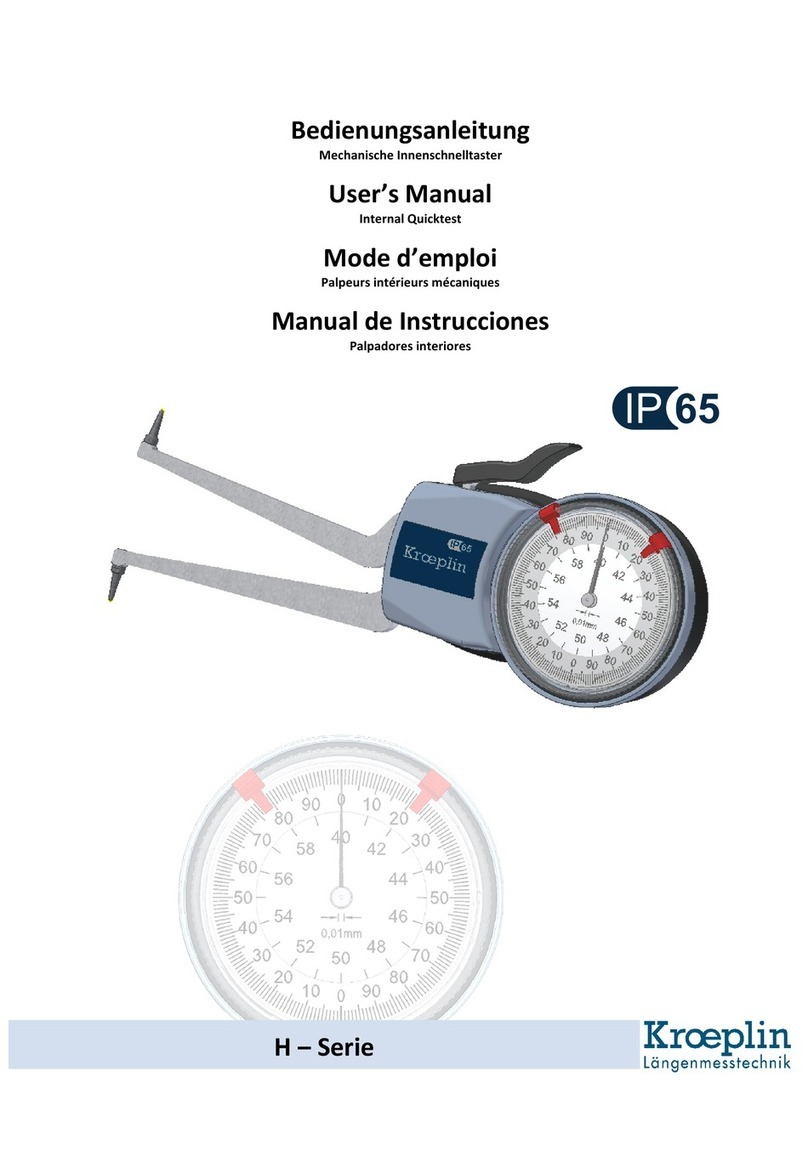
Kroeplin
Kroeplin IP65 H Series user manual
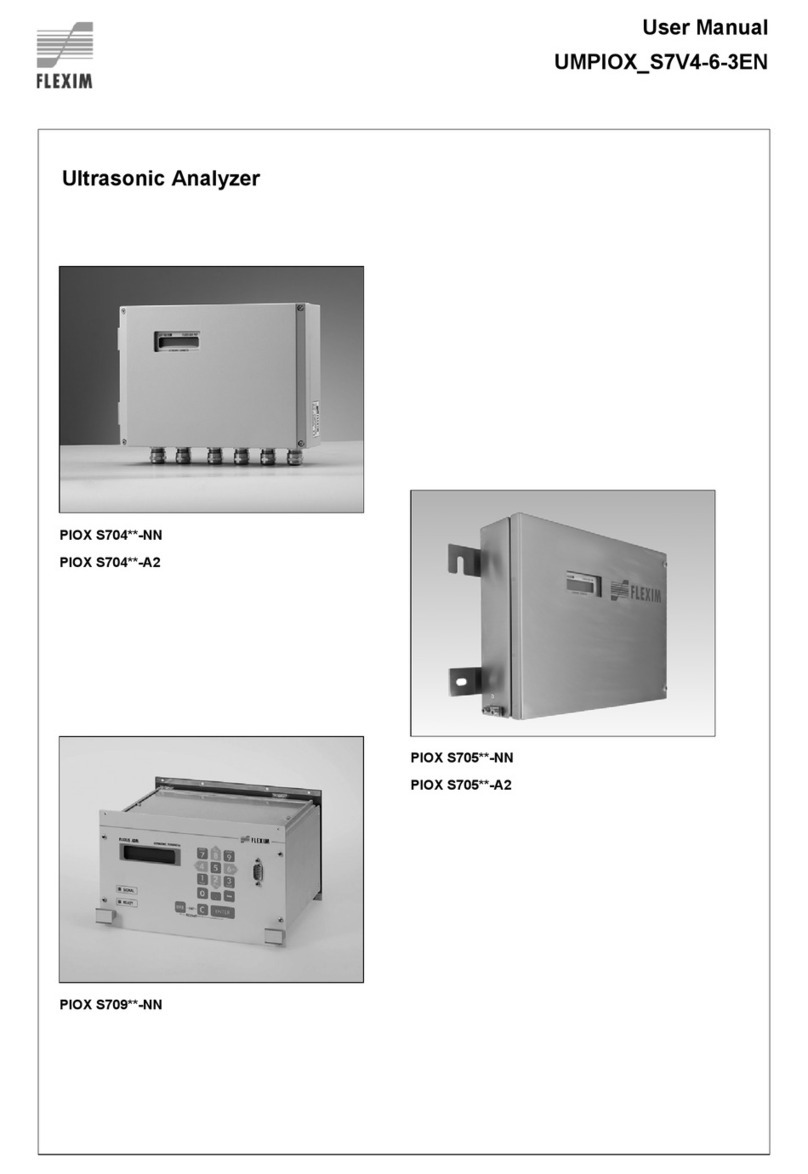
Flexim
Flexim PIOX S704 NN Series user manual
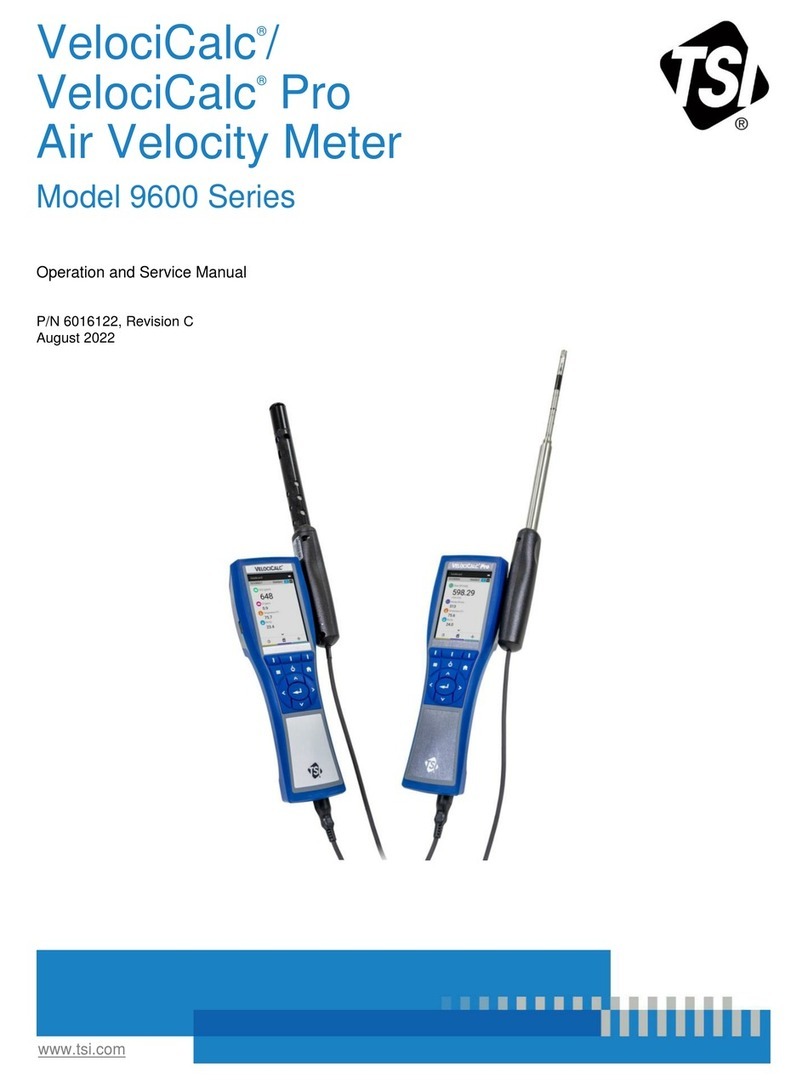
TSI Instruments
TSI Instruments VelociCalc 9600 Series Operation and service manual

R&S
R&S NRPM user manual
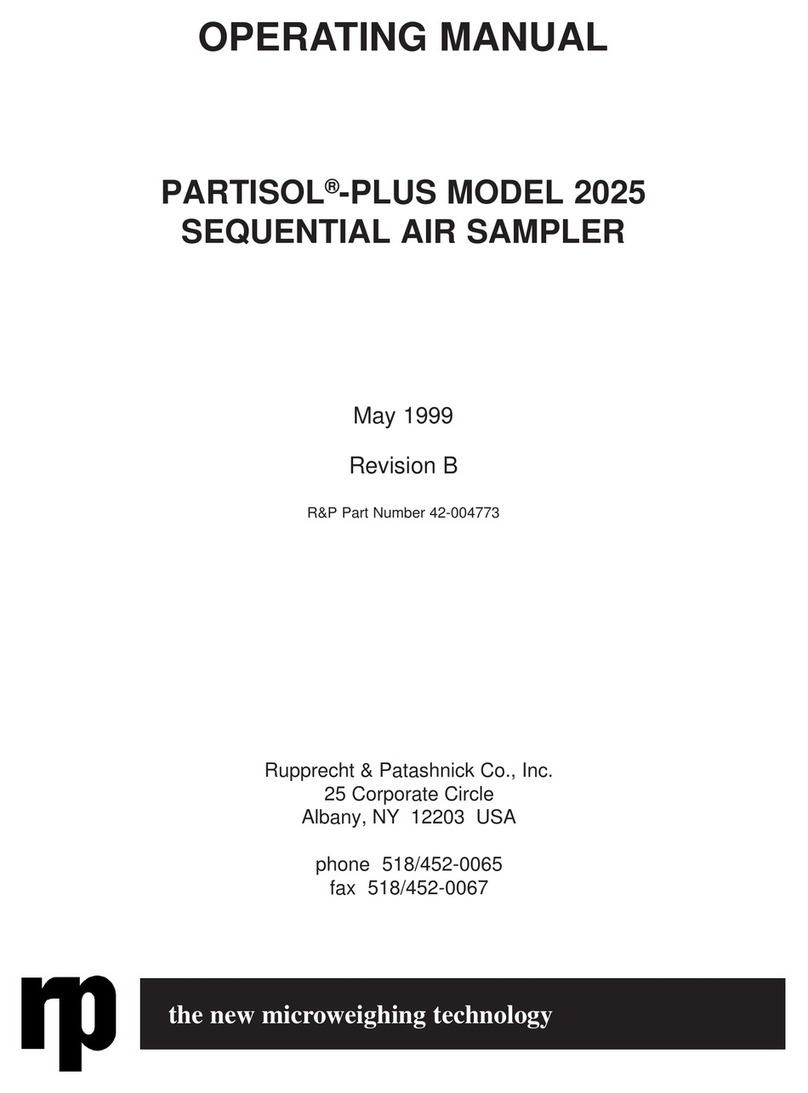
Rupprecht & Patashnick
Rupprecht & Patashnick PARTISOL-PLUS 2025 operating manual

X-Rite
X-Rite 552 Getting started