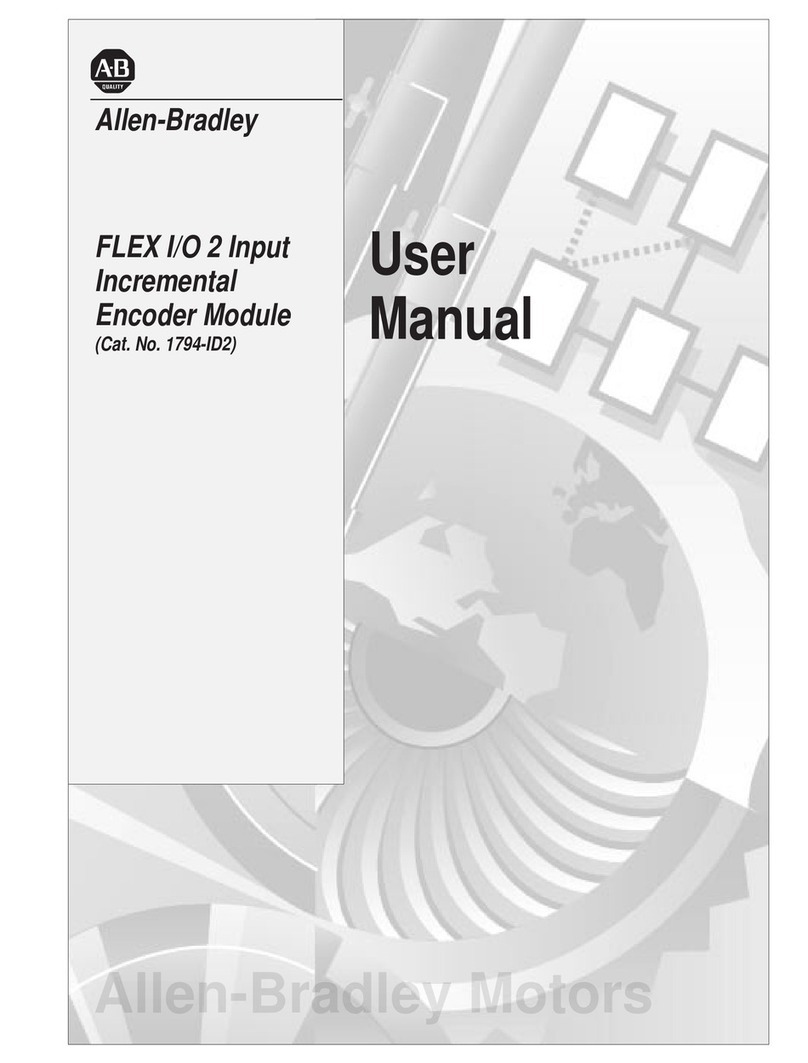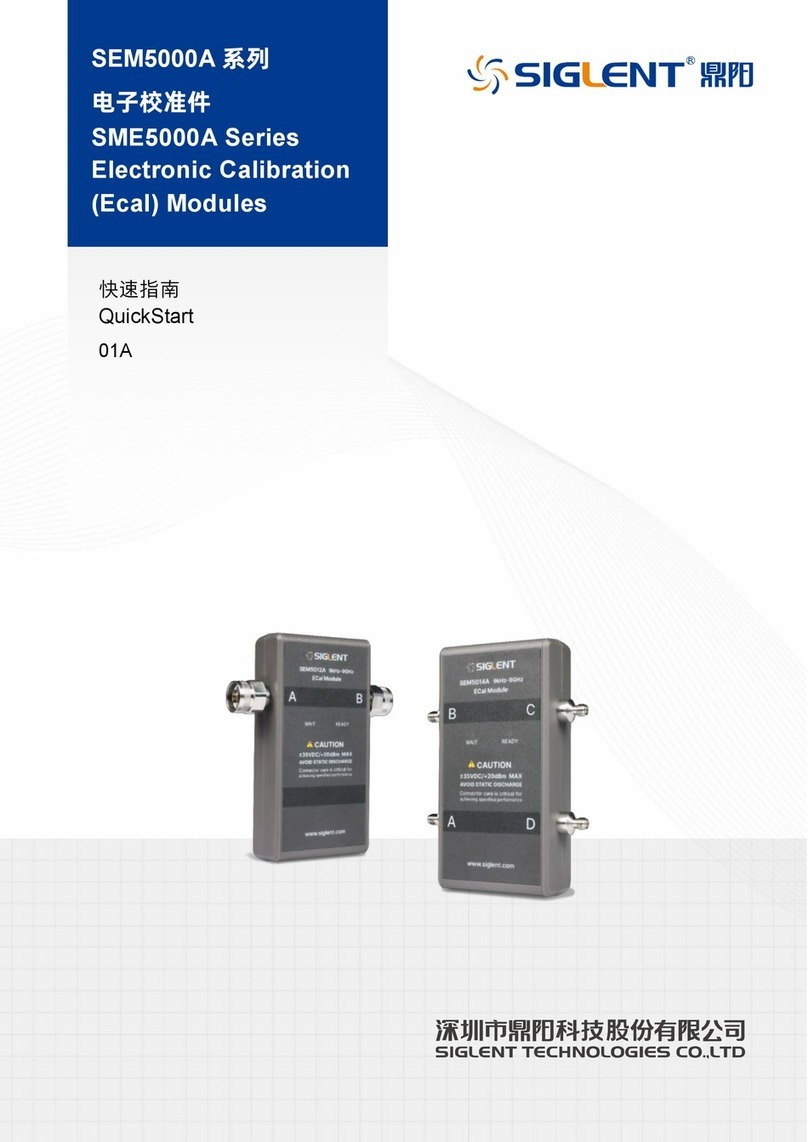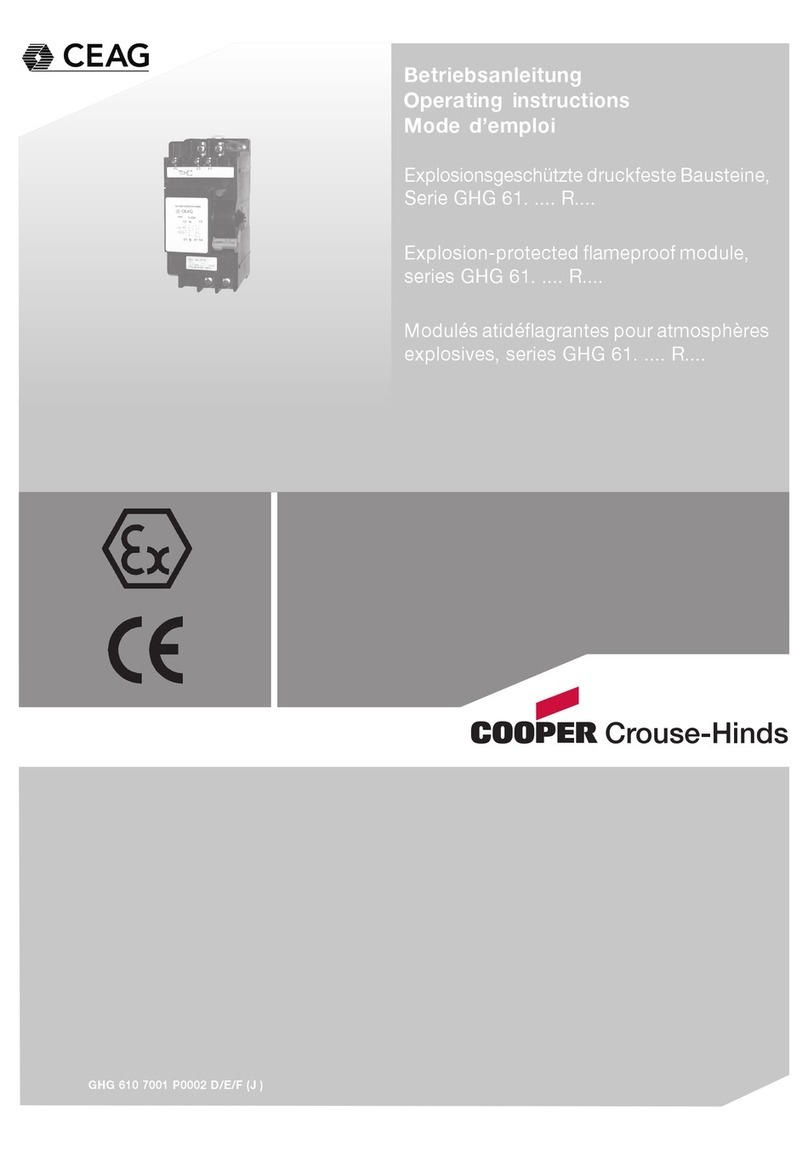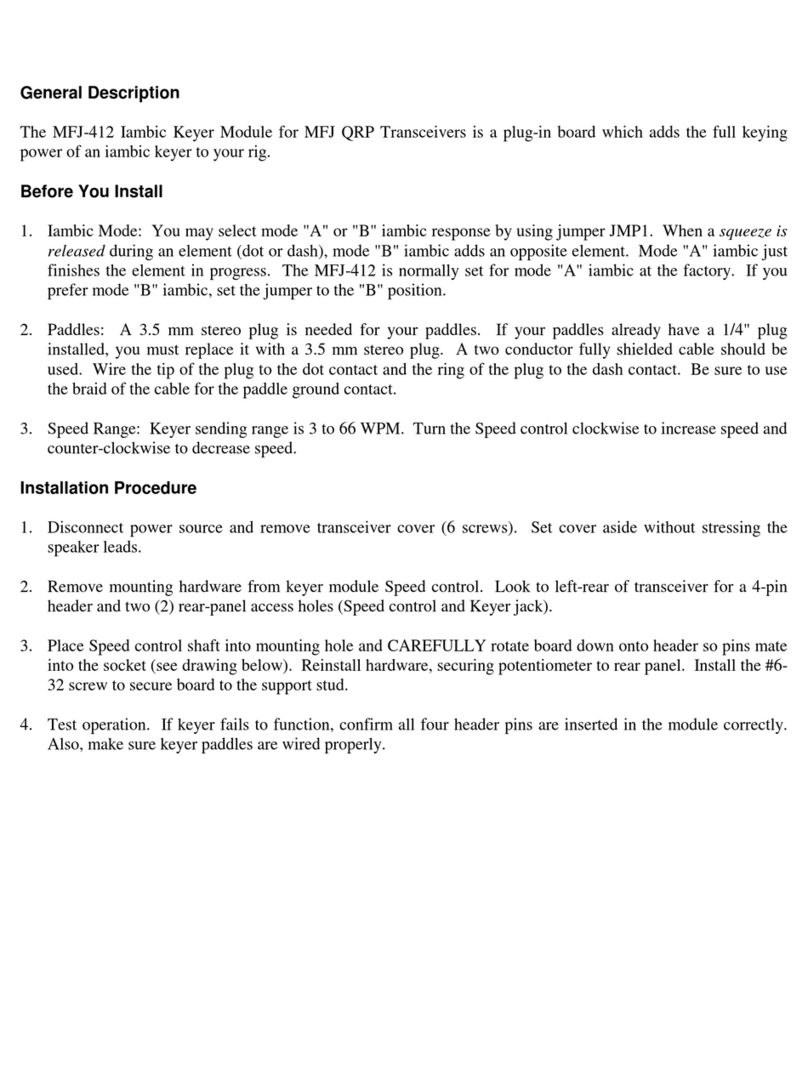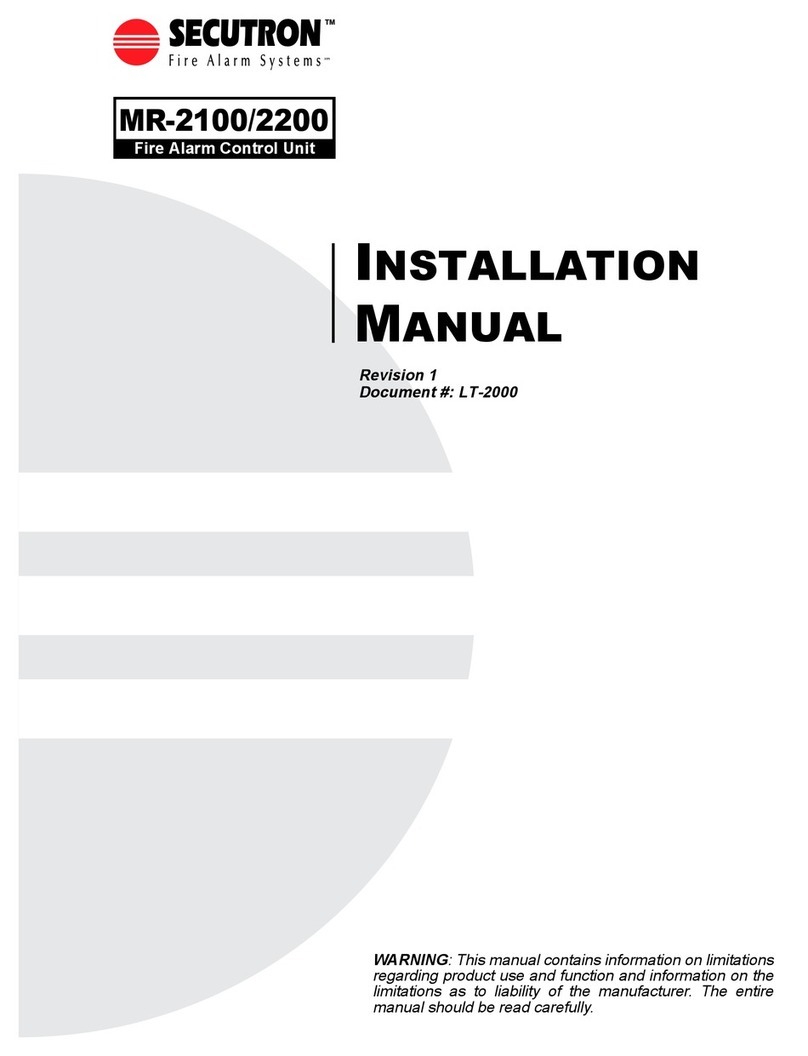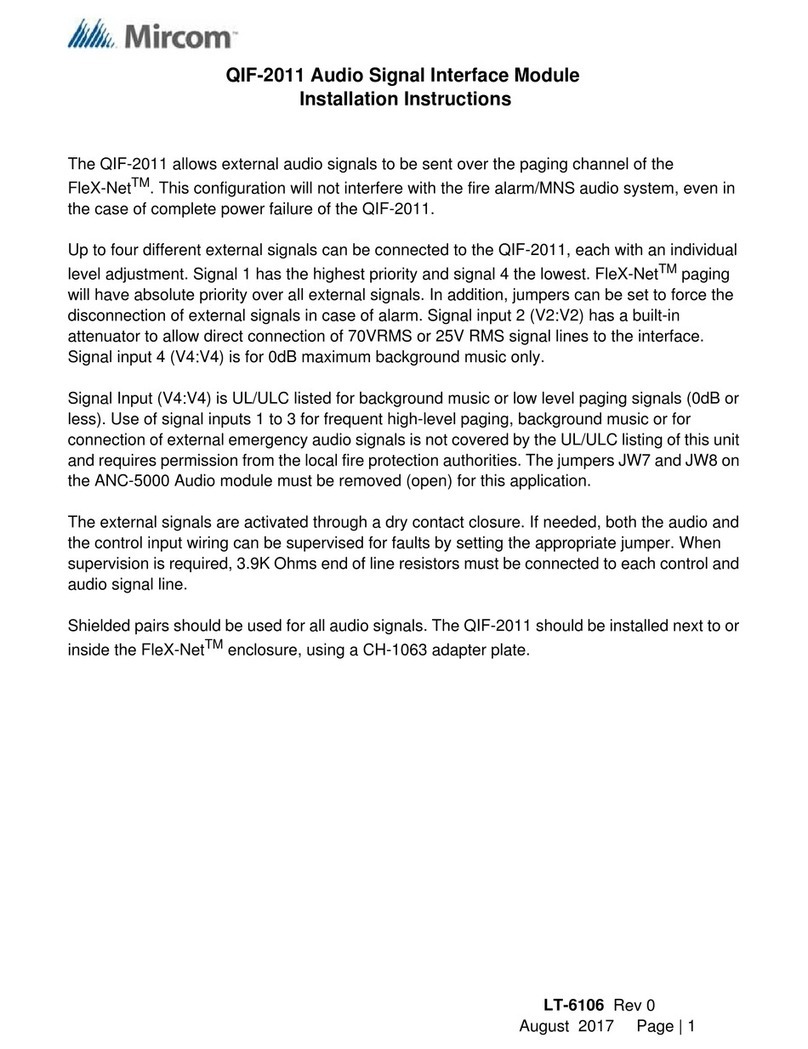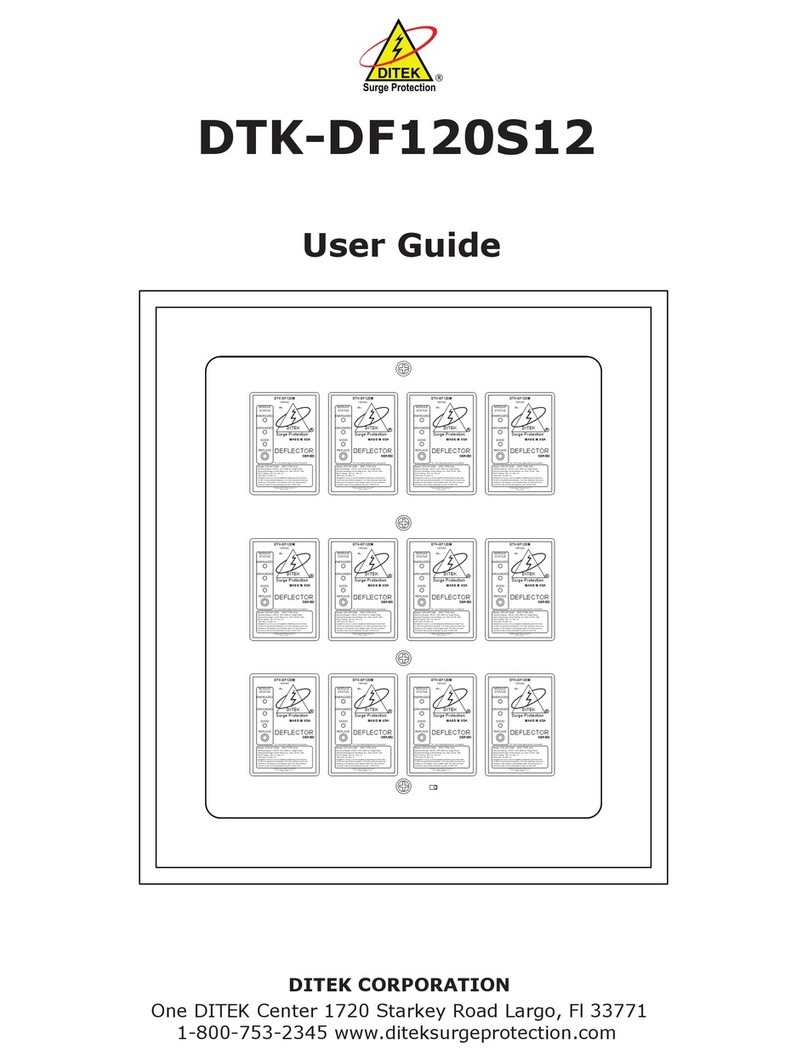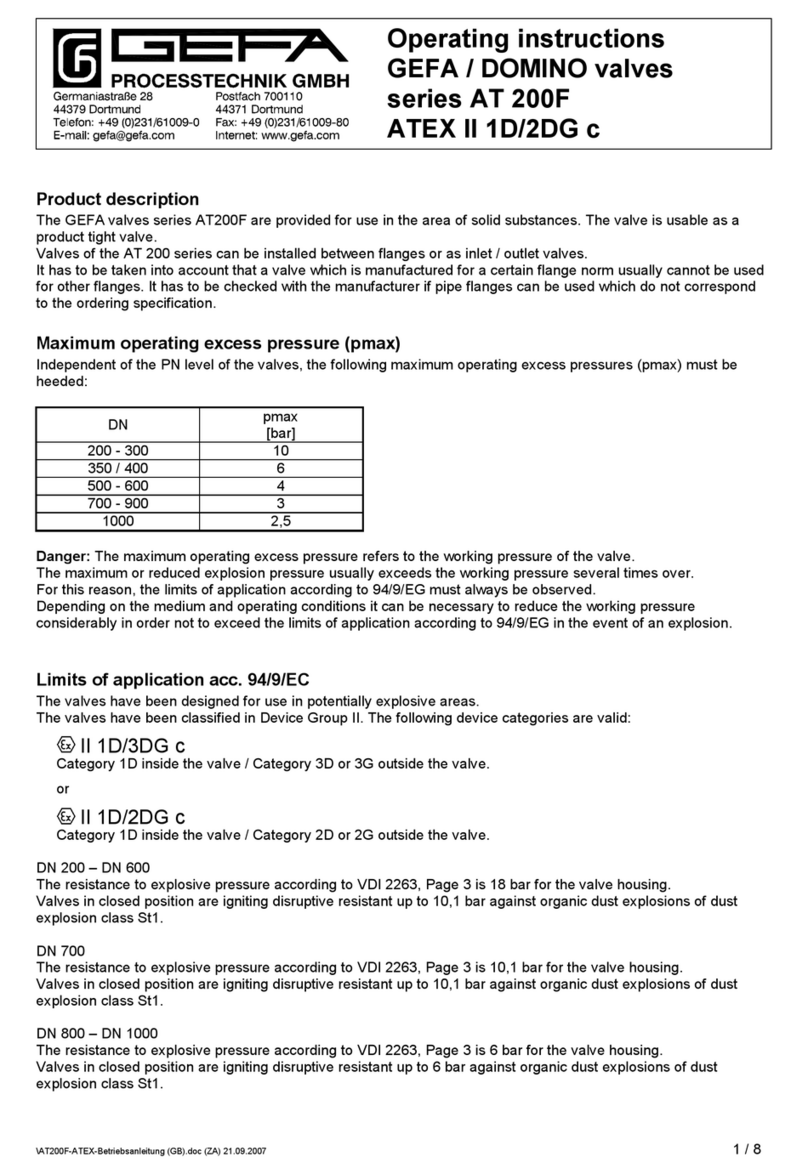Aeroflex 3035C User manual

3035C
Wideband RF Digitizer
PXI Module
Operating Manual
Document no. 46892/836
Issue A provisional
28 February 2008

PREFACE
ii
About this manual
This manual applies to instruments with software driver issues of 3.0 and higher.
This manual explains how to set up and configure an Aeroflex 3035C wideband RF digitizer
PXI module. Where necessary, it refers you to the appropriate installation documents that are
supplied with the module.
This manual provides information about how to configure the module as a stand-alone device.
However, one of the advantages of Aeroflex 3000 Series PXI modules is their ability to form
versatile test instruments, when used with other such modules and running 3000 Series
application software.
Getting Started with afDigitizer (supplied on the CD-ROM that accompanies each module
(see Associated documentation)) explains how to set up and configure a 3030 Series RF
digitizer with a 3010 Series RF synthesizer module to form a high performance digitizer
instrument. Using the digitizer soft front panel and/or dll or COM object supplied, the
modules form an instrument that provides the functionality and performance of an integrated,
highly-specified RF digitizer, but with the adaptability to satisfy a diverse range of test or
measurement requirements.
© Aeroflex International Ltd. 2008
No part of this document may be reproduced or transmitted in any form
or by any means, electronic or mechanical, including photocopying,
or recorded by any information storage or retrieval system,
without permission in writing by Aeroflex International Ltd.
(hereafter referred to throughout the document as ‘Aeroflex’).
© Aeroflex International Ltd. 2008
No part of this document may be reproduced or transmitted in any form
or by any means, electronic or mechanical, including photocopying,
or recorded by any information storage or retrieval system,
without permission in writing by Aeroflex International Ltd.
(hereafter referred to throughout the document as ‘Aeroflex’).

PREFACE
iii
Intended audience
Users who need to configure and operate the 3035C wideband RF digitizer to down-convert
and digitize RF signals.
This manual is intended for first-time users, to provide familiarity with basic operation.
Programming is not covered in this document but is documented fully in the help files that
accompany the drivers and associated software on the CD-ROM.
Driver version
This PXI RF module is designed to be used with the latest software driver version supplied on
the Aeroflex 3000 Series PXI Modules CD-ROM part no. 46886/028. Operation with earlier
versions of driver software is not supported.
Structure
Chapter 1 General information
Chapter 2 Installation
Chapter 3 Operation

PREFACE
iv
Associated documentation
If you want to… Refer to…
Find information about soft front panels,
drivers, application software, data
sheets, getting started and operating
manuals for this and other modules in
the 3000 Series.
PXI Modules CD-ROM
Part no. 46886/028
Supplied with the module
Install modules into a rack, interconnect
them, power up and install drivers. 3000 Series PXI Modules Common Installation Guide
Part no. 46882/663
On paper, on the CD-ROM and on www.aeroflex.com
Set up a populated chassis ready for
use. 3000 Series PXI Modules Installation Guide for
Chassis
Part no. 46882/667
On paper, on the CD-ROM and on www.aeroflex.com
Set up and use the universal PXI
application for system configuration and
operation.
PXI Studio User Guide
Part no: 46892/809
On the CD-ROM and on www.aeroflex.com
Set up and use a signal generator
application for 3010 Series and
3030 Series modules.
Getting Started with afDigitizer
Part no. 46892/676
On the CD-ROM and on www.aeroflex.com

PREFACE
v
Preface
The PXI concept
VXI and GPIB systems meet the specific needs of instrumentation users but are often too
large and expensive for mainstream applications. PC-based instrumentation may cost less but
cannot meet the environmental and operational requirements of many systems.
PXI (PCI Extensions for Instrumentation) is based on CompactPCI, itself based on the PCI
standard. PCI was designed for desktop machines but CompactPCI was designed for
industrial applications, and features a rugged Eurocard format with easy insertion and
removal. PXI adds to the CompactPCI specification by defining system-level specifications
for timing, synchronization, cooling, environmental testing, and software. While PXI extends
CompactPCI, it also maintains complete interoperability so that you can use any CompactPCI-
compliant product in a PXI system and vice versa. PXI also makes use of Windows software,
VXI timing and triggering, and VXIplug&play instrument drivers to provide powerful and
affordable systems.
®is a registered trademark of Aeroflex International Inc. in the US
PXI™ is a registered trademark of the PXI Systems Alliance
Windows™, Windows XP™ and Windows NT™ are trademarks of Microsoft Corporation

PREFACE
vi
Abbreviations/acronyms
ACLR Adjacent Channel Leakage Ratio
ACP Adjacent Channel Power
ACPR Adjacent Channel Power Ratio
ADC Analog-to-Digital Converter
AM Amplitude Modulation
ARB Arbitrary Waveform Generator
CW Continuous Wave
DAC Digital-to-Analog Converter
dB Decibels
dBc Decibels relative to the carrier level
dBm Decibels relative to 1 mW
FFT Fast Fourier Transform
FM Frequency Modulation
FPGA Field Programmable Gate Array
GND Ground
IQ In-phase/Quadrature
LO Local Oscillator
LSTB List Strobe
LVDS Low-Voltage Differential Signaling
PCI Peripheral Component Interconnect
Pk-Pk Peak-to-Peak

PREFACE
vii
PXI PCI eXtensions for Instrumentation
F Radio Frequency
RMS Root Mean Square
SFP Soft Front Panel
SMA SubMiniature version A (connector)
SMB SubMiniature version B (connector)
TDMA Time Division Multiple Access
TRIG Trigger
TTL Transistor-Transistor Logic
UUT Unit Under Test
VCO Voltage-Controlled Oscillator
VHDCI Very High Density Connector Interface
VSWR Voltage Standing-Wave Ratio
VXI VMEbus Extension for Instrumentation

1-1
Chapter 1 GENERAL INFORMATION
Introduction
Welcome to the operating manual for the 3035C Wideband RF Digitizer PXI module.
The 3035C, when used with a 3010 Series PXI RF synthesizer module, forms a compact
wideband RF digitizer that occupies four slots in a 3U PXI chassis.

GENERAL INFORMATION
1-2
Applications
The 3035C down-converts and digitizes RF signals. It converts an analog RF waveform
presented at its RF port into a series of amplitude- and phase-corrected digital IF or IQ data
pairs at the rear-panel PCI and front-panel data interfaces. Software supplied with the module
allows for spectrum analysis of the digitized signals.
The 3035C can be used in RF test and measurement systems used in development or
manufacturing. Applications span all areas of radio communications.
PXI Express compatibility
The 3035C is a hybrid slot-compatible PXI-1 peripheral module.
Wide frequency coverage
The module provides continuous frequency coverage from 250 kHz to 6 GHz. A linear
single-stage down-converter converts input signals to an IF centered on 187.25 MHz.
Input range and accuracy
Input level control is provided by electronic switched attenuation, which helps to maximize
the usable dynamic range. Good level accuracy and repeatability make the module ideal for
high-volume manufacturing.
Wide bandwidth
The 3035C produces a 90 MHz wide digitized IF signal, with amplitude and phase correction
applied across 33 MHz. Full-rate digital IF or decimated IQ data can be output via LVDS,
useful for real-time emulation. Data can also be captured to internal memory and read over
the PCI bus.
For narrowband signal analysis, the module provides internal digital down-conversion and
decimation. Lowering the sample rate allows longer events to be captured. The module
contains digital resampling filters that allow you to set the sample rate, as well as numerous
preset values associated with common digital communications standards.

GENERAL INFORMATION
1-3
Signal routing
A configurable routing matrix provides flexibility in how you interconnect signals on the PXI
backplane and the LVDS front-panel input. Predefined routing scenarios can be selected, or
your own matrix settings stored and recalled.
Triggering and synchronization
The module synchronizes to an external 10 MHz signal (generally supplied by a 3010 Series
RF synthesizer). Triggering is external, from the PXI backplane or directly from the front-
panel LVDS connector or SMB TTL input, or internal, from the internal timer or level trigger.
List mode
In list mode, up to 128 internal hardware settings can be pre-calculated and stored, providing
fast switching of frequency whilst maintaining RF output accuracy. List addresses are
sourced externally or from an internal counter, possibly driven by the test application
controlling the module. In production, list mode enables faster testing and simplified
programming.
Software
The module is supplied with a VXI PNP driver and soft front panel for use as a self-contained
module. An instrument-level soft front panel is also provided, together with a dll and COM
object, combining the controls of the 3035C together with the 3010 Series RF synthesizer.
Refer to Getting Started with afDigitizer (part no. 46892/676) supplied on the PXI Modules
CD-ROM part no. 46886/028. An FFT spectrum analyzer measurement suite is supplied, and
optional signal analysis components are available to measure power, modulation quality and
spectra to recognized communications standards.
PXI Studio, also supplied with the module, configures your PXI modules as logical
instruments using an intuitive and powerful graphical interface. Currently, PXI Studio
provides comprehensive signal generator, digitizer and spectrum analyzer applications and
optional analysis plugins to suit various communications standards.
RF Investigator, also supplied with the module, is an application that provides combined
operation of all Aeroflex 3000 Series modules from a single user interface, especially useful
for acceptance testing.

GENERAL INFORMATION
1-4
Deliverable items
• 3035C Wideband RF Digitizer PXI module
• PXI Modules CD-ROM (part no. 46886/028), containing soft front panels, drivers,
application software, data sheets, getting started and operating manuals for this and other
modules in the 3000 Series
• 3000 Series PXI Modules Common Installation Guide, part no. 46882/663
• 3000 Series PXI Modules Installation Guide for Chassis, part no. 46882/667
• SMA connector cable, part no. 43139/590 (2 off)
Cleaning
Before commencing any cleaning, switch off the chassis and disconnect it from the supply.
You can wipe the front panel of the module using a soft cloth moistened in water, taking care
not to wet the connectors. Do not use aerosol or liquid solvent cleaners.
Putting into storage
If you put the module into storage, ensure that the following conditions are not exceeded:
Temperature range: −20 to +70°C (−4 to +158°F)
Humidity: 5 to 93%, non-condensing

2-1
Chapter 2 INSTALLATION
WARNING
Initial visual inspection
Refer to the 3000 Series Common Installation Guide 46882/663.
Handling precautions
Refer to the 3000 Series Common Installation Guide 46882/663.
Hardware installation
Installing the module into the PXI chassis
Refer to the 3000 Series Common Installation Guide 46882/663 and Installation Guide for
Chassis 46882/667.

INSTALLATION
2-2
Connector care and maintenance
How to connect and torque an SMA connector
1 First, ensure that the mating halves of the connector are correctly aligned.
2 Next, engage the threads of the nut and tighten it by hand, ensuring that the mating halves
do not move relative to each other.
3 Then use a torque wrench to tighten the connector, in order to ensure consistent matching
and to avoid mechanical stress.
Torque settings for connectors are:
0.56 Nm test torque (development use, semi-permanent installations)
1 Nm final torque (permanent installations)
Never use pliers to tighten connectors.
Overtightening will cause damage!
SMA
Clean connectors regularly, using a cotton bud dipped in isopropyl alcohol. Wipe within the
connector cavity, then use a dry cotton bud to finish off. Check for any deposits.
Do not use other cleaners, as they can cause damage to the plastic insulators within the
connectors.
Cap unused connectors.
PCI
Protect PCI connector pins by keeping modules in their original packing when not fitted in the
rack.

3-1
Chapter 3 OPERATION
Front-panel connectors
1 RF IN +30 dBm max. (0 dB input attenuation).
SMA socket, 50 Ω.
2 10 MHz I/O Two SMA I/O sockets in parallel.
Input
Ext frequency standard input for sampling
clock. 1.0 to 4 V pk-pk into 50 Ω.
Output
Link-through from input.
3 LO IN 1.5 to 3 GHz, nominally 0 dBm. SMA
socket, 50 Ω.
4 DATA 68-way VHDCI connector for LVDS data
I/O, 14-bit IQ digital data output.
See Appendix A for details.
5 TRIG TTL +ve or −ve edge. SMB socket, 50 Ω.
C6202
3035C
DATA
10 MHz
I/O
LO IN
RF IN
I/P PWR
MAX
30dBm
TRIG
1
2
3
4
5
Fig. 3-1 3035C front panel
Maximum safe power
RF input: +30 dBm continuous (0 dB input attenuation)

OPERATION
3-2
Soft front panel (af3030_sfp)
The soft front panel provides a graphical interface for operating the module. It is intended for
testing and diagnosing, for demonstration and training, and for basic operation of the module.
It represents most of the functions available in the instrument driver. It is not, however, a
comprehensive application suitable for measurements; for this, use the afDigitizer dll, the
afcomDigitizer COM object, or PXI Studio.
Installation
The soft front panel is installed during the driver installation process (refer to the 3000 Series
PXI Modules Common Installation Guide, part no. 46882/663).
Access the soft front panel from the Windows Start menu under
Programs\Aeroflex\PXI Module Front Panels\AF3030 Soft Front Panel. Or open the
AF3030_sfp.exe file: this is in the C:\VXIPNP|WinNT\af3030\ directory on a Windows 2000
machine, for example. The soft front panel, similar to that in Fig. 3-2, is displayed.
Detailed help information
Soft front panel controls are all available as driver export functions unless noted otherwise,
and are documented in the help files. This operating manual provides an overview of the
facilities that the module provides and summarizes its operation; however, refer to the help
files for detailed descriptions of functions, together with their parameter lists and return
values.

OPERATION
3-3
IF/IQ data format
Menu bar
Boot
RF tuning Input conditioning
Acquisition &
triggering
C6216
Fig. 3-2 3035C soft front panel

3-4
Soft front panel controls
Menu bar
File
Save Captured Data (as ASCII file)… captures the 16-bit sample data into the specified
ASCII file.
Save Captured Data (as Binary file)… captures the 16-bit sample data into the specified
binary file.
Click Exit to close the application.
Settings
Load and Saveallow you to load and save soft front panel configurations from and to your
preferred locations. If you did not change the default location when installing the software, it
is C:\VXIPNP\WinNT\af3030\settings, and configurations are saved as .ini files.
You can edit, copy and paste settings files as required; for example, you may want to
save only a new routing setup without changing other parameters. Edit the saved .ini
file using a text editor (for example, Notepad) to remove unwanted parameters. Ensure
only that you do not delete the General (VendorID, DeviceID) and Version
(Major/Minor) parameters. Save the changed file. When the settings file is next loaded,
the configuration of the soft front panel changes to match the parameters remaining in
the settings file.
Directories lets you choose the default directory for your front-panel configuration settings.

MENU BAR ON SOFT FRONT PANEL
3-5
LVDS allows you to set each LVDS Data, Auxiliary and Marker mode for input, output or
tri-state (default) operation.
• Spare 0 is controlled by LVDS Data Mode. To use Spare 0 as a trigger input, set
LVDS Data to Input. To use Spare 0 as a trigger output, set LVDS Data to Output.
• To use an auxiliary bit as a trigger input, set LVDS Auxiliary to Input. To use an
auxiliary bit as a trigger output, set LVDS Auxiliary to Output.
• To use a marker bit as a trigger input, set LVDS Marker to Input. To use a marker bit as a
trigger output, set LVDS Marker to Output.
Timer… allows you to configure the internal timer.
List Mode… allows you to configure list mode settings.
Routing Scenarios allows you to select a predefined routing matrix connection. A tick
against the scenario’s title shows that it is selected.
Selecting or removing a routing scenario affects only the connections specific to that scenario,
and does not change any other routing connections. However, changing the routing matrix
connections of any scenario invalidates that scenario.

MENU BAR ON SOFT FRONT PANEL
3-6
Routing Matrix displays a matrix that provides interconnection between input and output
signals on the PXI backplane bus, the DATA connector and the TRIG input, as shown
diagrammatically in Fig. 3-3. This provides great flexibility in how you can route signals
between modules.
Fig. 3-3 Routing matrix in 3035C

MENU BAR ON SOFT FRONT PANEL
3-7
Use the routing matrix (Fig. 3-4) to interconnect signals. Output signals form the body of the
matrix. Select appropriate input signals from the drop-down menus under each down-arrow to
create the interconnections.
Check the boxes to enable the outputs and select the appropriate LVDS mode.
Reset connects all input signals to GND and disables the outputs (LVDS outputs go tri-state).
This is the default state.
When operating the module in default digitizer mode (routing matrix reset), all necessary
input, output and trigger signals are available on front-panel DATA, SMA and SMB
connectors and there is no need to configure the matrix. If you need to set up particular signal
routings, you can define these using the drop-down menus on the matrix and save them using
the Load and Savecommands in Settings, or use Routing Scenarios to access pre-set
alternative routings, or contact Aeroflex if you need assistance in defining particular routing
requirements.
3035C is a hybrid slot-compatible PXI-1 peripheral module, and so all but one parallel LBL
outputs are grayed out and unavailable. Instead, the drop-down menu associated with LBL[6]
provides a serial interface LA_SER.
Table of contents
Other Aeroflex Control Unit manuals

Aeroflex
Aeroflex 3000 Series User manual

Aeroflex
Aeroflex 3065 User manual
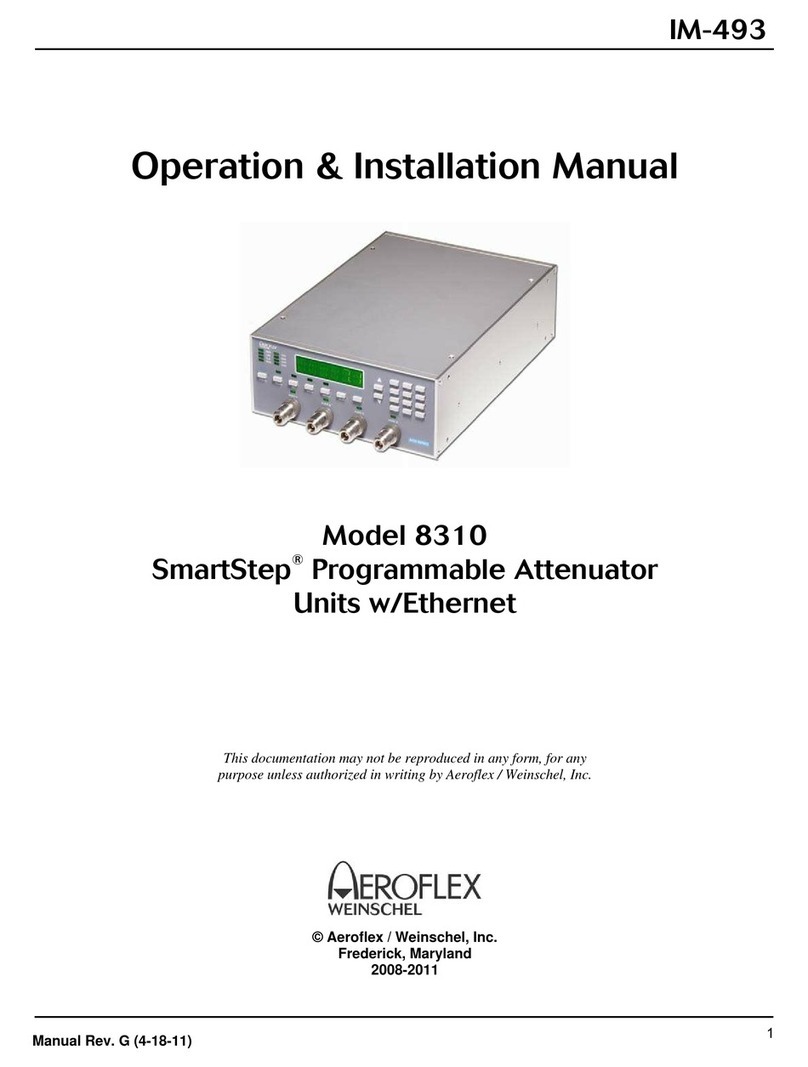
Aeroflex
Aeroflex SmartStep 8310 User manual
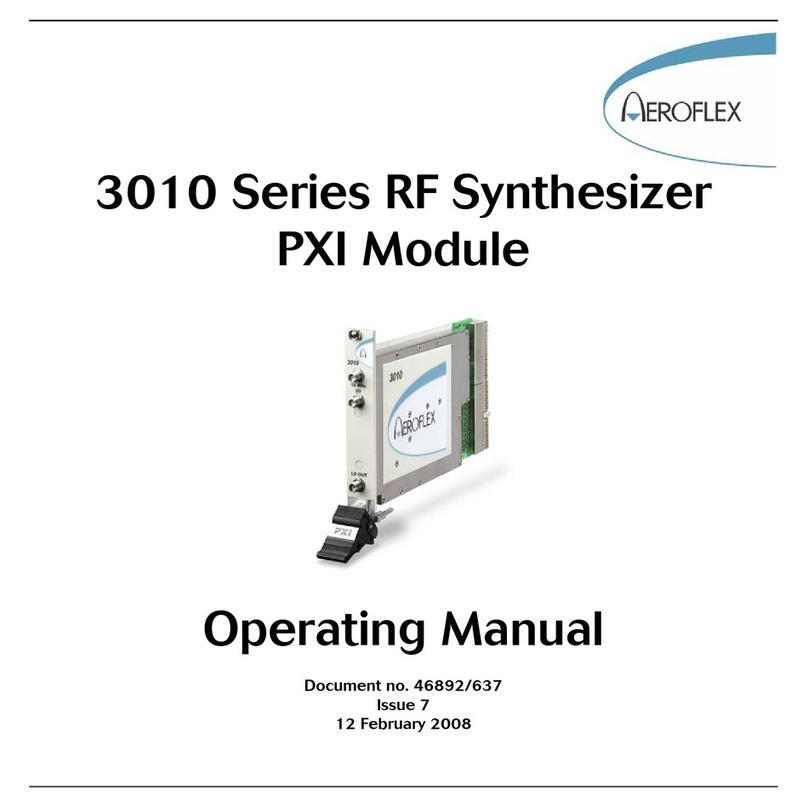
Aeroflex
Aeroflex 3010 Series User manual

Aeroflex
Aeroflex 3020 Series User manual

Aeroflex
Aeroflex 3035 User manual

Aeroflex
Aeroflex 3020A User manual

Aeroflex
Aeroflex 3060 Series User manual