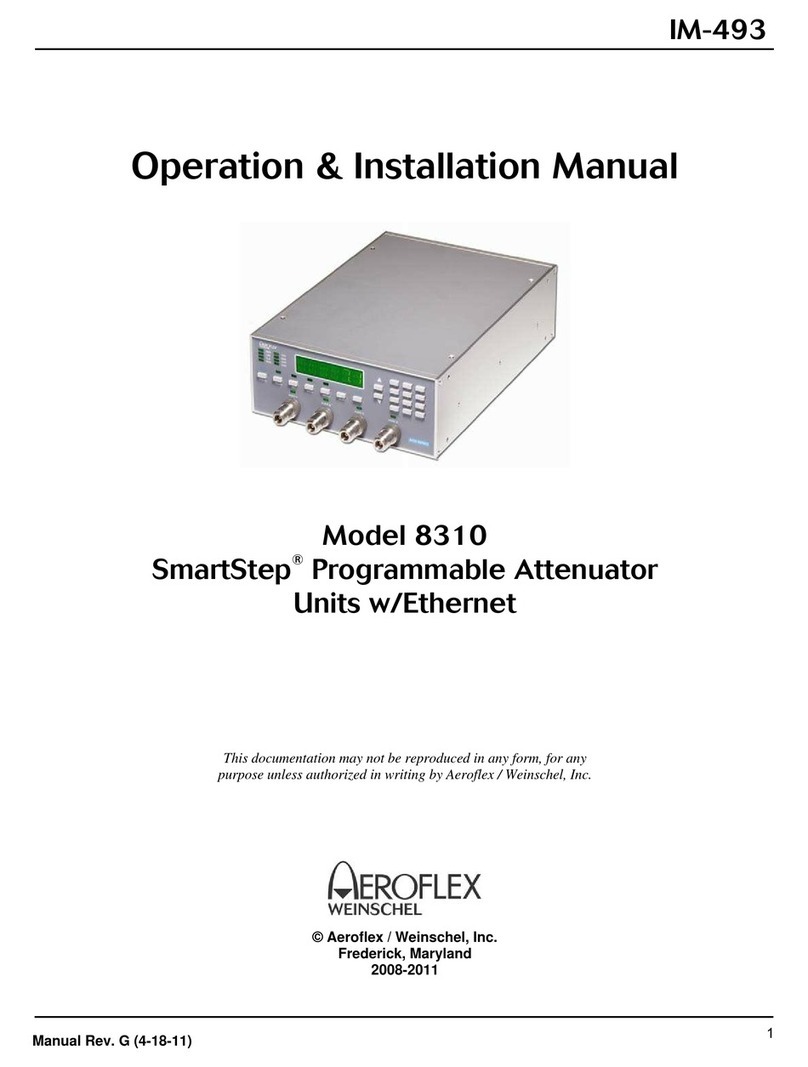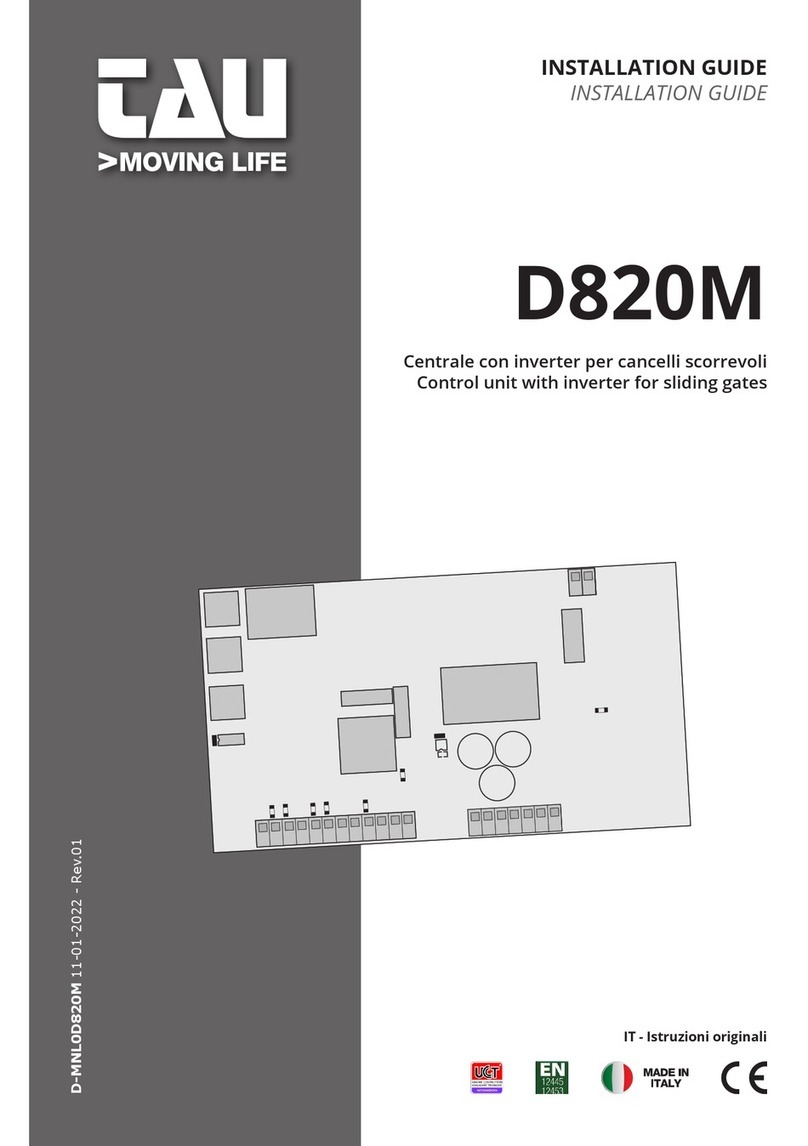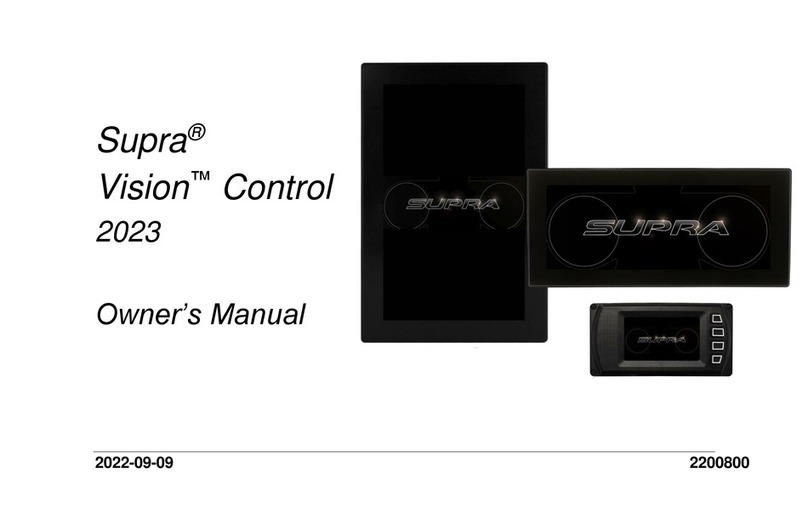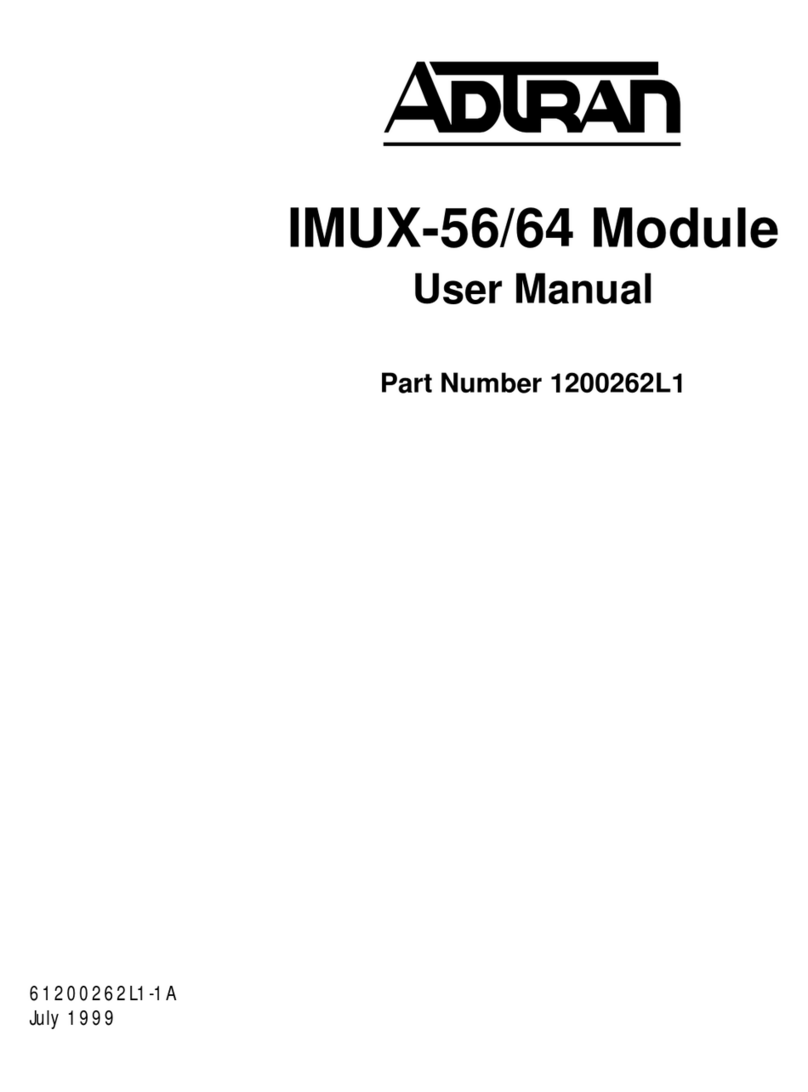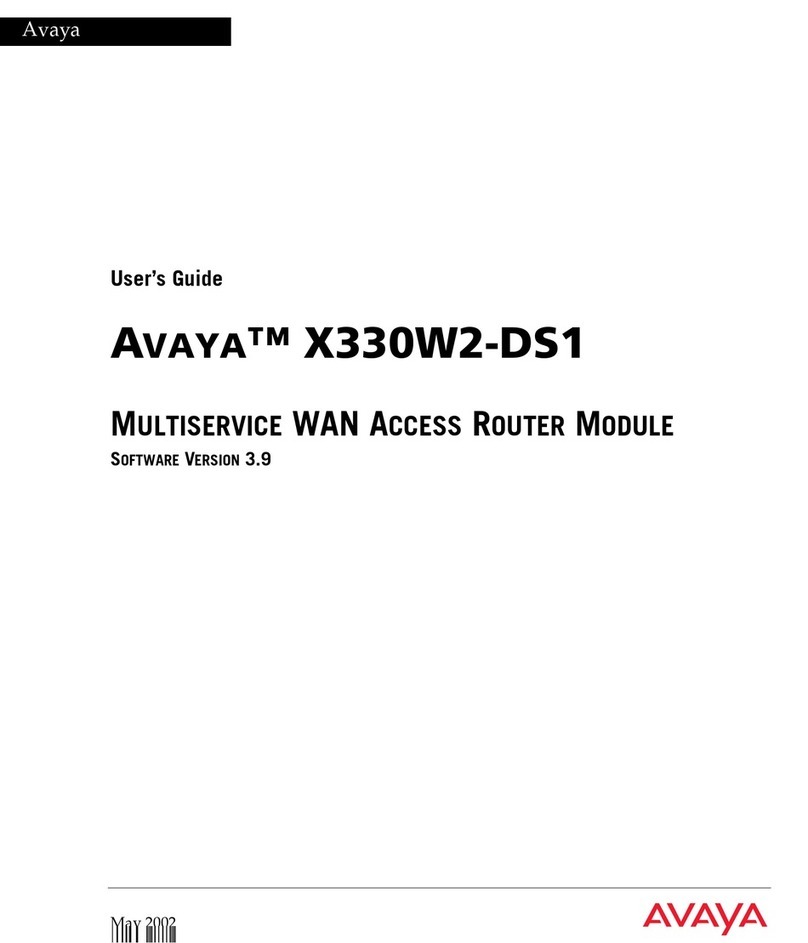Aeroflex 3010 Series User manual

3010 Series RF Synthesizer
PXI Module
Operating Manual
Document no. 46892/637
Issue 7
12 February 2008

PREFACE
ii
About this manual
This manual applies to instruments with software issues of 2.0 and higher.
It explains how to set up and configure an Aeroflex 3010 Series RF Synthesizer PXI module.
Where necessary, it refers you to the appropriate installation documents that are supplied with
the module.
This manual provides information about how to configure the module as a stand-alone device.
However, one of the advantages of Aeroflex 3000 Series PXI modules is their ability to form
versatile test instruments, when used with other such modules and running 3000 Series
application software.
Getting Started with afSigGen and Getting Started with afDigitizer (supplied on the CD-ROM
that accompanies each module (see Associated documentation)) explain how to set up and
configure a 3010 Series RF synthesizer with a 3020 Series RF signal generator module or a
3030 Series RF digitizer module. Using the soft front panels and/or dll or COM object
supplied, the modules form instruments that provide the functionality and performance of
integrated, highly-specified signal generators or digitizers, but with the adaptability to satisfy
a diverse range of test or measurement requirements.
© Aeroflex International Ltd. 2007
No part of this document may be reproduced or transmitted in any form
or by any means, electronic or mechanical, including photocopying,
or recorded by any information storage or retrieval system,
without permission in writing by Aeroflex International Ltd.
(hereafter referred to throughout the document as ‘Aeroflex’).

PREFACE
iii
Intended audience
Users who need to synthesize signals in the range 1.5 GHz to 3.0 GHz.
This manual is intended for first-time users, to provide familiarity with basic operation.
Programming is not covered in this document but is documented fully in the help files that
accompany the drivers and associated software on the CD-ROM.
Driver version
This PXI RF module is designed to be used with the latest software driver version supplied on
the Aeroflex 3000 Series PXI Modules CD-ROM part no. 46886/028. Operation with earlier
versions of driver software may not be supported.
Structure
Chapter 1 General information
Chapter 2 Installation
Chapter 3 Operation
Chapter 4 Brief technical description
Chapter 5 Acceptance testing

PREFACE
iv
Associated documentation
The following documentation covers specific aspects of this equipment:
PXI Modules CD-ROM Part no.
46886/028 Compilation containing soft front panels, drivers,
application software, data sheets and operating
manuals for this and other modules in the
3000 Series.
3000 Series PXI
Modules Common
Installation Guide
Part no.
46882/663 Detailed information on installing modules into a
chassis, external connections, powering up and
installing drivers. Multilingual safety precautions.
3000 Series PXI
Modules Installation
Guide for Chassis
Part no.
46882/667 Explains how to set up a populated chassis ready
for use.
PXI Studio User Guide Part no:
46892/809 Setting up and using the universal PXI application
for system configuration and operation.
Getting Started with
afSigGen Part no.
46892/678 Setting up and using the signal generator
application for 3010 Series and 3020 Series
modules.
Getting Started with
afDigitizer Part no.
46892/676 Setting up and using the RF digitizer application for
3010 Series and 3030 Series modules.
Preface
Patent protection
The 3010 Series RF Synthesizer PXI module is protected by the following patents:
GB 2294599
US 5781600
4609881
EP 0125790

PREFACE
v
The PXI concept
VXI and GPIB systems meet the specific needs of instrumentation users but are often too
large and expensive for mainstream applications. PC-based instrumentation may cost less but
cannot meet the environmental and operational requirements of many systems.
PXI (PCI Extensions for Instrumentation) is based on CompactPCI, itself based on the PCI
standard. PCI was designed for desktop machines but CompactPCI was designed for
industrial applications, and features a rugged Eurocard format with easy insertion and
removal. PXI adds to the CompactPCI specification by defining system-level specifications
for timing, synchronization, cooling, environmental testing, and software. While PXI extends
CompactPCI, it also maintains complete interoperability so that you can use any CompactPCI-
compliant product in a PXI system and vice versa. PXI also makes use of Windows software,
VXI timing and triggering, and VXIplug&play instrument drivers to provide powerful and
affordable systems.
® is a registered trademark of Aeroflex International Inc. in the US
PXI™ is a registered trademark of the PXI Systems Alliance
Windows™, Windows XP™ and Windows NT™ are trademarks of Microsoft Corporation

PREFACE
vi
Abbreviations/acronyms
dB Decibels
dBm Decibels relative to 1 mW
FPGA Field Programmable Gate Array
GND Ground
ISP In-System Programming
LO Local Oscillator
PCI Peripheral Component Interconnect
Pk-Pk Peak-to-Peak
PXI PCI eXtensions for Instrumentation
RF Radio Frequency
RMS Root Mean Square
SDRAM Synchronous Dynamic RAM
SFP Soft Front Panel
SMA SubMiniature version A (connector)
TTL Transistor-Transistor Logic
UUT Unit Under Test
VCO Voltage-Controlled Oscillator
VXI VMEbus Extension for Instrumentation

1-1
Chapter 1 GENERAL INFORMATION
Introduction
Welcome to the operating manual for the 3010 and 3011 (‘3010 Series’) RF Synthesizer PXI
modules. These high-performance frequency synthesizers:
• cover the frequency range 1.5 GHz to 3.0 GHz with 1 Hz resolution.
• use a single-width 3U module to provide the noise performance and frequency agility of
conventional rack instruments.
• can be used as stand-alone frequency synthesizers, or as core synthesizers providing a
local oscillator for the 3020 Series digital RF signal generator or the 3030 Series RF
digitizer. The 3011 additionally provides a stable common 10 MHz reference to the 3020
and 3030 Series.

GENERAL INFORMATION
1-2
Applications
Used with the 3020 Series, the 3010/3011 form an IQ modulated signal source with a potential
maximum frequency range of 86 MHz up to 6 GHz and output level range of +5 dBm to
−120 dBm.
Used with the 3030 Series, the 3010/3011 form an RF digitizer for input signals in a potential
maximum frequency range of 330 MHz to 6 GHz, and up to 33 MHz in bandwidth.
High stability frequency reference
The 3010 is supplied for use with either an internal VCXO frequency standard or an external
10 MHz frequency reference. The 3011 is a high stability variant, fitted with an OCXO.
Software
The 3010/3011 are supplied with a VXIplug&play driver and soft front panel, and a dll and
COM object that provide similar functionality to the driver.
PXI Studio, supplied with the module, configures your PXI modules as logical instruments
using an intuitive and powerful graphical interface. Currently, PXI Studio provides
comprehensive signal generator, digitizer and spectrum analyzer applications. Further
development will provide analysis plugins to suit any modulation scheme.
RF Investigator, also supplied with the module, is an application that provides combined
operation of all Aeroflex 3000 Series modules from a single user interface, especially useful
for acceptance testing.

GENERAL INFORMATION
1-3
Deliverable items
• 3010 or 3011 RF Synthesizer PXI module
• PXI Modules CD-ROM part no. 46886/028, containing soft front panels,
drivers, application software, data sheets, getting started and operating
manuals for this and other modules in the 3000 Series.
• 3000 Series PXI Modules Common Installation Guide, part no. 46882/663
• 3000 Series PXI Modules Installation Guide for Chassis, part no. 46882/667
• SMA connector cable part no. 43139/590
Cleaning
Before commencing any cleaning, switch off the chassis and disconnect it from the supply.
You can wipe the front panel of the module using a soft cloth moistened in water, taking care
not to wet the connectors. Do not use aerosol or liquid solvent cleaners.
Putting into storage
If you put the module into storage, ensure that the following conditions are not exceeded:
Temperature range: −20 to +70°C (−4 to +158°F)
Humidity: 5 to 93%, non-condensing

2-1
Chapter 2 INSTALLATION
WARNING
Initial visual inspection
Refer to the 3000 Series Common Installation Guide 46882/663.
Handling precautions
Refer to the 3000 Series Common Installation Guide 46882/663.
Hardware installation
Installing the module into the PXI chassis
Refer to the 3000 Series Common Installation Guide 46882/663 and Installation Guide for
Chassis 46882/667.

INSTALLATION
2-2
Connector care and maintenance
How to connect and torque an SMA connector
1 First, ensure that the mating halves of the connector are correctly aligned.
2 Next, engage the threads of the nut and tighten it by hand, ensuring that the mating halves
do not move relative to each other.
3 Then use a torque spanner to tighten the connector, in order to ensure consistent matching
and to avoid mechanical stress.
Torque settings for connectors are:
0.56 Nm test torque (development use, semi-permanent installations)
1 Nm final torque (permanent installations)
Never use pliers to tighten connectors.
Maintenance
SMA
Clean connectors regularly, using a cotton bud dipped in isopropyl alcohol. Wipe within the
connector cavity, then use a dry cotton bud to finish off. Check for any deposits.
Do not use other cleaners, as they can cause damage to the plastic insulators within the
connectors.
Cap unused connectors.
PCI
Protect PCI connector pins by keeping modules in their original packing when not fitted in the
rack.

3-1
Chapter 3 OPERATION
Front-panel connectors
1 10 MHz I/O
Two SMA I/O sockets in parallel.
See 10 MHz I/O sockets.
Input (3010 and 3011)
Frequency standard input.
Output (3011 only)
Frequency standard output.
2 LO OUT 1.5 to 3 GHz RF output (fixed
level, in range −4 to +3 dBm).
SMA socket, 50 Ω.
LO OUT
3010
10 MHz
I/O
C5688
1
2
Fig. 3-1 3010 front panel (3011 is similar)

OPERATION
3-2
10 MHz I/O sockets
These are two I/O sockets, wired in parallel, which can be used to ‘loop through’ signals.
Both the 3010 and 3011 can accept an external frequency standard input at these sockets. The
3011 can also output a 10 MHz reference from its OCXO on these sockets. The 3010 does not
output a 10 MHz signal.
The sockets can be used to link signals between modules and other equipment, in which case
their impedance can be set high. If the module is terminating a signal, the sockets’ impedance
can be set low.
Input (3010 and 3011)
Frequency standard input. SMA socket, high or low (50 Ω) impedance. 0.4 to 4 V pk-pk sine
or TTL.
Locking range 10 MHz ±100 Hz.
Set the module to External reference mode to input a frequency standard.
Output (3011 only)
10 MHz frequency standard output from OCXO. 2 V pk-pk nominal square wave. SMA
socket, TTL into 50 Ω.

OPERATION
3-3
Soft front panel (af3010_sfp)
The soft front panel provides a graphical interface for operating the module. It is intended for
testing and diagnosing, for demonstration and training, and for basic operation of the module.
It represents most of the functions available in the instrument driver. It is not however a
comprehensive application suitable for measurements; for this, use the afDigitizer or afSigGen
dll or COM object.
Installation
The soft front panel is installed during the driver installation process (refer to the 3000 Series
PXI Modules Common Installation Guide (part no. 46882/663)).
Open the AF3010_sfp.exe file; this is in the C:\VXIPNP|WinNT\af3010\ directory on a
Windows NT machine, for example. It is also accessible from the Windows Start menu under
Programs\Aeroflex\PXI Module Front Panels\AF3010 Front Panel. The soft front panel,
similar to that in Fig. 3-2, is displayed.
Detailed help information
Soft front panel controls are all available as driver export functions unless noted otherwise,
and are documented in the help files (page 3-12). This operating manual provides an
overview of the facilities that the module provides and summarizes its operation; however,
refer to the help files for detailed descriptions of functions together with their parameter lists
and return values.

OPERATION
3-4
Reference
source
Channel
setup
Menu
bar
Trigger
setup
C6094
Fig. 3-2 Synthesizer soft front panel

OPERATION
3-5
Soft front panel controls
Menu bar
File
Click Exit to close the application.
Settings
Load and Save allow you to load and save soft front panel configurations from and to your
preferred locations. If you did not change the default location when installing the software, it
is C:\VXIPNP\WinNT\af3010\settings, and configurations are saved as *.ini files.
You can edit settings files as required; for example, you may want to save only a new
RF frequency without changing other parameters. Edit the saved .ini file using a text
editor (for example, Notepad) to remove unwanted parameters. Ensure only that you do
not delete the General (VendorID, DeviceID) and Version (Major/Minor) parameters.
Save the changed file. When the settings file is next loaded, the configuration of the
soft front panel changes to match the parameters remaining in the settings file.
Directories lets you choose the location for your front-panel configuration settings.

OPERATION
3-6
Options
Allows you to enable or disable additional instrument options if you have the appropriate
password (available from the Sales Desk).
Click Edit. Disabled options are shown grayed out. To enable an option, enter the
appropriate password. Click Enable. The enabled option is shown highlighted in green.
Click OK.
Help
Instrument Information provides the module’s PXI resource code and serial number,
revision numbers for driver, FPGA and PCI, and its last calibration date.
About provides the version and date of the soft front panel.

OPERATION
3-7
Boot
Click Boot to initialize the module and view the Boot Resource window. Resources available
for initializing are shown in blue.
Select the 3010 or 3011 you want to boot. Note that the Boot Resource window makes no
distinction between 3011 (synthesizer module with OCXO) and 3010 (synthesizer module),
showing both as ‘3010’.
Check the box to use the boot default configuration. Do not change the configuration unless
you are advised otherwise.
Click OK. While you select the boot resource, the indicator is amber. Once the module has
initialized, the indicator changes to green in a few seconds.
If no calibration data is available, the driver returns a caution. If this happens, return the
module for calibration.
s/n:
After the module initializes, this field displays its serial number.
Res:
After the module initializes, this field displays its VISA resource string.

OPERATION
3-8
Channel setup
Loop b/w
Click to toggle between Narrow and Normal. Select Narrow loop bandwidth for better phase
noise, or Normal for fastest switching speed consistent with good signal quality.
Chan List
The Chan List box allows you to select the current channel in non-trigger mode by entering a
channel number or by using the up/down arrows.
Click on Chan List to view the channel frequency list (Fig. 3-3). You can set up to 128
channels for hopping, by using the up/down arrows or entering digits.
Fig. 3-3 Edit channel settings

OPERATION
3-9
The Edit a range of channels group lets you apply changes to a set of channels
simultaneously, speeding up channel setup.
• Define start and finish values for address numbers in the Chan range, from: and to:
fields.
• Insert values and click Set for each field. You are asked to confirm each action. When
finished, click Close to return to the Channel List screen.
Alternatively, Edit a selected channel to change individual entries.
If you check the Link channel selection to main panel box, clicking on any channel on this
screen makes it become the active channel on the soft front panel.
Check the Auto-focus RF Freq box to make the associated RF Freq field active when you
click on a channel in the grid.
RF Freq (Hz)
Set the synthesizer frequency for the current channel using the up/down arrows or by entering
the frequency in full or scientific (e) notation. If this module is being used with a 3020 Series
Signal Generator or 3030 Series Digitizer module, set this value to the required LO frequency.
Step size: double-click on the step value under the frequency field to set up the size of
frequency step.
Table of contents
Other Aeroflex Control Unit manuals